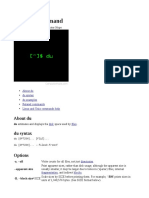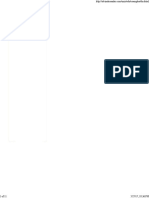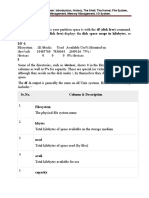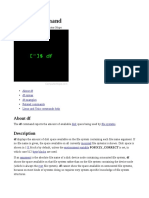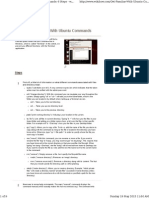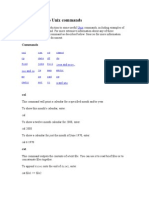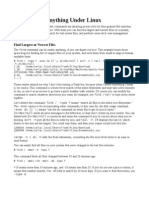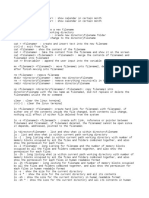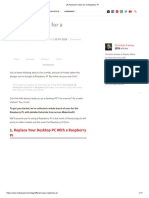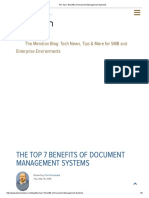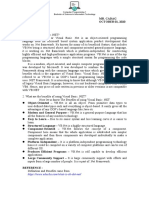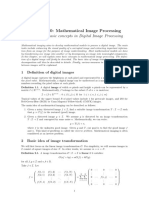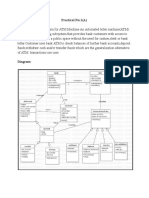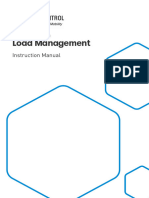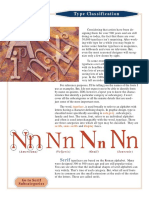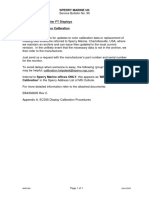7/24/2021 du Command in LINUX - GeeksforGeeks
Related Articles
du Command in LINUX
Last Updated : 15 May, 2019
While working on LINUX, there might come a situation when you want to transfer a set of
files or the entire director y. In such a case, you might wanna know the disk space
consumed by that par ticular director y or set of files. A s you are dealing with LINUX, there
exists a command line utility for this also which is du command that estimates and
displays the disk space used by files.
So, in simple words du command-line utility helps you to find out the disk usage of set of
files or a director y.
Here’s the syntax of du command :
//syntax of du command
du [OPTION]... [FILE]...
or
du [OPTION]... --files0-from=F
where OP TION refers to the options compatible with du command and FILE refers to the
filename of which you wanna know the disk space occupied.
Using du command
Suppose there are two files say k t.txt and pt.txt and you want to know the disk usage of
these files, then you can simply use du command by specif ying the file names along with
it as:
We use cookies to ensure you have the best browsing experience on our website. By using our Got It !
site, you acknowledge that you have read and understood our Cookie Policy & Privacy Policy
https://www.geeksforgeeks.org/du-command-linux/ 1/12
�7/24/2021 du Command in LINUX - GeeksforGeeks
//using du command
$du kt.txt pt.txt
8 kt.txt
4 pt.txt
/* the first column
displayed the file's
disk usage */
So, as shown above du displayed the disk space used by the corresponding files.
Now, the displayed values are actually in the units of the first available SIZE from – -
block-size, and the DU_BLOCK_SIZE, BLOCK_SIZE and BLOCK SIZE environment
variables and if not in this format then units are default to 1024 bytes (or 512 if
POSIXLY_CORRECT is set).
Don’t get puzzled from the above paragraph. We can simply use -h option to force du to
produce the output in the human readable format.
Options for du command
-a, – -all option : This option produces counts as output for all files, not for just
directories.
– -apparent-size option : This prints the apparent sizes for the files and not the disk
usage which can be larger due to holes in files (sparse), internal fragmentation and
indirect blocks but in real the apparent size is smaller.
-c, – -total option : This displays a grand total.
-B, – -block-size=SIZE option : This option causes the size to scale by SIZE like -BM
prints the size in Megabytes.
-b, – -bytes option : This option is equivalent to – -apparent-size – -block-size=1.
-D, – -dereference-args option : This option is used to dereference only the symbolic
links listed on the command line.
-H option : This option is equivalent to the above -D option.
– -files0-from=F option : This is used to summarize disk usage of the NUL-terminated
file names specified in the file F and if the file F is “-” then read names from the
standard input.
We use cookies to ensure you have the best browsing experience on our website. By using our
-h, – -human-readable option : This prints the sizes in human readable format i.e in
Got It !
site,rounding
you acknowledge that you have read and understood our Cookie Policy & Privacy Policy
values and using abbreviations like 1 K and this is the most of ten used option
https://www.geeksforgeeks.org/du-command-linux/ 2/12
�7/24/2021 du Command in LINUX - GeeksforGeeks
with du.
– -si option: This is much similar to the -h option but uses power of 1000 and not of
1024.
-k option : its equivalent to – -block-size=1K.
-l, – -count-links option : This count sizes many times if files are hard-linked.
-m option : This is equivalent to – – block-size=1M.
-L, – -dereference option : This option dereferences all symbolic links.
-P, – -no-dereference option : This option tells du not to follow any symbolic links
which is by default setting.
-0, –null option : This ends each output line with 0 byte rather than a newline.
-S, – -separate-dirs option : This causes the output not to include the size of
subdirectories.
-s, – -summarize option : This option will allow to display a total only for each
argument.
-x, – -one-file-system option : This will cause du to skip directories on different file
systems.
-X, – -exclude-from=FILE option : Exclude files that match any pattern given in FILE.
– -exclude=PAT TERN option : It will exclude files that match PAT TERN.
-d, – -max-depth=N option : Print the total for a director y (or file, with –all) only if it is
N or fewer levels below the command line argument; –max-depth=0 is the same as –
summarize.
– -time option : This will show the time of the last modification of any file in the
director y, or any of its subdirectories.
– -time=WORD option : This shows time as WORD instead of modification time :atime,
access, use, ctime or status.
– -time-style=ST YLE option : this shows time using ST YLE: full-iso, long-iso, iso, or
+FORMAT (FORM AT is interpreted like the format of date).
– -help option : This will display a help message and exit.
– -version option : This will display version info and exit.
Examples of using du command
1. Using -h option : A s mentioned above, -h option is used to produce the output in human
readable format.
//using -h with du
We use cookies to ensure you have the best browsing experience on our website. By using our Got It !
site, you acknowledge that you have read and understood our Cookie Policy & Privacy Policy
https://www.geeksforgeeks.org/du-command-linux/ 3/12
�7/24/2021 du Command in LINUX - GeeksforGeeks
$du -h kt.txt pt.txt
8.0K kt.txt
4.0K pt.txt
/*now the output
is in human readable
format i.e in
Kilobytes */
2. Using du to show disk usage of a director y : Now, if you will pass a director y name say
kar tik as an argument to du it will show the disk usage info of the input director y kar tik
and its sub-directories (if any).
/*using du to display disk usage
of a directory and its
sub-directories */
$du kartik
4 kartik/thakral
24 kartik
A bove the disk usage info of the director y kar tik and its sub-director y thakral is
displayed.
3. Using -a option : now, as seen above only the disk usage info of director y
kar tik and its sub-director y thakral is displayed but what if you also want to know the
disk usage info of all the files present under the director y kar tik. For this, use -a option.
//using -a with du
$du -a kartik
8 kartik/kt.txt
4 kartik/pt.txt
4 kartik/pranjal.png
We use cookies to ensure you have the best browsing experience on our website. By using our Got It !
4 kartik/thakral.png
site, you acknowledge that you have read and understood our Cookie Policy & Privacy Policy
https://www.geeksforgeeks.org/du-command-linux/ 4/12
�7/24/2021 du Command in LINUX - GeeksforGeeks
4 kartik/thakral
24 kartik
/*so with -a option used
all the files (under directory
kartik) disk usage info is
displayed along with the
thakral sub-directory */
4. Using -c option : This option displays the grand total as shown.
//using -c with du
$du -c -h kt.txt pt.txt
8.0K kt.txt
4.0K pt.txt
12.0K total
/* at the end
total is displayed
for the disk usage */
5. Using – -time option : This option is used to display the last modification time in the
output of du.
//using --time with du
$du --time kt.txt
4 2017-11-18 16:00 kt.txt
/*so the last
modification date and
time gets displayed
when --time
option is used */
6. Using – -exclude=PAT TERN option : In one of the example above, all the files disk
We use cookies to ensure you have the best browsing experience on our website. By using our Got It !
usage related info was displayed of director y kar tik. Now, suppose you want to know the
site, you acknowledge that you have read and understood our Cookie Policy & Privacy Policy
https://www.geeksforgeeks.org/du-command-linux/ 5/12
�7/24/2021 du Command in LINUX - GeeksforGeeks
info of .txt files only and not of .png files, in that case to exclude the .png pattern you can
use this option.
//using --exclude=PATTERN with du
$du --exclude=*.png -a kartik
8 kartik/kt.txt
4 kartik/pt.txt
4 kartik/thakral
24 kartik
/*so, in this case
.png files info are
excluded from the output */
7. Using – -max-depth=N option : Now, this option allows you to limit the output of du to a
par ticular depth of a director y.
Suppose you have a director y named FRIENDS under which you have sub-directories as
FRIENDS/college and FRIENDS/school and also under sub-director y college you have
another sub-director y as FRIENDS/college/farewell then you can use – -max-depth=N
option in this case as:
//using --max-depth=N with du
$du --max-depth=0 FRIENDS
24 FRIENDS
/* in this case you
restricted du output
only to top=level
directory */
Now, for sub-directories college and school you can use :
$du --max-depth=1 FRIENDS
16 FRIENDS/college
We use cookies to ensure you have the best browsing experience on our website. By using our Got It !
8 you acknowledge
site, FRIENDS/school
that you have read and understood our Cookie Policy & Privacy Policy
https://www.geeksforgeeks.org/du-command-linux/ 6/12
�7/24/2021 du Command in LINUX - GeeksforGeeks
24 FRIENDS
Now, for FRIENDS/college/farewell you can use –max-depth=2 as:
$du --max-depth=2 FRIENDS
4 FRIENDS/college/farewell
16 FRIENDS/college
8 FRIENDS/school
24 FRIENDS
/*so this is how N
in --max-depth=N
is used for levels */
8. Using – -files0-from=F option : A s mentioned above, this is used to summarize disk
usage of the NUL-terminated file names specified in the file F and if the file F is “-” then
read names from the standard input.
Let ’s use this option for taking input from STDIN as:
//using --files0from=F with du
$pwd
/home/kartik
$ls
kt.txt pt.txt thakral
/*now use this option for
taking input from
STDIN */
$du --files0-from=-
kt.txt8 kt.txt
pt.txt4 pt.txt
/* in this case after
We use cookies to ensure you have the best browsing experience on our website. By using our Got It !
giving
site, kt.txtthat
you acknowledge asyouahave
input
read and understood our Cookie Policy & Privacy Policy
https://www.geeksforgeeks.org/du-command-linux/ 7/12
�7/24/2021 du Command in LINUX - GeeksforGeeks
from STDIN there is need to
press Ctrl+D twice then the
output is shown and same for
pt.txt or any other file name
given from STDIN */
Applications of du command
It can be used to find out the disk space occupied by a par ticular director y in case of
transferring files from one computer to another.
du command can be linked with pipes to filters.A filter is usually a specialized
program that transforms the data in a meaningful way.
There also exists some other ways like df command to find the disk usage but they all
lack du ability to show the disk usage of individual directories and files.
It can also be used to find out quickly the number of sub-directories present in a
director y.
Example of using du with filters
Let ’s take a simple example of using du with sor t command so that the output produced
by du will be sor ted in the increasing order of size of files.
$du -a kartik
8 kartik/kt.txt
4 kartik/pt.txt
4 kartik/pranjal.png
4 kartik/thakral.png
4 kartik/thakral
24 kartik
/*now using du to produce
sorted output */
$du -a kartik | sort -n
4 kartik/pt.txt
4 kartik/pranjal.png
We use cookies to ensure you have the best browsing experience on our website. By using our Got It !
4 you acknowledge
site, kartik/thakral.png
that you have read and understood our Cookie Policy & Privacy Policy
https://www.geeksforgeeks.org/du-command-linux/ 8/12
�7/24/2021 du Command in LINUX - GeeksforGeeks
4 kartik/thakral
8 kartik/kt.txt
24 kartik
/* now the output displayed
is sorted according to the size */
The sor t command along with -n option used causes to list the output in numeric order
with the file with the smallest size appearing first.
In this way du can be used to arrange the output according to the size.
That ’s all about du command.
Like 0
Previous Next
ADVERTISEMENT BY ADRECOVER
We use cookies to ensure you have the best browsing experience on our website. By using our Got It !
site, you acknowledge that you have read and understood our Cookie Policy & Privacy Policy
https://www.geeksforgeeks.org/du-command-linux/ 9/12
�7/24/2021 du Command in LINUX - GeeksforGeeks
RECOMMENDED ARTICLES Page : 1 2 3
How to find time taken by a 'dd' command in Linux
01 05
command/program on Linux Shell? 16, Jun 17
12, Apr 16
'IPCS' command in Linux with
mindepth and maxdepth in Linux 06
examples
02
find() command for limiting search 21, Jun 17
to a specific directory.
28, May 17
select command in Linux with
07
Netstat command in Linux examples
03 30, May 17
09, Jan 19
Practical applications of 'ls' Sed Command in Linux/Unix with
04 08
command in Linux examples
04, Jun 17 21, Aug 17
Ar ticle Contributed By :
Kartik Thakral
@Kartik Thakral
Vote for difficulty
Easy Normal Medium Hard Expert
Article Tags : linux-command, Linux-file-commands, Linux-Unix
We use cookies to ensure you have the best browsing experience on our website. By using our Got It !
site, you acknowledge that you have read and understood our Cookie Policy & Privacy Policy
https://www.geeksforgeeks.org/du-command-linux/ 10/12
�7/24/2021 du Command in LINUX - GeeksforGeeks
Report Issue
Improve Article
Writing code in comment? Please use ide.geeksforgeeks.org, generate link and share the link here.
Load Comments
ADVERTISEMENT BY ADRECOVER
5th Floor, A-118,
Sector-136, Noida, Uttar Pradesh - 201305
feedback@geeksforgeeks.org
Company Learn
About Us Algorithms
Careers Data Structures
Privacy Policy Languages
Contact Us CS Subjects
Copyright Policy Video Tutorials
Practice Contribute
Courses Write an Article
Company-wise Write Interview Experience
Topic-wise Internships
How
We use cookies to ensure youtohave
begin?
the best browsing experience on our website. By using ourVideos Got It !
site, you acknowledge that you have read and understood our Cookie Policy & Privacy Policy
https://www.geeksforgeeks.org/du-command-linux/ 11/12
�7/24/2021 du Command in LINUX - GeeksforGeeks
@geeksforgeeks , Some rights reserved
We use cookies to ensure you have the best browsing experience on our website. By using our Got It !
site, you acknowledge that you have read and understood our Cookie Policy & Privacy Policy
https://www.geeksforgeeks.org/du-command-linux/ 12/12