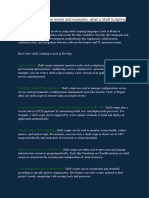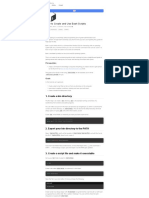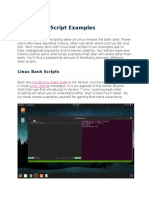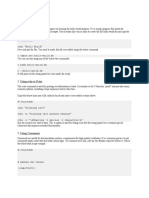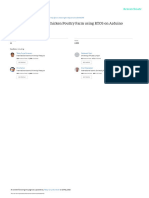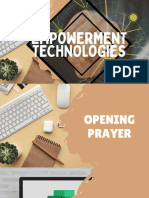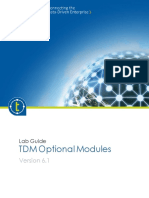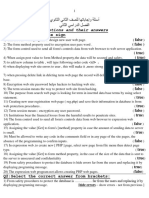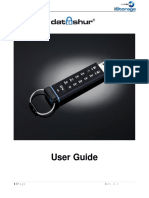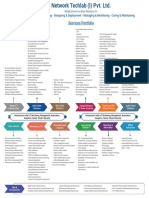0% found this document useful (0 votes)
330 views41 pagesBash Scripting For DevOps Engineers
This document serves as a comprehensive guide to Bash scripting for DevOps engineers, highlighting its importance in automating tasks such as system administration, CI/CD pipelines, and cloud infrastructure management. It covers the basics of Bash scripting, including creating scripts, using variables, conditional statements, and loops, as well as advanced topics like automating system updates and Docker deployments. The guide emphasizes best practices for writing effective Bash scripts to enhance efficiency in DevOps workflows.
Uploaded by
vishalCopyright
© © All Rights Reserved
We take content rights seriously. If you suspect this is your content, claim it here.
Available Formats
Download as PDF, TXT or read online on Scribd
0% found this document useful (0 votes)
330 views41 pagesBash Scripting For DevOps Engineers
This document serves as a comprehensive guide to Bash scripting for DevOps engineers, highlighting its importance in automating tasks such as system administration, CI/CD pipelines, and cloud infrastructure management. It covers the basics of Bash scripting, including creating scripts, using variables, conditional statements, and loops, as well as advanced topics like automating system updates and Docker deployments. The guide emphasizes best practices for writing effective Bash scripts to enhance efficiency in DevOps workflows.
Uploaded by
vishalCopyright
© © All Rights Reserved
We take content rights seriously. If you suspect this is your content, claim it here.
Available Formats
Download as PDF, TXT or read online on Scribd
/ 41