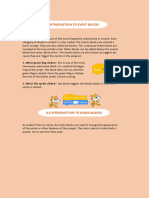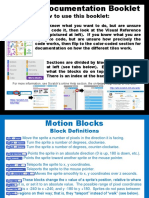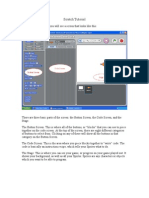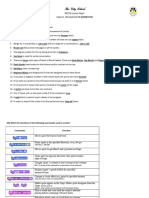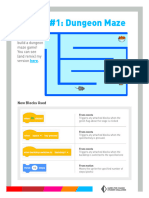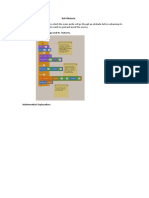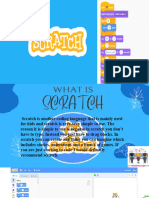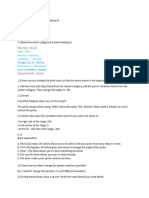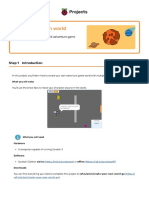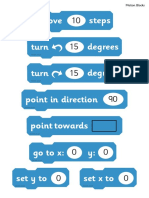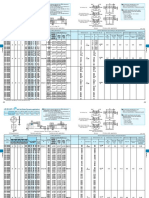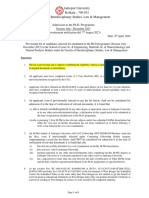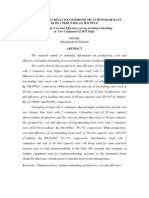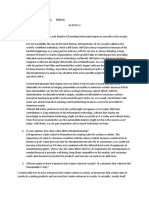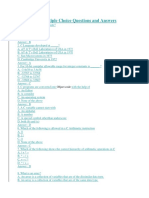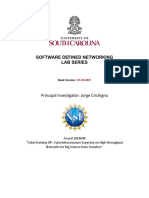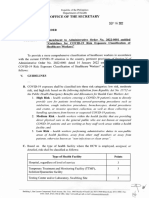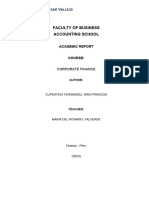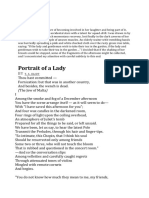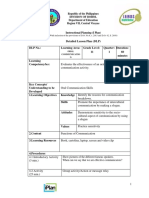0% found this document useful (0 votes)
39 views14 pagesCode Index Booklet PDF
The document provides a comprehensive index of Scratch code blocks categorized into sections such as Motion, Looks, Sound, Events, Control, Sensing, and Operators. Each section includes specific blocks with descriptions of their functions, along with sample blocks demonstrating practical applications. This serves as a reference for users to understand and utilize Scratch programming effectively.
Uploaded by
turtlejang77Copyright
© © All Rights Reserved
We take content rights seriously. If you suspect this is your content, claim it here.
Available Formats
Download as PDF, TXT or read online on Scribd
0% found this document useful (0 votes)
39 views14 pagesCode Index Booklet PDF
The document provides a comprehensive index of Scratch code blocks categorized into sections such as Motion, Looks, Sound, Events, Control, Sensing, and Operators. Each section includes specific blocks with descriptions of their functions, along with sample blocks demonstrating practical applications. This serves as a reference for users to understand and utilize Scratch programming effectively.
Uploaded by
turtlejang77Copyright
© © All Rights Reserved
We take content rights seriously. If you suspect this is your content, claim it here.
Available Formats
Download as PDF, TXT or read online on Scribd
/ 14