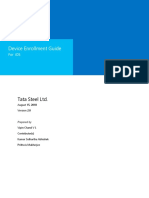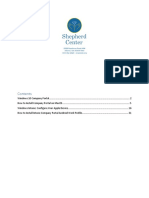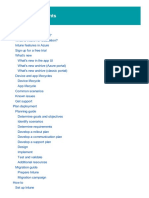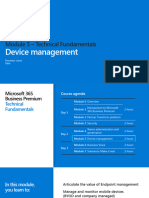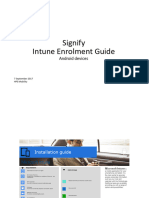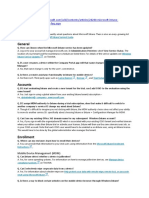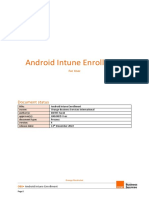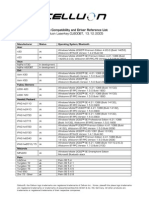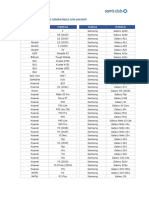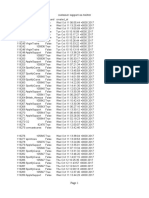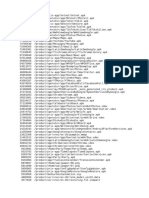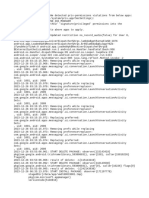0% found this document useful (0 votes)
21 views1 pageIntune Enrollment Workflow - iOS
The document outlines the Microsoft Intune enrollment workflow for iOS devices, detailing the steps required to download and install the Company Portal app, sign in with a Microsoft work account, and begin the enrollment process. It includes instructions for downloading and installing the management profile, as well as installing mandatory apps. The final step confirms successful enrollment in the Company Portal.
Uploaded by
pathakavinash58Copyright
© © All Rights Reserved
We take content rights seriously. If you suspect this is your content, claim it here.
Available Formats
Download as PDF, TXT or read online on Scribd
0% found this document useful (0 votes)
21 views1 pageIntune Enrollment Workflow - iOS
The document outlines the Microsoft Intune enrollment workflow for iOS devices, detailing the steps required to download and install the Company Portal app, sign in with a Microsoft work account, and begin the enrollment process. It includes instructions for downloading and installing the management profile, as well as installing mandatory apps. The final step confirms successful enrollment in the Company Portal.
Uploaded by
pathakavinash58Copyright
© © All Rights Reserved
We take content rights seriously. If you suspect this is your content, claim it here.
Available Formats
Download as PDF, TXT or read online on Scribd
/ 1