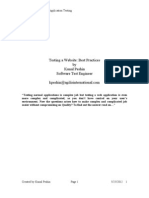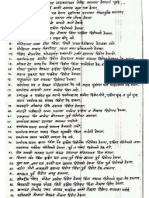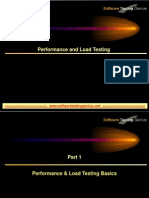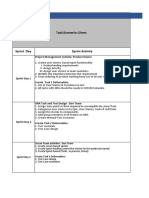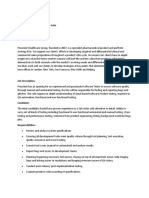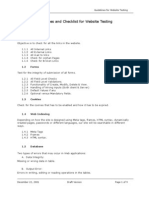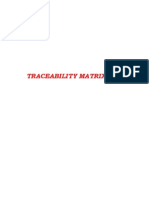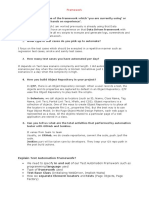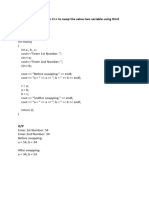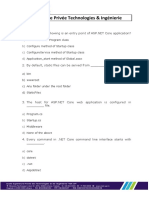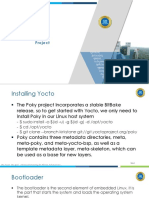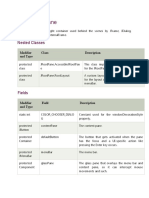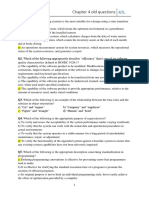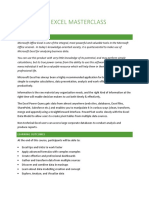0% found this document useful (0 votes)
76 views15 pagesPage Object Model in Playwright
The Page Object Model (POM) is a design pattern in automated testing that organizes code by separating page elements and actions into distinct files, enhancing maintainability and reusability. In Playwright, each web page is represented as a class with locators and methods, allowing for efficient test management and reduced code duplication. The document provides examples of implementing POM in Playwright, including the structure of page object files and test cases.
Uploaded by
backupreneemouraCopyright
© © All Rights Reserved
We take content rights seriously. If you suspect this is your content, claim it here.
Available Formats
Download as PDF, TXT or read online on Scribd
0% found this document useful (0 votes)
76 views15 pagesPage Object Model in Playwright
The Page Object Model (POM) is a design pattern in automated testing that organizes code by separating page elements and actions into distinct files, enhancing maintainability and reusability. In Playwright, each web page is represented as a class with locators and methods, allowing for efficient test management and reduced code duplication. The document provides examples of implementing POM in Playwright, including the structure of page object files and test cases.
Uploaded by
backupreneemouraCopyright
© © All Rights Reserved
We take content rights seriously. If you suspect this is your content, claim it here.
Available Formats
Download as PDF, TXT or read online on Scribd
/ 15