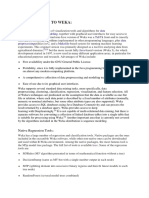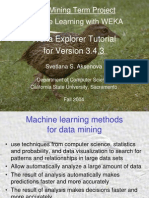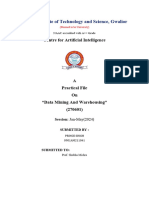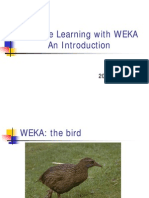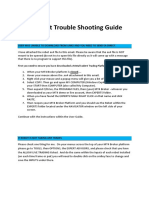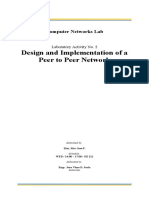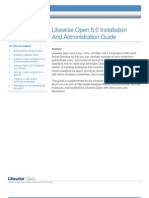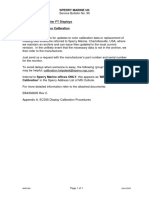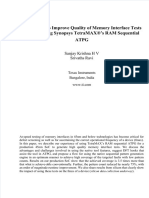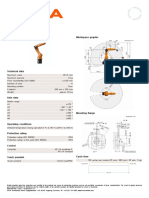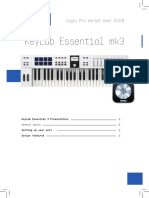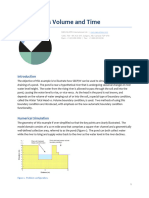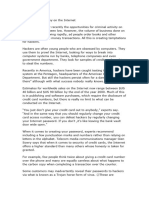0% found this document useful (0 votes)
30 views12 pagesData Mining Unit 5
WEKA is a Java-based open-source tool for machine learning and data mining that supports various file formats and offers features such as data preprocessing, a wide range of machine learning algorithms, visualization tools, and model evaluation methods. Its user-friendly GUI allows non-programmers to easily perform tasks like loading datasets and selecting algorithms without coding. WEKA also supports feature selection methods and can be integrated with Java and Python for automation and extensibility.
Uploaded by
smjlife2023Copyright
© © All Rights Reserved
We take content rights seriously. If you suspect this is your content, claim it here.
Available Formats
Download as PDF, TXT or read online on Scribd
0% found this document useful (0 votes)
30 views12 pagesData Mining Unit 5
WEKA is a Java-based open-source tool for machine learning and data mining that supports various file formats and offers features such as data preprocessing, a wide range of machine learning algorithms, visualization tools, and model evaluation methods. Its user-friendly GUI allows non-programmers to easily perform tasks like loading datasets and selecting algorithms without coding. WEKA also supports feature selection methods and can be integrated with Java and Python for automation and extensibility.
Uploaded by
smjlife2023Copyright
© © All Rights Reserved
We take content rights seriously. If you suspect this is your content, claim it here.
Available Formats
Download as PDF, TXT or read online on Scribd
/ 12