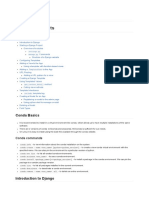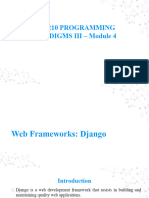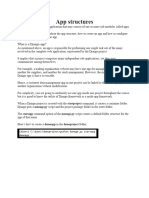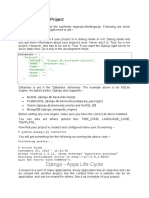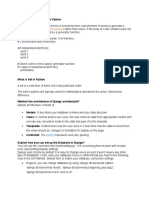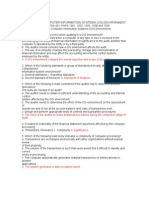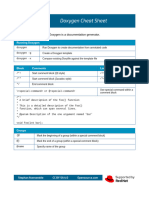0% found this document useful (0 votes)
11 views11 pagesDjango APP
This document outlines the steps to create and manage a Django project and app, including setting up a virtual environment, creating a project and app, and running the application. It also covers creating a Django model for a notes table, performing migrations, and setting up a superuser for the Django admin panel. Finally, it explains how to register the model in the admin panel to manage notes through the interface.
Uploaded by
compnetworxxxCopyright
© © All Rights Reserved
We take content rights seriously. If you suspect this is your content, claim it here.
Available Formats
Download as DOCX, PDF, TXT or read online on Scribd
0% found this document useful (0 votes)
11 views11 pagesDjango APP
This document outlines the steps to create and manage a Django project and app, including setting up a virtual environment, creating a project and app, and running the application. It also covers creating a Django model for a notes table, performing migrations, and setting up a superuser for the Django admin panel. Finally, it explains how to register the model in the admin panel to manage notes through the interface.
Uploaded by
compnetworxxxCopyright
© © All Rights Reserved
We take content rights seriously. If you suspect this is your content, claim it here.
Available Formats
Download as DOCX, PDF, TXT or read online on Scribd
/ 11