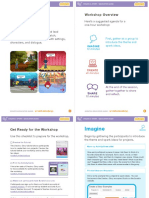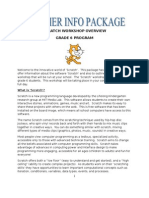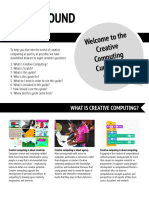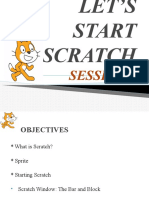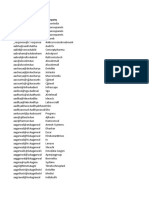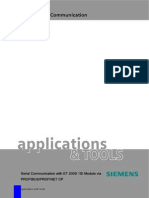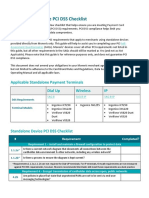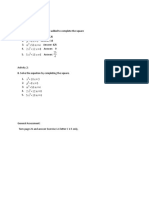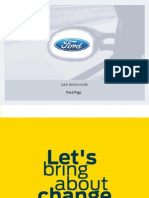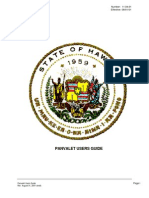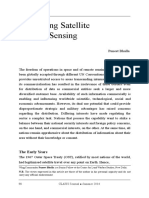0% found this document useful (0 votes)
4 views9 pagesScratchLearningResource Back To School Lesson
The document outlines a lesson plan for teachers to help students share their identity and creativity through the creation of a unique sprite in Scratch. It includes activities for brainstorming personal attributes, designing sprites, coding animations, and reflecting on the creative process. The lesson aims to foster community, communication, and respect among learners while aligning with educational standards.
Uploaded by
eko.kusgmail.comCopyright
© © All Rights Reserved
We take content rights seriously. If you suspect this is your content, claim it here.
Available Formats
Download as PDF, TXT or read online on Scribd
0% found this document useful (0 votes)
4 views9 pagesScratchLearningResource Back To School Lesson
The document outlines a lesson plan for teachers to help students share their identity and creativity through the creation of a unique sprite in Scratch. It includes activities for brainstorming personal attributes, designing sprites, coding animations, and reflecting on the creative process. The lesson aims to foster community, communication, and respect among learners while aligning with educational standards.
Uploaded by
eko.kusgmail.comCopyright
© © All Rights Reserved
We take content rights seriously. If you suspect this is your content, claim it here.
Available Formats
Download as PDF, TXT or read online on Scribd
/ 9