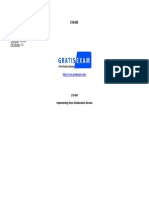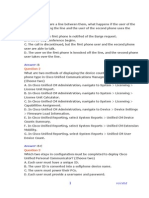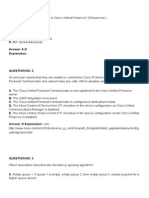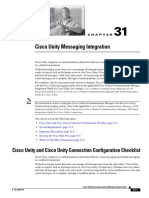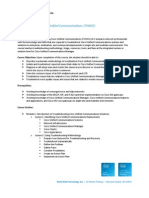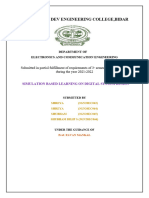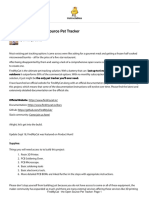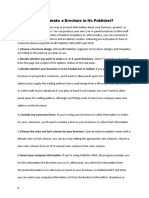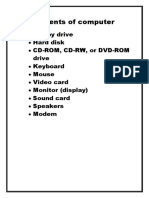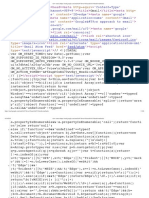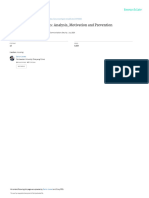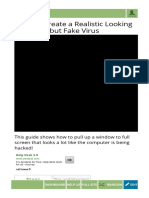0% found this document useful (0 votes)
39 views39 pagesDiscovery: Troubleshoot Cisco Unity Connection: Device Information
The document outlines troubleshooting steps for Cisco Unity Connection, focusing on issues related to phone system integration, voicemail login, call forwarding, and user configurations. It provides a detailed lab guide for registering endpoints, diagnosing integration problems between Cisco Unity Connection and Cisco Unified Communications Manager, and resolving user-specific login and call forwarding issues. Various tools and configurations are utilized to ensure successful communication and functionality within the system.
Uploaded by
Dúber PérezCopyright
© © All Rights Reserved
We take content rights seriously. If you suspect this is your content, claim it here.
Available Formats
Download as PDF, TXT or read online on Scribd
0% found this document useful (0 votes)
39 views39 pagesDiscovery: Troubleshoot Cisco Unity Connection: Device Information
The document outlines troubleshooting steps for Cisco Unity Connection, focusing on issues related to phone system integration, voicemail login, call forwarding, and user configurations. It provides a detailed lab guide for registering endpoints, diagnosing integration problems between Cisco Unity Connection and Cisco Unified Communications Manager, and resolving user-specific login and call forwarding issues. Various tools and configurations are utilized to ensure successful communication and functionality within the system.
Uploaded by
Dúber PérezCopyright
© © All Rights Reserved
We take content rights seriously. If you suspect this is your content, claim it here.
Available Formats
Download as PDF, TXT or read online on Scribd
/ 39