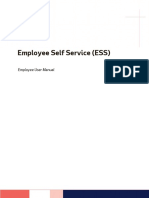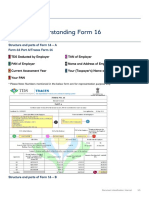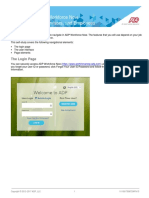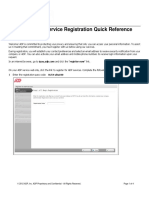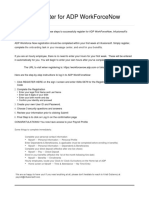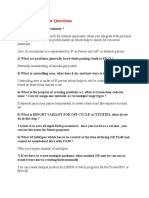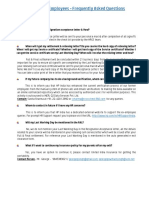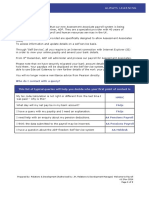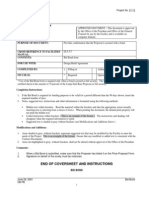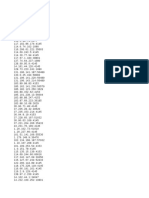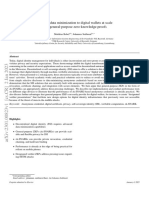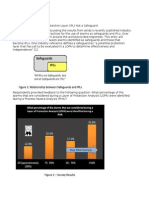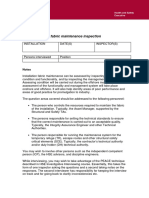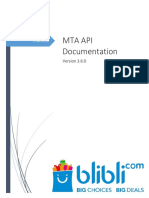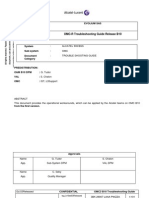0% found this document useful (0 votes)
19 views3 pagesAdp - Faq
The document provides a FAQ section for ADP, detailing how to log in, find payslips, reset passwords, and access Form 16. It also covers timelines for new joiners, IT declarations, and support contact information. Key actions include using the ADP portal for various tasks and reaching out to payroll for assistance when needed.
Uploaded by
vaibhava.18.beisCopyright
© © All Rights Reserved
We take content rights seriously. If you suspect this is your content, claim it here.
Available Formats
Download as PDF, TXT or read online on Scribd
0% found this document useful (0 votes)
19 views3 pagesAdp - Faq
The document provides a FAQ section for ADP, detailing how to log in, find payslips, reset passwords, and access Form 16. It also covers timelines for new joiners, IT declarations, and support contact information. Key actions include using the ADP portal for various tasks and reaching out to payroll for assistance when needed.
Uploaded by
vaibhava.18.beisCopyright
© © All Rights Reserved
We take content rights seriously. If you suspect this is your content, claim it here.
Available Formats
Download as PDF, TXT or read online on Scribd
/ 3