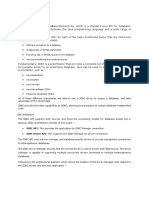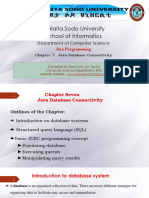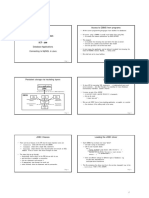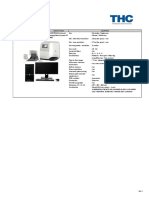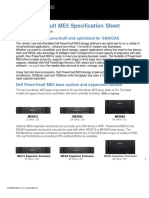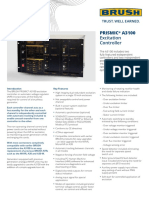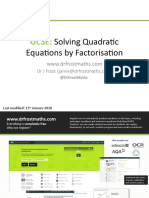0% found this document useful (0 votes)
13 views8 pagesJDBC Drop Database
This document provides a guide on how to drop a database using JDBC in Java and the MySQLAdmin console. It outlines the necessary steps, including importing packages, opening a connection, executing a query, and cleaning up resources, along with example code for dropping databases. Additionally, it explains an alternative method using the MySQL command line interface to drop a database.
Uploaded by
zabronjoshua003Copyright
© © All Rights Reserved
We take content rights seriously. If you suspect this is your content, claim it here.
Available Formats
Download as PDF, TXT or read online on Scribd
0% found this document useful (0 votes)
13 views8 pagesJDBC Drop Database
This document provides a guide on how to drop a database using JDBC in Java and the MySQLAdmin console. It outlines the necessary steps, including importing packages, opening a connection, executing a query, and cleaning up resources, along with example code for dropping databases. Additionally, it explains an alternative method using the MySQL command line interface to drop a database.
Uploaded by
zabronjoshua003Copyright
© © All Rights Reserved
We take content rights seriously. If you suspect this is your content, claim it here.
Available Formats
Download as PDF, TXT or read online on Scribd
/ 8