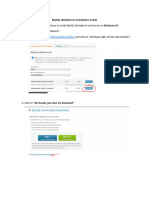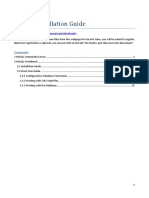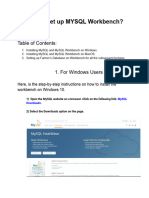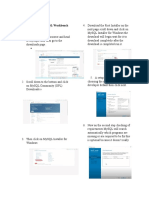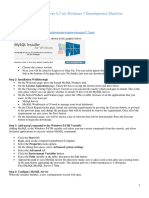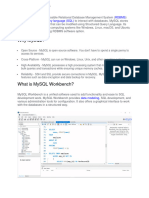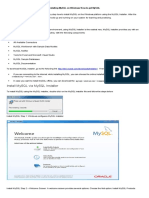0% found this document useful (0 votes)
6 views20 pagesMySQL Installation Help File - Updated
The document provides a step-by-step guide for setting up MySQL Workbench on a local desktop. It includes instructions for downloading the installer, navigating through the installation process, and launching the MySQL prompt. Users are advised to verify selections at various steps to ensure a successful installation.
Uploaded by
preritrajpalCopyright
© © All Rights Reserved
We take content rights seriously. If you suspect this is your content, claim it here.
Available Formats
Download as PDF, TXT or read online on Scribd
0% found this document useful (0 votes)
6 views20 pagesMySQL Installation Help File - Updated
The document provides a step-by-step guide for setting up MySQL Workbench on a local desktop. It includes instructions for downloading the installer, navigating through the installation process, and launching the MySQL prompt. Users are advised to verify selections at various steps to ensure a successful installation.
Uploaded by
preritrajpalCopyright
© © All Rights Reserved
We take content rights seriously. If you suspect this is your content, claim it here.
Available Formats
Download as PDF, TXT or read online on Scribd
/ 20