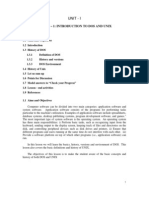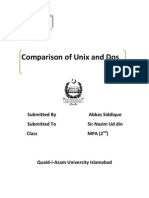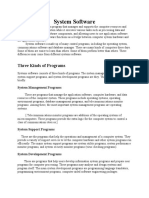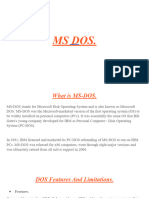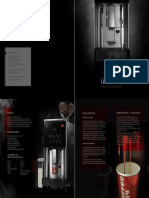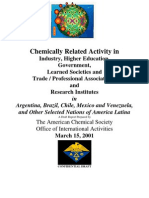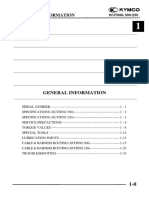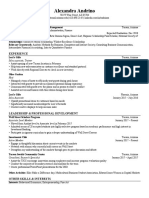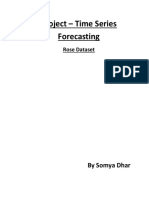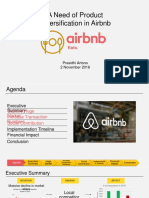0% found this document useful (0 votes)
10 views13 pagesOperating System Unit-I
The document provides an overview of system software, particularly focusing on the roles of operating systems, compilers, and assemblers. It details the functionalities of operating systems, including resource management, user interface, process management, and security, as well as a brief history and features of MS-DOS. Additionally, it outlines the evolution of operating systems through various generations and their significance in computing.
Uploaded by
lioneldumisani95Copyright
© © All Rights Reserved
We take content rights seriously. If you suspect this is your content, claim it here.
Available Formats
Download as PDF, TXT or read online on Scribd
0% found this document useful (0 votes)
10 views13 pagesOperating System Unit-I
The document provides an overview of system software, particularly focusing on the roles of operating systems, compilers, and assemblers. It details the functionalities of operating systems, including resource management, user interface, process management, and security, as well as a brief history and features of MS-DOS. Additionally, it outlines the evolution of operating systems through various generations and their significance in computing.
Uploaded by
lioneldumisani95Copyright
© © All Rights Reserved
We take content rights seriously. If you suspect this is your content, claim it here.
Available Formats
Download as PDF, TXT or read online on Scribd
/ 13