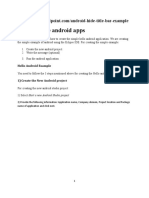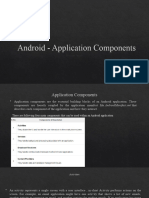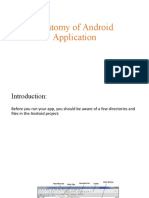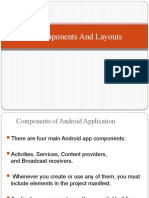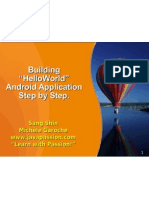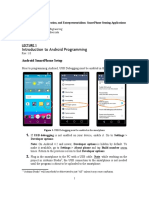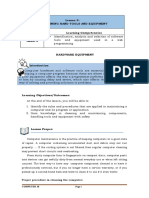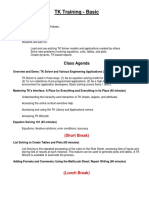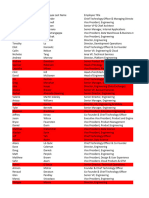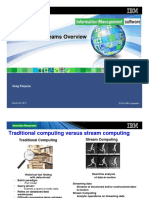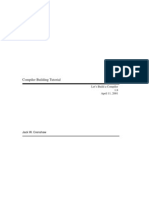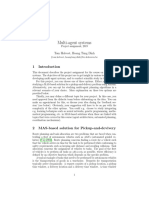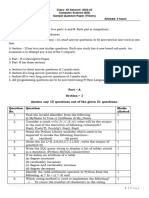9/1/2017 Android Hello World Example
ANDROID - HELLO WORLD EXAMPLE
https://www.tutorialspoint.com/android/android_hello_world_example.htm Copyright © tutorialspoint.com
Let us start actual programming with Android Framework. Before you start writing your first example using
Android SDK, you have to make sure that you have set-up your Android development environment properly as
explained in Android - Environment Set-up tutorial. I also assume that you have a little bit working knowledge
with Android studio.
So let us proceed to write a simple Android Application which will print "Hello World!".
Create Android Application
The first step is to create a simple Android Application using Android studio. When you click on Android studio
icon, it will show screen as shown below
You can start your application development by calling start a new android studio project. in a new installation
frame should ask Application name, package information and location of the project.−
https://www.tutorialspoint.com/cgi-bin/printpage.cgi 1/8
�9/1/2017 Android Hello World Example
After entered application name, it going to be called select the form factors your application runs on, here need to
specify Minimum SDK, in our tutorial, I have declared as API23: Android 6.0M ashmallow −
https://www.tutorialspoint.com/cgi-bin/printpage.cgi 2/8
�9/1/2017 Android Hello World Example
The next level of installation should contain selecting the activity to mobile, it specifies the default layout for
Applications.
At the final stage it going to be open development tool to write the application code.
Anatomy of Android Application
Before you run your app, you should be aware of a few directories and files in the Android project −
https://www.tutorialspoint.com/cgi-bin/printpage.cgi 3/8
�9/1/2017 Android Hello World Example
Sr.No. Folder, File & Description
Java
1 This contains the .java source files for your project. By default, it includes an MainActivity.java
source file having an activity class that runs when your app is launched using the app icon.
res/drawable-hdpi
2
This is a directory for drawable objects that are designed for high-density screens.
https://www.tutorialspoint.com/cgi-bin/printpage.cgi 4/8
�9/1/2017 Android Hello World Example
3
res/layout
This is a directory for files that define your app's user interface.
res/values
4 This is a directory for other various XML files that contain a collection of resources, such as strings
and colours definitions.
AndroidManifest.xml
5 This is the manifest file which describes the fundamental characteristics of the app and defines each
of its components.
Build.gradle
6 This is an auto generated file which contains compileSdkVersion, buildToolsVersion, applicationId,
minSdkVersion, targetSdkVersion, versionCode and versionName
Following section will give a brief overview of the important application files.
The Main Activity File
The main activity code is a Java file MainActivity.java. This is the actual application file which ultimately gets
converted to a Dalvik executable and runs your application. Following is the default code generated by the
application wizard for Hello World! application −
package com.example.helloworld;
import android.support.v7.app.AppCompatActivity;
import android.os.Bundle;
public class MainActivity extends AppCompatActivity {
@Override
protected void onCreate(Bundle savedInstanceState) {
super.onCreate(savedInstanceState);
setContentView(R.layout.activity_main);
}
}
Here, R.layout.activity_main refers to the activity_main.xml file located in the res/layout folder. The onCreate
method is one of many methods that are figured when an activity is loaded.
https://www.tutorialspoint.com/cgi-bin/printpage.cgi 5/8
�9/1/2017 Android Hello World Example
The Manifest File
Whatever component you develop as a part of your application, you must declare all its components in a
manifest.xml which resides at the root of the application project directory. This file works as an interface between
Android OS and your application, so if you do not declare your component in this file, then it will not be
considered by the OS. For example, a default manifest file will look like as following file −
<?xml version="1.0" encoding="utf-8"?>
<manifest xmlns:android="http://schemas.android.com/apk/res/android"
package="com.example.tutorialspoint7.myapplication">
<application
android:allowBackup="true"
android:icon="@mipmap/ic_launcher"
android:label="@string/app_name"
android:supportsRtl="true"
android:theme="@style/AppTheme">
<activity android:name=".MainActivity">
<intent-filter>
<action android:name="android.intent.action.MAIN" />
<category android:name="android.intent.category.LAUNCHER" />
</intent-filter>
</activity>
</application>
</manifest>
Here <application>...</application> tags enclosed the components related to the application. Attribute
android:icon will point to the application icon available under res/drawable-hdpi. The application uses the
image named ic_launcher.png located in the drawable folders
The <activity> tag is used to specify an activity and android:name attribute specifies the fully qualified class
name of the Activity subclass and the android:label attributes specifies a string to use as the label for the activity.
You can specify multiple activities using <activity> tags.
The action for the intent filter is named android.intent.action.MAIN to indicate that this activity serves as the
entry point for the application. The category for the intent-filter is named android.intent.category.LAUNCHER
to indicate that the application can be launched from the device's launcher icon.
The @string refers to the strings.xml file explained below. Hence, @string/app_name refers to the app_name
string defined in the strings.xml file, which is "HelloWorld". Similar way, other strings get populated in the
application.
Following is the list of tags which you will use in your manifest file to specify different Android application
components −
<activity>elements for activities
<service> elements for services
<receiver> elements for broadcast receivers
<provider> elements for content providers
The Strings File
https://www.tutorialspoint.com/cgi-bin/printpage.cgi 6/8
�9/1/2017 Android Hello World Example
The strings.xml file is located in the res/values folder and it contains all the text that your application uses. For
example, the names of buttons, labels, default text, and similar types of strings go into this file. This file is
responsible for their textual content. For example, a default strings file will look like as following file −
<resources>
<string name="app_name">HelloWorld</string>
<string name="hello_world">Hello world!</string>
<string name="menu_settings">Settings</string>
<string name="title_activity_main">MainActivity</string>
</resources>
The Layout File
The activity_main.xml is a layout file available in res/layout directory, that is referenced by your application
when building its interface. You will modify this file very frequently to change the layout of your application. For
your "Hello World!" application, this file will have following content related to default layout −
<RelativeLayout xmlns:android="http://schemas.android.com/apk/res/android"
xmlns:tools="http://schemas.android.com/tools"
android:layout_width="match_parent"
android:layout_height="match_parent" >
<TextView
android:layout_width="wrap_content"
android:layout_height="wrap_content"
android:layout_centerHorizontal="true"
android:layout_centerVertical="true"
android:padding="@dimen/padding_medium"
android:text="@string/hello_world"
tools:context=".MainActivity" />
</RelativeLayout>
This is an example of simple RelativeLayout which we will study in a separate chapter. The TextView is an
Android control used to build the GUI and it have various attributes like android:layout_width,
android:layout_height etc which are being used to set its width and height etc.. The @string refers to the
strings.xml file located in the res/values folder. Hence, @string/hello_world refers to the hello string defined in
the strings.xml file, which is "Hello World!".
Running the Application
Let's try to run our Hello World! application we just created. I assume you had created your AVD while doing
environment set-up. To run the app from Android studio, open one of your project's activity files and click Run
icon from the tool bar. Android studio installs the app on your AVD and starts it and if everything is fine with your
set-up and application, it will display following Emulator window −
https://www.tutorialspoint.com/cgi-bin/printpage.cgi 7/8
�9/1/2017 Android Hello World Example
Congratulations!!! you have developed your first Android Application and now just keep following rest of the
tutorial step by step to become a great Android Developer. All the very best.
https://www.tutorialspoint.com/cgi-bin/printpage.cgi 8/8