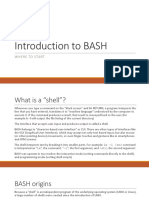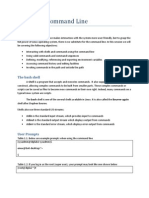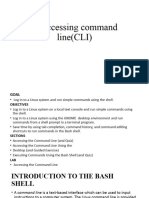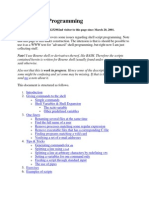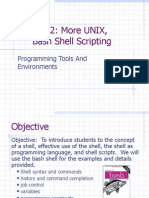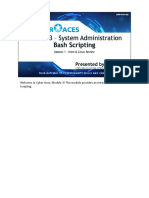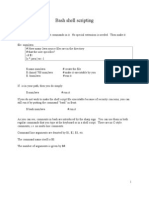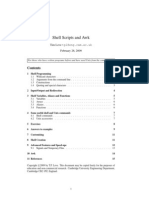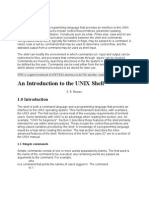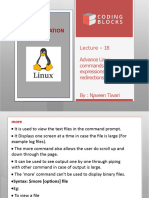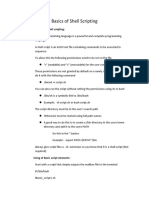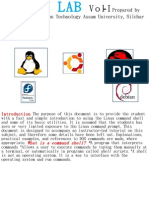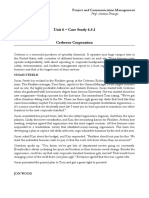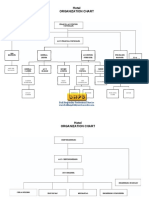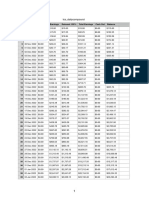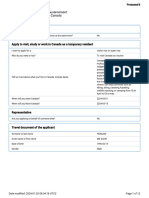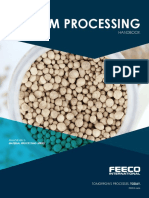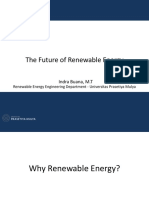The Basics of the bash shell
Phil Spector
September 4, 2009
The bash shell is the program that Linux and Mac systems use to actually communi-
cate with the computer. When you type a command into the shell, it first performs some
very important services, so it’s essential to understand what the shell does in order to use
the computer effectively. Some of the more important services that the shell provides are
explained in the following sections.
1 Command Path
When you type a command into the shell, it will search several different directories to find
it, stopping at the first directory with a command of the specified name. The directories it
searches, and the order of searching is controlled by the command path. You can see what
the current command path is by examining the PATH shell variable:
echo $PATH
Suppose you want to make sure that the first directory that the shell looks at is a directory
called mycommands in your home directory. You could modify the PATH variable as follows:
export PATH=~/mycommands:$PATH
First, note that the previous command path will still be searched after your local directory,
because $PATH (the old value) is included as part of the new path. It is usually a very bad
idea to overwrite the entire command path – usually one or two directories will be appended
or prepended to the path as shown in the example above.
The export command insures that other shells created by the current shell (for example,
to run a program) will inherit the modified path; such a variable is sometimes known as an
environmental variable. Without the export command, any shell variables that are set will
only be modified within the current shell.
2 Aliases
Aliases allow you to use an abbreviation for a command, to create new functionality or to
insure that certain options are always used when you call an existing command. For example,
1
� ? a single character
* zero or more characters
[c1 c2 ...] matches c1 , c2 , ...
[^c1 c2 ...] matches anything but c1 , c2 , ...
[c1 -c2 ] matches the range from c1 to c2
{string-1,string-2,· · ·} uses each string in turn
~ your home directory
~user user’s home directory
Table 1: Wildcards for the bash shell
suppose that you would rather type bye instead of logout when you terminate a session.
You could type the command
alias bye=logout
and you could then type bye in that shell to logout.
As another example, suppose you find the -F option of ls (which displays / after direc-
tories, * after executable files and @ after links) to be very useful. The command
alias ls=’ls -F’
will insure that the -F option will be used whenever you use ls.
If you need to use the unaliased version of something for which you’ve created an alias,
precede the name with a backslash (\). For example, to use the normal version of ls after
you’ve created the alias described above, just type
\ls
at the bash prompt.
Of course, the real utility of aliases is only achieved when they are automatically set up
whenever you log in to the computer. To achieve that goal with aliases (or any other bash
shell commands), simply insert the commands in the file .bashrc in your home directory.
3 Filename expansion with wildcards
The shell will expand certain special characters to match patterns of file names, before
passing those filenames on to a program. Note that the programs themselves don’t know
anything about wildcards – it is the shell that does the expansion, so that programs don’t
see the wildcards.
Table 1 shows some of the special characters that the shell uses for expansion:
Here are some examples of using wildcards:
2
� control-A beginning of line
control-E end of line
control-N next command
control-P previous command
control-F one character forward
control-B one character backward
control-D delete character
control-K delete to end of line
control-W delete to beginning of line
Table 2: Control keys to navigate command history
List all files ending with a digit: ls *[0-9]
Make a copy of filename in filename.old cp filename{,.old}
Remove all files beginning with a or z rm [az]*
The echo command can be used to verify that a wildcard expansion will do what you
think it will. If you want to suppress the special meaning of a wildcard in a shell command,
precede it with a backslash (\).
4 Tab Completion
When working in the shell, it is often unnecessary to type out an entire command or file
name, because of a feature known as tab completion. When you are entering a command or
filename in the shell, you can, at any time, hit the tab key, and the shell will try to figure
out how to complete the name of the command or filename you are typing. If there is only
one command in the search path and you’re using tab completion with the first token of a
line, then the shell will display its value and the cursor will be one space past the completed
name. If there are multiple commands that match the partial name, hitting tab twice will
display a list of choices, and redisplay the partial command line for further editing. Similar
behavior with regard to filenames occurs when tab completion is used on anything other
than the first token of a command.
5 Command History
The shell provides two mechanisms for re-editing previously submitted commands. The first
uses either the arrow keys on the keyboard or a set of control key/letter key combinations to
navigate and edit previous commands. Some of the available control key/letter combinations
are displayed in Table 2 After positioning the cursor, you can then edit the commands and
resubmit them by hitting enter. If you ever encounter a state where your keystrokes are not
recognized, hitting the escape key will usually restore things to normal.
3
� !! previous command
!-n n th previous command
!$ last token from previous line
^old ^new ˆ previous command with old substituted with new
!!-n :s/old /new / n th previous command with old substituted with new
Table 3: History Substitution
There are many other operations that can be performed on the command history. Since
these features are provided by the readline library, you can find more information by
searching for that library.
The other mechanism that can be used to manipulate the command history is known
as history substitution. Table 3 shows some of the commands that the shell will interpret
specially with regard to command history.’
If you’re not sure what the result of using history substitution will be, you can append
“:p” at the end of the substitution, and the result will be printed, but not executed. You
can then use the arrow key to bring back the statement of editing/execution.
6 Redirection
UNIX programs operate by reading input from a stream known as standard input, and
writing their results to a stream known as standard output. In addition, a third stream
known as standard error receives error messages, and other information that’s not part of
the command’s results. In the usual interactive session, standard output and standard error
default to your screen, and standard input defaults to your keyboard. You can change the
place from which programs read and write through redirection. Notice that, once again, it’s
the shell providing this service, not the individual programs, so redirection will work for all
programs. Table 4 shows some examples of redirection.
Operations where output from one command is used as input to another command (via
the | operator) are known as pipes; they are made especially useful by the convention that
many UNIX commands will accept their input through the standard input stream when no
file name is provided to them. Table 5 shows some examples of these programs, which are
sometimes refered to as filters.
A closely related, but subtly different capability is offered by the use of backticks (‘).
When the shell encounters a command surrounded by backticks, it runs the command and
replaces the backticked expression with the output from the command; this allows something
similar to a pipe, but is appropriate when a command reads its arguments directly from the
command line instead of through standard input.
For example, suppose we are interested in searching for the word “graphics” in the last
10 files which were modified in the current directory. We can find the names of the last 10
files which were modified using
4
�command >file send command ’s standard output to file ,
overwriting its contents
command >>file send command ’s standard output to file ,
appending to existing contents
command >file 2>errors send command ’s standard output to file ,
and its standard error to errors
command &>file send command ’s standard output
and its standard error to the same location
command < file execute command , reading standard input from file
command < file > output execute command , reading standard input from file
and sending standard output to output
command << XXX execute command using the following lines, until a line
with only XXX (arbitrary) is found
command-1 | command-2 use standard output from command-1 as
standard input to command-2
Table 4: Redirection examples
head shows first few lines of a file
tail shows last few lines of a file
wc counts lines, words and characters of a file
grep finds patterns in a file
sort sorts the lines of a file
less displays a file one screen at a time
Table 5: Filters
5
�ls -t | head -10
and we can search for the required pattern using grep. Putting these together with the
backtick operator we can solve the problem using
grep graphics ‘ls -t | head -10‘
Note that piping the output of the ls command into grep would not achieve the desired
goal, since grep reads its filenames from the command line, not standard input.
7 Job Control
When you run a command in a shell by simply typing its name, you are said to be running
in the foreground. When a job is running in the foreground, you can’t type additional
commands into that shell, but there are two signals that can be sent to the running job
through the keyboard. To interrupt a program running in the foreground, use control-c
(i.e. holding down the control key and the c key at the same time); to quit a program, use
control-\.
While modern windowed systems have lessened the inconvenience of tying up a shell with
foreground processes, there are some situations where running in the foreground may not
be the best approach. The primary need for an alternative to foreground processing arises
when you wish to have jobs continue to run after you log off the computer. In cases like
this your can run a program in the background by simply terminating the command with an
ampersand (&). However, before putting a job in the background, you should consider how
you will access its results, since the default standard output stream is not preserved when
you log off from the computer. Thus, redirection (including redirection of standard error) is
essentially when running jobs in the background.
As a simple example, suppose that you wish to run a matlab program, and you don’t
want it to terminate when you log off. The following command execute the command in
matlab.in, and would route both the normal output and any errors to the file matlab.out:
matlab < matlab.in &> matlab.out
while the following command would send the output to matlab.out and the errors to
matlab.err:
matlab < matlab.in > matlab.out 2> matlab.err
If you forget to put a job in the background when you first execute it, you can do it while
it’s running in the foreground in two steps. First, suspend the job using the control-Z signal.
After receiving the signal, the program will stop executing, but will still have access to all
files and other resources. Next, issue the bg command, which will put the stopped job in
the background.
Since only foreground jobs will accept signals through the keyboard, if you want to termi-
nate a background job you must first determine the unique process id (PID) for the process
6
�you wish to terminate through the use of the ps command. (The method described here also
works for foreground jobs, although directly signalling is ofter simpler.) For example, to see
all the R jobs running on a particular computer, you could use a command like:
ps -aux | grep R
Among the output there might appear a line that looks like this:
spector 11998 0.4 10.6 141312 108956 pts/20 S+ 15:22 0:13 /usr/local/linux/R-2.4.0/bin/exec/R
In this example, the ps output tells us that this R job has a PID of 11998. You could then
issue the command:
kill 11998
or, if that doesn’t work
kill -9 11998
to terminate the job.
Another useful command in this regard is killall, which accepts a program name instead
of a process id, and will kill all instances of the named program. Of course, it will only kill
the jobs that belong to you, so it will not affect the jobs of other users.
The most important thing to keep in mind when managing your running jobs is that the
ps and kill commands only apply to the particular computer on which they are executed,
not to the entire computer network. Thus, if you start a job on one machine, you must log
back into that same machine in order to manage your jobs.