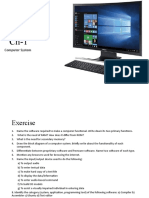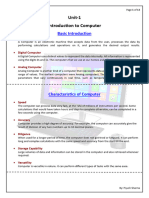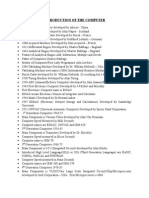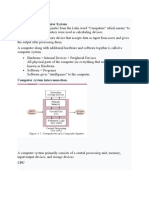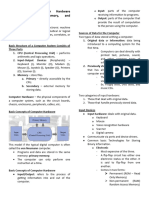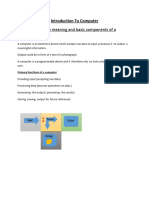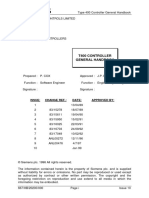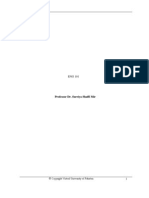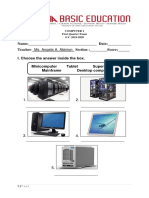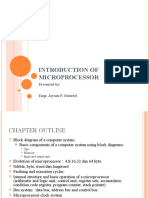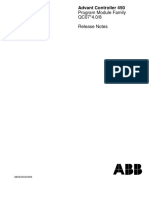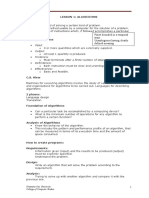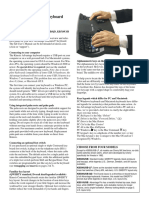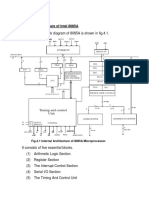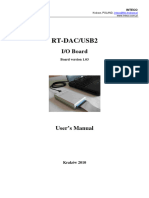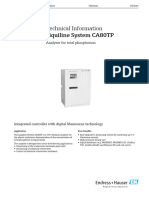0% found this document useful (0 votes)
5 views12 pagesIntroduction To Computer System
The document provides an overview of computer systems, highlighting their importance in modern society and various applications across different fields. It discusses the evolution of computing devices, the five generations of computers, and the basic components of a computer system, including hardware, software, and memory types. Additionally, it covers data management processes, software categories, and the role of utility software in maintaining system performance.
Uploaded by
Ranjeet kharoudCopyright
© © All Rights Reserved
We take content rights seriously. If you suspect this is your content, claim it here.
Available Formats
Download as DOCX, PDF, TXT or read online on Scribd
0% found this document useful (0 votes)
5 views12 pagesIntroduction To Computer System
The document provides an overview of computer systems, highlighting their importance in modern society and various applications across different fields. It discusses the evolution of computing devices, the five generations of computers, and the basic components of a computer system, including hardware, software, and memory types. Additionally, it covers data management processes, software categories, and the role of utility software in maintaining system performance.
Uploaded by
Ranjeet kharoudCopyright
© © All Rights Reserved
We take content rights seriously. If you suspect this is your content, claim it here.
Available Formats
Download as DOCX, PDF, TXT or read online on Scribd
/ 12