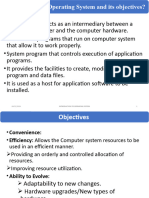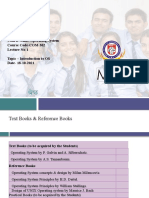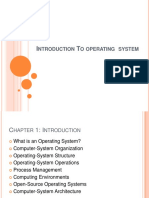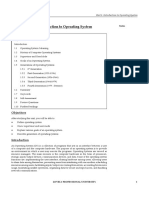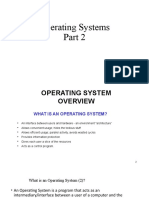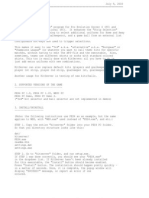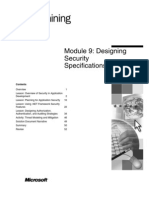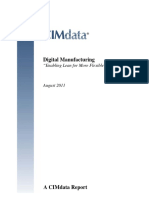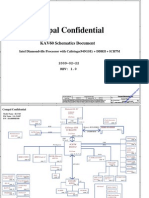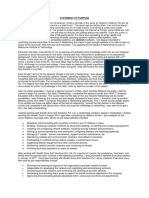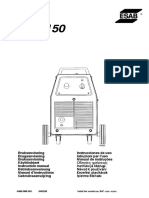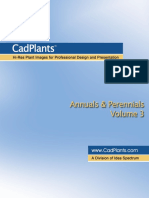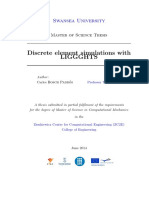0% found this document useful (0 votes)
14 views67 pagesChapter 1 - Introduction-Updated
The document outlines the course structure for an Operating Systems class at Kabul Education University, detailing the instructor's information, learning outcomes, core topics, grading policy, and course policies. It emphasizes the importance of understanding operating systems as they serve as intermediaries between users and hardware, manage resources, and provide user interfaces. Additionally, it covers various computing environments, types of operating systems, and the role of interrupts in system operations.
Uploaded by
sofizada.abCopyright
© © All Rights Reserved
We take content rights seriously. If you suspect this is your content, claim it here.
Available Formats
Download as PDF, TXT or read online on Scribd
0% found this document useful (0 votes)
14 views67 pagesChapter 1 - Introduction-Updated
The document outlines the course structure for an Operating Systems class at Kabul Education University, detailing the instructor's information, learning outcomes, core topics, grading policy, and course policies. It emphasizes the importance of understanding operating systems as they serve as intermediaries between users and hardware, manage resources, and provide user interfaces. Additionally, it covers various computing environments, types of operating systems, and the role of interrupts in system operations.
Uploaded by
sofizada.abCopyright
© © All Rights Reserved
We take content rights seriously. If you suspect this is your content, claim it here.
Available Formats
Download as PDF, TXT or read online on Scribd
/ 67