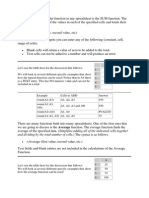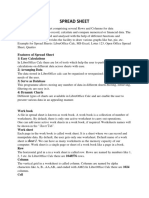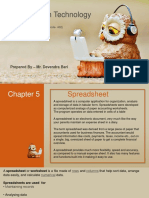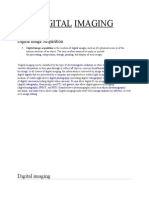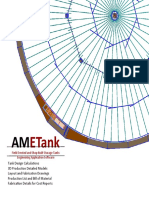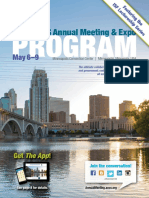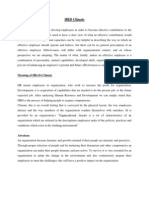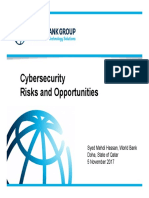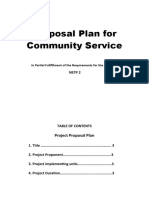Year 7, Session:
2024-25 Holiday
Assignment
Subject: -
Computing
Week: 1
Dear Parents,
As parents, it is important to invest your time with your children now. Enjoy their childhood as
in a few
years from now they’ll be all grown up and on their own!
To cherish these moments, here’s a list of suggested activities which you can enjoy with your
children:
Share stories about your childhood and your family history.
Take at least two meals together with your children. Ask them not to waste their
food and explain to them, the importance of the hard work the farmers do to
grow food.
Allow them to help you in the kitchen or other household chores. Children learn
dignity of labour from such activities.
Allow your children to read as many age-appropriate story books, as possible.
Keep your children’s screen time limited. Screens include T.V., mobile phones,
computers and
other electronic gadgets.
Avoid giving junk food like chocolates, jellies, cakes, wafers, aerated drinks, fried stuff.
Cultivate a healthy eating habit among your children.
Computing Department
Fredric Muriuki
� Task 1: Read the notes
What are spreadsheets?
A spreadsheet program is used for performing calculations and drawing
charts.
Each sheet is divided into cells. You can type information into each cell. Going
across the sheet are many rows each of which is identified by a number. Going
down the sheet are many columns each of which is identified by a letter.
Each cell is identified by a cell reference. The
cell reference is made up of the letter of the
column followed by the number of the row
e.g. C4.
Groups of cells are known as a range. A range can be described by writing
down the cell references of the cells at the top left and bottom right corners of
the range with a colon to separate them e.g. E4:F5.
You can enter three different types of information into a cell:
Numbers: Any number.
Labels: Combinations of letters and numbers used as titles or labels to make
the sheet clearer.
Formulae: Used to carry out calculations with the numbers that are
entered into the sheet.
2|Page
�Task 2
(a) Features of spreadsheet software
(The icons below are from Microsoft Excel, but Google Sheets is very similar)
Complete the table to explain what the different icons are
and what they do.
Function What does it do?
[9 marks]
3|Page
� What are formula?
Calculations using
spreadsheets
A formula carries out a calculation.
The answer appears in the cell.
Formulae always start with the equals sign.
Examples:
Formula Explanation Formula Explanation
Add up numbers Divide number in
=A1+B7 =A2/C8
in A1 and B7. A2 by C8.
Subtract number Multiply numbers
=B2-C2 =A1*B1
in C2 from B2. in A1 and B1.
Add number in Add together
=A1+B7- A1 to B7 then number in A1 and
=(A1+A2)/B7
C2 subtract number A2. Then divide by
in C2. number in B7.
When you change any numbers the results of the
formulae that use the numbers will be recalculated.
4|Page
�Task 3
Write the formulae in the gaps below
The first one is done for you.
Do not work out the actual answer to the sum!
Remember:
divide is /
multiply is *
[11 marks]
5|Page
�Two advanced features:
1. Similar formulae using the ‘fill handle’
Often you will want to use several similar formulae. In the spreadsheet
below a formula which is nearly the same is used to calculate each
student’s total mark.
To avoid the need to type a similar formula it can be generated
automatically using the formula in row 2. To do this you must:
Type =B2+C2 into cell D2
Drag the ‘fill handle’ down (The little black square bottom right!)
2. Functions within formulae
Formulae can sometimes become very long. Consider a formula to add
up fifty numbers in column A:
= A1 + A2 + A3 + A4 + … + A50
Using the ‘sum’ function is more efficient:
=SUM(A1:A50)
Other important functions supported by most spreadsheets include:
Function Explanation
=SUM(A1:C2) Adds up the contents of the cells in the range A1:C2.
=AVG(A1:C2) Averages the contents of the cells in the range A1:C2.
=MIN(A1:C2) Finds the smallest number in the cells in the range A1:C2.
=MAX(A1:C2) Finds the largest number in the cells in the range A1:C2.
6|Page
� Task 4
1. What is the purpose these three functions?
SUM() [1]
AVG() [1]
MAX() [1]
2. What is the ‘fill handle’?
[2]
3. Look at the spreadsheet below. Jenny is using it to
calculate how much money she spends each week on
different items
(a) Which cell contains the number £1.60 ?
[1]
(b) Jenny has selected a range of the spreadsheet using a mouse.
This
range is surrounded by a box like this :
What is the range that
Jenny has selected?
[1]
(c) Jenny wants to work out how much money she
spends in total each week
(i) Into which cell should the formula to
calculate the total be placed? [1]
(ii) What should the formula be?
7|Page
� [2]
8|Page
�Note:-
* Holiday Homework needs to be done in neat handwriting.
* Activities should be presented beautifully with excellent creativity.
* Holiday Homework is mandatory to be to done by all the students
within the stipulated time.
* Students who won't be able to take out the print out of the Holiday
Homework can do it in the notebook only by mentioning the question no.
and writing the answers.
* Happy Holidays !!!
9|Page