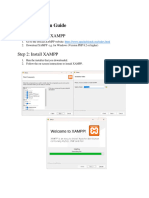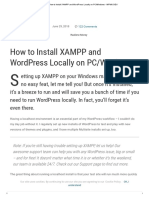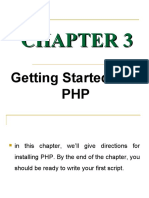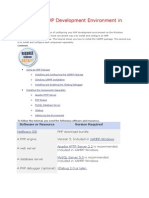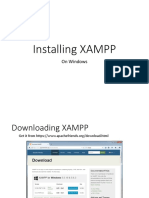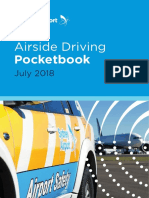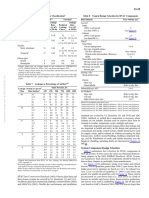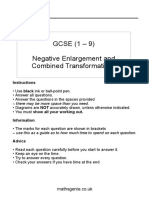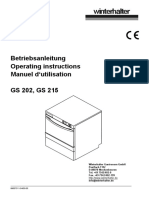0% found this document useful (0 votes)
25 views7 pages2 Installing PHP
This document provides a step-by-step guide for installing PHP using the XAMPP development environment, which includes PHP, Apache, and MySQL. It outlines the necessary software components, installation steps, and troubleshooting tips for common issues like port conflicts. The guide is aimed at beginners to facilitate local web application development without affecting live systems.
Uploaded by
harleensingh985Copyright
© © All Rights Reserved
We take content rights seriously. If you suspect this is your content, claim it here.
Available Formats
Download as PDF, TXT or read online on Scribd
0% found this document useful (0 votes)
25 views7 pages2 Installing PHP
This document provides a step-by-step guide for installing PHP using the XAMPP development environment, which includes PHP, Apache, and MySQL. It outlines the necessary software components, installation steps, and troubleshooting tips for common issues like port conflicts. The guide is aimed at beginners to facilitate local web application development without affecting live systems.
Uploaded by
harleensingh985Copyright
© © All Rights Reserved
We take content rights seriously. If you suspect this is your content, claim it here.
Available Formats
Download as PDF, TXT or read online on Scribd
/ 7