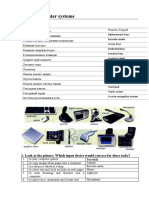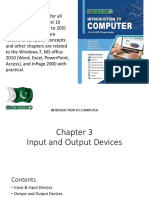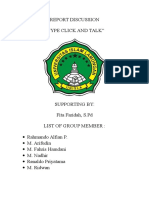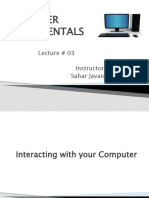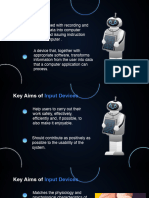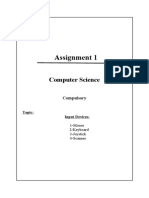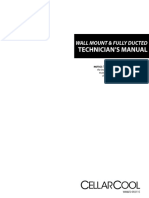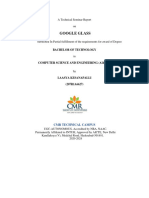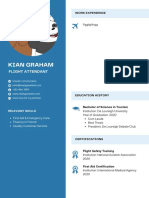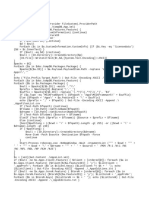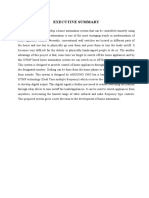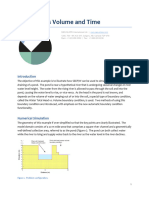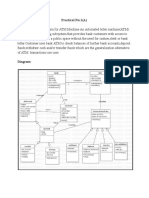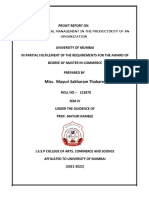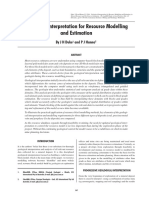0% found this document useful (0 votes)
27 views3 pagesInput Devices
The document discusses various input devices used to interact with computers, including keyboards, mice, and voice recognition systems. It details the functions of different keys on a keyboard, mouse actions, and the capabilities of voice input for controlling a computer. Additionally, it includes exercises to reinforce understanding of input devices and their applications.
Uploaded by
Marcel M SOTODJICopyright
© © All Rights Reserved
We take content rights seriously. If you suspect this is your content, claim it here.
Available Formats
Download as PDF, TXT or read online on Scribd
0% found this document useful (0 votes)
27 views3 pagesInput Devices
The document discusses various input devices used to interact with computers, including keyboards, mice, and voice recognition systems. It details the functions of different keys on a keyboard, mouse actions, and the capabilities of voice input for controlling a computer. Additionally, it includes exercises to reinforce understanding of input devices and their applications.
Uploaded by
Marcel M SOTODJICopyright
© © All Rights Reserved
We take content rights seriously. If you suspect this is your content, claim it here.
Available Formats
Download as PDF, TXT or read online on Scribd
/ 3