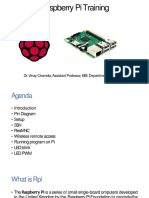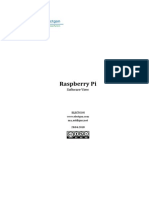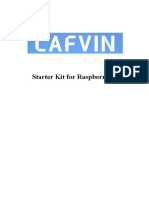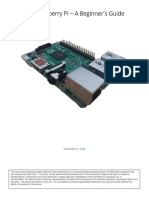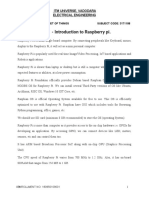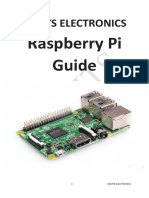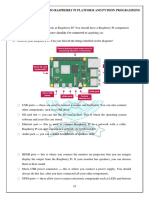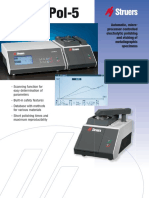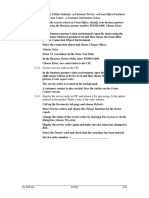Hamradio Pi Tutorials
Uploaded by
Christian BarthodHamradio Pi Tutorials
Uploaded by
Christian BarthodF4GOH – KF4GOH Tutorial
Raspberry Pi for HAM Radio
Part 1
Summary:
Part 1: Presentation
1.1 Introduction P. 2
1.2 Required material P. 3
1.3 Preparation of the operating system P. 4
1.4 Power on RPI P. 5
1.5 Find the IP address of my Raspberry Pi P. 7
1.6 Take control of the Raspberry Pi remotely with a PC P. 10
1.6.1 SSH and VNC
1.6.2 Putty
1.6.3 WinSCP
1.6.4 VNC
1.7 Conclusion P.18
Ver 1.2, 4/09/2020
RPI part 1-V1.2.docx Page 1/21
F4GOH – KF4GOH Tutorial
1.1 Introduction
Since 2012, the Raspberry Pi nano computer has become an increasingly important part of the DIY
and "maker" community. The increase in power of the Raspberry Pi over the years offers very
interesting possibilities for radio amateurs. Indeed it allows not to permanently monopolize a PC in
the decoding of frames with software like WSJT-X, FLDIGI, etc..., without forgetting the possibility to
control the Raspberry Pi remotely and thus to be able to work outside the radio shack as I can
sometimes do on my couch. Moreover, this nano computer is now widely used in any Hotspot (DMR
or D-STAR).
So why in a club, so few OM use this tool?
I have often asked myself this question and I think it comes from the use of the operating system
(OS). When you power on a Raspberry PI, the OS, called Raspbian is stored on a microSD card.
This is a Linux distribution specially designed for the Raspberry.
When you want to install a software under Linux, it is no longer a matter of double clicking on a
downloaded file like "setup.exe" like under Windows. Indeed, it is often necessary to use the console
and thus type "command lines" to install or configure a program. This can seem off-putting and
frankly very tedious. We are so used to using a graphical environment that we feel like we are back
to the early 80's micro-computing.
However, the mastery of some basic commands in Linux console allows us to consider the
installation of different programs and hardware such as:
- WSJT-X
- FLDIGI
- QSSTV
- DIREWOLF (APRS)
- SDR receivers (rtl-sdr, Lime SDR, SDRplay, Airspy, etc.)
- GNU-RADIO
- ADS-B Décoding
- Programming
- Etc.
In the appendix on page 21, the main characteristics of the Raspberry Pi.
RPI part 1-V1.2.docx Page 2/21
F4GOH – KF4GOH Tutorial
1.2 Required material
There are many kits containing the Raspberry PI with a case, an mSD card and a power supply from
resellers such as https://www.elektor.fr , https://www.kubii.fr/40-les-cartes-raspberry-pi or amazon
It will be necessary to pay attention to the choice of the power supply: 2 Amperes mini for a
Raspberry Pi 3 and 3 Amperes for the Raspberry Pi 4.
Raspberry Pi 4 Kit Mouse, USB Keyboard and display with
HDMI input.
If the power supply current is too low, a yellow lightning flash
will appear in the upper right corner of the screen when the
power is turned on. For projects requiring few resources
(PiAware) and a power supply on battery and solar panel, the
Raspberry pi zero W is a good compromise with a consumption
of 160mA. However, the network connection will be done by
WIFI.
RPI part 1-V1.2.docx Page 3/21
F4GOH – KF4GOH Tutorial
1.3 Preparation of the operating system
With your Computer, download the new Pi Imager operating system management utility for the
Raspberry PI. https://www.raspberrypi.org/downloads/
After downloading and installing, select the Raspbian with Raspberry Pi Desktop OS.
RPI part 1-V1.2.docx Page 4/21
F4GOH – KF4GOH Tutorial
Insert the micro Sd card into a USB reader on the PC, select the SD card reader here
GENERIC USB Reader, then click on WRITE.
The Pi Imager utility will automatically download and copy the selected operating system to the mSd
card. The time of the operation depends on the Internet connection, you have to be patient.
1.4 Power on RPI
Carry out the following wiring, ending with the 5V power supply of the Raspberry.
By default, the language at startup is English, a configuration window appears in order to configure
the user's country. (for me in French)
RPI part 1-V1.2.docx Page 5/21
F4GOH – KF4GOH Tutorial
Welcome window after startup Select your language
Change Password Enhances the image if there is a black
(I have kept the same one for practical border around the screen.
reasons in this document)
Setting up a WIFI connection (optional) Updating is recommended
RPI part 1-V1.2.docx Page 6/21
F4GOH – KF4GOH Tutorial
Download Update completed
A restart is necessary The menu is now in French
1.5 Find the IP address of my Raspberry Pi
In many applications, it is necessary to know the IP address of your Raspberry PI connected to the
network, for example to connect remotely, to perform maintenance operations.
For the 1st power on, a screen is necessary. But once the Raspberry Pi is configured, there will be
no need for a screen, keyboard or mouse. The management will be done using your usual PC.
RPI part 1-V1.2.docx Page 7/21
F4GOH – KF4GOH Tutorial
Method 1 :
Move the mouse to
the top right of the
screen on the blue
arrows without
clicking. The IP
address will appear
after 2 seconds.
Méthode 2 :
Open the LXTerminal
command prompt
using the desktop
icon
Or the keys
CTRL+Alt+t
simultaneously.
Then type: ifconfig
followed by the enter
key.
The ip address of my
RPI is 192.168.1.55
(Red frame)
Note :
eth0 corresponds to the wired interface by Ethernet cable ;
lo : is the IP address of the local loop always 127.0.0.1 ;
wlan0: is the WIFI interface.
RPI part 1-V1.2.docx Page 8/21
F4GOH – KF4GOH Tutorial
Method 4 :
With a browser, connect to the
administration menu of your
ADSL box.
Example for a French ADSL Box
Rechercher un équipement dans le réseau, puis identifier l’adresse IP.
RPI part 1-V1.2.docx Page 9/21
F4GOH – KF4GOH Tutorial
1.6 Take control of the Raspberry Pi remotely with a PC
It is not necessarily necessary to have an additional monitor for the Raspberry PI. Most
of the time, especially for the command lines, I only use the console. For this, there is
only the power supply and the Ethernet cable connected to the Raspberry PI.
1.6.1 SSH and VNC
By default, the connection is disabled. To enable these options, go to the Configuration
menu of the Raspberry PI. Follow steps 1 to 4.
1.6.2 Putty
Download and install putty https://www.chiark.greenend.org.uk/~sgtatham/putty/latest.html
RPI part 1-V1.2.docx Page 10/21
F4GOH – KF4GOH Tutorial
In the Translation menu, check the UTF-8 character set, disable the keypad mode
application, set the keyboard to Linux. This configuration allows to use the keypad.
Type the IP address of the RPI in SSH, then Open : steps (1 to 3)
RPI part 1-V1.2.docx Page 11/21
F4GOH – KF4GOH Tutorial
Enter the login and password entered during configuration on page 6.
Login : pi
Password : raspberry
The command prompt appears as before with LXTerminal
1.6.3 WinSCP
WinSCP is a utility that installs in a PC to access the files of the Raspberry PI
Download and install WinSCP https://winscp.net/eng/download.php
RPI part 1-V1.2.docx Page 12/21
F4GOH – KF4GOH Tutorial
Follow steps (1 to 6) to connect to the Raspberry Pi
password: raspberry
To copy the files, simply move them with the mouse between the 2 PC and RPI
explorer windows. (The user directory of the RPI is /home/pi)
RPI part 1-V1.2.docx Page 13/21
F4GOH – KF4GOH Tutorial
1.6.4 VNC
VNC is a system for visualizing and controlling the desktop environment of a remote computer. It
allows the VNC client software to transmit keyboard and mouse input information to the remote
computer with VNC server software across a computer
network.https://www.realvnc.com/fr/connect/download/viewer/
Download and install VncViewer
When starting VNC Viewer, you have to
create a new connection
Fill in the IP address of the raspberry.
Right click then, Login.
RPI part 1-V1.2.docx Page 14/21
F4GOH – KF4GOH Tutorial
Re-enter the usual login and password.
The icons at the top of the window are used to
configure the VNC viewer and modify the image
quality. No more need for a monitor connected
to the RPI.
If necessary, change the resolution by going to the RPI configuration menu.
RPI part 1-V1.2.docx Page 15/21
F4GOH – KF4GOH Tutorial
In the case of the Raspberry PI 4, the set resolution option is absent. It is then necessary to go to the
Screen Configuration menu and choose its resolution.
Don't forget to validate the resolution change
RPI part 1-V1.2.docx Page 16/21
F4GOH – KF4GOH Tutorial
However, if there is no screen connected to the Raspberry PI 4 at startup, the following message
may occur with VNC viewer:
In this case, it is necessary to access the console in
SSh with putty.
Puis taper :
sudo raspi-config
From the Advanced Option menu, select the resolution you want.
Redémarrer la Raspberry.
It's thanks to this utility (VNC viewer) that I work with WSJT-X installed in the RPI from the couch.
RPI part 1-V1.2.docx Page 17/21
F4GOH – KF4GOH Tutorial
1.7 Conclusion:
It is important to be familiar with the utilities that will allow you to control the Raspberry remotely.
In part 2, we will see how to install and use WSJT-X. In the appendix on page 19 some information
about the command lines.
Never turn off the RPI abruptly by coupling the power, always use the graphic menu or command
line.
sudo halt
RPI part 1-V1.2.docx Page 18/21
F4GOH – KF4GOH Tutorial
Appendix 1
Console: command line
The basic commands will be reviewed in part 3:
Try in order (from left to right)
Lists the contents of the folder Create a trial folder
ls –l mkdir essai
Change folder (goes to the “essai” folder) Going up from a folder
cd essai cd ..
Creates a text file Type a random text
CTRL + O save file
nano test CTRL + X quit nano
Displays the content of the test file Lists again the contents of the folder
cat test ls -l
Changes the access rights of the file Lists again the contents of the folder
chmod 777 test ls -l
Before chmod
After Chmod
Delete a file Lists again the contents of the folder
rm test ls -l
You can press the up arrow at any time to avoid retyping the command.
The RPI console, as on most Unix systems, offers auto-completion, i.e. with the TAB key you can
complete what you type, this is very useful to navigate through the tree structure or to avoid typos!
RPI part 1-V1.2.docx Page 19/21
F4GOH – KF4GOH Tutorial
Displays available memory Displays the available space on the disk in bytes.s
free df /
Displays connected USB devices
lsusb
Displays the ip address of the Raspberry PI
ifconfig
ip addr
Displays file/folder type Ping command
Sort essai ping 192.168.1.1
Super user command, grants administrator Command advanced packaging tool, for
rights. software installation.
sudo apt-get
Displays the manual of the package management command, you can at any time display the
manual of the different previous commands.
man apt-get
man ls
man chmod
etc..
RPI part 1-V1.2.docx Page 20/21
F4GOH – KF4GOH Tutorial
Appendix 2
Few models of Raspberry PI:
Model GPIO Ethernet WIFI Bluetooth USB2 USB3 RAM CPU Clock
Pi-B 26 O N N 2 N 512MB 700 MHz
Pi-2B 40 O N N 4 N 1GB 900 MHz
Pi-3B 40 O 2.4 Ghz O 4 N 1GB 1.2 Ghz
Pi-4B 40 Gigabits 2.4+5 Ghz O 2 2 4GB(max) 1.5 Ghz
Pi-Zero-W 40 N 2.4 GHz O 1 N 512MB 1 Ghz
Raspberry PI consumption in mA:
Max current available
Model Main board HDMI & Ethernet HDMI & Wifi
on USB ports
Pi-B 500 nc nc 500
Pi-2B 180 290 nc 600 à 1200
Pi-3B+ 390 490 520 1200
Pi-4B 560 680 710 1200
Depending on the
Pi-Zero-W 160 nc 180
power supply
RPI part 1-V1.2.docx Page 21/21
F4GOH – KF4GOH Tutorial
Raspberry Pi for HAM Radio
Part 2
Prerequisite: HAM Radio tutorial with the Raspberry Pi Part 1
Summary:
Part 2 : Traffic software Installation FLDIGI, WSJT-X etc.
2.1 Introduction P. 2
2.2 Backup mSD P. 2
2.3 Update repositories P. 4
2.4 Transceiver connection P. 5
2.4.1 RPI with an ICOM 7300
2.4.2 RPI with an Elecraft KX3
2.5 Connect a USB device to the Raspberry PI P. 6
2.6 Sound card management P. 7
2.7 CAT-System interface management P. 9
2.8 Fldigi P. 11
2.9 Wsjt-x P. 14
2.10 JTDX P. 17
2.11 JS8CALL P. 18
2.12 Gridtracker P. 19
2.13 cqrlog P. 21
2.14 Qsstv P. 21
2.15 Gpredict P. 22
Version du 6/03/2021 V1.2
RPI part 2-V1.2.docx Page 1/23
F4GOH – KF4GOH Tutorial
2.1 Introduction.
In this description, I tried to be as clear as possible with as many screenshots as possible. There are
different possibilities to install a software on a Linux environment. For each radio utility installed, I
chose what seems to me the easiest, limiting as much as possible the command lines for beginners.
As far as possible, I will try to keep this description up to date once a year, because the evolution of
the Raspberry and the operating system requires constant modifications.
Installation always takes some time. Before any modifications or additions of programs, remember to
save the mSD card so that you can go back very easily. Also think about the ferrite cores on the
connection cables around the Raspberry Pi.
Having more and more free Open Source Radio utilities is really in the Radio Amateur spirit. I hope
this document will make other OMs want to make detailed explanatory tutorials and not just a briefing
note listing incomplete command lines in GitHub or in a blog.
2.2 Sauvegarde de la carte mSD.
Take advantage of a break or lunch to make a backup of the operating system (This operation can be
done at any time)
- Insert a reader with its blank mSD card into a free USB port on the Raspberry PI.
RPI part 2-V1.2.docx Page 2/23
F4GOH – KF4GOH Tutorial
- Select the SD Card Copy utility
Select the source and destination, then start the copy.
RPI part 2-V1.2.docx Page 3/23
F4GOH – KF4GOH Tutorial
2.3 Update repositories
The sudo apt update command updates the list of files available in the APT repositories present
in the configuration file /etc/apt/sources.list. Running this command regularly is a good practice, in
order to keep your list of available packages up to date and hope to have the latest software
versions. The same goes for the upgrade command to update obsolete packages.
sudo apt update
sudo apt upgrade
Execute this command in Putty or LXTerminal.
Note: It is possible to copy-paste the sudo apt update command from this tutorial to Putty without
retyping it manually in the console.
- Select the command with the mouse, then right-click Copy or CTRL+C
- Back to Putty
- A simple right click with the mouse and the command appears.
- All you have to do is press the enter key on the keyboard to execute the command.
RPI part 2-V1.2.docx Page 4/23
F4GOH – KF4GOH Tutorial
2.4 Transceiver connection
I can't mention all the possibilities of connection with TRX. I will only retain two cables, one with an
ICOM7300 and the other with an Elecraft KX3.
2.4.1 RPI with an ICOM 7300
The TRX has a USB connector allowing its total management with a PC. The connection is made
with a simple USB cable type A-B. This is the easiest configuration. It is possible to insert a USB
Isolator (galvanic isolation) between the TRX and the Raspberry PI.
2.4.2 RPI with an Elecraft KX3
As the Raspberry PI does not have a sound input, you will need to add an external USB sound card
to connect the audio inputs/outputs of the TRX. It will also be necessary to connect the USB / RS232
cable reserved for the CAT-System.
I deliberately used a cheap sound card. But there are other more powerful models. It is also possible
to use a USB signalink style box instead of the USB sound card.
RPI part 2-V1.2.docx Page 5/23
F4GOH – KF4GOH Tutorial
2.5 Connect a USB device to the Raspberry PI
It is interesting to know the exact name of the USB devices you are using in order to configure the
radio software correctly.
- What happens when you connect a USB device to the Raspberry PI?
- Visually nothing at all (Except for USB memory sticks).
- So how do you know if the Raspberry PI has detected something?
- It's simple, use the lsusb command
lsusb
This command lists all USB devices connected to the Raspberry PI.
Examples (on the Raspberry Pi 3) :
No external devices are connected to the Raspberry.
A keyboard and a mouse are connected to the Raspberry PI (first 2 lines)
The ICOM 7300 transceiver is connected, we see the PCM2901 sound card internal to the TRX, the
CAT-System CP2102 interface and its HUB. (first 3 lines)
The inexpensive sound card CM108 and the CAT-System FT232 interface for the KX3 are
connected.
Usually the Raspberry PI already has the drivers for the most common devices. But some
transceivers (especially SDR) require specific drivers (not discussed here). You should then refer to
the manufacturer's website, or search with the VID (vendor identifier) and PID (product identifier).
Below example with the FT232:
VID PID
0403 6001
RPI part 2-V1.2.docx Page 6/23
F4GOH – KF4GOH Tutorial
2.6 Sound card management
By default, the sound card control panel is not installed in the Raspberry PI.
Install Pulse Audio Volume Control by following steps 1 to 4.
Restart the Raspberry PI (2 solutions)
Graphic or in the console
sudo reboot
RPI part 2-V1.2.docx Page 7/23
F4GOH – KF4GOH Tutorial
Sound output check via 3.5 jack jack
Do not connect a transceiver or external USB sound card.
Connect an amplified speaker or headphones
to the 3.5 jack output. With the Chromium
browser, open a page on YouTube to play a
video.
Select PulseAudio volume control
RPI part 2-V1.2.docx Page 8/23
F4GOH – KF4GOH Tutorial
However, if there was no sound, a manual configuration must be done in order to correctly switch the
sound output. Use LXTerminal or Putty and type the following command:
sudo amixer cset numid=3 1
The last digit "1" (in red) corresponds to the jack 3.5 output, if you put in the place of the number "2",
it corresponds to the HDMI output.
Now connect a transceiver or a USB sound card to identify its reference with PulseAudio. Locating
the sound card is now easier with the USB device.
Inexpensive sound card CM108 IC7300 internal PCM2901 sound card
2.7 CAT-System interface management
The control of a transceiver is mostly done via a serial link. The time of DB9 sockets being
over, USB / RS232 adapters are now used. In the Windows operating system, access to the
communication port is made by knowing the COM port number. On Linux, the following
command line must be used:
ls /dev/tty*
This command lists all tty devices and is also used for serial link.
The origin of the name tty comes from the English teletypewriter.
RPI part 2-V1.2.docx Page 9/23
F4GOH – KF4GOH Tutorial
Here is the list when no USB serial communication device is connected.
We mark /dev/ttyAMA0 (the serial link of the Raspberry PI is located on the GPIO pins of the 40-pin
connector)
If the USB / RS232 cable reserved for the CAT-System is connected, a new line appears.
It is this name /dev/ttyUSB0 that you will have to use when configuring the software.
Always check the name of the device used to configure the CAT-System. Sometimes, depending on
the driver, the name may be /dev/ttyACM0.
The explanations of the basic concepts are now complete. Let's move on to the installation and
configuration of radio software.
RPI part 2-V1.2.docx Page 10/23
F4GOH – KF4GOH Tutorial
2.8 Fldigi
Start by installing flrig. Go to the Preferences Menu, Add / Remove Software
When testing the RPI4 flrig can be found in the Internet menu. The amateur radio menu will appear
after fldigi installation.
RPI part 2-V1.2.docx Page 11/23
F4GOH – KF4GOH Tutorial
Configuration test with the IC-7300
Continue by installing fldigi: Preferences Menu, Add / Remove Software
RPI part 2-V1.2.docx Page 12/23
F4GOH – KF4GOH Tutorial
Run Fldigi at the same time as flrig from the Amateur Radio menu
Enable flrig and the audio port in connection with the audio card on the USB port
Check the reception e.g. in PSK31 over 20 meters.
RPI part 2-V1.2.docx Page 13/23
F4GOH – KF4GOH Tutorial
flmsg is also available and easy to install
2.9 Wsjt-x
With the Chromium browser, go to the main page of wsjt-x
https://physics.princeton.edu/pulsar/K1JT/wsjtx.html, then download wsjtx_2.1.2_armhf.deb
Please note that the version of wsjt-x is constantly evolving.
RPI part 2-V1.2.docx Page 14/23
F4GOH – KF4GOH Tutorial
Using LXTerminal or putty, type the following commands in order
cd Downloads
Go to the Downloads directory
ls ls Lima Sierra letters
The file is present
sudo dpkg -i wsjtx_2.1.2_armhf.deb wsjt-x software installation
Libraries are missing, this command allows
sudo apt-get install -f
you to find and install the missing files.
continue ? [O/n] O
For the latest version of wsjt-x, if the error "locale :: facet :: _ S_create_c_locale name not valid"
Go to the raspberry configuration from the command line (tutorial 4, page 5). Go to localization
option, then change locale add in addition to your language the line en_US.UTF8. Use the usual
language by default.
wsjtx appears in the main menu
Note: If you download the file with a remote computer, it is possible to copy the file to the Raspberry
PI with WinSCP. (See part 1)
RPI part 2-V1.2.docx Page 15/23
F4GOH – KF4GOH Tutorial
You can recognize the CAT-System command on /dev/ttyUSB0, and the internal sound card of the
IC7300 from Texas Instruments.
Check the reception e.g. in FT8 over 20 meters.
RPI part 2-V1.2.docx Page 16/23
F4GOH – KF4GOH Tutorial
2.10 JTDX
With the Chromium browser, go to the main page of jtdx https://www.jtdx.tech/en/, then download
jtdx-2.1.0-rc150_u_armhf.deb
Using LXTerminal or putty, type the following commands in order
cd Downloads
Go to the Downloads directory
ls ls for Lima Sierra letters
The file is present
sudo dpkg -i jtdx-2.1.0-rc150_u_armhf.deb Jtdx installation
Libraries are missing, this command allows
sudo apt-get install -f
you to search and install the missing files.
continue ? [O/n] O
It is possible to run JTDX manually with
LXTterminal and typing jtdx.
RPI part 2-V1.2.docx Page 17/23
F4GOH – KF4GOH Tutorial
2.11 JS8CALL
With the Chromium browser, go to js8call's main page, http://files.js8call.com/latest.html, then
download js8call_2.1.1_armhf.deb
A l’aide de LXTerminal ou de putty, taper les commandes suivantes dans l’ordre
cd Downloads
Go to the Downloads directory
ls ls Lima Sierra letters
The file is present
sudo dpkg -i js8call_2.1.1_armhf.deb Jtdx installation
If libraries are missing, this command
allows to search and install the missing
sudo apt-get install -f
files (If wsjt-x and jtdx were installed before
js8call, this command is not required)
continue ? [O/n] O
RPI part 2-V1.2.docx Page 18/23
F4GOH – KF4GOH Tutorial
2.12 GridTracker (Real-time tracking of Locators during a QSO)
With the Chromium browser, go to the following page: https://tagloomis.com/downloads/, then
download GridTracker-Linux-Arm-1.20.0510.tar.gz
Using LXTerminal or putty, type the following commands in order
cd Downloads
Go to the Downloads directory
ls ls for Lima Sierra letters
The file is present
tar -zxvf GridTracker-Linux-Arm- Decompresses the archive (can be done
1.20.0510.tar.gz graphically with the file manager)
sudo apt-get install libgconf-2-4 Adds a missing library
Souhaitez-vous continuer ? [O/n] O
cd GridTracker Go to the Gridtracker directory
./GridTracker Executes the Gridtracker program.
RPI part 2-V1.2.docx Page 19/23
F4GOH – KF4GOH Tutorial
For this program, there is no special installation process, you need to use the file manager (1),
browse to download (2), then run Gridtracker(3 and 4).
I advise you to move the directory in order not to delete it accidentally. To create an icon on the
desktop, follow the instructions in the README.txt file
GridTracker works with WSJT-X
RPI part 2-V1.2.docx Page 20/23
F4GOH – KF4GOH Tutorial
2.13 Cqrlog
Manages the traffic log in connection with wsjt-x and automatically sends logs to EQSL, LOTW,
HRDlog.net, etc., provided that the server in WSTJ-X is active (see page 15 Reporting menu)
Preferences menu, Add / Remove Software.
As soon as you launch cqrlog, don't forget to create the database. Watch the
K0PIR cqrlog videos to activate the "remote" mode wsjt-x.
Save the qso with wsjt-x. Cqrlog will be updated automatically.
2.14 Installation de Qsstv
Preferences menu, Add / Remove Software
RPI part 2-V1.2.docx Page 21/23
F4GOH – KF4GOH Tutorial
To control the transceiver with qsstv, use flig, as shown in the screenshot below
2.15 Gpredict
Satellite passage prediction software.
Preferences menu, Add / Remove Software
Start by updating the TLEs (Two-Line Elements: "Two-Line Orbital Parameters"), then change the
position of the station on the GROUND (preferences menu).
RPI part 2-V1.2.docx Page 22/23
F4GOH – KF4GOH Tutorial
The installation result:
Don't forget to make a mSD
card backup.
(See page 2)
Next part: Using an rtl sdr receiver key.
RPI part 2-V1.2.docx Page 23/23
F4GOH – KF4GOH Tutorial
Raspberry Pi for HAM Radio
Part 3
Prerequisite: HAM Radio tutorial with the Raspberry Pi Part 1 and 2.
Summary:
Part 3: Using RTL-SDR Key
3.1 Introduction P. 2
3.2 GQRX P. 3
3.3 RTL-SDR Drivers P. 4
3.4 Listen VHF with GQRX P. 9
3.5 Listen HF with GQRX P. 11
3.6 FT8 decoding with GQRX P. 12
3.7 First step with GNU Radio P. 13
3.8 Using ready pisdr iso image P. 14
Version du 16/02/2021 V1.3
RPI part 3-V1.3.docx Page 1/18
F4GOH – KF4GOH Tutorial
3.1 Introduction.
In this last tutorial about Raspbian in graphical mode, I explain the installation procedure of common
software using the RTL-SDR receiver key. For several years, this famous key has not stopped
evolving. The latest version is the RTL-SDR V3.
https://gitlab.com/librespacefoundation/sdrmakerspace/sdreval/-/raw/master/Report/pdf/Evaluation_of_SDR_Boards-1.0.pdf
The internal structure shows the 2 main integrated circuits as well as two "switches" to switch
between HF and VHF/UHF band. In addition, the key now has a Bias T avoiding the need to use an
external power supply for a preamplifier.
Do not hesitate to consult the official website of the key and browse the different menus.
https://www.rtl-sdr.com/rtl-sdr-blog-v-3-dongles-user-guide/
Despite this, I never found this site very clear. Some explanations are well done and others are really
sloppy. There are a lot of videos with demonstrations of operation, showing the decoding of this or
that signal. At that time, we ask ourselves the following question:
"How do you install these programs in the computer or the Raspberry Pi? Then starts a real police
investigation in order to cross various sources of information to succeed in installing the programs.
RPI part 3-V1.3.docx Page 2/18
F4GOH – KF4GOH Tutorial
It's a real shame that this environment is exclusively the business of IT specialists, because it
deserves to be more democratized. I have often tested installation procedures from websites or even
very recent books with often very mixed success. I imagine that an OM alone in its shack may have
difficulty to succeed. Hence the interest of radio clubs where someone who has already done the
installation can provide help. Without the information remaining "word of mouth", consider making a
complete PDF installation sheet by publishing it on the site of the club concerned.
3.2 GQRX
Gqrx is an open source SDR receiver software using GNU radio and the Qt graphical toolkit. There
are two possible command line installations with either LXTerminal or Putty:
sudo apt update
sudo apt upgrade
sudo apt install gqrx-sdr
Or in the Preferences menu, Add / Remove Software.
Search on the keyword "gqrx" (1), select the package to be installed (2), then ok (3), enter again the
password created during installation (4 and 5) (See part 1).
In both cases, you will have to wait at least 20 minutes, because there are more than 500MB of files
to download and install.
RPI part 3-V1.3.docx Page 3/18
F4GOH – KF4GOH Tutorial
3.3 RTL-SDR Drivers
Remove the rtl-sdr drivers that were set by default with gqrx-sdr and install the latest version of the
software manually from the command line with LXTerminal or Putty.
sudo apt-get remove rtl-sdr
Retrieve the official files.
git clone https://github.com/osmocom/rtl-sdr.git
Install the libraries.
sudo apt install build-essential cmake usbutils libusb-1.0-0-dev
RPI part 3-V1.3.docx Page 4/18
F4GOH – KF4GOH Tutorial
Type these commands in the order :
cd rtl-sdr
mkdir build
cd build
cmake -DINSTALL_UDEV_RULES=ON -DDETACH_KERNEL_DRIVER=ON ../
RPI part 3-V1.3.docx Page 5/18
F4GOH – KF4GOH Tutorial
sudo make install
sudo ldconfig
sudo nano /etc/modprobe.d/rtlsdr-blacklist.conf
blacklist dvb_usb_rtl28xxu
blacklist rtl2832
blacklist rtl2830
blacklist dvb_usb_rtl2832u
blacklist dvb_usb_v2
blacklist dvb_core
Copy and paste the above list into the nano editor
RPI part 3-V1.3.docx Page 6/18
F4GOH – KF4GOH Tutorial
Reminder right click to paste the text in the nano editor
Save the file using the Ctrl + o keys, then Exit the editor using Ctrl + x.
the enter key to validate the recording.
Restart the Raspberry PI
sudo reboot
Verification: Plug the rtl-sdr key into a USB port on the Raspberry Pi.
With LXTerminal or Putty, type the following command line:
lsusb
Locate the rtl-sdr key: RTL238 DVB-T
Case of the Raspberry Pi 3 :
RPI part 3-V1.3.docx Page 7/18
F4GOH – KF4GOH Tutorial
Case of the Raspberry Pi 4 :
With LXTerminal or Putty, type the following command line : (be careful, underscore key)
rtl_test
The rtl-sdr key should be recognized, if not, disconnect and reconnect the key and restart the test.
Exit the program by pressing the Ctrl key and the c key (Ctrl+c) at the same time.
If rtl_test displays this message over and over again , reinstall the
program using the manual method.
Calculation optimization:
The program volk_profile creates a profile to calculate the FFT (*) optimized for the system on
which it runs. This will take some time (20 minutes), but will improve graphics performance. With
LXTerminal or Putty, type the following command line: (beware underscore key)
sudo volk_profile
(*) FFT : https://en.wikipedia.org/wiki/Fast_Fourier_transform
RPI part 3-V1.3.docx Page 8/18
F4GOH – KF4GOH Tutorial
3.4 Listen VHF with GQRX
The amateur radio menu is starting to look good
After connecting PC speakers to the 3.5 jack on the Raspberry PI, run the GQRX program. Select the
rtl-sdr key. Note the link between rtl=0 and the test performed with rtl_test.
RPI part 3-V1.3.docx Page 9/18
F4GOH – KF4GOH Tutorial
Before any specific decoding, it is vital to check the correct operation of the unit.
Start the software (1), adjust the frequency on the FM broadcast band (2), select the WFM mode
(mono). If the sound is jerky, adjust the FFT size and Rate (5), finally adjust the sound output level
(6).
In case of use with an external sound card, select Audio Output from the DEVICE drop-down menu.
If however the sound is very jerky, lower the screen resolution and avoid using VNC Viewer which
takes a lot of processor resources.
➔ Menu Preferences, RPI configuration, Display, set resolution.
RPI part 3-V1.3.docx Page 10/18
F4GOH – KF4GOH Tutorial
3.5 Listen HF with GQRX
To switch from the VHF to HF band, it is best to exit QQRX
and restart the program.
Add the parameter direct_samp=2 (beware underscore key)
rtl=0,direct_samp=2
After use, the Device drop-down menu automatically
switches to Other.
Listen to the band 40 meters on the frequency range of the
FT8 digital mode, because there are now always people.
RPI part 3-V1.3.docx Page 11/18
F4GOH – KF4GOH Tutorial
3.6 FT8 decoding with GQRX
Remember to disable the CAT system if you haven't already done so:
Run the WSJT-X program at the same time as GQRX, then
check the audio configuration.
You can also see the activation of recording (monitoring) by
the WSJT-X software in the PulseAudio volume control.
Decoding is immediate. A good way to use the Raspberry PI for listening without hogging a PC.
RPI part 3-V1.3.docx Page 12/18
F4GOH – KF4GOH Tutorial
3.7 First step with GNU Radio
GNU Radio is a software suite dedicated to the implementation of sdr radios. The signal processing
is done with GNU companion using blocks in a graphical way.
Execute the GNU companion program located in the Radio amateur menu. There is a lot of video on
Youtube
After saving the file, run the script by clicking on the arrow (1). An error message is displayed (2).
Ignore it
RPI part 3-V1.3.docx Page 13/18
F4GOH – KF4GOH Tutorial
Watch also the videos of David Haworth WA9ONY and especially the introduction of the rtl-sdr key
with GNU Radio : (RTL SDR Raspberry Pi 4 GNU Radio Tutorial 1)
I set the frequency to 107.7Mhz in osmocom Source
3.8 Using ready pisdr iso image
There is a distribution of Raspbian called pisdr with many software already
preinstalled.
https://github.com/luigifcruz/pisdr-image
Download the file 2020-03-08-PiSDR-vanilla.img.xz by clicking on download latest
Image.
RPI part 3-V1.3.docx Page 14/18
F4GOH – KF4GOH Tutorial
With the disk utility Pi imager, select the use custom menu
Insert the micro Sd card into a USB reader on the PC, select the SD card reader here GENERIC
USB Reader, then click on WRITE.
In case of difficulty to copy the disk image, use the etcher utility, based on the same principle as Pi
Imager.
https://www.balena.io/etcher/
RPI part 3-V1.3.docx Page 15/18
F4GOH – KF4GOH Tutorial
When powering up with the HDMI display, I did not
see any sound on the 3.5 jack output.
Perform the first power-up with the HDMI display
disconnected to check the sound output on the 3.5
jack.
Use the Putty utility to connect the Raspberry Pi with
an Ethernet link.
The domain name is pisdr, no need to
search for the IP address of your Raspberry
PI.
RPI part 3-V1.3.docx Page 16/18
F4GOH – KF4GOH Tutorial
- Start by installing pavucontrol (for later)
sudo apt-get install pavucontrol
- Redirect the sound to the 3.5 jack socket
sudo amixer cset numid=3 1
- Set the volume to 100%.
amixer sset 'Master' 100%
- Check the sound output by generating a test noise.
aplay /usr/share/sounds/alsa/Noise.wav
Normally, sound should be present on the 3.5 jack output. Then stop the Raspberry Pi
sudo halt
Turn off the power while you reconnect the HDMI cable. Turn the Raspberry Pi back on using the
keyboard and mouse.
RPI part 3-V1.3.docx Page 17/18
F4GOH – KF4GOH Tutorial
You have to start by configuring the country, like the tutorial in part 1.
List of supported SDR Receivers List of Installed Software
• Airspy HF+ Discovery • GNURadio
• Airspy Mini • GQRX
• Airspy R2 • LimeSuite
• LimeNET Micro • LimeVNA
• LimeSDR Mini • SDRAngel
• LimeSDR USB • Soapy Remote
• PlutoSDR • LeanSDR
• RTL-SDR • VIRGO
• HackRF • CygnusRFI
• rpitx
Reminder: Always connect the SDR • rtl_433
• acarsdec
device to the Raspberry Pi before
• Gpredict
running listening software. • multimon-ng
In the list, the SDRAngel software deserves special attention. Feel free to take the software in hand
with the help of a vidéo or other internet resource. Fldigi and WSJT-X is not present in the list, you
will just have to add these programs as explained in part 2.
Useful link on the RTL SDR key :
https://www.surviveuk.com/wp-content/uploads/2016/07/The-Hobbyists-Guide-To-RTL-SDR-Carl-Laufer.pdf
Next part: Using the Raspbian Lite operating system without GUI. Command lines will be more
important.
RPI part 3-V1.3.docx Page 18/18
F4GOH – KF4GOH Tutorial
Raspberry Pi for HAM Radio
Part 4
Prerequisite: Discovery of Raspberry PI Part 1 (pages 2 and 3)
Summary:
Part 4: Using the Raspbian Lite operating system without GUI.
4.1 Introduction P. 2
4.2 Operating system setup P. 3
4.3 Power on P. 4
4.4 raspi-config use P. 5
4.5 Check IP address P. 15
4.6 Putty P.16
4.7 Repositories update P. 18
4.8 Backup mSD card P. 29
Version du 5/09/2020
RPI part 4-V1.0.docx Page 1/20
F4GOH – KF4GOH Tutorial
4.1 Introduction.
As a HAM radio, I use the Raspberry Pi in 2 situations:
- As described in the first 3 tutorials, the Raspberry PI is connected directly to a transceiver. Using
VNC viewer, I control the Raspberry remotely. This allows me to perform QSO in digital mode in a
remote way, elsewhere than in the radio shack.
- The Raspberry pi is exclusively dedicated to a specific application and is switched on 24 hours a
day. It can be an application managing an sdr listening server like openwebrx, an APRS igate with
direwolf, the reception of weather images, or simply hosting a WEB server at home.
In the 2nd situation, the permanent use of an HDMI monitor has no interest, since the management
of the Raspberry PI will be done systematically on the command line via putty or, depending on the
application used, via an administration WEB page hosted in the mSd card.
As a result, there is a "light" version of Raspbian that does not manage the graphical desktop
environment (all installation and configuration is done on the command line). This has the advantage
of not monopolizing processor resources for the management of the graphic desktop and saving the
electrical energy of the nano computer.
Some developers such as MW0MWZ with pistar, (DMR hotspot management) have the excellent
idea of offering a "picture" ready to use with the operating system and all the software already
installed. The user only has to use a copy software like etcher, without having to perform all the
tedious tasks of a complete installation.
However, not all applications using RPI are ready to use in a disk image. A large majority of
applications require manual installation with the prerequisite of having a Raspbian operating system
already installed and configured in the correct language.
This document will explain how to install and configure Raspbian with no Desktop environment and
remind the remote connection procedure with putty. Not forgetting the procedure to save the mSd
card.
RPI part 4-V1.0.docx Page 2/20
F4GOH – KF4GOH Tutorial
4.2 Operating system setup
With your Computer, download the new Pi Imager operating system management utility for the
Raspberry PI. https://www.raspberrypi.org/downloads/
After downloading and installing, select the Raspbian OS with no Desktop environment
RPI part 4-V1.0.docx Page 3/20
F4GOH – KF4GOH Tutorial
Insert the micro Sd card into a USB reader on the PC, select the SD card reader here GENERIC
USB Reader, then click on WRITE.
The Pi Imager utility will automatically download and copy the selected operating system to the mSd
card. The time of the operation depends on the Internet connection, you have to be patient.
4.3 Power on
Carry out the following wiring, ending with the 5V power supply of the Raspberry.
RPI part 4-V1.0.docx Page 4/20
F4GOH – KF4GOH Tutorial
4.4 Raspi-config use (beware french description configuration azerty keyboard)
By default, the language at startup is English, the console appears and asks you to enter the login
and password.
Beware the keyboard configuration is initially in qwerty. Then run the raspi-config configuration
utility.
It will be necessary to configure your own country, the language with the right character set, the
keyboard, activate the SSh, and possibly configure the wifi. (here for french setup)
Start by selecting menu 4: Location Options. (Down arrow, then enter key)
RPI part 4-V1.0.docx Page 5/20
F4GOH – KF4GOH Tutorial
Select menu I1: Local Change
Find the line in_GB.UTF-8 UTF-8 with the down arrow or pageDown key, uncheck it by pressing the
space bar.
Find the line fr_EN.UTF-8 UTF-8 with the arrow at the bottom of the keyboard, check it by pressing
the space bar. (Appearance of a small star), then press enter.
Select fr_EN.UTF-8 UTF-8, then press enter to return to the main menu.
In case of false manipulation, press the tab key on the keyboard, this allows you to scan the different
elements of the window and thus easily access <ok> and <Cancel>.
RPI part 4-V1.0.docx Page 6/20
F4GOH – KF4GOH Tutorial
Note: The screenshots presented in this document are sometimes in French while the configuration
on the HDMI monitor will be done in English. This does not change the following procedure.
Select Menu 4: Localization Options again. (down arrow, then press enter)
Select menu I1: Local Change (down arrow, then enter key)
Select Europe (then press enter)
RPI part 4-V1.0.docx Page 7/20
F4GOH – KF4GOH Tutorial
Select Paris (pressing the letter P on the keyboard goes faster) as time zone (then enter key)
Select menu 4: Location Options again. (down arrow, then enter key)
This time you need to configure the keyboard in azerty.
Select generic PC 105 keys. (Down arrow, then enter key)
Select Other. (Then press enter)
RPI part 4-V1.0.docx Page 8/20
F4GOH – KF4GOH Tutorial
Select English. (Then press enter)
Select English again, and confirm the following steps with the enter key:
RPI part 4-V1.0.docx Page 9/20
F4GOH – KF4GOH Tutorial
RPI part 4-V1.0.docx Page 10/20
F4GOH – KF4GOH Tutorial
Back to the main menu, select menu 4: Location Options again.
This is the moment to configure the country of use of the WIFI
Back to the main menu, select Menu 5: Interfacing Options again.
RPI part 4-V1.0.docx Page 11/20
F4GOH – KF4GOH Tutorial
Activate SSH by selecting the line, then press enter.
Note: When using sensors or actuators connected directly to the 40-pin GPIO interface, you often
have to return to this menu to activate the communication BUS for the project. This can be for
example a mini weather station using a BME280 sensor, or simply the camera on its dedicated
connector.
Back to the main menu, select menu 2: Network Options.
RPI part 4-V1.0.docx Page 12/20
F4GOH – KF4GOH Tutorial
Select Hostname. (Then enter key)
Appears an alert: lowercase characters, no spaces, etc.
Simple, I took my callsign as a domain name
Back to the main menu, select again menu 2: Network Options, then Wi-fi,
This step is optional if the internet connection is via Wi-fi.
It is necessary to know the name of your access point (ADSL Box), its password precisely and with
the character
RPI part 4-V1.0.docx Page 13/20
F4GOH – KF4GOH Tutorial
The basic configuration is finally completed, a restart is required.
The console appears and asks you to enter the login and password.
To change the default password, simply go to menu 1 of raspi-config (Change User Password).
RPI part 4-V1.0.docx Page 14/20
F4GOH – KF4GOH Tutorial
4.5 Check IP address
On the PC, open the command prompt, type the ping command followed by the
domain name chosen on page 13.
With the Raspberry Pi, display the IP address with the ifconfig command. The IP
address must match (e.g. 192.168.1.145).
PC Raspberry Pi
ping f4goh Type: ifconfig followed by the enter
key
Note :
eth0 corresponds to the wired interface by Ethernet cable ;
lo : is the IP address of the local loop always 127.0.0.1 ;
wlan0: is the WIFI interface.
RPI part 4-V1.0.docx Page 15/20
F4GOH – KF4GOH Tutorial
4.6 Putty
Download and install putty https://www.chiark.greenend.org.uk/~sgtatham/putty/latest.html
Then, in the Translation menu, check the UTF-8 character set.
Type the domain name or IP address of the RPI, then Open
Configuration avec adresse IP Configuration avec nom de domaine
RPI part 4-V1.0.docx Page 16/20
F4GOH – KF4GOH Tutorial
Enter the usual login and password.
Login : pi
Password : raspberry
RPI part 4-V1.0.docx Page 17/20
F4GOH – KF4GOH Tutorial
4.7 Repositories update
The sudo apt-get update command updates the list of files available in the APT repositories
present in the configuration file /etc/apt/sources.list. Running this command regularly is a good
practice, in order to keep your list of available packages up to date and hope to have the latest
software versions. The same goes for the upgrade command to update obsolete packages in the
Rasberry Pi.
sudo apt update
sudo apt upgrade
Execute this command in Putty
RPI part 4-V1.0.docx Page 18/20
F4GOH – KF4GOH Tutorial
4.8 Backup mSD card
Take advantage of a break or lunch to make a backup of the operating system. This time there is no
longer the ease of the graphic desktop to backup the operating system. However, it is possible to
make the backup in command line, according to the site: framboise314
Start by installing the git utility for retrieving computer projects on github
sudo apt install git
git clone https://github.com/billw2/rpi-clone.git
cd rpi-clone
ls
- Insert a reader with its blank mSD card into a free USB port on the Raspberry PI.
RPI part 4-V1.0.docx Page 19/20
F4GOH – KF4GOH Tutorial
The following command starts the backup.
sudo ./rpi-clone sda
Next part: Recall some elementary commands in the console, then decode a WSPR signal with an
rtl-sdr key without using WSJT-X.
Next part: Installation and configuration of a sdr listening server. (openwebrx)
RPI part 4-V1.0.docx Page 20/20
F4GOH – KF4GOH Tutorial
Raspberry Pi for HAM Radio
Part 5
Prerequisite: Raspberry PI Discovery Part 4
Summary:
Part 5: Basic commands, file access rights and WSPR.
5.1 Introduction P. 2
5.2 Linux structure folders P. 3
5.3 The basic commands P. 4
5.4 Access rights on files P. 9
5.5 The super user P. 11
5.6 RTL-SDR key Installation P. 12
5.7 WSPR decoding P. 16
5.8 Weather stations decoding P. 19
Version du 5/09/2020 V1.0
RPI part 5-V1.0.docx Page 1/20
F4GOH – KF4GOH Tutorial
5.1 Introduction.
The objective of this tutorial is to be able to get by with a minimum of Linux command lines, i.e. :
- Access and explore the different directories ;
- Create a directory,
- Create, modify,
- Copy, move or delete a file,
- Changing the rights of a file
- Make a file executable and know how to execute it ;
- Switch to super user mode.
These commands will be seen through concrete examples. This can serve as a basis for the
following, the interest being not to feel helpless when installing projects around the rtl-sdr receiver
key.
All the following manipulations will be done in SSh connection with PuTTY. No more need for HDMI
screen or keyboard/mouse.
RPI part 5-V1.0.docx Page 2/20
F4GOH – KF4GOH Tutorial
5.2 Linux structure folders
When we talk about tree structure, we are talking about hierarchy and the way files and directories
are organized on an operating system. The organization of folders on a computer is often compared
to a tree. The base of your tree is what is called the "root".
For example, on Windows, the root is often "C:\" which corresponds to the hard drive "C".
On Linux, the root is "/". A sequence of files starting with "/" starts from the base of your tree
structure.
When installing Raspbian, the user pi is the default login. It is always located in home. This allows you to
create other users.
- / => Root, it contains the main directories
- /bin => Executables essential to the system, usable by all users (ls pwd cp)
- /boot => files allowing Linux to boot
- /dev => Entry point for all peripherals (hard disk, screen, partition, TTY consoles)
- /etc => contains the commands and files needed by the system administrator
- /home => User's personal directory
- /lib => contains the shared libraries essential to the system at boot time
- /media => contains mounting points for temporary partitions (USB sticks, data partitions)
- /opt => Generic directory for the installation of programs compiled by the administrator (specific software not
present in the repositories)
- /proc => does not physically exist on a disk, it is created by the kernel in memory. This partition is used to
give information about the system.
- /root => Administrator's home directory.
- /sbin => Contains essential system programs that can be used by the admin only.
- /srv => This is a data directory for various services (storage of FTP account documents, or web site pages).
- /tmp => Temporary files directory
- /usr => Contains installed programs (/usr/bin) with their libraries (/usr/lib)
- /var => contains variable data (log files) but sometimes databases (/var/lib/mysql) and website pages
(/var/www/html)
In the rest of the tutorial we will always use pi as user.
RPI part 5-V1.0.docx Page 3/20
F4GOH – KF4GOH Tutorial
5.3 The basic commands
Unix commands are a word or a phrase that indicates a sequence of commands to execute on the
computer, they consist of a name, can take one or more options and parameters.
pwd displays the path to the directory where the user is located. Its name in English means "print
working directory". This command is very useful when you don't know which directory you are in.
pwd
Name of the current
directory: pi
Absolute path:
(from \) /home/pi
mkdir allows to create directories. The command is an abbreviation of make directory.
Crée un répertoire image
Crée un répertoire documents
ls is a command to list the contents of a directory (abbreviation of list in English).
It is used in the form: ls {options} {parameters}
ls
Lists the contents of the current directory (pi
directory). The two previously created directories
and the rpi-clone backup utility installed in part 4.
Nevertheless this command lists the files in my current directory without any additional information,
so I need to give it an option to fix this problem. I will give it the "-l" option (Lima hyphen). Note that all
options in all commands always start with a '-'.
ls -l
Lists the contents of the current directory with
more details.
RPI part 5-V1.0.docx Page 4/20
F4GOH – KF4GOH Tutorial
cd (abbreviation for change directory) is a command to change the current directory.
cd documents
Note :
In the command line, you must use the auto-completion with the TAB key to the maximum. In the
example below, the goal is to move in the documents directory.
I start by typing cd, space key, letter d
then the tab key.
The word "documents" appears directly
without having to type it.
Simply confirm with the enter key.
pwd
documents
/home/pi/documents
To go back, always use the command cd, space key, point point.
cd ..
J’ai oublié un espace entre cd et les deux
points !!
Voila, cela fonctionne.
I now move to the images directory
cd images
cd i " TAB key, followed by the enter key ".
RPI part 5-V1.0.docx Page 5/20
F4GOH – KF4GOH Tutorial
Now I want to go directly back to the documents directory.
1st possibility -> relative path :
cd ../documents
I go back to the previous directory,
then I move to the documents
directory in a single line.
2nd possibility -> absolute path :
cd /home/pi/documents
I move in the documents directory
taking as reference the root /.
We will now create a text file in the documents directory with the nano utility.
Nano is a basic text editor that allows you to edit plain text files, without formatting (bold, italic,
underline...). Under Windows, an identical text editor is available, the Notepad.
nano essai.txt
Creates and edits the essai.txt file
Type any text, e.g. hello (bonjour).
RPI part 5-V1.0.docx Page 6/20
F4GOH – KF4GOH Tutorial
Save the file using the Ctrl + o keys.
Enter key to confirm the recording.
Exit the editor using Ctrl + x.
Lists the contents of the directory, the file essai.txt appears.
ls -l
Lists the contents of the current directory
with more details.
RPI part 5-V1.0.docx Page 7/20
F4GOH – KF4GOH Tutorial
cp (in reference term copy) is a command to copy files and directories.
I want to copy the essai.txt file to the “images” directory
Copy the essai.txt file indicating the
destination directory.
Lists the contents of the image directory to
see if the file is well copied.
mv (in reference to the term move) allows you to move files and directories. It also allows to rename a
file or a directory.
I want to move the essai.txt file to the /home/pi directory using the absolute path.
Move the essai.txt file indicating the
destination directory.
Lists the contents of the image directory to
see if the file is missing
I now go back to the /home/pi directory.
To go back to the base directory "/home/pi", always use the command cd, space key, point point.
cd ..
OR
cd /home/pi
Or go back to the default directory
cd ~
rm (in reference to remove) is a command to delete files and directories.
I delete the documents and images directory
rm -r documents
rm -r images
Deleting both directories
Lists the image content to see if both directories
are deleted.
Note: the dash -r option is mandatory for a directory. For a file there is no need for a dash -r. The file
essai.txt is used for the rest and will be deleted later.
RPI part 5-V1.0.docx Page 8/20
F4GOH – KF4GOH Tutorial
5.4 Access rights on files
On a Linux system, every file and folder have an owner and rights. Users are grouped into 3 groups:
Owner (u), group (g) and other users (o). These groups make it possible to give different rights to each
user. The different rights that can be granted are: read (r, 4), write (w, 2) and execute (x, 1).
.
Les différents droits
File Directory
Read See the content List content
Write Modify the content Add or delete an item
Execute Execute Getting through
Let's observe the access rights of the file essai.txt
not not not not not
read write read read
- execute write execute write Execute
(File) r w - r - - r - -
d 4 2 0 4 0 0 4 0 0
(Folder) Owner User (u) Group (g) Other users (o)
The file essai.txt is in read and write access for its owner, i.e. the user whose login is pi. On the other
hand, the file is read-only for the group and the other users.
The modification of the rights of a file or a directory is done in two ways: Absolute or relative.
Example of absolute change:
chmod 660 essai.txt
RPI part 5-V1.0.docx Page 9/20
F4GOH – KF4GOH Tutorial
Each digit of the number 660 is encoded in octal.
not not Not Not not
read write read write
- execute execute read write execute
(File) r w x r w x - - x
d 4 2 0 4 2 0 0 0 0
(Folder) Owner User (u) Group (g) Other users (o)
Example of relative change: (we add "+" execute rights to the owner)
chmod u+x essai.txt
The test file has become executable.
When using the ls command, it is colored
green (even if it can't actually run, it's still
a text file, this is just taken as an example).
Note: It often happens that a file is downloaded and cannot be executed because it does not have
the necessary rights. The chmod command solves the problem.
Delete the essai.txt file
rm essai.txt
Exercise: From the table below, give the associated linux commands in order to modify the rights of
the .txt file.
not not Not Not not
read write read write
- execute execute read write execute
(File) r w x r w x - - x
d 4 2 1 4 0 1 0 0 0
(Folder) Owner User (u) Group (g) Other users (o)
chmod 750 fichier.txt
RPI part 5-V1.0.docx Page 10/20
F4GOH – KF4GOH Tutorial
5.5 The super user
On the Raspberry Pi, when the user uses the "pi" login, he only has access to the /home/pi directory
and the subdirectories he created himself. The user pi does not have access to other directories (for
example /bin, /boot, etc...).
To modify files for example in the /bin directory or to install new programs, the user "pi" will have to
enter the sudo command systematically. sudo (abbreviation of substitute user do) is a command
allowing a user to run a command as an administrator.
However, it is possible to switch to super user mode easily and there will be no need to type the sudo
command systematically.
sudo su
In super user or root mode, it has no more
colors and the command prompt ends with #
instead of $.
To exit super user mode, exit cmd.
exit
Warning: In super user mode, you really need to know what you are doing. A file modification or
deletion is irreversible.
RPI part 5-V1.0.docx Page 11/20
F4GOH – KF4GOH Tutorial
5.6 RTL-SDR key Installation
Retrieve the official files:
git clone https://github.com/osmocom/rtl-sdr.git
Install the libraries.
sudo apt install build-essential cmake usbutils libusb-1.0-0-dev
Type these commands in the order :
cd rtl-sdr
mkdir build
cd build
cmake -DINSTALL_UDEV_RULES=ON -DDETACH_KERNEL_DRIVER=ON ../
RPI part 5-V1.0.docx Page 12/20
F4GOH – KF4GOH Tutorial
sudo make install
sudo ldconfig
sudo nano /etc/modprobe.d/rtlsdr-blacklist.conf
RPI part 5-V1.0.docx Page 13/20
F4GOH – KF4GOH Tutorial
blacklist dvb_usb_rtl28xxu
blacklist rtl2832
blacklist rtl2830
blacklist dvb_usb_rtl2832u
blacklist dvb_usb_v2
blacklist dvb_core
Copy and paste the above list in the nano editor. Reminder right click: to paste the text in the nano
editor.
Save the file using the Ctrl + o keys, then the Exit the editor using Ctrl + x.
enter key to validate the recording.
Restart the Raspberry PI:
sudo reboot
Verification: Plug the rtl-sdr key into a USB port on the Raspberry Pi. Connect the rtl-sdr key to the
Raspberry Pi on a free USB port.
RPI part 5-V1.0.docx Page 14/20
F4GOH – KF4GOH Tutorial
Check the presence of the rtl-sdr key:
With LXTerminal or Putty, type the following command line :
lsusb
Locate the rtl-sdr key: RTL238 DVB-T
Raspberry Pi 3 :
Raspberry Pi 4 :
With LXTerminal or Putty, type the following command line : (be careful, underscore key)
rtl_test
The rtl-sdr key should be recognized, if not, disconnect and reconnect the key and restart the test.
Exit the program by pressing the Ctrl key and the c key simultaneously (Ctrl+c)
If rtl_test displays this message repeatedly, reinstall the program
using the manual method.
RPI part 5-V1.0.docx Page 15/20
F4GOH – KF4GOH Tutorial
5.7 WSPR decoding
The objective is to decode the frames received in WSPR over 40 meters and to transfer them to the
WSPR server, without using the WSJT-X software.
Below is an example of reception over a 24-hour period.
Prerequisite: To have installed the drivers of the rtl-sdr key previously.
sudo apt-get install libfftw3-dev curl libcurl4-gnutls-dev ntp
It's better to copy and paste than to retype everything. (See part 2, page 4)
RPI part 5-V1.0.docx Page 16/20
F4GOH – KF4GOH Tutorial
Download with git the program of Guenael VA2GKA.
git clone https://github.com/Guenael/rtlsdr-wsprd
cd rtlsdr-wsprd
What are the files in the rtlsdr-wsprd directory?
ls
There is no executable file otherwise it would be green.
Compilation of the program.
make
Is an executable file generated?
ls
Yes, the file is in green (rtlsdr_wsprd)
RPI part 5-V1.0.docx Page 17/20
F4GOH – KF4GOH Tutorial
Running the file: point, slash, rtlsdr_wsprd
./rtlsdr_wsprd
Usual frequencies :
You have to pass parameters to the program in order to run it with a callsign
Example for the 40 meters band, frequency 7.0386MHz, callsign f4goh, locator jn07dv, gain 29 db,
frequency offset 10 hertz, direct sampling for HF (-d 2) Q input.
sudo ./rtlsdr_wsprd -f 7.0386M -c F4GOH -l JN07DV -g 29 -o -10 -d 2
Résultat :
RPI part 5-V1.0.docx Page 18/20
F4GOH – KF4GOH Tutorial
5.8 Weather stations decoding
Prerequisite: To have installed the drivers of the rtl-sdr key previously.
Download with git the rtl_433 program.
git clone https://github.com/merbanan/rtl_433.git
cd rtl_433/
mkdir build
cd build
cmake ../
make
RPI part 5-V1.0.docx Page 19/20
F4GOH – KF4GOH Tutorial
sudo make install
Connect a VHF/UHF antenna to the rtl-sdr key and run the program. (beware underscore key)
rtl_433
Here are some weather stations in my neighborhood.
Next part: Installation and configuration of a sdr listening server (openwebrx)
Next: https://github.com/projecthorus/radiosonde_auto_rx/wiki
RPI part 5-V1.0.docx Page 20/20
F4GOH – KF4GOH Tutorial
Raspberry Pi for HAM Radio
Part 6
Prerequisite: Discovery of Raspberry PI Part 4
Summary:
Part 6: OpenwebRX.
6.1 Introduction P. 2
6.2 Installation of the ready-to-use image P. 3
6.3 Creating a user and minimum requirements P. 5
6.4 Spots Reporting on pskreporter or in WSPR P. 9
6.5 Openwebrx access out of the QRA P. 11
This tutorial only comments on the openWebRX instructions.
Version du 22/05/2021 V3
RPI part 6-V3.docx Page 1/14
F4GOH – KF4GOH Tutorial
6.1 Introduction.
The objective of this tutorial is to install in his radio shack, the openwebRX software in order to create
his own SDR web.
When you are on the move, you just have to connect to your laptop at home to listen to the desired
frequency band using your own antennas.
OpenwebRX is a solution for remote spectrum monitoring and has AM / FM / SSB / CW / BPSK31
demodulators. It uses a lightweight signal processing (DSP) library called libcsdr. The spectrum
display is like any waterfall radio software; however, the display can also be viewed in 3D.
Since the upload speed of a private Internet connection is relatively low, care should be taken to
ensure that there are not too many people connected to the same server.
RPI part 6-V3.docx Page 2/14
F4GOH – KF4GOH Tutorial
6.2 Installation of the ready-to-use image
The project initially created by Andras, HA7ILM was taken over by Jakob DD5JFK. Jakob had the
good idea to propose a ready to use Raspberry Pi image.
Start by downloading the zip file 2020-11-30-OpenWebRX-full.zip or later.
Unzip the file, then use https://www.balena.io/etcher to copy the image to an mSD card.
Use tutorial 4 to configure the keyboard in your language and enable the ssh connection more
convenient to configure openwebrx with the Putty utility.
Attention the keyboard configuration is initially in qwerty. Then run the
raspi-config and follow the tutorial 4.
RPI part 6-V3.docx Page 3/14
F4GOH – KF4GOH Tutorial
Once the board is inserted into the Raspberry PI and powered up with the rtl-sdr dongle plugged
in, perform a connectivity test between a fixed PC and the RPI using the Windows console.
ping openwebrx
With Putty, establish an SSh connection with the Raspberry. Please note that the SSh connection
must be enabled as explained in tutorial 4.
RPI part 6-V3.docx Page 4/14
F4GOH – KF4GOH Tutorial
6.3 Creating a user and minimum requirements
With Putty, create a user as explained in the guide here
https://github.com/jketterl/openwebrx/wiki/User-Management
A minimum of 2 commands must be entered to create a user. Replace the username with your
callsign. (I used a simple password for the tests: toto)
sudo openwebrx admin adduser f4goh
sudo openwebrx admin enableuser f4goh
sudo openwebrx admin listusers
In the URL bar of firefox enter the following address https://openwebrx/ or openwebrx :8073
Add security exception
A web page should appear with a default
frequency of around 430Mhz.
A background sound (noise) should be
heard.
Go to the setting menu at the top right of the
screen.
RPI part 6-V3.docx Page 5/14
F4GOH – KF4GOH Tutorial
Configuration minimale de la station réceptrice
Fill in the data fields
- Code ;
- Location ;
- Altitude ;
- Geographical position ;
It is possible to change the background image
and the icon.
Finish by applying and saving the changes.
Receiver band additions (SDR devices and profiles menu)
The rtl-sdr key is well detected. There are two default profiles, one in UHF and one in VHF. Click on
the link RTL-SDR USB Stick
RPI part 6-V3.docx Page 6/14
F4GOH – KF4GOH Tutorial
Addition of a new HF reception profile on 40m.
Add Direct Sampling mode
Select the Q branch option for HF, then save the configuration.
RPI part 6-V3.docx Page 7/14
F4GOH – KF4GOH Tutorial
In the URL bar of firefox enter the following address https://openwebrx/ or openwebrx :8073
Select the previously created profile 40 from the strip menu.
It is possible to decode in real time different digital modes such as FT8 and to have the mapping of
the locators.
RPI part 6-V3.docx Page 8/14
F4GOH – KF4GOH Tutorial
6.4 Spots Reporting on pskreporter or in WSPR
In the Spotting and reporting menu, it is possible to activate the reporting of stations in APRS, PSK
and WSPR.
Don't forget to activate background decoding (Background decoding menu)
RPI part 6-V3.docx Page 9/14
F4GOH – KF4GOH Tutorial
15 minutes later the reports were completed in FT8 and WSPR.
Reports en WSPR Reports en FT8
Think about adding an HF filter at the input, it improves listening.
It is possible to register on the following site https://www.receiverbook.de in order to declare your
webradio or to listen to a station. If you want to make your webradio public, If you want to make your
web radio public, you will need to get a software key and change the configuration in general
settings.
The openwebRX software is much more powerful with a RaspberryPI 4. The new version of
openwebRX from DD5JFK is exceptional and very well done. Unfortunately, the documentation
provided by Jacob is not as good and lacks a lot of explanations.
RPI part 6-V3.docx Page 10/14
F4GOH – KF4GOH Tutorial
6.5 Openwebrx access out of the QRA
To access the Raspberry Pi from outside your QRA, you need to set up the ADSL box or the fiber so
that it directs the connection request to the Raspberry PI on the local network. Not having at my
disposal all the boxes of the different Internet service providers, I will only detail the configuration of
the Orange LiveBox. For the other providers, it will be necessary to do an Internet research on port
forwarding and domain name configuration.
The configuration is done in 2 steps:
- Perform a port forwarding (8073) to the Raspberry PI with the IP address 192.168.1.145 for my
case.
- Get a free domain name so that I don't remember by heart the IP address provided by the service
provider.
Check the name assigned to the Raspberry PI (here F4GOH)
RPI part 6-V3.docx Page 11/14
F4GOH – KF4GOH Tutorial
In the advanced settings, network menu, then DHCP, add your Raspberry Pi as static IP address.
In the advanced settings, network menu, then NAT/PAT, add a new port forwarding to the Raspberry
PI on port 8073.
RPI part 6-V3.docx Page 12/14
F4GOH – KF4GOH Tutorial
Still in the advanced settings, network menu, then DynDNS, consult the list of providers available for
your BOX. I chose to take noip
Register on the https://www.noip.com/ website by selecting a domain name. Remember the
password for future use.
RPI part 6-V3.docx Page 13/14
F4GOH – KF4GOH Tutorial
Registration is free, but it will expire after one month unless you respond to the reminder email.
You will have to do this every month or pay a subscription.
Back in the advanced settings, network menu, then DynDNS, enter the domain name previously
chosen with the email account used for registration and its password.
It is now possible to connect to openWebRX with the following address from outside the QRA:
RPI part 6-V3.docx Page 14/14
F4GOH – KF4GOH Tutorial
Raspberry Pi for HAM Radio
Part 7
Summary:
Part 7: r2could and radiosonde auto rx
Prerequisites: Discovery of Raspberry Pi part 1
7.1 R2could introduction P. 2
7.2 R2Could Installation P. 3
7.3 Start r2could P. 6
7.4 Troubleshooting P. 10
Prerequisite: Raspberry PI Tutorial Part 4 and 5
7.5 Radiosonde auto rx introduction P. 11
7.6 Radiosonde auto rx Installation P. 11
7.7 Start radiosonde auto rx P. 16
This tutorial only comments on the user manual or the existing wiki with additional
screenshots.
Version 5/09/2020 V1.0
RPI part 7-V1.0.docx Page 1/18
F4GOH – KF4GOH Tutorial
7.1 R2could introduction.
The NOAA (National Oceanic and Atmospheric Administration) satellites have been in orbit for a long
time. They emit continuous weather images on 137Mhz. Currently there are 3 (NOAA15,18 and 19),
they have been joined by a Russian satellite Meteor-M2 which broadcasts color images.
The advantage of using a Raspberry Pi to receive weather images is obvious, we have no regrets
about leaving it on 24 hours a day. Its software automatically updates the orbital parameters of the
satellites (TLE: "Two-Line Elements") and manages the reception and decoding of the images.
Moreover, r2could also decodes the telemetry of cubesats. As soon as a new cubesat is in service,
the update is automatic.
For aerials, the use of a dual-band antenna is enough to start. But if you want to get the best possible
reception, a 137 Mhz four-wire QFH antenna is easy to build.
On the hardware side, a Raspebrry Pi and an rtl-sdr key are sufficient. No monitor or keyboard
connected to the Raspberry PI is required, even for commissioning.
RPI part 7-V1.0.docx Page 2/18
F4GOH – KF4GOH Tutorial
7.2 R2Could Installation
https://github.com/dernasherbrezon/r2cloud
From the link above, download the file image_2020-03-21-r2cloud-lite.zip and choose the easy
installation mode.
Extraire le fichier compressé
Download and install the utility and check to copy the image to an mSD card.
https://www.balena.io/etcher/
RPI part 7-V1.0.docx Page 3/18
F4GOH – KF4GOH Tutorial
Select the file image_2020-03-21-r2cloud-lite.img, the reader of the mSD card, then click on Flash.
Once the copy is complete, unplug and plug the mSd
card reader.
In Windows, the window below will appear.
Use the file explorer in the partition named boot.
In the explorer, make sure that you can see the file extensions by following steps 1 to 5 (box 4
unchecked).
RPI part 7-V1.0.docx Page 4/18
F4GOH – KF4GOH Tutorial
Create a new file named r2could.txt
Open the r2could.txt file and indicate his login. To make it simple, use his callsign. Don't forget to
save the file.
Insert the mSd card into the Raspebrry Pi, then turn on the power with the rtl-sdr key connected:
RPI part 7-V1.0.docx Page 5/18
F4GOH – KF4GOH Tutorial
7.3 Start r2could
Use the domain name already preconfigured in the Raspberry PI https://raspberrypi.local, or use the IP
address of its Raspberry PI connected on the local network.
Reminder: To know the IP address of the Raspberry Pi, please refer to the tutorial Part 1.
When connecting, accept the security exception.
Enter the previously chosen login Enter its longitude and Accept automatic updates.
in the text file. Also enter an email latitude coordinates.
and a password. (Coordinates in decimal
degrees)
RPI part 7-V1.0.docx Page 6/18
F4GOH – KF4GOH Tutorial
The main page must appear
In the Configuration menu, General, check the accuracy of the geographic coordinates of the
receiving site.
In the TLE menu, the update is not done yet. You will have to wait several hours.
Le TLE n’est pas à jour Le TLE est a jour (en vert)
RPI part 7-V1.0.docx Page 7/18
F4GOH – KF4GOH Tutorial
In the Schedule menu, select the satellites to be received.
Leave the Raspberry Pi on and wait 24 to 48 hours.
To see the images, you will have to log in.
In the Observations menu, click on the date of the concerned satellite (if data have been received,
the line appears in green color).
The received image will then appear.
RPI part 7-V1.0.docx Page 8/18
F4GOH – KF4GOH Tutorial
The color images of the meteor satellite are distorted on the sides. This is normal, but the
SmoothMeteor program can straighten these images.
RPI part 7-V1.0.docx Page 9/18
F4GOH – KF4GOH Tutorial
7.4 Troubleshooting
If after 48 hours no image is received, the antenna and the connectivity between the rtl-sdr key and
the Raspberry Pi must be checked.
The ssh connection with the Putty utility and the Raspberry PI is not possible. It will be necessary to
connect a monitor and a keyboard on the Raspberry Pi.
Raspberrypi login : pi
Password : raspberry
Check rtl_sdr key :
rtl_test
RPI part 7-V1.0.docx Page 10/18
F4GOH – KF4GOH Tutorial
7.5 Radiosonde auto rx introduction
Like r2could for satellites, the radiosonde auto rx software allows to receive and display on a map the
position of weather radiosondes sent regularly.
https://github.com/projecthorus/radiosonde_auto_rx/wiki
Currently, the models of radiosondes supported by the software are as follows:
• Vaisala RS92 (experimental support for the RS92-NGP)
• Vaisala RS41
• Graw DFM06/DFM09/DFM17/PS-15
• Meteomodem M10
• Intermet iMet-4 (and 'narrowband' iMet-1 sondes)
• Lockheed Martin LMS6, 400 MHz and 1680 MHz variants (including the new 'LMS-X' type)
• Meisei iMS-100
7.6 Radiosonde auto rx Installation
There is no ready-to-use image file. To install the radiosonde auto rx software, you will need to
prepare an mSD card with "Raspbian Lite" and install the rtl-sdr libraries.
Preliminary Installation Summary:
- HAM Radio with the Raspberry Pi Part 4 (Complete installation except the backup of the mSd
card which can be done later);
- HAM Radio with Raspberry Pi Part 5.6 Installation of the RTL-SDR key as summarized in the
following commands:
Updating repositories and software: (it is recommended to use the PuTTY utility)
sudo apt update
sudo apt upgrade
Installing the git utility:
sudo apt install git
Installation of dependencies for radiosonde auto rx
sudo apt-get install python-numpy python-setuptools python-crcmod python-
requests python-dateutil python-pip sox git build-essential cmake usbutils
libusb-1.0-0-dev rng-tools libsamplerate-dev
RPI part 7-V1.0.docx Page 11/18
F4GOH – KF4GOH Tutorial
Installation of libraries for python programming software
sudo pip install flask flask-socketio
You will find the installation of the rtl-sdr radio receiver key as in part 5.6 of the tutorial.
git clone https://github.com/osmocom/rtl-sdr.git
cd rtl-sdr
mkdir build
cd build
cmake -DINSTALL_UDEV_RULES=ON -DDETACH_KERNEL_DRIVER=ON ../
sudo make install
sudo ldconfig
sudo nano /etc/modprobe.d/rtlsdr-blacklist.conf
blacklist dvb_usb_rtl28xxu
blacklist rtl2832
blacklist rtl2830
blacklist dvb_usb_rtl2832u
blacklist dvb_usb_v2
blacklist dvb_core
Copy and paste the above list into the nano editor. Right click reminder: to paste the text in the nano
editor.
RPI part 7-V1.0.docx Page 12/18
F4GOH – KF4GOH Tutorial
Save the file using the Ctrl + o keys, then the Exit the editor using Ctrl + x.
enter key to validate the recording.
Restart the Raspberry PI:
sudo reboot
Verification: Plug the rtl-sdr key into a USB port on the Raspberry Pi. Connect the rtl-sdr key to the
Raspberry Pi on a free USB port.
Check the presence of the rtl-sdr key:
With LXTerminal or Putty, type the following command line:
lsusb
RPI part 7-V1.0.docx Page 13/18
F4GOH – KF4GOH Tutorial
Find rtl-sdr key : RTL238 DVB-T
Raspberry Pi 3 :
Raspberry Pi 4 :
With LXTerminal or Putty, type the following command line: (be careful, underscore key)
rtl_test
The rtl-sdr key should be recognized, if not, disconnect and reconnect the key and restart the test.
Radiosonde Auto RX software Installation
git clone https://github.com/projecthorus/radiosonde_auto_rx.git
ls
RPI part 7-V1.0.docx Page 14/18
F4GOH – KF4GOH Tutorial
Don't forget the tab key TAB. The reflex for typing the 2
command lines without copying and pasting in PuTTY must be:
cd ra TAB a TAB ./b TAB
cd radiosonde_auto_rx/auto_rx
./build.sh
Copy the configuration file
cp station.cfg.example station.cfg
Edit the configuration file station.cfg with the nano editor
https://github.com/projecthorus/radiosonde_auto_rx/wiki/Configuration-Settings
Below is the minimum configuration:
Modification Avant Après
Reception frequencies min and max
Define the geographical position of
the listening station.
Coordinates in decimal degrees.
Identification on the tracker.habhub.org
website
RPI part 7-V1.0.docx Page 15/18
F4GOH – KF4GOH Tutorial
7.7 Start radiosonde auto rx
Run the program with python. (Make sure to run the program from the radiosonde_auto_rx/auto_rx
directory)
python auto_rx.py
Once the program radiosonde auto rx is executed, open with a browser the web page with the IP
address of the Raspberry PI on port 5000.
http://192.168.1.145:5000/ or with your domain name http://f4goh:5000/
A map should appear with, if any, the position of the balloons.
RPI part 7-V1.0.docx Page 16/18
F4GOH – KF4GOH Tutorial
With the browser, go to the following WEB page:
http://tracker.habhub.org/
Your station should be listed. This site also indicates the presence of probe balloons and the
possibility for your station to decode them.
To exit the program, press ctrl+c
RPI part 7-V1.0.docx Page 17/18
F4GOH – KF4GOH Tutorial
Automatically start "radiosonde auto rx" when starting the Raspberry PI
(From the radiosonde_auto_rx/auto_rx folder)
cd ~/radiosonde_auto_rx/auto_rx/
Copy the startup file
sudo cp auto_rx.service /etc/systemd/system/
Restart the Raspberry PI
sudo reboot
Once the program radiosonde auto rx is executed, open with a browser the web page with the IP
address of the Raspberry PI on port 5000.
http://192.168.1.145:5000/ or with your domain name http://f4goh:5000/
To remove "auto rx radiosonde" on startup of the Raspberry PI, perform the following command and
then restart.
sudo rm /etc/systemd/system/auto_rx.service
To be continued:
Flight tracking of ADS-B aircraft: https://flightaware.com/adsb/piaware/build
RPI part 7-V1.0.docx Page 18/18
F4GOH – KF4GOH Tutorial
Raspberry Pi for HAM Radio
Part 8
Summary:
Part 8 : HamPi and RadioPI
Prerequisites: Discovery of Raspberry Pi part 1
8.1 HamPi introduction P. 2
8.2 Image disk installation P. 3
8.3 Start HamPi P. 5
8.4 RadioPi introduction P. 9
8.5 Image disk installation P. 10
8.6 Start RadioPi P. 11
Appendix P. 13
Version du 25/09/2021 V1.3
RPI part 8-V1.3.docx Page 1/16
F4GOH – KF4GOH Tutorial
8.1 HamPi introduction
HamPi 1.x is a Raspbian distribution containing more than 100 preinstalled software created by Dave
Slotter, W3DJS. The list of preinstalled software is in the appendix on page 9.
The organization of the menu containing the software is very well done.
RPI part 8-V1.3.docx Page 2/16
F4GOH – KF4GOH Tutorial
8.2 Image disk installation
Start by visiting the official website.
https://github.com/dslotter/HamPi
To find out what's new in the latest version.
But the download link is here
https://sourceforge.net/projects/hampi/
Then download the file
HamPi_vx.x.img.xz
Image size is about 2 or 3 Go
A 32GB mSD card will be required.
The screenshots show the installation of version
v1.2a, the process is identical for the more
recent versions.
To make downloading easier, use Free Download Manager utility. This will resume the download in
case of interruption. After clicking on the icon, paste the URL of the file to download.
RPI part 8-V1.3.docx Page 3/16
F4GOH – KF4GOH Tutorial
Download and install the utility and check to copy the image to an mSD card.
https://www.balena.io/etcher/
Select the file HamPi_vx.x.img.xz, the player of the mSD card, then click on Flash.
Please note that a 32GB mSD card is required.
It will take a good quarter of an hour for the writing and verification to be completed.
RPI part 8-V1.3.docx Page 4/16
F4GOH – KF4GOH Tutorial
8.3 Start HamPi
As soon as the power is turned on, the country and language must be configured as explained in part
1.
By default the SSh and VNC connection is
enabled.
The control of the Raspberry via PuTTY in SSh
and the use of VNC viewer are explained in the
1st part of my tutorials.
RPI part 8-V1.3.docx Page 5/16
F4GOH – KF4GOH Tutorial
I first plugged in the rtl-sdr key, but the rtl_test command did not work. I had to do the
manipulation explained in part 3 of my tutorials, page 6 with the command line terminal.
sudo nano /etc/modprobe.d/rtlsdr-blacklist.conf
blacklist dvb_usb_rtl28xxu
blacklist rtl2832
blacklist rtl2830
blacklist dvb_usb_rtl2832u
blacklist dvb_usb_v2
blacklist dvb_core
Copy and paste the above list into the nano editor
Reminder right click to paste the text in the nano editor
Save the file using the Ctrl + o keys, then Exit the editor using Ctrl + x.
the enter key to validate the recording.
RPI part 8-V1.3.docx Page 6/16
F4GOH – KF4GOH Tutorial
Restart the Raspberry PI.
sudo reboot
Verification: Plug the rtl-sdr key into a USB port on the Raspberry Pi.
With LXTerminal or Putty, type the following command line :
lsusb
Locate the rtl-sdr key : RTL238 DVB-T
Cas de la Raspberry Pi 4 :
With LXTerminal or Putty, type the following command line : (be careful, underscore)
rtl_test
The rtl-sdr key should be recognized, if not, disconnect and reconnect the key and restart the test.
RPI part 8-V1.3.docx Page 7/16
F4GOH – KF4GOH Tutorial
With the GQRX software, I tested the correct reception of the 88-108Mhz FM band.
But the sound did not work on the 3.5 jack output.
1- Then right-click on the speaker icon and check Analog.
2- With the "audio pulse volume" control utility, right-click on "internal mono analog audio" and
select the 2nd line.
I don't have time to test all the software. Each OM will have to carry out its own tests.
There is a help page on GitHub (registration required) where you can ask questions and a group of
Raspberry Pi users around the radio.
https://github.com/dslotter/HamPi/issues
https://groups.io/g/RaspberryPi-4-HamRadio/
RPI part 8-V1.3.docx Page 8/16
F4GOH – KF4GOH Tutorial
8.4 RadioPi Introduction
RadioPi is a Raspbian distribution created by BG6LH, BG1TPT, BI1EIH containing 15 pre-installed
software packages. The advantage of this image disk is to propose a startup wiki (user manual)
which is not the case for HamPi. On the other hand, this image has much less preinstalled software
than HamPi. Hopefully RadioPi will benefit from the same number of software packages as HamPI in
the future.
- WSJT-X, 2.2.2, The extreme weak-signal communication software
- JTDX, 2.1.0-RC150, More features than WSJT-X
- TQSL, 2.4.3, The ARRL LoTW QSL client
- Xlog, 2.0.14, A light weight logging program
- Fldigi, 4.1.01, Amateur Radio in Digital Modes
- CHIRP, daily20190104, Programming amateur radios, supporting a large number of
manufacturers and models, such as Yaesu, Icom, Kenwood, Baofeng, TYT and so on.
- QSSTV, 9.2.6, Receiving and transmitting SSTV and HAMDRM(DSSTV)
- GNU Radio Companion, 3.7.13.4, GNU Radio is a free & open-source software development
toolkit that provides signal processing blocks to implement software radios.
- GQRX, 2.11.5, Gqrx is an open source software defined radio receiver (SDR) powered by the
GNU Radio and the Qt graphical toolkit.
- CubicSDR, 0.2.5, Cross-platform SDR application
- Direwolf, 1.4, A software "soundcard" modem/TNC and APRS en/decoder
- Gpredict, 2.3-33-gca42d22-1, A real-time satellite tracking and orbit prediction application
- VNC Server, 6.7.2, To remote control your rig remotely by VNC
- PulseAudio Preferences, 1.1, For simultaneous line-output, and transmit monitoring.
RPI part 8-V1.3.docx Page 9/16
F4GOH – KF4GOH Tutorial
8.5 Image disk installation
From the https://radiopi.club/ website, download the back version of the image.
Then decompress the archive with the 7zip utility.
To copy the image to an mSD card, use the same procedure as for HamPi (page 4 of the same
document) with the Etcher utility.
RPI part 8-V1.3.docx Page 10/16
F4GOH – KF4GOH Tutorial
8.6 Prise en main de radioPi
Start by configuring the country and keyboard by going to the "RaspberryPi configuration" menu.
RPI part 8-V1.3.docx Page 11/16
F4GOH – KF4GOH Tutorial
Perform the following operations to remove the fcitx utility that interferes with the use of the French
keyboard.
sudo apt purge fcitx
sudo apt autoremove
sudo apt update
sudo reboot
GQRX with the rtl-sdr key works the first time.
RPI part 8-V1.3.docx Page 12/16
F4GOH – KF4GOH Tutorial
Appendix
HamPi 1.2 – The Raspberry Pi Ham Radio Image by W3DJS
General Ham Radio Applications
HamLib - Ham Radio Control Libraries
grig - graphical user interface to the Ham Radio Control Libraries
CHIRP - Radio Programming Software
APRS Message App for JS8Call - GUI to send APRS messages via JS8Call
QTel - EchoLink client
QSSTV - Slow Scan TV (e.g. "Fax")
Gpredict - Satellite prediction
FreeDV - Free digital voice vocoder
BlueDV - Client for D-Star and DMR
WsprryPi - WSPR software
ADS-B Flight Tracking Software
Pi3/4 Stats Monitor - by W1HKJ
VOACAP - HF propagation prediction
GPS Support
wxtoimg - NOAA weather imaging software
twHamQTH - an online callsign look up program
twclock - a world clock and automatic ID for amateur radio operators
acfax - Receive faxes using your radio and sound card
colrconv - convers client with sound and ncurses color support
D-Rats 0.3.9 (by new maintainer Maurizio Andreotti) - A communication tool for D-STAR
fbb - Packet radio mailbox and utilities
gcb - Utility to calculate long and short path to a location
glfer - Spectrogram display and QRSS keyer
Xdx is a DX-cluster client
DXSpider - DX Cluster Server
fccexam - Study tool for USA FCC commercial radio license exams.
gnuais / gnuaisgui - GNU Automatic Identification System receiver
hamexam - Study guide for USA FCC amateur radio (ham radio) license examinations.
hamfax - Qt based shortwave fax
inspectrum - tool for visualising captured radio signals
predict-gsat - Graphical Predict client
splat - analyze point-to-point terrestrial RF communication links
wwl - Calculates distance and azimuth between two Maidenhead locators
AX.25 – Packet Radio drivers for ax.25 protocol
linpac - terminal for packet radio with mail client
PyBOMBS - GNU Radio install management system
AMBEServer – AMBE vocoder chip support
HamClock – GUI HamClock by WBOEW
Adifmerg – command-line ADIF conversion utility
RPI part 8-V1.3.docx Page 13/16
F4GOH – KF4GOH Tutorial
Lopora – QRSS Beacon Reception
Universal Ham Radio Remote (UHRR) – UHRR provides remote radio operation
RpiTx -- Turns Raspberry Pi into low power transmitter
ACARS Decoder – for tracking aircraft transponders
CygnusRFI – RFI analysis tool for ground stations and radio telescopes)
Update Scripts -- to update Fldigi suite and WSJT-X (so one doesn't have to wait for new HamPi
release.)
Antenna Ham Radio Applications
antennavis - Antenna Visualization Software
gsmc - A GTK Smith Chart Calculator for RF impedance matching
nec2c - Translation of the NEC2 FORTRAN source code to the C language
xnecview - NEC structure and gain pattern viewer
yagiuda - software to analyse performance of Yagi-Uda antennas
Digital Mode Ham Radio Applications
WSJT-X - Weak Signal (FT8, FT4, etc.) by W1JT
GridTracker - Graphical mapping companion program for WSJT-X or JTDX
JTDX - Alternate client for Weak Signal (FT8, FT4, etc.)
JS8Call - Messaging built on top of FT8 protocol by KN4CRD
JS8CallTools - Get Grid coordinates using GPS
(FLDigi is in its own section below.)
gnss-sdr - GLONASS satellite system Software Defined Receiver
linpsk - amateur radio PSK31/RTTY program via soundcard
multimon - multimon - program to decode radio transmissions
multimon-ng - digital radio transmission decoder
psk31lx - a terminal based ncurses program for psk31
twpsk - a psk program
Software Defined Radio
CubicSDR - Software Defined Radio receiver
cutesdr - Simple demodulation and spectrum display program
GQRX - Software defined radio receiver
LeanSDR – Lightweight, portable software defined radio
SDRAngel - SDR player
lysdr - Simple software-defined radio
SoapyAudio - Soapy SDR plugin for Audio devices
SoapyHackRF - SoapySDR HackRF module
SoapyMultiSDR - Multi-device support module for SoapySDR
SoapyNetSDR - Soapy SDR module for NetSDR protocol
RPI part 8-V1.3.docx Page 14/16
F4GOH – KF4GOH Tutorial
SoapyRemote - Use any Soapy SDR remotely
SoapyRTLSDR - Soapy SDR module for RTL SDR USB dongle
SoapySDR - Vendor and platform neutral SDR support library
SoapySDRPlay - Soapy SDR module for SDRPlay
Support for RTL-SDR
Support for SDRPlay SDR
Support for HackRF SDR
Support for AirSpy and AirSpy HF
SoapySDRAirSpy- Soapy SDR module for AirSpy SDR
SoapySDRFUNcube Dongle Pro+- Soapy SDR module for FUNCube Dongle Pro+
SoapySDRPlutoSDR- Soapy SDR module for Pluto SDR
SoapySDROsmoSDR- Soapy SDR module for Osmo SDR
SoapySDRRedPitaya- Soapy SDR module for Red Pitaya SDR
SoapyUHD- Soapy SDR module for Ettus ResearchUHD SDR
SoapySDRVOLKConverters - Support for VOLK-based type converters
APRS Applications
Xastir - APRS GUI client / Digipeater / Igate
YAAC - Yet Another APRS Client
DireWolf - Software "soundcard" AX.25 packet modem/TNC and APRS encoder/decoder
aprsdigi - digipeater for APRS
aprx - APRS Digipeater and iGate
soundmodem - Sound Card Amateur Packet Radio Modems
FLDigi Application Suite from W1HKJ
flrig - Rig Control program which interfaces with fldigi
fldigi - Digital Modes Communications
flaa - RigExpert Antenna Analyzer Control Program
flamp - File transmissions via Amateur Multicast Protocol
flarq - ARQ data transfer utility for fldigi
flcluster - Telnet client to remote DX Cluster Servers
fllog - Logbook application which can use same data file as fldigi
flmsg - Editor for ICS 213 Forms
flnet - Net Control Assistant for Net Activities (Check-In Application)
flpost - NBEMs post office
flwrap - File encapsulation and compression for transmission over amateur radio
flwkey - Winkeyer (or clone) control program for K1EL Winkeyer series
RPI part 8-V1.3.docx Page 15/16
F4GOH – KF4GOH Tutorial
Logging Applications
TrustedQSL - LotW client
CQRlog - Ham Radio Logging Application
PyQSO - Logging software (written in Python)
klog - The Ham Radio Logging program
tlf - console based ham radio contest logger
tucnak2 - VHF/UHF/SHF Hamradio contest log version 2
twlog - basic logging program for ham radio
upload_adif_log – Upload only new log entries to LotW, eQSL.cc and ClubLog
wsjtx_to_n3fjp - Logging adapter to allow WSJT-X to log to N3FJP
xlog - GTK+ Logging program for Hamradio Operators
WinLink Applications
Pat WinLink - WinLink for Raspberry Pi (and other platforms)
ARDOP support for Pat WinLink
ARDOP-GUI - Provides graphical representation of ARDOP connections
Find ARDOP - Retrieves local ARDOP sources by KM4ACK
Pat Menu 2 – Menu for Pat by KM4ACK
PMON - a PACTOR® Monitoring Utility for Linux
Morse Code Applications
aldo - Morse code training program
cw - sound characters as Morse code on the soundcard or console speaker
cwcp - Text based Morse tutor program
xcwcp - Graphical Morse tutor program
cwdaemon - morse daemon for the serial or parallel port
ebook2cw - convert ebooks to Morse MP3s/OGGs
ebook2cwgui - GUI for ebook2cw
morse - training program about morse-code for aspiring radio hams
morse2ascii - tool for decoding the morse codes from a PCM WAV file
morsegen - convert file to ASCII morse code
qrq - High speed Morse telegraphy trainer
xdemorse - decode Morse signals to text
RPI part 8-V1.3.docx Page 16/16
F4GOH – KF4GOH Tutorial
Raspberry Pi for HAM Radio
Part 9
Summary:
Part 9: Radio test with Rpitx
Prerequisites: Part 4, Using the Raspbian Lite operating system without GUI.
9.1 Introduction P. 2
9.2 Rx Installation software on PC P. 3
9.2.1 Zadig driver P. 3
9.2.2 Hdsdr P. 4
9.2.3 Sdrsharp P. 7
9.2.4 Sdr console P. 9
9.2.5 Sdruno P. 12
9.2.6 SDRAngel P. 15
9.3 Rpitx Installation P. 17
9.4 Rpitx 1st test P. 18
9.5 Others tests P. 20
9.5 Conclusion P 27
Version du 10/10/2020 V1.0
RPI part 9-V1.0.docx Page 1/27
F4GOH – KF4GOH Tutorial
9.1 Introduction
In this tutorial, the aim is to implement a test bench to receive the radio frequency signals emitted by
the Raspberry PI. Indeed, it has a specific output (GPIO 4) that can be used directly on an antenna.
The Raspberry Pi can manage frequencies from 5 KHz to 1500 MHz.
The software suite managing the Raspberry PI internal RF transmitter called rpitx, is designed by
Evariste Courjaud F5OEO.
Thus, the Raspberry Pi will be able to directly transmit a carrier, and various signals such as :
- A signal FM, SSB, code OOK ;
- An SSTV image, an OPERA signal, FT8;
- Etc...
However, to receive signals from the Raspberry PI, you will also need to set up a listening station.
This one will be composed of a PC and an rtl-sdr key, without forgetting the installation of a reception
software (a YouTube video is proposed for each SDR reception program).
Raspberry Pi transmitter with the software suite The receiving part will be a PC with the rtl-sdr
Rpitx. key and one of the 5 receiving softwares (*).
(*) It is possible to use a 2nd Raspberry PI with the GQRX software as explained in part 3: Standard
use of the RTL-SDR key.
RPI part 9-V1.0.docx Page 2/27
F4GOH – KF4GOH Tutorial
9.2 Rx Installation software on PC
There are many PC reception software programs that use the rtl-sdr key. I can't list them all, but I'll
go back to the installation of 5 of them. Most OMs that regularly use SDR reception have their
preferred software. But those who have never installed and used SDR software can at least make a
choice. The description above explains the installation of the software under Windows. I don't detail
the in-depth use of the 5 software.
9.2.1 Zadig driver
The common point of the 5 softwares is the specific driver for the rtl-sdr key.
Go to https://zadig.akeo.ie/, then download the Zadig 2.5.exe file (4.9 MB)
Connect the rtl-sdr key to a USB port on the PC. Make sure to always use the same USB port for the
rtl-sdr key. Run the file , select Bulk-in, (Interface 0), then Install Driver.
RPI part 9-V1.0.docx Page 3/27
F4GOH – KF4GOH Tutorial
9.2.2 Hdsdr
Hdsdr is certainly the best-known software. It is very easy to install. An installation guide is available
(How-to).
Go to http://www.hdsdr.de/, then download the HDSDR_install.exe file.
Then download the file ExtIO_RTL2832.dll.
http://hdsdr.de/download/ExtIO/ExtIO_RTL2832.dll
RPI part 9-V1.0.docx Page 4/27
F4GOH – KF4GOH Tutorial
Then install HDSDR (HDSDR_install.exe).
Copy the ExtIO_RTL2832.dll file to the HDSDR installation directory.
Then Run the HDSDR program.
RPI part 9-V1.0.docx Page 5/27
F4GOH – KF4GOH Tutorial
Select the ExtIO_RTL2832.dll file
Test reception by listening to the FM band (88-108Mhz)
RPI part 9-V1.0.docx Page 6/27
F4GOH – KF4GOH Tutorial
9.2.3 Sdrsharp
Go to https://airspy.com/download/, then download the file sdrsharp-x86.zip
Then unzip the zip. There is no installation program like hdsdr.
Download the file RelWithDebInfo.zip
http://osmocom.org/attachments/download/2242/RelWithDebInfo.zip
Unzip the zip again. Copy the file rtlsdr.dll located in RelWithDebInfo\rtl-sdr-release\x32 to the
directory containing SDRsharp.
Run SDRSharp as administrator (right click)
RPI part 9-V1.0.docx Page 7/27
F4GOH – KF4GOH Tutorial
The first time SDRSharp is launched, the NET Framework may not be installed. In this case a WEB
page opens automatically. Download the ndp48-web.exe file, then install the framework.
Select the rtl-sdr key in the list, then start listening by clicking on the triangle (play).
Test reception by listening to the FM band (88-108Mhz)
RPI part 9-V1.0.docx Page 8/27
F4GOH – KF4GOH Tutorial
9.2.4 Sdr console
Go to https://www.sdr-radio.com/download and download the SDR-Radio V3.0.25, 64-bit,
2020-09-29_1346.exe file or a more recent version.
Choose the Microsoft 64-bit link.
When running the installer (setup), the Visual C++ Redistributable libraries may not be installed. In
this case accept this additional installation.
RPI part 9-V1.0.docx Page 9/27
F4GOH – KF4GOH Tutorial
Help for configuring the rtl-sdr key can be found in the Radio RTL Dongles menu.
https://www.sdr-radio.com/rtl-dongles
Run the sdr program called console
Select the rtl-sdr key by following steps 1 to 6.
RPI part 9-V1.0.docx Page 10/27
F4GOH – KF4GOH Tutorial
Continue with steps 7 to 9.
Test reception by listening to the FM band (88-108Mhz)
RPI part 9-V1.0.docx Page 11/27
F4GOH – KF4GOH Tutorial
9.2.5 Sdruno
Go to https://www.sdrplay.com/windl2.php, then download the
SDRplay_SDRuno_Installer_1.22.exe file or a more recent version.
Then download the file ExtIO_RTL2832.dll the same file as for Hdsdr.
http://hdsdr.de/download/ExtIO/ExtIO_RTL2832.dll
RPI part 9-V1.0.docx Page 12/27
F4GOH – KF4GOH Tutorial
Copy the ExtIO_RTL2832.dll file to the Documents directory
Execute the SDRuno (Extio) file, installed on the hard disk. (Search when you don't know where the
program was installed). Note that there is a manual in pdf (SDRuno User manual) and it is the only
manual installed with the program among the 5 softwares presented here.
Check that the ExtIO_RTL2832.dll file is correctly taken into account so that the software can
access the rtl-sdr key.
RPI part 9-V1.0.docx Page 13/27
F4GOH – KF4GOH Tutorial
2nd check with the OPT menu
The SP1, SP2 and RX buttons display the 3 windows to set the frequency and reception mode.
The configuration described here comes from the site radioforeveryone.com
A video describing the configuration process is also available on youtube
RPI part 9-V1.0.docx Page 14/27
F4GOH – KF4GOH Tutorial
9.2.6 SDRAngel
Go to https://github.com/f4exb/sdrangel/releases, then download the file sdrangel-4.19.0-
win64.exe or a more recent version.
Run Installer
RPI part 9-V1.0.docx Page 15/27
F4GOH – KF4GOH Tutorial
Once the program is launched, select the menu with the arrows and choose the rtl-sdr
key. Then click on the triangle.
I am not a specialist of this software. To tell the truth, I don't really know how to use it. The F4EXB
author has made a wiki. Maybe an internet search on Youtube will also help you.
RPI part 9-V1.0.docx Page 16/27
F4GOH – KF4GOH Tutorial
9.3 Installation de rpitx
As F5OEO indicates in its project, Raspbian Lite must be used. To do so, please refer to part 4 of
my tutorials. The installation of command line rpitx does not pose any problem.
sudo apt-get update
sudo apt-get install git
git clone https://github.com/F5OEO/rpitx
cd rpitx
./install.sh
Allow 3 to 5 minutes to download the dependencies (depending on the speed rate) and install for a
Raspberry Pi 3.
You have to accept the modification of the /boot/config.txt file, otherwise rpitx will be unstable when
tx.
I was able to test rpitx on an RPI3 without any problem. You will have to restart the Raspberry Pi
before any use.
sudo reboot
Putty's classic message when restarting RPI
RPI part 9-V1.0.docx Page 17/27
F4GOH – KF4GOH Tutorial
9.4 Rpitx 1st test
F5OEO had the great idea to add a quick test menu called ./easytest.sh in its software suite.
Choose the base frequency for testing.
The first very classical test is to transmit a carrier and to check in the windows of the SDR software
the good reception of the signal.
RPI part 9-V1.0.docx Page 18/27
F4GOH – KF4GOH Tutorial
Chirp mode, the carrier moves sinusoidally and the harmonics also.
RPI part 9-V1.0.docx Page 19/27
F4GOH – KF4GOH Tutorial
9.5 Others tests
Some programs can be accessed individually.
9.5.1 Fox hunt
pi@raspberrypi:~/rpitx $ ./foxhunt
usage : foxhunt frequency(Hz) frequency shift(Hz)
pi@raspberrypi:~/rpitx $ sudo ./foxhunt 434000000 500
^CCaught signal - Terminating 2 ->touches CTRL+C
pi@raspberrypi:~/rpitx $
RPI part 9-V1.0.docx Page 20/27
F4GOH – KF4GOH Tutorial
9.5.2 On-off keying TXing
On-off keying is an 1-or-0 transmission used in home automation systems such as garage door
control.
pi@raspberrypi:~/rpitx $ ./sendook -h
sendook : a program to send On-Off-Keying with a Raspberry PI.
usage : sendook [options] "binary code"
Options:
-h : this help
-v : verbose (-vv : more verbose)
-d : dry run : do not send anything
-f freq : frequency in Hz (default : 433.92MHz)
-0 nb : duration in microsecond of 0 bit (by default : 500us). Use integer only.
-1 nb : duration in microsecond of 1 bit (by default : 250us)
-r nb : repeat nb times the message (default : 3)
-p nb : pause between each message (default : 1000us=1ms)
"binary code":
a serie of 0 or 1 char (space allowed and ignored)
Examples:
sendook -f 868.3M -0 500 -1 250 -r 3 1010101001010101
send 0xaa55 three times (with the default pause of 1ms) on 868.3MHz. A 0 is a gap of
500us, a 1 is a pulse of 250us
pi@raspberrypi:~/rpitx $
Fortunately the help is present with the -h
pi@raspberrypi:~/rpitx $ sudo ./sendook 1010101001010101
Frequency set to : 433920000Hz
Bit duration 0 : 500us ; 1 : 500us
Send message 3 times with a pause of 1000us
Message successfuly transmitted
pi@raspberrypi:~/rpitx $
It is not necessary to specify the frequency. By default, the reception frequency of cheap modules is 433.92 MHz. That's
good, the result displayed with the oscilloscope corresponds perfectly to the data in console.
RPI part 9-V1.0.docx Page 21/27
F4GOH – KF4GOH Tutorial
9.5.3 FT8 transmission
A specific menu has been created:
RPI part 9-V1.0.docx Page 22/27
F4GOH – KF4GOH Tutorial
With SDRuno you will have to use the Direct Sampling mode with another dll file by using the
configuration on page 13.
Link of the rtl-sdr web page specifying the page of the forum proposing the file
ExtIO_RTLSDR_u8.dll
https://www.rtl-sdr.com/forum/download/file.php?id=926
Il faudra copier les 2 fichiers dll dans le
répertoire Documents
ExtIO_RTLSDR_u8.dll
et
rtlsdr.dll
As soon as you start , select the ExtIO_RTLSDR_u8.dll file, in order to be able to
listen to the HF bands.
In the OPT menu, Select input, ExtIO_RTLSDR_u8, select Q input.
RPI part 9-V1.0.docx Page 23/27
F4GOH – KF4GOH Tutorial
Starting a QC from the FT8 rpitx menu
The signal must appear in the "waterfall".
To decode the FT8 transmission, a "virtual audio bridge" (Virtual audio cable) will have to be
installed.
An explanation can be found on the leradioscope.fr site, or YouTube video
Start by downloading the file VBCABLE_Driver_Pack43.zip
Installer les Drivers en mode administrateur (clique droit)
RPI part 9-V1.0.docx Page 24/27
F4GOH – KF4GOH Tutorial
Some screenshots from the video
Then configure SDRuno
Finish by configuring the reception source in the WSJT-X software.
RPI part 9-V1.0.docx Page 25/27
F4GOH – KF4GOH Tutorial
As soon as you switch to repeat transmission, the HF signal is present in both waterfalls (SDRuno
and Wsjtx).
It is the same for the decoding of an SSTV image (MMSSTV installation help).
sudo ./pisstv picture.rgb 14070000
RPI part 9-V1.0.docx Page 26/27
F4GOH – KF4GOH Tutorial
9.5.4 Transponder
Objective: A Pocket PC in FM broadcasts on 145.525 Mhz. Rpitx equipped with an rtl-sdr key
receives the transmission and copies the signal in Fm or SSB on 14.100Mhz.
To access the transponder function, just use the following specific script.
pi@raspberrypi:~/rpitx $ ./rtlmenu.sh
Menu 4 allows you to choose the input and output frequency.
9.5 Conclusion
The rpitx project is very interesting and will allow to understand and experiment with different data
transmissions without spending anything. This project also allowed me to make a synthesis of SDR
software installation under Windows to have a quick guide when I will have forgotten everything in 6
months. If an amplifier is used, it will be necessary to think about the low-pass filter to eliminate the
harmonics generated by the RF output of the Raspberry.
RPI part 9-V1.0.docx Page 27/27
F4GOH – KF4GOH Tutorial
Raspberry Pi for HAM Radio
Part 10
Summary:
Part 10: Streaming server with Rtl sdr.
Prerequisite: Part 4: Using the Raspbian Lite operating system.
10.1 Presentation of the server / client set P. 2
10.2 Rtl-sdr drivers Installation P. 2
10.3 Rtl_tcp server with 4 SDR softwares P. 7
10.3.1 Sdrsharp P. 7
10.3.2 Sdr console P. 10
10.3.3 Hdsdr P. 12
10.3.4 Sdruno P. 14
10.4 Installing the SPY Server P. 17
10.5 Test with 2 client softwares P. 19
10.5.1 Sdrsharp P. 19
10.5.2 Sdr console P. 20
10.6 ADSL box Configuration P. 21
10.7 Conclusion P 21
Version du 31/10/2020 V1.0 on RPI3
RPI part 10-V1.0.docx Page 1/21
F4GOH – KF4GOH Tutorial
10.1 Presentation of the server / client set
In this tutorial, the idea is to implement a Raspberry Pi as a server for remote listening on a PC.
Unlike the tutorial 6 on OpenWebRX, the client (PC) uses one of the 4 softwares (Hdsdr, Sdrsharp,
Sdr console, Sdruno). The advantage is that the listening will be much more fluid than with
OpenWebRX, while having all the features of the SDR reception software. The communication
between the client and the server will be done in TCP/IP.
Of course, it is possible to have a connection between the server and the client via the Internet. In
this case it will be necessary to configure the ADSL BOX as described in tutorial 6.8: Accessing the
web SDR from outside the QRA.
10.2 Rtl-sdr drivers Installation
This time, I used the two following links to install drivers for the RTL-SDR V3 key. This version has
improvements compared to the driver described in tutorial 3.
https://www.rtl-sdr.com/rtl-sdr-blog-v-3-dongles-user-guide/
https://github.com/rtlsdrblog/rtl-sdr-blog
RPI part 10-V1.0.docx Page 2/21
F4GOH – KF4GOH Tutorial
Use Raspbian Lite without GUI. Remember to execute these commands if it is not already done.
sudo apt update
sudo apt upgrade
sudo apt install git
Recovering the project:
git clone git://github.com/rtlsdrblog/rtl-sdr-blog.git
Install the libraries.
sudo apt install build-essential cmake usbutils libusb-1.0-0-dev
RPI part 10-V1.0.docx Page 3/21
F4GOH – KF4GOH Tutorial
Type these commands in the order:
cd rtl-sdr-blog/
mkdir build
cd build
cmake -DINSTALL_UDEV_RULES=ON -DDETACH_KERNEL_DRIVER=ON ../
sudo make install
sudo cp ../rtl-sdr.rules /etc/udev/rules.d/
sudo ldconfig
RPI part 10-V1.0.docx Page 4/21
F4GOH – KF4GOH Tutorial
sudo nano /etc/modprobe.d/rtlsdr-blacklist.conf
blacklist dvb_usb_rtl28xxu
blacklist rtl2832
blacklist rtl2830
blacklist dvb_usb_rtl2832u
blacklist dvb_usb_v2
blacklist dvb_core
Copy and paste the above list into the nano editor. Reminder right click : to paste the text in the nano
editor.
Save the file using the Ctrl + o keys, then the Exit the editor using Ctrl + x.
enter key to validate the recording.
Restart the Raspberry PI:
sudo reboot
RPI part 10-V1.0.docx Page 5/21
F4GOH – KF4GOH Tutorial
Verification: Plug the rtl-sdr key into a USB port on the Raspberry Pi. Connect the rtl-sdr key to the
Raspberry Pi on a free USB port.
Check the presence of the rtl-sdr key. With LXTerminal or Putty, type the following command line:
lsusb
Locate the rtl-sdr key: RTL238 DVB-T
Raspberry Pi 3 :
Raspberry Pi 4 :
With LXTerminal or Putty, type the following command line : (be careful, underscore key)
rtl_test
The rtl-sdr key should be recognized, if not, disconnect and reconnect the key and restart the test.
Exit the program by pressing the Ctrl key and the c key at the same time. (Ctrl+c)
RPI part 10-V1.0.docx Page 6/21
F4GOH – KF4GOH Tutorial
10.3 Rtl_tcp server with 4 SDR softwares
10.3.1 Sdrsharp
Install the Sdrsharp software described in tutorial 9.2.3, page 7. This time the RTL_SDR receiver key
is connected to the Raspberry pi. The goal is to access it via the local network. It is used in two steps:
- Running the rtl_tcp server on the Raspberry PI;
- Connection on the Raspberry PI with Sdrsharp software.
Identify the IP address of the Raspberry PI:
ifconfig
My RPI IP address is: 192.168.1.55
This command with a "dummy" option allows you to obtain all possible server configurations related
to the Rtl-sdr key.
rtl_tcp -h
RPI part 10-V1.0.docx Page 7/21
F4GOH – KF4GOH Tutorial
Listening in VHF and UHF
Execute the following command, making sure to replace the IP address of the
Raspberry Pi with your own.
rtl_tcp -a 192.168.1.55
Run the Sdrsharp software and perform the following 4 steps in order.
RPI part 10-V1.0.docx Page 8/21
F4GOH – KF4GOH Tutorial
Listening in HF
Stop listening on Sdrsharp . Then stop the server with CTRL+C.
Run the following command on the RPI server (direct conversion mode), making sure
to replace the Raspberry Pi IP address with your own.
rtl_tcp -a 192.168.1.55 -D
RPI part 10-V1.0.docx Page 9/21
F4GOH – KF4GOH Tutorial
10.3.2 Sdr console
Install the Sdr console software described in tutorial 9.2.4, page 9.
Execute Sdr console , then choose RTL Dongle TCP
RPI part 10-V1.0.docx Page 10/21
F4GOH – KF4GOH Tutorial
Run the following command on the RPI server, making sure to replace the IP address of the
Raspberry Pi with your own.
rtl_tcp -a 192.168.1.55
Click Start to start listening. The procedure is identical for a listening in HF with the option -D
RPI part 10-V1.0.docx Page 11/21
F4GOH – KF4GOH Tutorial
10.3.3 Hdsdr
Install the Sdr console software described in tutorial 9.2.2, page 4.
Download the file ExtIO_RTL_TCP_2020-1.zip
Copy the ExtIO_RTL_TCP.dll file to the HDSDR installation directory.
Then Run the HDSDR program
RPI part 10-V1.0.docx Page 12/21
F4GOH – KF4GOH Tutorial
Select the file ExtIO_RTL_TCP.dll
Stop listening by pressing Stop [F2], then enter the correct IP address in SDR Device [F8]. Once
configured press Start [F2].
RPI part 10-V1.0.docx Page 13/21
F4GOH – KF4GOH Tutorial
For an HF listening, it will be necessary to change the sampling mode to Q
10.3.4 Sdruno
Install the Sdruno software described in Tutorial 9.2.5, page 12.
Download the file ExtIO_RTL_TCP_2020-1.zip
Copy the file ExtIO_RTL_TCP.dll to the Documents directory
RPI part 10-V1.0.docx Page 14/21
F4GOH – KF4GOH Tutorial
Execute the SDRuno (Extio) file, installed on the hard disk. (Search when you don't know where the
program was installed). Note that there is a manual in pdf (SDRuno User manual) and it is the only
manual installed with the program among the 4 softwares presented here.
Check that the ExtIO_RTL_TCP.dll file is correctly taken into account so that the software can
access the rtl-sdr key.
RPI part 10-V1.0.docx Page 15/21
F4GOH – KF4GOH Tutorial
Change the IP address, making sure to use yours.
To date I have not been able to use rtl_tcp with SDRuno in HF reception (direct sampling mode).
RPI part 10-V1.0.docx Page 16/21
F4GOH – KF4GOH Tutorial
10.4 Installing the SPY Server
Spyserver works a little bit like rtl_tcp, but with the addition of the ability to share your listening
station. This one appears on the world map. All you have to do is copy the IP address and port into
your favorite SDR software and listen to it.
With the Putty utility, type these commands in the following order:
mkdir spyserver
cd spyserver/
wget -O spyserver.tgz http://airspy.com/?ddownload=4247
ls
RPI part 10-V1.0.docx Page 17/21
F4GOH – KF4GOH Tutorial
Unzip the file, then edit the configuration file spyserver.config
tar xvzf spyserver.tgz
ls
nano spyserver.config
Configure your server using the example below:
# SPY Server Configuration File # AirspyHF+ # Initial Center Frequency
# RTL-SDR
# TCP Listener # Auto (Scans for the first available initial_frequency = 7100000
device)
bind_host = 192.168.1.55 # Minimum Tunable Frequency
bind_port = 5555-6666 device_type = RTL-SDR # Comment if using the device default
#
# List Server in Airspy Directory # Device Serial Number as 64bit Hex #minimum_frequency = 0
# For example: 0xDD52D95C904534AD
list_in_directory = 1 # A value of 0 will acquire the first # Maximum Tunable Frequency
available device. # Comment if using the device default
# Owner Name #
# For example: John Doe L8ZEE device_serial = 0 #maximum_frequency = 35000000
owner_name =f4goh
# Device Sample Rate # Frequency Correction in PPB
# Owner email # Possible Values: #
# For example: john@doe.com # Airspy R0, R2 : 10000000 or 2500000 #frequency_correction_ppb = 0
owner_email =f4goh@orange.fr # Airspy Mini : 6000000 or 3000000
# Airspy HF+ : 768000 # Initial Gain
# Antenna # RTL-SDR : 500000 to 3200000 #
# For example: Random Wire/Magnetic # Comment to use the device's default #initial_gain = 5
Loop/Mini-Whip/Inverted V/etc.
antenna_type =dipole #device_sample_rate = 2500000 # RTL-SDR Sampling mode
# Quadrature = 0,
# Antenna Location # Force 8bit Compression Mode # Direct Sampling I Branch = 1
# For example: 48.858332, 2.294560 # The 8bit Compression mode has proven # Direct Sampling Q Branch = 2
antenna_location =47.89,0.27 sufficiently good for most streaming use rtl_sampling_mode = 2
cases.
# General Description # Use it to same some internet bandwidth. # Converter Offset
# # Set to -120000000 to enable the
general_description = test rx #force_8bit = 1 SpyVerter offset
#converter_offset = -120000000
# User sessions # Maximum Bandwidth
# Limits the maximum IQ bandwidth the # Bias-Tee
maximum_clients = 1 clients can set # For AirspyOne only - Useful for LNA's
# Recommended value for WFM is and SpyVerter
# Maximum session duration 200000 #enable_bias_tee = 0
# In minutes. 0 for no limit # Recommended value for narrow band
modes is 15000 # Buffer Size (in milliseconds)
#maximum_session_duration = 30 #
#maximum_bandwidth = 15000 buffer_size_ms = 50
# Allow clients to retune and change of
gain of the device # FFT Frames Per Second # Buffer Count
# fft_fps = 15
allow_control = 1 # FFT Bins buffer_count = 10
# Bins = 2^fft_bin_bits
# Device Type
# Possible Values: fft_bin_bits = 16
# AirspyOne (R0, R2, Mini)
RPI part 10-V1.0.docx Page 18/21
F4GOH – KF4GOH Tutorial
In the configuration example rtl_sampling_mode = 2 for HF listening. For VHF/UHF listening, just add
the # character to comment the line. (#rtl_sampling_mode = 2).
Run the server.
./spyserver
10.5 Test with 2 client softwares
10.5.1 Sdrsharp
Run , then configure the source (Spy Server Network) and IP address
In this configuration the listening is on the local network. To be able to access from the Internet it is
necessary to configure the ADSL BOX.
RPI part 10-V1.0.docx Page 19/21
F4GOH – KF4GOH Tutorial
10.5.2 Sdr console
Same principle as in 10.3.2, but with SPY Server.
RPI part 10-V1.0.docx Page 20/21
F4GOH – KF4GOH Tutorial
10.6 ADSL box Configuration
The configuration is identical to the tutorial 6.8: Accessing the web SDR from outside the QRA.
The difference is in the port number (5555).
On the world map, my station appears, the "ready" icon is in green, it is possible to access my station
by copying the IP address and the port :
10.7 Conclusion
SDR reception sharing is very easy to achieve with a Raspberry pi. This will be able to render many
services in various test situations. I thank Ladislav OK1UNL for giving me the idea of this tutorial.
Linux users will be able to use GQRX as a client for the server.
RPI part 10-V1.0.docx Page 21/21
F4GOH – KF4GOH Tutoriel
Raspberry Pi for HAM Radio
Part 11
Summary:
Part 11: Remote station with HamVoIP
Reminder: Raspberry Pi = RPI
Prerequisite: Part 8: image disk creation on mSd card.
11.1 Server/client set Presentation P. 2
11.2 VoIP protocols and software P. 3
11.3 Making the interface P. 3
11.4 Creating the disk image P. 6
11.5 Basic Setup P. 6
11.6 TRX Settings P. 11
11.7 Advanced configuration P. 12
11.8 Using iaxRpt on Windows P. 12
11.9 Using DVSwitch mobile for smartphone P. 14
11.10 Configuration overview P 15
11.11 Conclusion P 15
Version du 9/5/2021 V1.0 on RPI4
RPI part 11-V1.0.docx Page 1/15
F4GOH – KF4GOH Tutoriel
11.1 Server/client set Presentation
The objective is to be able to perform a remote QSO with a classic mobile TRX located at the QRA
via a local network or the Internet in a private setting. This low-cost solution only requires a modified
sound card located between the Rapsberry Pi and the TRX and the pre-installed HAMVOIP Asterisk
Allstar software suite. The connection with the server will be done with a PC or a smartphone.
Configuration with a PC on a local network.
Configuration with a smartphone on a local network.
Configuration with a PC via internet.
However, you should remember to switch on the TRX and RPI before leaving the station.
It is not possible to change the frequency remotely. (Especially on a mobile TRX!).
For OMs who want to chain QSOs in HF (voice or digital), I recommend the
https://doc.webradiocontrol.tech/ software, which has to be paid for, but which offers many
possibilities with a very good man-machine interface (Possibility of testing over a period of 15 days).
RPI part 11-V1.0.docx Page 2/15
F4GOH – KF4GOH Tutoriel
11.2 VoIP protocols and software
VoIP stands for Voice over IP. VoIP is a computer technology that allows voice to be transmitted over
IP-enabled networks, via the Internet or private networks.
There are several protocols that support VoIP, including:
- SIP : Session Initiation Protocol,
- IAX : Inter-Asterisk_eXchange
It is the second protocol that we use in our remote station case because HAMVOIP uses Asterisk
open source software for Linux.
Note :
The client software installed on the PC is called iaxRpt and has the same name as the protocol.
11.3 Making the interface
The connection between the TRX and the interface is made using the mini DIN 6 pin. The pins used
are 1, 2, 3, 5 and 6. A mini DIN 6 female connector for printed circuit boards can be used as shown in
the print on the right.
The Yaesu FT7900 documentation is much clearer than the Kenwood TM-V71.
RPI part 11-V1.0.docx Page 3/15
F4GOH – KF4GOH Tutoriel
Before installing HAMVOIP, you will have to buy the CM108 USB sound card, sold without a case.
Then modify this "key" by adding an NPN transistor (BC547B) to control the TRX's PTT as well as a
diode (1N4148) and an adjustable 50K or 100K multi-turn resistor.
Before modifying the USB sound card, it is recommended that you test it on a PC. To do this, use
headphones on the green output while listening to music, for example.
Sound card before modification:
Sound card after modification :
RPI part 11-V1.0.docx Page 4/15
F4GOH – KF4GOH Tutoriel
- Start by unsoldering the 2 3.5 jack connectors
Follow the modification of the "sound card" from the blog at the following address
Tip: Preset the potentiometer to halfway before implementation.
https://www.marrold.co.uk/2018/04/converting-cm108-usb-fob-for-amateur.html
Finish by connecting the wires to the 6-pin mini din connector
RPI part 11-V1.0.docx Page 5/15
F4GOH – KF4GOH Tutoriel
11.4 Creating the disk image
Download the disk image (green box) using this link https://hamvoip.org/#download
Download and install the Etcher utility to copy the image to an MSD card
https://www.balena.io/etcher/
Select the RPi2-3-4_Vx.x-x_Allstar.img.xz file, the SD card reader, and then click on Flash. Same
procedure as in tutorial 8.
11.5 Basic Setup
There is no need to use a monitor on the Raspberry PI (RPI), in fact all the configuration can be done
remotely with Putty as explained in tutorial 1.
Insert the microSd card into the RPI and the sound card. Turn on the RPI. Do not forget the network
cable.
Start the command prompt and then with the ping alarmpi command, perform
a connectivity test between the PC and the Raspberry PI as shown in the following screenshot.
RPI part 11-V1.0.docx Page 6/15
F4GOH – KF4GOH Tutoriel
Configure Putty as follows before connecting to the RPI via ssh. (Don't forget to save the session, so
you don't have to do this configuration work again)
Then enter the login root and password root
RPI part 11-V1.0.docx Page 7/15
F4GOH – KF4GOH Tutoriel
The configuration starts automatically. Follow the screenshots below:
After the update and reboot you will need to
reconnect with Putty.
Use the scroll keys to move faster, then validate the country with the
space bar before pressing the enter key.
RPI part 11-V1.0.docx Page 8/15
F4GOH – KF4GOH Tutoriel
After the restart you will have to log in again with
Putty, but with your new password of at least 8
characters. If you forget, you will have to start all
over again.
RPI part 11-V1.0.docx Page 9/15
F4GOH – KF4GOH Tutoriel
Keep 1998
Keep 4569
Use a simple password like "1234" to start with.
After the restart you will have to log in again with
Putty, but with your new password of minimum 8
characters
RPI part 11-V1.0.docx Page 10/15
F4GOH – KF4GOH Tutoriel
11.6 TRX Settings
The main menu of the application should appear, go to menu 12
Menu 2:
Change the sound level (100) of the reception.
Menu 3 :
As well as transmission (100)
Menu J :
Change COSFROM mode to 2 [usb]
The P menu provides an overview of the configuration
The v menu gives an overview of the
status of the COS and PTT signals.
Very useful menu for detecting a failure.
RPI part 11-V1.0.docx Page 11/15
F4GOH – KF4GOH Tutoriel
Finish by saving the
configuration
(key w)
Exit the menu (zero
key: 0)
11.7 Advanced configuration
For command line configuration specialists, it is possible to do manual configuration in the 9 Start
bash shell interface
The 3 configuration files are :
- rpt.conf
- iax.conf
- extensions.conf
https://wiki.allstarlink.org/wiki/Main_Page
The problem is that the official documentation is complete but confusing, mixed with obsolete
screenshots rather like 1000 post-it notes on a desktop.
The following is the default configuration using the "node" number 1998 and the password "iaxrpt"
1234.
11.8 Using iaxRpt on Windows
Download the iaxRpt utility (green box) using the link below:
https://wiki.allstarlink.org/wiki/Setup/Download_IAXRpt
RPI part 11-V1.0.docx Page 12/15
F4GOH – KF4GOH Tutoriel
Once the software is installed, perform the following configuration by adjusting the IP address of the
RPI, and then check the sound configuration of the PC provided that the headset and microphone
are properly connected.
The password used here is 1234, as previously configured.
Operation:
1 Select "<1998> remote trx" from the drop-down menu;
2 Click on "connect";
3 Click on "transmit" to go to transmit;
Click on "disconnect" to leave the connection;
Adjust the sound levels with a screwdriver on the adjustable potentiometer if necessary as explained
on page 11 (menu 2) to remove any sound saturation.
RPI part 11-V1.0.docx Page 13/15
F4GOH – KF4GOH Tutoriel
11.9 Using DVSwitch mobile for smartphone
Install DVSwitch Mobile, then go to the Account menu. Select the 1st line. Fill in the fields as shown
in the example by adapting the IP address of the RPI. Do not forget to lower the Transmit Level
https://play.google.com/store/apps/details?id=org.dvswitch&hl=fr&gl=US
It is possible to use the Zoiper client software, but this does not have a PTT command.
RPI part 11-V1.0.docx Page 14/15
F4GOH – KF4GOH Tutoriel
11.10 Configuration overview
File iax.conf File extensions.conf
Configuration for access with iaxRpt on PC
[radio-iaxrpt]
; IAXRPT Example - THis stanza is used for exten=1998,1,Rpt,1998|X
Windows IAXRPT exten=1999,1,Rpt,1999|X
[iaxrpt]
username=iaxrpt
type=user
context=radio-iaxrpt
auth=md5
secret=1234 ; PASSWORD
host=dynamic
disallow=all
allow=ulaw
allow=gsm
transfer=no
Configuration for access with DVSwitch Mobile on Smartphone
; Example for Android/Iphone Zoiper/IAXRPT [phone-iaxrpt]
phone connections exten => 1998,1,Answer
exten => 1998,n,Playback,rpt/node
[myphone-iaxrpt] exten => 1998,n,Playback,digits/1
type=friend exten => 1998,n,Playback,digits/9
context=phone-iaxrpt exten => 1998,n,Playback,digits/9
host=dynamic exten => 1998,n,Playback,digits/8
auth=md5 exten => 1998,n,Set(CALLERID(num)=0)
secret=1234 ; PASSWORD exten =>
disallow=all 1998,n,Rpt,1998|P|${CALLERID(name)} ;;;
allow=ulaw The "CallerID" from IAXRpt
transfer=no
calltokenoptional=0.0.0.0/0.0.0.0
requirecalltoken=no
Note the links between the two configuration files as well as the password 1234 and the "node" 1998.
There is a difference in configuration between using Windows and Smartphone.
11.11 Conclusion
Once you have all the elements in hand, the basic configuration is fairly easy to do, but you shouldn't
really rely on the official documentation. Fortunately, there are many examples on Youtube
illustrating "bits" of configuration on both the server and the client.
In any case, the investment remains minimal with the sound USB key. Of course, you need a
Raspberry PI and a TRX with the COS output that is essential for this project.
HamVoIP is an interesting project that avoids investing in expensive and licensed hardware. It is also
possible to create an allstarlink account allowing other OMs to use your access point (this is not
developed here).
The modified key will be used in another APRS tutorial soon. So this little interface can be used
more.
73 and good remote.
RPI part 11-V1.0.docx Page 15/15
F4GOH – KF4GOH Tutoriel
Remote Station with an SDR receiver
Part 12
Sommaire :
Partie 12 : Remote Station with an SDR receiver
Reminder: Raspberry Pi = RPI
Prerequisite: Part 8: image disk creation on mSd card.
12.1 Server/client set Presentation P. 2
12.2 Creating the disk image P. 2
12.3 Basic Setup P. 3
12.4 Basic configuration P. 4
12.5 Ssh connexion P. 6
12.6 Conclusion P. 7
Version 15/9/2021 V1.0 on RPI4
RPI part 12-V1.0.docx Page 1/7
F4GOH – KF4GOH Tutoriel
12.1 Server/client set Presentation
The goal is to be able to use an SDR key remotely using a WEB browser.
Using the Chrome browser (mandatory), the user accesses the Raspberry PI on their local network to
which the RTL-SDR key is connected.
Note that it is possible to use with the same environment an Adalm-Pluto or a HackRF and thus use
the transmission part which differs from the openwebRX project (tutorial 6.)
The software was produced by f1atb. His work is remarkable. The interface is user-friendly and
intuitive.
https://f1atb.fr
Example of configuration with a PC on a local network (f1atb image). Only the use of the RTL-SDR
key is explained in this document.
12.2 Creating the disk image
Download the disk image (framed in red) using this link
https://github.com/F1ATB/Remote-SDR/releases
RPI part 12-V1.0.docx Page 2/7
F4GOH – KF4GOH Tutoriel
Use 7-zip software to decompress the image
Download and install the Etcher utility to copy the image to an mSD card
https://www.balena.io/etcher/
Select the remsdr_v2.4_rpi4.img file, the mSD card reader, then click on Flash. Same procedure as
tutorial 8.
12.3 Basic Setup
Identify the IP address of your Raspberry PI.
The procedure is explained in tutorial 1 chapter 5 page 7.
Install if you haven't already done so, the mandatory Chrome browser.
Then enter the IP address of the Raspberry PI in the URL bar, in my case 192.168.1.32
RPI part 12-V1.0.docx Page 3/7
F4GOH – KF4GOH Tutoriel
12.4 Basic configuration
There is virtually nothing to configure. You will still have to check if the RTL-SDR key is properly
connected to the Raspberry PI.
Click on Tools
Then check the detection of the RTL-SDR key as indicated below in red.
Return to the main menu (penguin icon at the top right)
RPI part 12-V1.0.docx Page 4/7
F4GOH – KF4GOH Tutoriel
Click on Remote SDR
Check the parameter selection for the RTL-SDR key. The IP address must match the Raspberry PI.
RPI part 12-V1.0.docx Page 5/7
F4GOH – KF4GOH Tutoriel
Test the reception of the RTL-SDR key using a broadcast FM station as usual.
1 - activate reception,
2 - Adjust the gain on reception,
3 - Select WBFM and adjust the listening frequency. Increase the bandwidth to 2 MHz,
4 - Adjust the volume,
5/6 - Adjust the levels to correctly view the stations.
All you have to do is click in the waterfall to listen to the selected station.
12.5 Ssh connexion
To access the Raspberry PI in ssh with putty (tutorial 1 page 10), enter the following login and
password:
RPI part 12-V1.0.docx Page 6/7
F4GOH – KF4GOH Tutoriel
I disabled the desktop environment when starting the Raspberry PI.
sudo raspi-config
It is possible to change the predetermined frequencies by
editing the following file in the console:
nano /var/www/html/configurationRX.js
12.6 Conclusion
Bravo André (F1ATB) for this magnificent achievement. The graphical interface is very ergonomic
and will delight OMs wishing to control their station remotely.
73 and good remote.
RPI part 12-V1.0.docx Page 7/7
F4GOH – KF4GOH Tutoriel
Universal HamRadio Remote
Part 13
Summary :
Part 13 : Universal HamRadio Remote
Prerequisite: Part 4: Using the Raspbian Lite operating system without a graphical
interface.
13.1 Server/client set Presentation P. 2
13.2 Installation P. 2
13.3 Basic Setup P. 9
13.4 Conclusion P. 11
This document contains the information at the following link with screenshots.
https://github.com/F4HTB/Universal_HamRadio_Remote_HTML5/wiki
Version du 30/10/2021 V1.0 sur RPI4
RPI part 13-V1.0.docx Page 1/11
F4GOH – KF4GOH Tutoriel
13.1 Server/client set Presentation
The goal is to be able to use a transceiver remotely using a WEB browser.
Using the Firefox browser (for example), the user accesses the Raspberry PI on their local network to
which the transceiver is connected.
Note that it is possible to use with the same environment, the transceivers supported by the Hamlib
library, (which is considerable).
The software was produced by F4HTB. The interface is user-friendly and intuitive.
Example of a configuration with a PC on a local network with an IC7300. The operator will be able to
traffic remotely by voice with a PC connected to his local network. The Raspberry PI is used as a
WEB server.
13.2 Installation
F4HTB does not offer a ready-made disc image. You will have to install the software manually.
Start by loading the Raspbian Lite operating system without a graphical interface onto an mSD card,
as shown in tutorial 4 or using the F4HTB guide.
https://github.com/F4HTB/Universal_HamRadio_Remote_HTML5/wiki/Example-of-complete-installation
RPI part 13-V1.0.docx Page 2/11
F4GOH – KF4GOH Tutoriel
Once the image with the Raspbian Lite operating system is created, add the empty "ssh" file without
extension in the root of the mSD card named boot.
This directly activates the ssh connection without going through the raspi-config menu explained
in tutorial 4.
Start the raspberry with the mSD card. Then
establish an ssh connection with putty.
Update the operating system
sudo apt-get update && sudo apt-get upgrade -y && sudo reboot
Allow 15 minutes to wait.
After restarting, reconnect in ssh with putty.
RPI part 13-V1.0.docx Page 3/11
F4GOH – KF4GOH Tutoriel
Install the Python 3 environment and its dependencies
sudo apt-get install -y git python3 python3-pip python3-numpy
python3-tornado python3-serial python3-pyaudio rtl-sdr
sudo pip3 install pyalsaaudio pam pyrtlsdr
sudo apt-get autoremove -y --purge python3-libhamlib2
RPI part 13-V1.0.docx Page 4/11
F4GOH – KF4GOH Tutoriel
sudo apt-get install -y autoconf automake libtool swig
Install the Hamlib library
cd ~/
git clone https://github.com/Hamlib/Hamlib.git
cd Hamlib/
./bootstrap
RPI part 13-V1.0.docx Page 5/11
F4GOH – KF4GOH Tutoriel
./configure --with-python-binding PYTHON=$(which python3)
make all && sudo make install && cd bindings && make && sudo
make install && sudo ldconfig
The compilation is quite long, wait about 10 minutes
RPI part 13-V1.0.docx Page 6/11
F4GOH – KF4GOH Tutoriel
Restart the Raspberry PI, then reconnect in ssh with putty.
sudo reboot
RPI part 13-V1.0.docx Page 7/11
F4GOH – KF4GOH Tutoriel
Install F4HTB software
cd ~/
git clone https://github.com/F4HTB/Universal_HamRadio_Remote_HTML5.git
Finish by starting the UHRR server
cd ~/Universal_HamRadio_Remote_HTML5
PYTHONPATH=/usr/local/lib/python3.7/site-packages:$PYTHONPATH ./UHRR
Console summary :
sudo apt-get update && sudo apt-get upgrade -y && sudo reboot
sudo apt-get install -y git python3 python3-pip python3-numpy python3-tornado python3-serial python3-pyaudio
rtl-sdr
sudo pip3 install pyalsaaudio pam pyrtlsdr
sudo apt-get autoremove -y --purge python3-libhamlib2
sudo apt-get install -y autoconf automake libtool swig
cd ~/
git clone https://github.com/Hamlib/Hamlib.git
cd Hamlib/
./bootstrap
./configure --with-python-binding PYTHON=$(which python3)
make all && sudo make install && cd bindings && make && sudo make install && sudo ldconfig
sudo reboot
cd ~/
git clone https://github.com/F4HTB/Universal_HamRadio_Remote_HTML5.git
cd ~/Universal_HamRadio_Remote_HTML5
PYTHONPATH=/usr/local/lib/python3.7/site-packages:$PYTHONPATH ./UHRR
RPI part 13-V1.0.docx Page 8/11
F4GOH – KF4GOH Tutoriel
13.3 Basic Setup
With a browser (Firefox for example) access the server using the URL.
https://raspberrypi.local:8888/
ou:
https://192.168.1.44:8888/
By specifying the IP address of your Raspberry pi, 192.168.1.44 is given as an example.
Add the security exception
RPI part 13-V1.0.docx Page 9/11
F4GOH – KF4GOH Tutoriel
A configuration page appears. Configure the various menus concerning the sound card and the
transceiver used.
Do not forget to click on "save and restart server" to save the configuration.
RPI part 13-V1.0.docx Page 10/11
F4GOH – KF4GOH Tutoriel
Do not forget to connect a headset microphone to the PC to allow the use of the microphone or other
audio source.
Finally the long-awaited interface
Click on the start button. The sound from the transceiver must be heard through the headphones.
Otherwise, click on "the blue adjustable wrench" at the top right to return to the configuration menu.
13.4 Conclusion
Congratulation Olivier (F4HTB) for this magnificent achievement. The graphical interface is very
ergonomic and will delight OMs wishing to control their station remotely.
73 and good remote.
RPI part 13-V1.0.docx Page 11/11
F4GOH – KF4GOH Tutoriel
Igate APRS
Part 14
Summary :
Part 14 : Igate APRS
Prerequisite: Part 4: Using the Raspbian Lite operating system without a graphical
interface.
14.1 Raspbian Lite operating system P. 2
14.2 Updating the operating system P. 3
14.3 RTL-SDR key installation P. 4
14.4 Direwolf installation P. 8
14.5 Direwolf setup with the RTL-SDR P. 13
14.6 Configuration test P. 15
14.7 Run Direwolf at the RPI startup démarrage du RPI P. 16
14.8 Direwolf setup with an external USB sound card P. 20
14.9 Conclusion P. 23
The creator of the APRS system is Bob Bruninga, WB4APR.
This document contains the information at the following link with screenshots.
https://github.com/wb2osz/direwolf/blob/master/doc/Raspberry-Pi-SDR-IGate.pdf
https://github.com/wb2osz/direwolf/blob/master/doc/User-Guide.pdf
Version du 24/04/2022 V1.0 sur RPI4
RPI part 14-V1.0.docx Page 1/23
F4GOH – KF4GOH Tutoriel
14.1 Raspbian Lite operating system
Download the latest version of Pi Imager https://www.raspberrypi.com/software/
https://downloads.raspberrypi.org/imager/imager_latest.exe
Choose Raspberry PI OS Li
It is recommended to pre-configure
the disk image:
- Enable SSH
Username: pi
Password: raspberry
- Configure WIFI access
- Change the time zone and keyboard
configuration according to the
country.
Save the configuration, then start writing to the mSd memory card.
RPI part 14-V1.0.docx Page 2/23
F4GOH – KF4GOH Tutoriel
14.2 Updating the operating system
Once the card has been inserted into the Raspberry Pi and powered up, identify the IP address of the
Raspberry PI connected to your Wifi network (box in red).
Reminder: In the console window :
ifconfig
Performing an update of the packages :
sudo apt update
Reminder: To copy and paste a line from the pdf file into putty :
- Select the line with the mouse;
- Right click and copy, or Ctrl+c ;
- Select the putty window with a left click;
- Select the Putty window with a left click; Then right click with the mouse.
RPI part 14-V1.0.docx Page 3/23
F4GOH – KF4GOH Tutoriel
sudo apt upgrade
14.3 RTL-SDR key installation (already described in part 3)
Start by installing git :
sudo apt-get install git
git clone https://github.com/osmocom/rtl-sdr.git
RPI part 14-V1.0.docx Page 4/23
F4GOH – KF4GOH Tutoriel
Install the libraries.
sudo apt install build-essential cmake usbutils libusb-1.0-0-dev
Type these commands in order:
cd rtl-sdr
mkdir build
cd build
cmake -DINSTALL_UDEV_RULES=ON -DDETACH_KERNEL_DRIVER=ON ../
RPI part 14-V1.0.docx Page 5/23
F4GOH – KF4GOH Tutoriel
sudo make install
sudo ldconfig
sudo nano /etc/modprobe.d/rtlsdr-blacklist.conf
blacklist dvb_usb_rtl28xxu
blacklist rtl2832
blacklist rtl2830
blacklist dvb_usb_rtl2832u
blacklist dvb_usb_v2
blacklist dvb_core
Copy and paste the above list into the nano editor
RPI part 14-V1.0.docx Page 6/23
F4GOH – KF4GOH Tutoriel
Right click to paste the text into the nano editor
Save the file using the Ctrl + o keys, then Exit the editor with Ctrl + x.
the enter key to validate the saving.
Reboot the Raspberry PI
sudo reboot
Verification: Plug the rtl-sdr into a USB port on the Raspberry Pi.
With LXTerminal or Putty, type the following command line:
lsusb
Locate the rtl-sdr key: RTL238 DVB-T
Case of the Raspberry Pi 3 :
RPI part 14-V1.0.docx Page 7/23
F4GOH – KF4GOH Tutoriel
Case of the Raspberry Pi 4 :
With LXTerminal or Putty, type the following command line: (beware ofundescore key)
rtl_test
The rtl-sdr key should be recognised, if not, disconnect and reconnect the key and repeat the test.
Exit the program by pressing the Ctrl key and the c key simultaneously (Ctrl+c)
If rtl_test displays this message in a loop , reinstall the program using
the manual method.
14.4 Direwolf installation
The best linux software to manage APRS is Direwolf, designed by John, wb2osz. This one works
very well with an RTL-SDR key.
Checking the prerequisites: Normally these utilities are already installed in the operating system, but
it is still prudent to check.
sudo apt-get install gcc
sudo apt-get install g++
sudo apt-get install make
sudo apt-get install cmake
RPI part 14-V1.0.docx Page 8/23
F4GOH – KF4GOH Tutoriel
Installing sound libraries
sudo apt-get install libasound2-dev
RPI part 14-V1.0.docx Page 9/23
F4GOH – KF4GOH Tutoriel
sudo apt-get install libudev-dev
Download the Direwolf source code using git
git clone https://www.github.com/wb2osz/direwolf
Go to the Direwolf directory, then create a build directory.
cd direwolf
git checkout dev
mkdir build && cd build
RPI part 14-V1.0.docx Page 10/23
F4GOH – KF4GOH Tutoriel
Compile and install the program
cmake ..
make -j4
RPI part 14-V1.0.docx Page 11/23
F4GOH – KF4GOH Tutoriel
sudo make install
make install-conf
14.5 Direwolf setup with the RTL-SDR
Return to the /home/pi directory
You can see that sample Direwolf configurations have been created. These files end with the .conf
extension.
cd ~
pwd
ls
RPI part 14-V1.0.docx Page 12/23
F4GOH – KF4GOH Tutoriel
Obtain an encrypted password for the APRS server using the following address
https://aprs.do3sww.de/
Edit the sdr.conf file
nano sdr.conf
Change the lines according to your callsign and geographical location.
It is possible to add the command PBEACON which will report the position of the igate on
https://aprs.fi
MYCALL F4GOH
IGSERVER euro.aprs2.net
IGLOGIN F4GOH 15001
PBEACON sendto=IG delay=0:30 every=60:00 symbol="igate" overlay=R lat=47^53.41N
long=000^16.60E COMMENT="https://hamprojects.wordpress.com/"
PBEACON must be on the same line!
RPI part 14-V1.0.docx Page 13/23
F4GOH – KF4GOH Tutoriel
14.6 Configuration test
Run the following command:
rtl_fm -f 144.80M - | direwolf -c sdr.conf -r 24000 -D 1 –
Then check that the igate appears on https://aprs.fi
RPI part 14-V1.0.docx Page 14/23
F4GOH – KF4GOH Tutoriel
If the command line is mistyped or copied and pasted incorrectly, the program will not run correctly
as the following example shows:
The other solution is to download a ready-made script, change the execution rights and then run it.
wget https://github.com/f4goh/DRAPRS/raw/master/config_direwolf/sdr/runsdr.sh
chmod +x runsdr.sh
./runsdr.sh
Use an APRS Tracker to send a test frame to confirm correct decoding.
Use to send a test frame, to confirm correct decoding.
My F4GOH-12 tracker appears well in the console and on https://aprs.fi
RPI part 14-V1.0.docx Page 15/23
F4GOH – KF4GOH Tutoriel
14.7 Run Direwolf at the RPI startup démarrage du RPI
Exit the program with Ctrl + c.
Install the screen software
sudo apt install screen
Rename the existing dw-start.sh file to dw-start.sh.bak, so as not to lose it.
Download the configured dw-start.sh script and change the execution rights.
mv dw-start.sh dw-start.sh.bak
wget https://github.com/f4goh/DRAPRS/raw/master/config_direwolf/sdr/dw-start.sh
chmod +x dw-start.sh
Run the dw-start.sh file, then wait 30 seconds
./dw-start.sh
RPI part 14-V1.0.docx Page 16/23
F4GOH – KF4GOH Tutoriel
Once the script is active, check again at https://aprs.fi to see if the beacon frame has been sent.
Once the script is active, check again on sending the tag frame.
Vérifier également le report sur l’igate avec un tracker.
Edit the crontab task scheduler by choosing option 1 (nano editor)
crontab -e
At the end of the file add the following line
* * * * * /home/pi/dw-start.sh >/dev/null 2>&1
RPI part 14-V1.0.docx Page 17/23
F4GOH – KF4GOH Tutoriel
Reminder:
Save the file using the Ctrl + o keys, then Exit the editor using Ctrl + x..
the enter key to validate the saving.
A message appears after exiting the editor "installing new crontab".
Reboot the Raspberry
sudo reboot
RPI part 14-V1.0.docx Page 18/23
F4GOH – KF4GOH Tutoriel
Direwolf will run in the background when the Raspberry PI is rebooted.
Wait one minute, then check again on https://aprs.fithat the sending of the beacon and tracker frames
is working properly.
To stop the task scheduler :
crontab -e
Add a # to the beginning of the line, then restart the RPI.
sudo reboot
RPI part 14-V1.0.docx Page 19/23
F4GOH – KF4GOH Tutoriel
14.8 Direwolf setup with an external USB sound card
The hardware used for the following will be the modified cm108 USB sound card described in tutorial
11.
Plug the sound card into the Raspberry PI, then check for PTT control compatibility (1) and note the
number of the recognised sound card in the RPI (2).
crontab -e
Rename the original direwolf.conf file, then upload the preconfigured direwolf.conf file
mv direwolf.conf direwolf.conf.bak
wget https://github.com/f4goh/DRAPRS/raw/master/config_direwolf/soundcard/direwolf.conf
RPI part 14-V1.0.docx Page 20/23
F4GOH – KF4GOH Tutoriel
Custom configuration of the direwolf.conf file.
Edit the direwolf.conf file.
nano direwolf.conf
Indicate the number of the sound card. (Here in the RPI4, the external sound card is number 3)
Changing the callsign
Activate PTT control via the cm108 sound card
Send a signal transmitting the position of the igate. (Optional and useful if the RPI is not connected to
the internet)
Activate the digipeater. (Radio transmission of heard frames)
RPI part 14-V1.0.docx Page 21/23
F4GOH – KF4GOH Tutoriel
Activate the igate and send the position of the igate (PBEACON) to the internet every 60 minutes.
Save the file Ctrl+o, Ctrl+x
Run the direwolf program, it loads the configuration file direwolf.conf by default
direwolf
Check on https://aprs.fi that the sending of the beacon and tracker frames is working properly.
RPI part 14-V1.0.docx Page 22/23
F4GOH – KF4GOH Tutoriel
Rename the existing dw-start.sh file to dw-start.sh.bak, so as not to lose it.
Download the configured dw-start.sh script and change the execution rights.
mv dw-start.sh dw-start.sh.bak
wget https://github.com/f4goh/DRAPRS/raw/master/config_direwolf/soundcard/dw-start.sh
chmod +x dw-start.sh
Run the dw-start.sh file, then wait 30 seconds
./dw-start.sh
Once the script is active, check again at https://aprs.fi to see if the beacon frame has been sent.
Repeat the configuration of the "crontab" task scheduler described on pages 17, 18 and 19.
14.9 Conclusion
The APRS protocol is still widely used today. Its implementation requires few components and there
is a lot of source code on the net. The Direwolf program is a good example, even if its configuration is
sometimes a bit complex. However, the configuration possibilities are numerous. With an RTL-SDR
key or a modified sound card, it will be easy to dedicate an igate at low cost.
Direwolf has supported the FX25 for several years.
https://en.wikipedia.org/wiki/FX.25_Forward_Error_Correction
The source code for a probe balloon tracker supporting the FX25 is available at the following address
https://github.com/PhilippeSimier/Radiocommunication/tree/master/projet_ballon
This tracker based on an (ESP32+DRA818) was programmed by Philippe and Anthony (F4GOH)
Direwolf is able to decode the FX25 by adding the -X 1 option to the "dw-start.sh" file
# 2. FX.25 Forward Error Correction (FEC) will allow your signal to
# go farther under poor radio conditions. Add "-X 1" to the command
line.
DWCMD="$DIREWOLF -a 100 -X 1"
RPI part 14-V1.0.docx Page 23/23
F4GOH – KF4GOH Tutoriel
ADS-B with Piaware
Part 15
Prerequisite: Discovering Raspberry PI Part 1
Summary :
Part 15: ADS-B with Piaware.
15.1 Introduction P. 2
15.2 Downloading and installing the Piaware image P. 3
15.3 Basic Configuration P. 4
15.4 Checking reception P. 6
15.5 Locating the listening station P. 6
15.6 Build the antenna P. 8
15.7 Adding the filter + LNA P. 8
15.8 Conclusion P. 11
Version du 02/08/2022 V1.0
RPI part 15-V1.0.docx Page 1/11
F4GOH – KF4GOH Tutoriel
15.1 Introduction.
Automatic Dependent Surveillance-Broadcast (ADS-B) is a cooperative surveillance system for air
traffic control. An ADS-B equipped aircraft determines its position via a satellite positioning system
and periodically sends this position and other information to ground stations and other ADS-B
equipped aircraft operating in the area.
ADS-B is mandatory for large aircraft with a departure weight of more than 5.7 tons or a cruising
speed of more than 250 KTAS (Knots True Airspeed).
Watch the video introduction: https://youtu.be/BDLFHdq540g
In order to simplify the software installation as much as possible, I use the Piaware environment
provided by flightaware.com
Transmission protocol:
The aircraft sends a series of pulses on 1090 Mhz. After a preamble, the useful message is coded in
Manchester format.
The rate is 1Mbits/s and the packet contain either 56 or 112 bits.
For more information on decoding a frame:
https://mode-s.org/decode/content/ads-b/1-basics.html
RPI part 15-V1.0.docx Page 2/11
F4GOH – KF4GOH Tutoriel
15.2 Downloading and installing the Piaware image.
Go to the download page:
https://fr.flightaware.com/adsb/piaware/build/ or https://flightaware.com/adsb/piaware/build/
Then download the zip file without LCD support.
Unzip the zip file and locate the piaware-sd-card-7.2.img, then use
https://www.balena.io/etcher to copy the image to an MSD card.
Finish by enabling SSh by creating an empty file on the /boot partition of the SD card with the
filename "ssh" only (no file extension). When this file is present, SSh will be automatically activated.
RPI part 15-V1.0.docx Page 3/11
F4GOH – KF4GOH Tutoriel
15.3 Basic Configuration
Boot the Raspberry Pi with the rtl-sdr key connected. Start the command prompt
on your machine, then type:
ping piaware
This allows you to know the IP address of the Raspberry Pi (RPI) on the local network.
With a browser such as Firefox, enter the following URL:
http://piaware/
Or if that doesn't work, the IP address of the RPI. (IP 192.168.1.145 is given as an example).
http://192.168.1.145/
The following homepage should appear with 3 green blocks and one red block.
RPI part 15-V1.0.docx Page 4/11
F4GOH – KF4GOH Tutoriel
Link your receiving station by creating an account with FlightAware. To do this click on:
Claim this feeder to associate it with your flight account.
Once the registration is complete, this page should appear along with a confirmation email.
A link between the RPI and your account will be automatically created.
Check your account (main page) for a new menu "My ADS-B".
RPI part 15-V1.0.docx Page 5/11
F4GOH – KF4GOH Tutoriel
15.4 Checking reception
Return to the local RPI page (page 4), then click on .
The position of the aircraft should be displayed together with the flight information in the right sidebar.
15.5 Locating the listening station
Go to the statistics page (of course change f4goh to your login :).
https://flightaware.com/adsb/stats/user/f4goh
Change the geographical coordinates in the "site configuration" menu (Edit Location...).
RPI part 15-V1.0.docx Page 6/11
F4GOH – KF4GOH Tutoriel
Note:
This menu also has an option to remotely shut down or restart the RPI.
Back on the local RPI page http://piaware/ or http://192.168.1.145/, all features are in green.
RPI part 15-V1.0.docx Page 7/11
F4GOH – KF4GOH Tutoriel
15.6 Build the antenna
I will not describe in this document the construction of the 1090Mhz collinear antenna, but rather the
URL links that allowed me to build it with coaxial cable (RG58 cable is to be avoided, too small in
diameter and too much loss).
http://f4ffd.hamstation.eu/Antenne.Colineaire.ADS-B.htm
https://youtu.be/TkUYdCPFXXs
15.7 Adding the filter + LNA
In order to improve the reception quality, it is often necessary to add a band filter and a low noise
amplifier (LNA).
I opted for a simple solution by using a ready-to-use, low-cost circuit.
The circuit must be supplied with 5V from an external source. After some modifications, it is possible
to use the Bias-T integrated in the Rtl-sdr V3.
Simply remove the capacitor C1 and move the resistor R1 in place of C1.
RPI part 15-V1.0.docx Page 8/11
F4GOH – KF4GOH Tutoriel
We now need to activate the bias-T of the Rtl-sdr key using a few command lines with Putty in SSh.
Login : pi
Password : flightaware
https://www.rtl-sdr.com/getting-the-v3-bias-tee-to-activate-on-piaware-ads-b-images/
Dependencies installation:
sudo apt-get update
sudo apt install git
sudo apt install cmake
sudo apt install build-essential
sudo apt install libusb-1.0-0-dev
rtl_biast utility installation:
git clone https://github.com/rtlsdrblog/rtl_biast
ls
cd rtl_biast/
mkdir build
cd build/
cmake .. -DDETACH_KERNEL_DRIVER=ON
make
RPI part 15-V1.0.docx Page 9/11
F4GOH – KF4GOH Tutoriel
T-bias test:
Stop reception:
sudo service dump1090-fa stop
Activate Bias-T
cd src/
ls
./rtl_biast -b 1
Check with a DC voltmeter that there is a DC voltage of 5V on the Rtl-sdr SMA plug.
Restart the reception:
sudo service dump1090-fa start
Check reception on the local RPI page http://piaware/skyaware/
RPI part 15-V1.0.docx Page 10/11
F4GOH – KF4GOH Tutoriel
Note:
To disable Bias-T:
./rtl_biast -b 0
The Bias-T must now be activated automatically when the Raspberry pi starts up:
sudo mkdir /etc/systemd/system/dump1090-fa.service.d
sudo nano /etc/systemd/system/dump1090-fa.service.d/bias-t.conf
Paste the following two lines into the nano editor:
[Service]
ExecStartPre=/home/pi/rtl_biast/build/src/rtl_biast -b 1
Do not forget to save ctrl+o before quitting ctrl+x.
Restart the RPI, then check the reception again.
sudo reboot
15.8 Conclusion
The solution offered by FlightAware is very practical and will delight ADS-B fans. There will be more
tutorials to follow regarding the listening of airliners.
RPI part 15-V1.0.docx Page 11/11
You might also like
- Getting Started With Raspberry Pi: Embedded Systems LabNo ratings yetGetting Started With Raspberry Pi: Embedded Systems Lab15 pages
- Raspberry Pi - Part 04 - Base ConfigurationNo ratings yetRaspberry Pi - Part 04 - Base Configuration21 pages
- Embedded Programming and Robotics: Lesson 12 Introducing The Raspberry PiNo ratings yetEmbedded Programming and Robotics: Lesson 12 Introducing The Raspberry Pi16 pages
- The Complete Raspberry Pi Manual - September 2019No ratings yetThe Complete Raspberry Pi Manual - September 2019163 pages
- Io T Practical Journal Mumbai Universitys BSC It Semester V Course Includes Iot Subject UploadedNo ratings yetIo T Practical Journal Mumbai Universitys BSC It Semester V Course Includes Iot Subject Uploaded87 pages
- Iot Enabled Smart Cart Prototype (Step by Step Guide)No ratings yetIot Enabled Smart Cart Prototype (Step by Step Guide)12 pages
- Shaikh Mariyam TYIT-B (83) IOT Practical FileNo ratings yetShaikh Mariyam TYIT-B (83) IOT Practical File159 pages
- Raspberry Pi Introduction - IoT SessionNo ratings yetRaspberry Pi Introduction - IoT Session41 pages
- Complete Raspberry Pi Coding & Projects Manual - 15th Edition 2022No ratings yetComplete Raspberry Pi Coding & Projects Manual - 15th Edition 2022184 pages
- Raspberry Pi For Beginners - Summer 2025 - Freemagazines - TopNo ratings yetRaspberry Pi For Beginners - Summer 2025 - Freemagazines - Top66 pages
- 2021-04-01 The Complete Raspberry Pi ManualNo ratings yet2021-04-01 The Complete Raspberry Pi Manual185 pages
- NCLAB Lab1 Install Raspberry Pi and Sensor ConnectNo ratings yetNCLAB Lab1 Install Raspberry Pi and Sensor Connect66 pages
- Raspberry Pi For Beginners 7th Edition 2021100% (1)Raspberry Pi For Beginners 7th Edition 2021100 pages
- CanaKit Raspberry Pi Quick Start Guide 3.2 PDFNo ratings yetCanaKit Raspberry Pi Quick Start Guide 3.2 PDF16 pages
- WP Building Installing and Configuring A Radius Server100% (1)WP Building Installing and Configuring A Radius Server8 pages
- Internet of Things (Iot) Practical - 1: Aim: ObjectiveNo ratings yetInternet of Things (Iot) Practical - 1: Aim: Objective6 pages
- Raspberry Pi BSC IT Manual Latest UpdatedNo ratings yetRaspberry Pi BSC IT Manual Latest Updated78 pages
- 02 Using Your Raspberry Pi - Raspberry Pi ProjectsNo ratings yet02 Using Your Raspberry Pi - Raspberry Pi Projects22 pages
- SuperAntennaz Assembly Instructions First VersionNo ratings yetSuperAntennaz Assembly Instructions First Version26 pages
- Amidon Transmission Line Transformers HandbookNo ratings yetAmidon Transmission Line Transformers Handbook61 pages
- A. General C. List of Drawings:: (Proposed G+1+Lr Villa)No ratings yetA. General C. List of Drawings:: (Proposed G+1+Lr Villa)2 pages
- 4-Fold Selection Element 42 500 Safety-RelatedNo ratings yet4-Fold Selection Element 42 500 Safety-Related4 pages
- Experiment No. 1 TITLE: Temperature Measuring Devices ObjectivesNo ratings yetExperiment No. 1 TITLE: Temperature Measuring Devices Objectives5 pages
- ELECRAMA 2023 Exhibitor List With Products 1 2No ratings yetELECRAMA 2023 Exhibitor List With Products 1 2351 pages
- Effects of Whatsapp Media On Customers Patronage of Fashionister ServicesNo ratings yetEffects of Whatsapp Media On Customers Patronage of Fashionister Services67 pages
- Alex Kondov - Tao of Node - Design, Architecture & Best Practices Alex Kondov - Software EngineerNo ratings yetAlex Kondov - Tao of Node - Design, Architecture & Best Practices Alex Kondov - Software Engineer51 pages
- 3-3-2 Create A Service Order in The CIC.: (C) Sap Ag IUT221 3-61No ratings yet3-3-2 Create A Service Order in The CIC.: (C) Sap Ag IUT221 3-612 pages
- Compare Xiaomi Poco F3 vs Galaxy A72/A71No ratings yetCompare Xiaomi Poco F3 vs Galaxy A72/A712 pages
- STEM Students' Guide to Literary AnalysisNo ratings yetSTEM Students' Guide to Literary Analysis6 pages