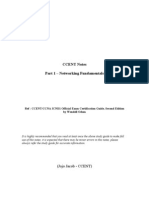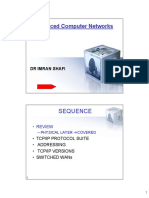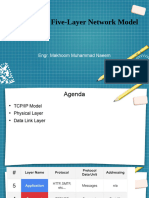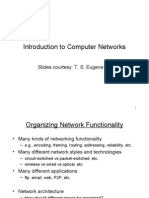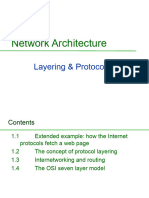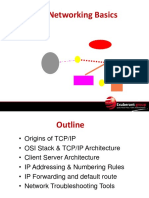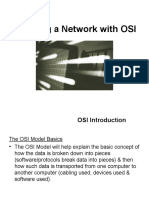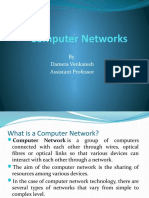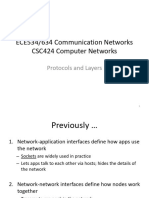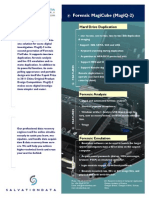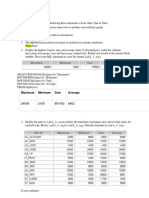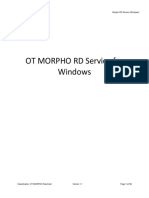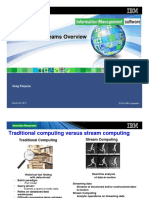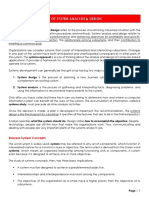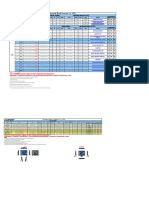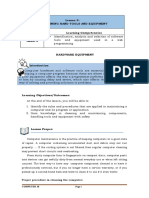0% found this document useful (0 votes)
14 views24 pagesComputer Networks Module1
The document provides an overview of computer networks, detailing how data is transmitted through various layers of the TCP/IP model, including the Physical, Data Link, Network, Transport, and Application layers. It explains the roles of key protocols like IP and TCP, as well as networking devices such as hubs, switches, and routers. Additionally, it covers concepts like duplex communication and MAC addresses, emphasizing the structured flow of data in networking.
Uploaded by
thetailenders18Copyright
© © All Rights Reserved
We take content rights seriously. If you suspect this is your content, claim it here.
Available Formats
Download as PDF, TXT or read online on Scribd
0% found this document useful (0 votes)
14 views24 pagesComputer Networks Module1
The document provides an overview of computer networks, detailing how data is transmitted through various layers of the TCP/IP model, including the Physical, Data Link, Network, Transport, and Application layers. It explains the roles of key protocols like IP and TCP, as well as networking devices such as hubs, switches, and routers. Additionally, it covers concepts like duplex communication and MAC addresses, emphasizing the structured flow of data in networking.
Uploaded by
thetailenders18Copyright
© © All Rights Reserved
We take content rights seriously. If you suspect this is your content, claim it here.
Available Formats
Download as PDF, TXT or read online on Scribd
/ 24