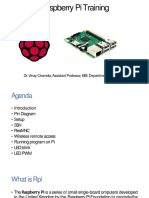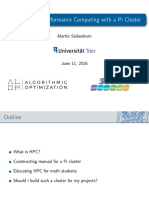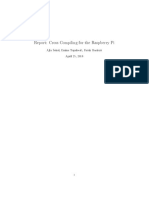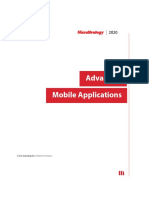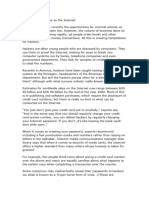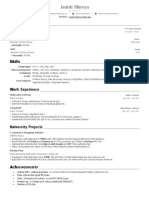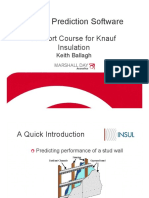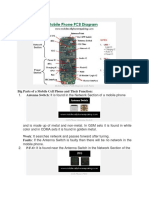0% found this document useful (0 votes)
5 views13 pagesHome Linux Lab Systems
The document outlines the setup for a home lab using ECC-Linux and Raspberry Pi systems, detailing software tools like MobaXterm and MATLAB for development and mathematical computations. It provides instructions for installing Raspbian, configuring SSH and VNC access, and building a Raspberry Pi cluster for parallel processing. Additionally, it mentions the use of NVIDIA Jetson Nano for GPU computing and resources for accessing parallel systems through NSF ACCESS.
Uploaded by
samuel.siewertCopyright
© © All Rights Reserved
We take content rights seriously. If you suspect this is your content, claim it here.
Available Formats
Download as PDF, TXT or read online on Scribd
0% found this document useful (0 votes)
5 views13 pagesHome Linux Lab Systems
The document outlines the setup for a home lab using ECC-Linux and Raspberry Pi systems, detailing software tools like MobaXterm and MATLAB for development and mathematical computations. It provides instructions for installing Raspbian, configuring SSH and VNC access, and building a Raspberry Pi cluster for parallel processing. Additionally, it mentions the use of NVIDIA Jetson Nano for GPU computing and resources for accessing parallel systems through NSF ACCESS.
Uploaded by
samuel.siewertCopyright
© © All Rights Reserved
We take content rights seriously. If you suspect this is your content, claim it here.
Available Formats
Download as PDF, TXT or read online on Scribd
/ 13