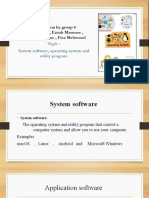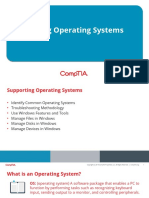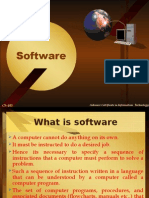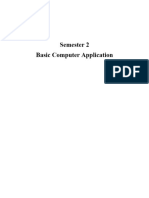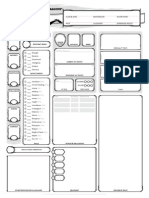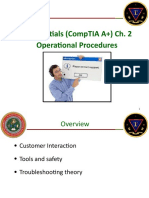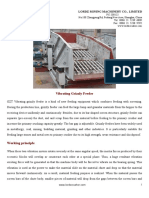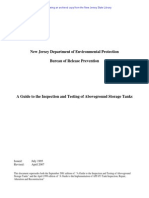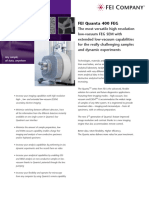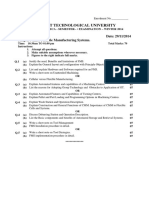0% found this document useful (0 votes)
193 views43 pagesChapter 03 - The Visible Computer
This chapter discusses computing hardware, software, and operating systems. It describes the basic computing process of input, processing, and output. Common computer hardware components both internal and external are identified. Characteristics of Windows, Mac OS X, and Linux operating systems are outlined. File system structures and paths are explained for Windows, Mac, and Linux. Finally, key launch points for technical tools in Windows such as Control Panel and Command Prompt are identified. The chapter provides an overview of fundamental computing concepts.
Uploaded by
Josh CarterCopyright
© © All Rights Reserved
We take content rights seriously. If you suspect this is your content, claim it here.
Available Formats
Download as PPTX, PDF, TXT or read online on Scribd
0% found this document useful (0 votes)
193 views43 pagesChapter 03 - The Visible Computer
This chapter discusses computing hardware, software, and operating systems. It describes the basic computing process of input, processing, and output. Common computer hardware components both internal and external are identified. Characteristics of Windows, Mac OS X, and Linux operating systems are outlined. File system structures and paths are explained for Windows, Mac, and Linux. Finally, key launch points for technical tools in Windows such as Control Panel and Command Prompt are identified. The chapter provides an overview of fundamental computing concepts.
Uploaded by
Josh CarterCopyright
© © All Rights Reserved
We take content rights seriously. If you suspect this is your content, claim it here.
Available Formats
Download as PPTX, PDF, TXT or read online on Scribd
/ 43