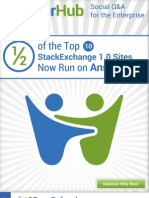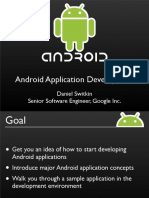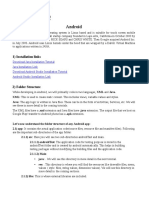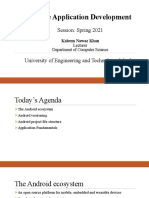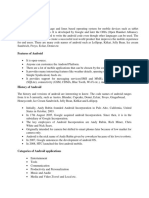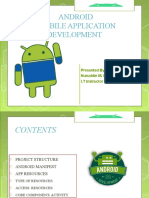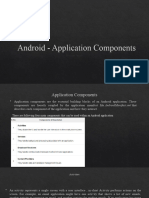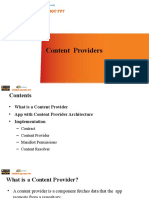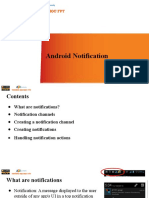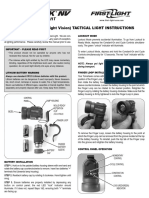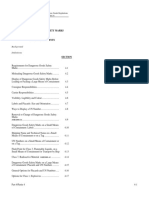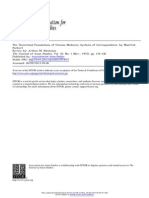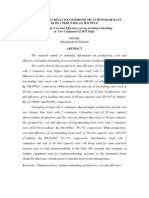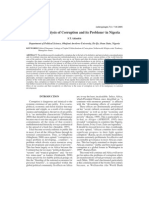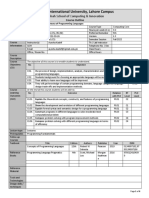0% found this document useful (0 votes)
67 views36 pagesAndroidStructure
Android applications have a standard project structure that includes folders for source code, resources, assets, and more. The main components of an Android application are Activities, Services, Broadcast Receivers, and Content Providers. Activities provide the visual user interface and activities can start each other. Services run in the background without a UI. Broadcast Receivers receive and react to system-wide broadcasts. Content Providers allow data sharing between applications.
Uploaded by
(HCM) Lâm Hữu Khánh PhươngCopyright
© © All Rights Reserved
We take content rights seriously. If you suspect this is your content, claim it here.
Available Formats
Download as PPTX, PDF, TXT or read online on Scribd
0% found this document useful (0 votes)
67 views36 pagesAndroidStructure
Android applications have a standard project structure that includes folders for source code, resources, assets, and more. The main components of an Android application are Activities, Services, Broadcast Receivers, and Content Providers. Activities provide the visual user interface and activities can start each other. Services run in the background without a UI. Broadcast Receivers receive and react to system-wide broadcasts. Content Providers allow data sharing between applications.
Uploaded by
(HCM) Lâm Hữu Khánh PhươngCopyright
© © All Rights Reserved
We take content rights seriously. If you suspect this is your content, claim it here.
Available Formats
Download as PPTX, PDF, TXT or read online on Scribd
/ 36