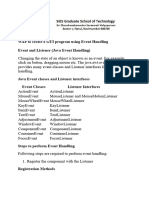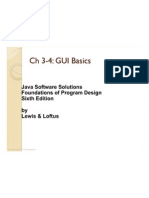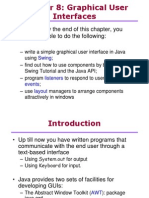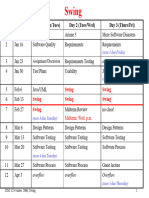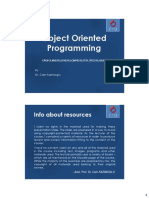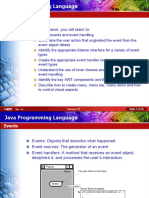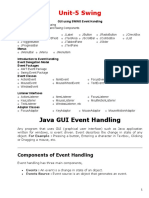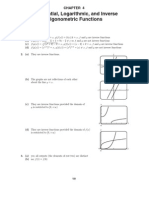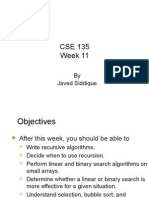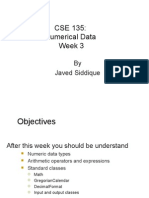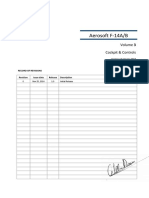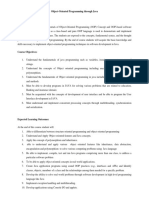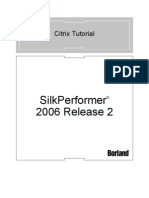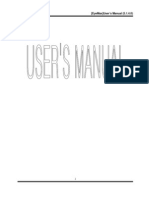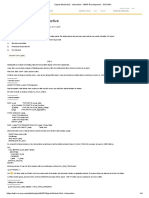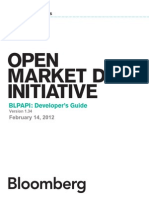0% found this document useful (0 votes)
121 views52 pages135 Week 10
This document discusses event-driven graphical user interface (GUI) programming in Java. It covers subclassing JFrame to create customized windows, using layout managers to arrange GUI components, common Swing GUI classes like JButton and JTextField, and handling events using listener interfaces like ActionListener. The key aspects of GUI programming in Java involve creating a JFrame subclass, adding components to its content pane, registering listener objects to handle events from those components, and implementing listener methods like actionPerformed.
Uploaded by
api-3725347Copyright
© Attribution Non-Commercial (BY-NC)
We take content rights seriously. If you suspect this is your content, claim it here.
Available Formats
Download as PPT, PDF, TXT or read online on Scribd
0% found this document useful (0 votes)
121 views52 pages135 Week 10
This document discusses event-driven graphical user interface (GUI) programming in Java. It covers subclassing JFrame to create customized windows, using layout managers to arrange GUI components, common Swing GUI classes like JButton and JTextField, and handling events using listener interfaces like ActionListener. The key aspects of GUI programming in Java involve creating a JFrame subclass, adding components to its content pane, registering listener objects to handle events from those components, and implementing listener methods like actionPerformed.
Uploaded by
api-3725347Copyright
© Attribution Non-Commercial (BY-NC)
We take content rights seriously. If you suspect this is your content, claim it here.
Available Formats
Download as PPT, PDF, TXT or read online on Scribd
/ 52