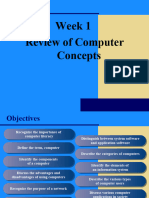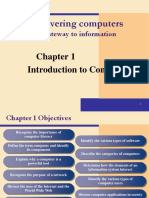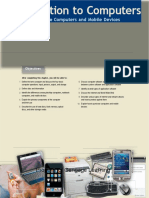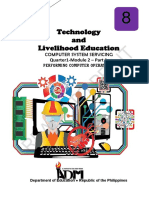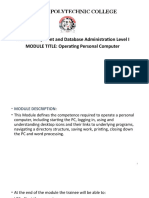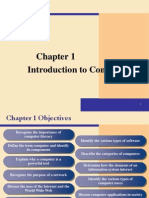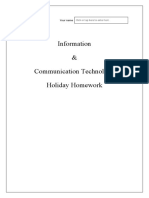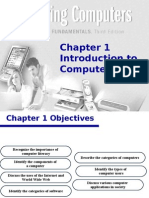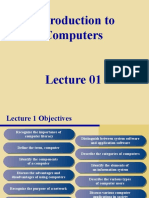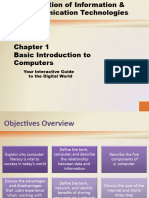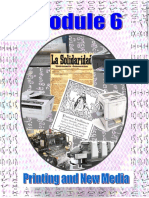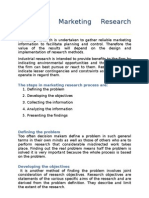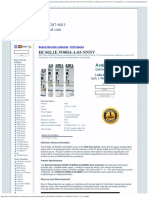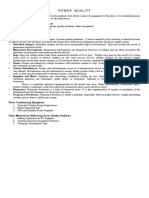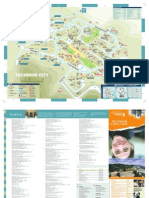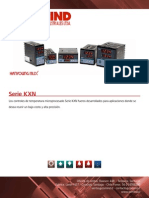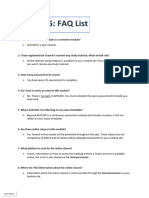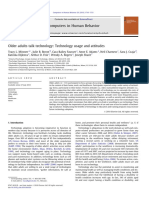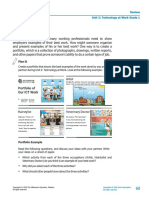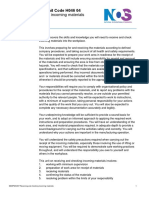0% found this document useful (0 votes)
29 views68 pagesWeek 2 3 - CSS
The document outlines the fundamentals of performing computer operations, including planning tasks, inputting data, accessing information, producing outputs, and maintaining equipment. It describes various types of computers, their components (hardware, software, and peopleware), and the information processing cycle. Additionally, it provides practical steps for creating, opening, saving, renaming, closing documents, and browsing the web.
Uploaded by
Owen ReyesCopyright
© © All Rights Reserved
We take content rights seriously. If you suspect this is your content, claim it here.
Available Formats
Download as PPTX, PDF, TXT or read online on Scribd
0% found this document useful (0 votes)
29 views68 pagesWeek 2 3 - CSS
The document outlines the fundamentals of performing computer operations, including planning tasks, inputting data, accessing information, producing outputs, and maintaining equipment. It describes various types of computers, their components (hardware, software, and peopleware), and the information processing cycle. Additionally, it provides practical steps for creating, opening, saving, renaming, closing documents, and browsing the web.
Uploaded by
Owen ReyesCopyright
© © All Rights Reserved
We take content rights seriously. If you suspect this is your content, claim it here.
Available Formats
Download as PPTX, PDF, TXT or read online on Scribd
/ 68