This document provides an overview of revision control systems and compares centralized (e.g. SVN) and distributed (e.g. Git) systems. It discusses the benefits of Git such as independence from network state, fast performance due to locality, and smaller repository sizes. Basic Git concepts and commands are explained, and different Git workflows including "squash" and branching models are described to provide clarity and workflow control for teams.
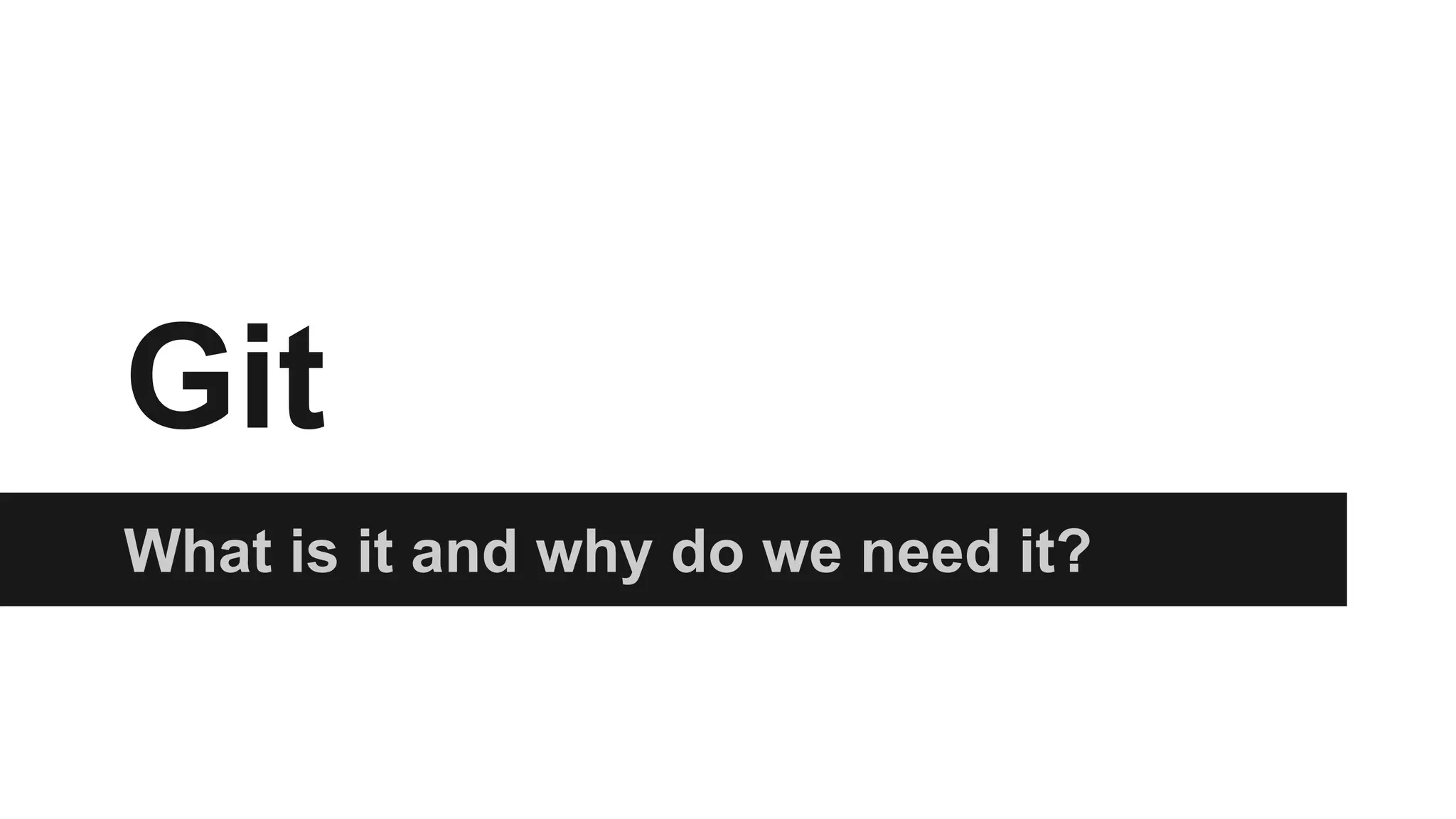

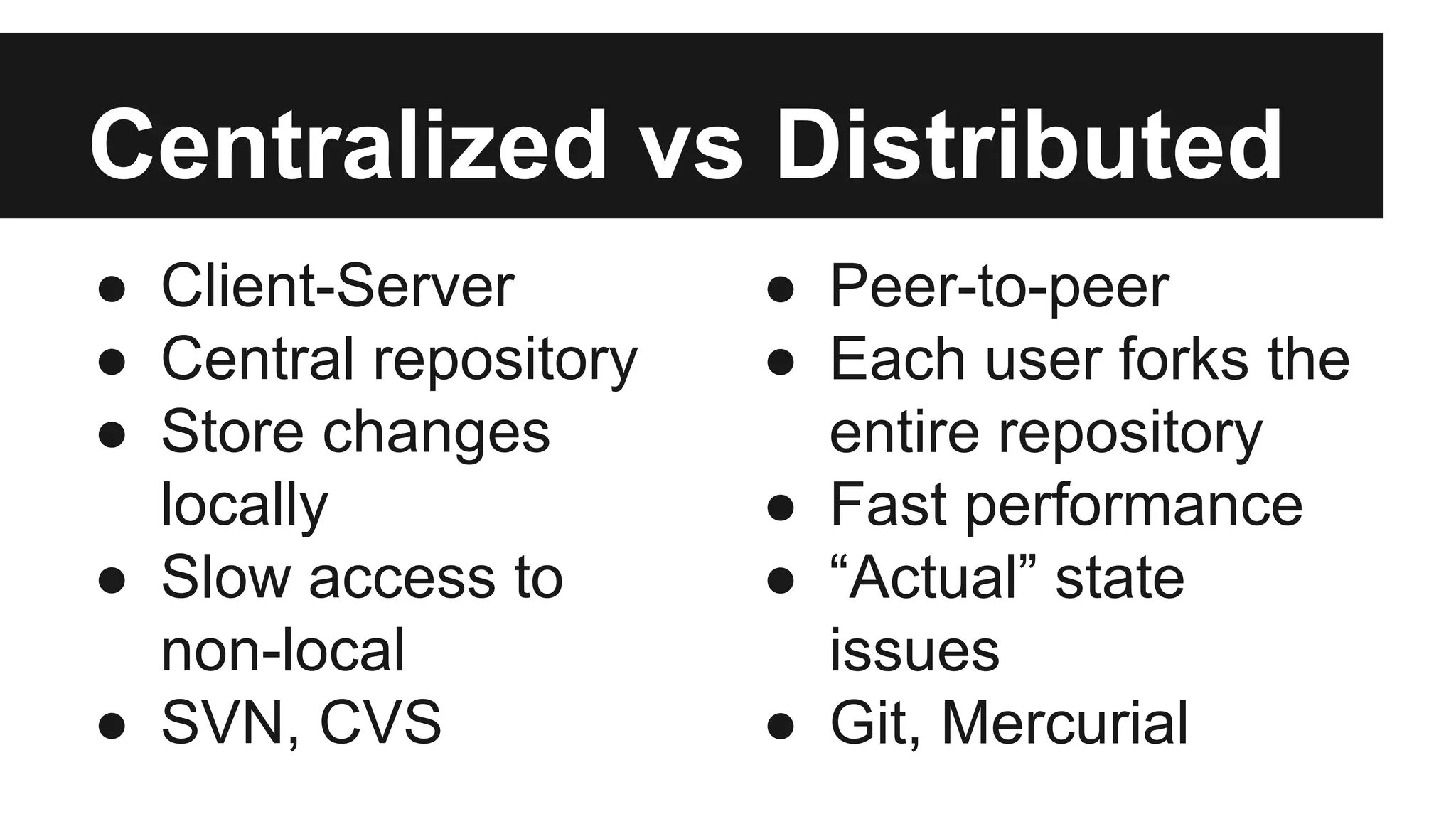
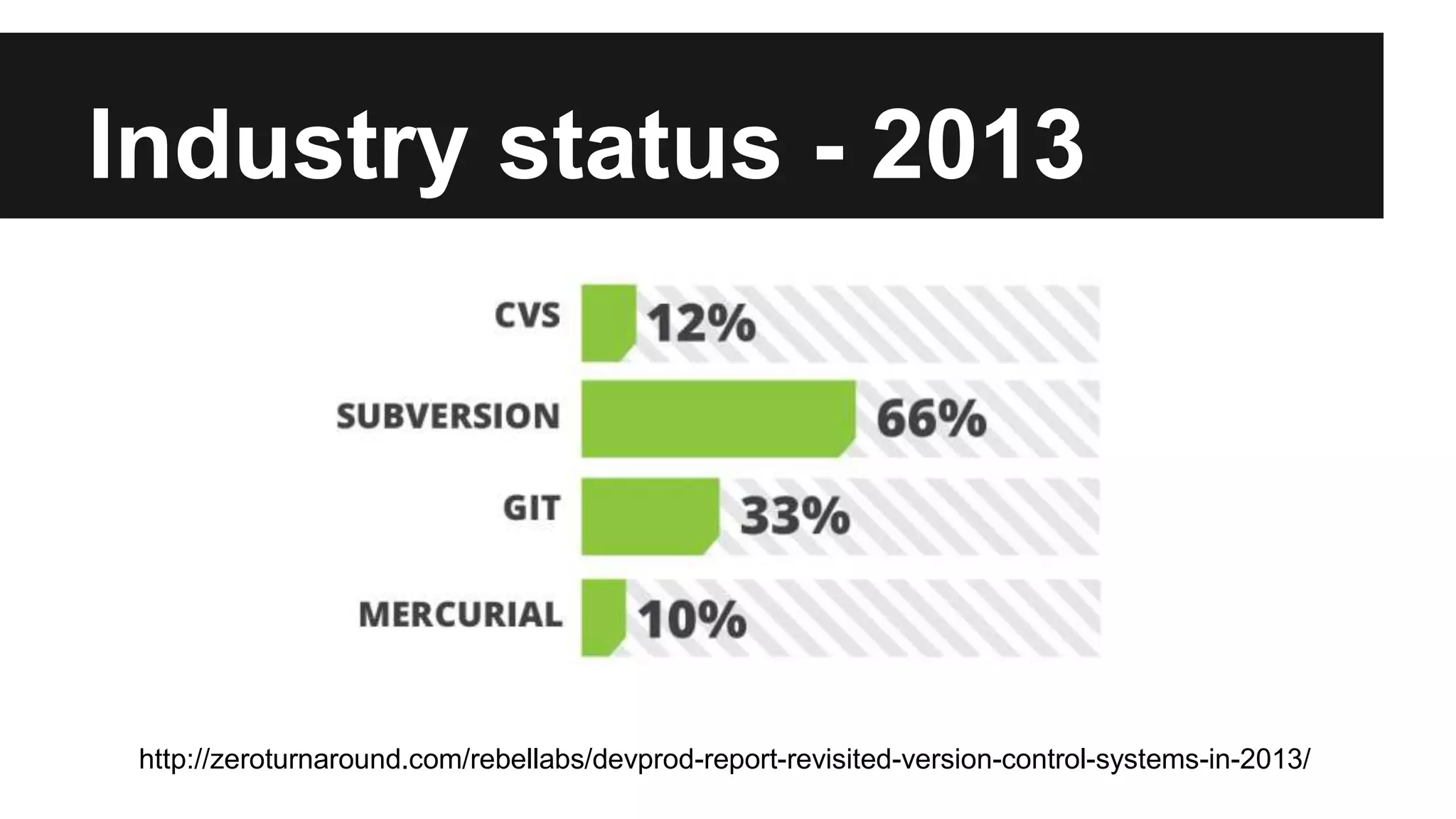
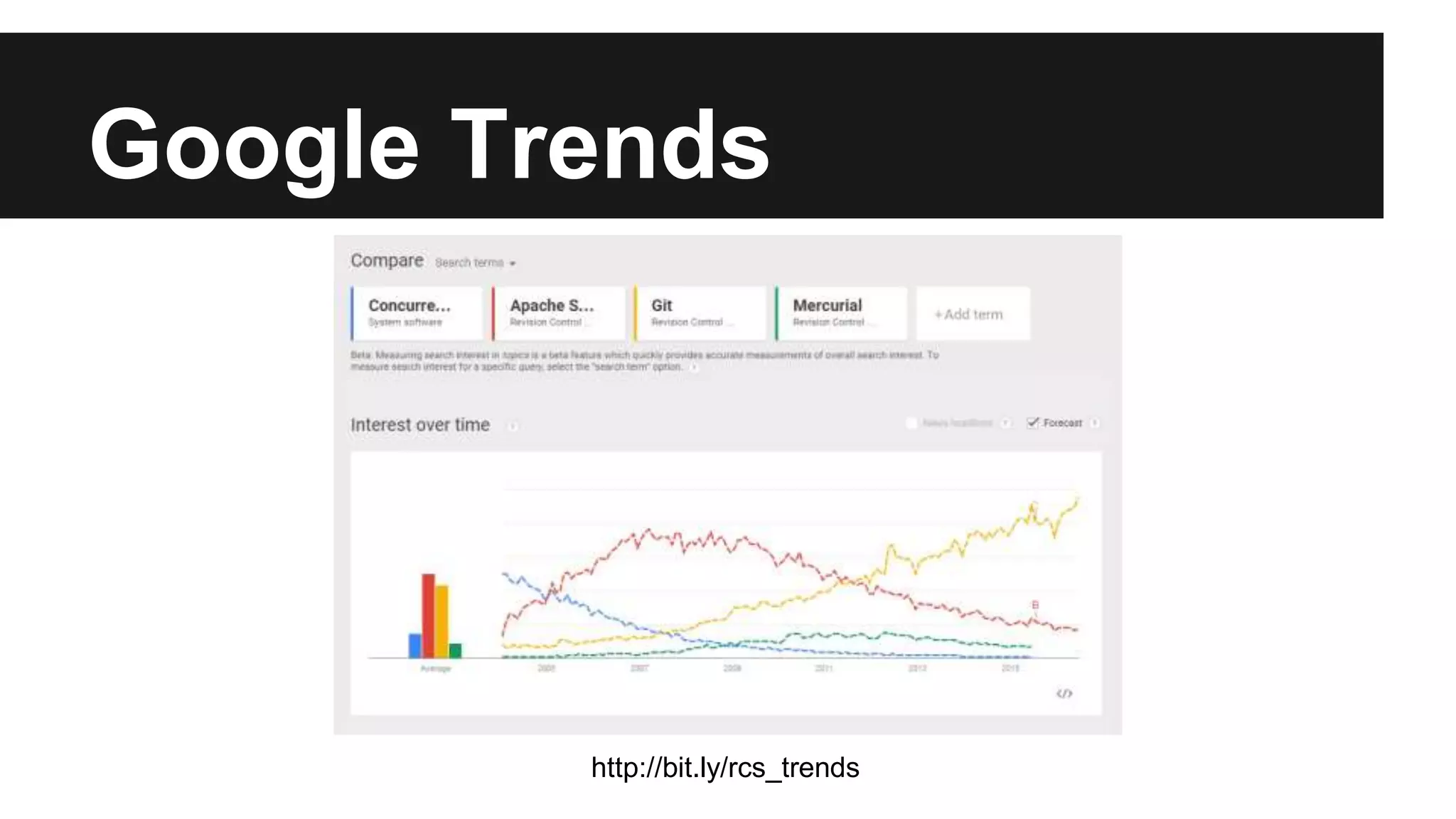
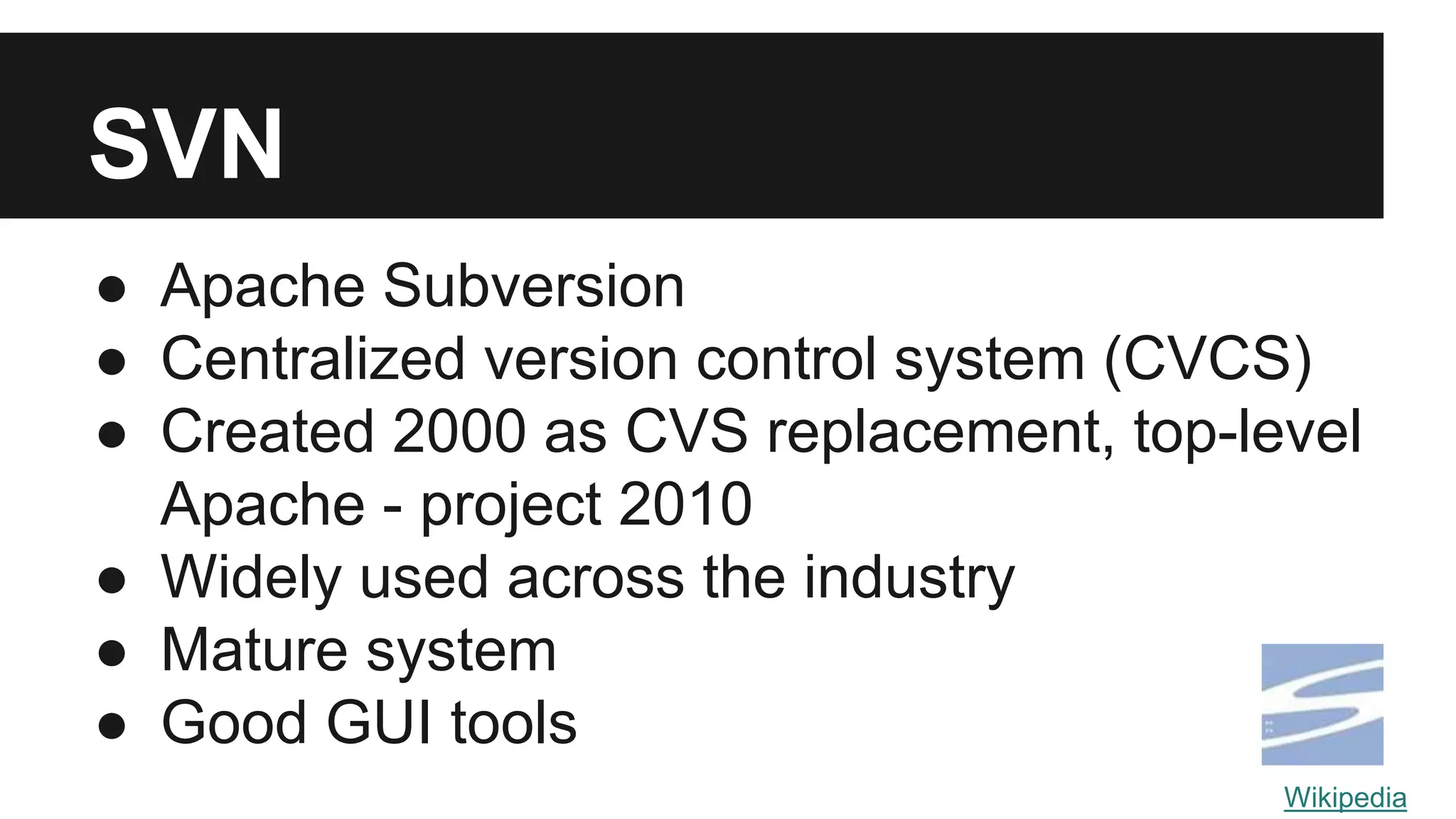
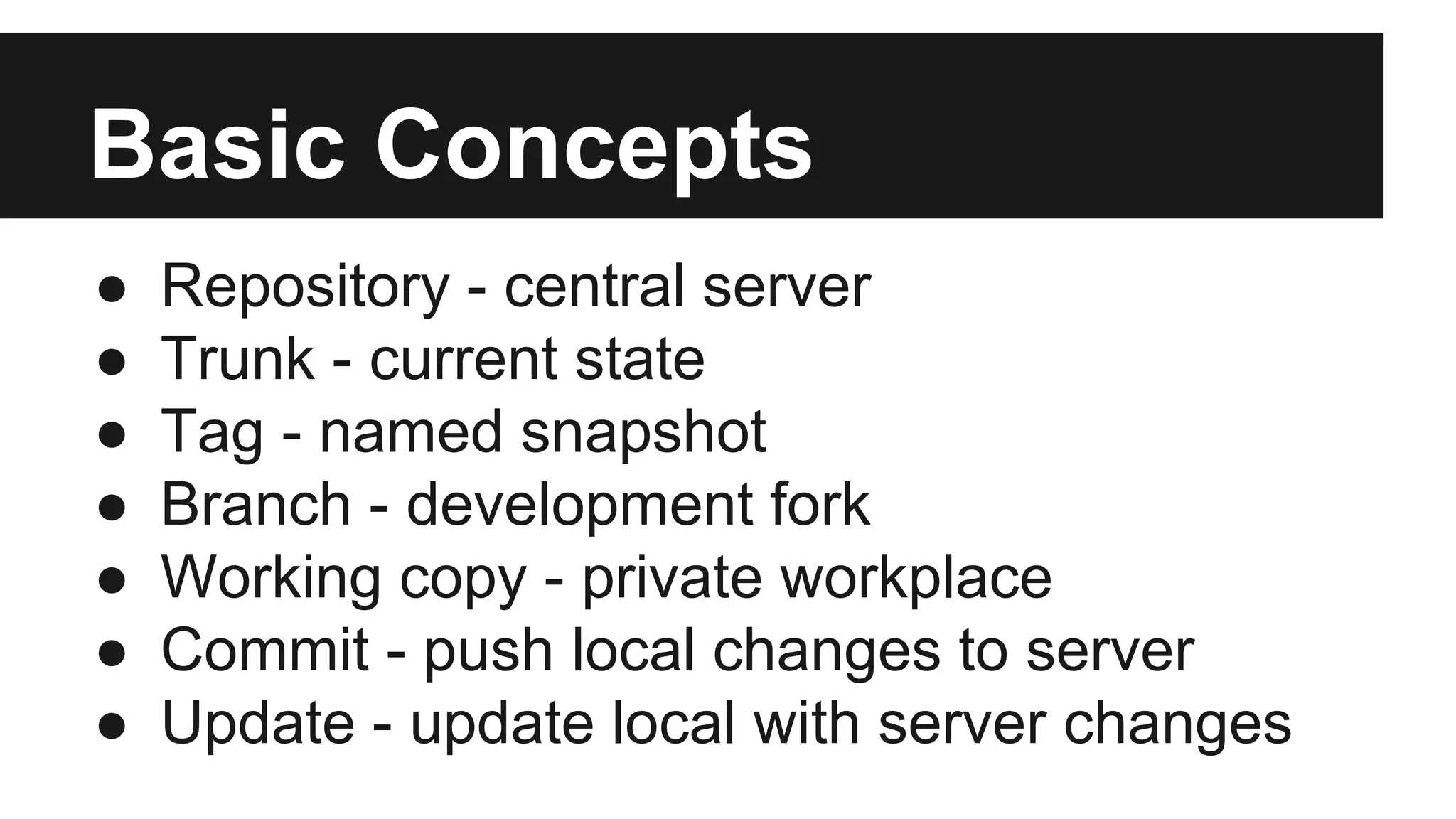
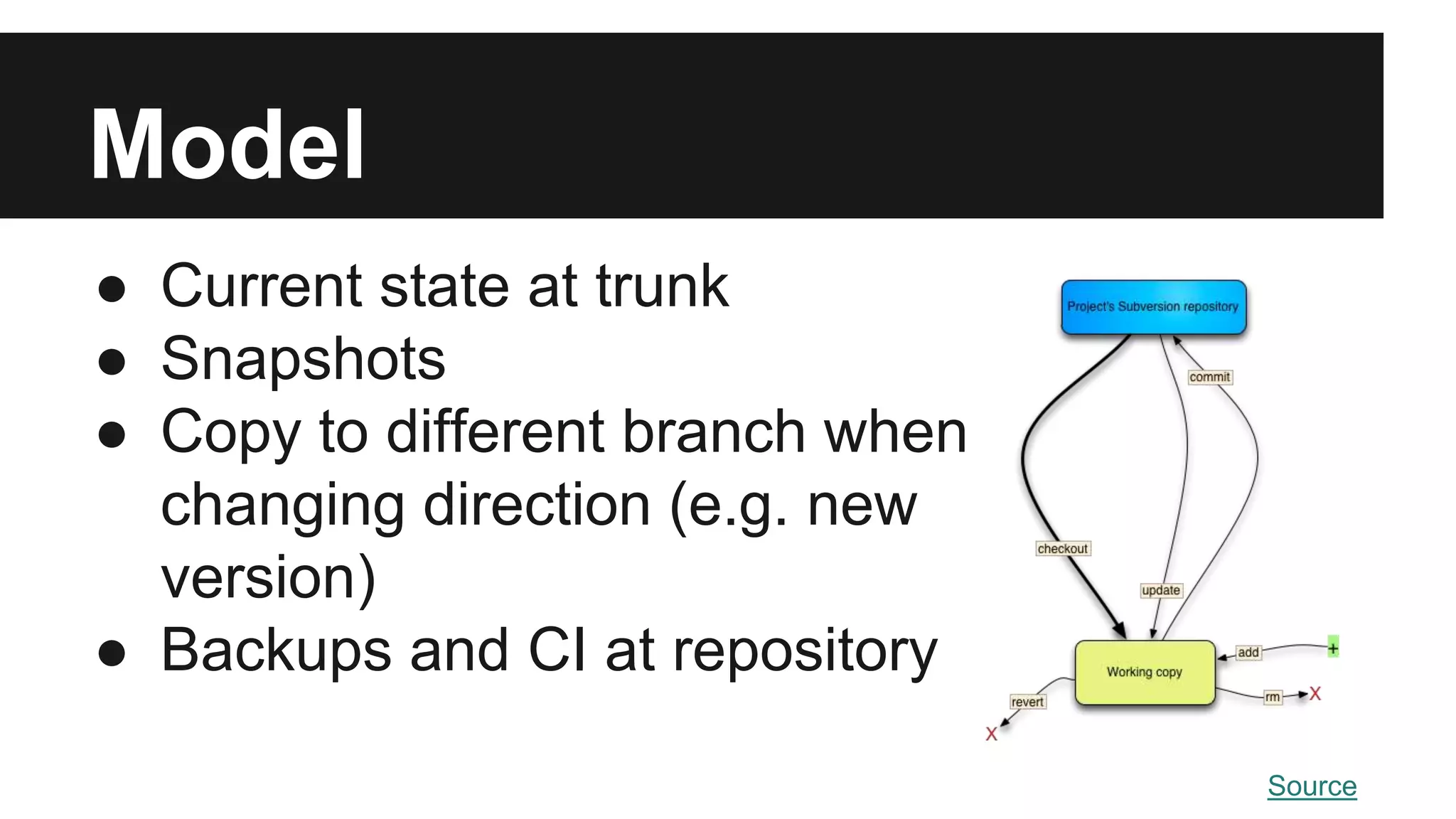
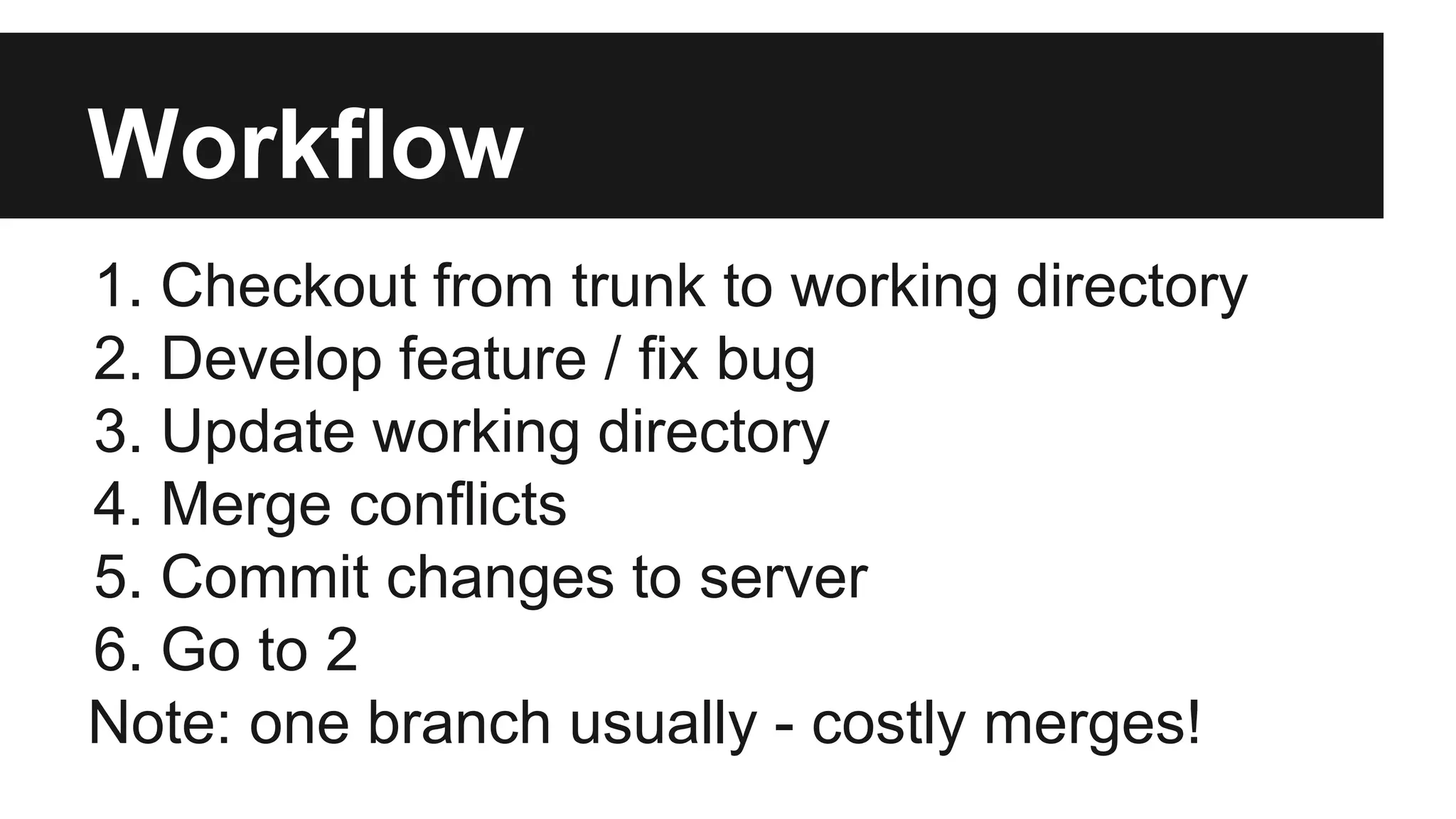
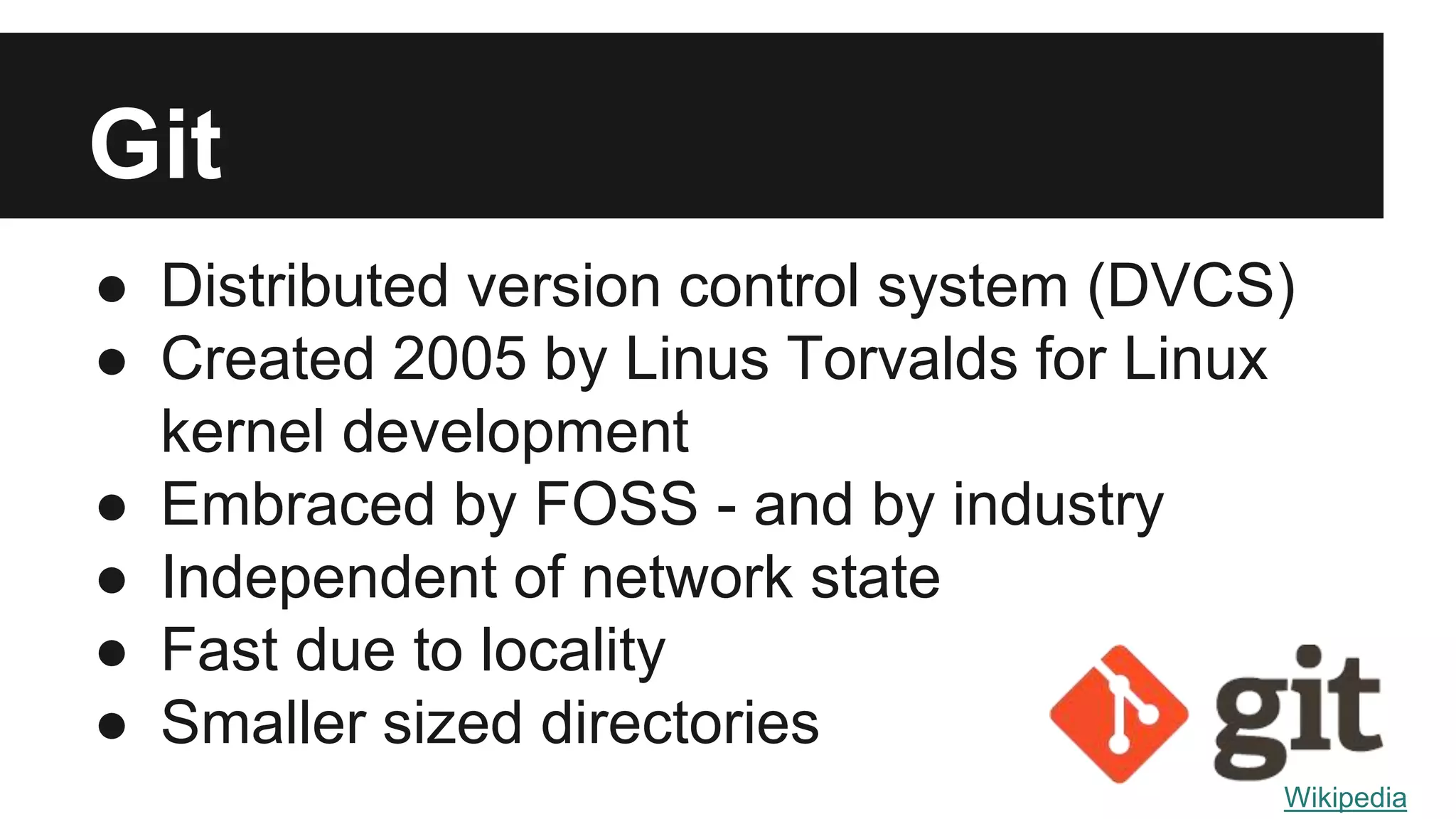
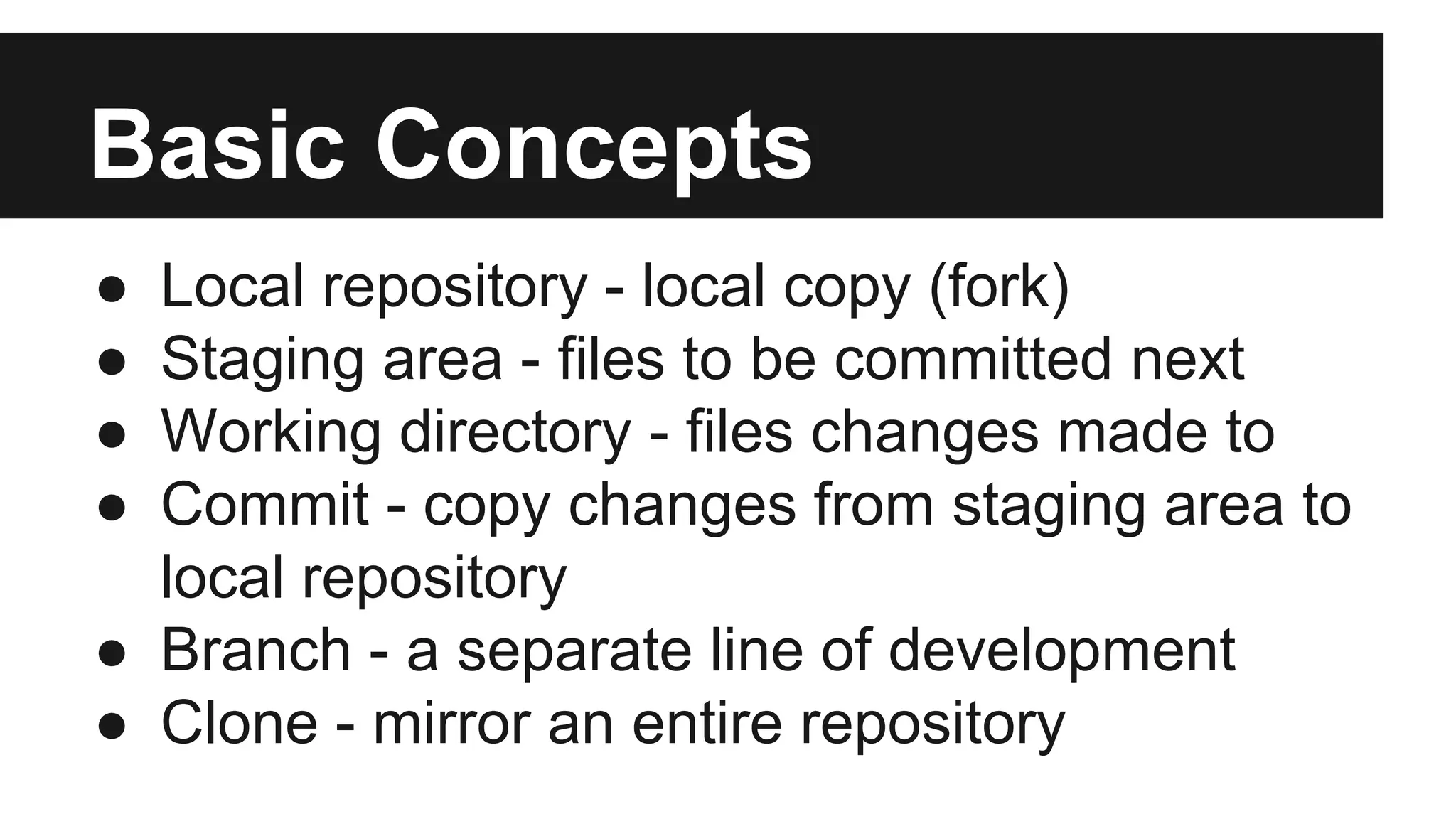
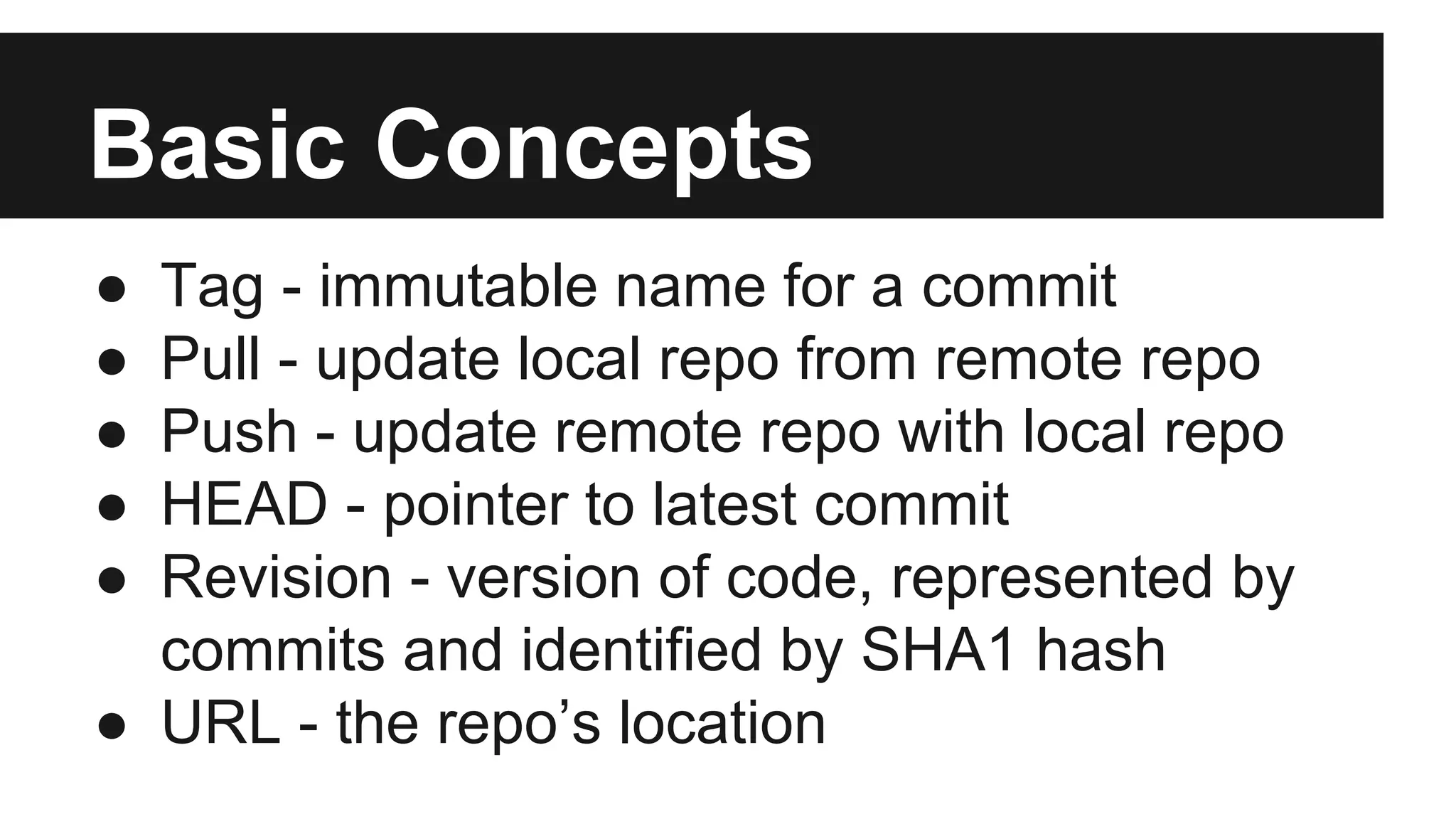
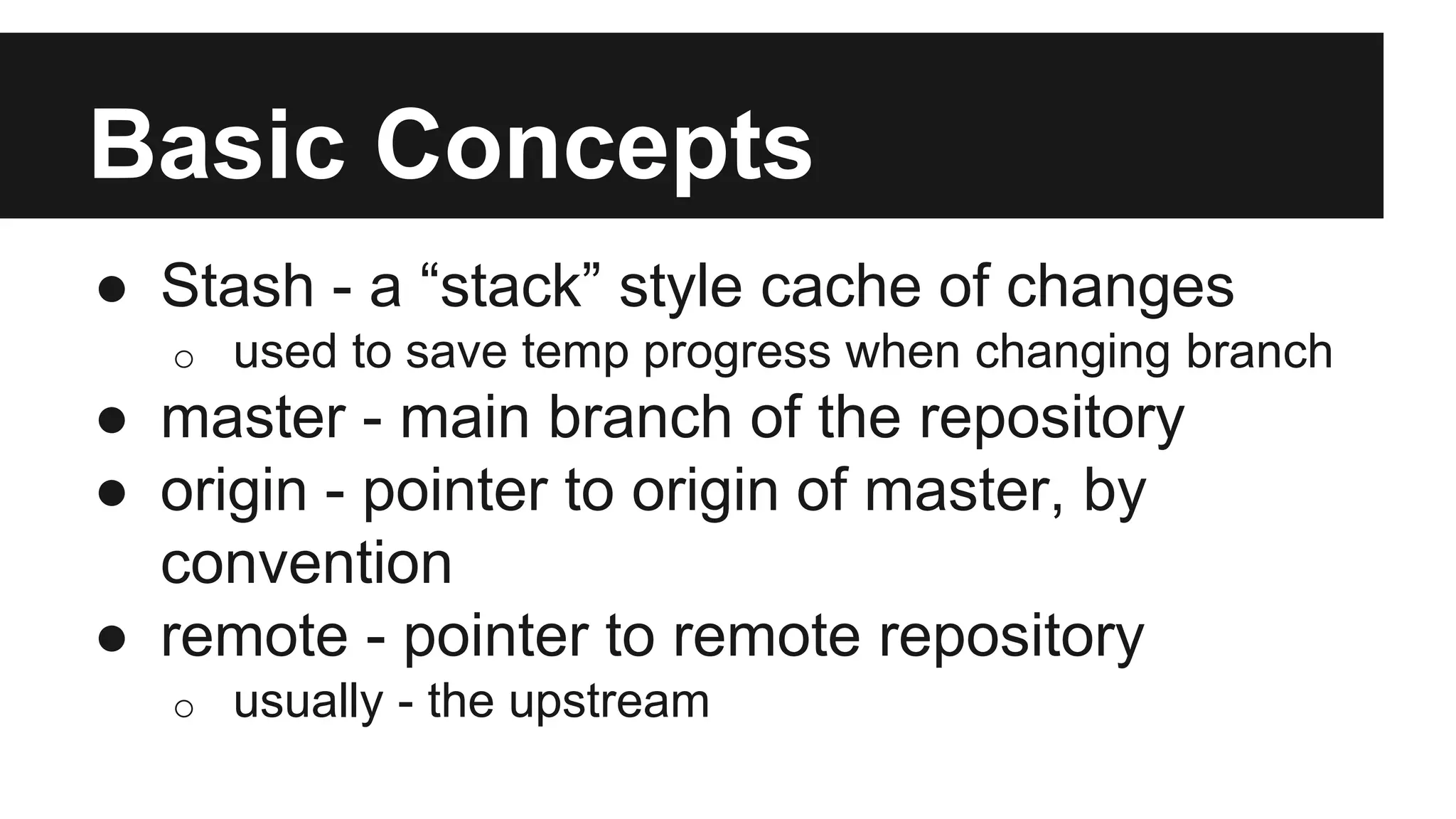
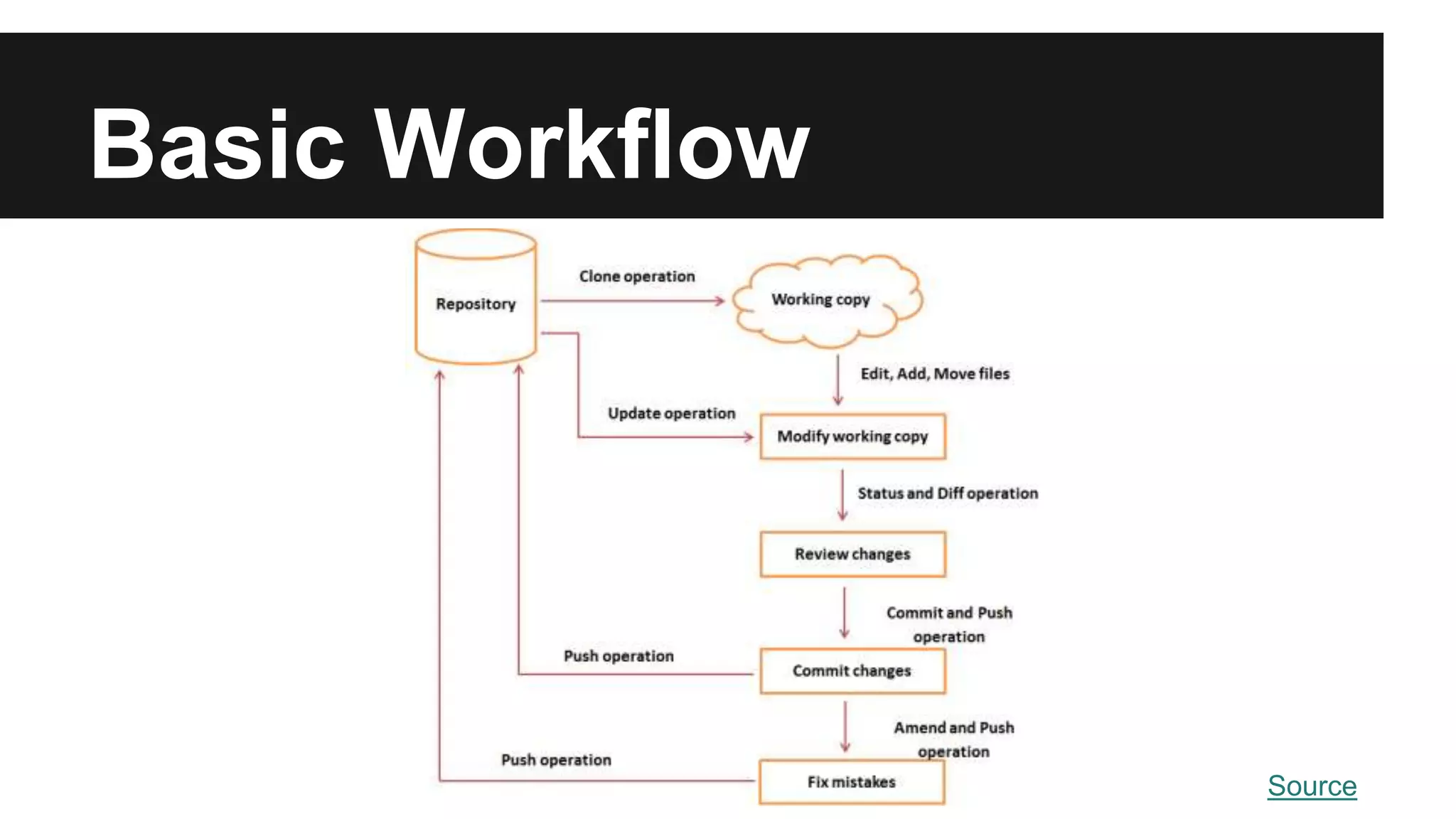
![Branching Model
● master
o hotfix
● [customer-name]
● [older version]
● release
● develop
o feature-xyz
o bugfix-tracking-number git-flow](https://image.slidesharecdn.com/01-git-150621101019-lva1-app6892/75/01-Git-vs-SVN-15-2048.jpg)
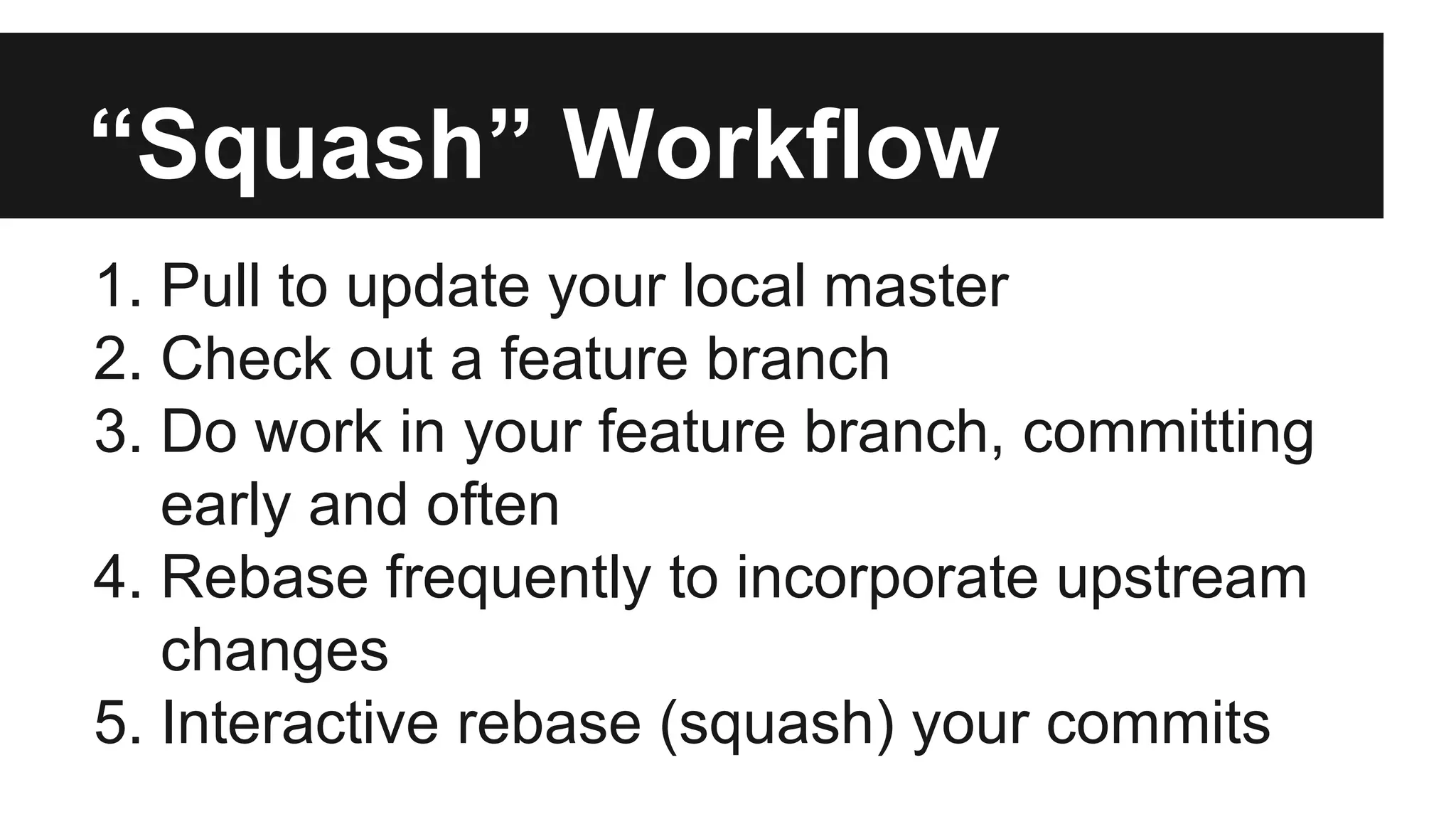
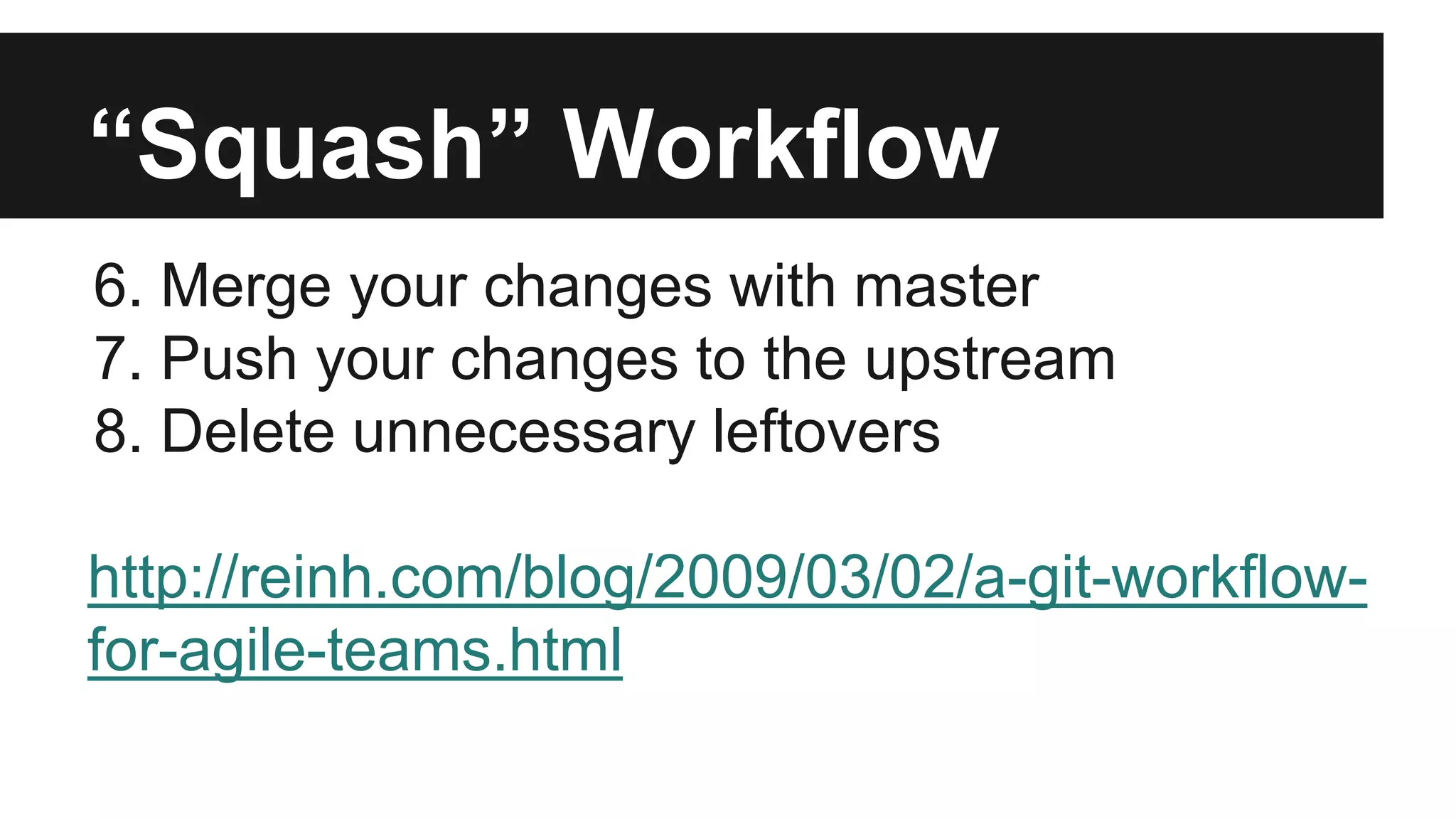
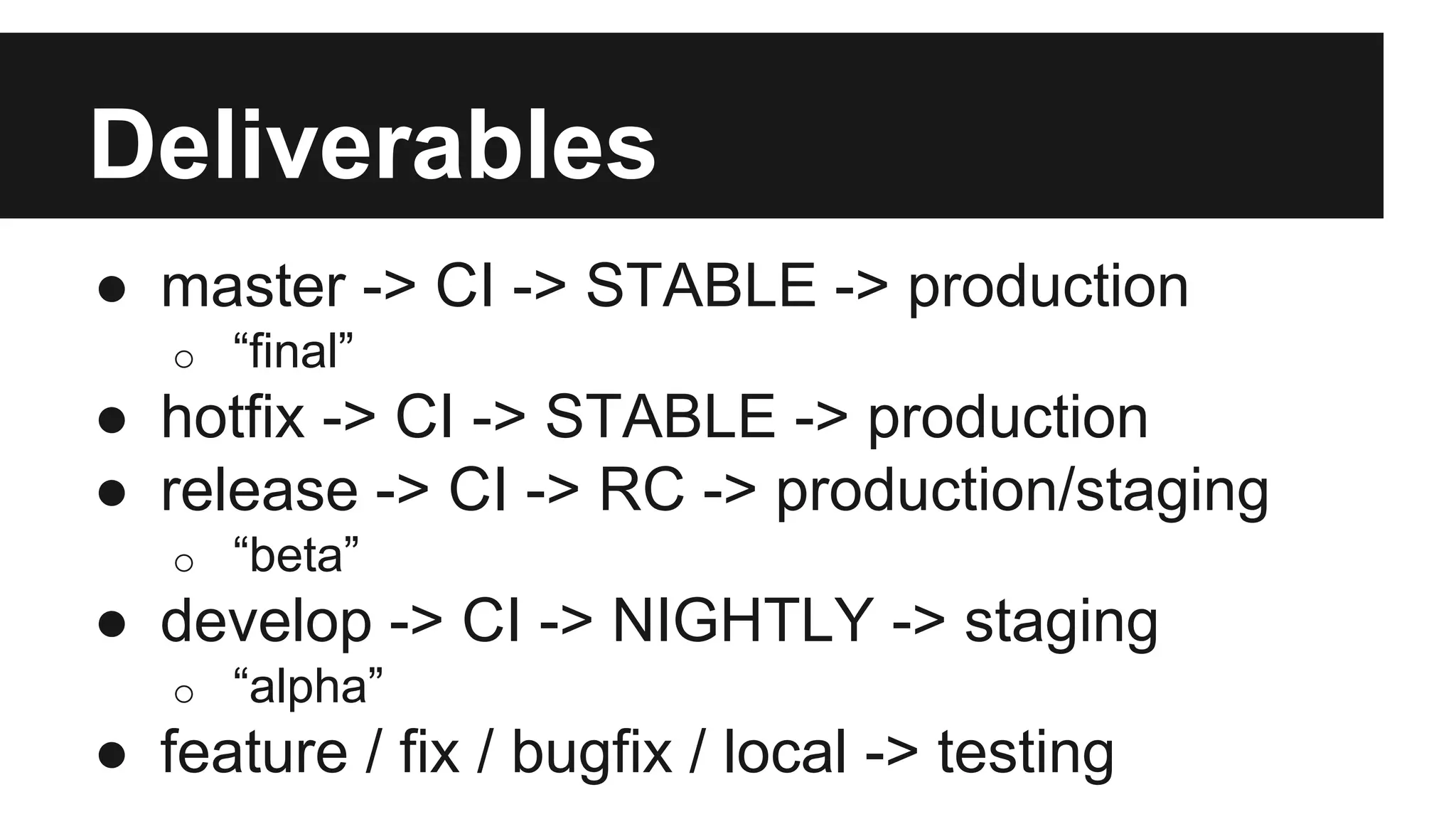
![Important
● Master + release [+ customer] - deployable!
● Branch per feature and per bug
● Branch often - commit and merge even more
● Remote - for tracking, local - for
experimenting
● Descriptive naming](https://image.slidesharecdn.com/01-git-150621101019-lva1-app6892/75/01-Git-vs-SVN-19-2048.jpg)
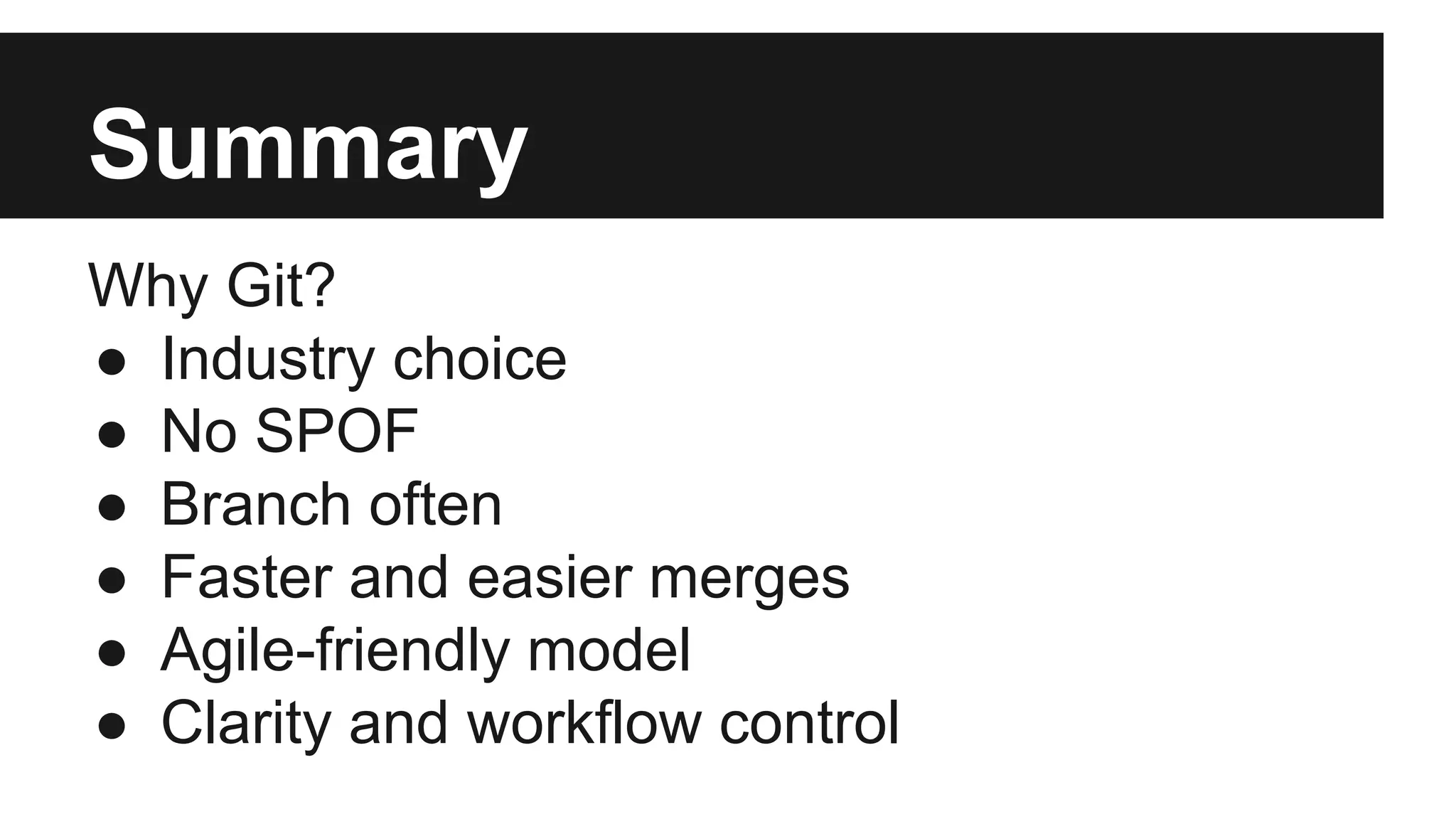
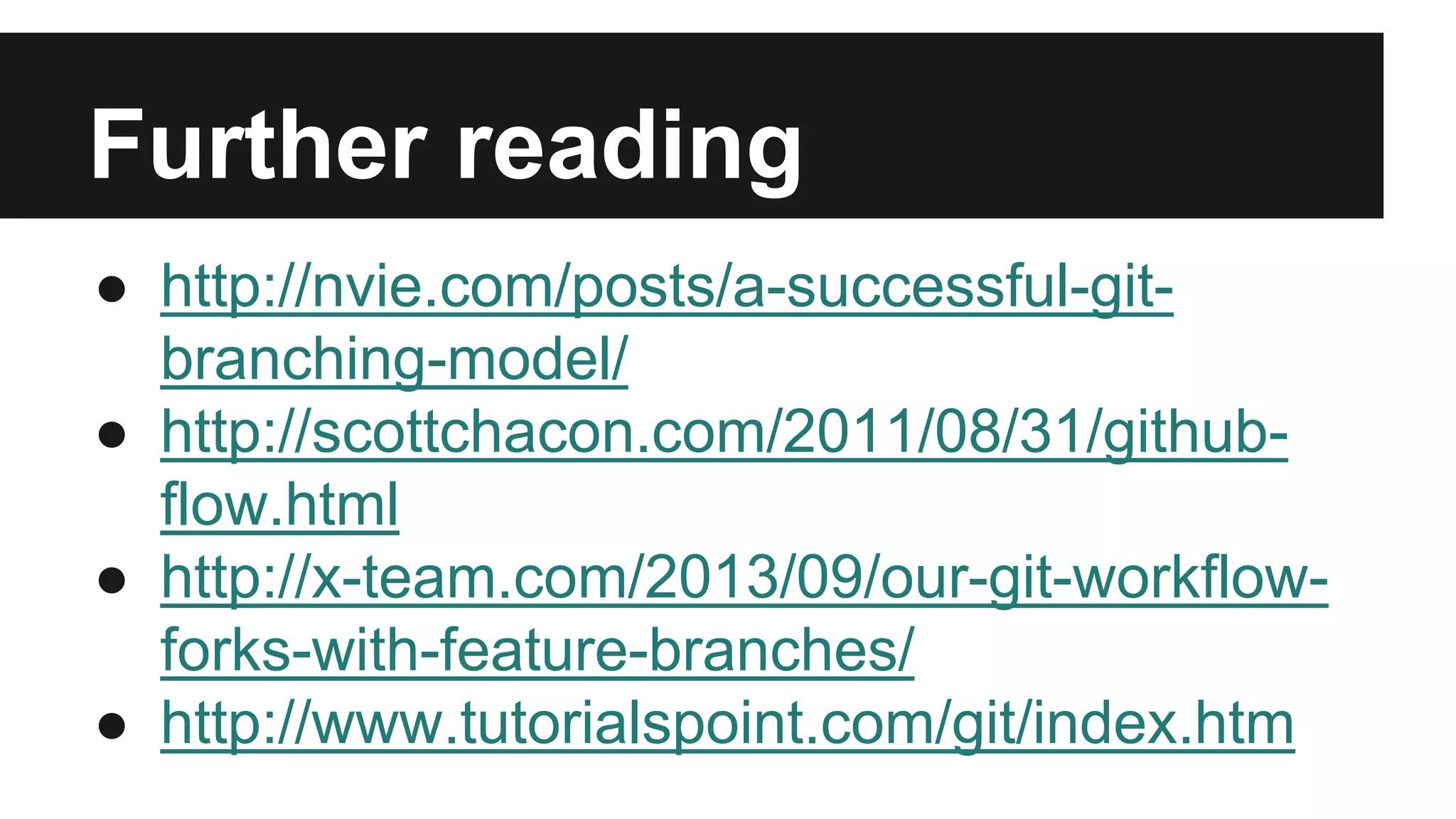
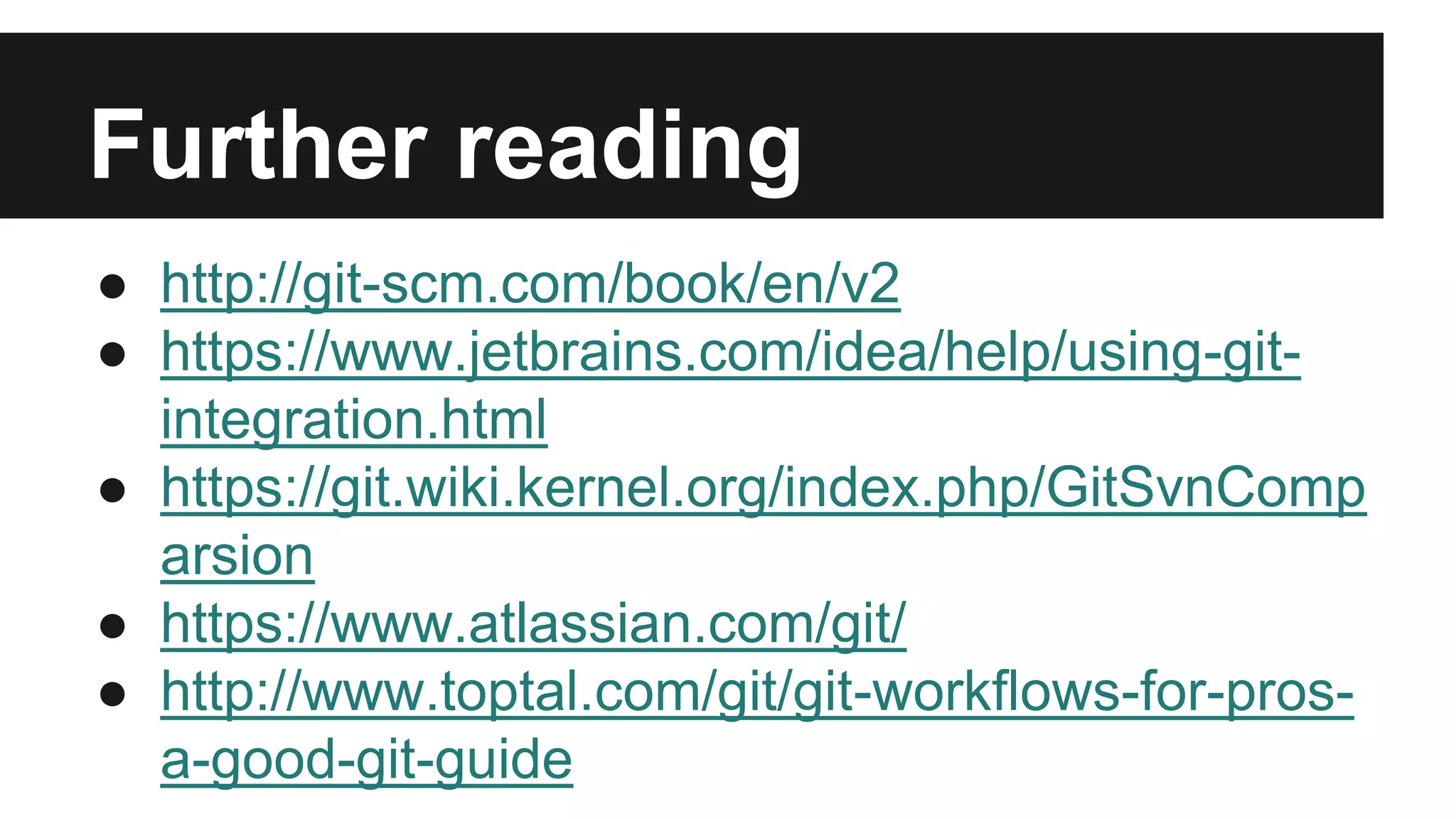
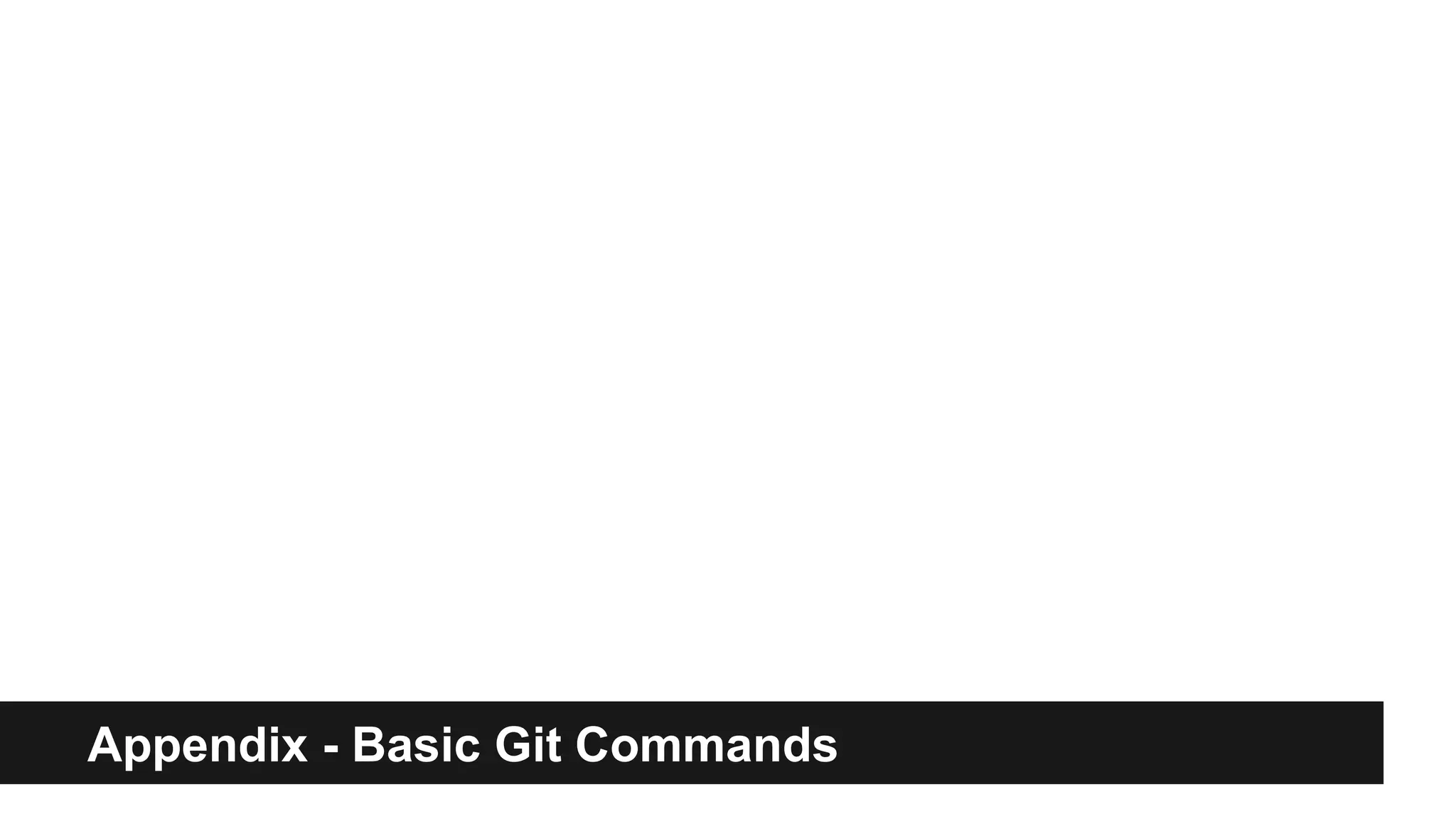
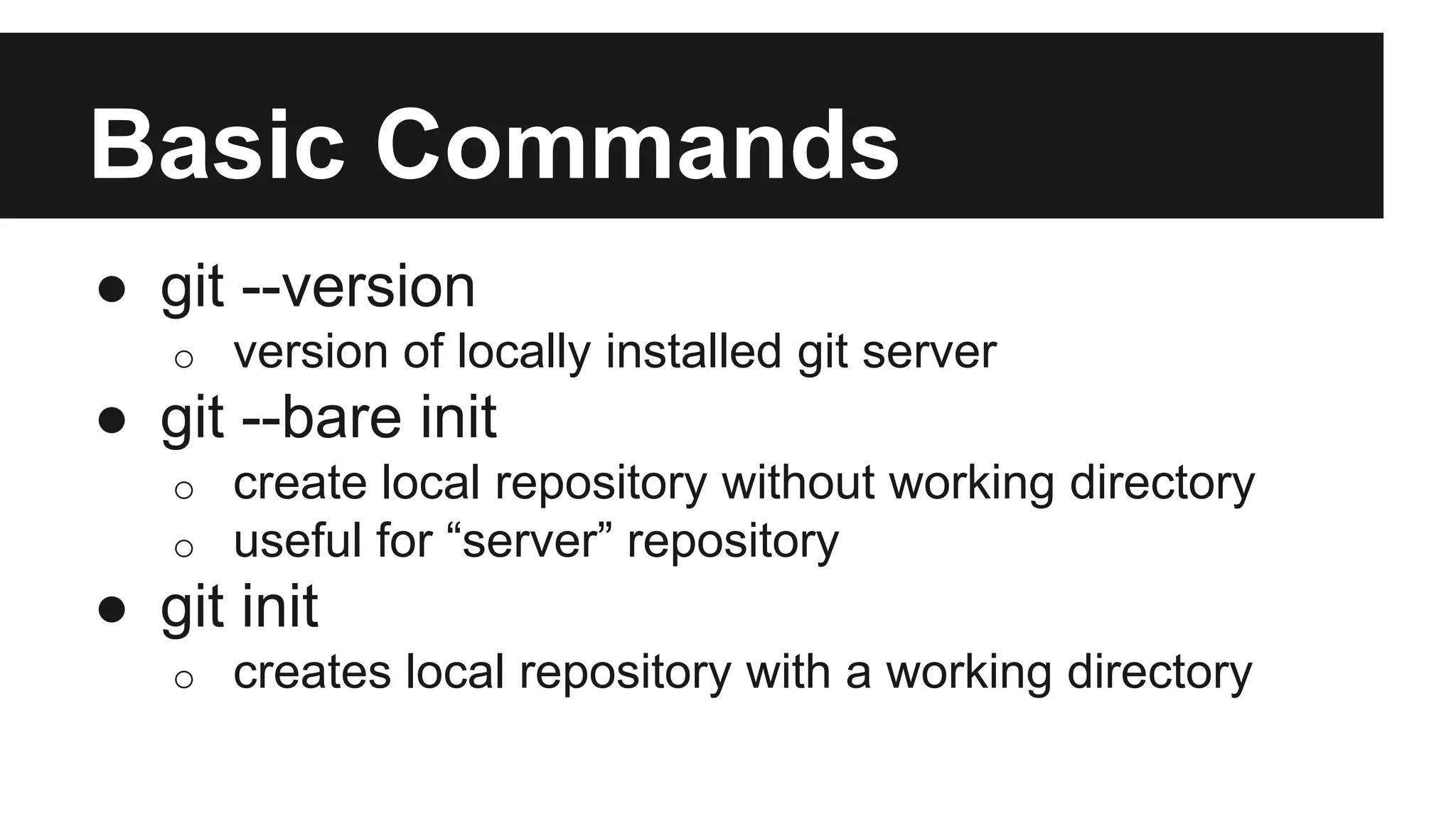
![Basic Commands
● git status -s
o show current status of staging area
● git add .
o add all changed files to staging area
● git add [filename]
o add specific file to changing area
● git commit -m ‘Message’
o commit files in staging area with message ‘Message’](https://image.slidesharecdn.com/01-git-150621101019-lva1-app6892/75/01-Git-vs-SVN-25-2048.jpg)
![Basic Commands
● git remote add [branch name] [URL]
o specify branch name at URL as our remote
o branch can be origin
● git push [branch-name1] [branch-name2]
o push changes from branch2 to branch1
o can be remote, origin, master, etc
● git clone [URL]
o clone URL to current directory as a local repository](https://image.slidesharecdn.com/01-git-150621101019-lva1-app6892/75/01-Git-vs-SVN-26-2048.jpg)
![Basic Commands
● git log
o show the commit log
● git show [SHA1]
o show details and diff of specific commit
● git commit --amend -m ‘Message’
o fix last commit
● git diff
o show the diff from last commit](https://image.slidesharecdn.com/01-git-150621101019-lva1-app6892/75/01-Git-vs-SVN-27-2048.jpg)
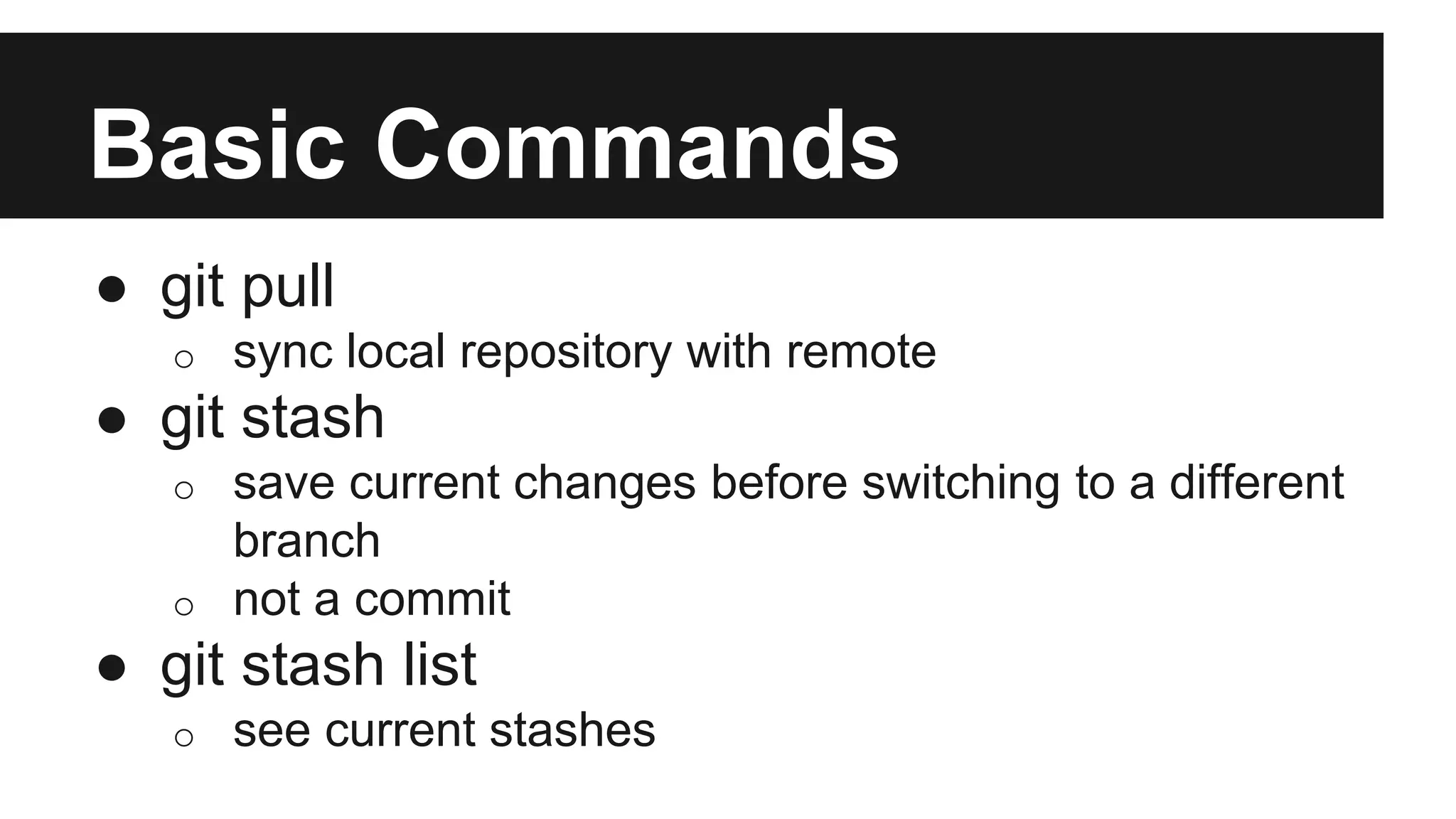
![Basic Commands
● git stash pop
o go back to stashed state
● git mv [filename] [directory]
o move file to a different directory
o can be used to rename files
● git add [filename]
o create and add a file](https://image.slidesharecdn.com/01-git-150621101019-lva1-app6892/75/01-Git-vs-SVN-29-2048.jpg)
![Basic Commands
● git rm [filename]
o remove file
● git checkout [filename]
o get the committed version of file
o also used to reset or undelete file](https://image.slidesharecdn.com/01-git-150621101019-lva1-app6892/75/01-Git-vs-SVN-30-2048.jpg)
![Basic Commands
● gir reset [option] [pointer]
o move HEAD to pointer
o effectively move back in history
o HEAD~ = one back
o --soft - don’t delete “future” commits
o --mixed - remove uncommitted changes from
staging
default option
o --hard - delete “future” commits + staging](https://image.slidesharecdn.com/01-git-150621101019-lva1-app6892/75/01-Git-vs-SVN-31-2048.jpg)
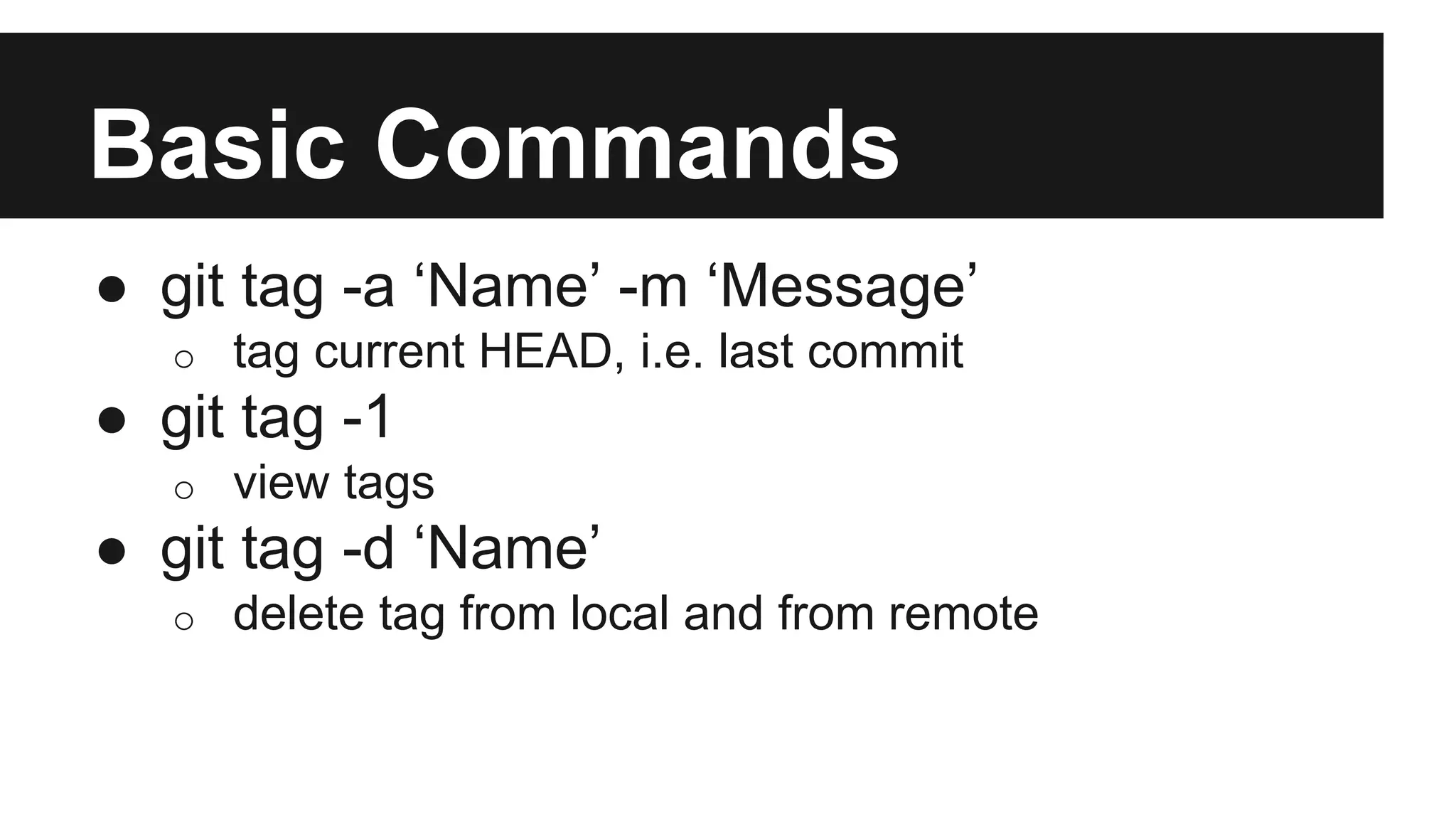
![Basic Commands
● git format-patch -1
o create patch files for the commit
● git apply [patch name]
o applies patch without creating commit
● git am [patch name]
o applies patch and creates commit](https://image.slidesharecdn.com/01-git-150621101019-lva1-app6892/75/01-Git-vs-SVN-33-2048.jpg)
![Basic Commands
● git branch
o see existing branches
● git branch [branch name]
o create a new branch pointing an current HEAD
● git checkout [branch name]
o switch to a different branch
● git checkout -b [branch name]
o create new branch at HEAD and switch to it](https://image.slidesharecdn.com/01-git-150621101019-lva1-app6892/75/01-Git-vs-SVN-34-2048.jpg)
![Basic Commands
● git branch -D [branch name]
o delete branch
● git branch -m [old name] [new name]
o rename branch](https://image.slidesharecdn.com/01-git-150621101019-lva1-app6892/75/01-Git-vs-SVN-35-2048.jpg)