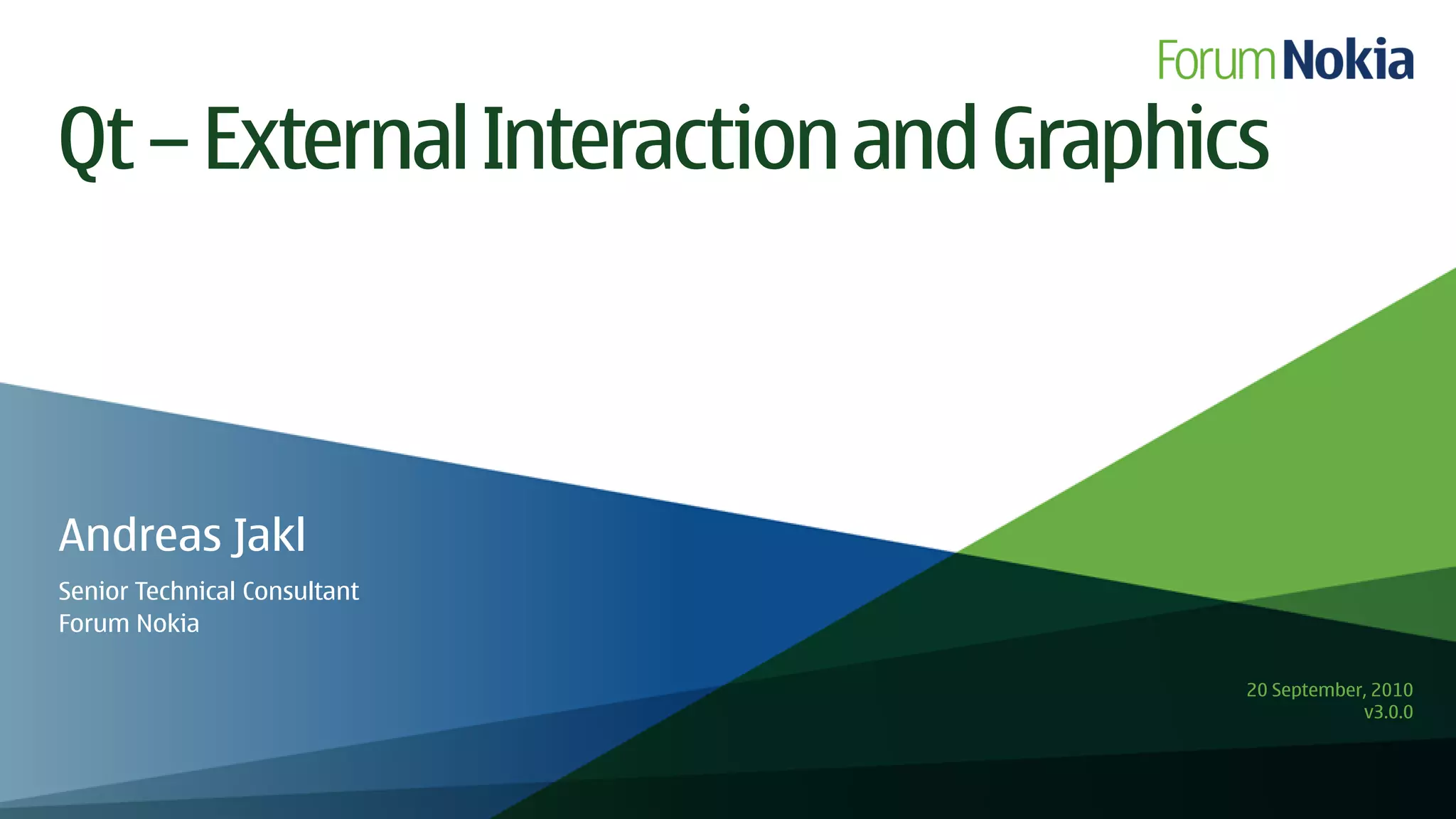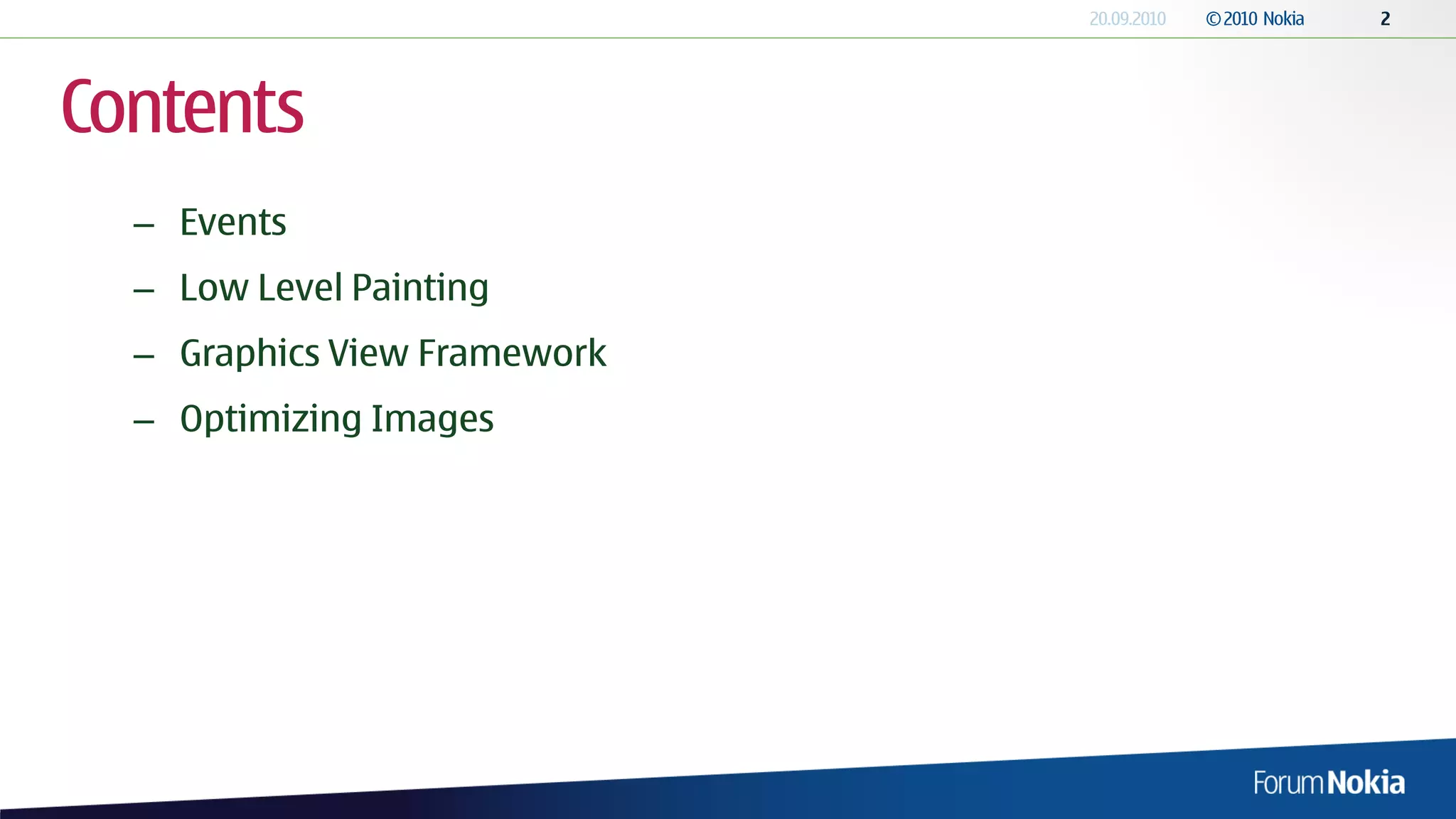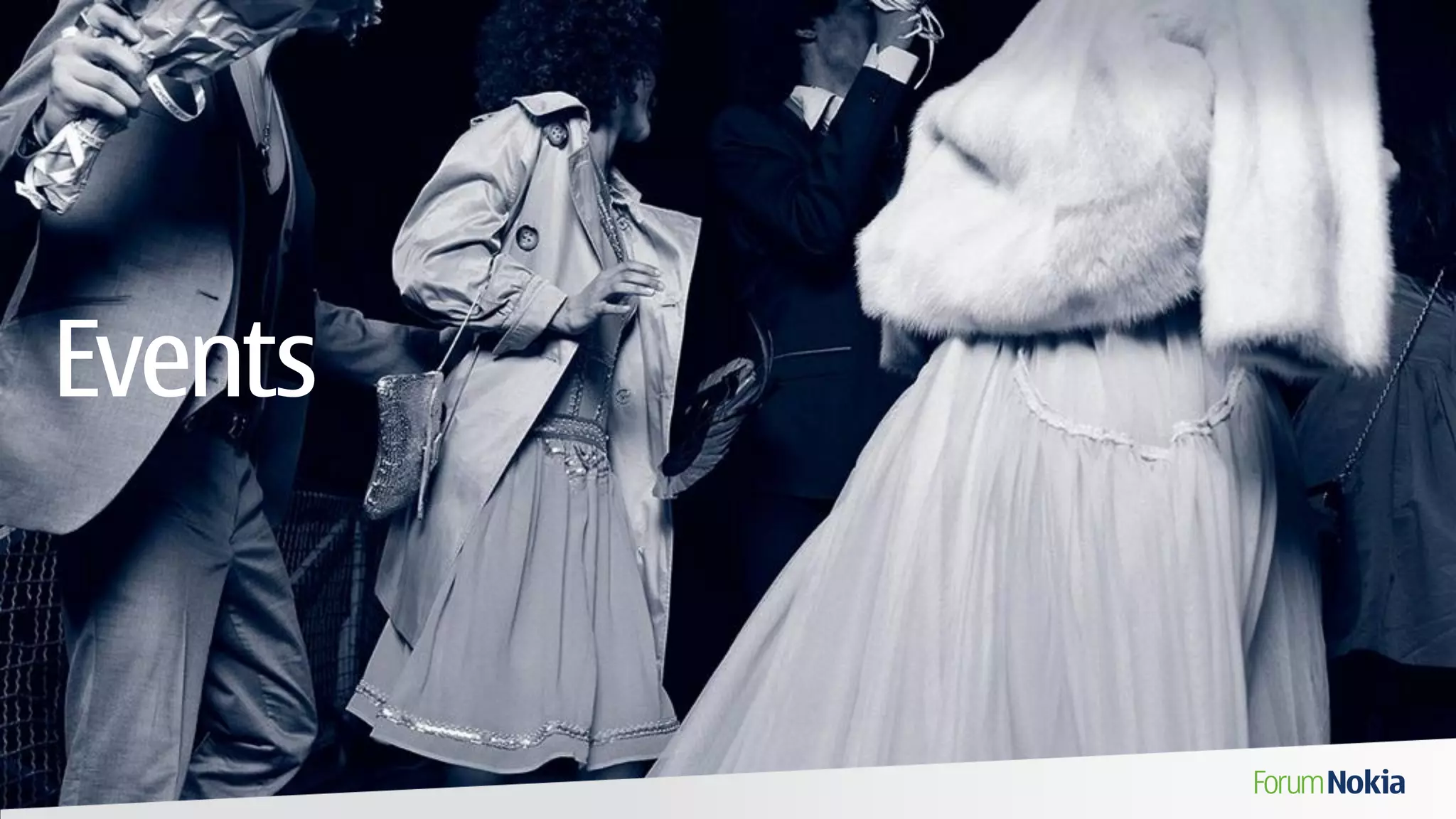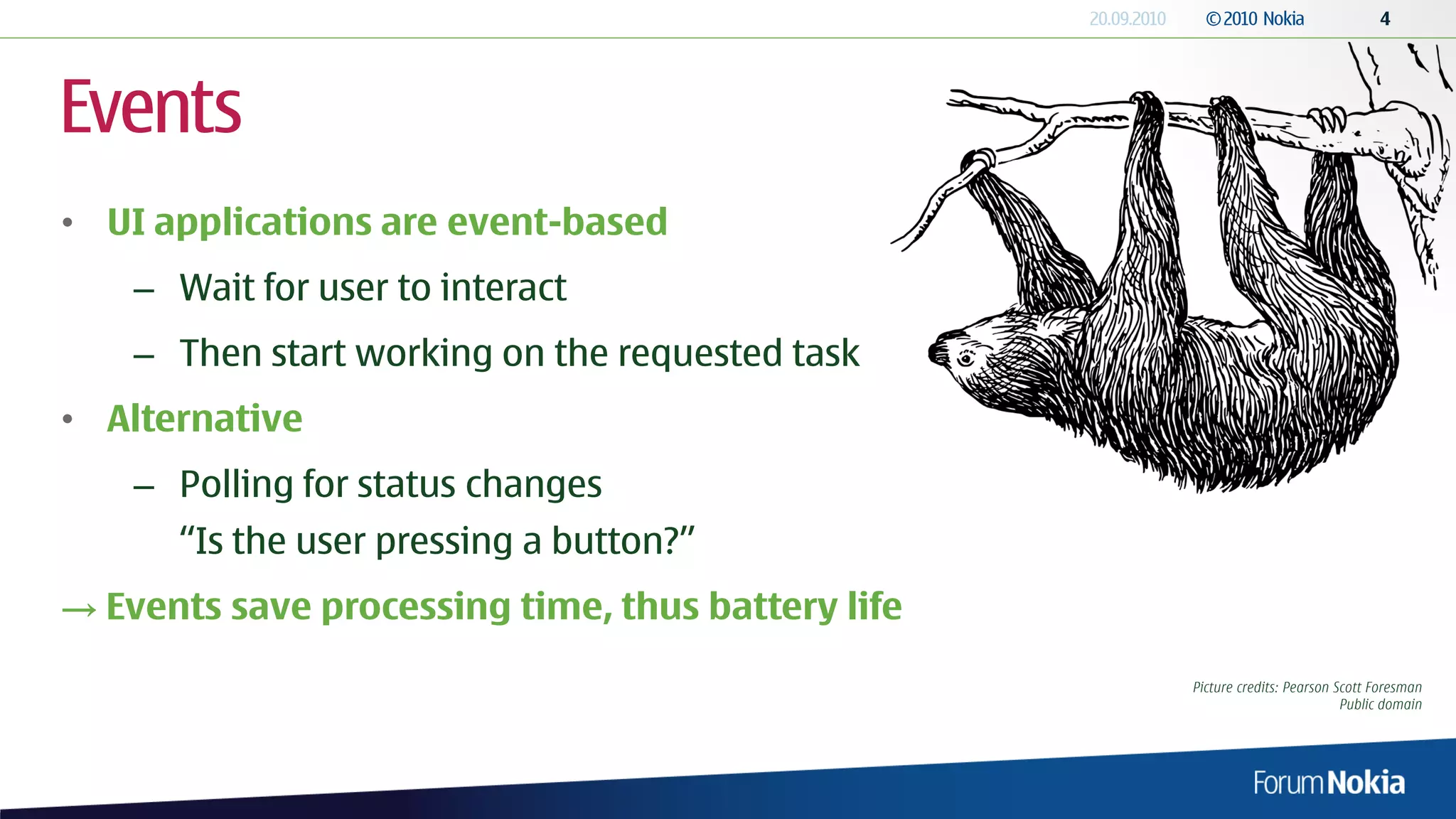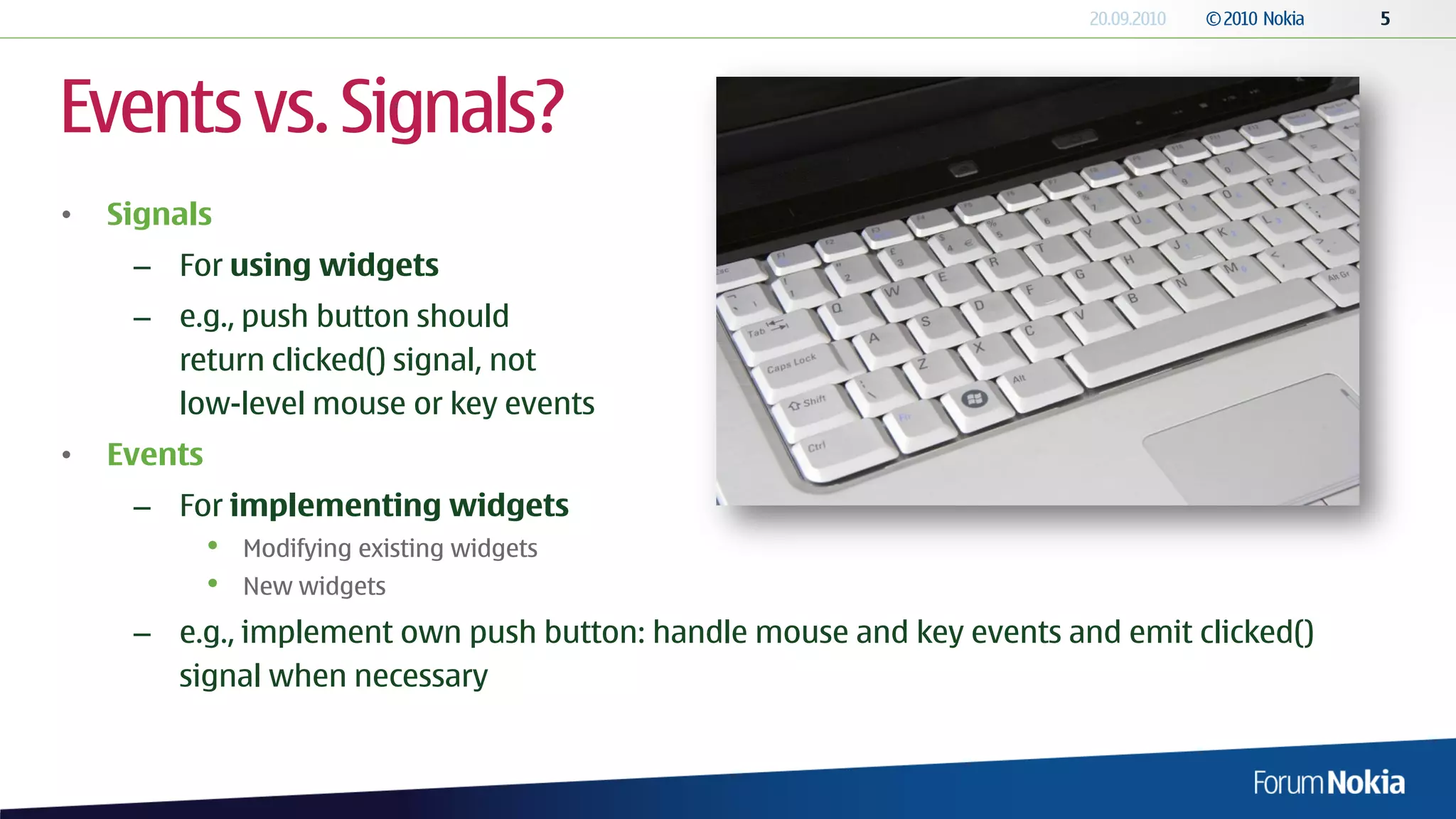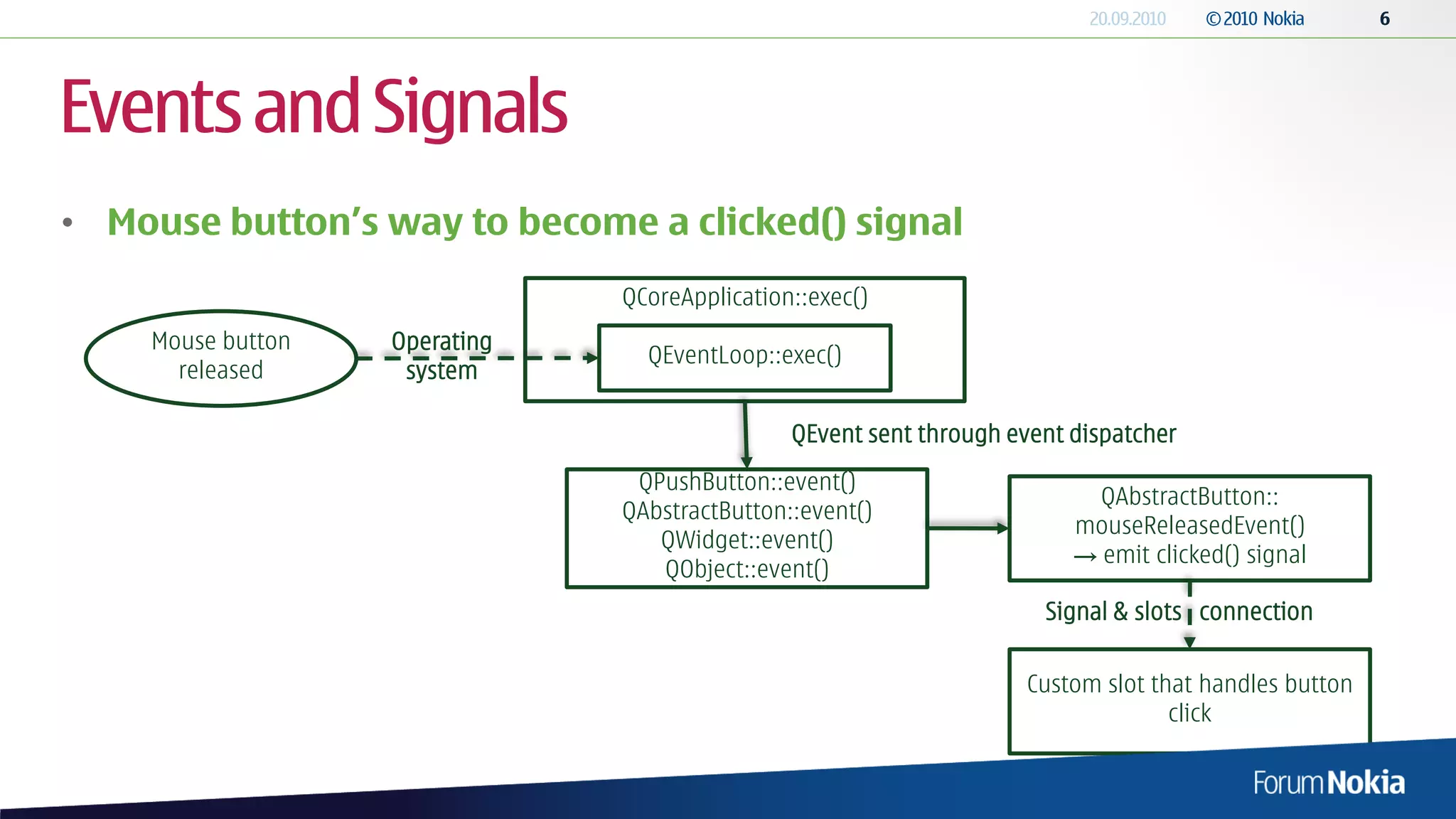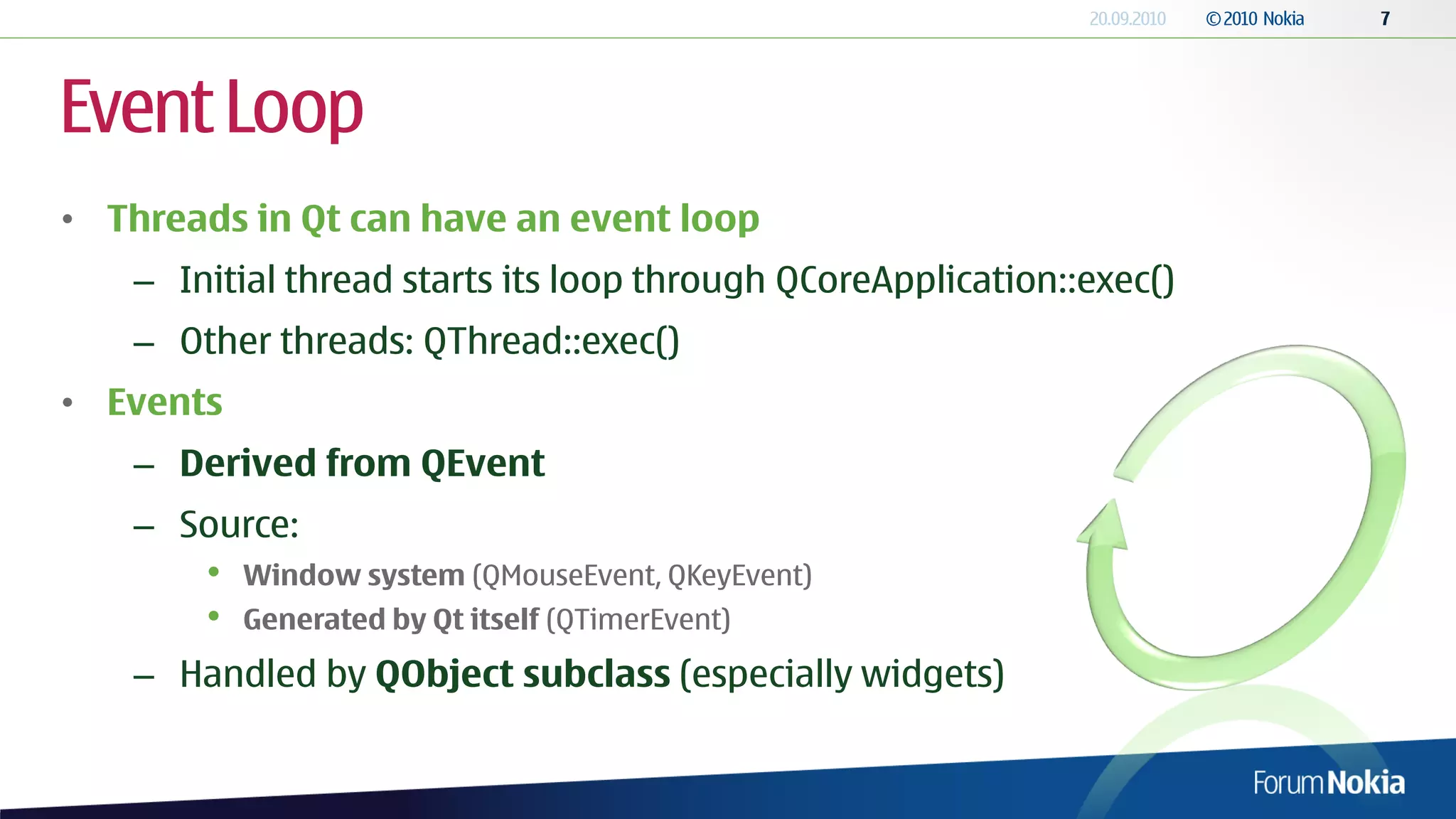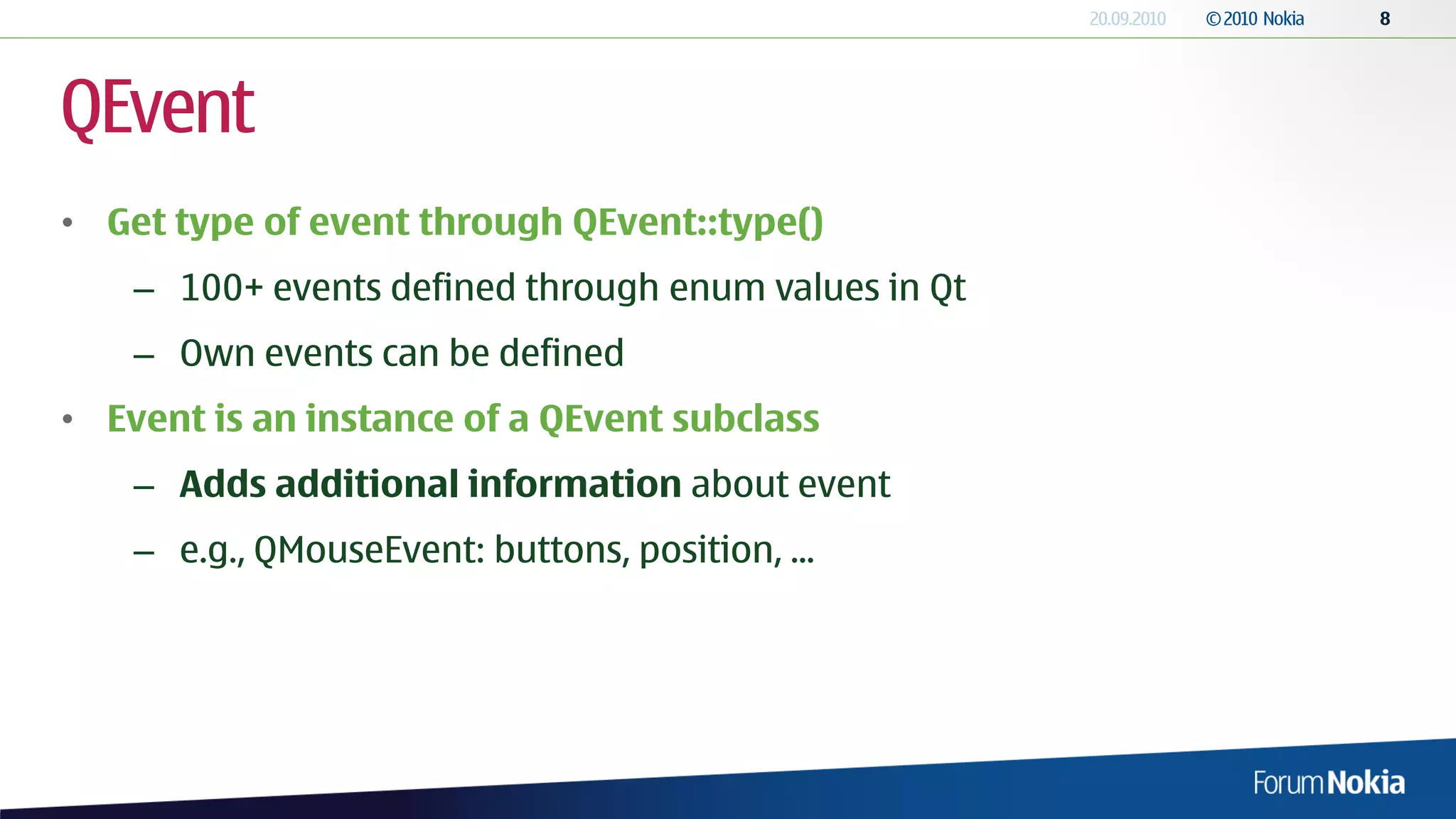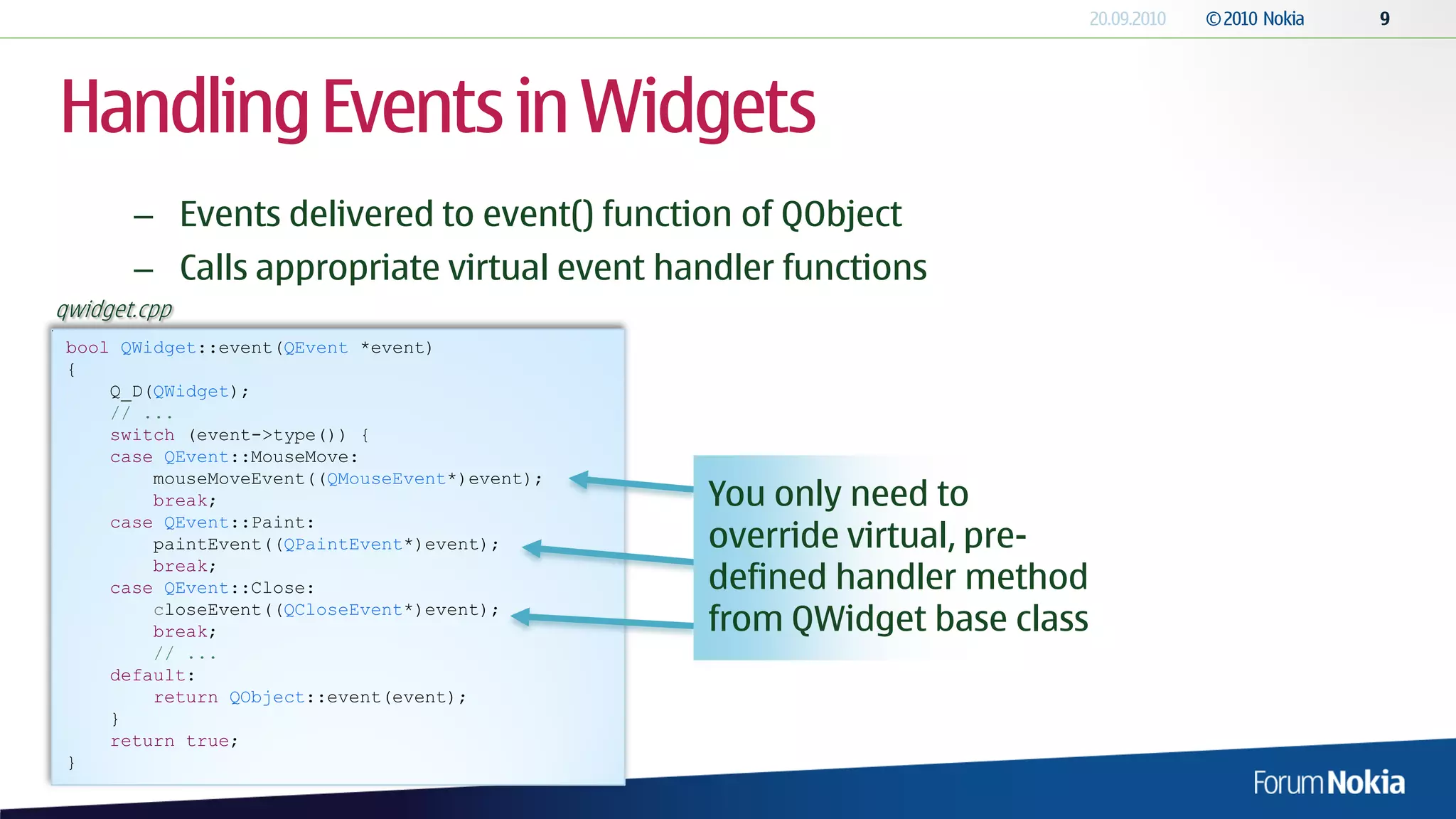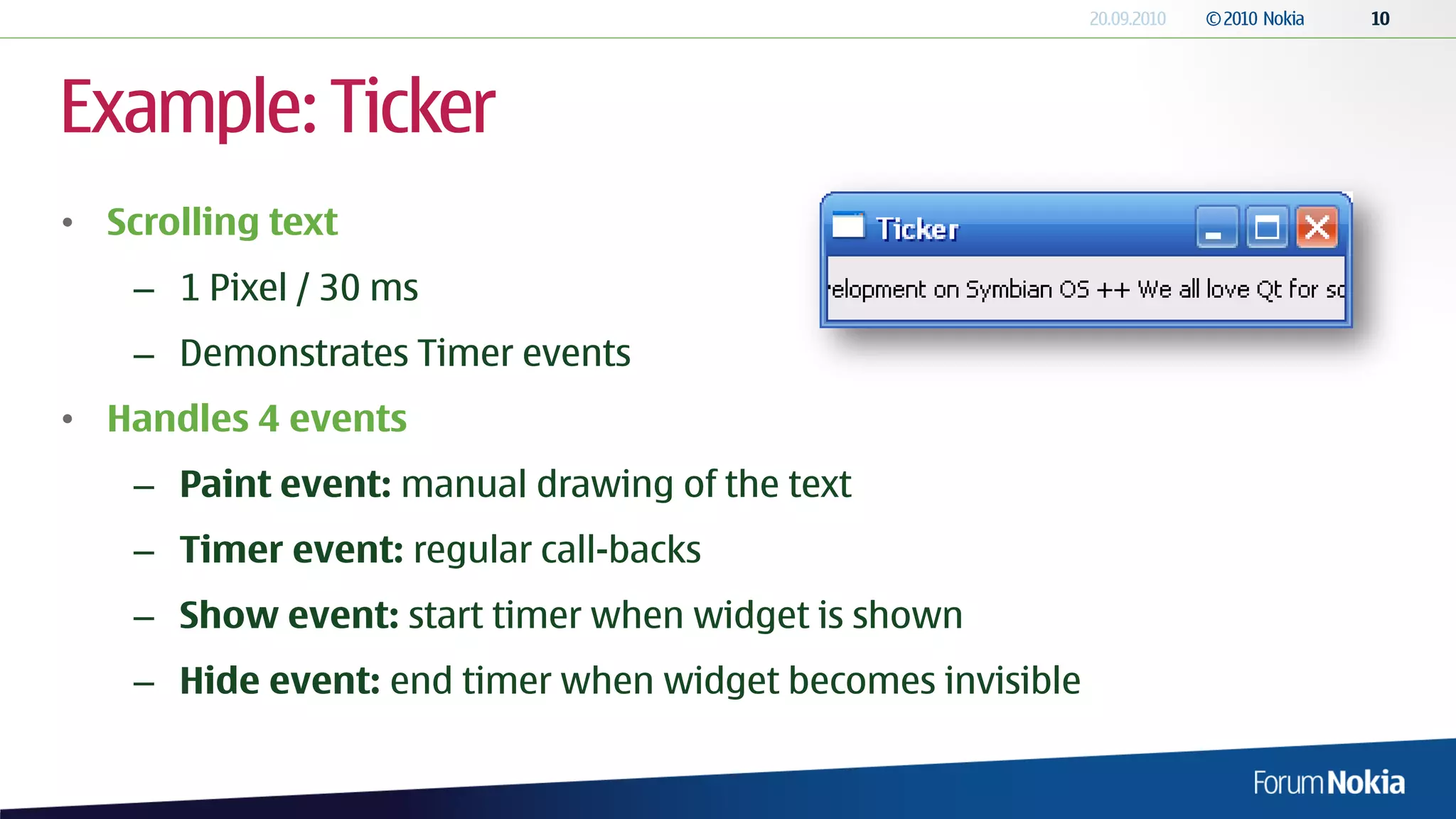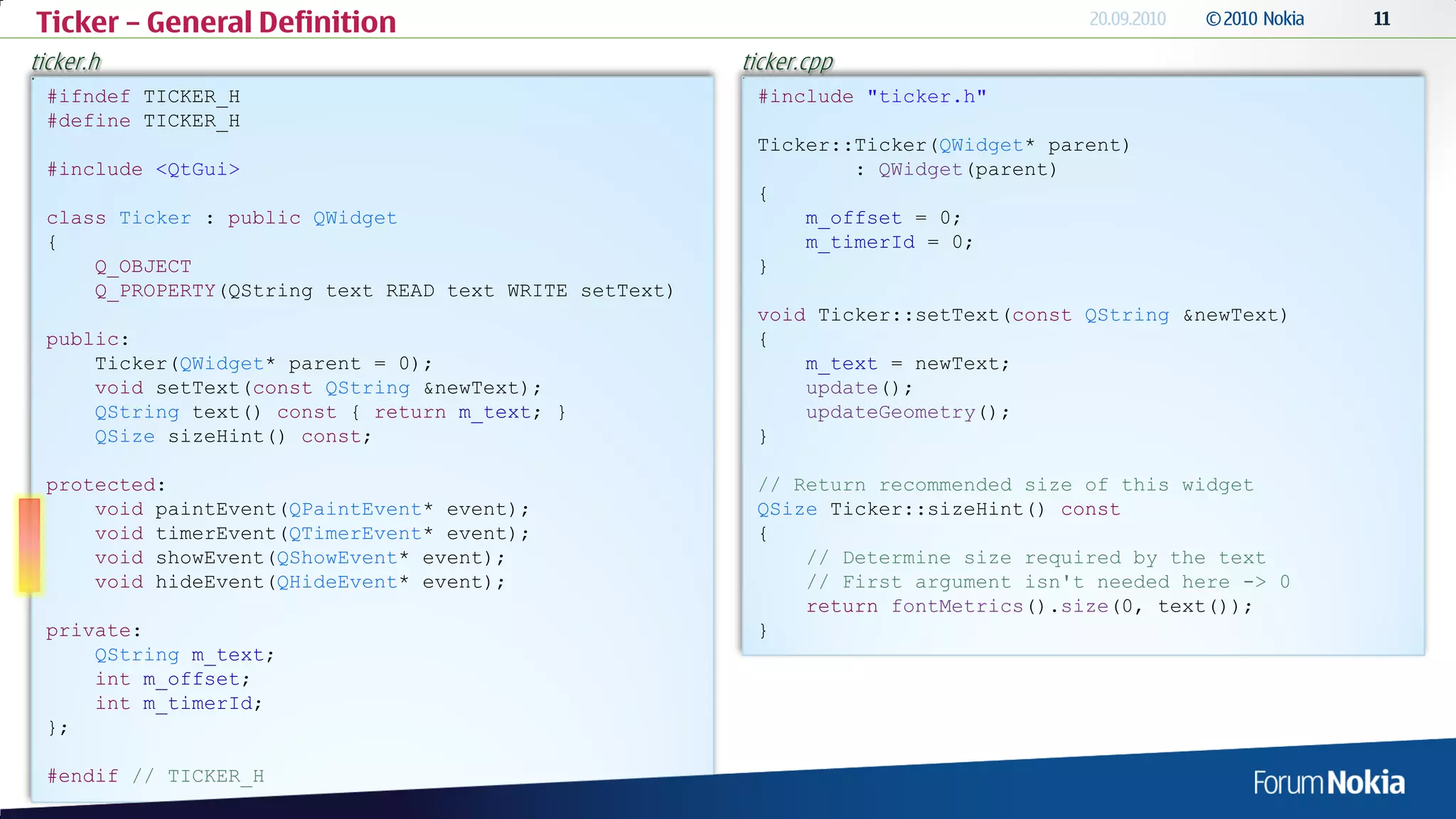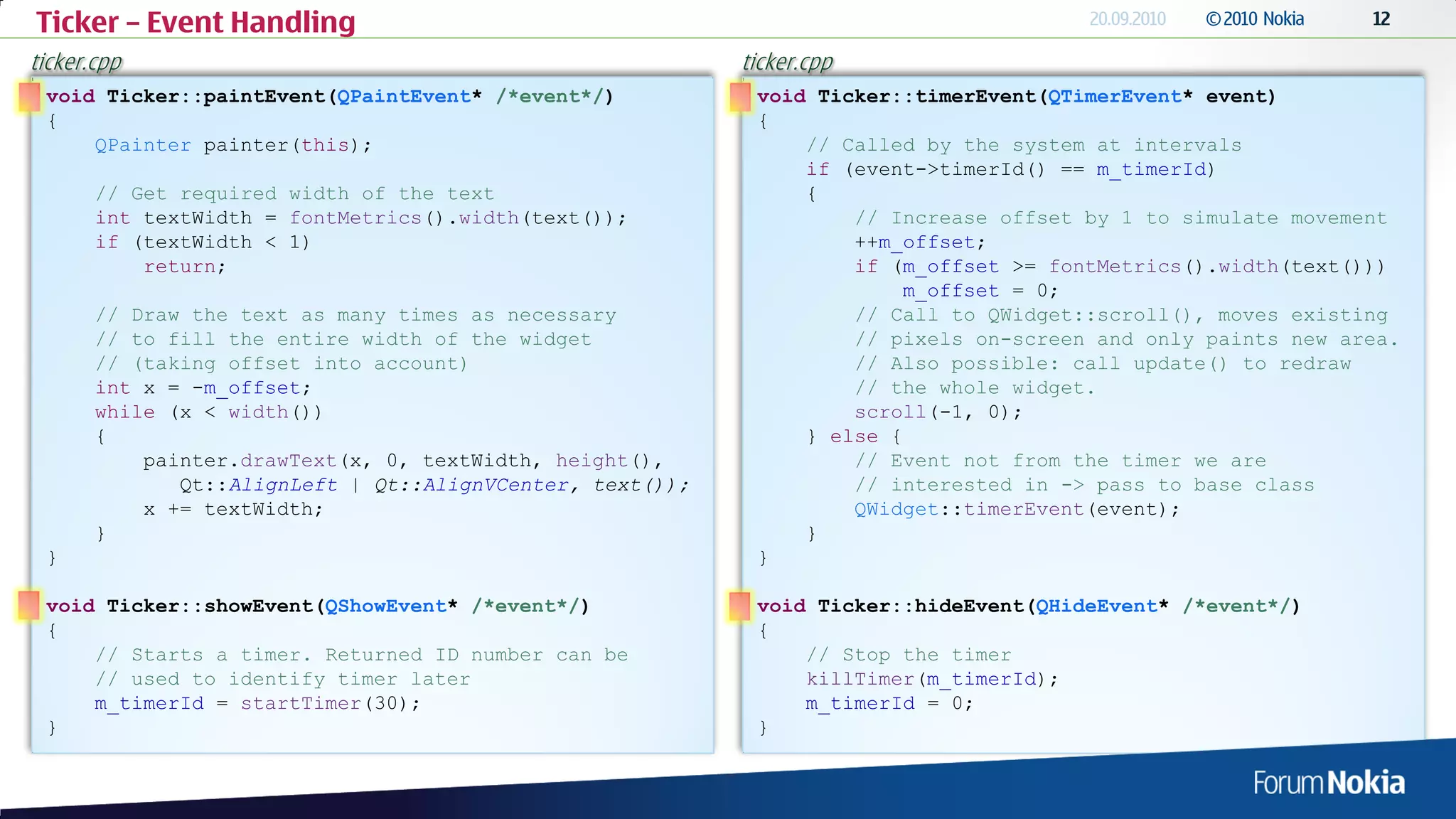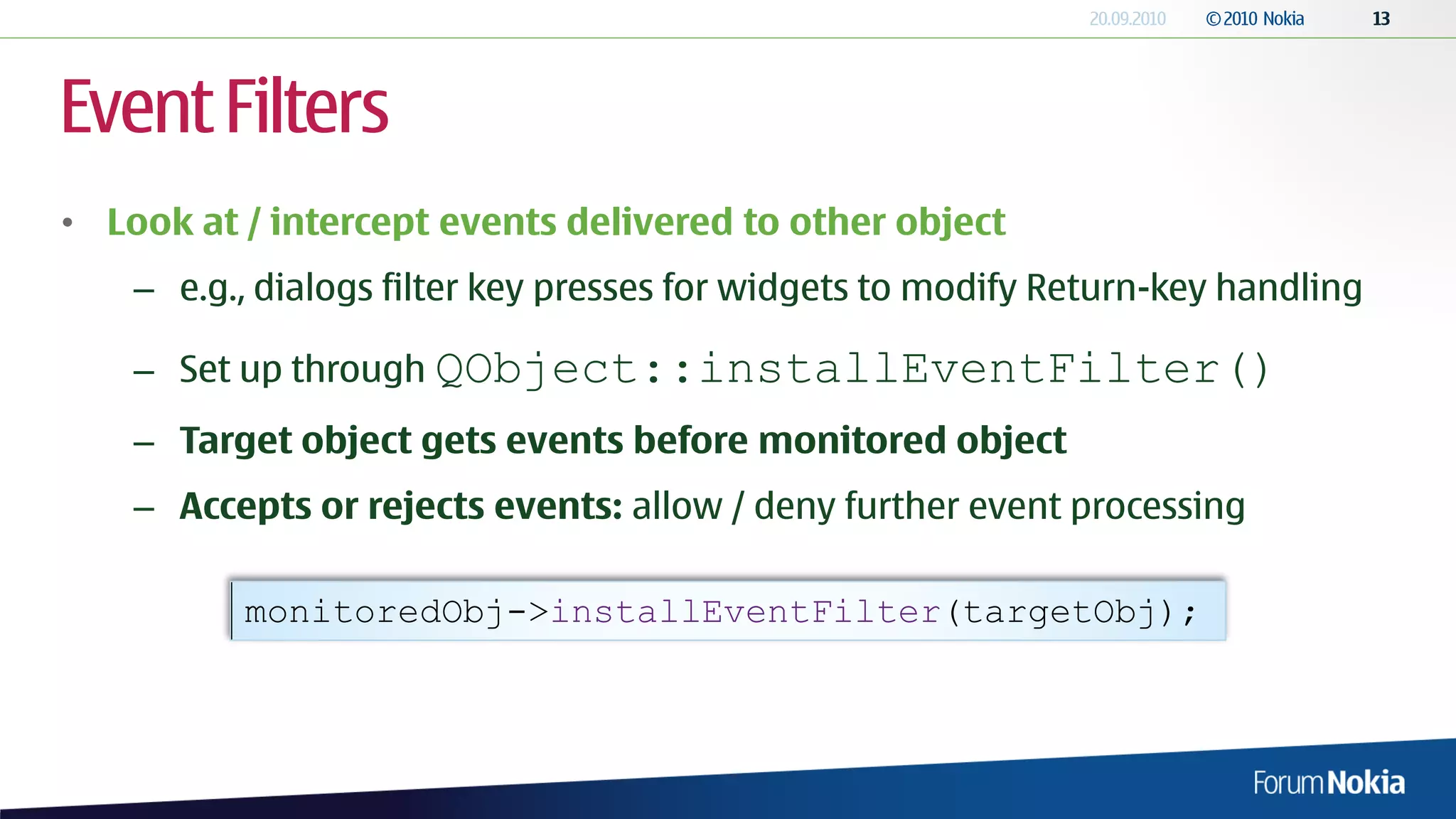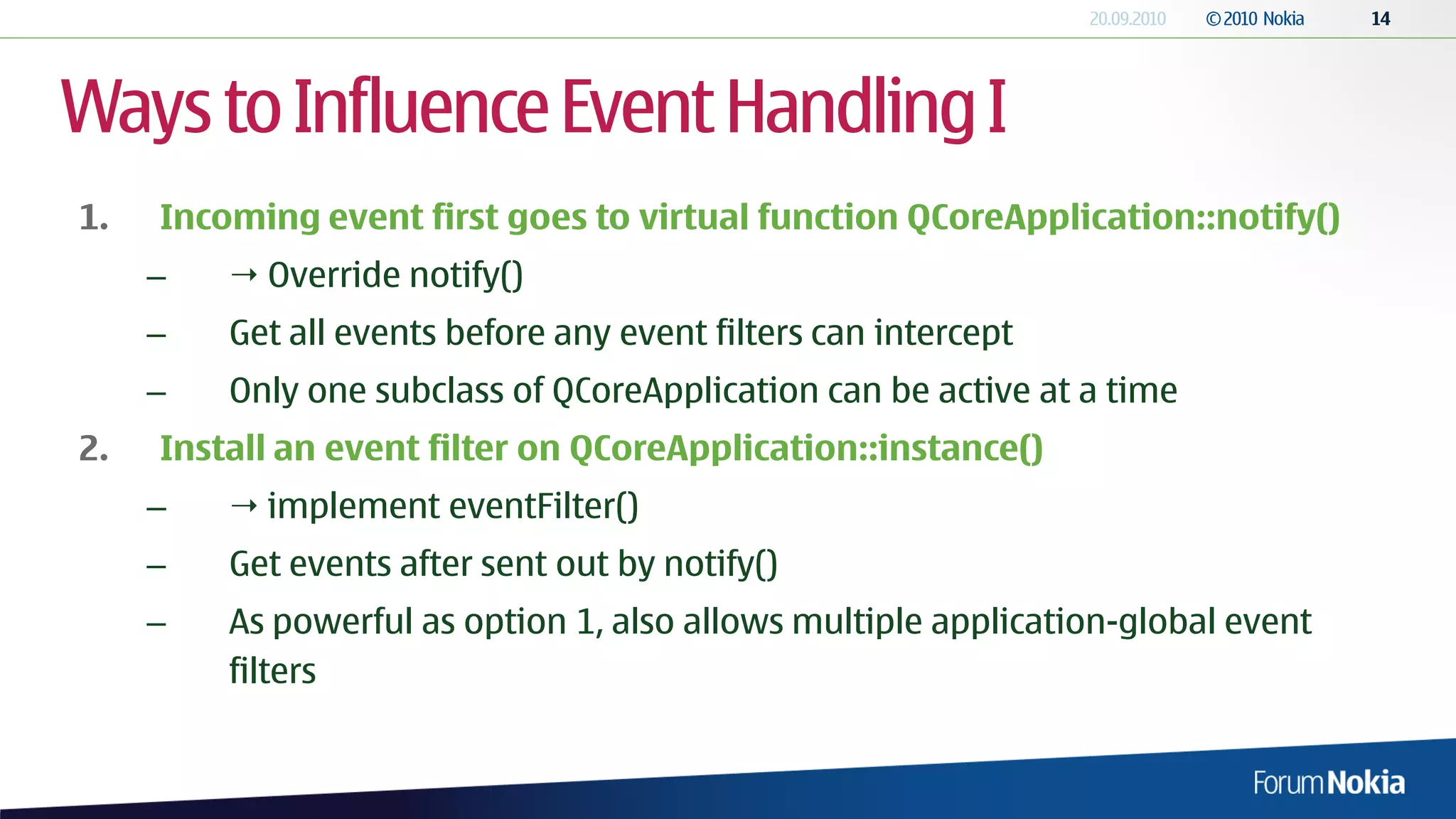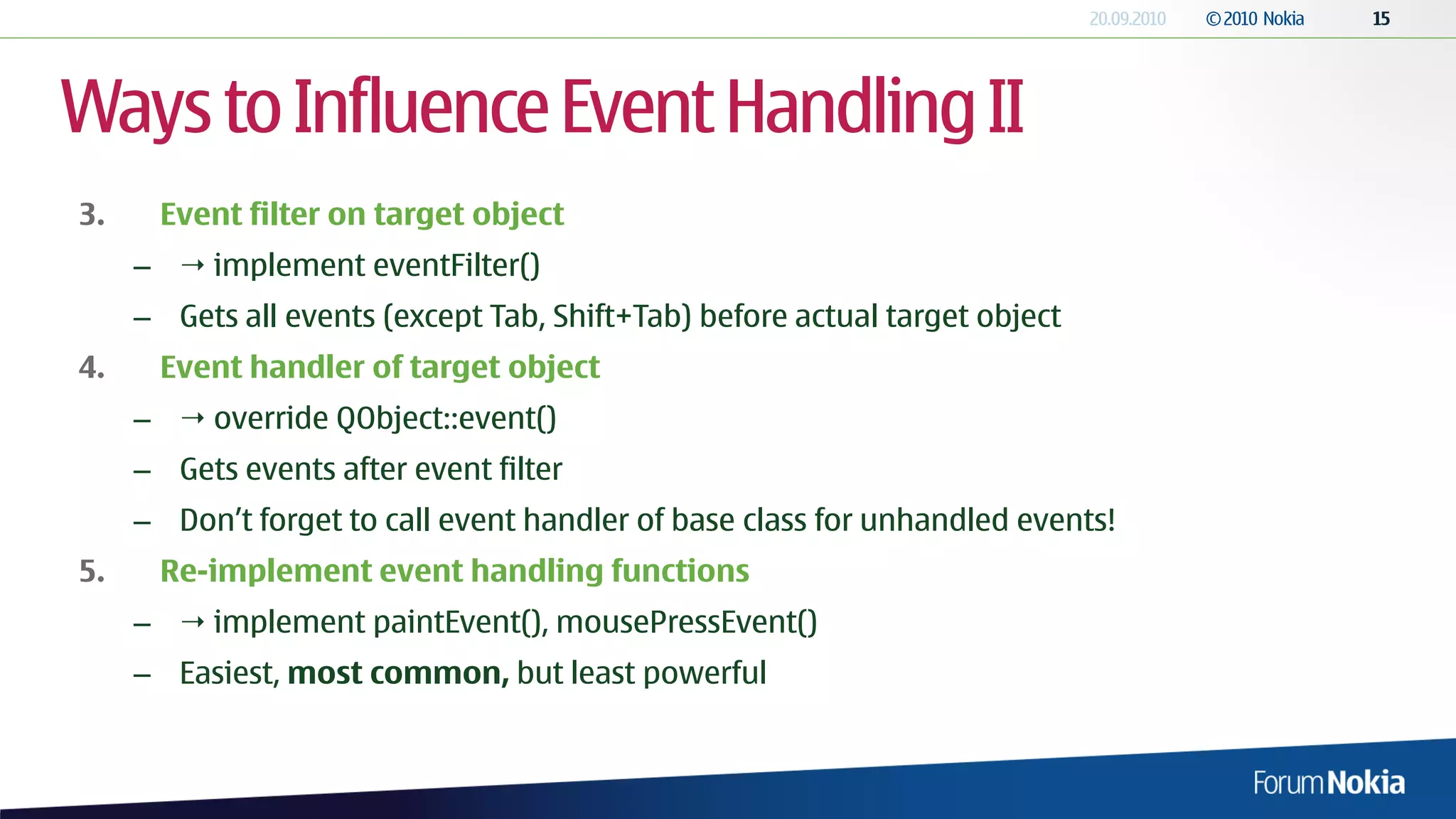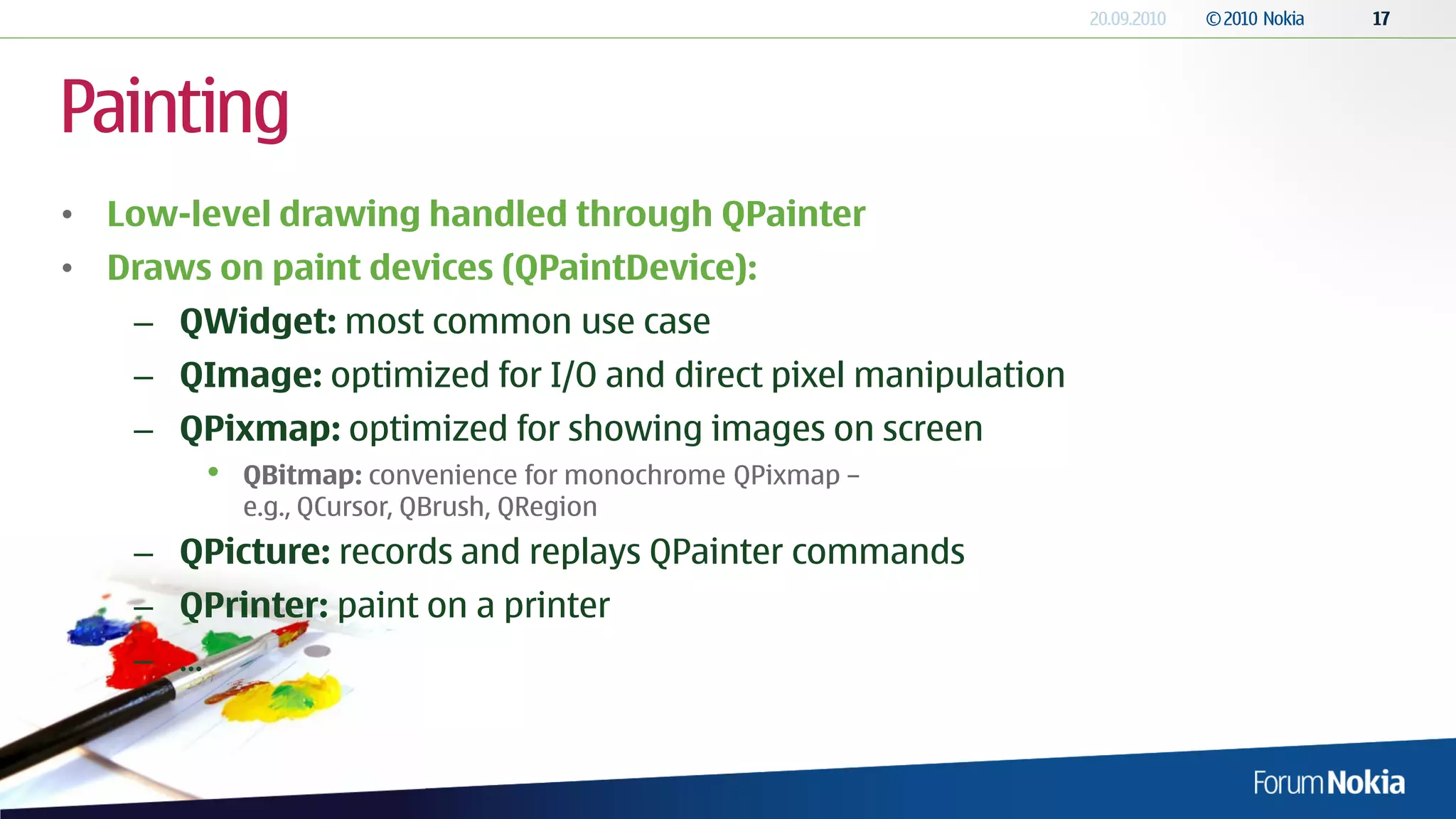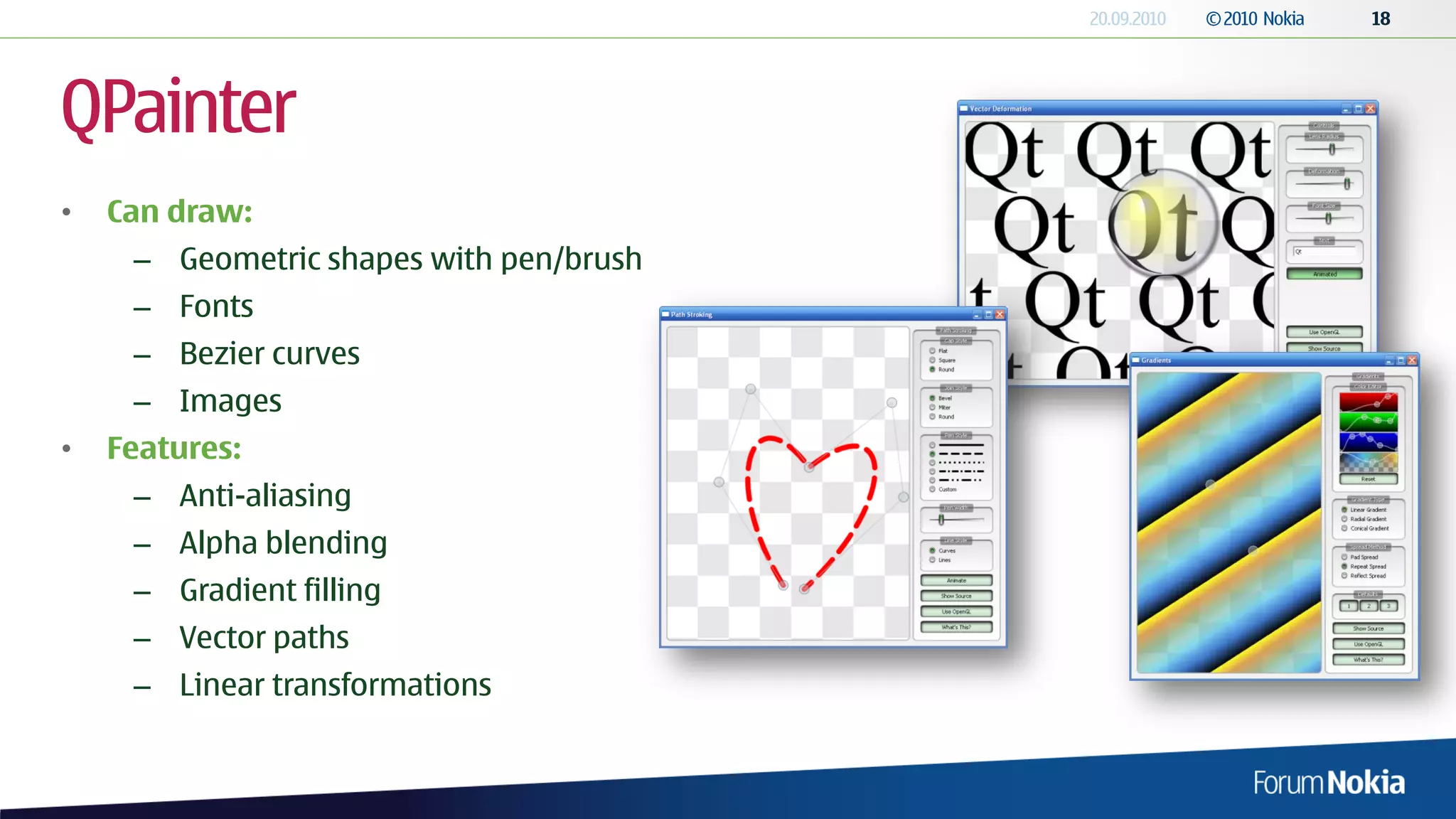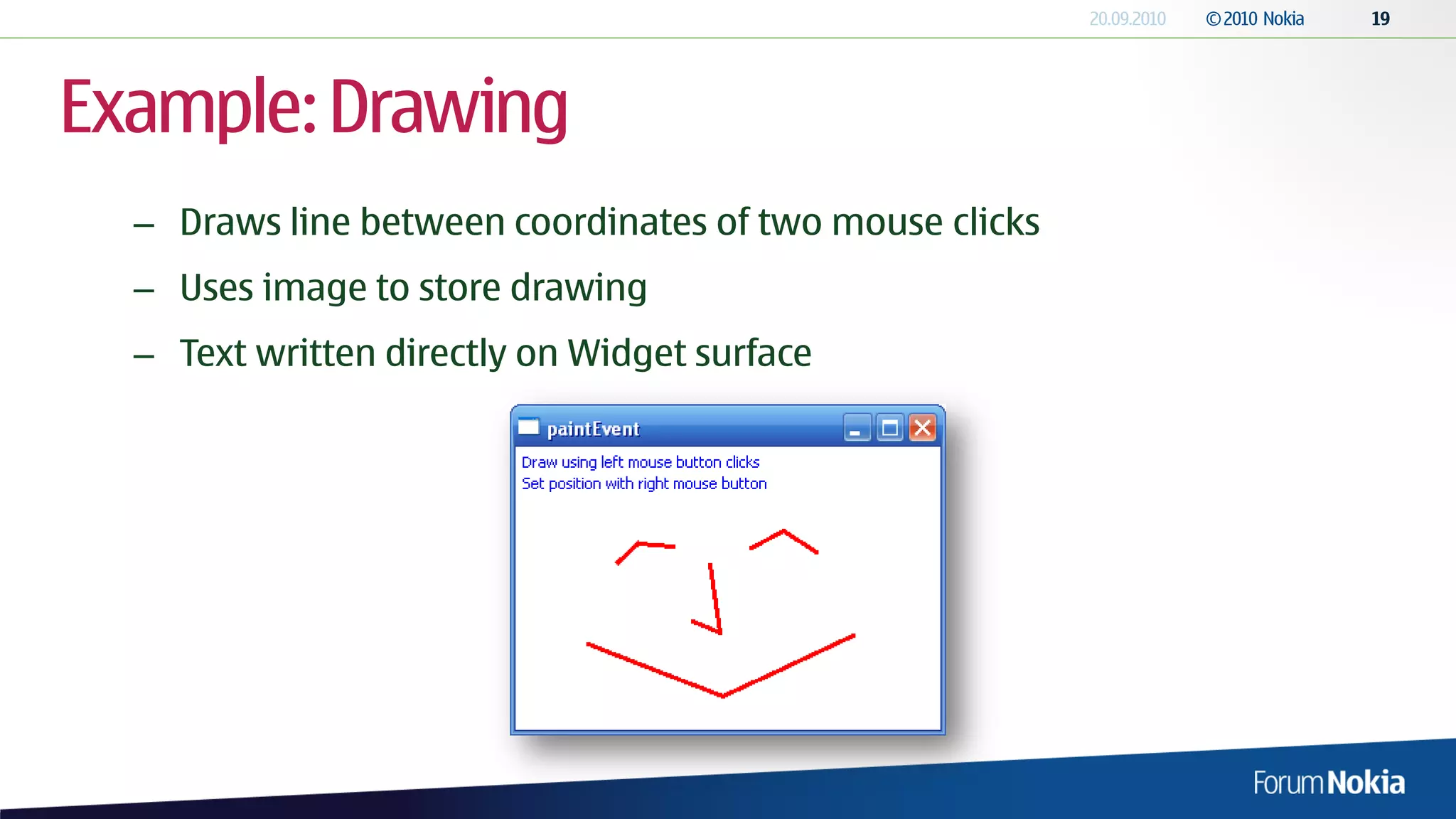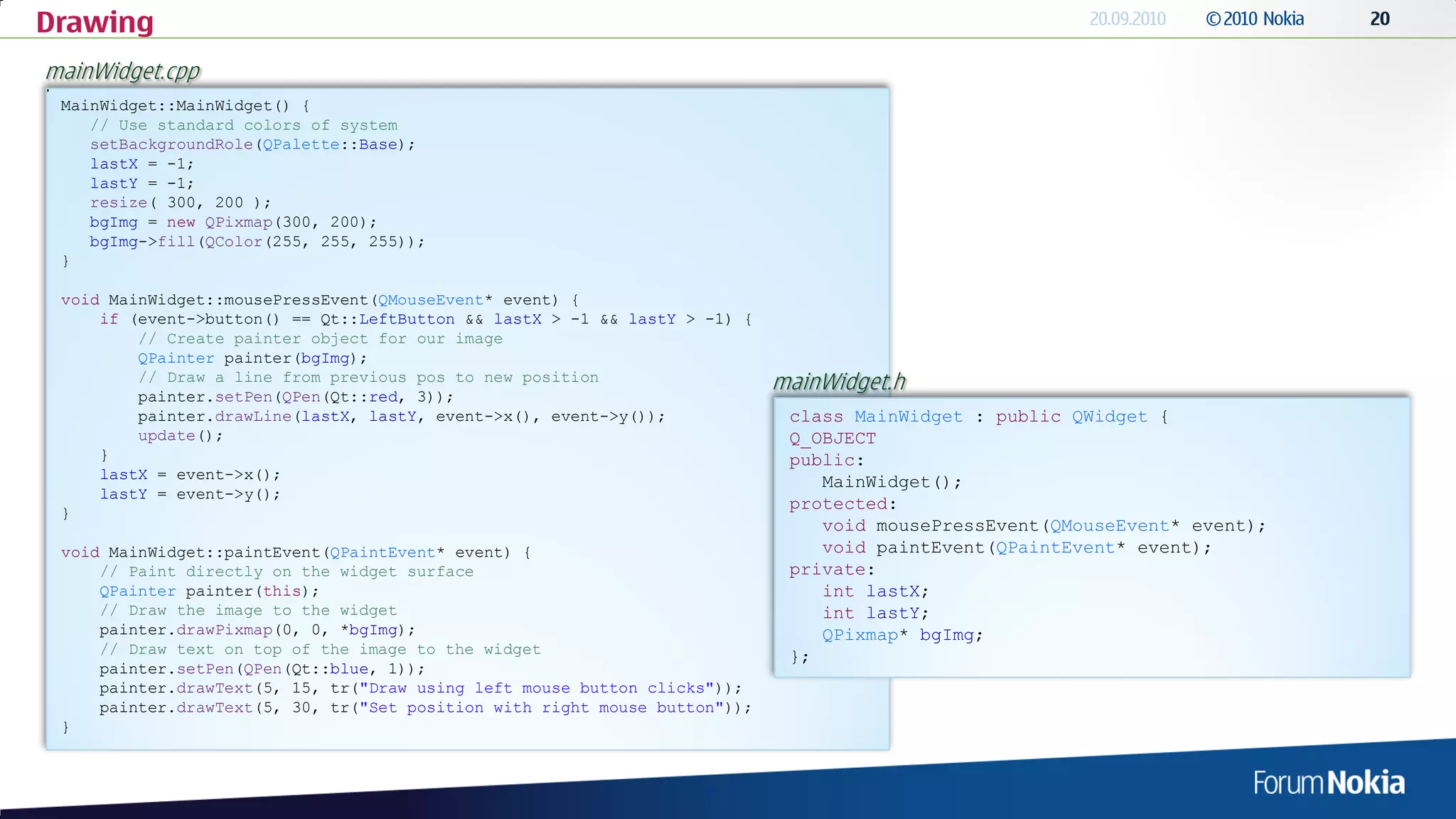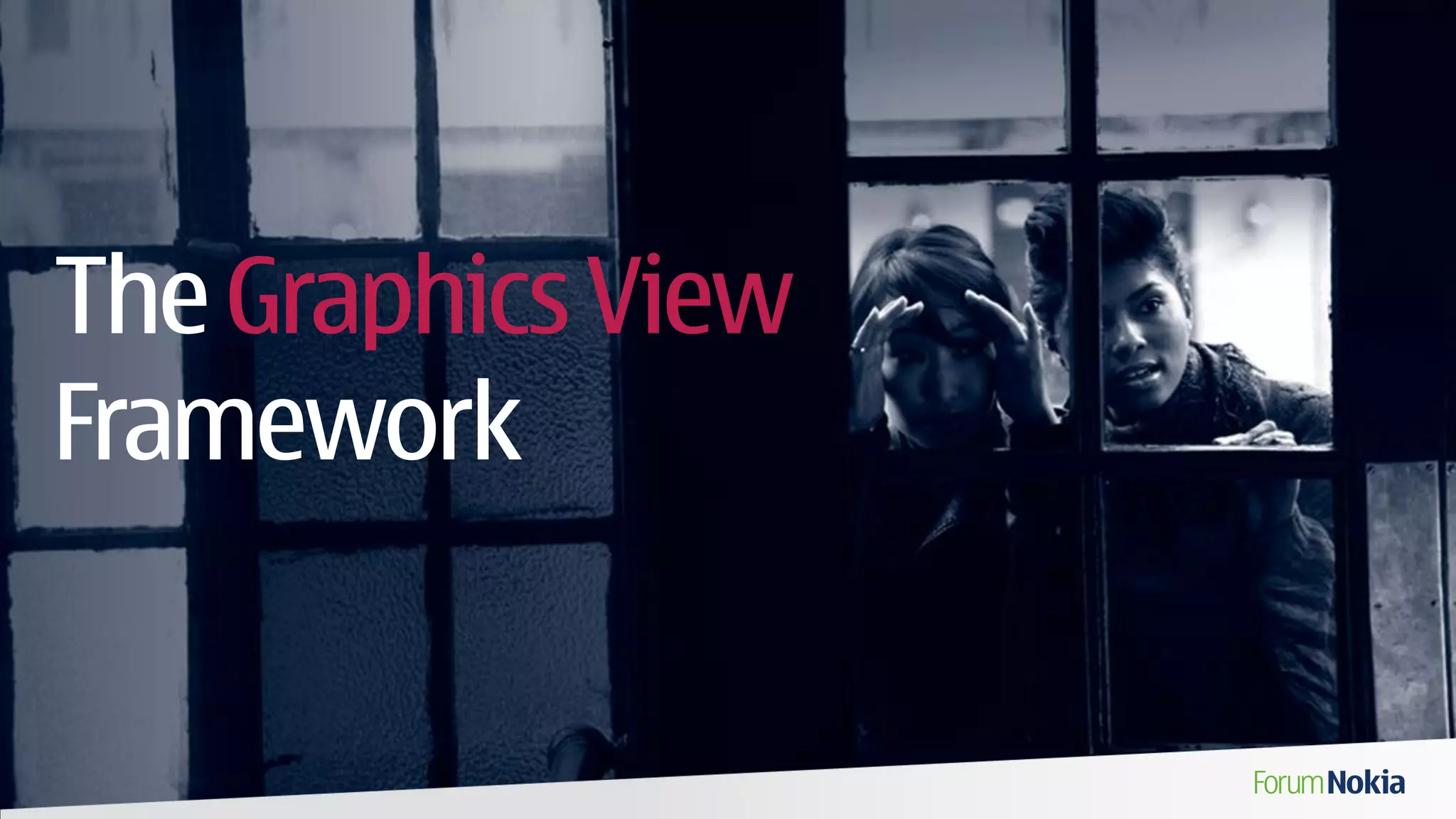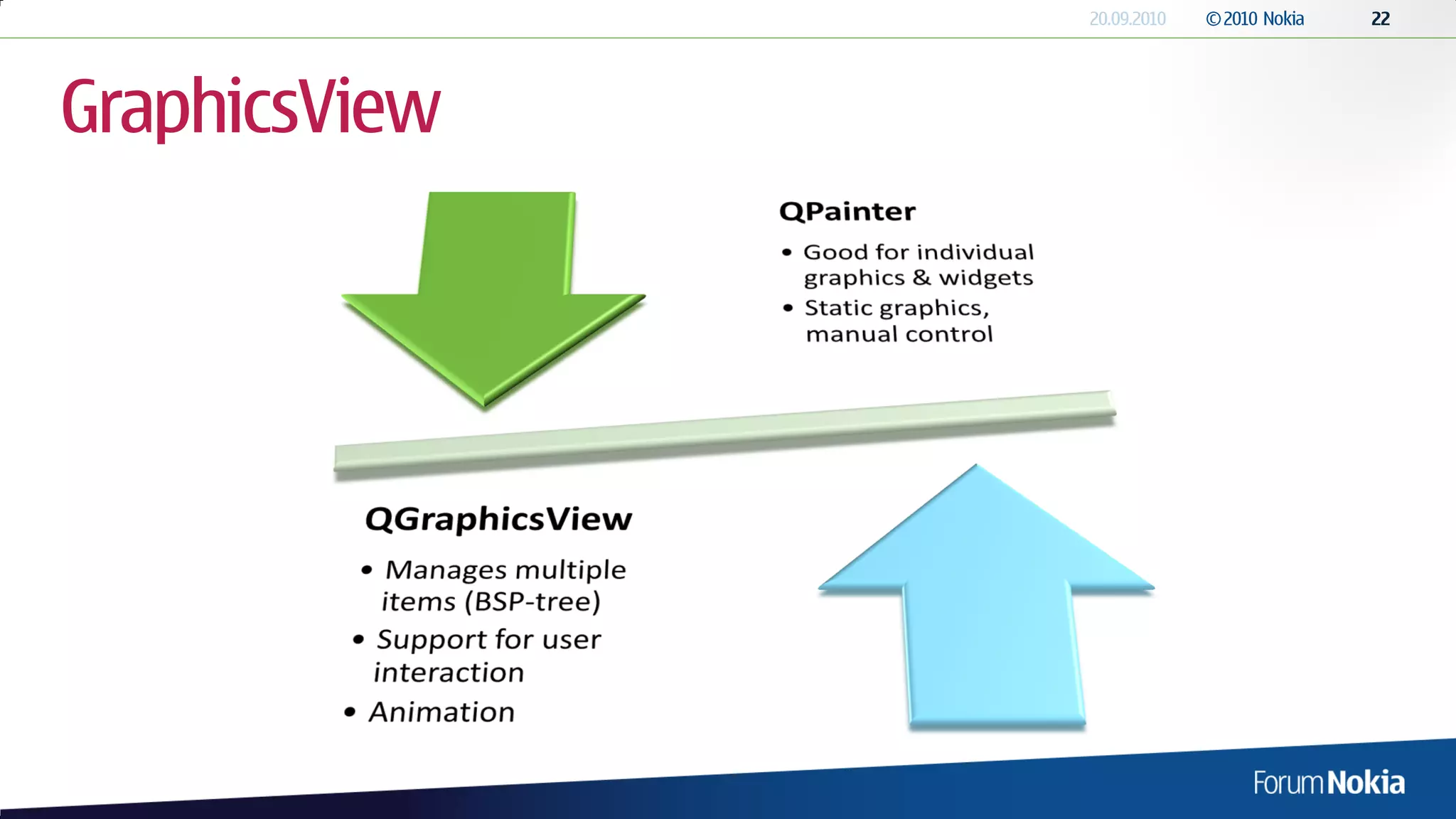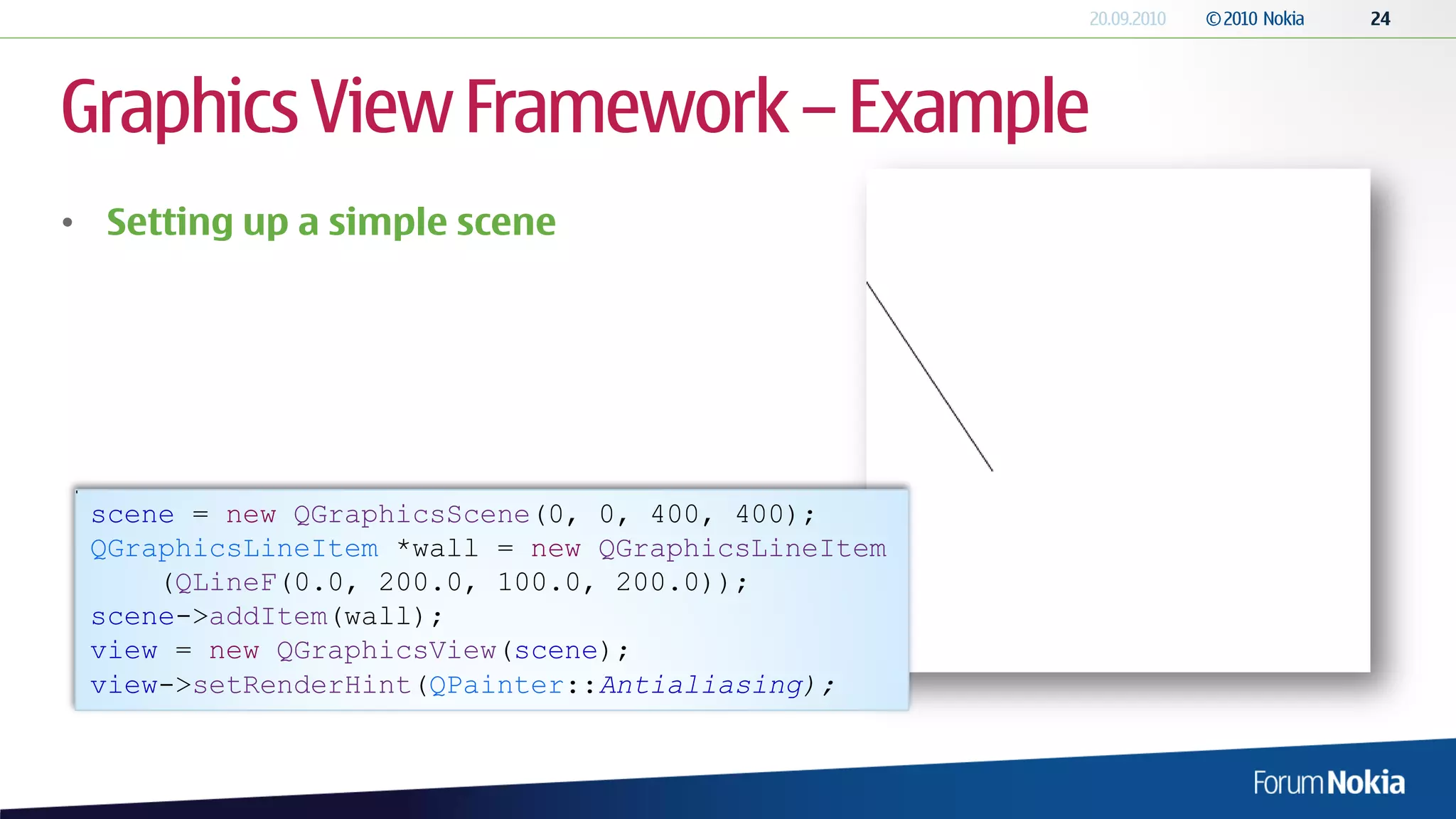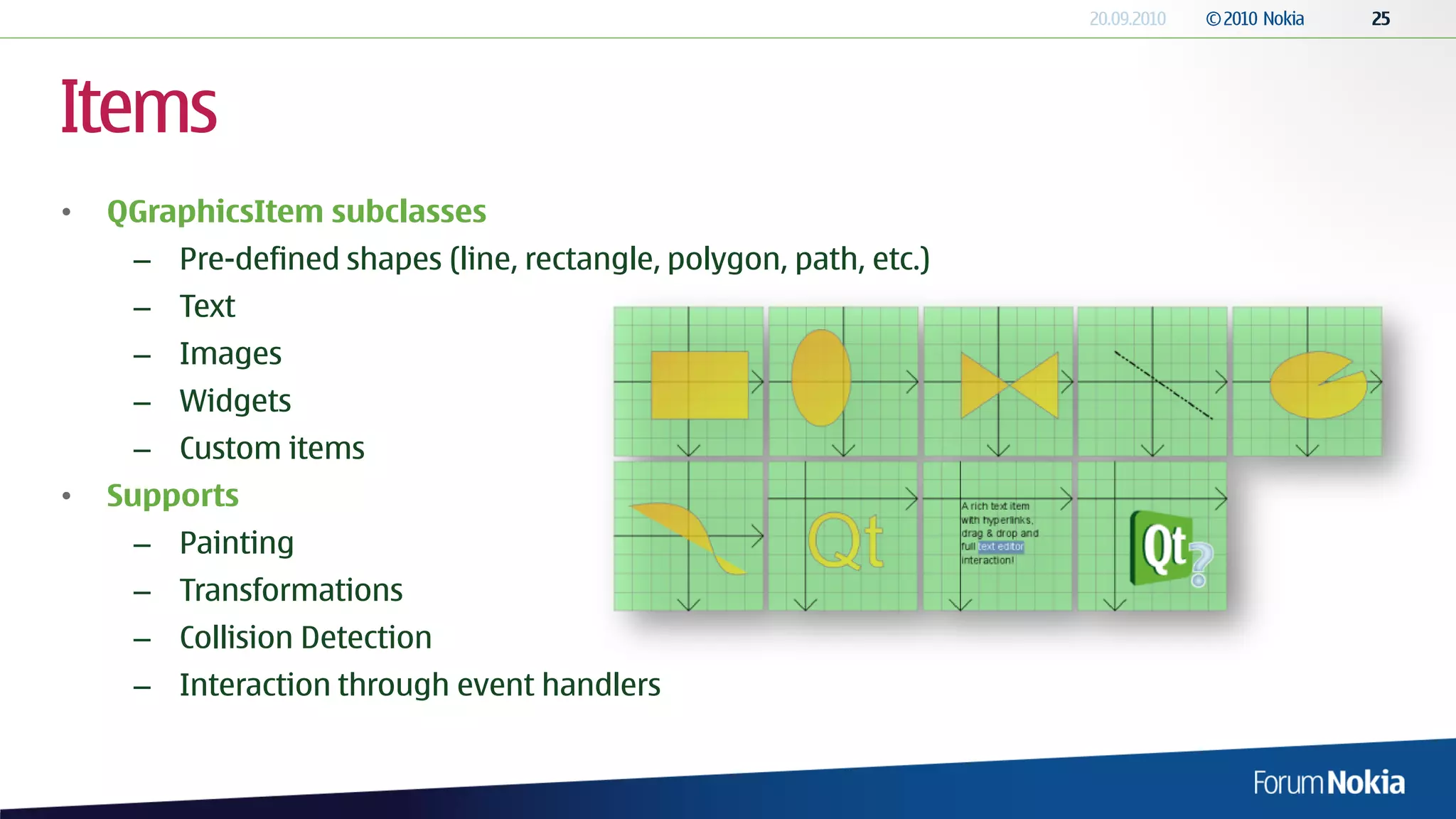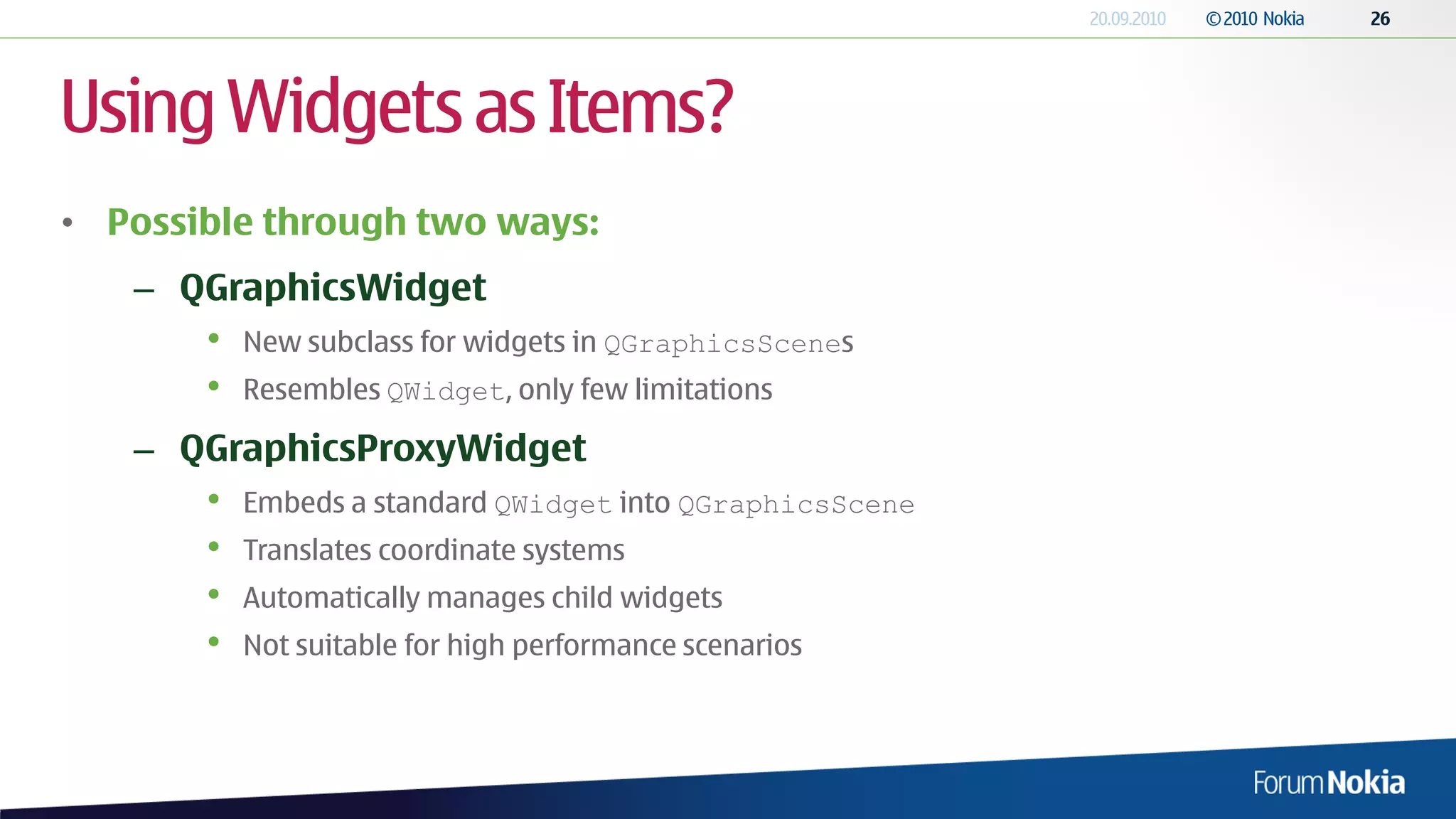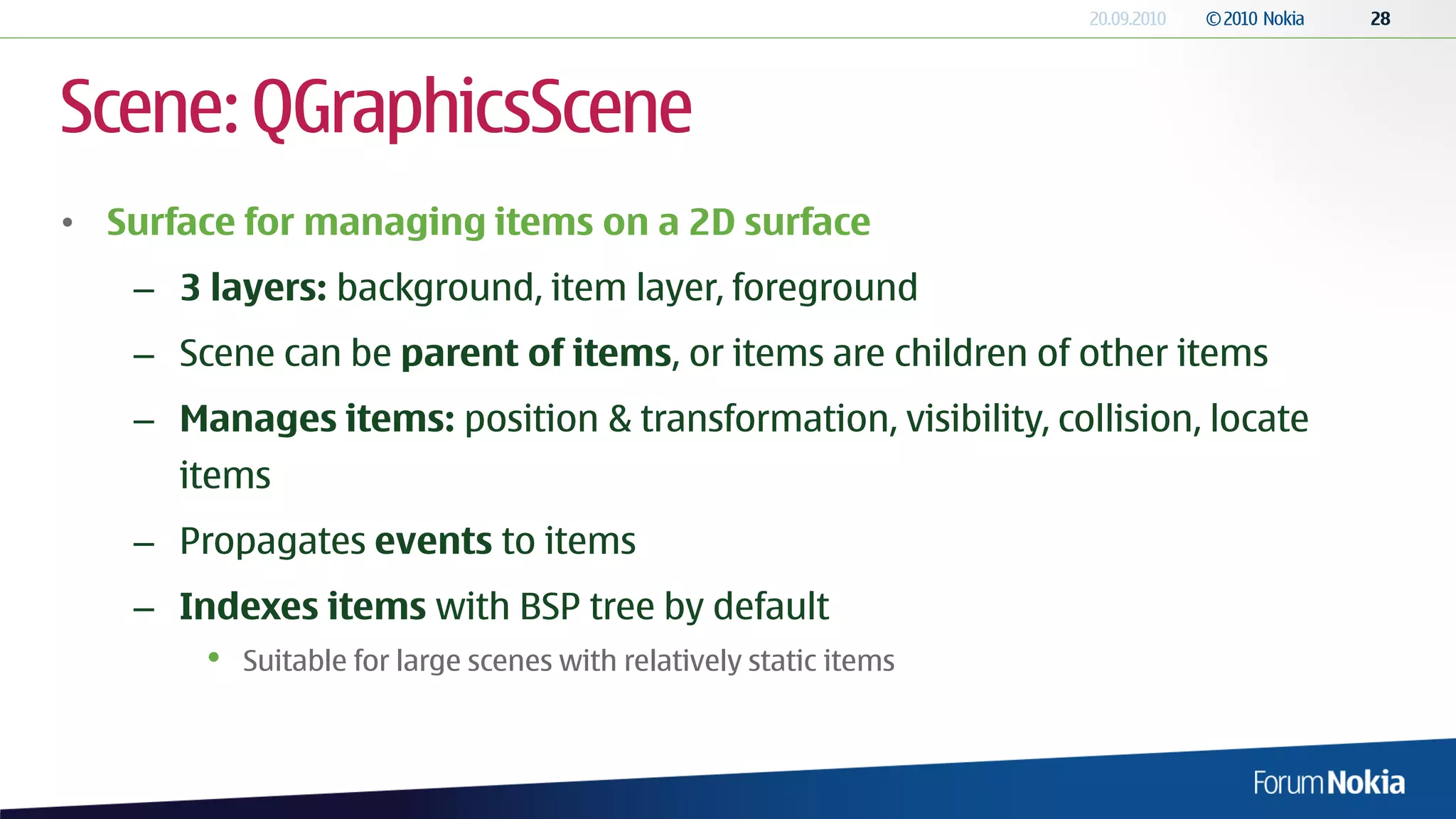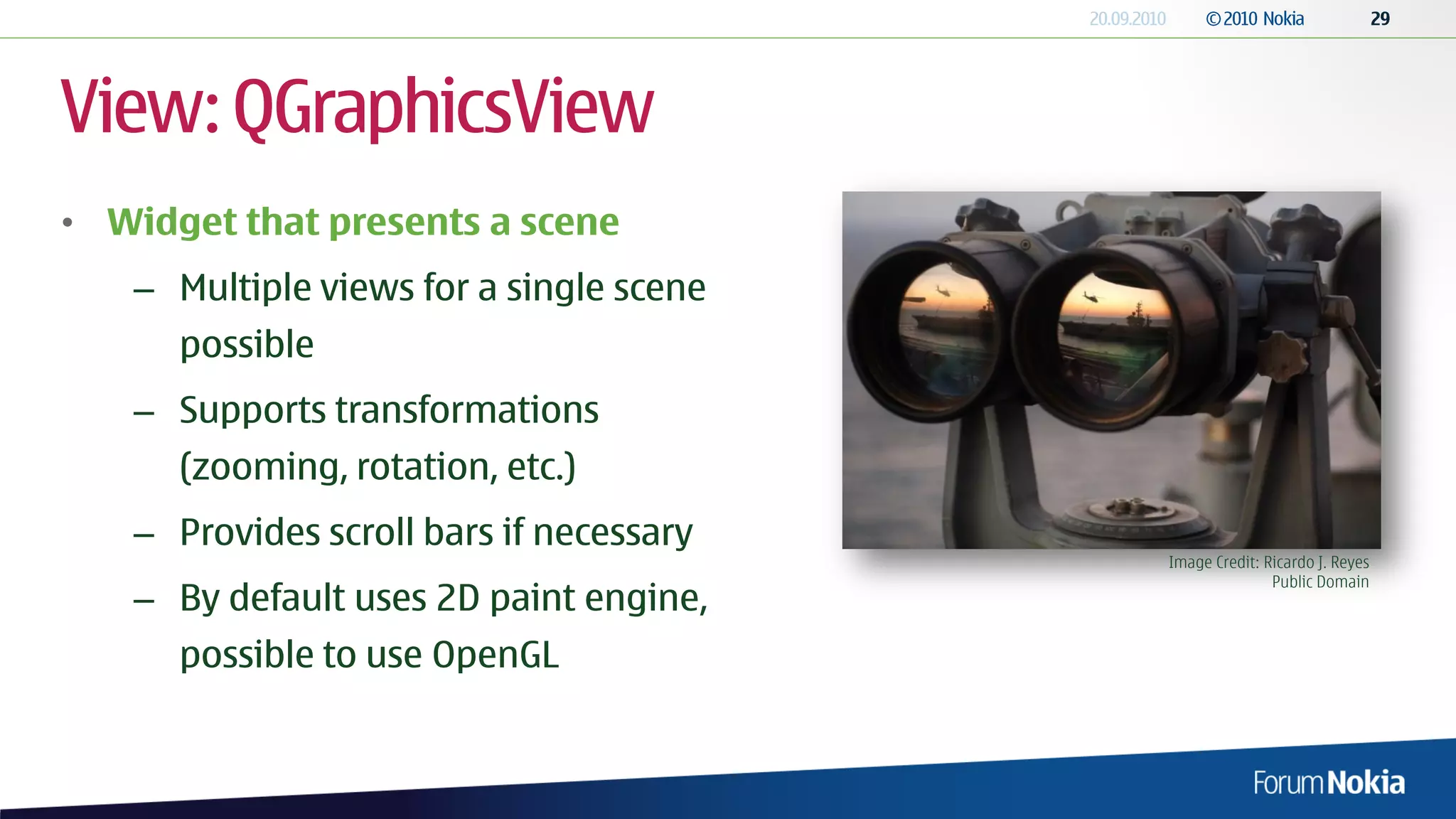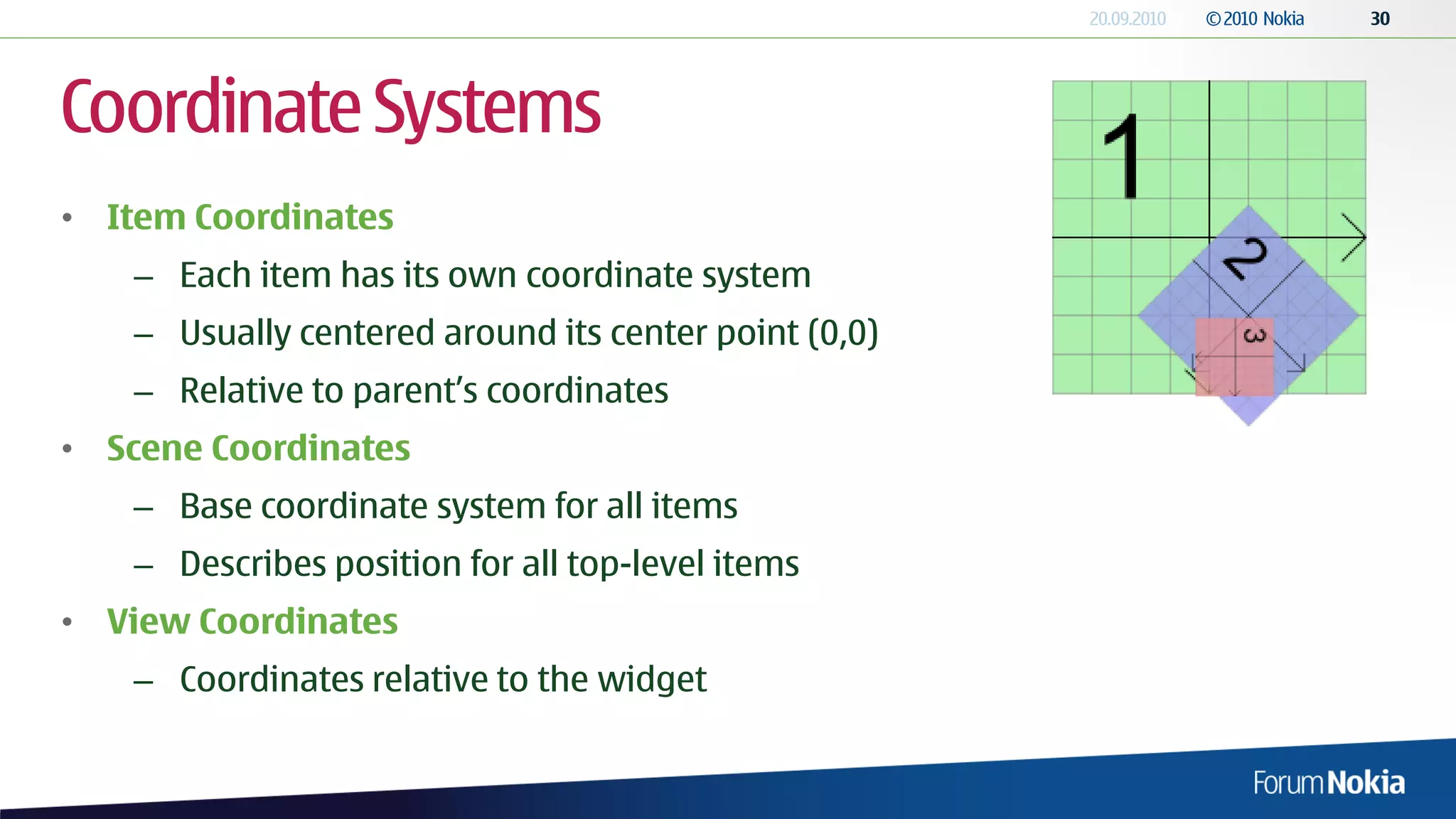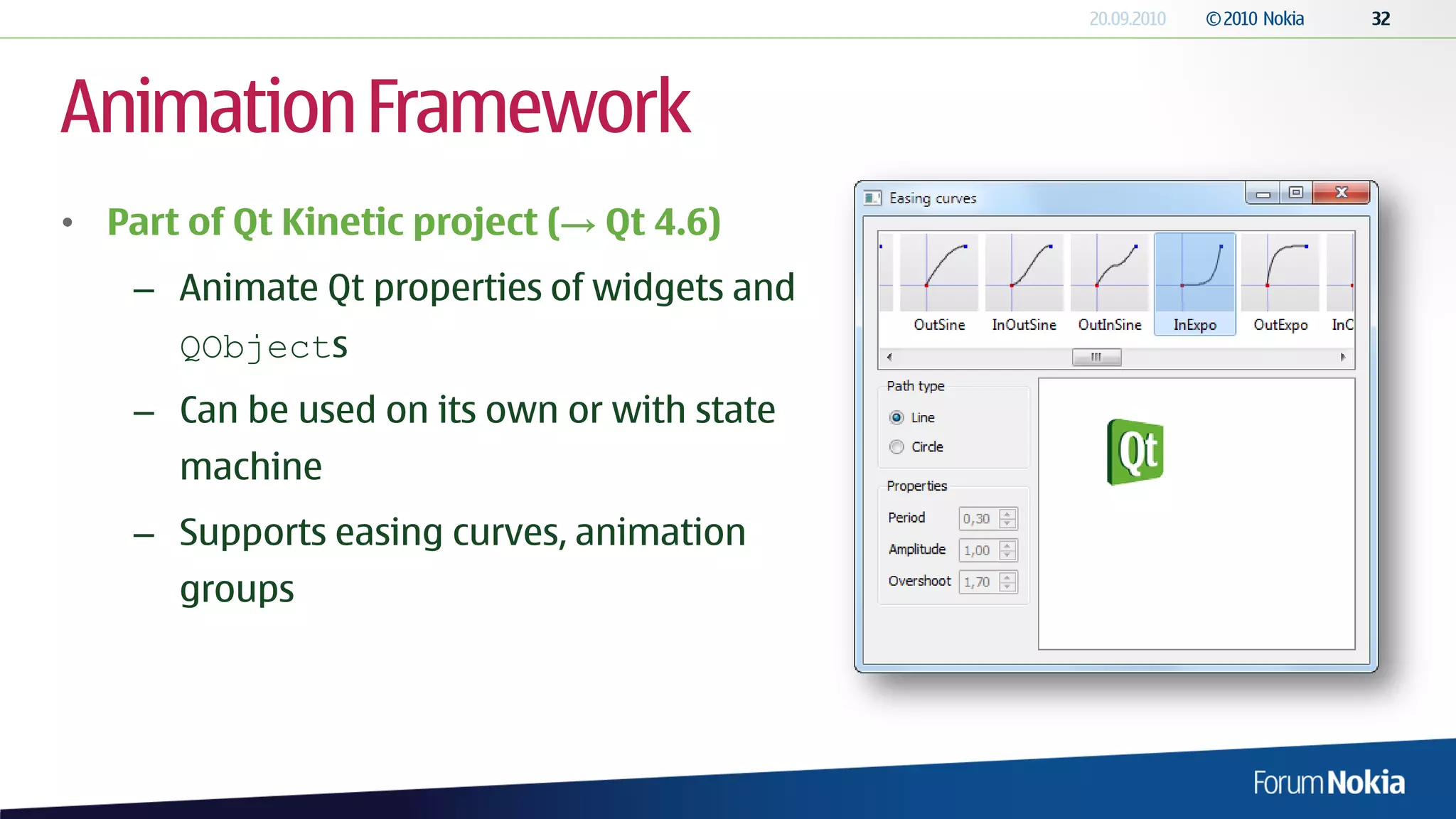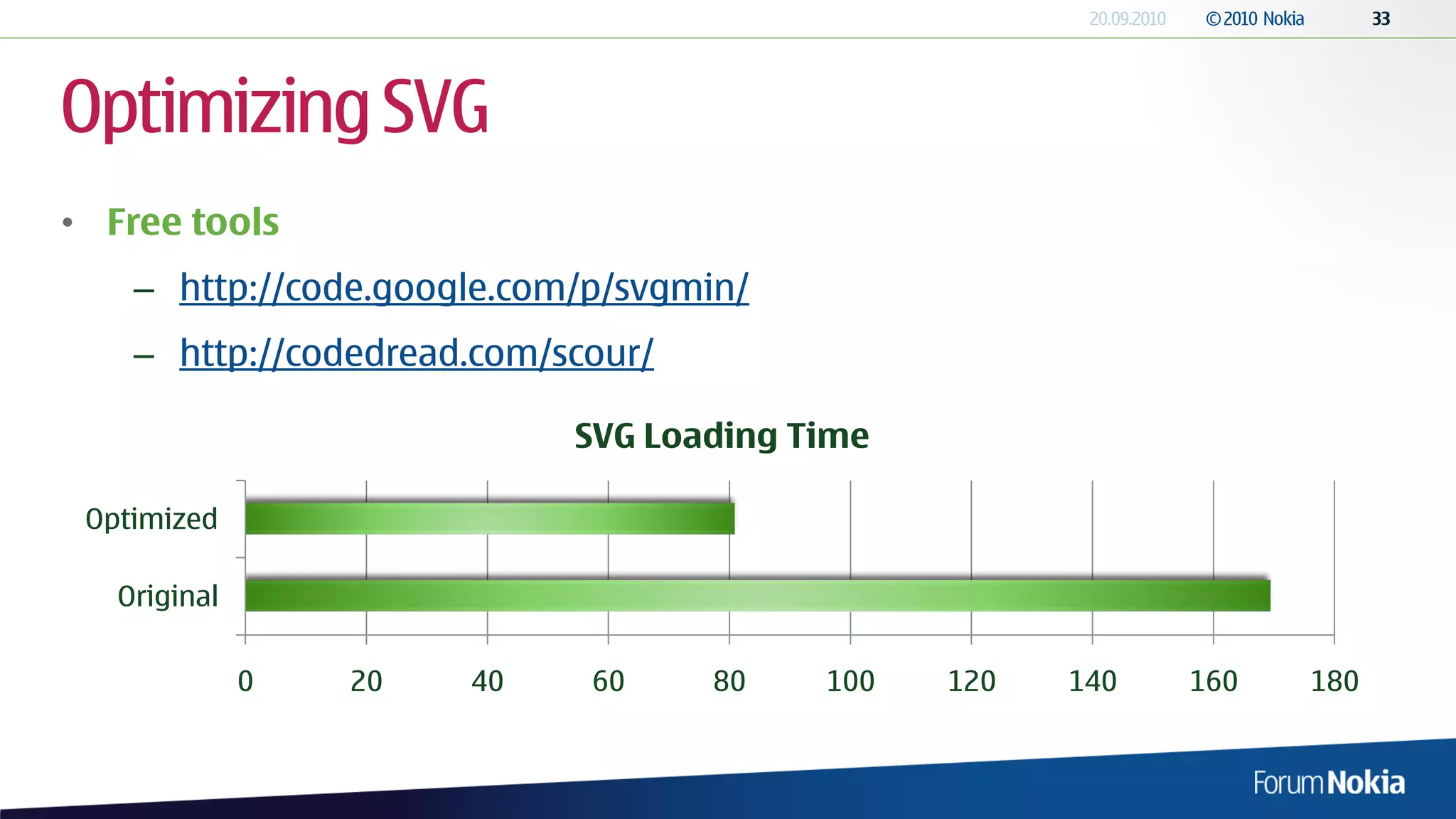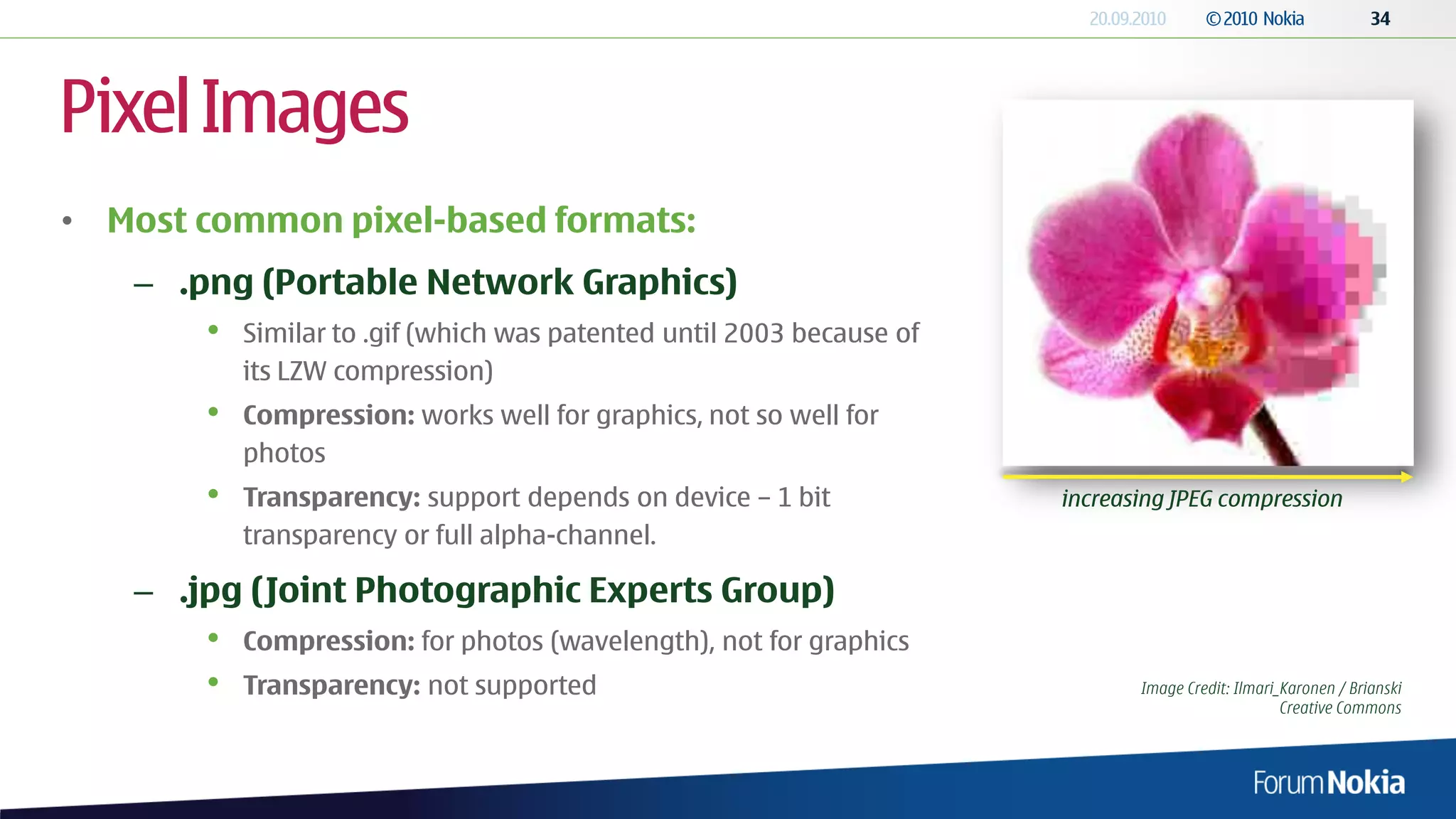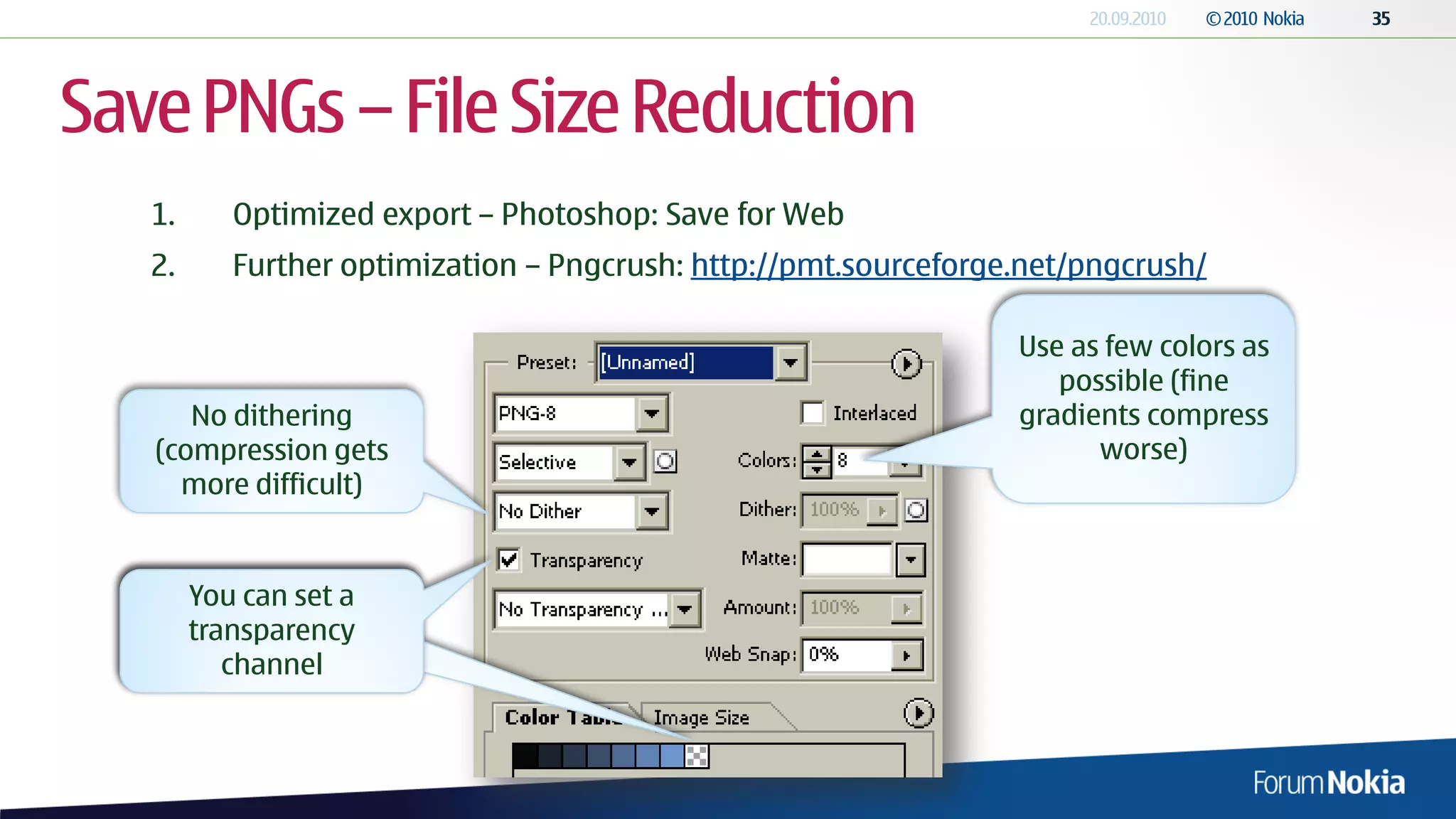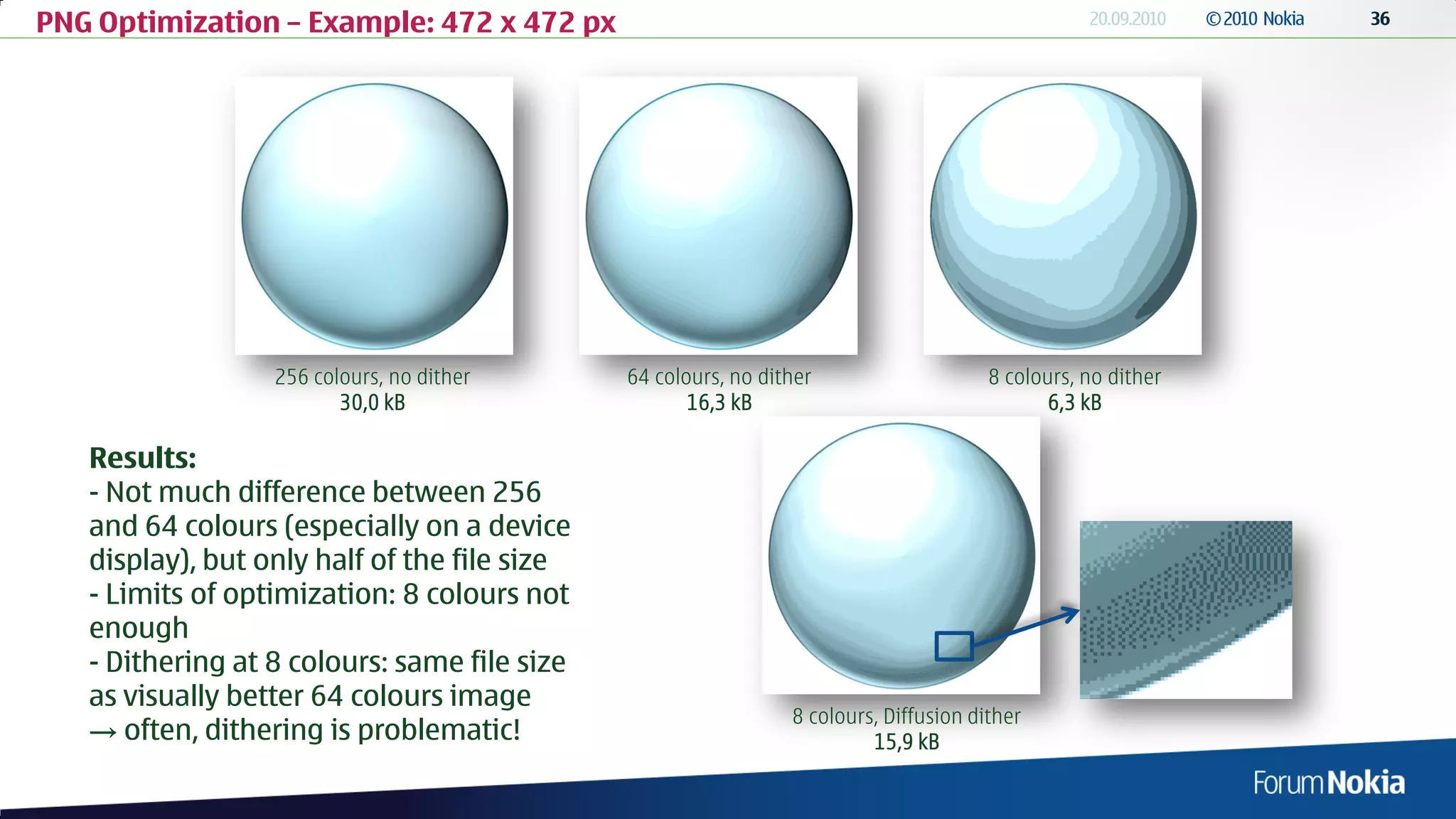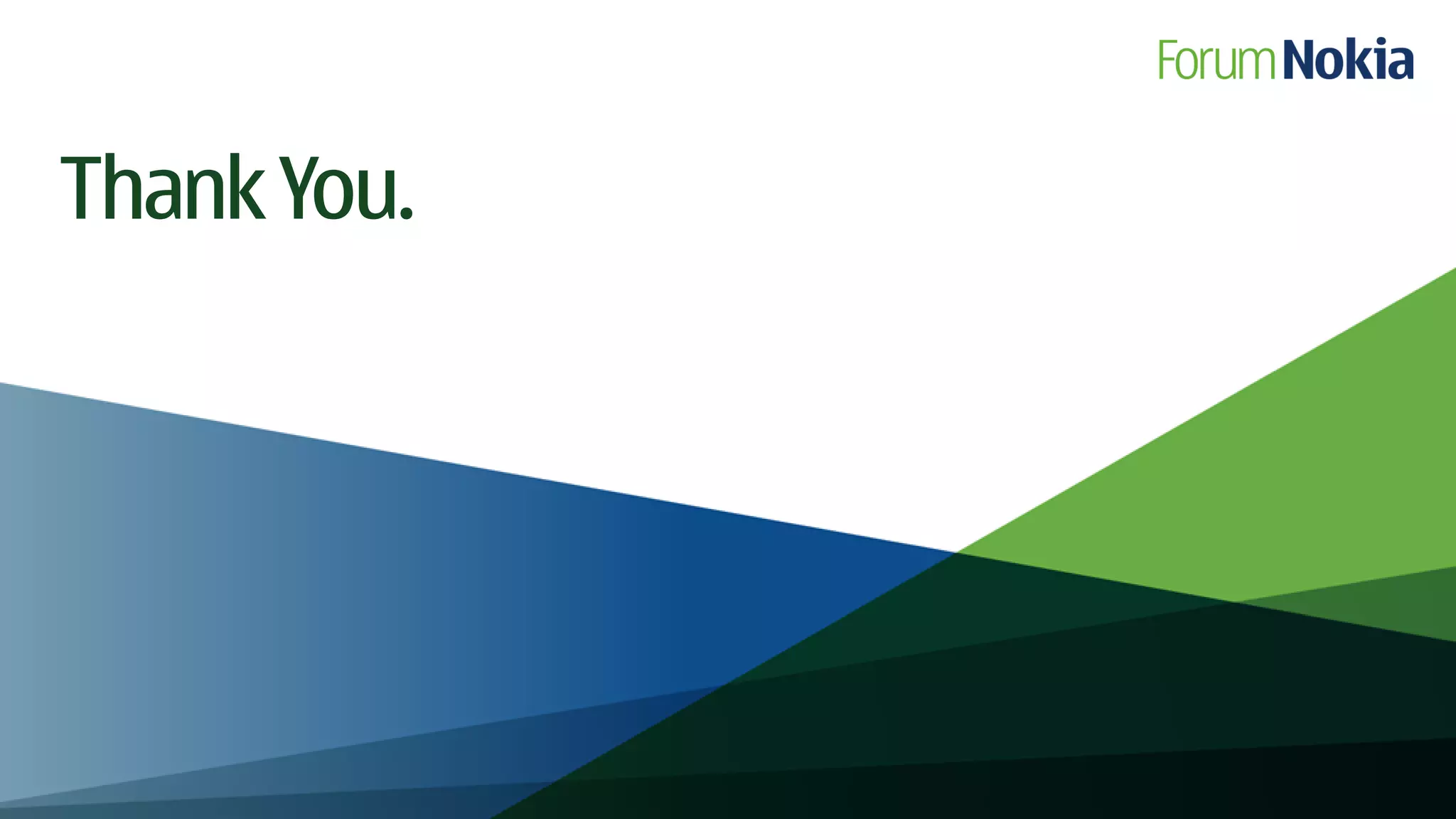The document discusses external interactions and graphics in Qt, focusing on event handling, low-level painting, and the graphics view framework. It explains how events are processed in UI applications, the relationship between events and signals, and how to manage user interactions through event filters and custom widgets. Additionally, it covers low-level graphics drawing techniques and optimizations for handling images in Qt applications.