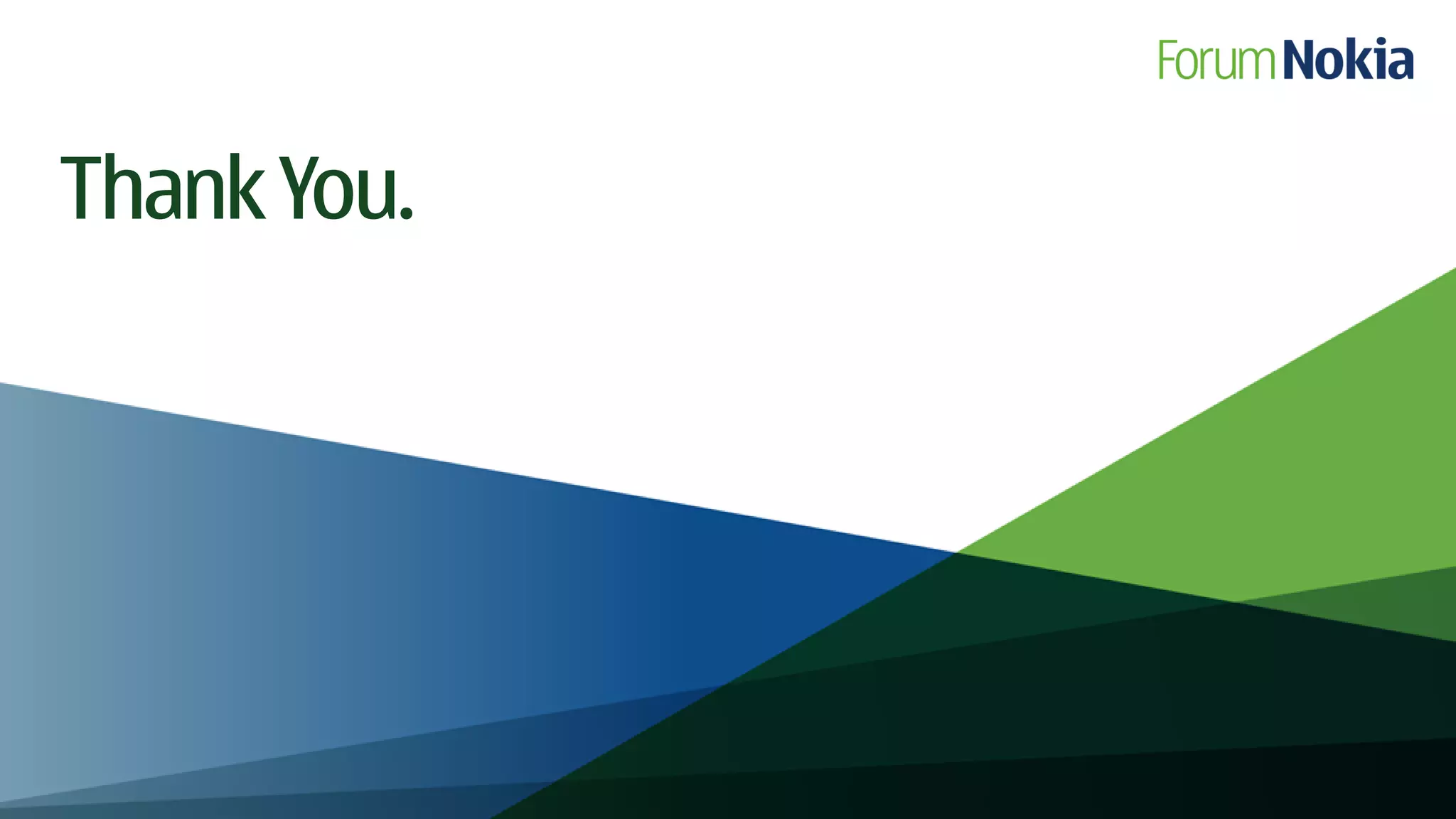The document discusses various methods for creating user interfaces with Qt, covering traditional widgets, custom widgets, and components like QGraphicsView, Qt Quick, and QtWebKit. It explains concepts such as subclassing, signals and slots, and the usage of dialogs, menus, and toolbars within a Qt application framework. Additionally, it highlights practical examples and considerations for choosing between different UI technologies based on complexity and development needs.
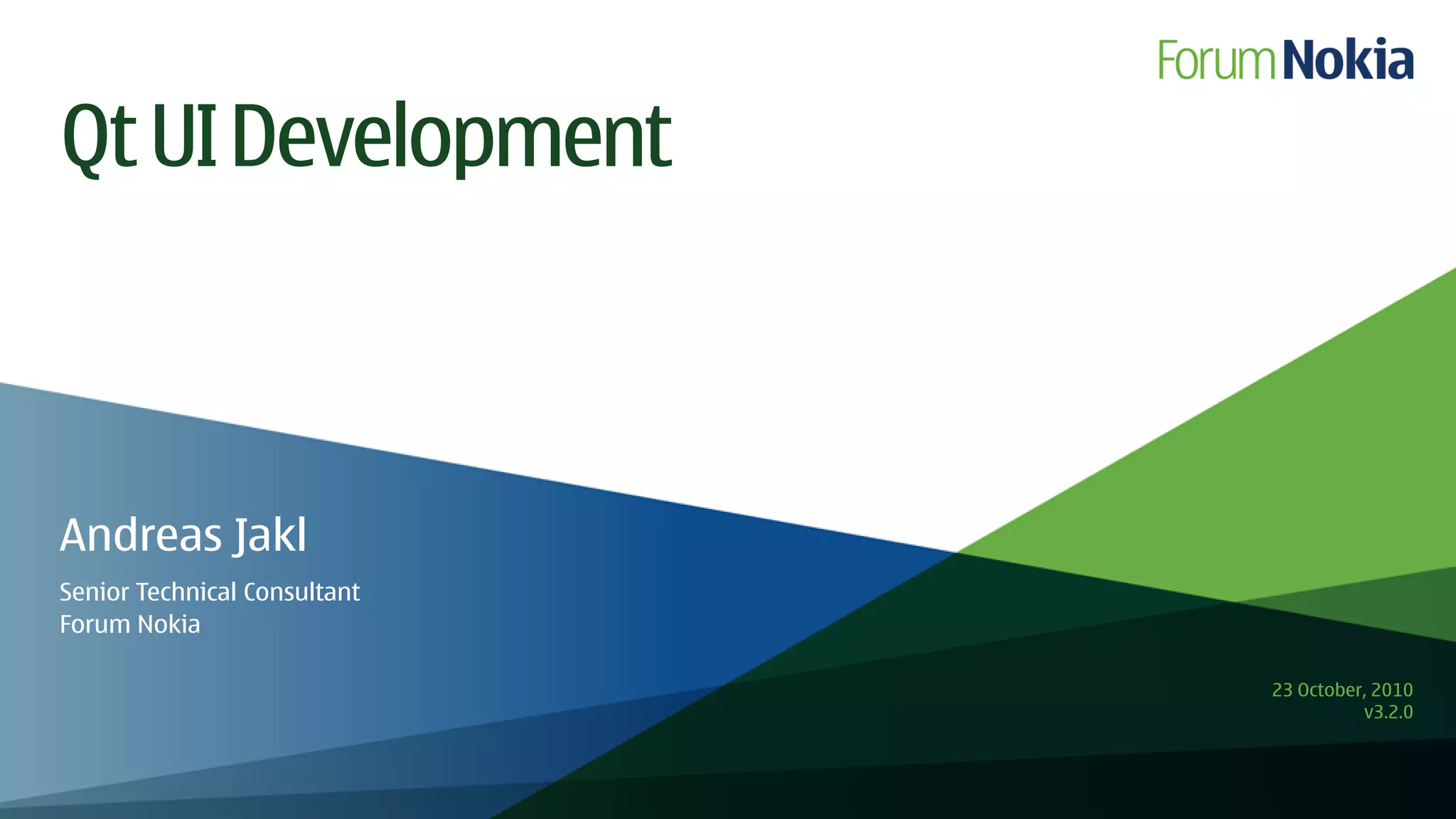
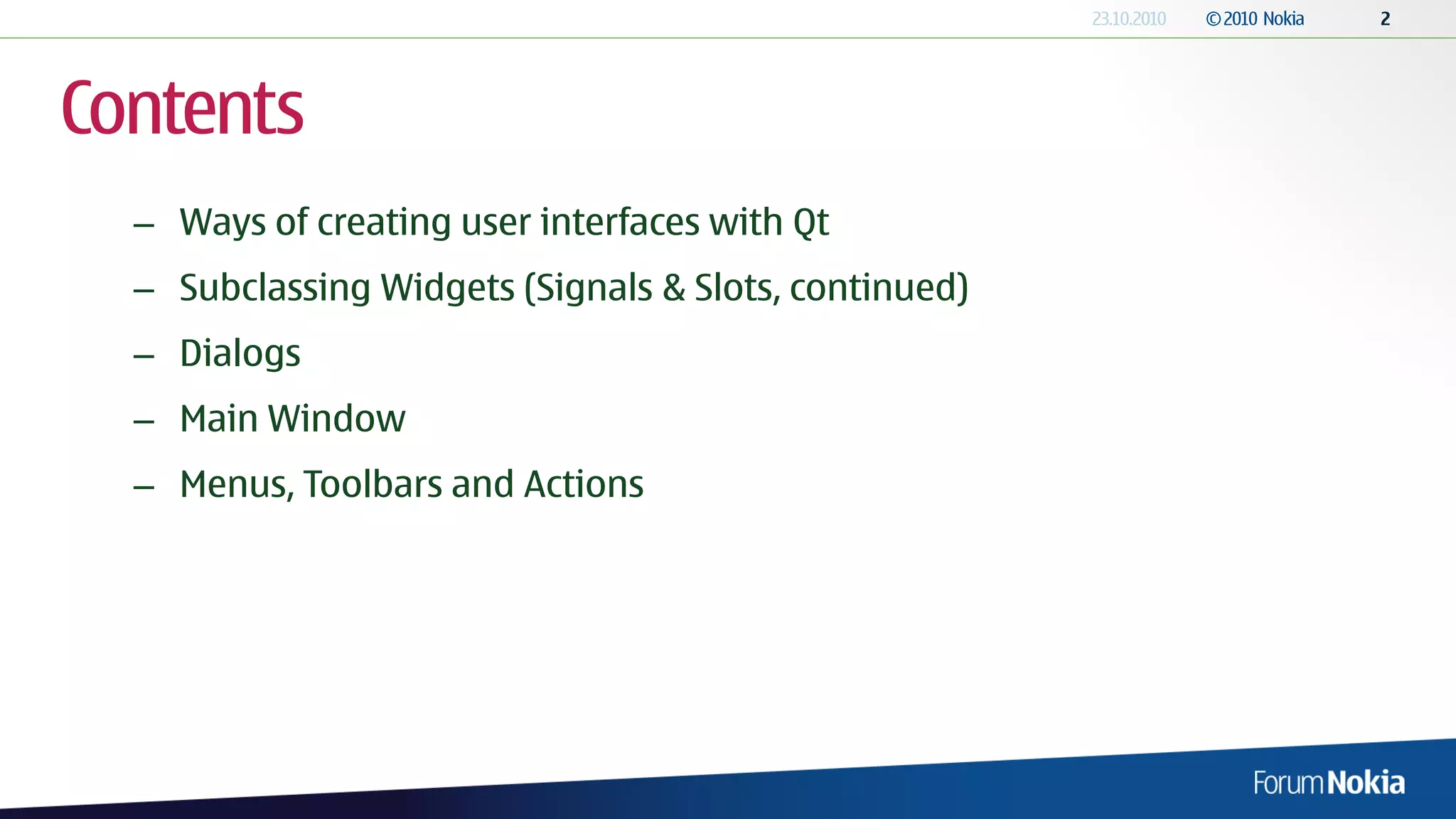

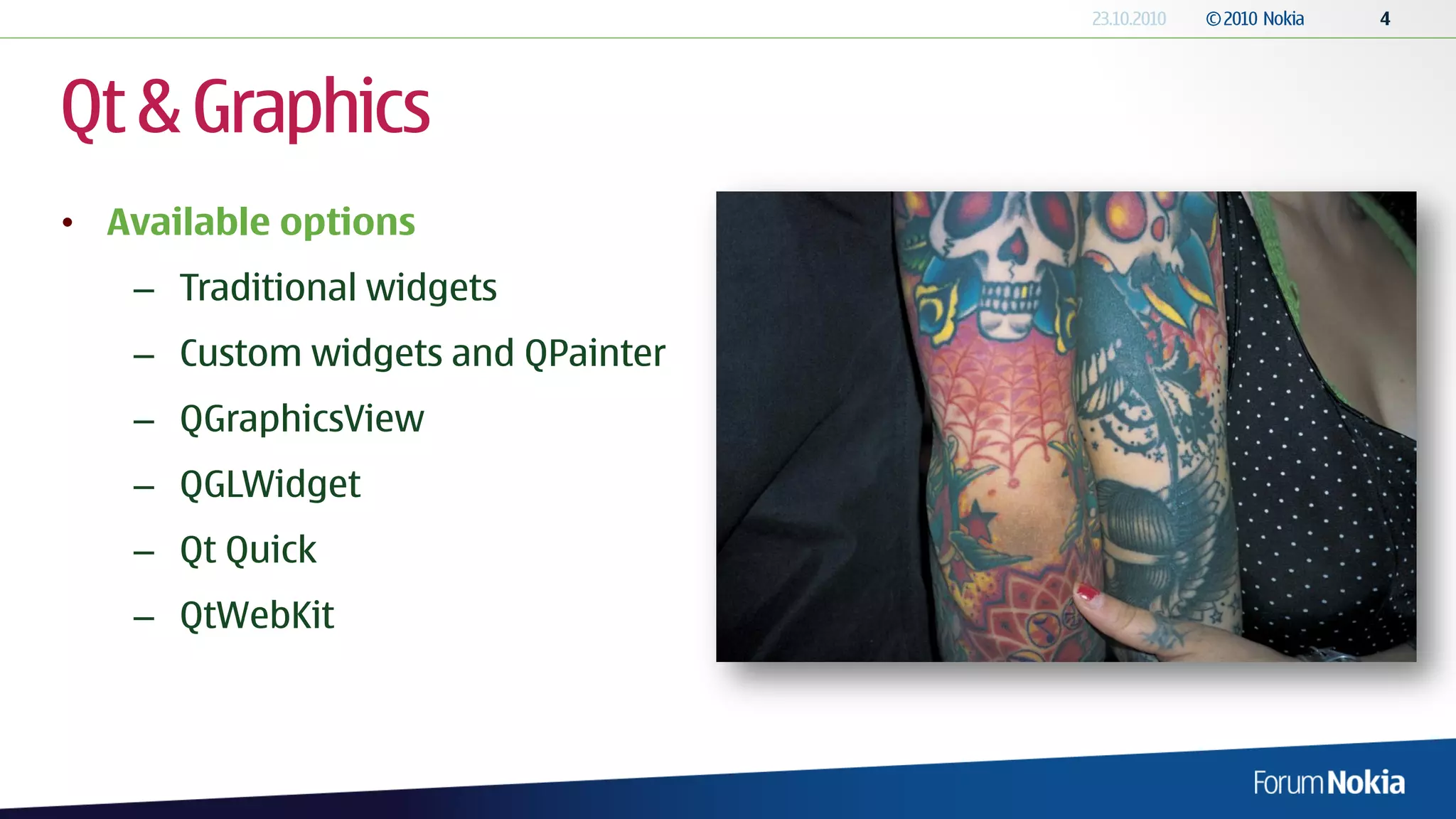
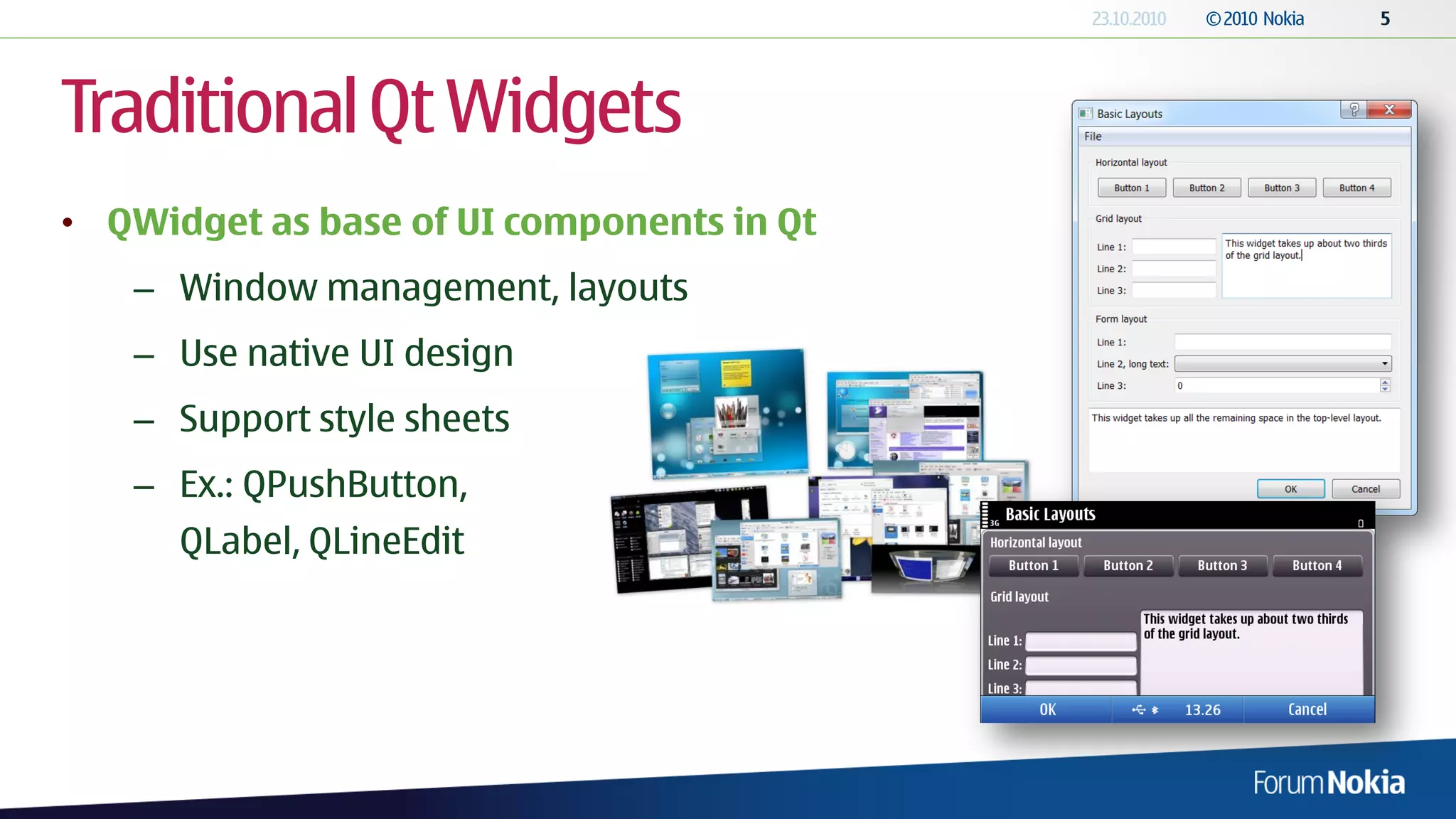
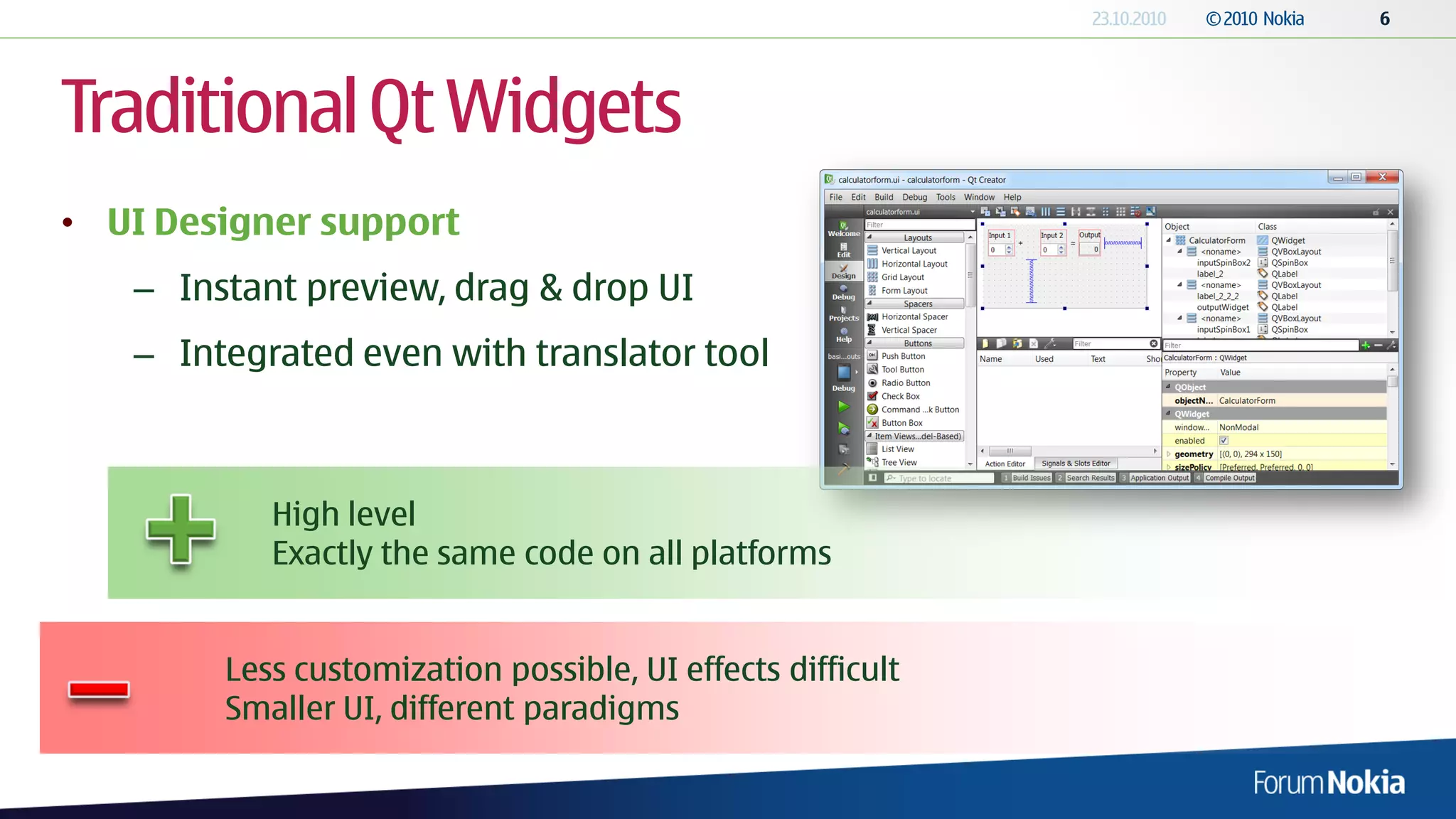

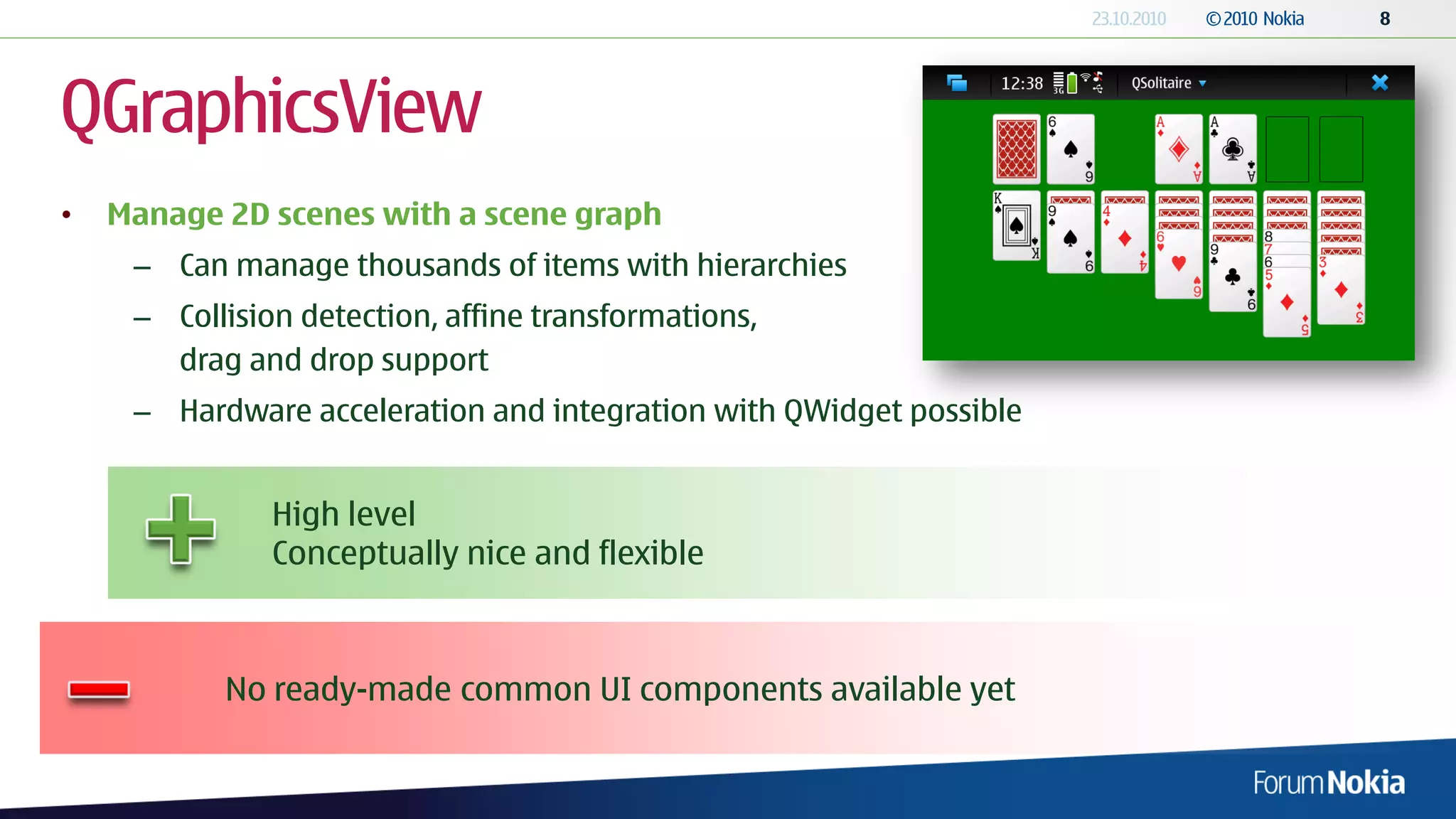
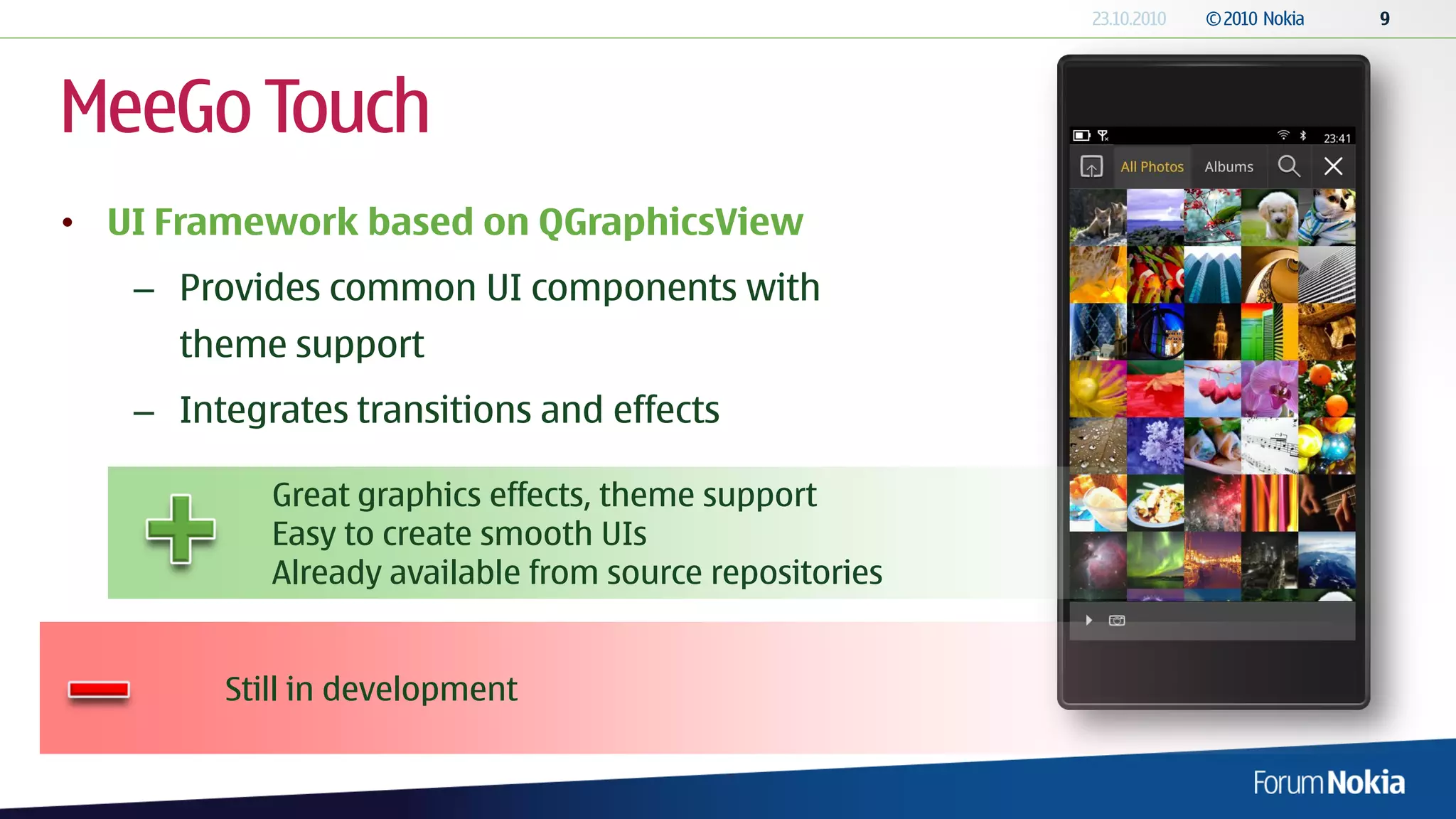
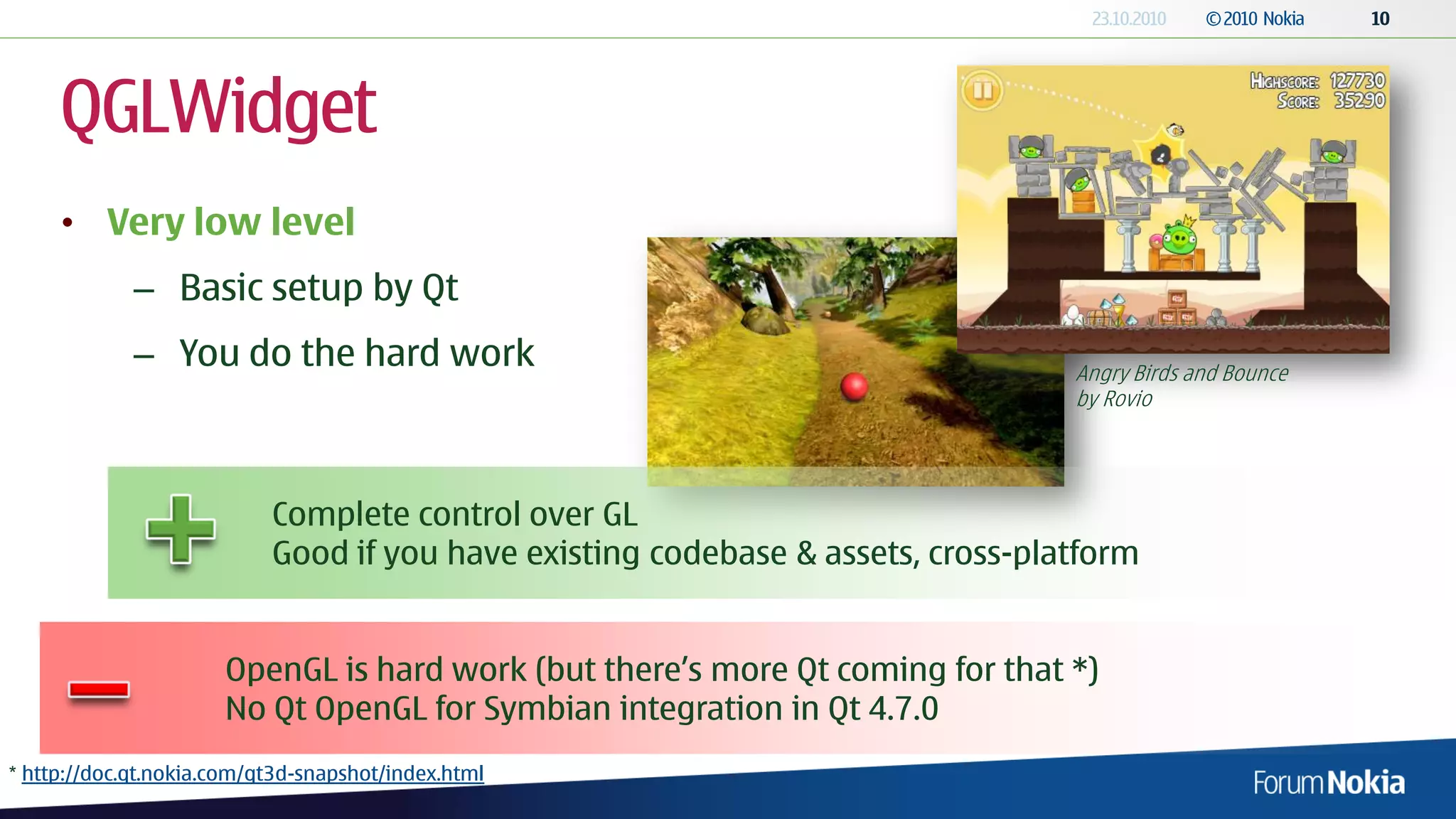
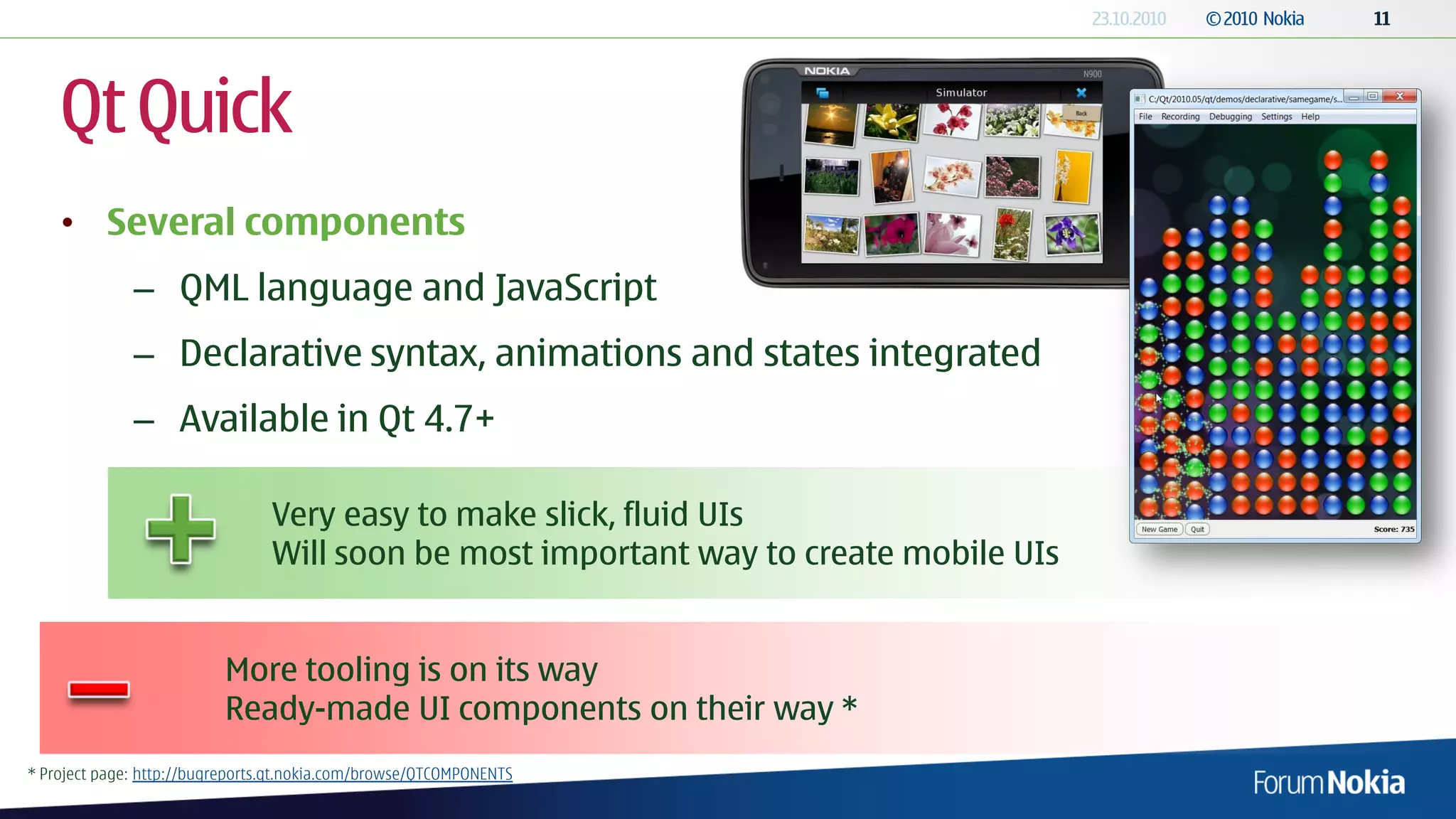
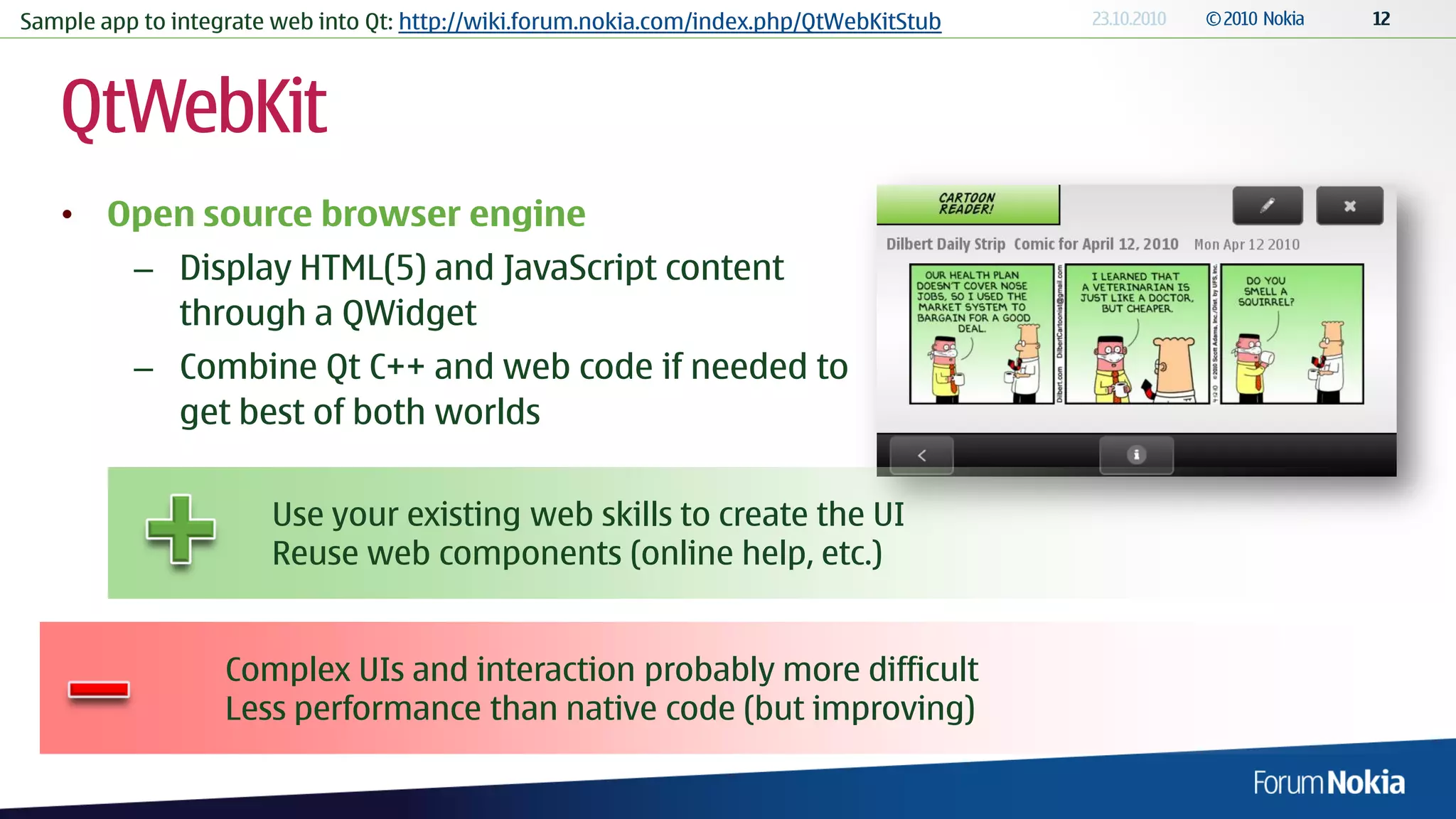
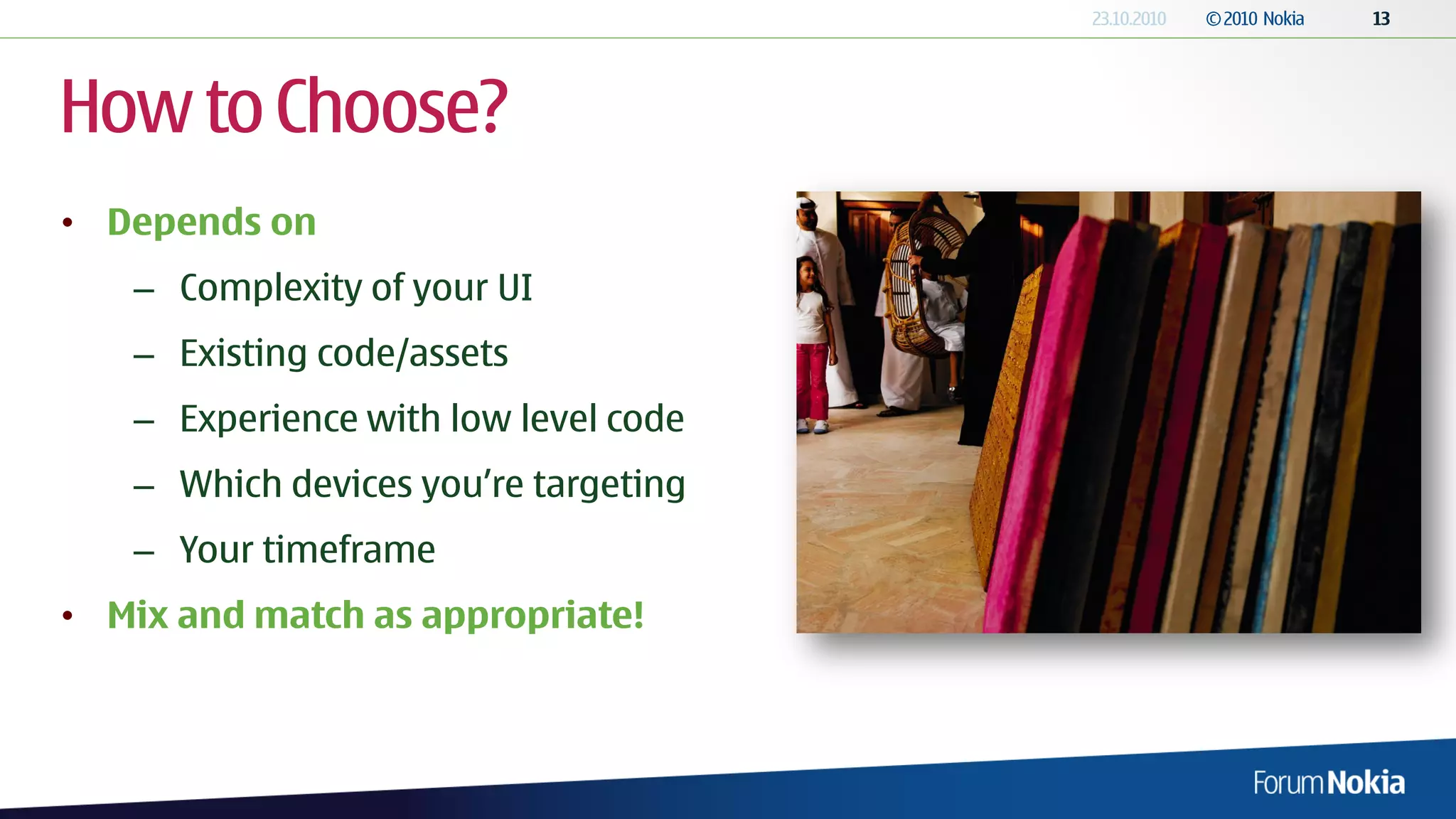
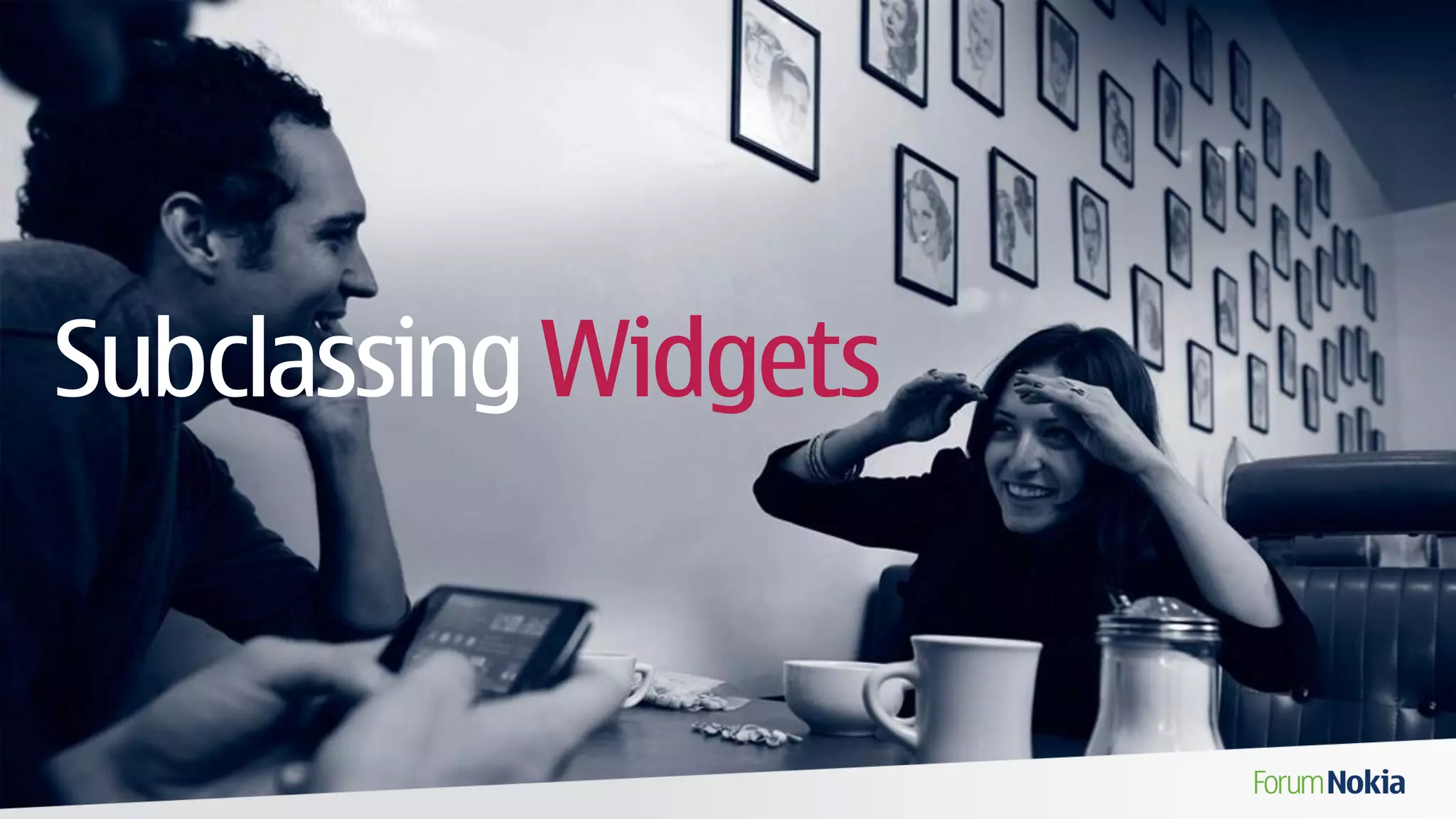
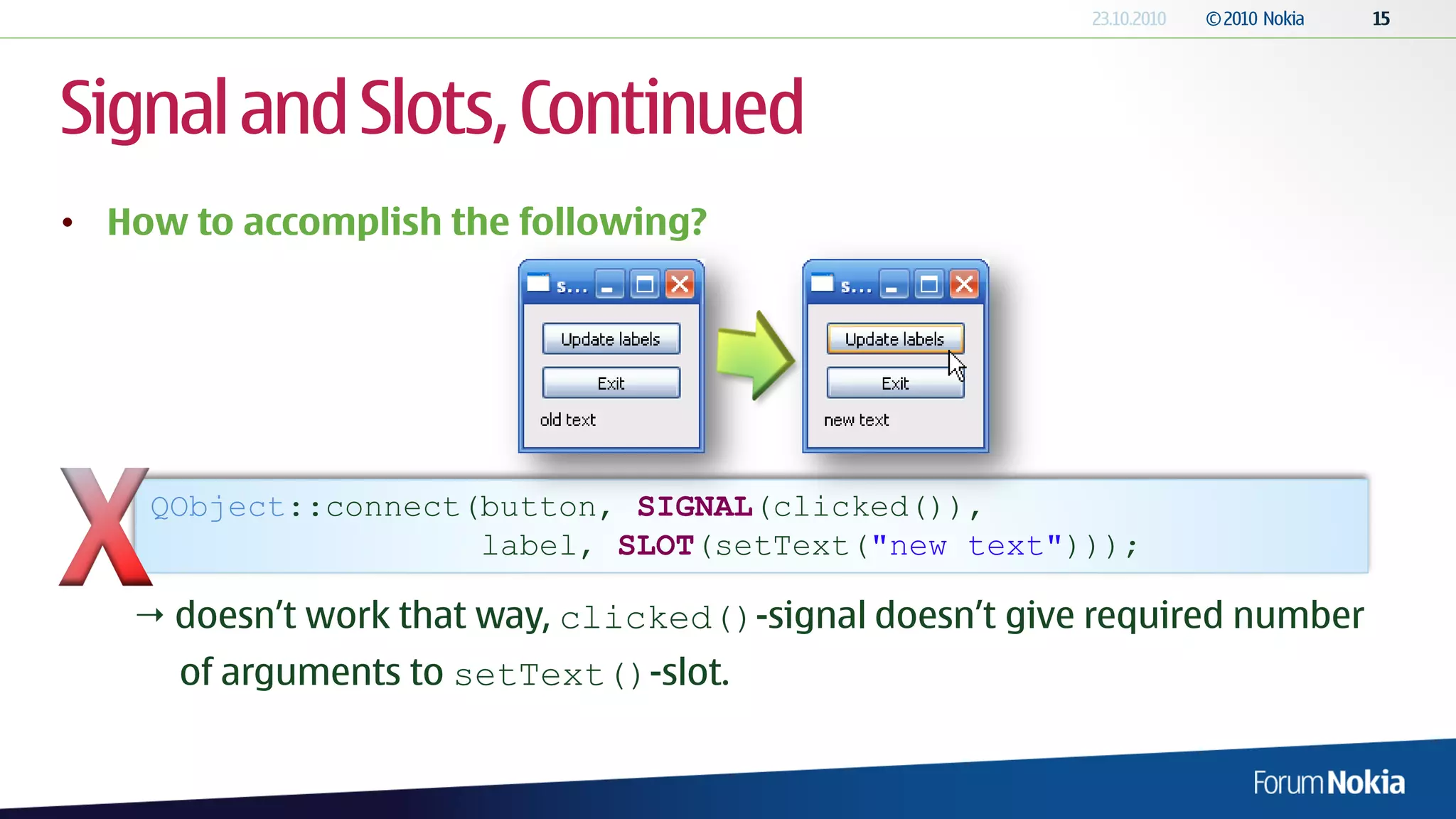
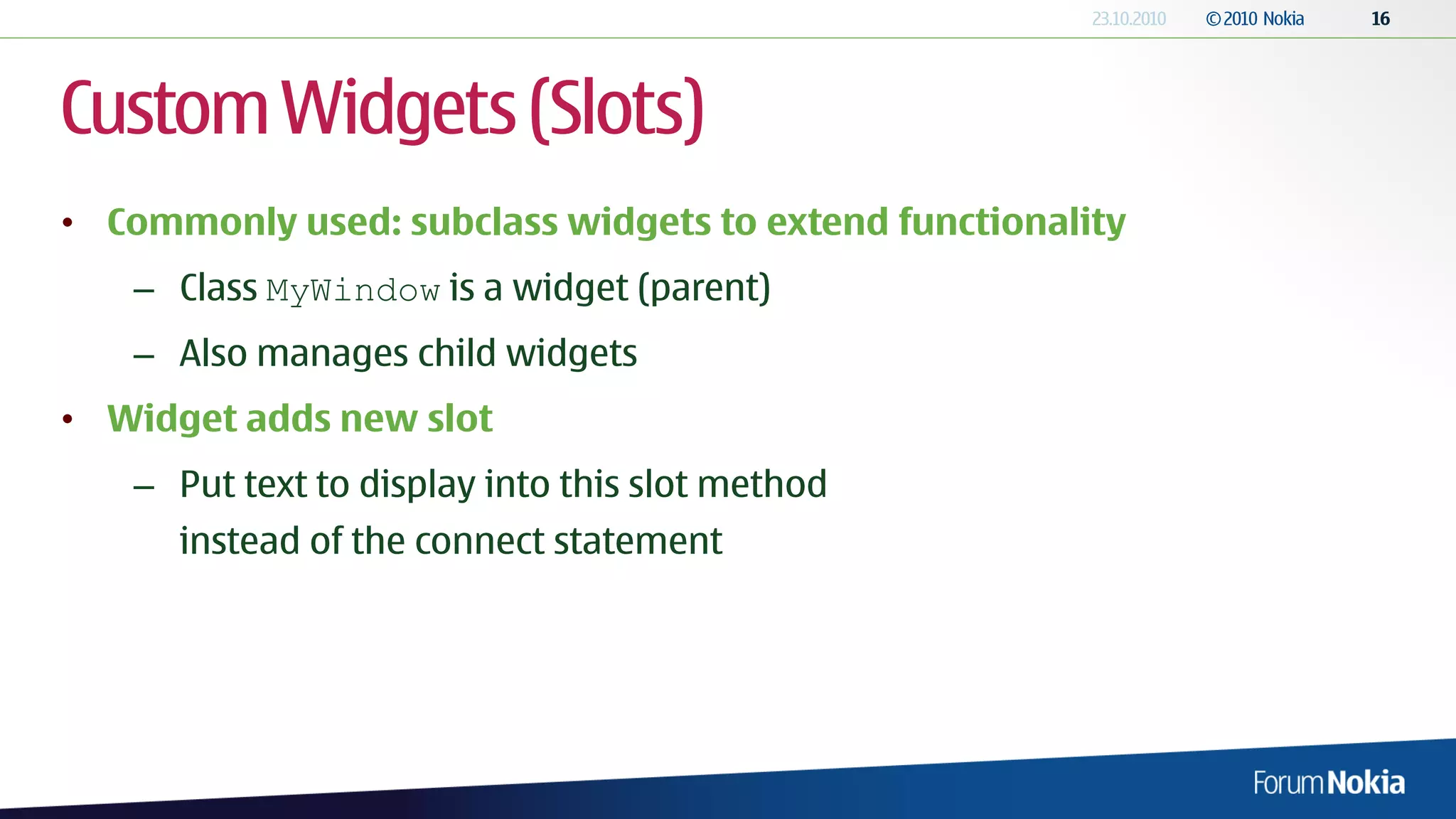
![myWindow.h myWindow.cpp #include <QtGui/QApplication>
#include "MyWindow.h"
#ifndef MYWINDOW_H #include "MyWindow.h"
int main(int argc, char *argv[])
#define MYWINDOW_H {
MyWindow::MyWindow(QWidget* parent) QApplication a(argc, argv);
#include <QWidget> : MyWindow* window = new MyWindow();
window->show();
#include <QVBoxLayout> QWidget(parent) return a.exec();
#include <QPushButton> { }
#include <QLabel> label = new QLabel("old text");
#include <QObject> button0 = new QPushButton("Update labels"); main.cpp
button1 = new QPushButton("Exit");
class MyWindow : public QWidget
{ layout = new QVBoxLayout(this);
Q_OBJECT layout->addWidget(button0);
public: layout->addWidget(button1);
MyWindow(QWidget *parent = 0); layout->addWidget(label);
setLayout(layout);
private:
QLabel* label; connect(button0, SIGNAL(clicked()),
QPushButton* button0; this, SLOT(setText()));
QPushButton* button1; connect(button1, SIGNAL(clicked()),
QVBoxLayout* layout; this, SLOT(close()));
}
private slots:
void setText(); void MyWindow::setText()
}; {
label->setText("new text");
#endif // MYWINDOW_H }](https://image.slidesharecdn.com/03-qtuidevelopment-100920054046-phpapp01/75/03-Qt-UI-Development-17-2048.jpg)
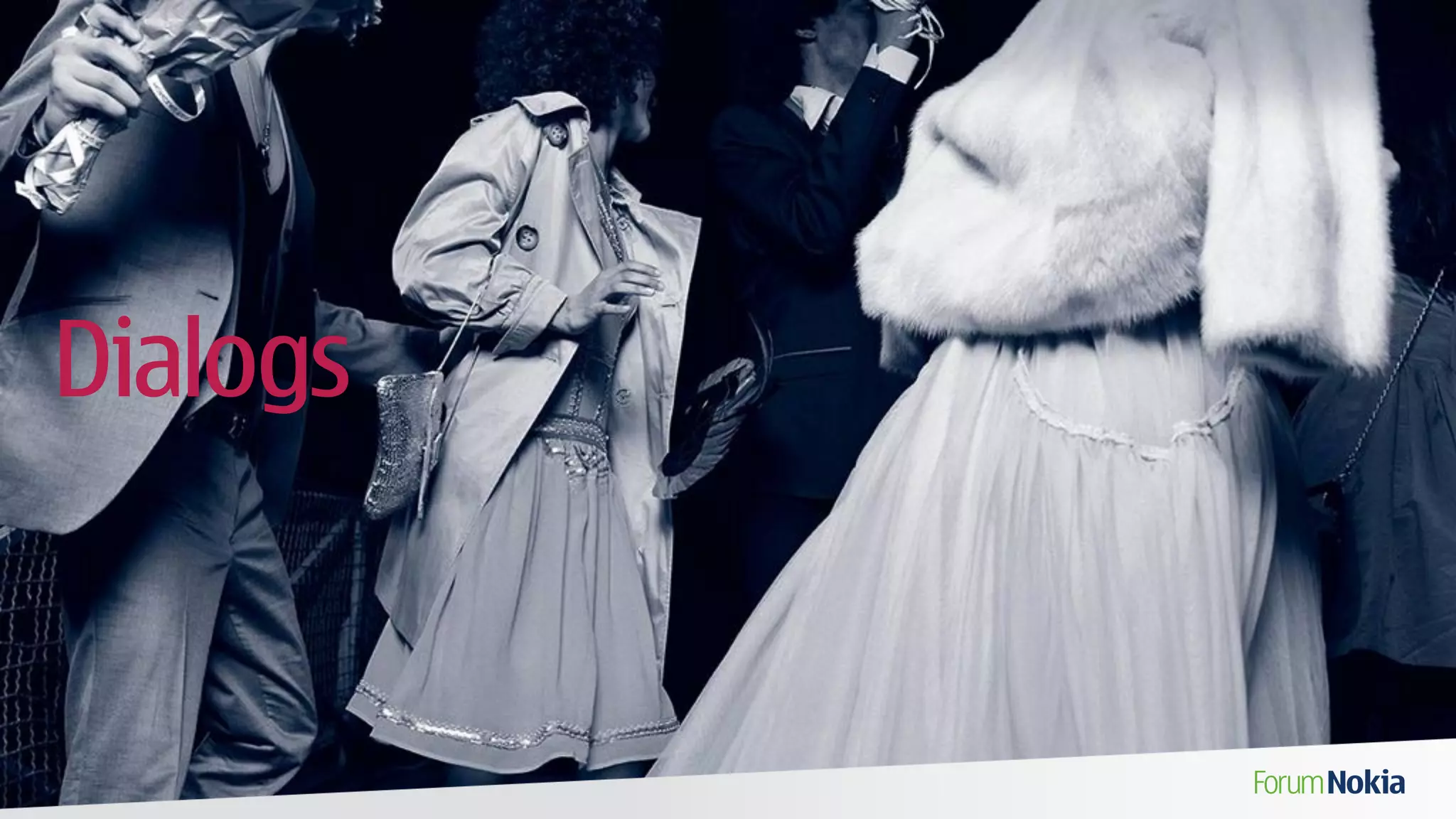
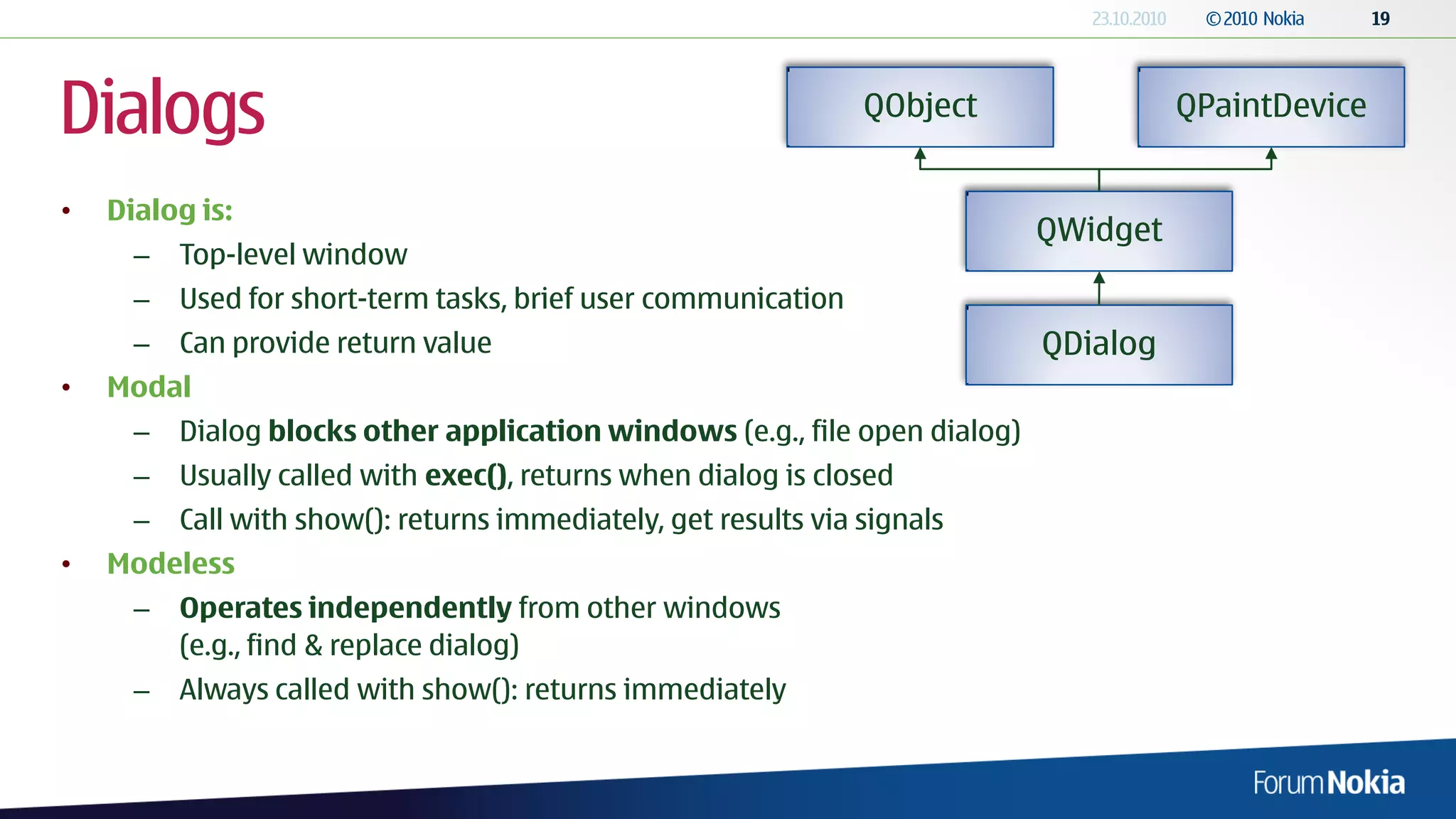
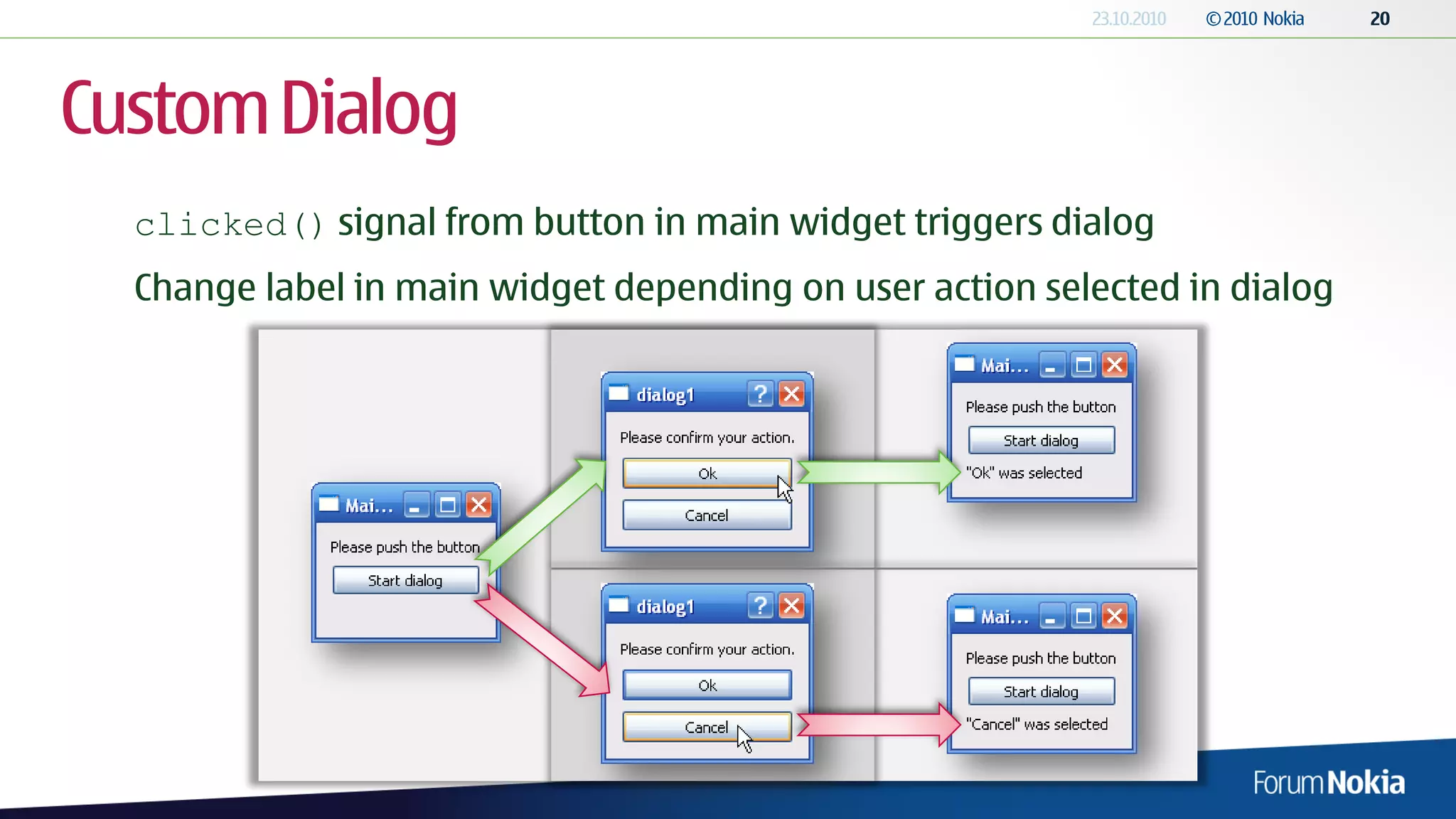
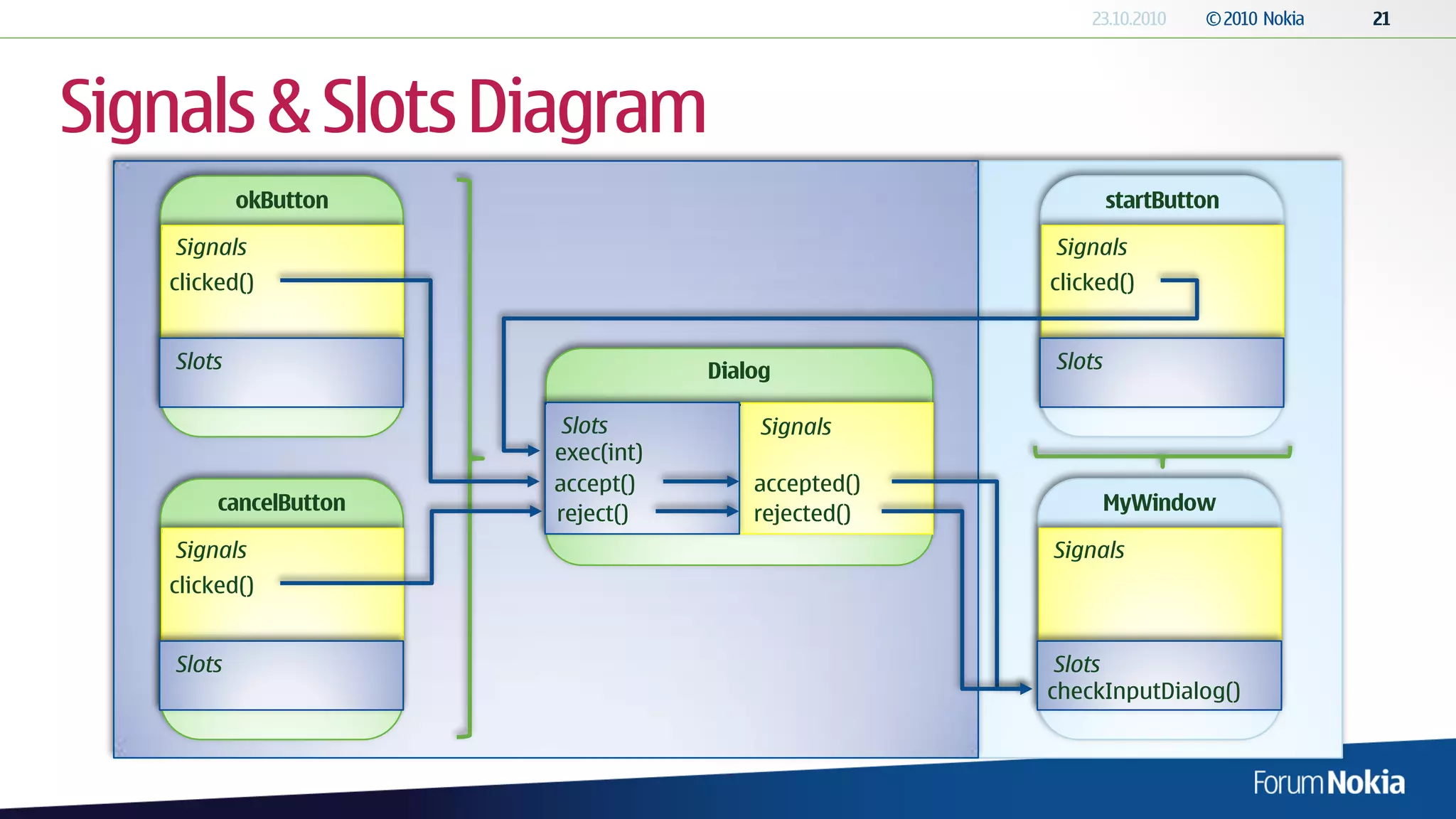
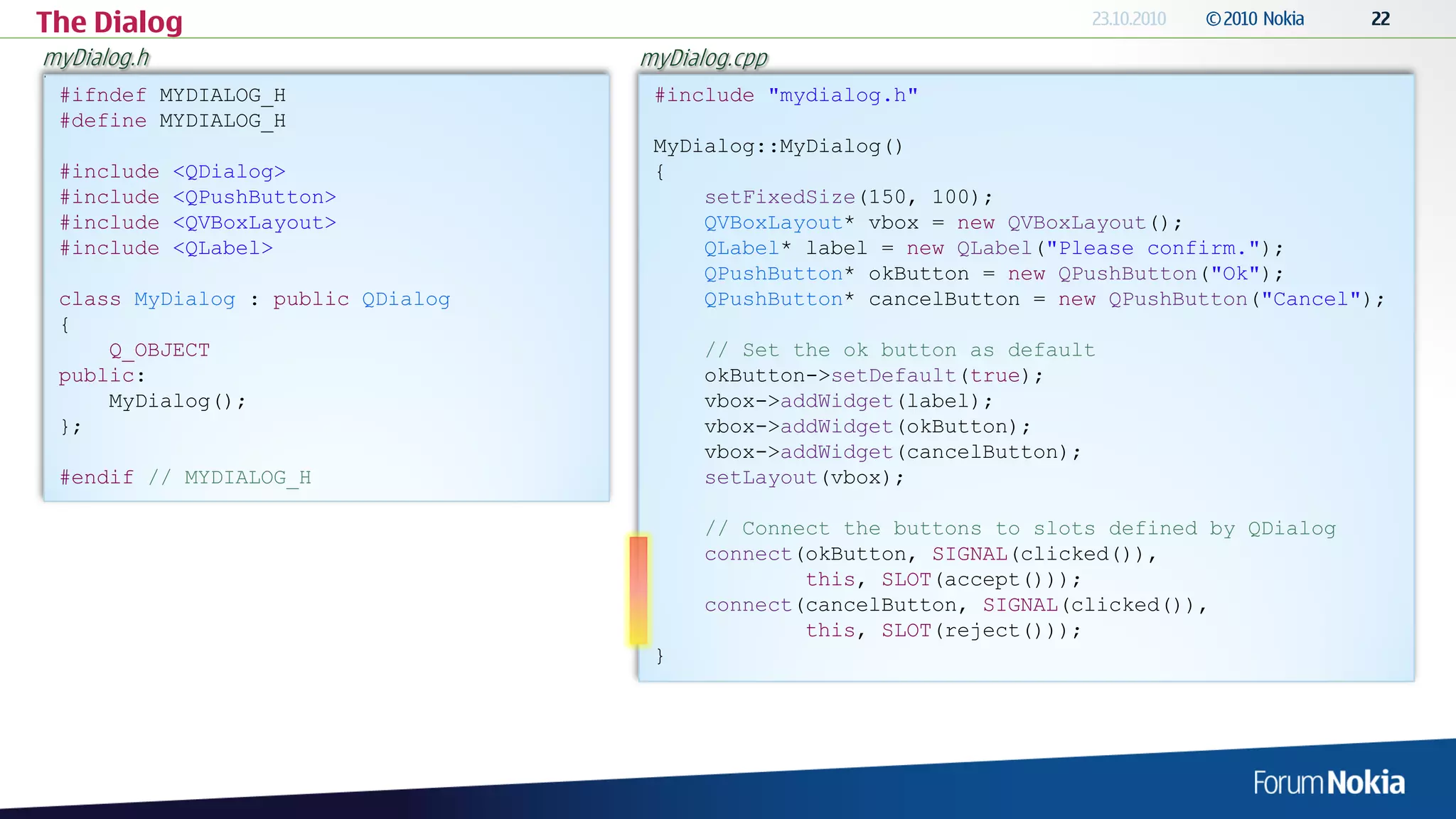
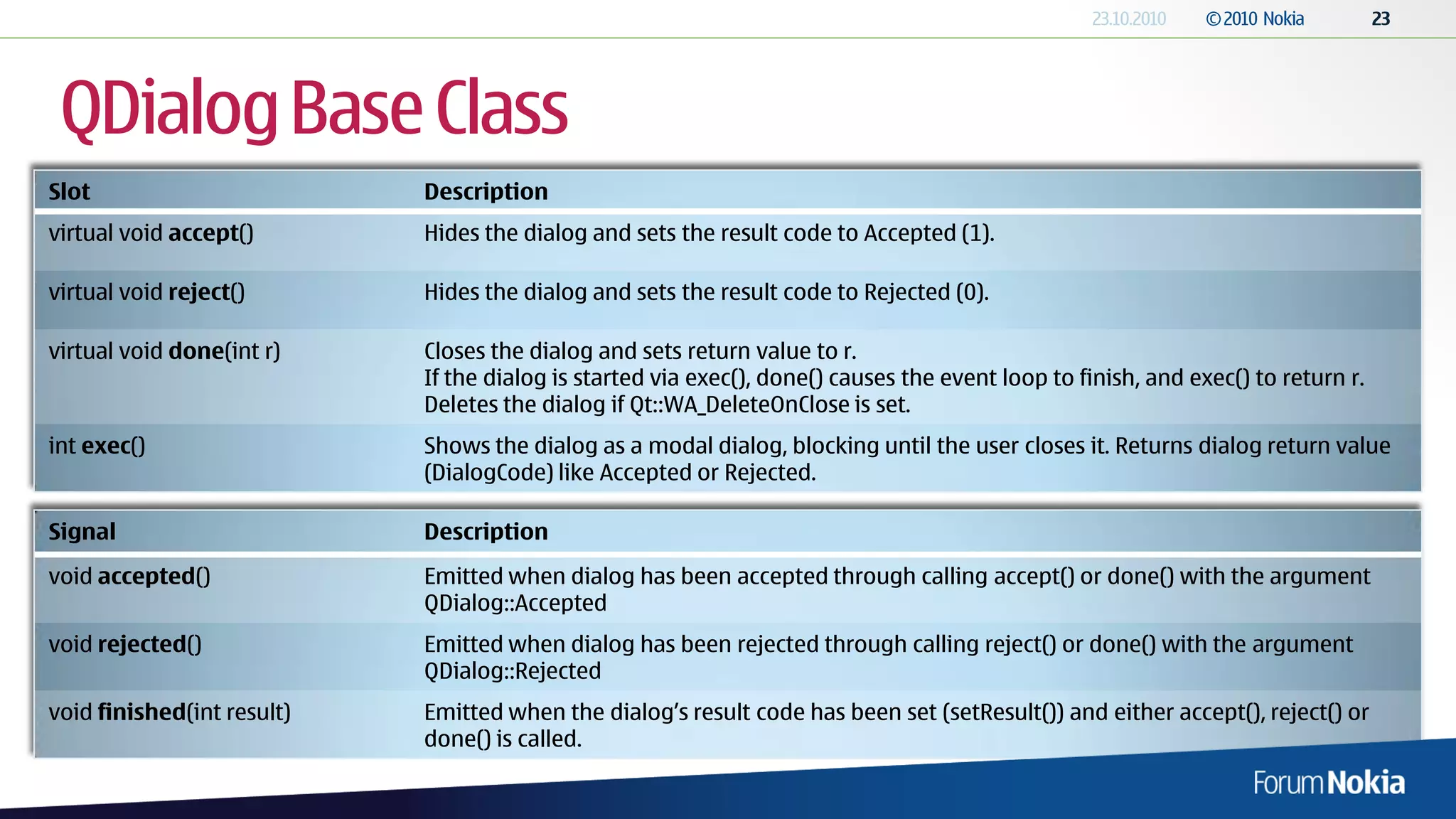
![The Widget
mywidget.h mywidget.cpp
[...] #include "mywidget.h"
class MyWidget : public QWidget MyWidget::MyWidget(QWidget *parent) : QWidget(parent) {
{ setWindowTitle("Main Window - Dialog Example");
Q_OBJECT startButton = new QPushButton("Start dialog");
instructionsLabel = new QLabel("Please push the button");
public: resultLabel = new QLabel();
MyWidget(QWidget *parent = 0);
~MyWidget(); layout = new QVBoxLayout(this);
layout->addWidget(instructionsLabel);
private slots: layout->addWidget(startButton);
void checkInputDialog(); layout->addWidget(resultLabel);
private: dialog = new MyDialog();
QPushButton* startButton;
QLabel* instructionsLabel; connect(startButton, SIGNAL(clicked()),
QLabel* resultLabel; dialog, SLOT(exec()));
QVBoxLayout* layout; connect(dialog, SIGNAL(accepted()),
MyDialog* dialog; this, SLOT(checkInputDialog()));
connect(dialog, SIGNAL(rejected()),
}; this, SLOT(checkInputDialog()));
}
#endif // MYWIDGET_H
void MyWidget::checkInputDialog() {
int res = dialog->result(); // Gets result (Accepted/Rejected)
if (res == QDialog::Accepted) {
resultLabel->setText(""Ok" was selected");
} else if (res == QDialog::Rejected) {
resultLabel->setText(""Cancel" was selected");
}
}](https://image.slidesharecdn.com/03-qtuidevelopment-100920054046-phpapp01/75/03-Qt-UI-Development-24-2048.jpg)
![Custom Return Values
mydialog.h
[...]
private slots:
void setResult();
[...]
mydialog.cpp
[...]
connect(ignoreButton, SIGNAL(clicked()),
this, SLOT(setResult()));
[...]
void MyDialog::setResult() mywidget.cpp
{
[...]
int result = 99;
connect(dialog, SIGNAL(finished(int)),
emit done(result);
this, SLOT(checkInputDialog(int)));
}
[...]
void MyWidget::checkInputDialog(int res)
mywidget.h {
[...] if (res == 99)
private slots: {
void checkInputDialog(); resultLabel->setText(""Ignore" was selected");
void checkInputDialog(int); }
[...] }](https://image.slidesharecdn.com/03-qtuidevelopment-100920054046-phpapp01/75/03-Qt-UI-Development-25-2048.jpg)
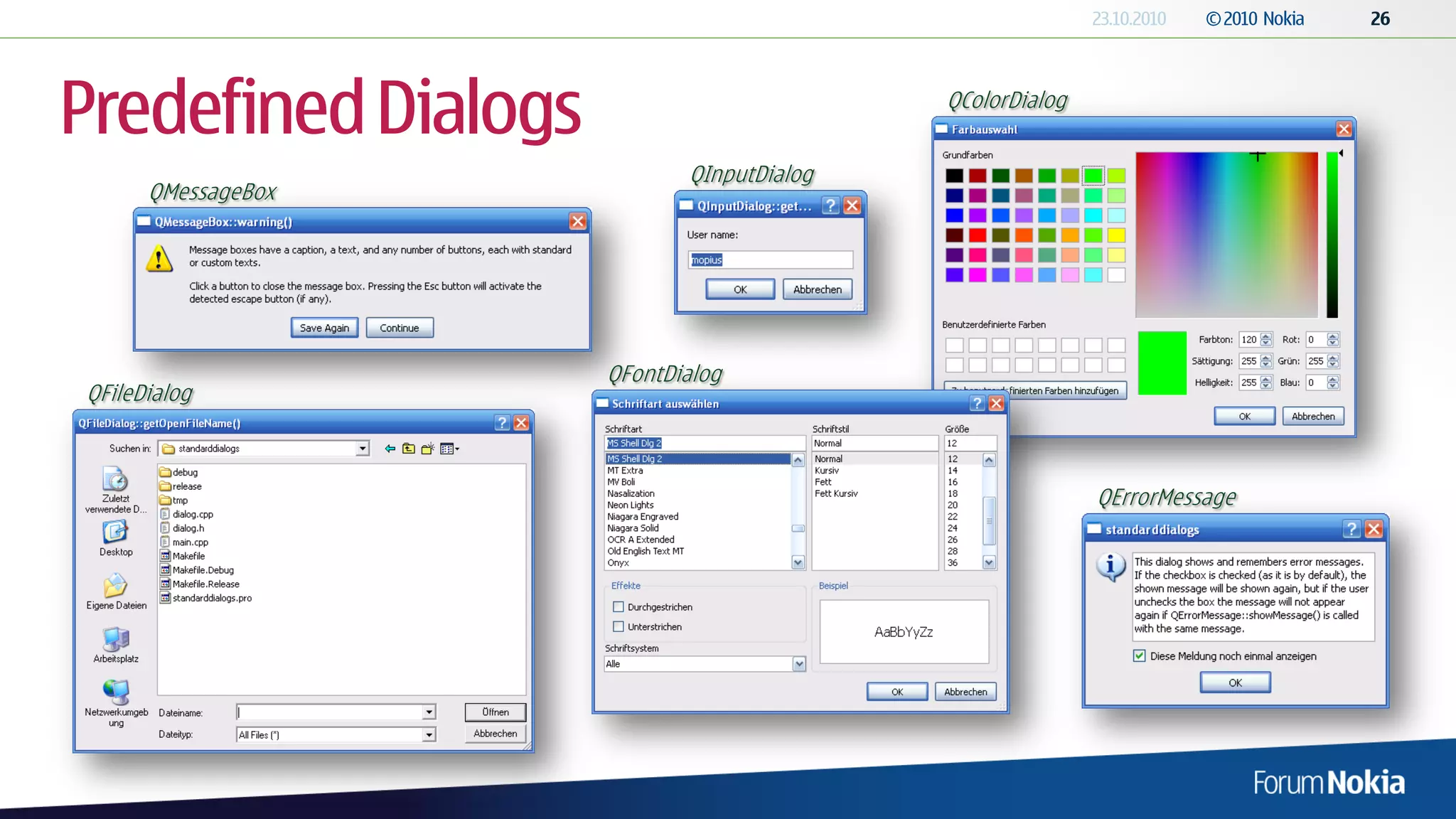
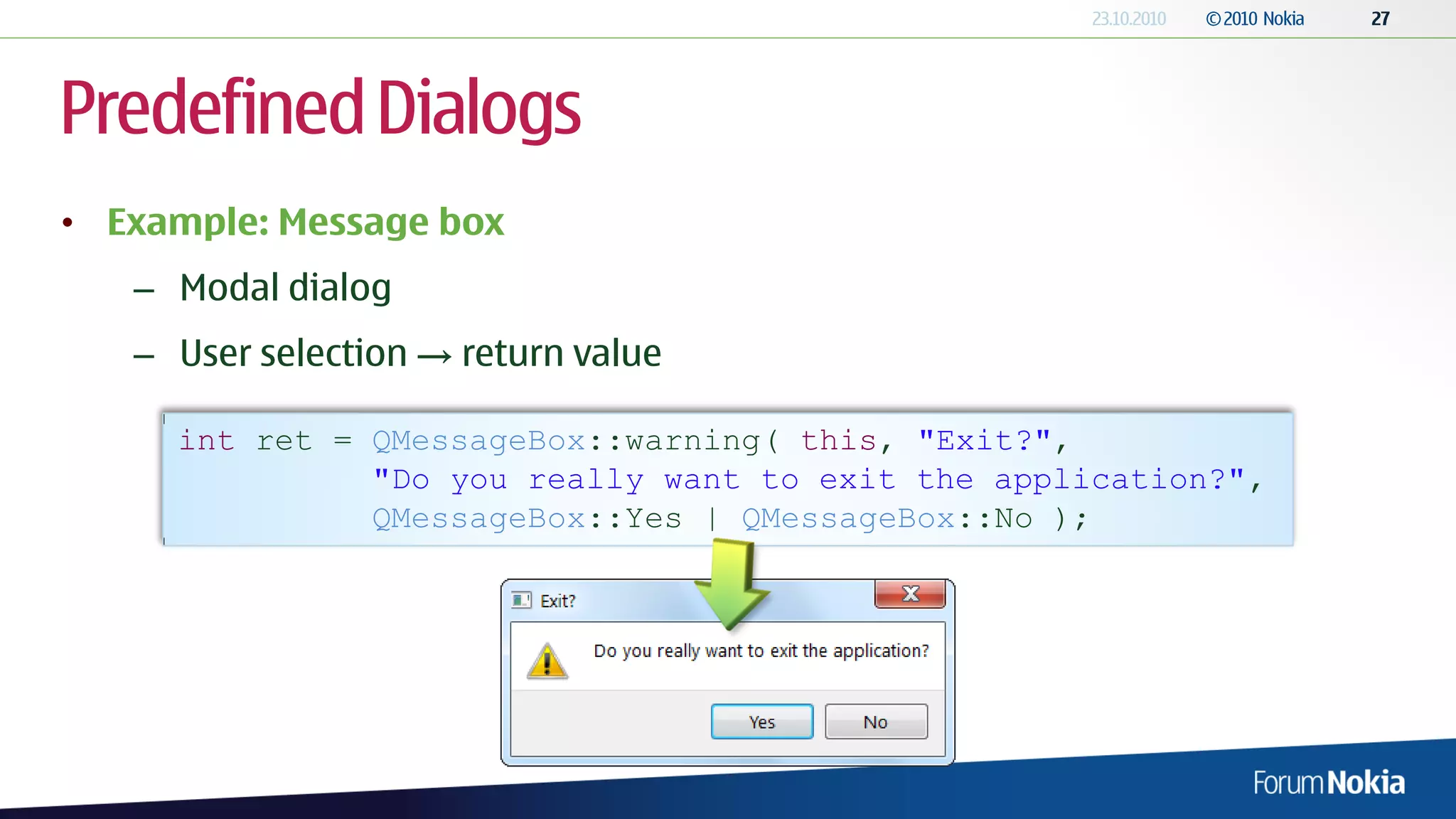
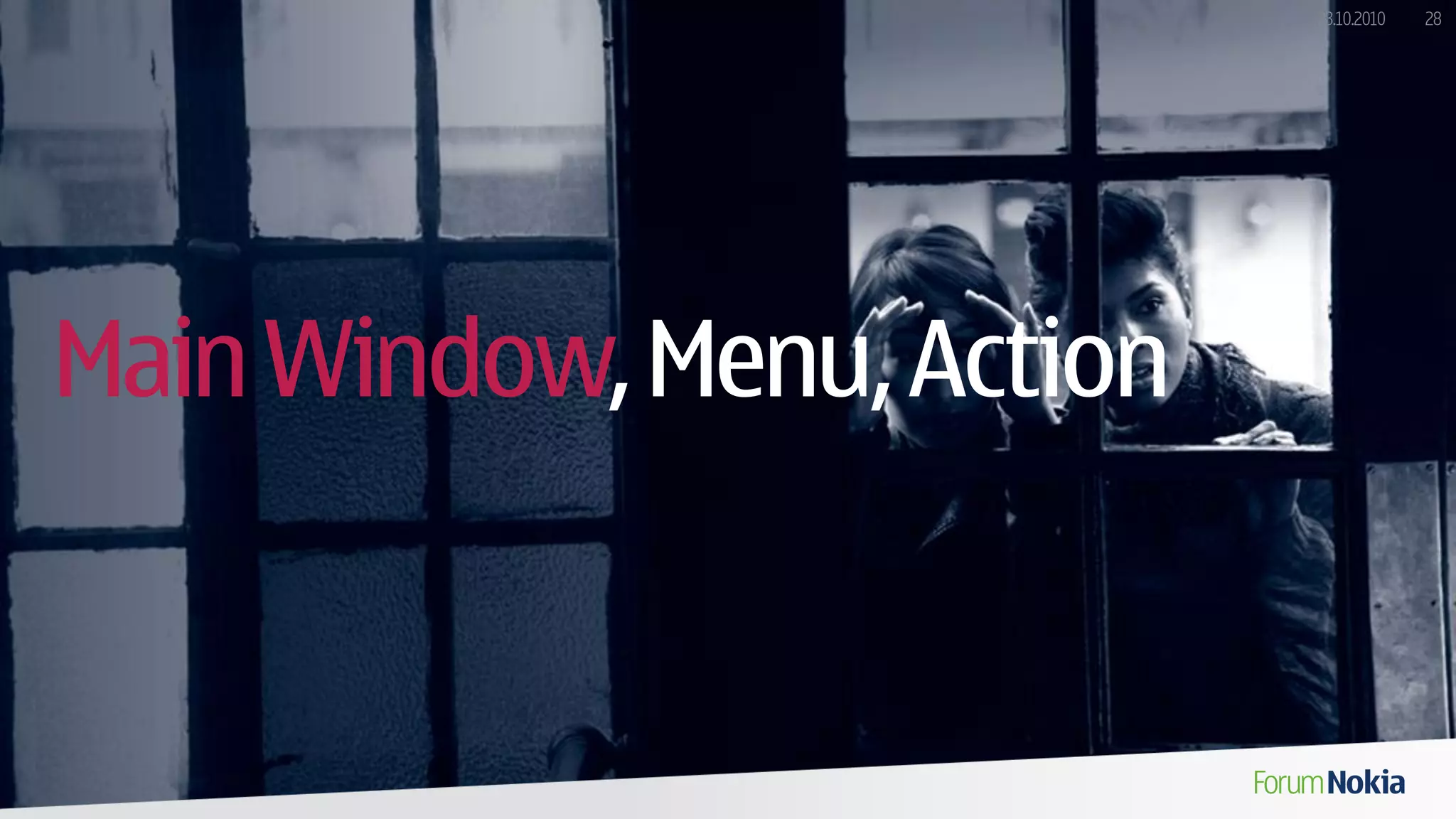
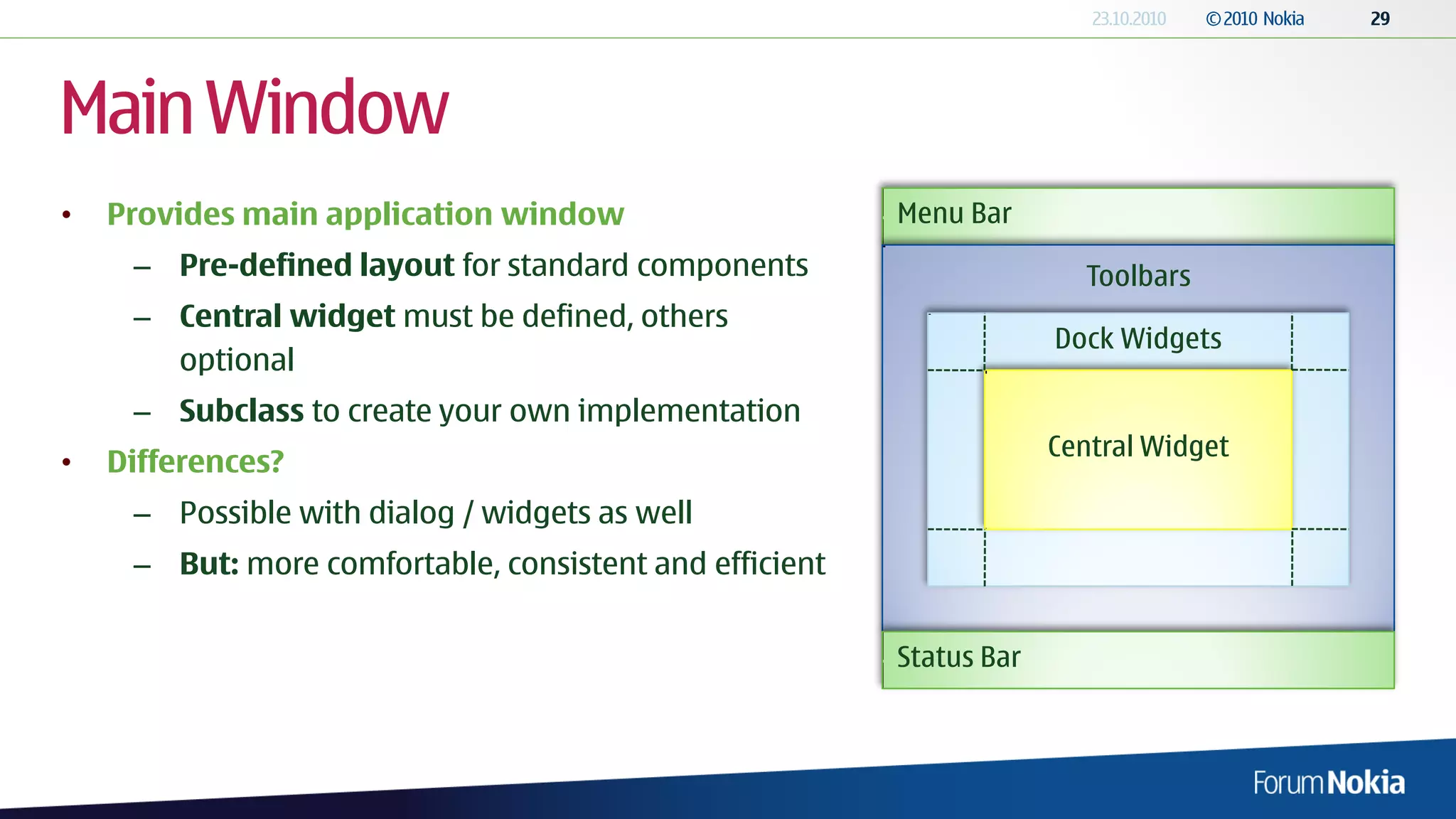
![Example - QMainWindow
mainwindow.h mainwindow.cpp
[...] #include "mainwindow.h"
class MainWindow : public QMainWindow MainWindow::MainWindow(QWidget *parent, Qt::WFlags flags)
{ : QMainWindow(parent, flags)
Q_OBJECT {
editor = new QTextEdit();
public: setMinimumSize(160, 160);
MainWindow(QWidget *parent = 0, resize(480, 320);
Qt::WFlags flags = 0); setCentralWidget(editor);
~MainWindow(); setWindowTitle("QMainWindow with Menus");
private: QString message = "Welcome";
QTextEdit* editor; statusBar()->showMessage(message);
}
[...]
};
#endif // MAINWINDOW_H
main.cpp is similar to
the previous example](https://image.slidesharecdn.com/03-qtuidevelopment-100920054046-phpapp01/75/03-Qt-UI-Development-30-2048.jpg)
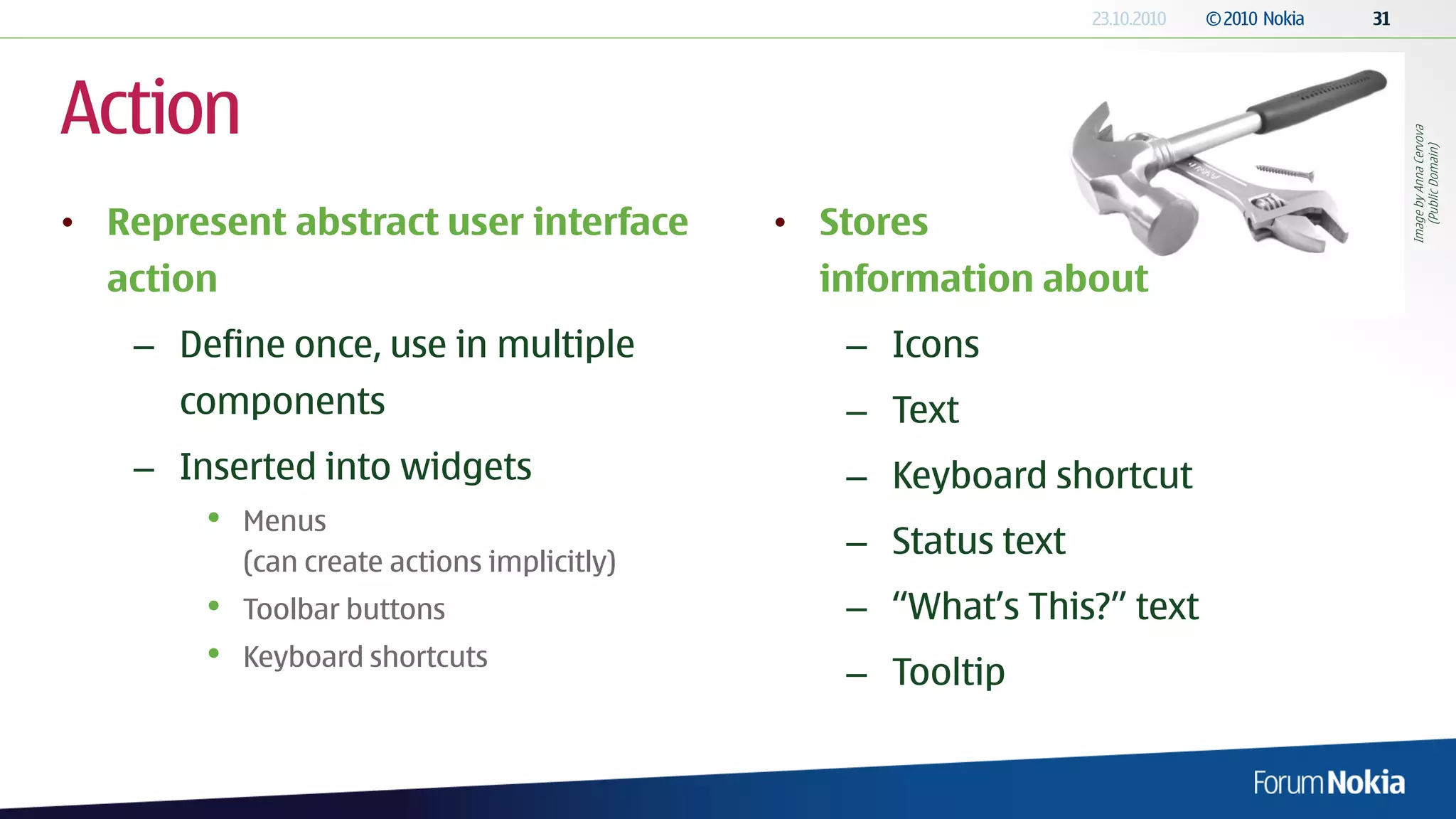
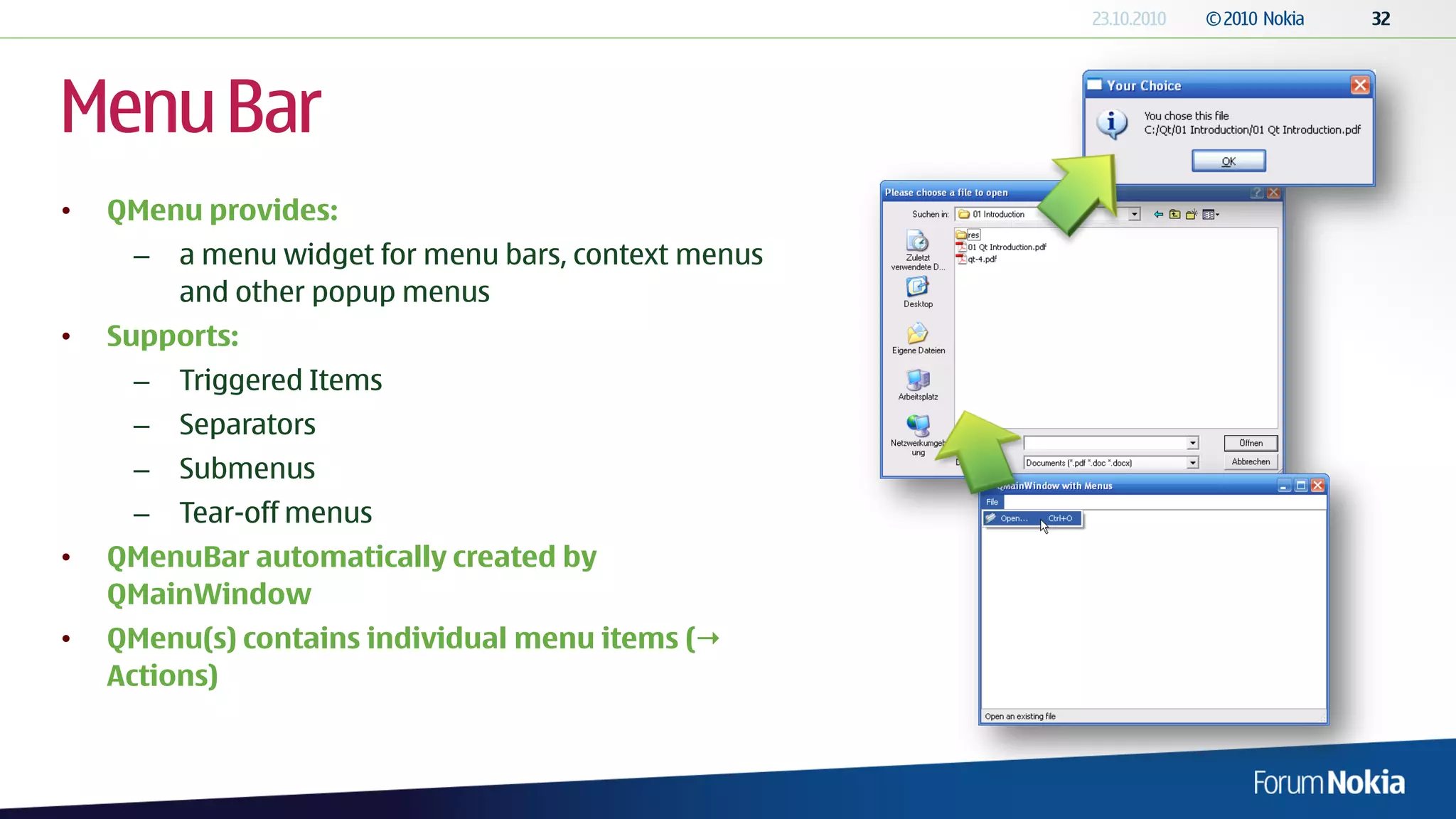
![Example – QAction
mainwindow.h mainwindow.cpp
[...] [...]
// Create a new “Open” action with an icon, keyboard shortcut and
class MainWindow // info-text for the status bar.
: public QMainWindow openAct = new QAction("&Open...", this);
{ openAct->setIcon(QIcon("images/open.png"));
Q_OBJECT openAct->setShortcut(tr("Ctrl+O"));
[...] openAct->setStatusTip(tr("Open an existing file"));
connect(openAct, SIGNAL(triggered()), this, SLOT(openFile()));
private slots:
void openFile(); // Add the action to the menu
fileMenu = menuBar()->addMenu(tr("&File"));
private: fileMenu->addAction(openAct);
QMenu *fileMenu;
QAction *openAct; [...]
};
void MainWindow::openFile()
{
// Define two filter options – one for documents, one for all files
// The filter mask is automatically parsed, “;;” separates lines
QString file = QFileDialog::getOpenFileName(this,
"Please choose a file to open", QDir::homePath(),
"Documents (*.pdf *.doc *.docx);;All files (*.*)");
if (!file.isNull())
{
QString info("You chose this filen");
info.append(file);
QMessageBox::information(this, "Your Choice", info, QMessageBox::Ok);
}
}](https://image.slidesharecdn.com/03-qtuidevelopment-100920054046-phpapp01/75/03-Qt-UI-Development-33-2048.jpg)
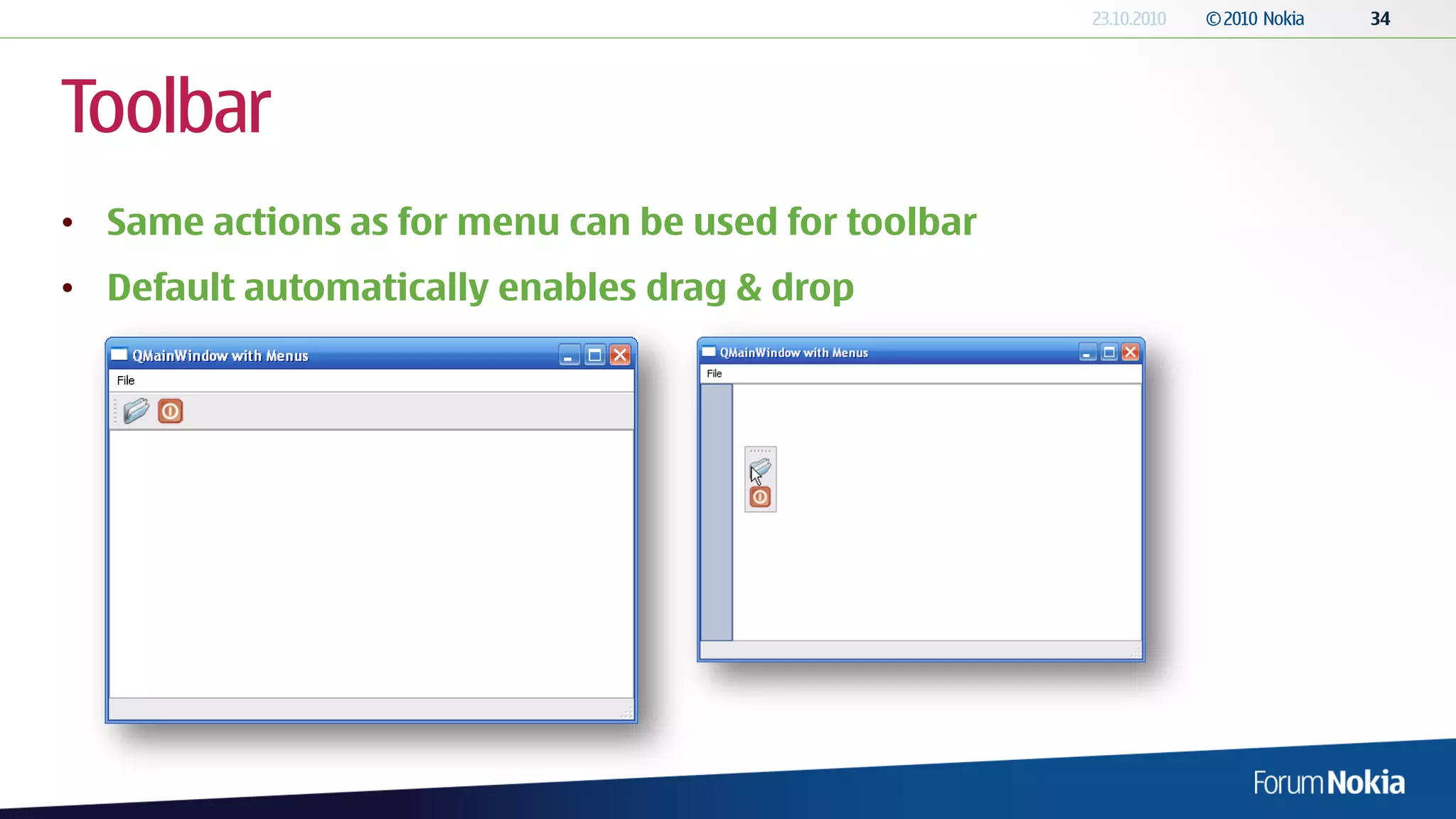
![Example – QToolBar
mainwindow.h mainwindow.cpp
[...] #include "mainwindow.h"
class MainWindow MainWindow::MainWindow(QWidget *parent, Qt::WFlags flags)
: public QMainWindow : QMainWindow(parent, flags) {
{ [...]
Q_OBJECT // Open action
[...] openAct = new QAction("&Open...", this);
openAct->setIcon(QIcon("images/open.png"));
private: openAct->setShortcut(tr("Ctrl+O"));
QToolBar *toolFile; openAct->setStatusTip(tr("Open an existing file"));
}; connect(openAct, SIGNAL(triggered()), this, SLOT(openFile()));
// Exit action
exitAct = new QAction("E&xit", this);
exitAct->setIcon(QIcon("images/exit.png"));
exitAct->setShortcut(tr("Ctrl+Q"));
exitAct->setStatusTip(tr("Exit the application"));
connect(exitAct, SIGNAL(triggered()), this, SLOT(close()));
// Create the file menu
fileMenu = menuBar()->addMenu(tr("&File"));
fileMenu->addAction(openAct);
fileMenu->addSeparator();
fileMenu->addAction(exitAct);
// Add the actions to the toolbar
toolFile = addToolBar("File");
toolFile->addAction(openAct);
toolFile->addAction(exitAct);
[...]
}](https://image.slidesharecdn.com/03-qtuidevelopment-100920054046-phpapp01/75/03-Qt-UI-Development-35-2048.jpg)