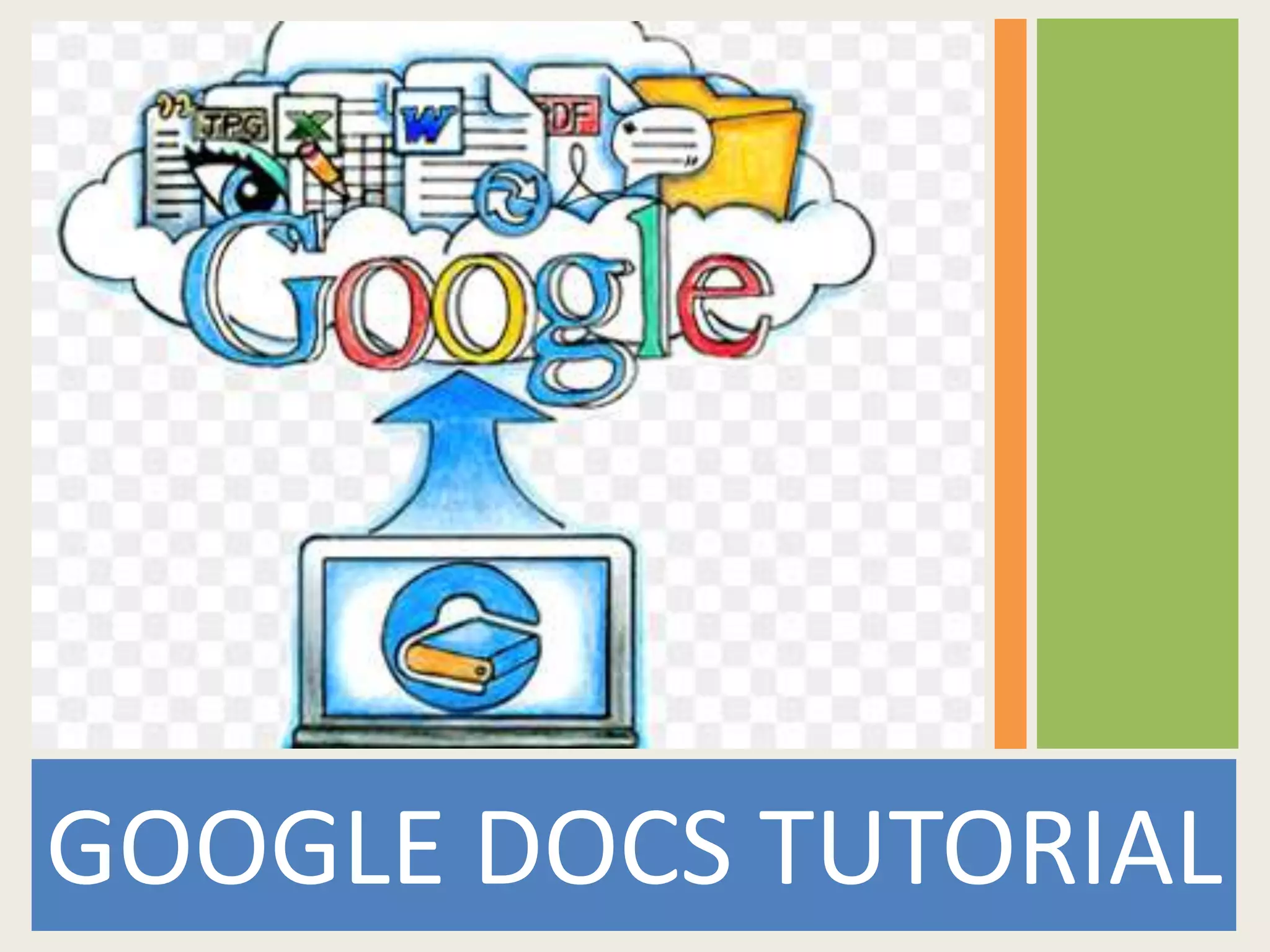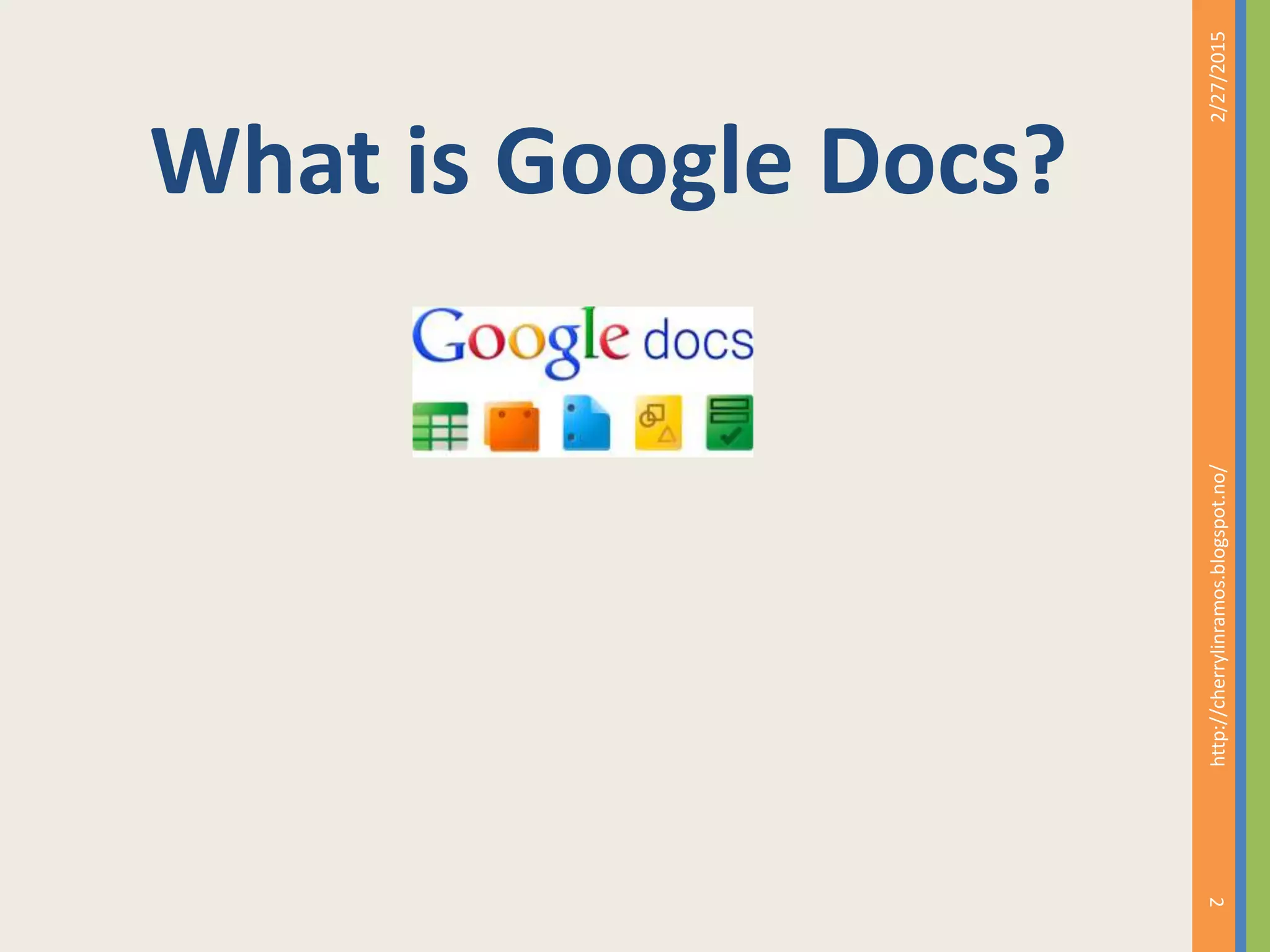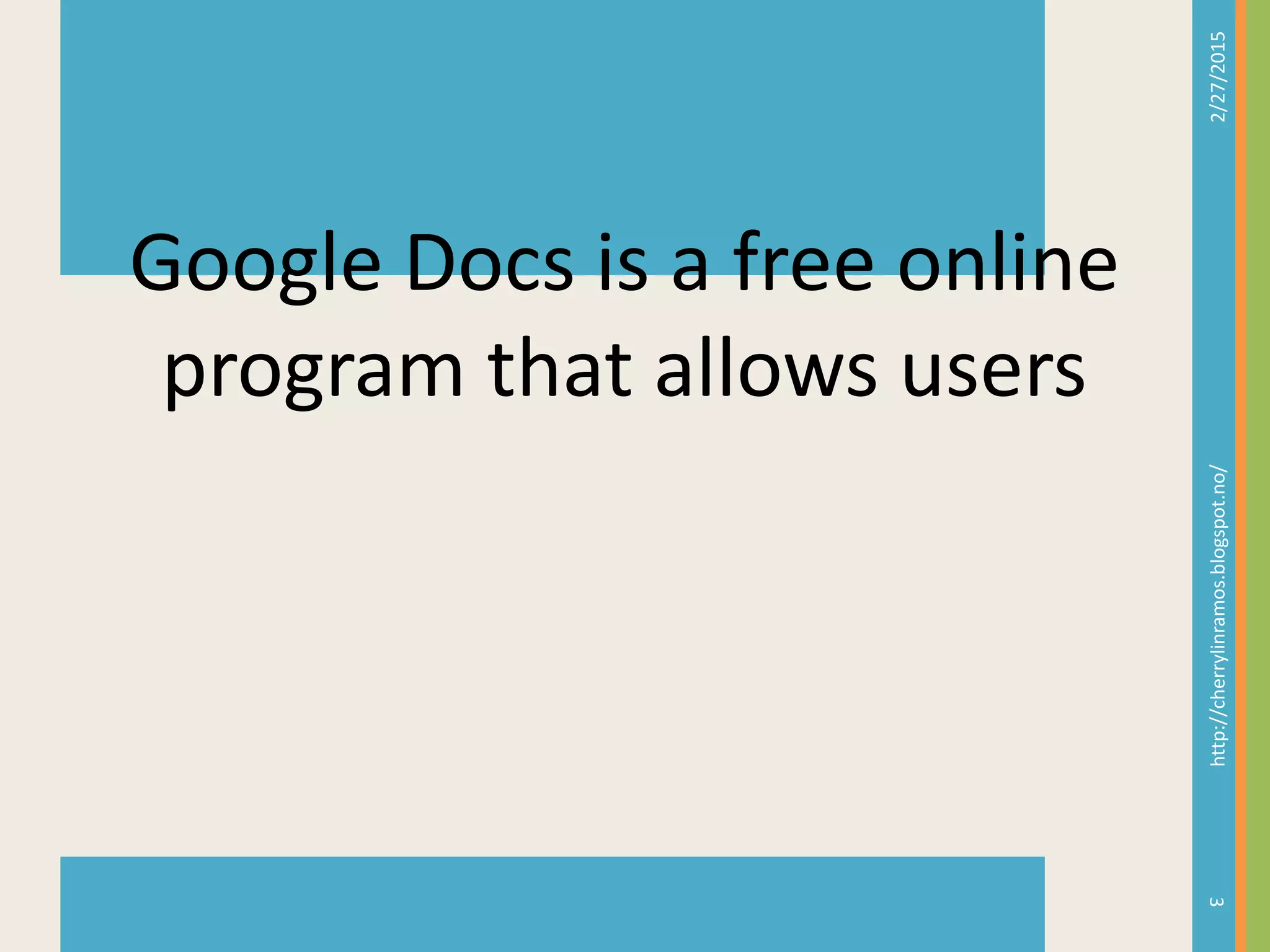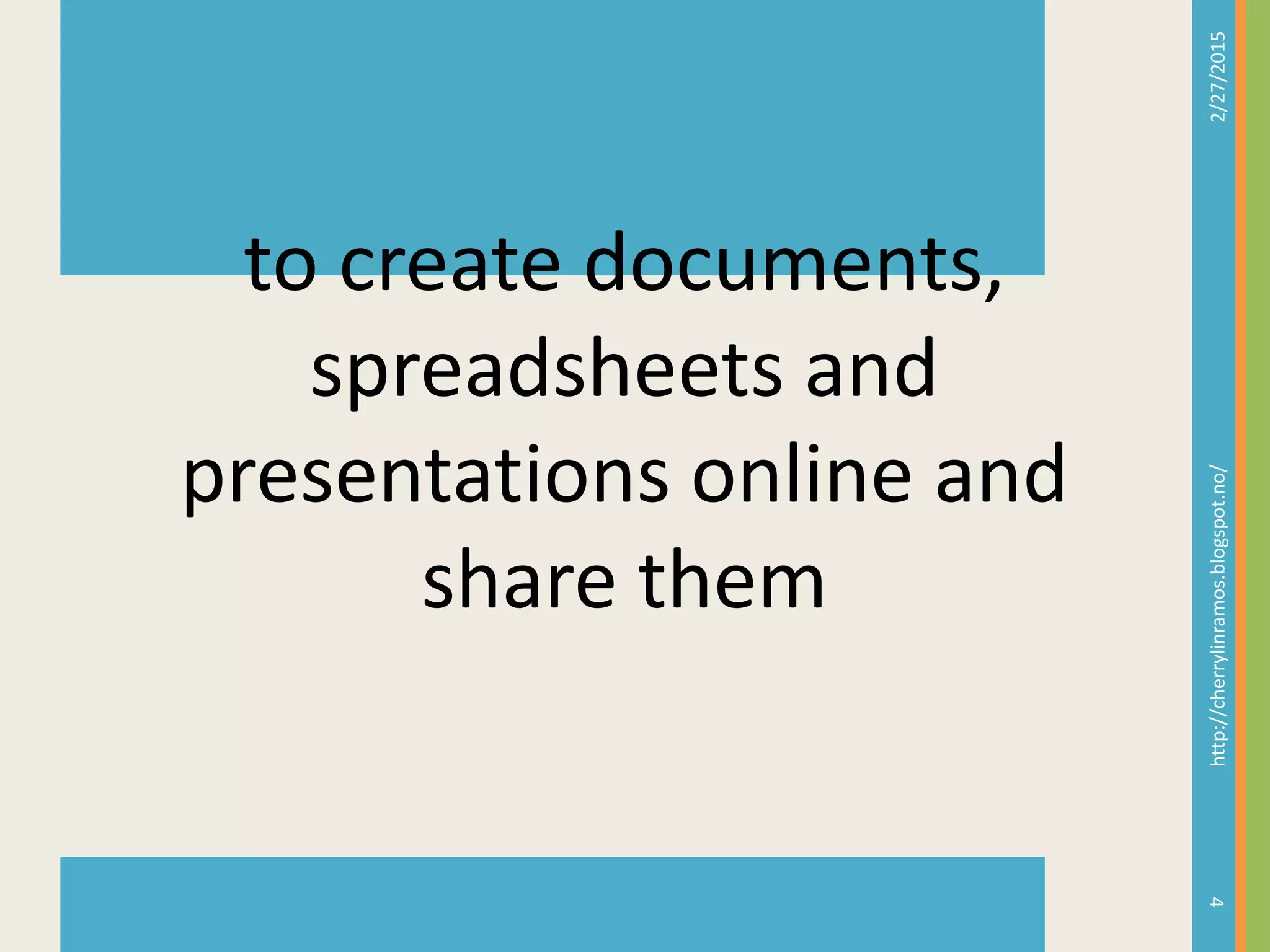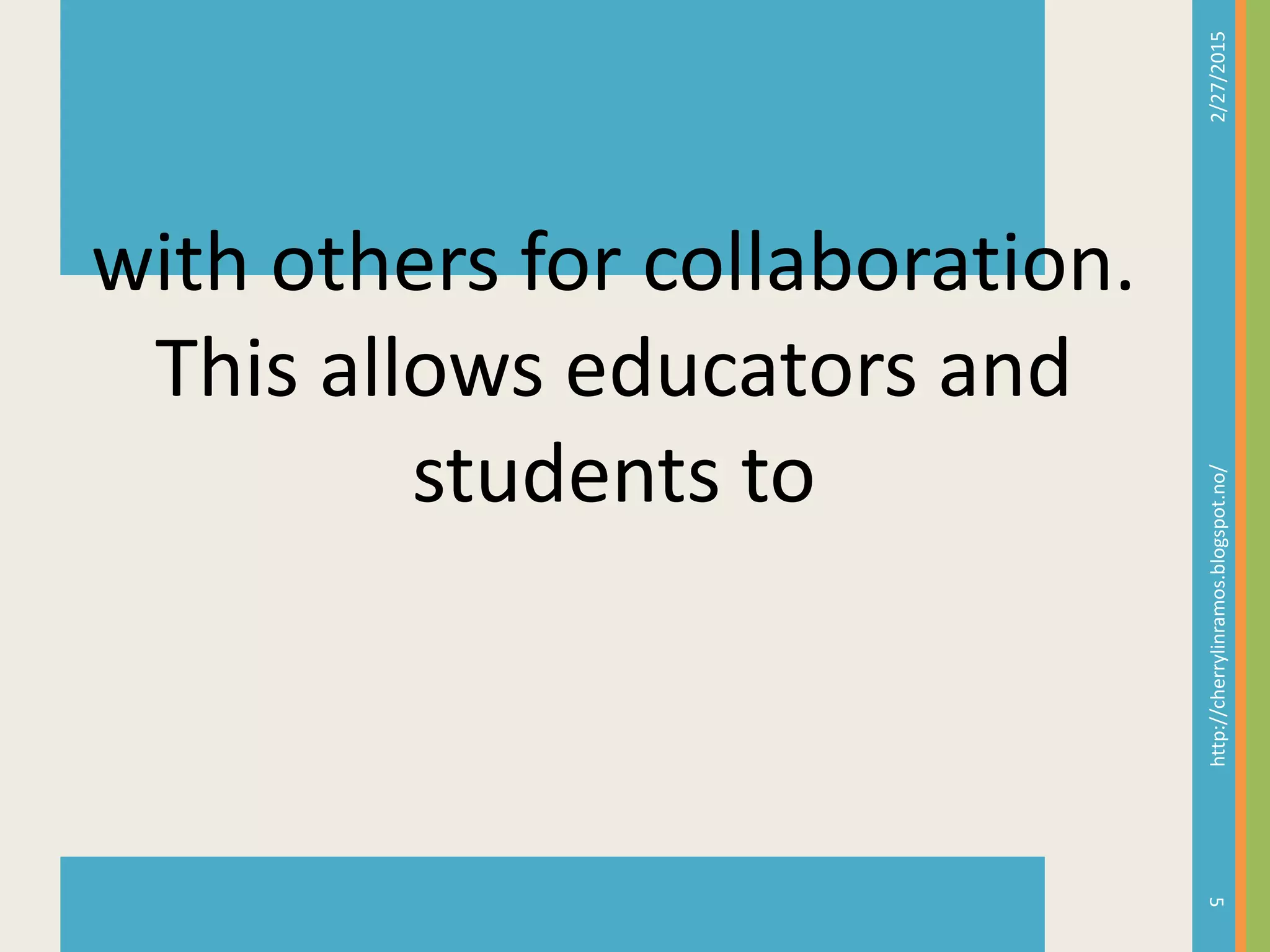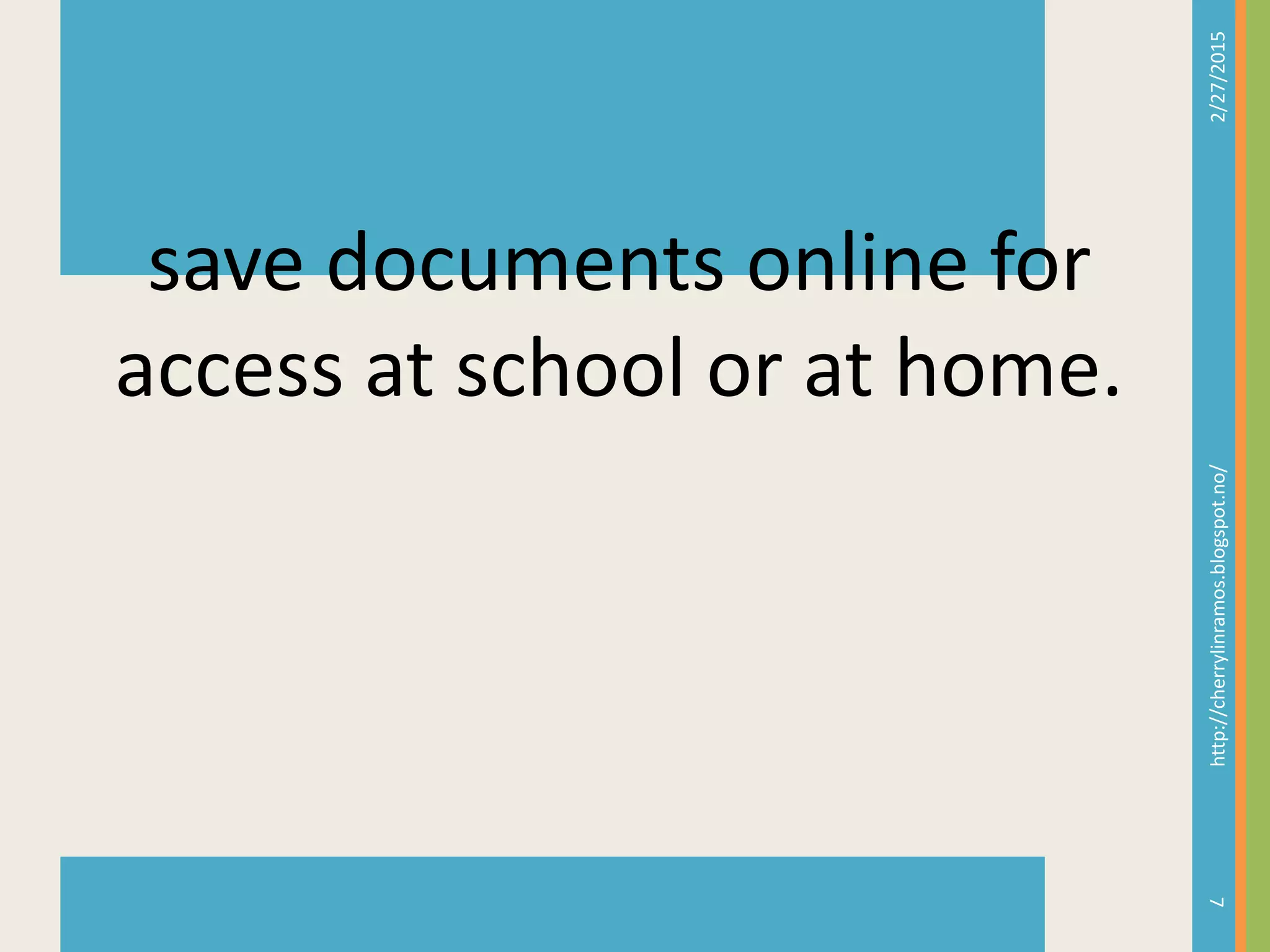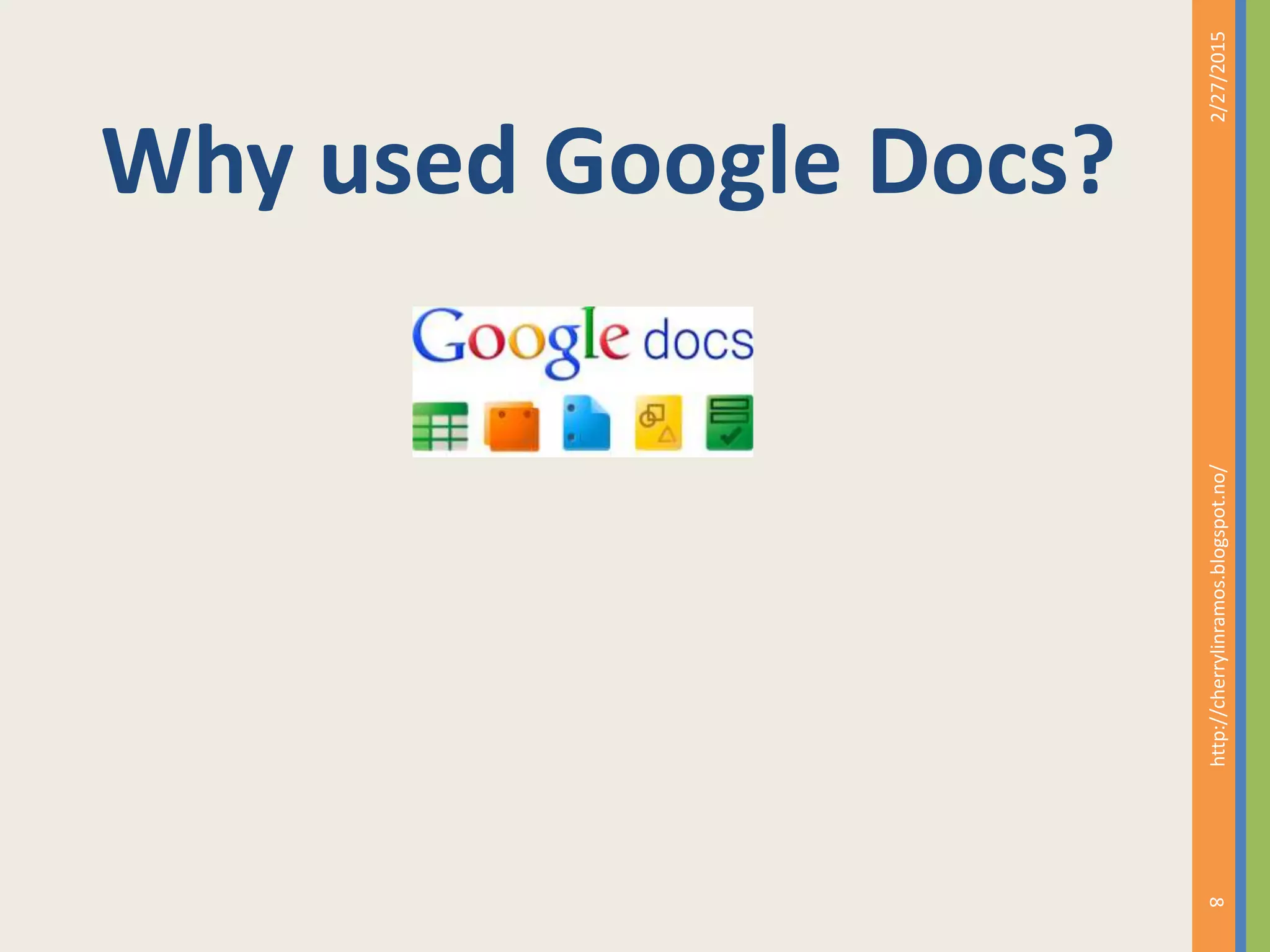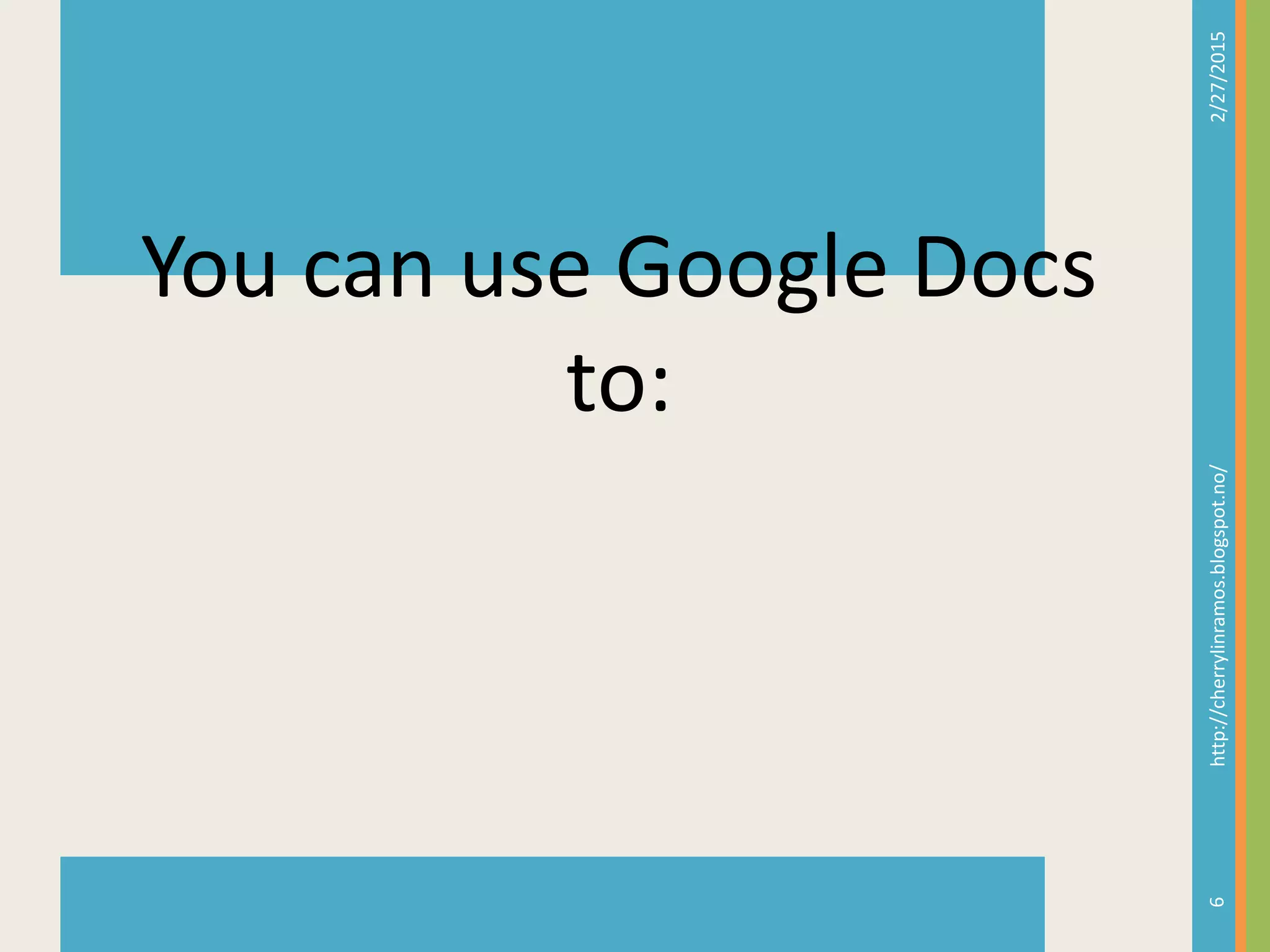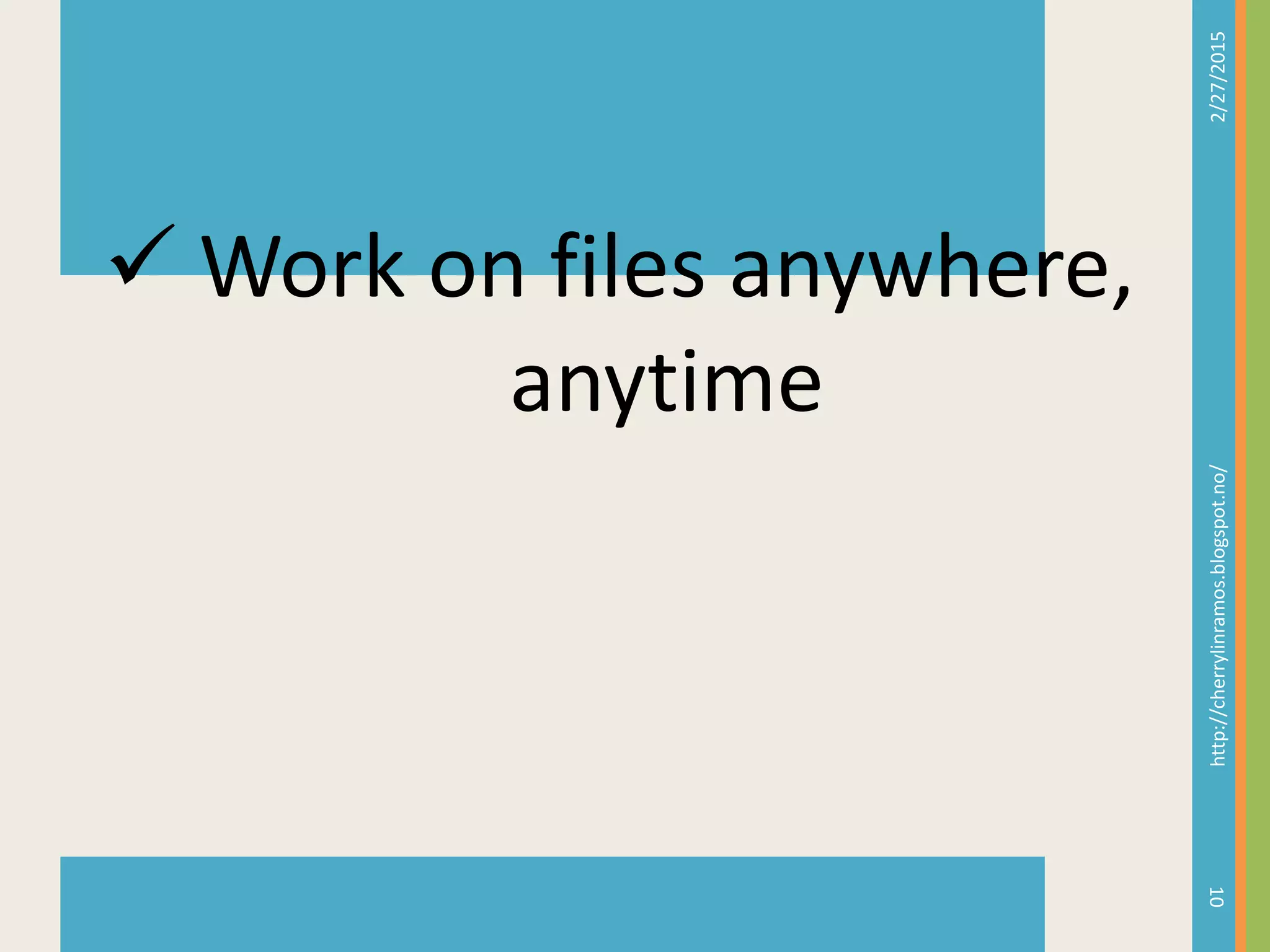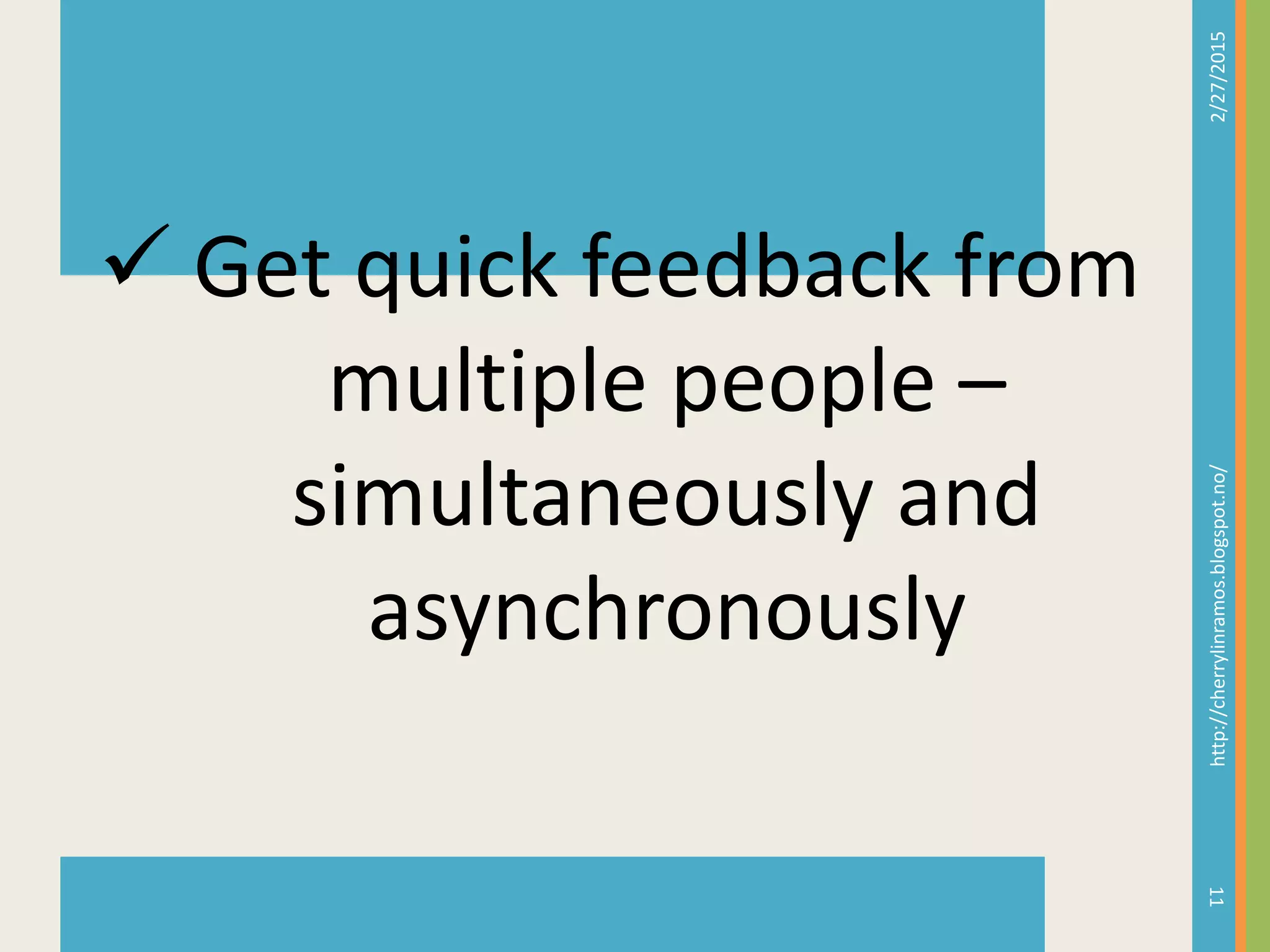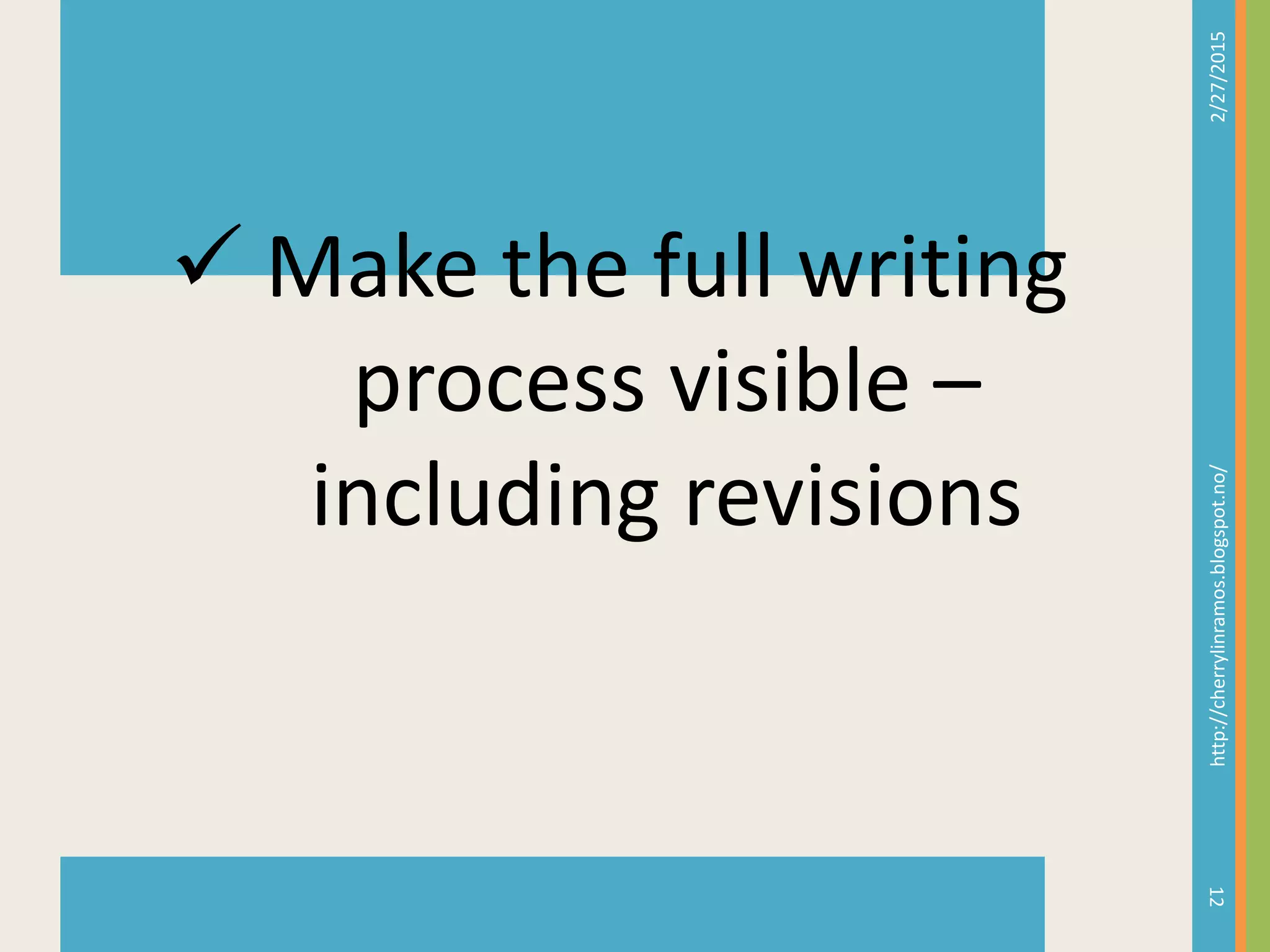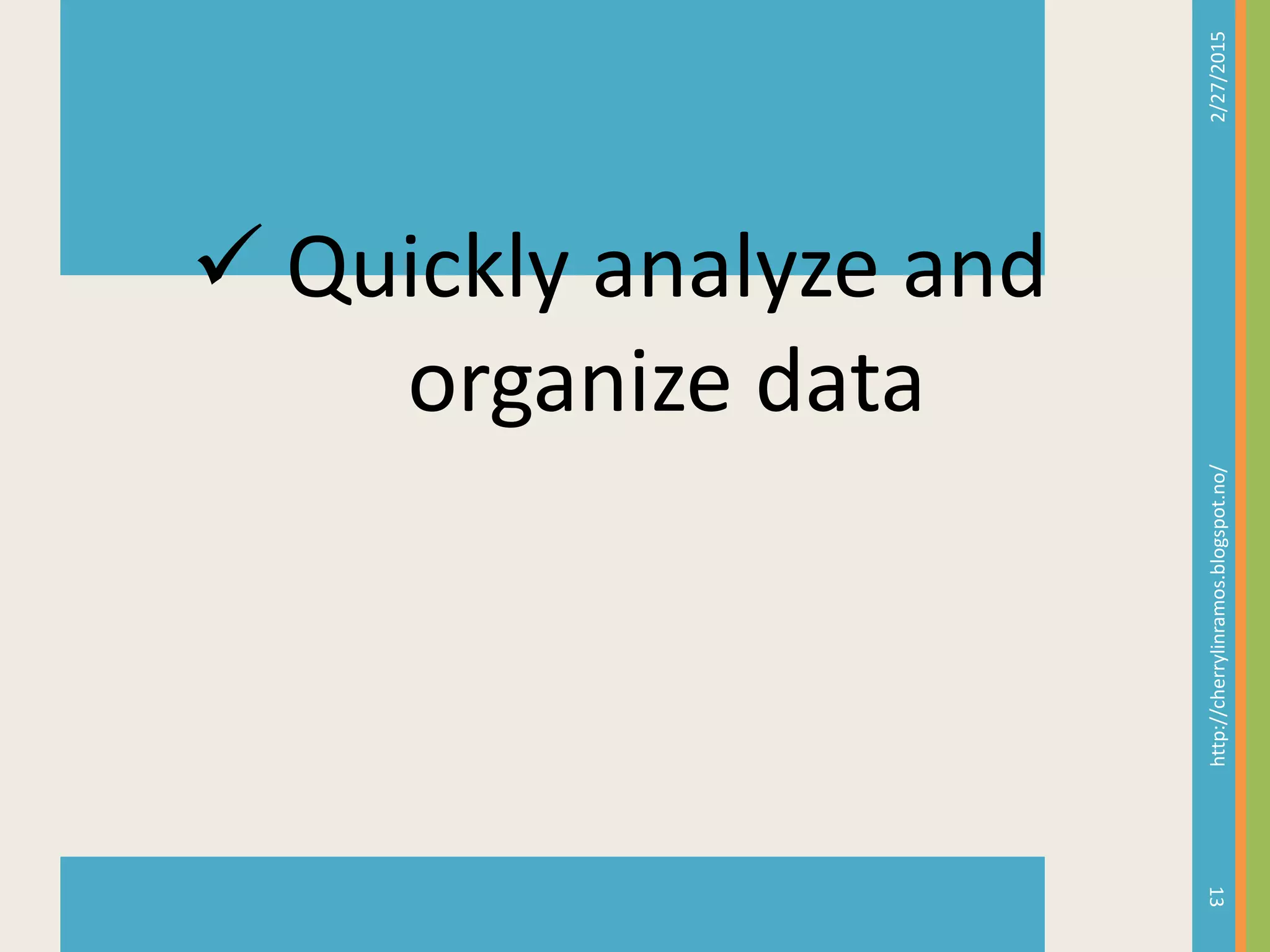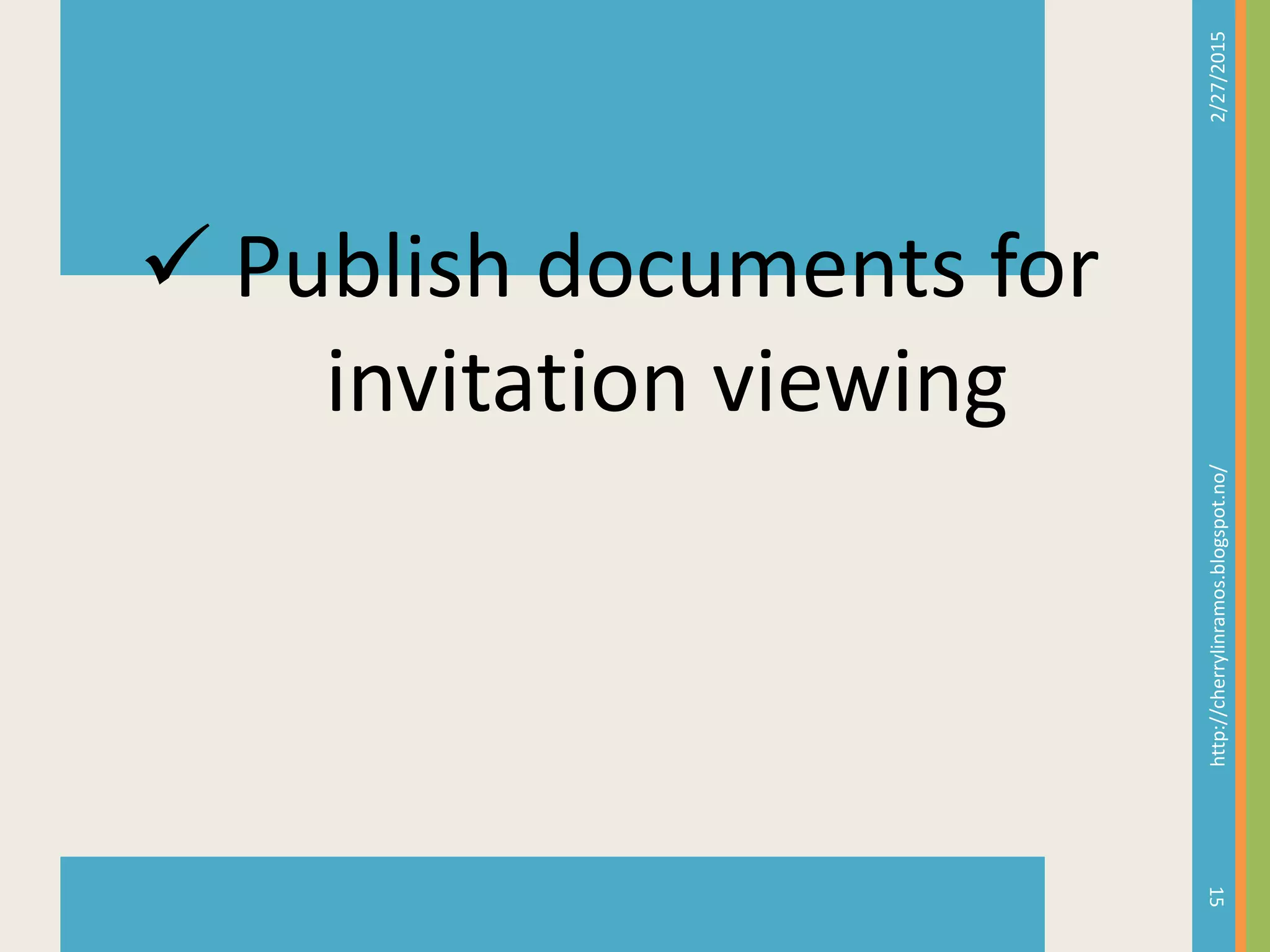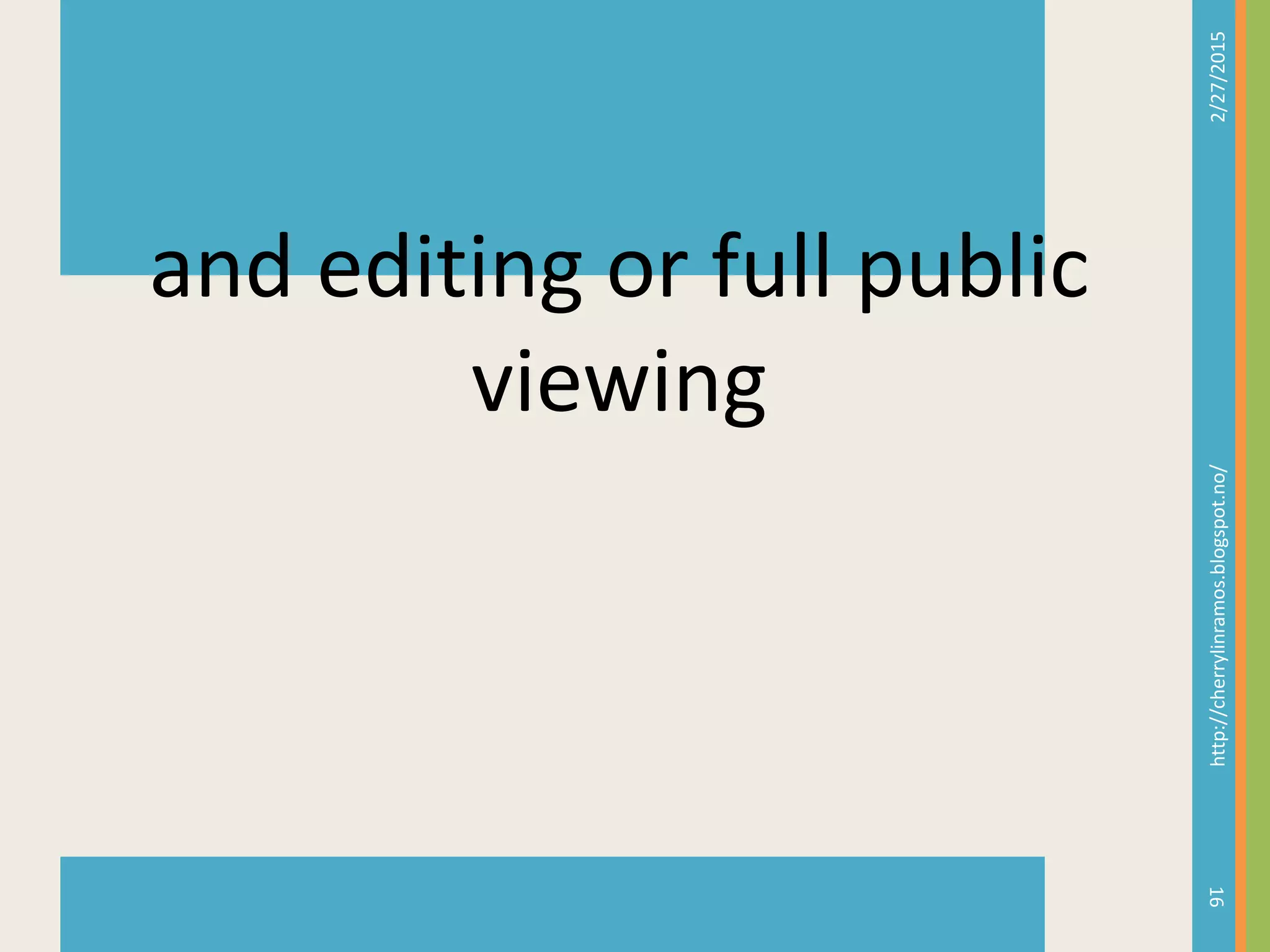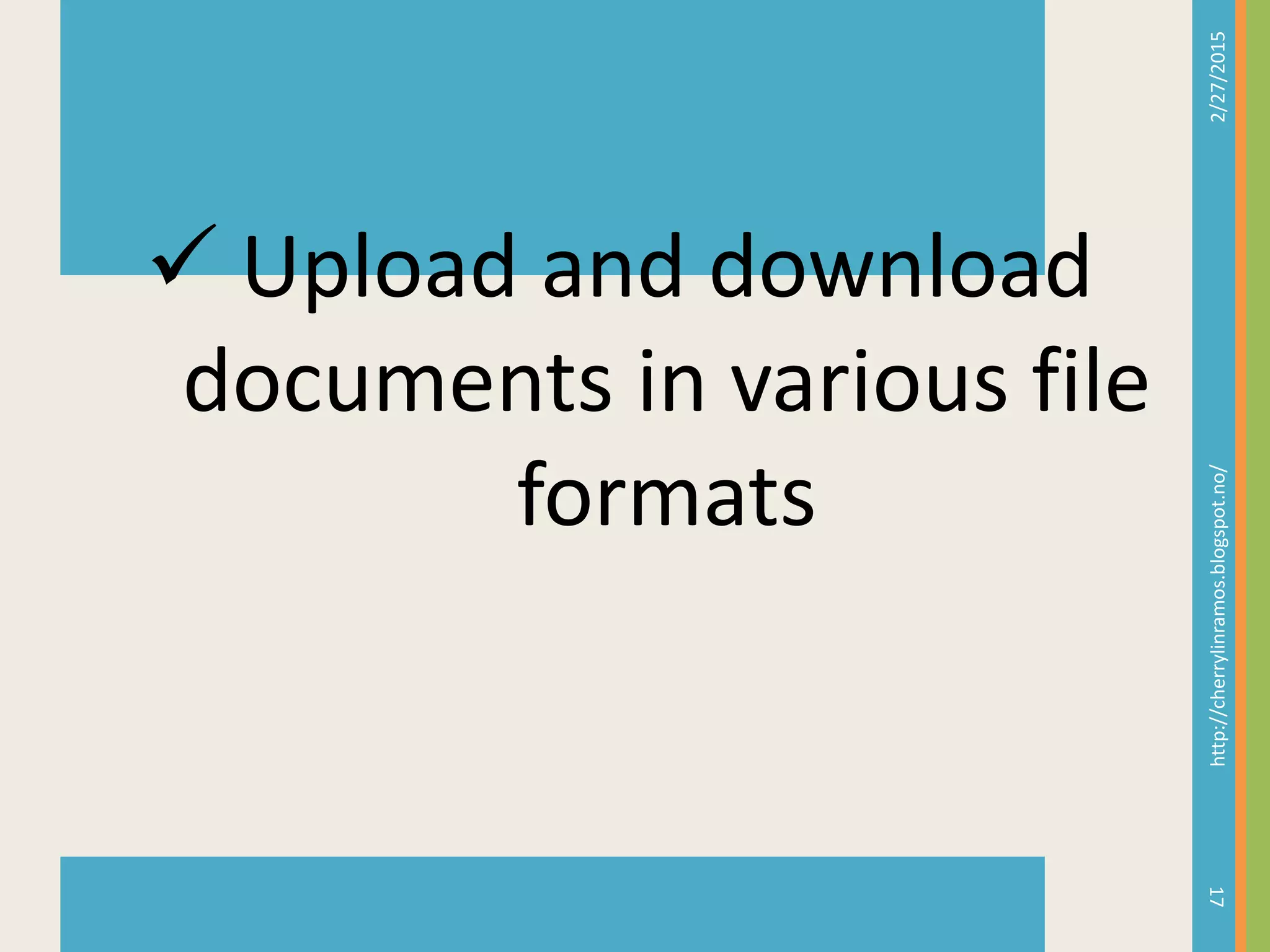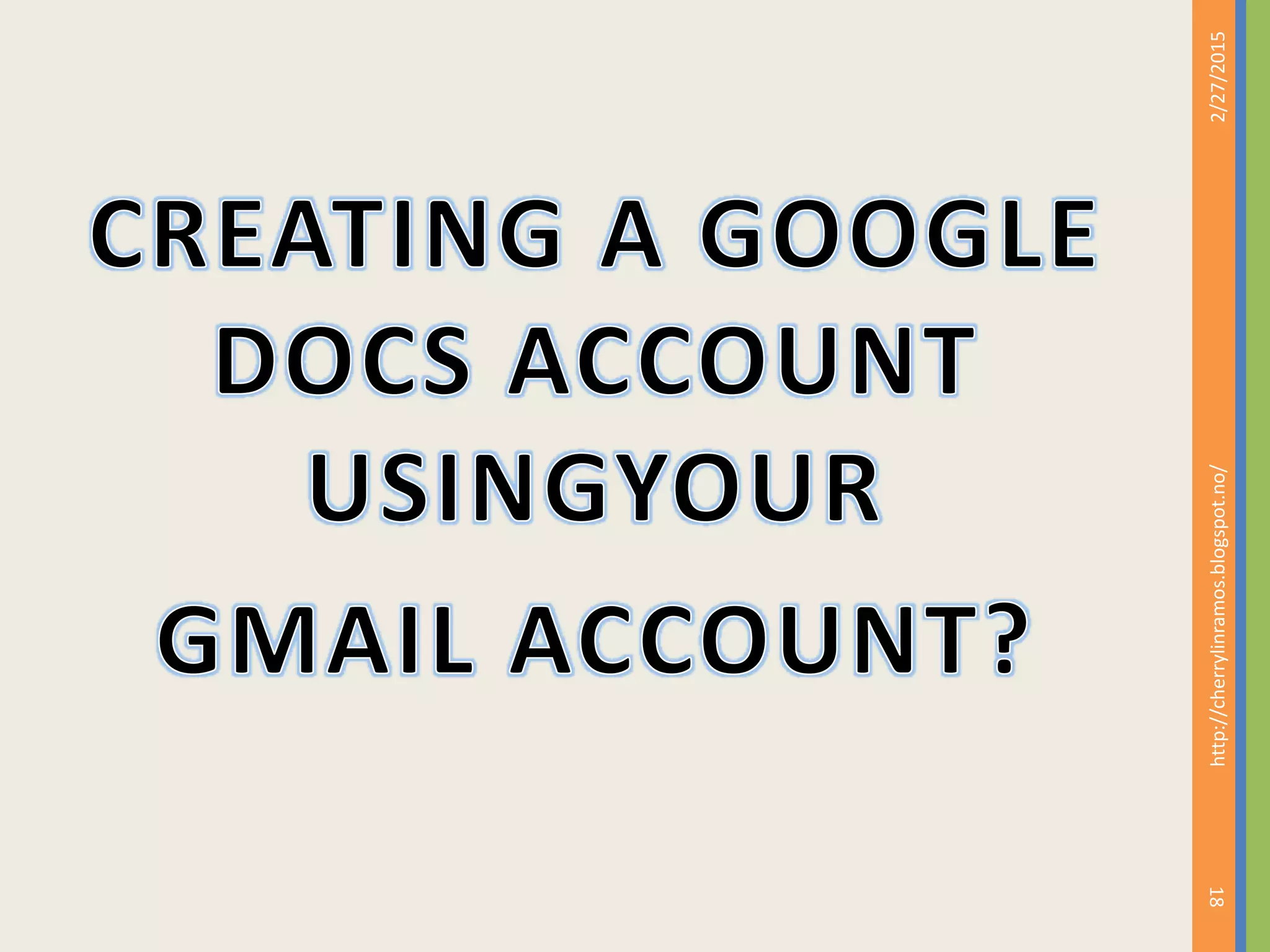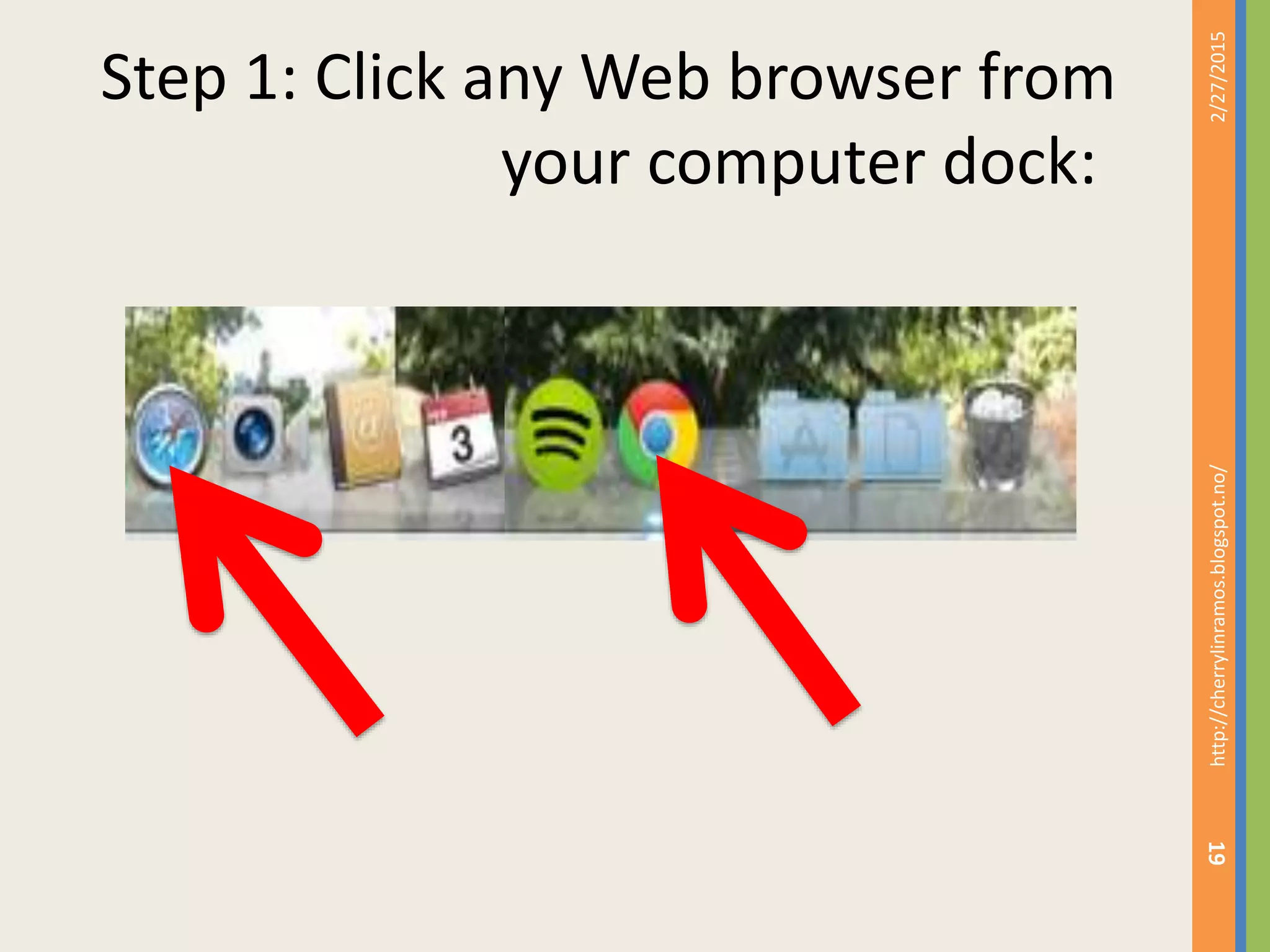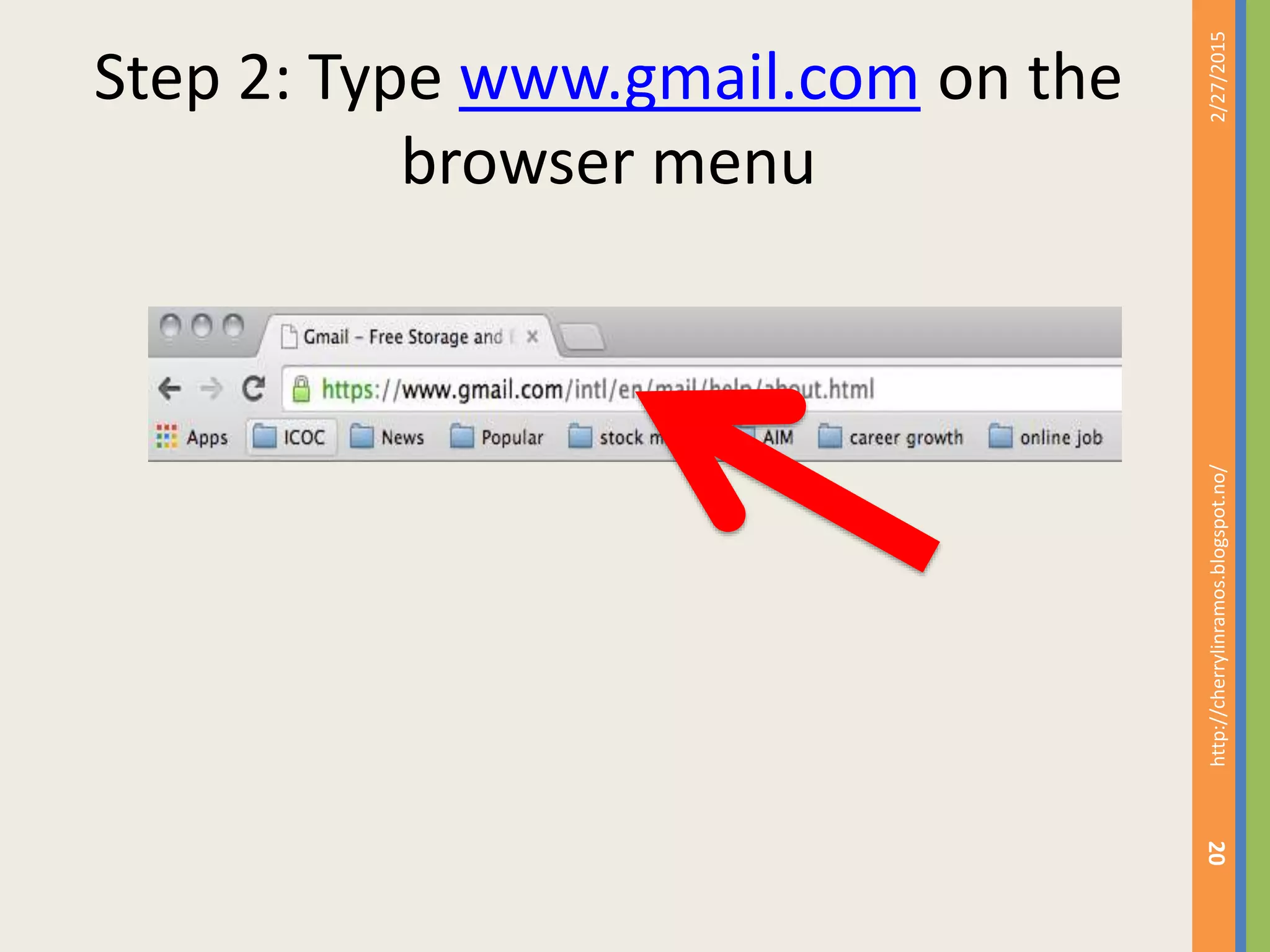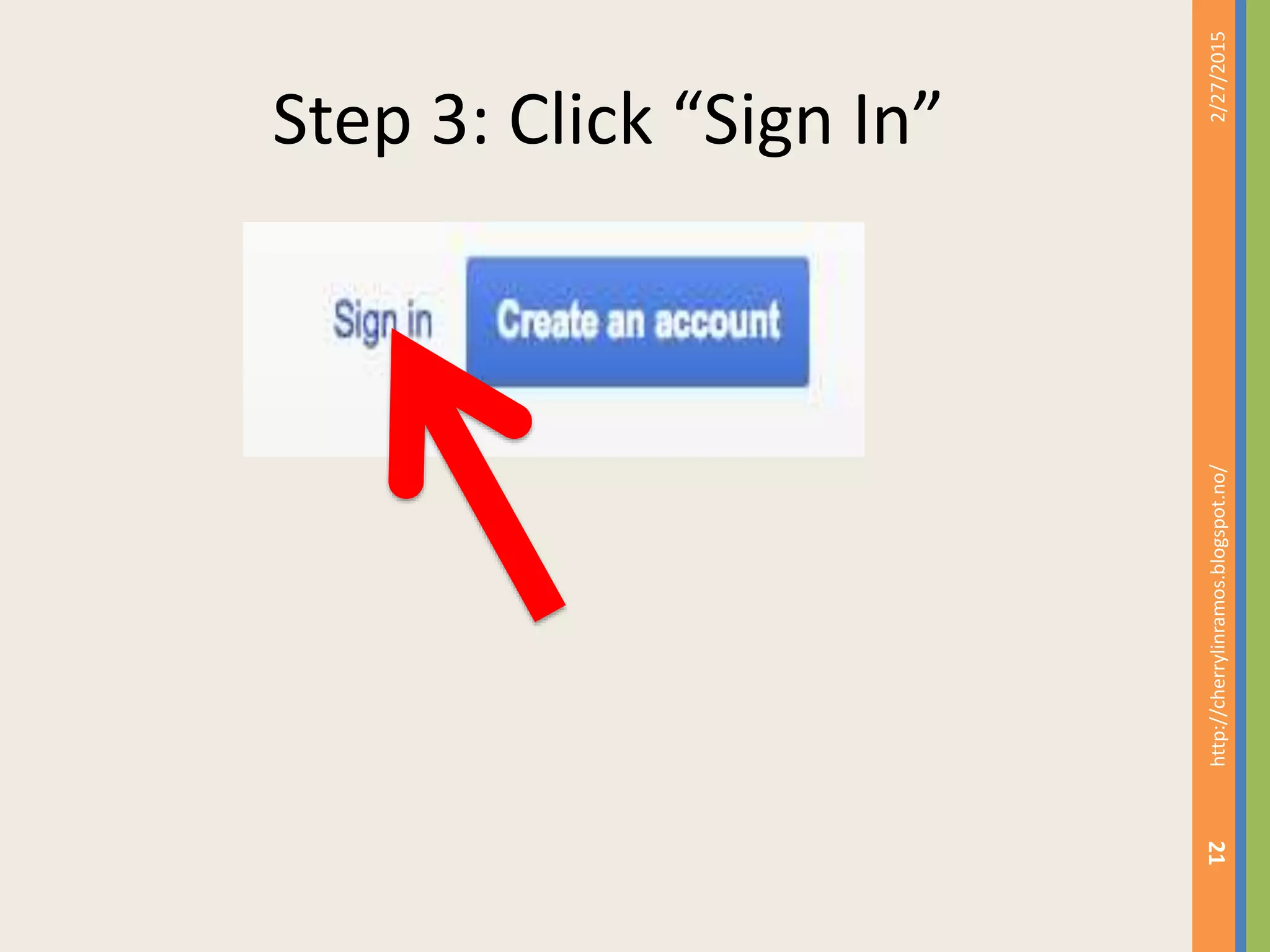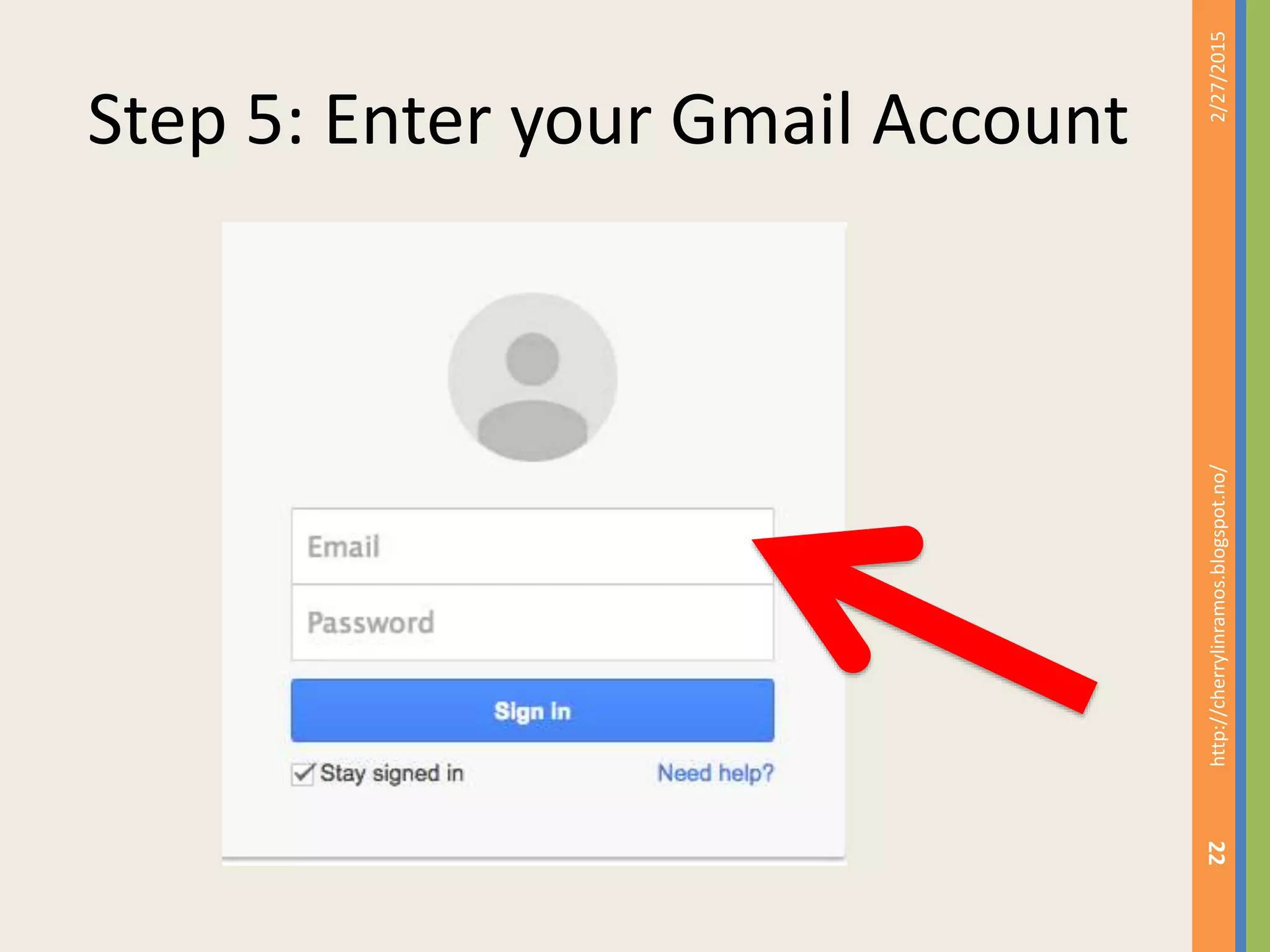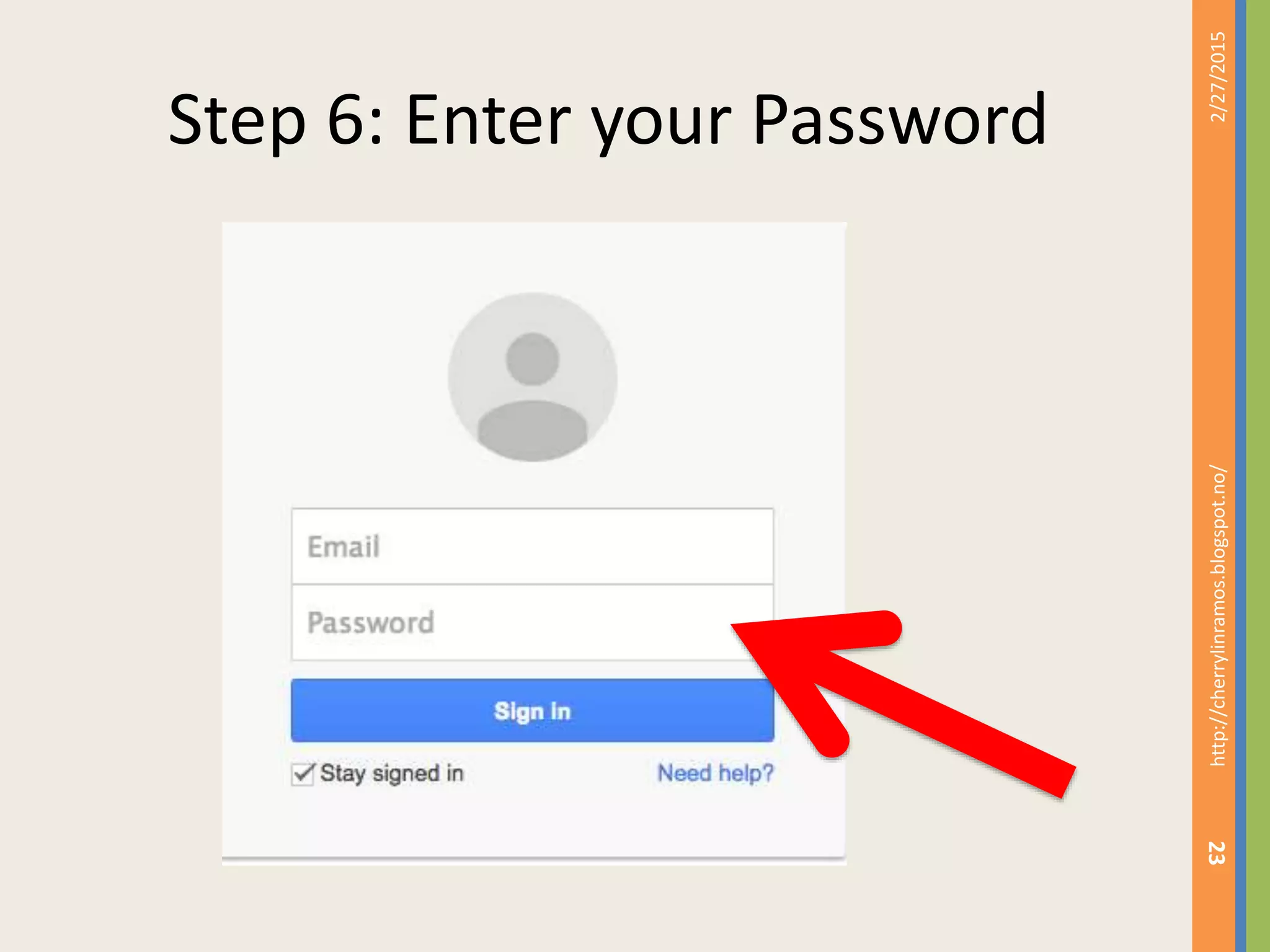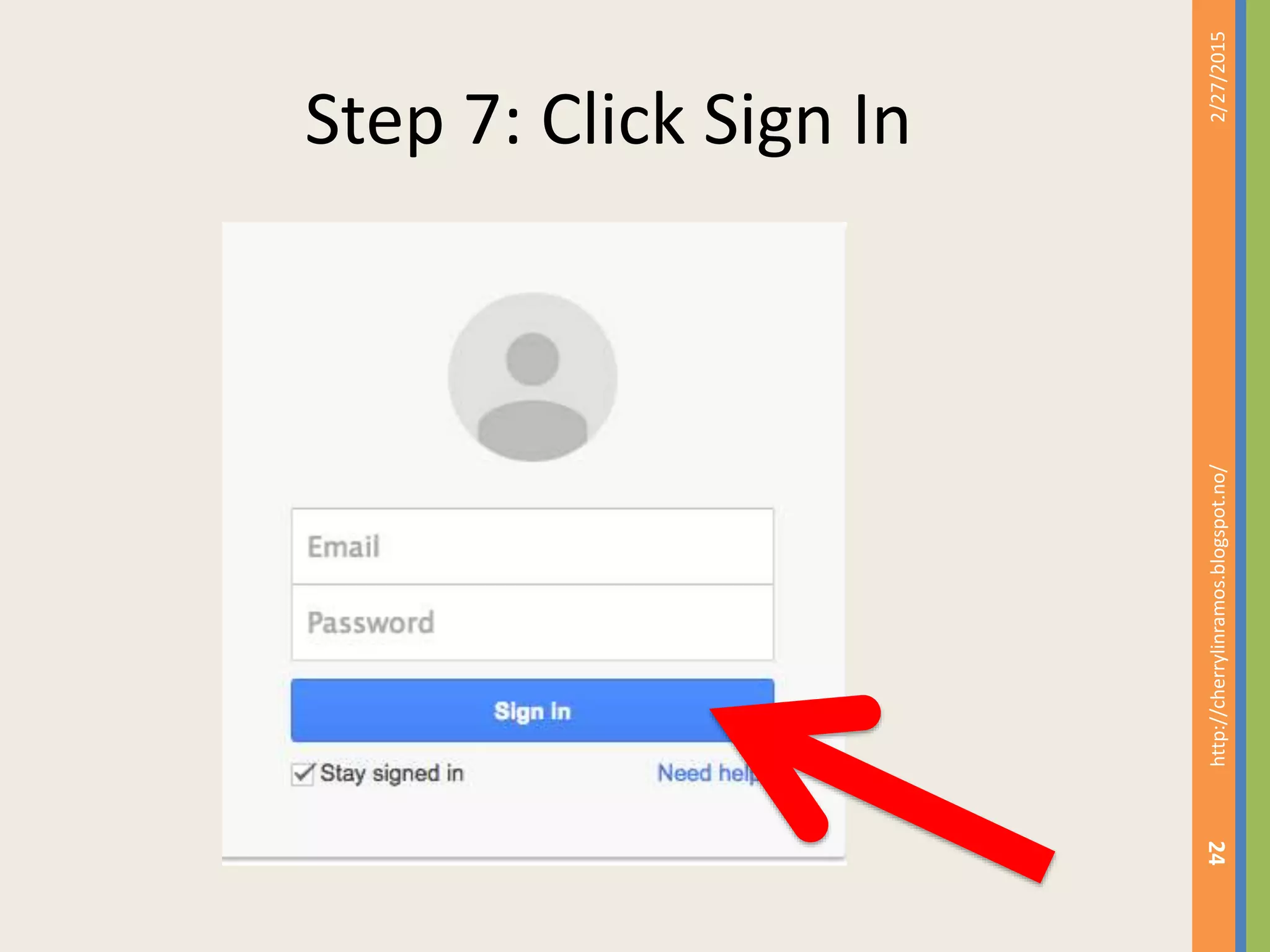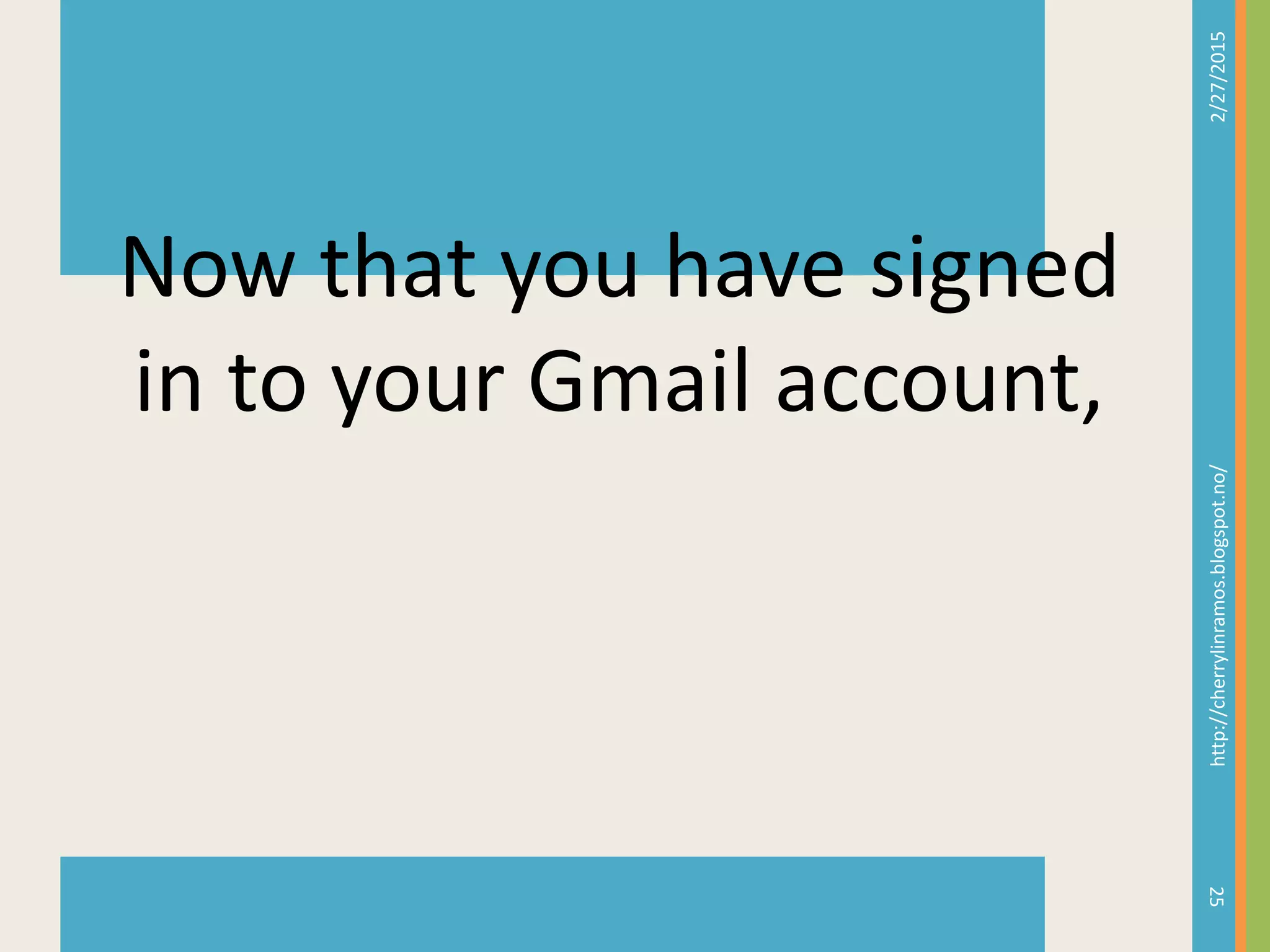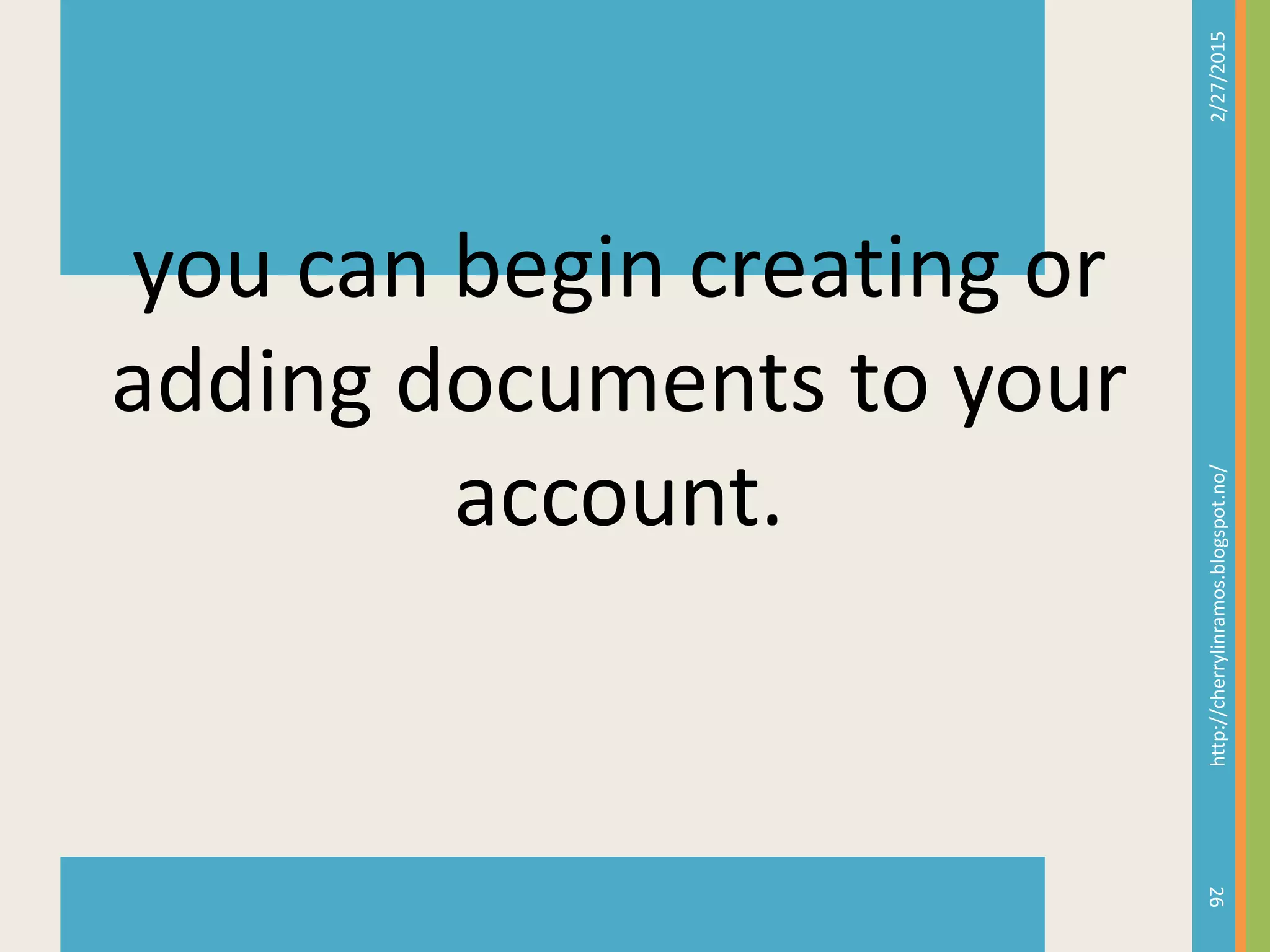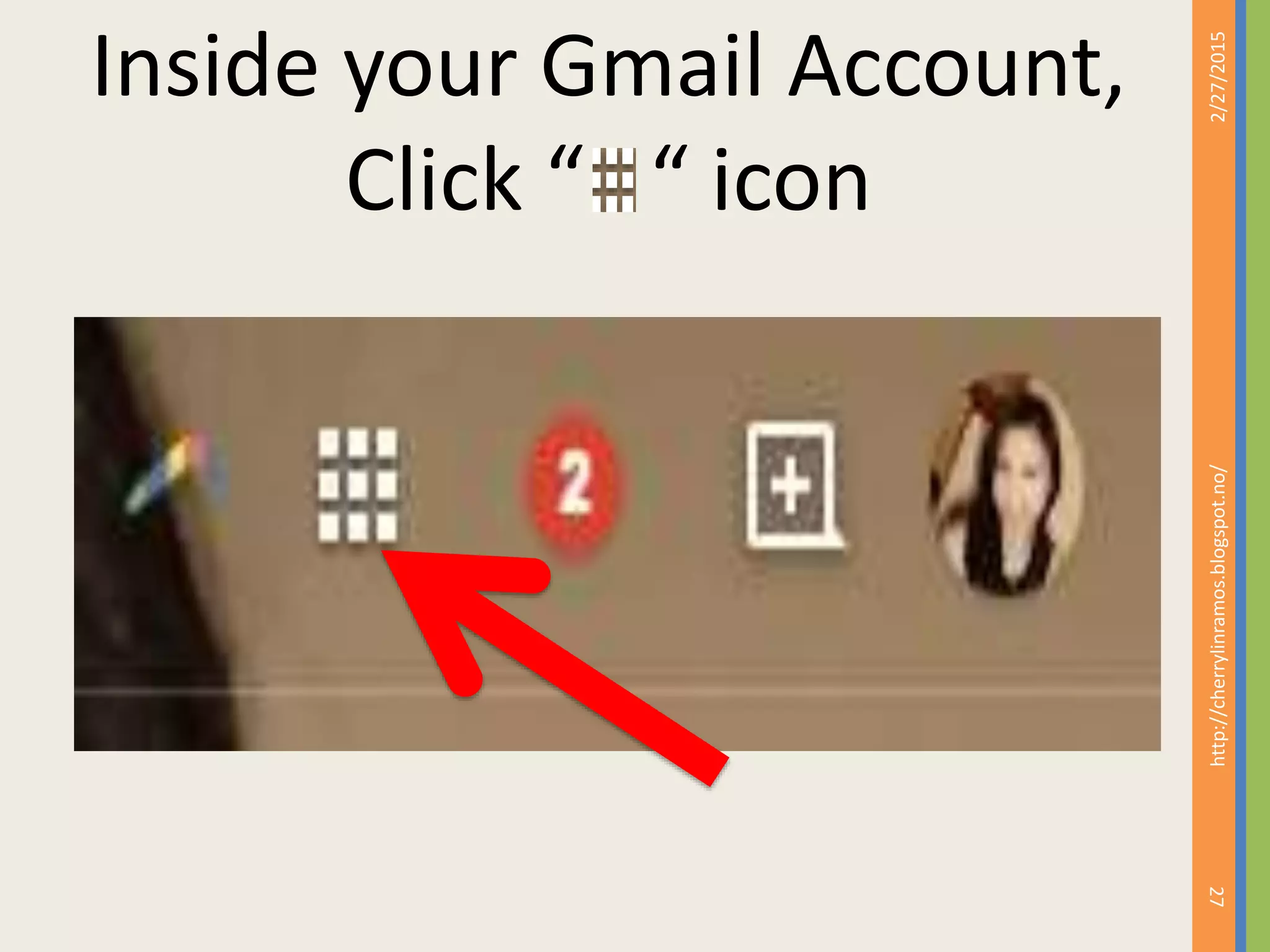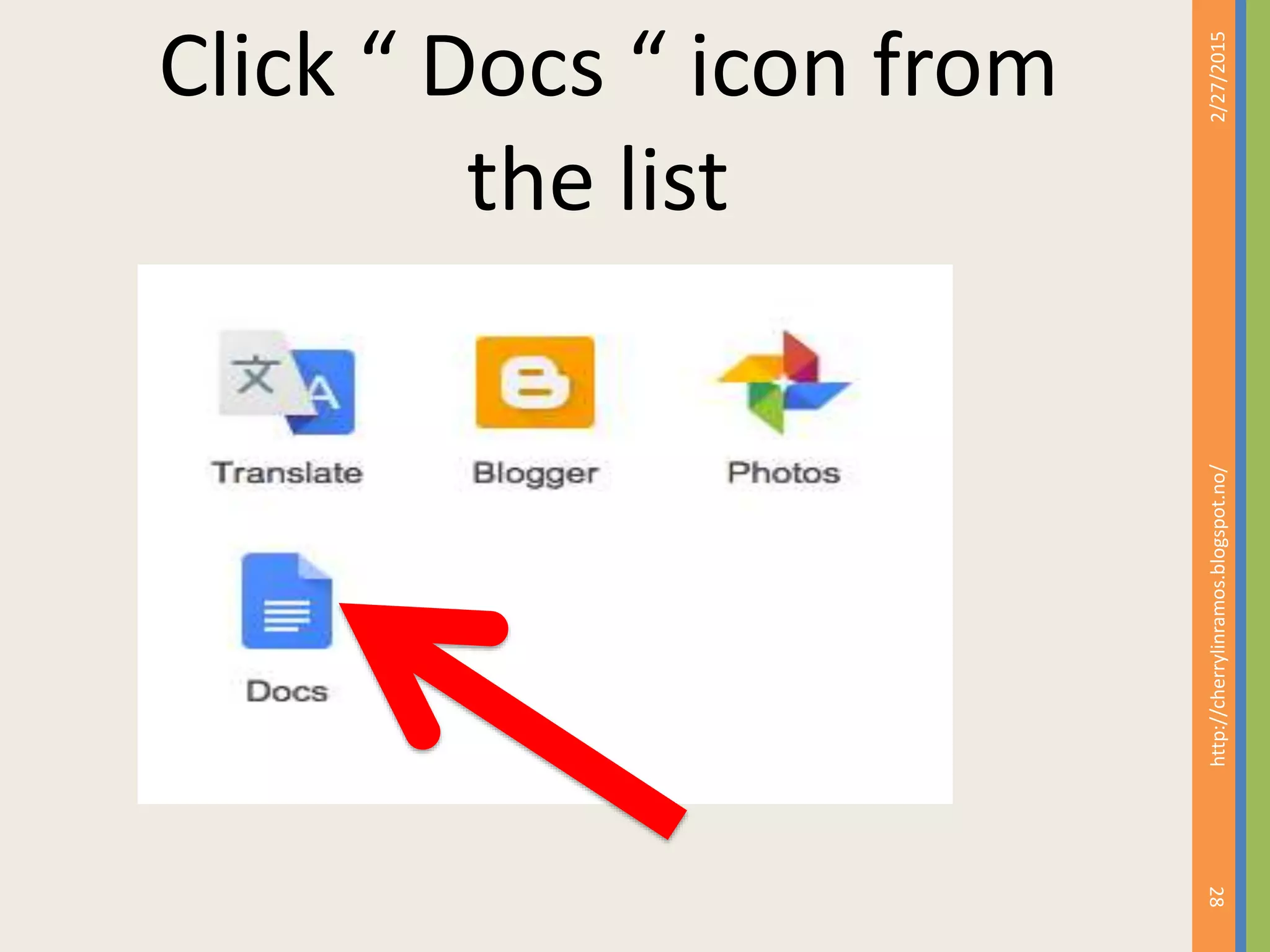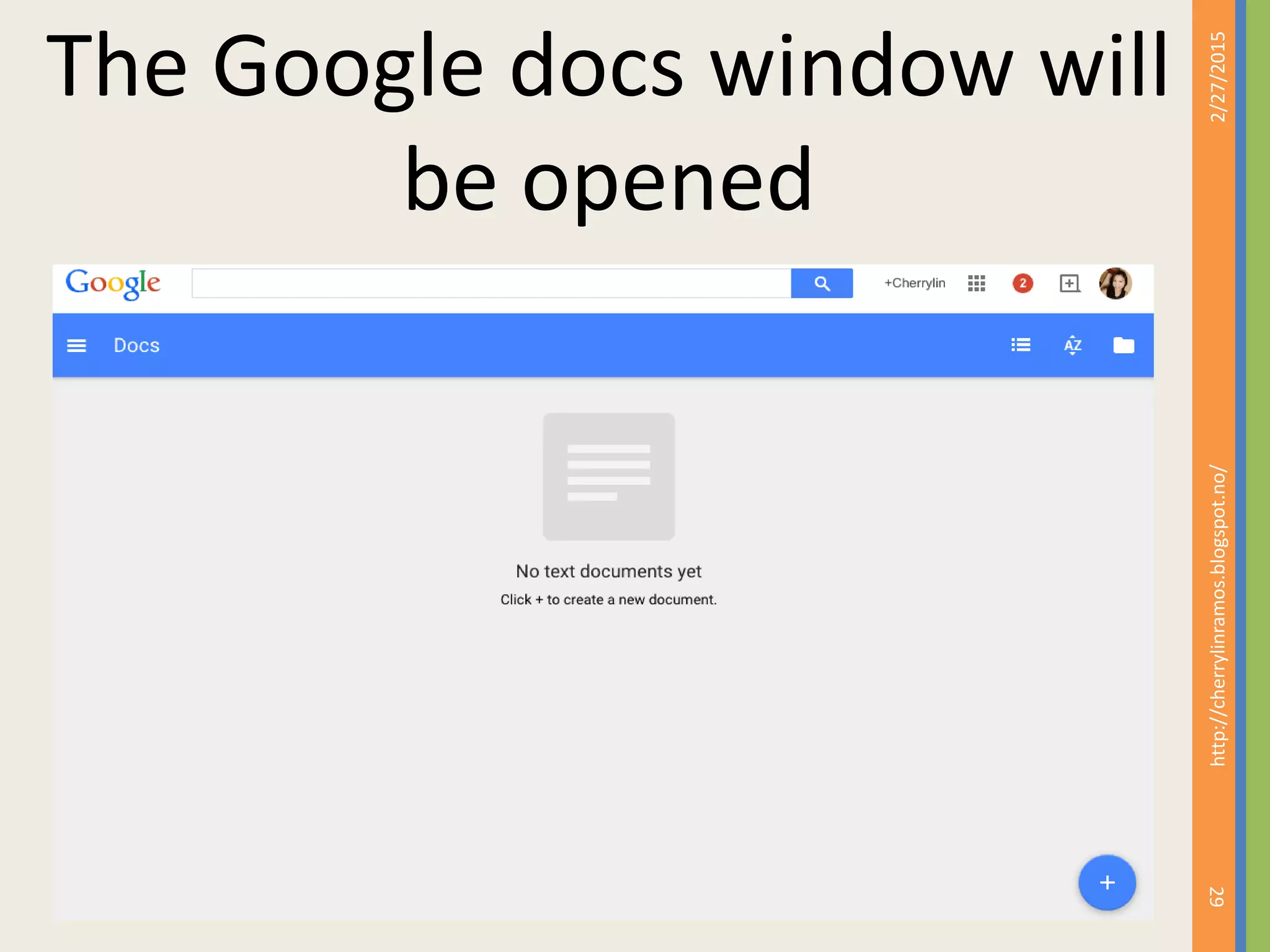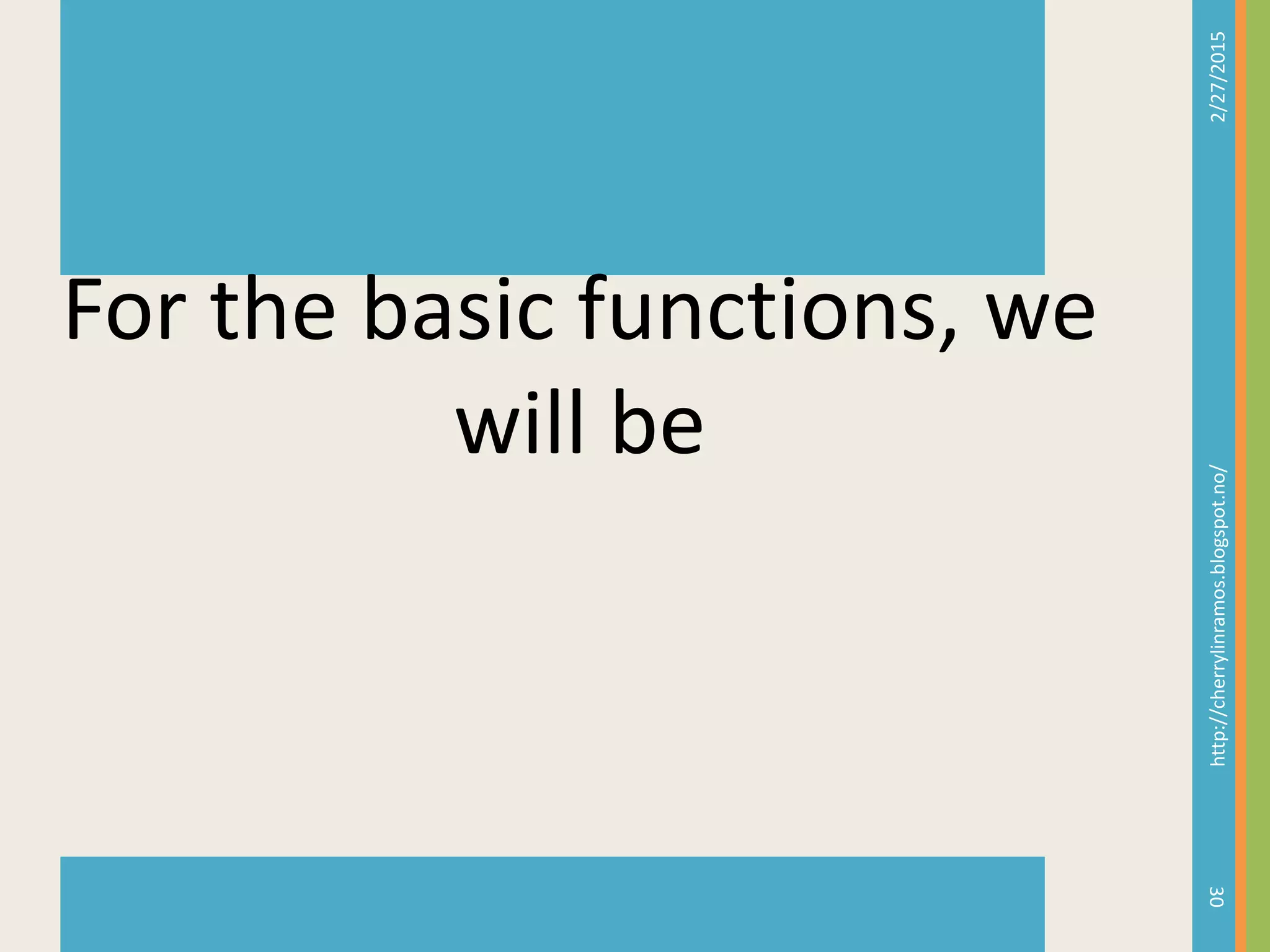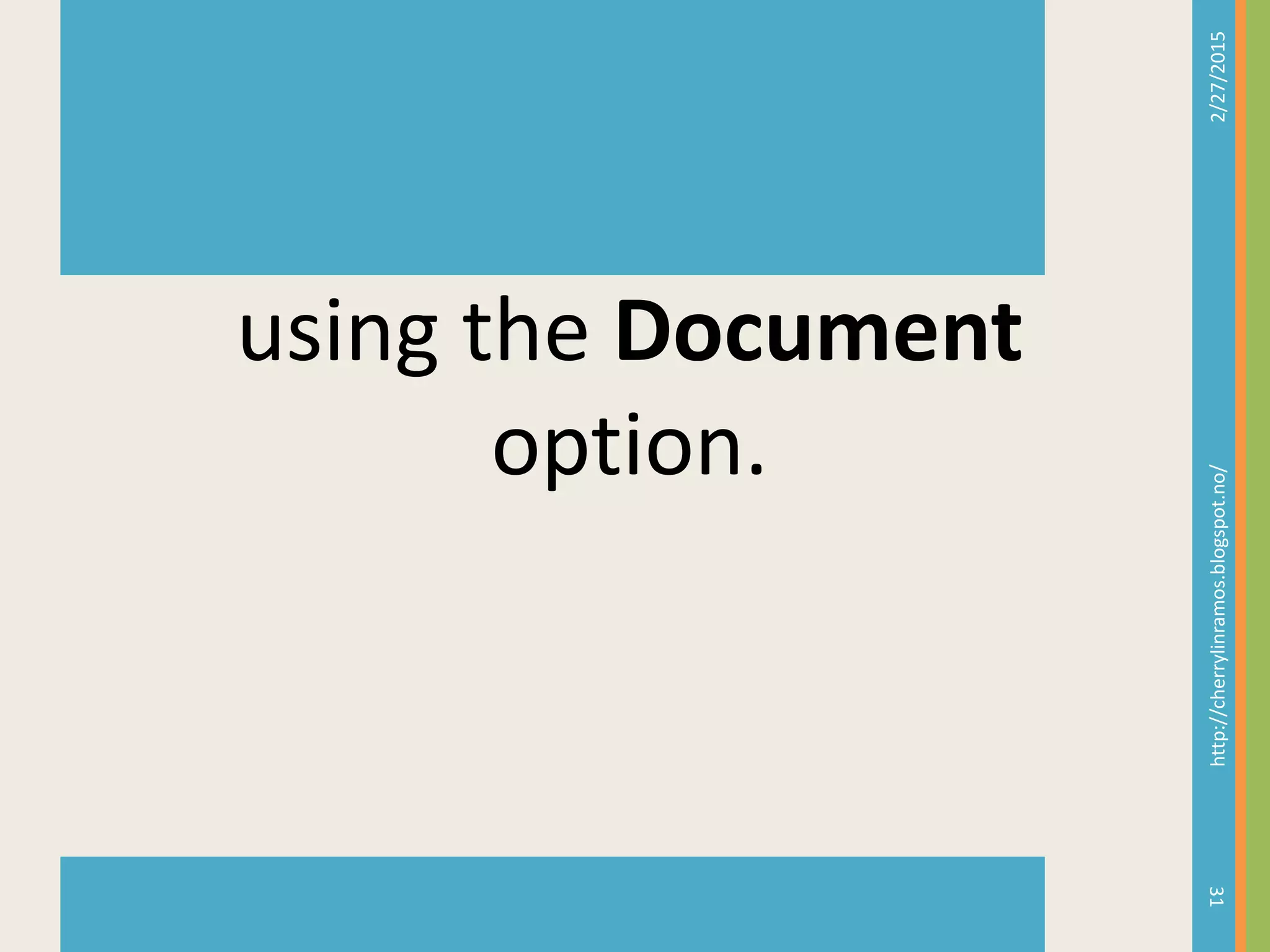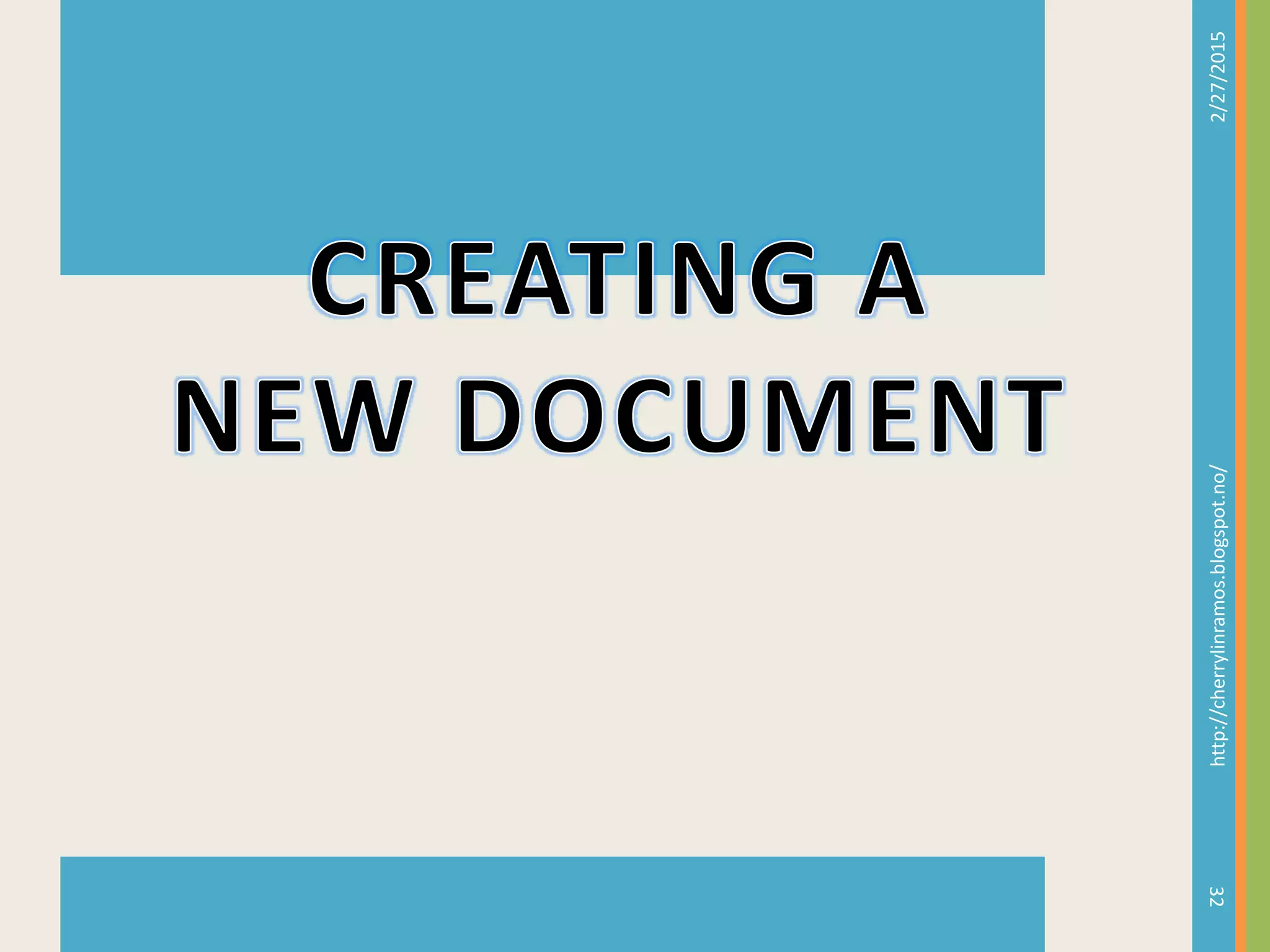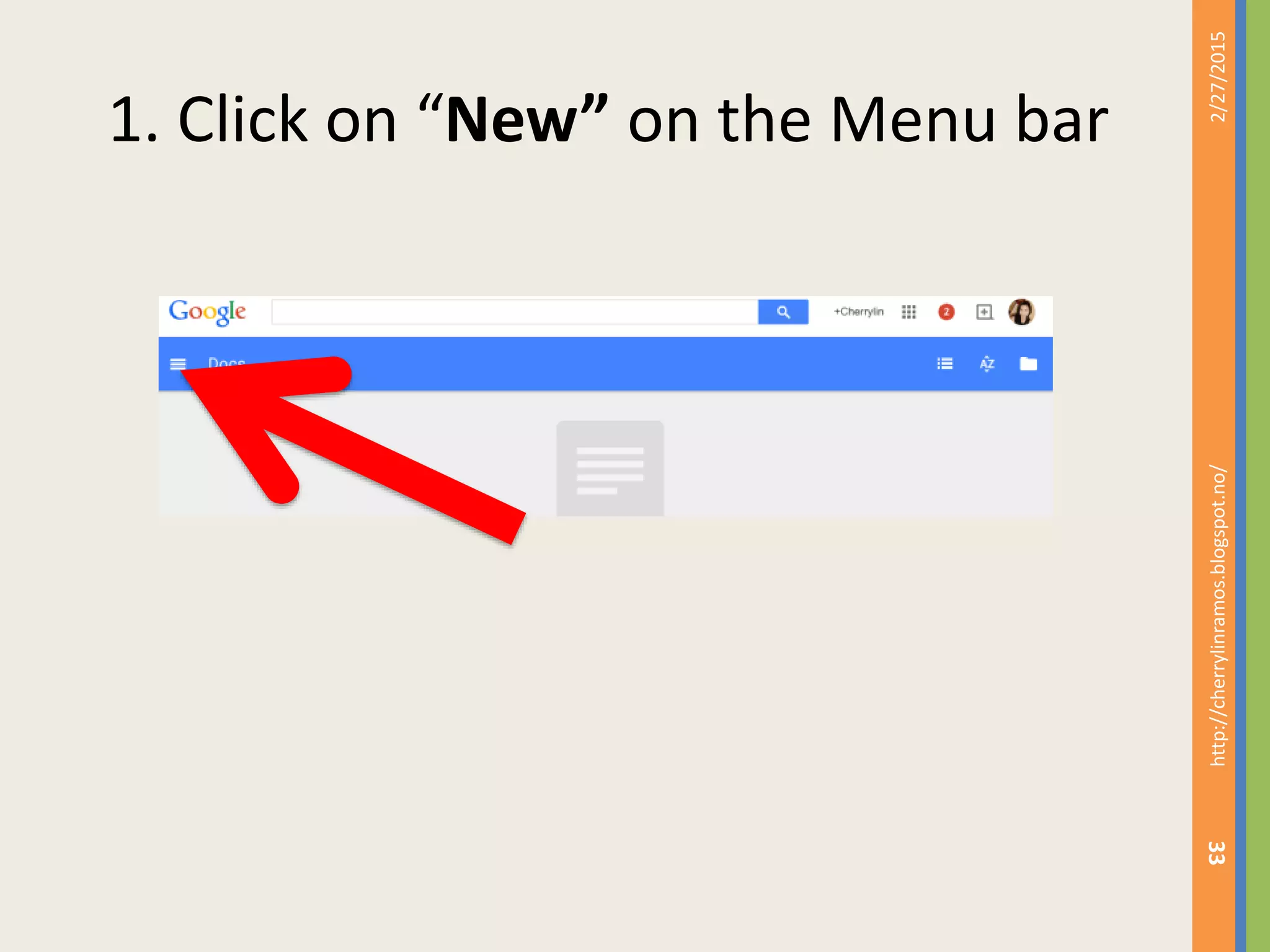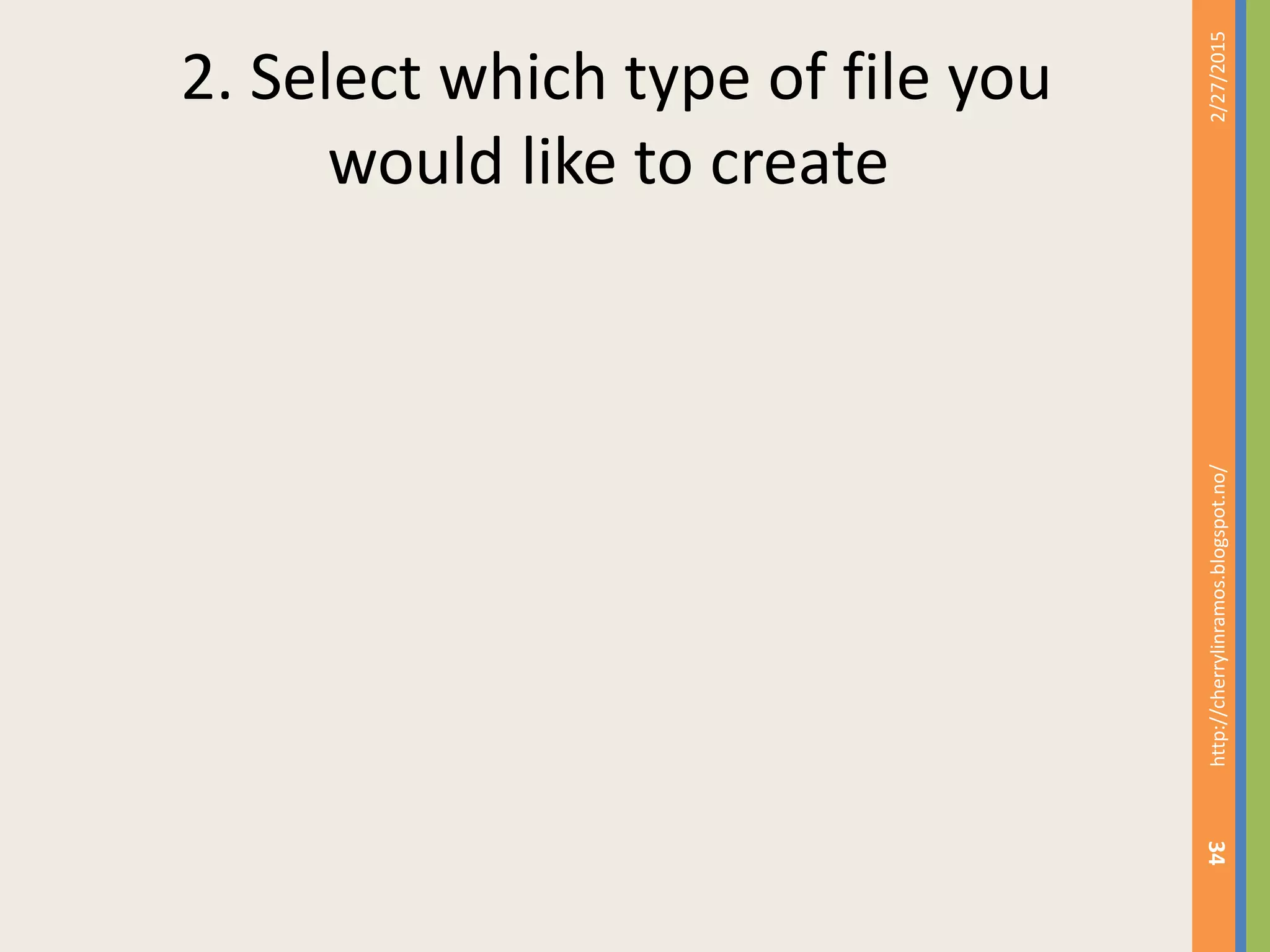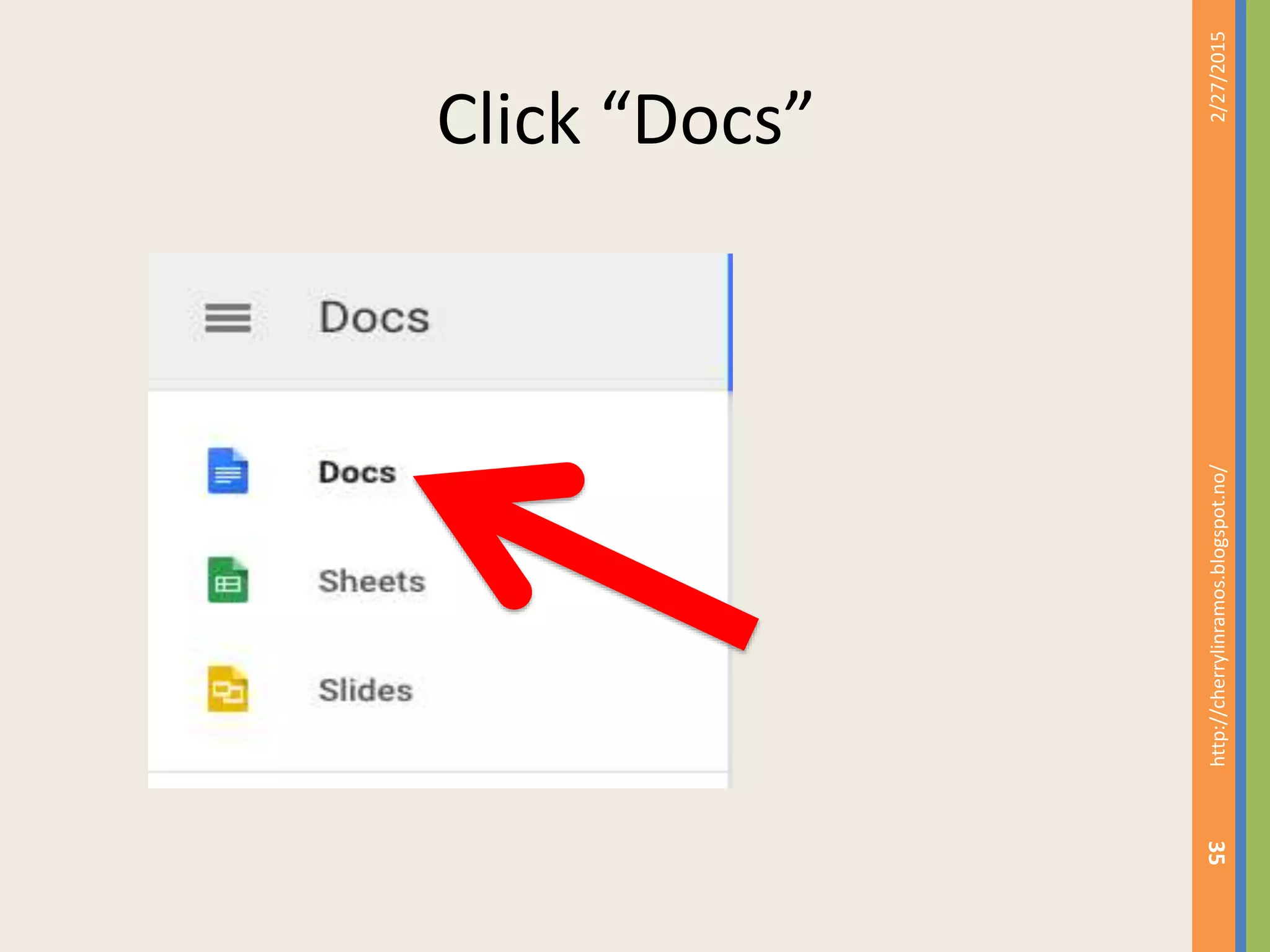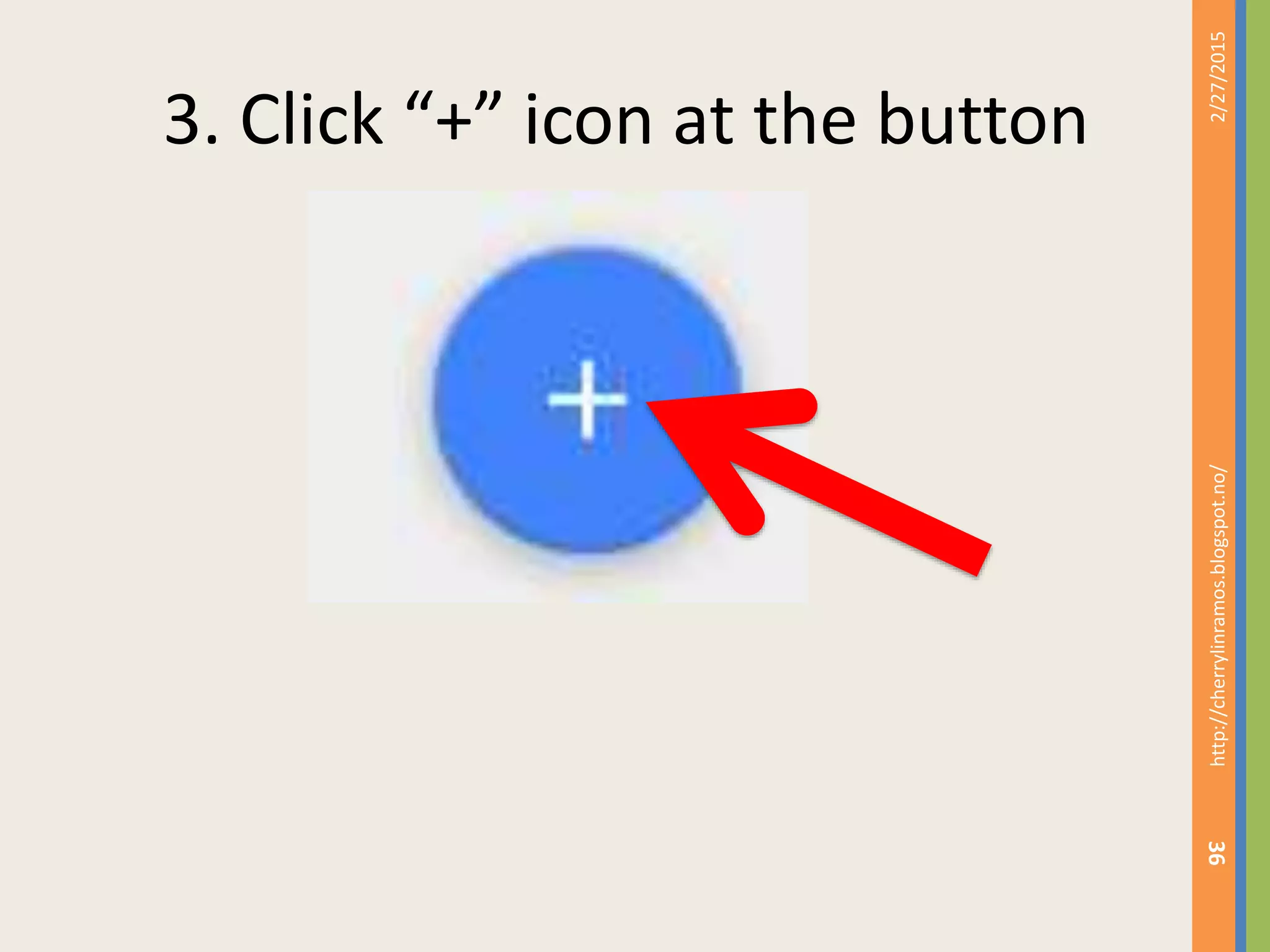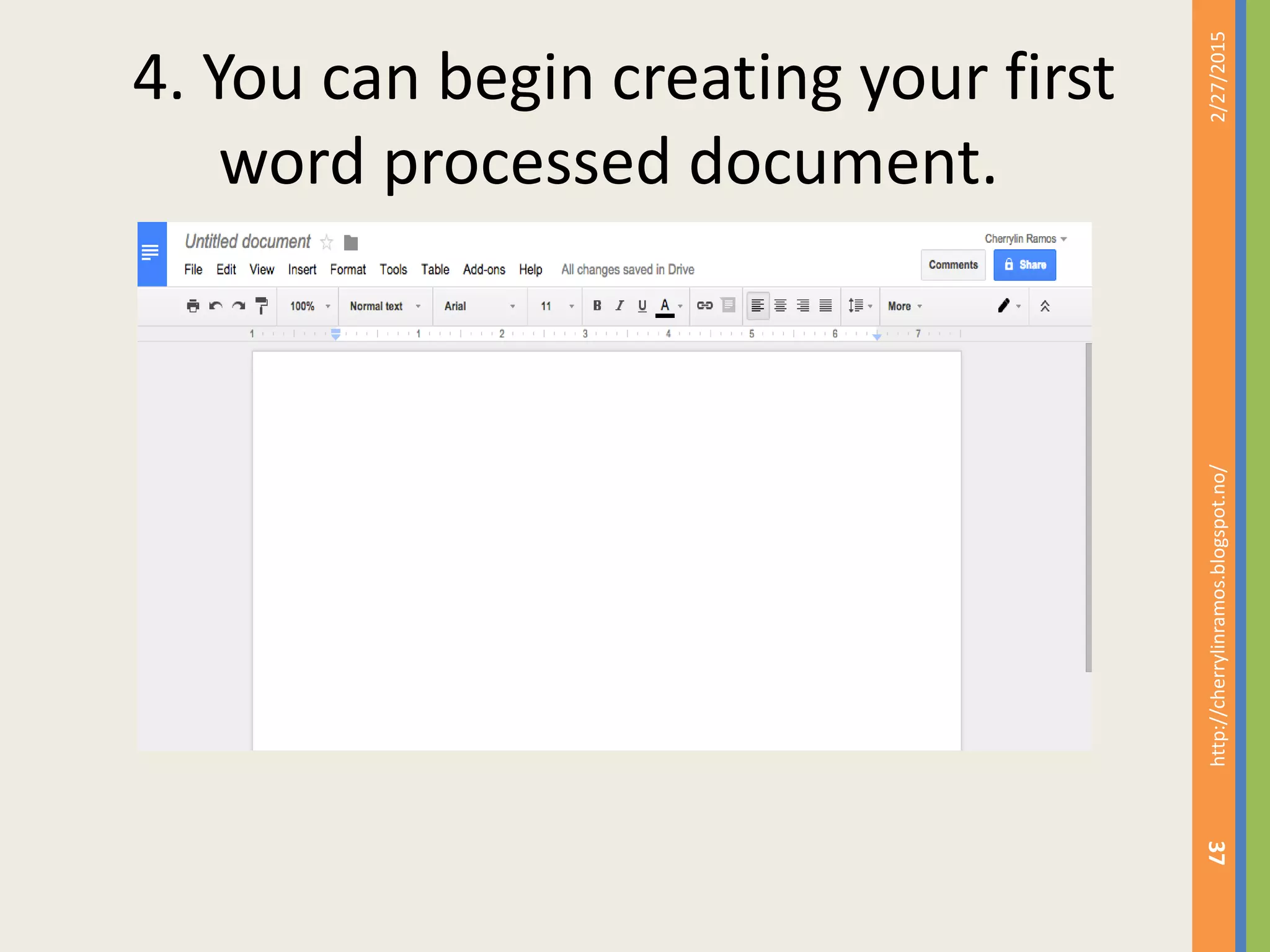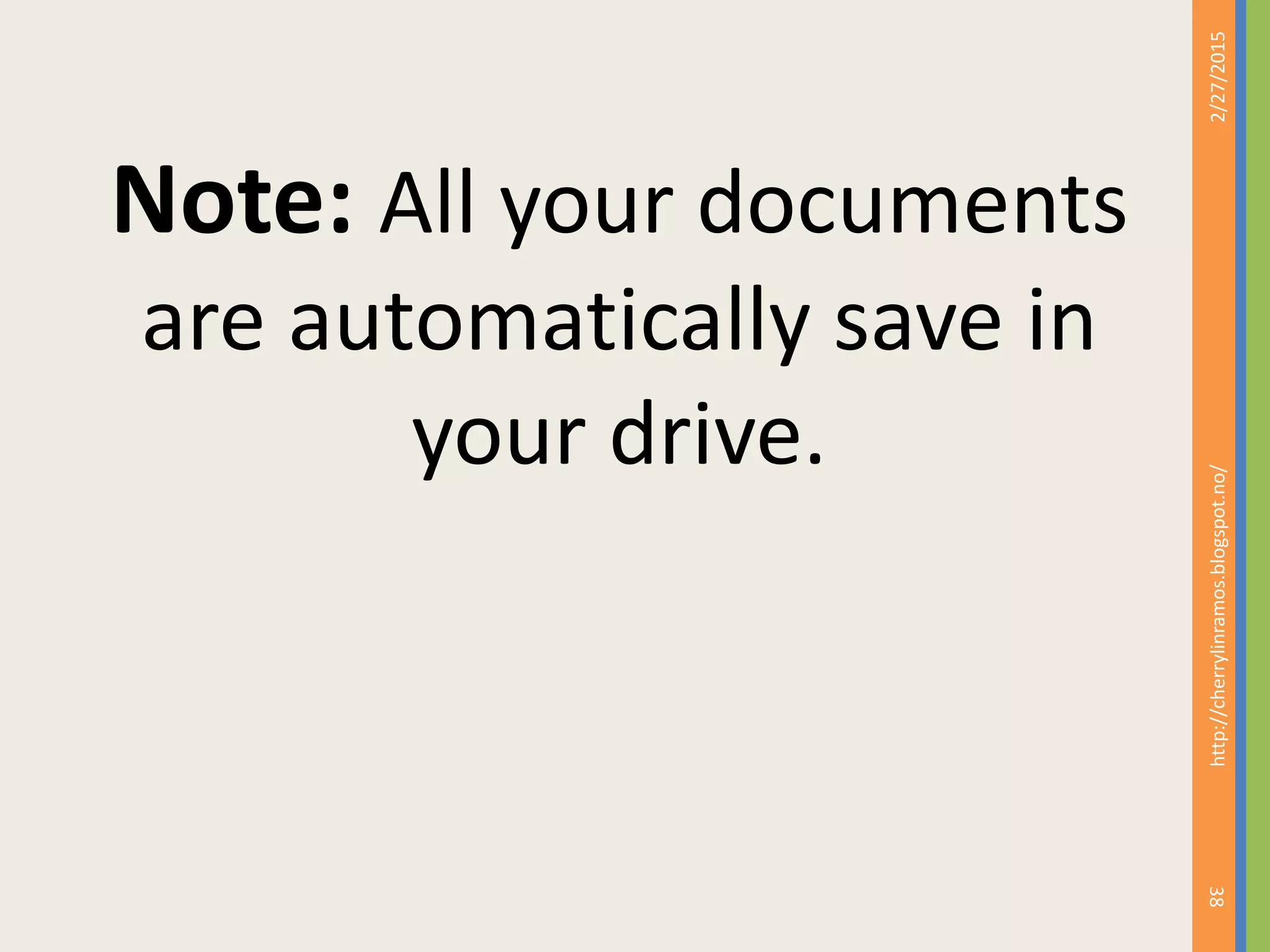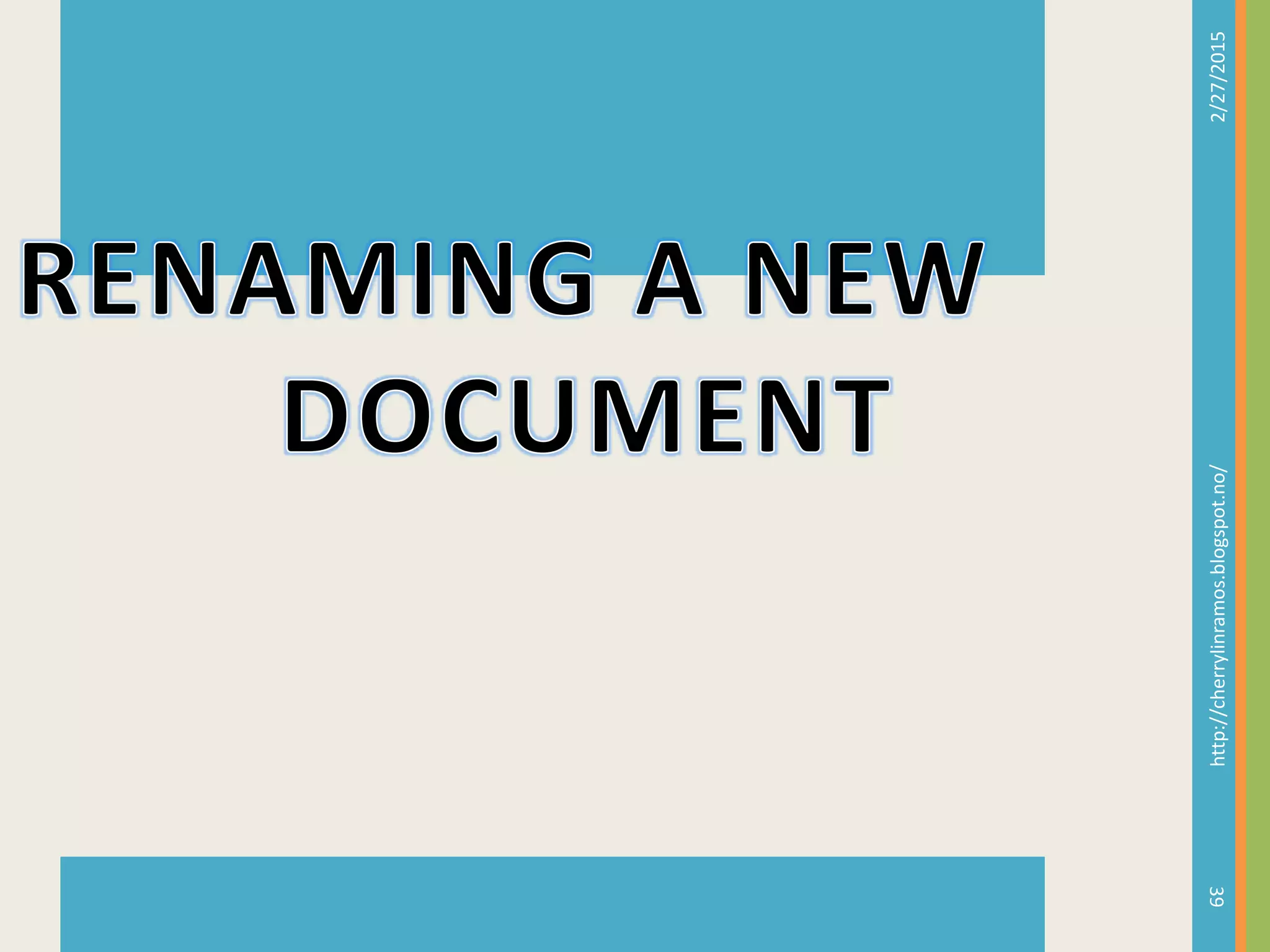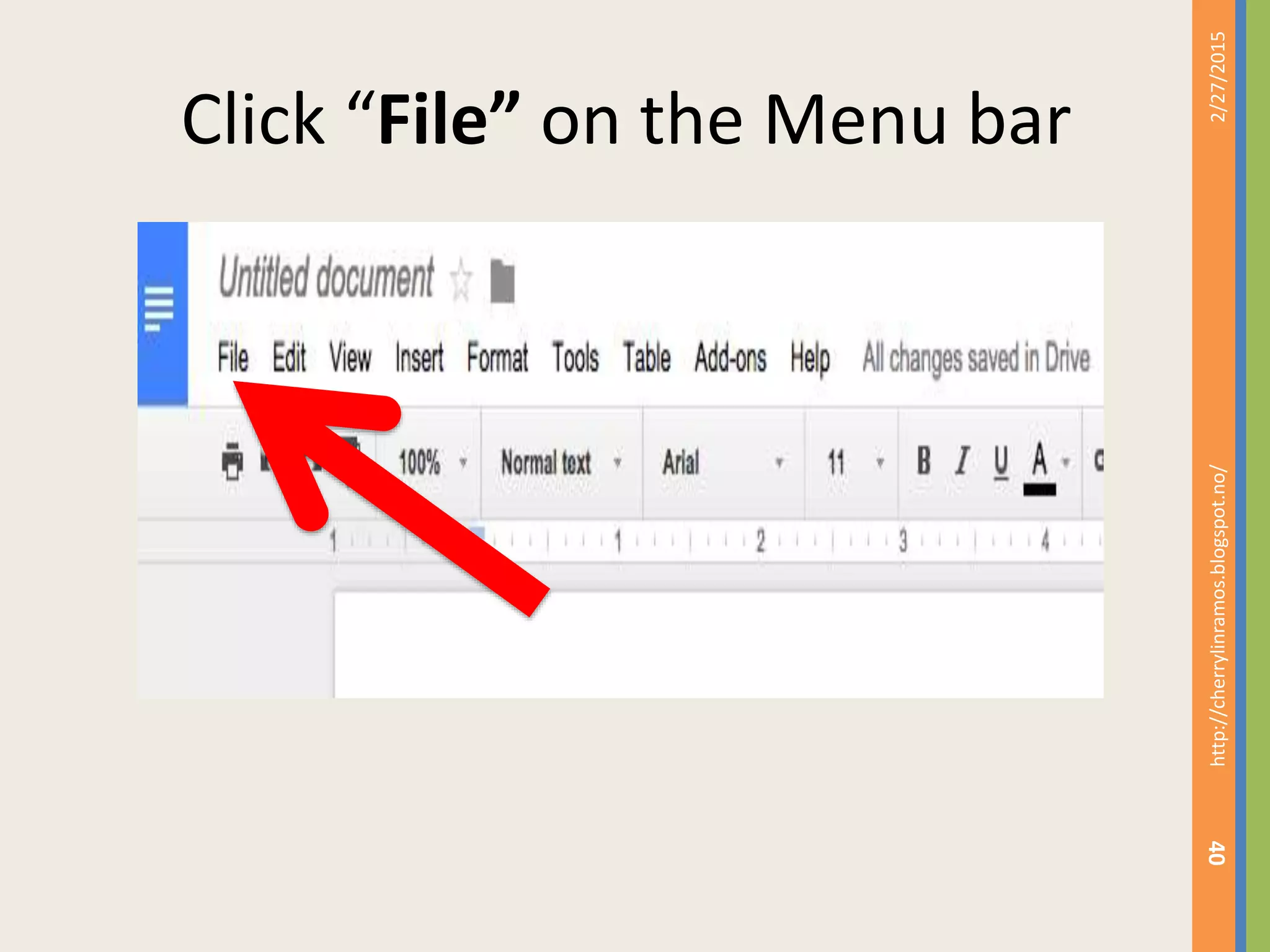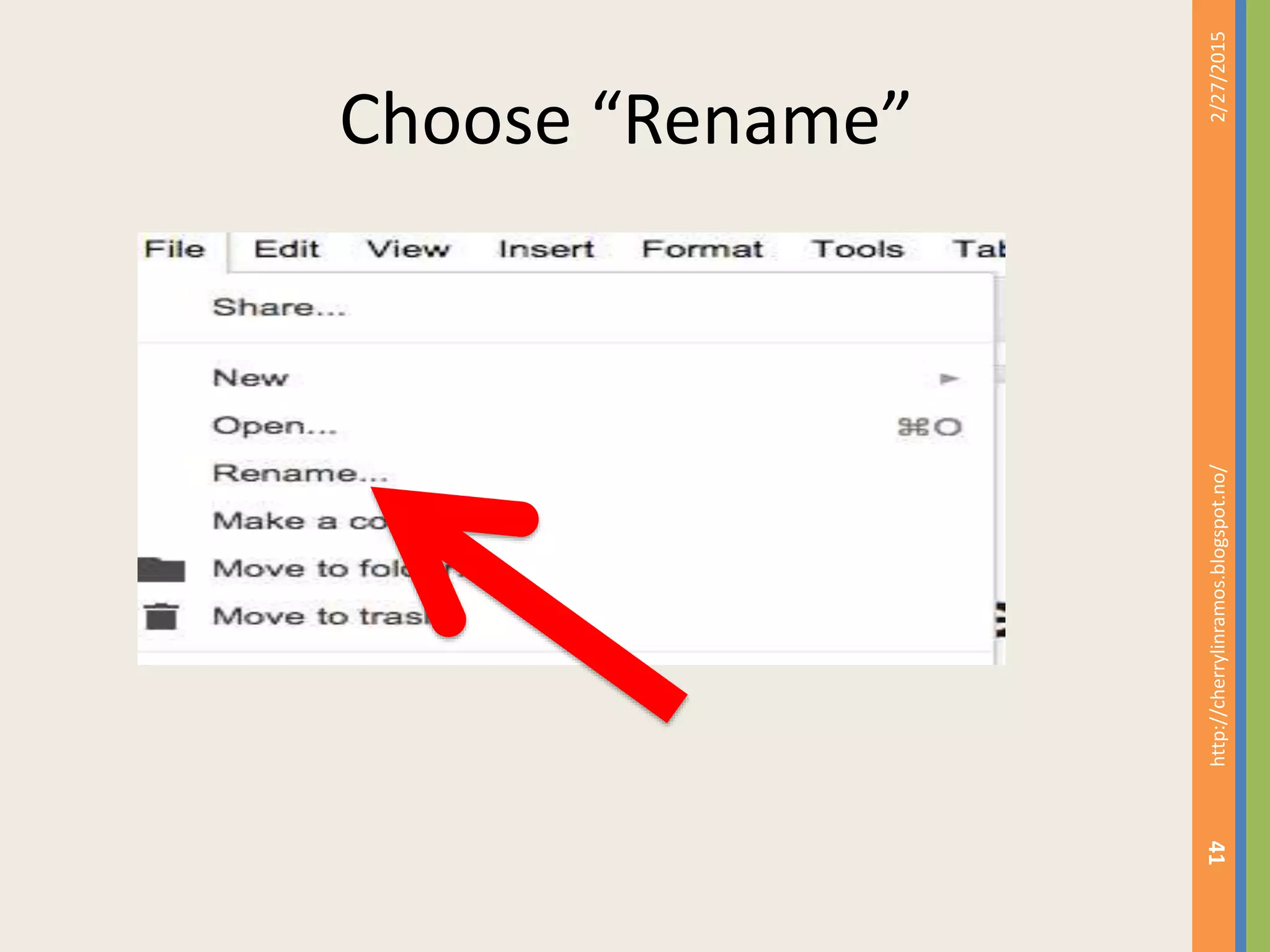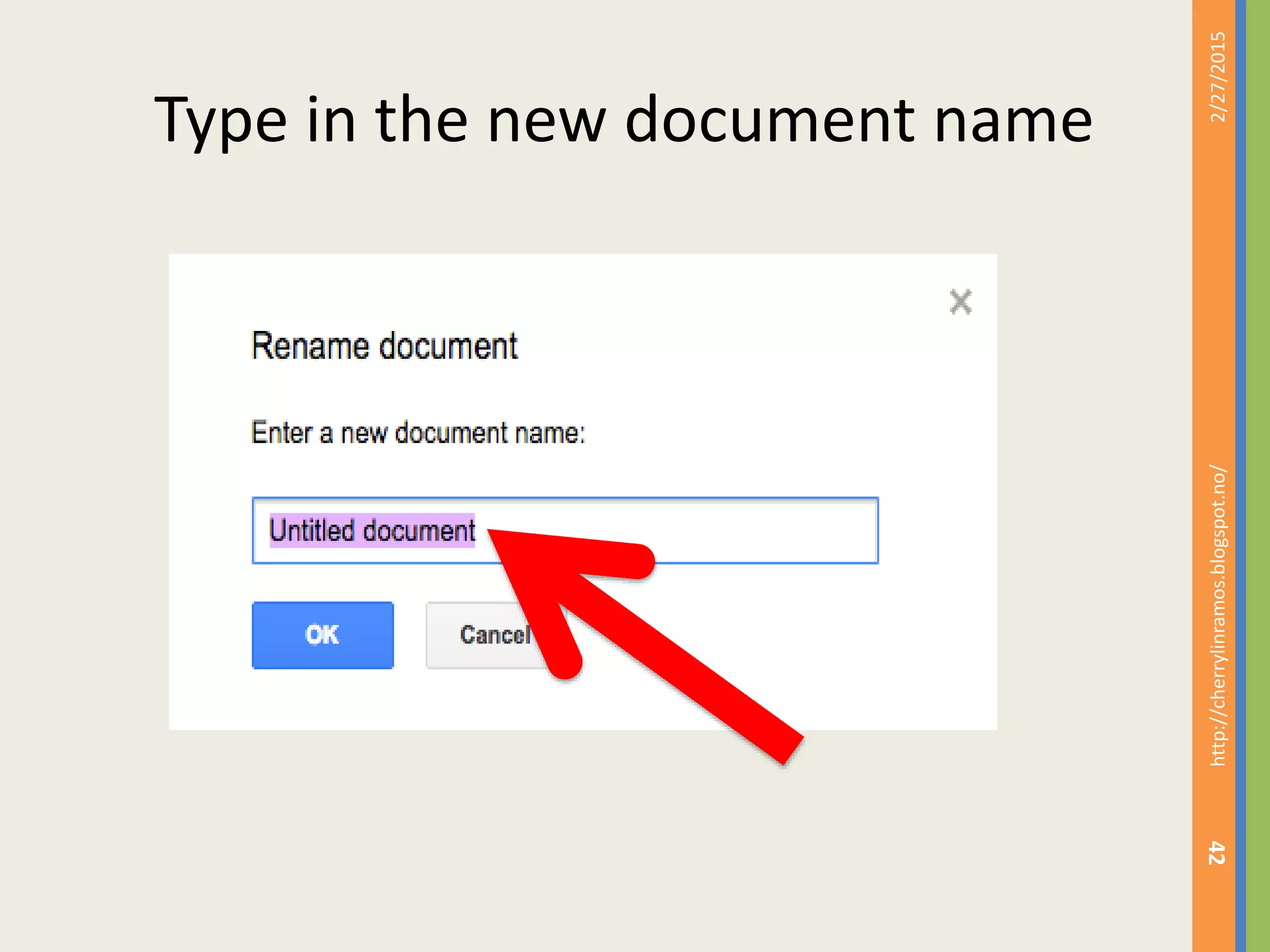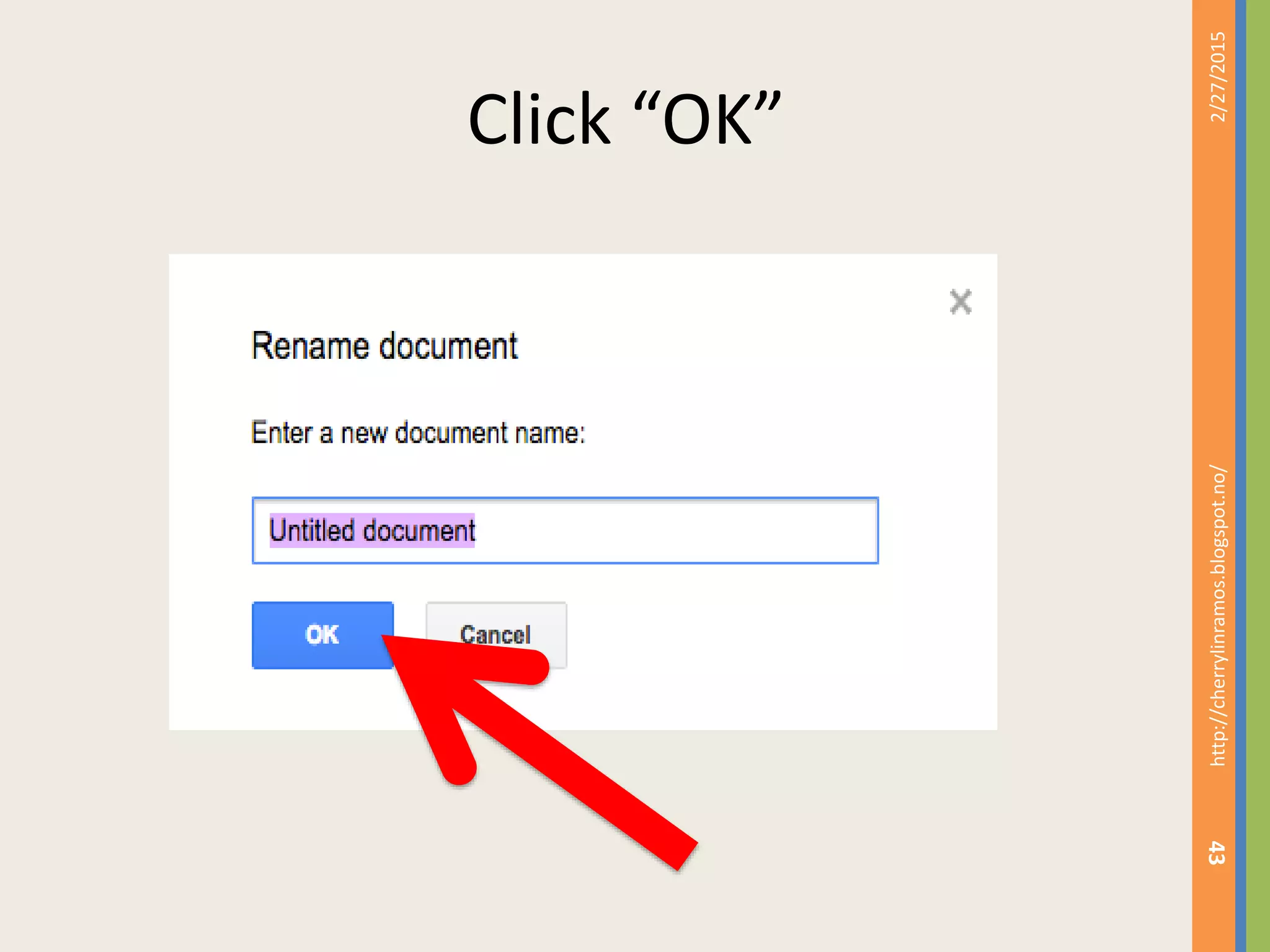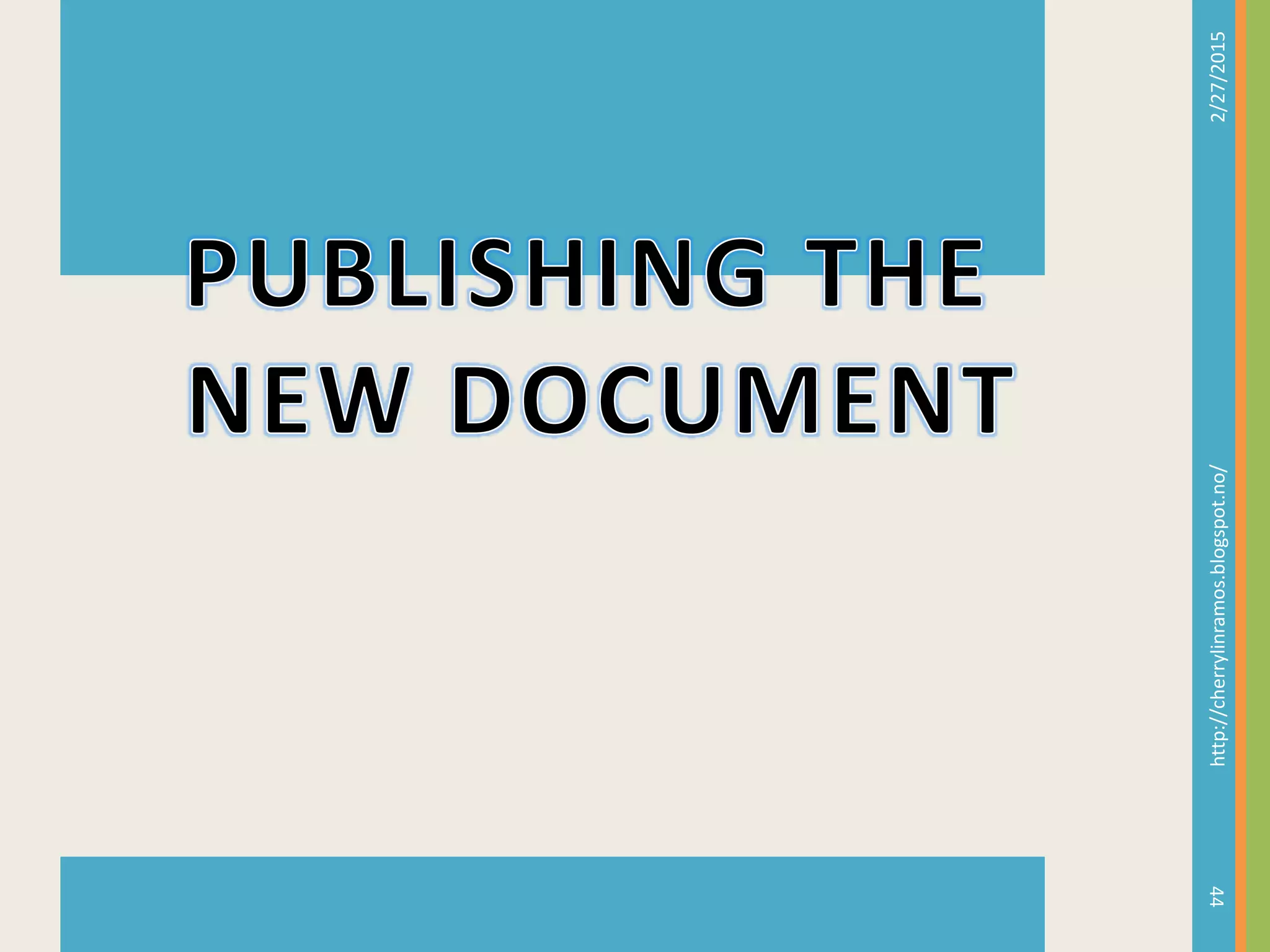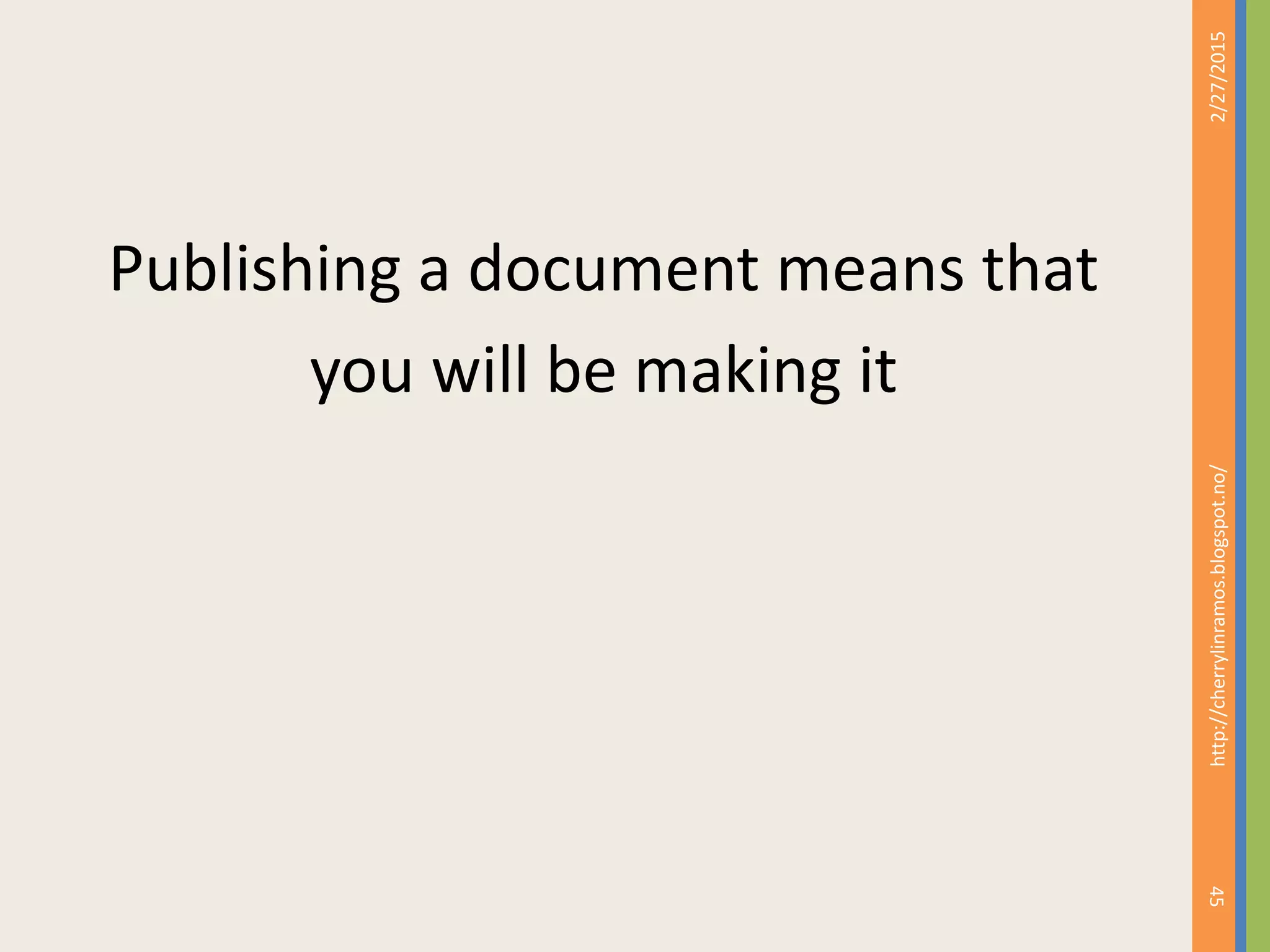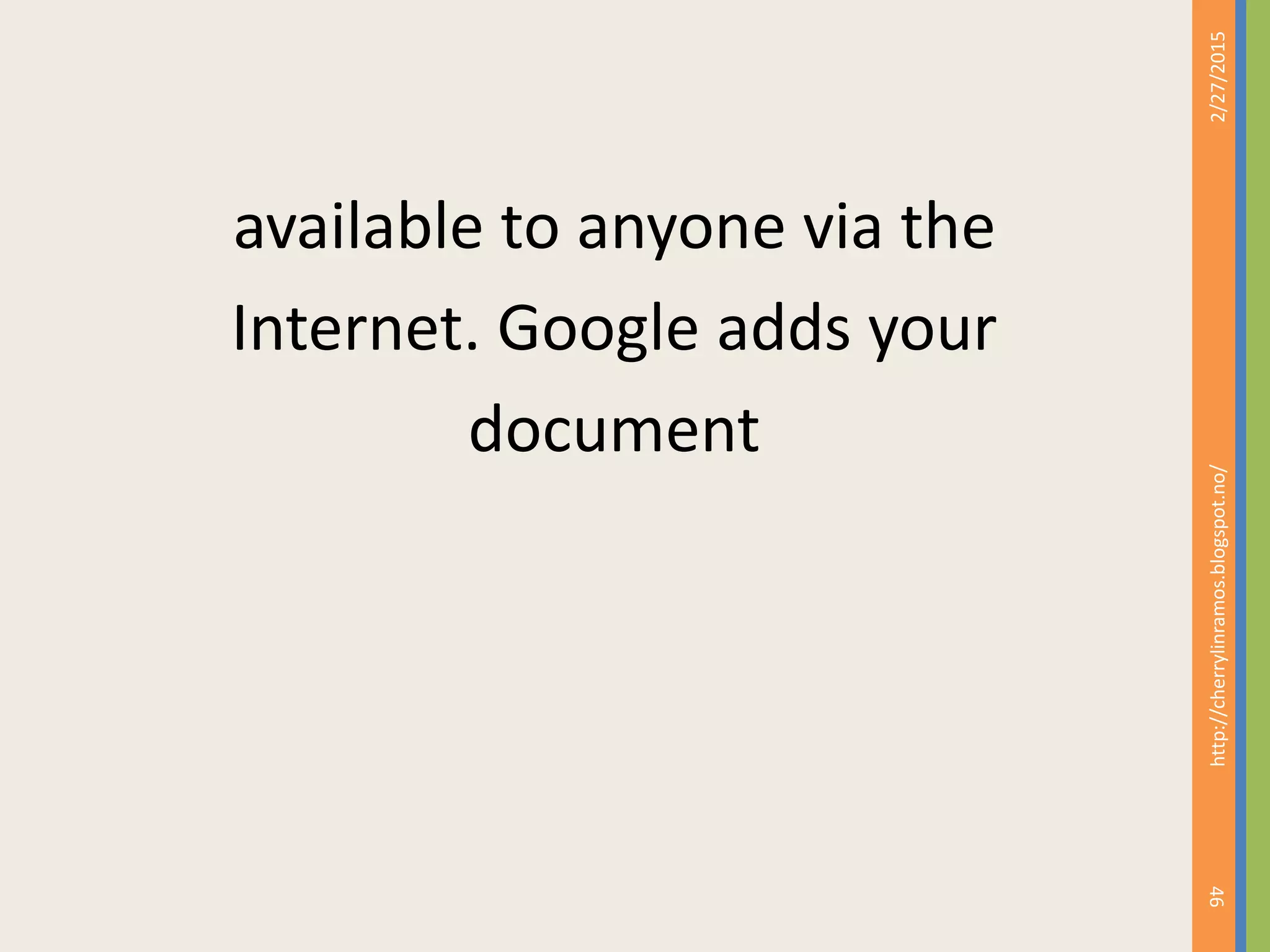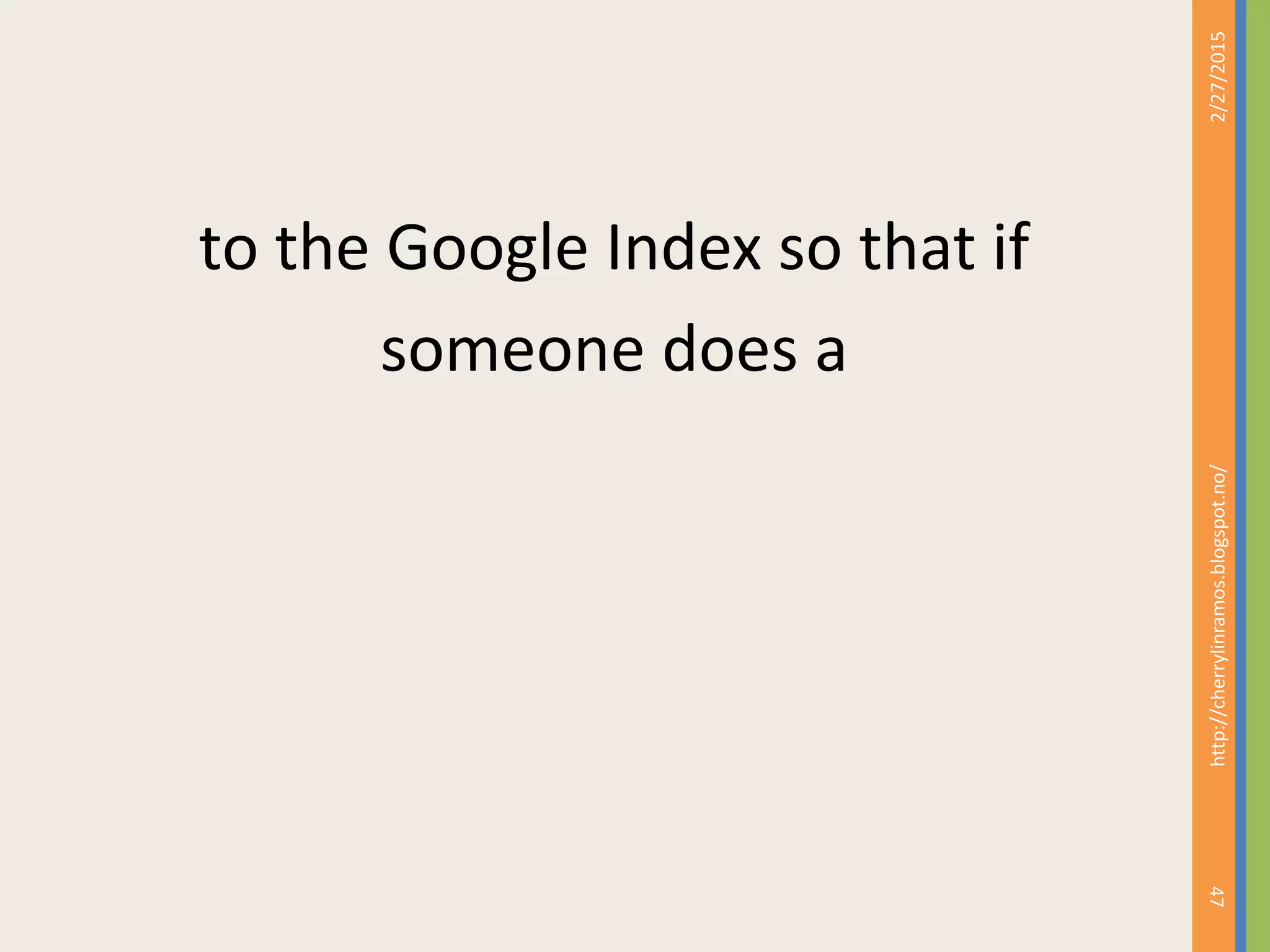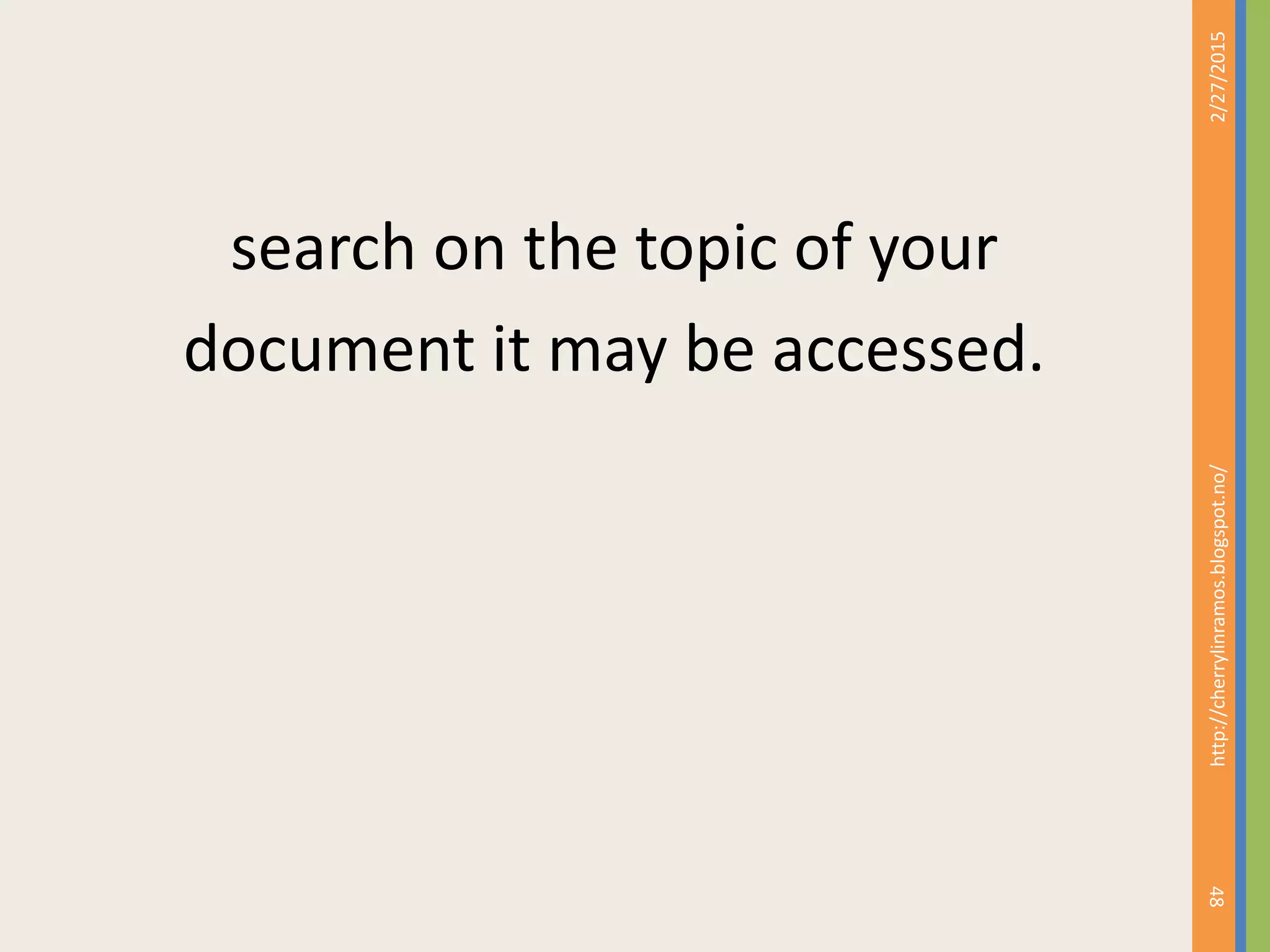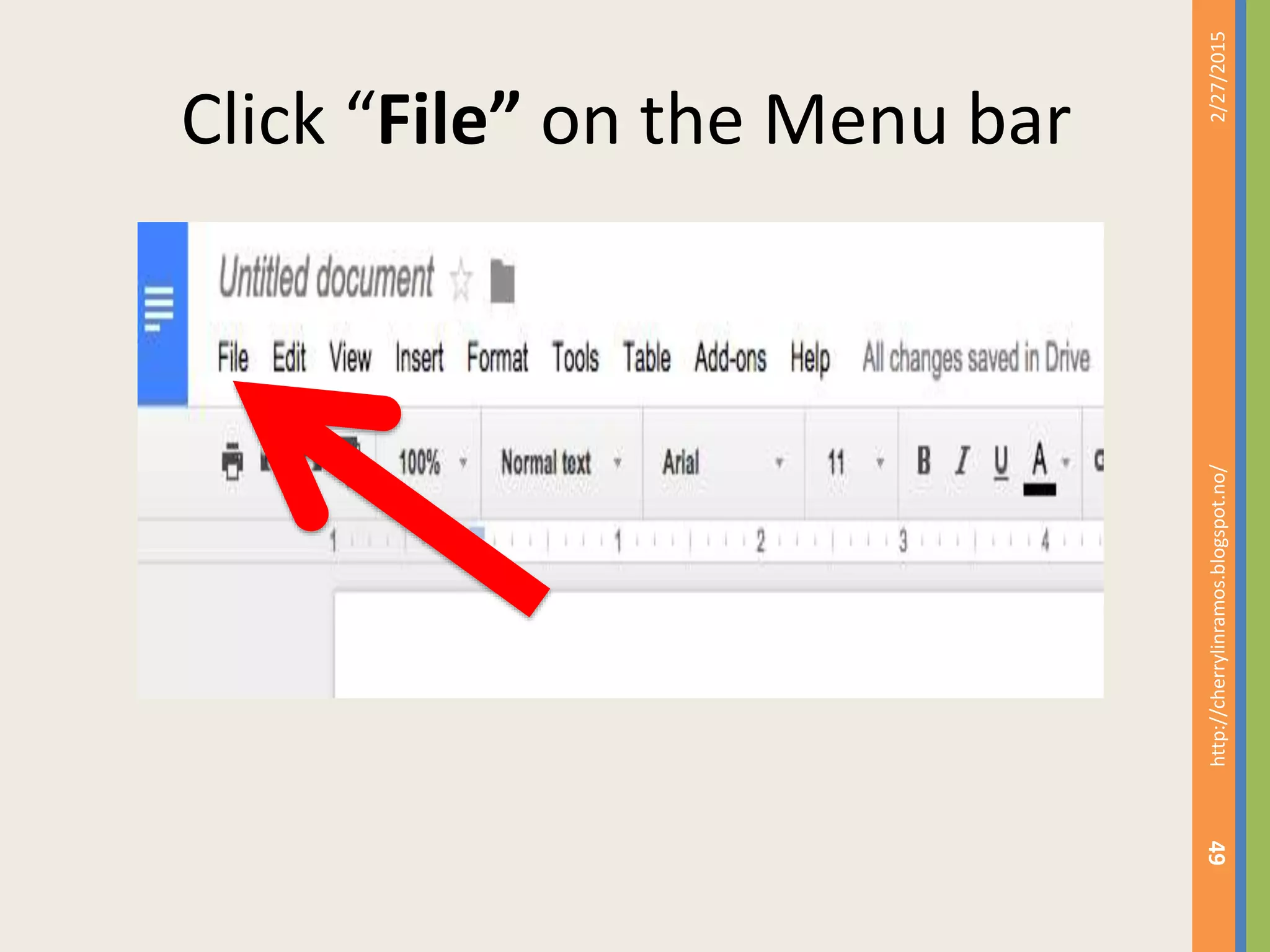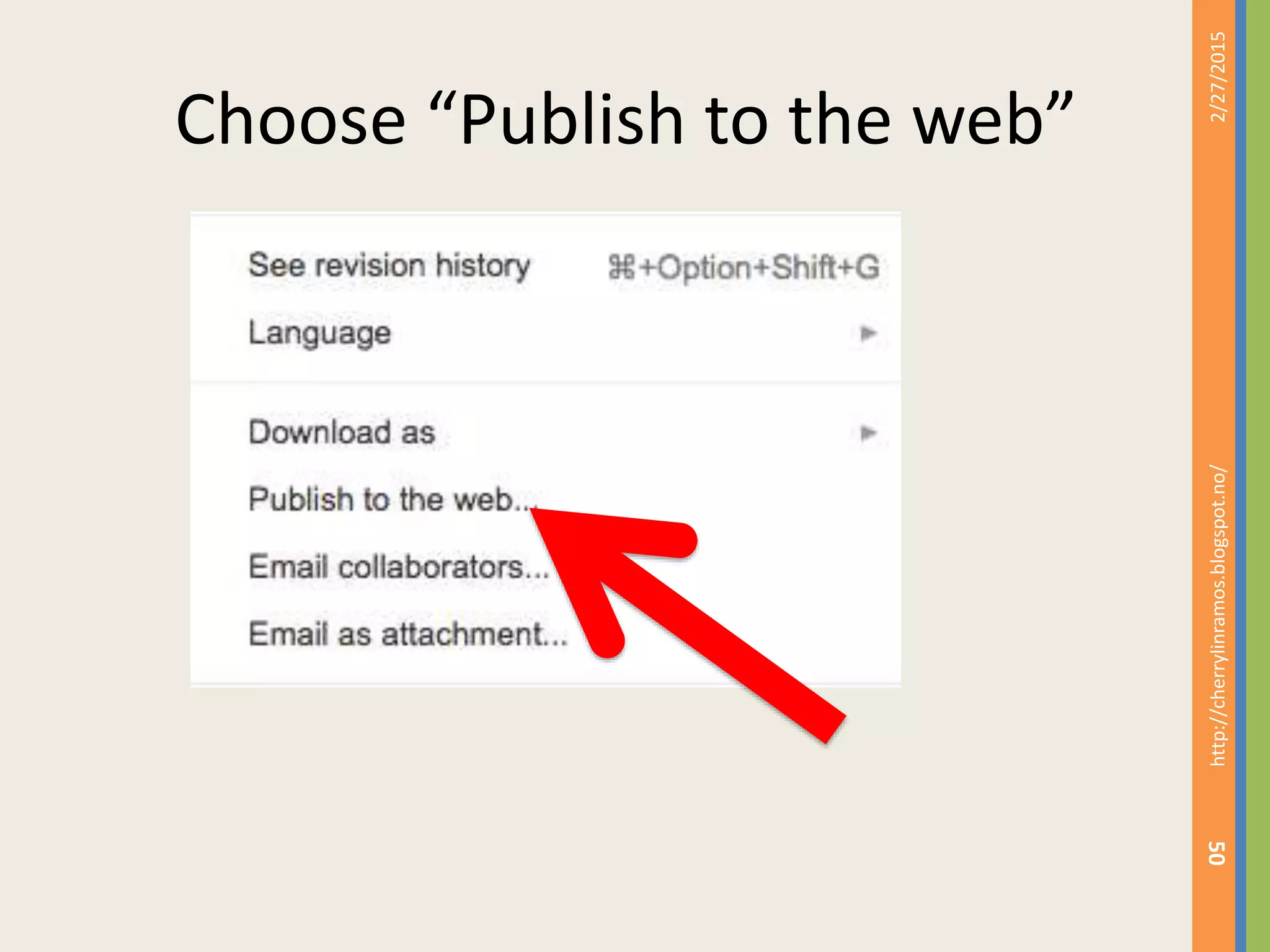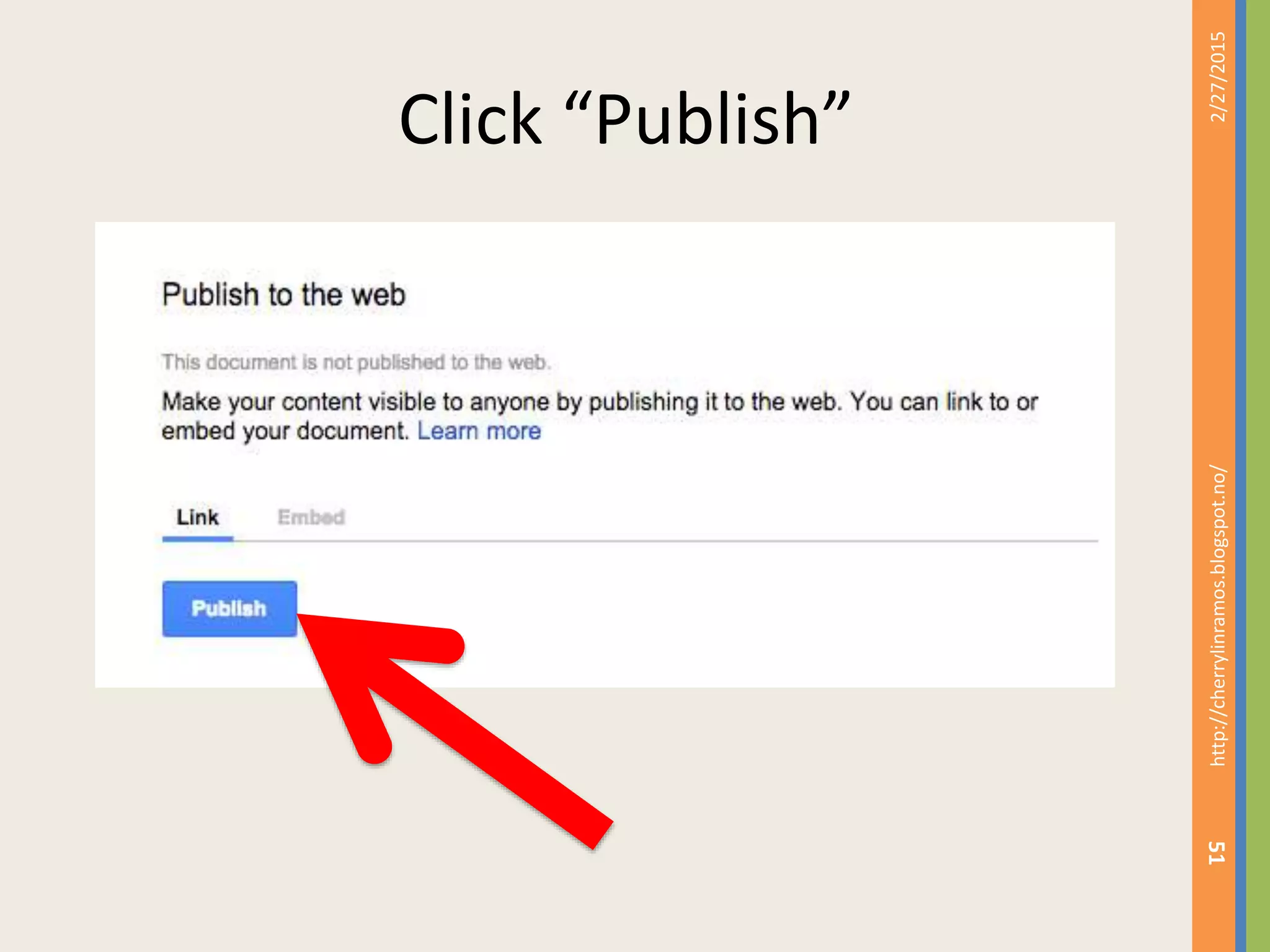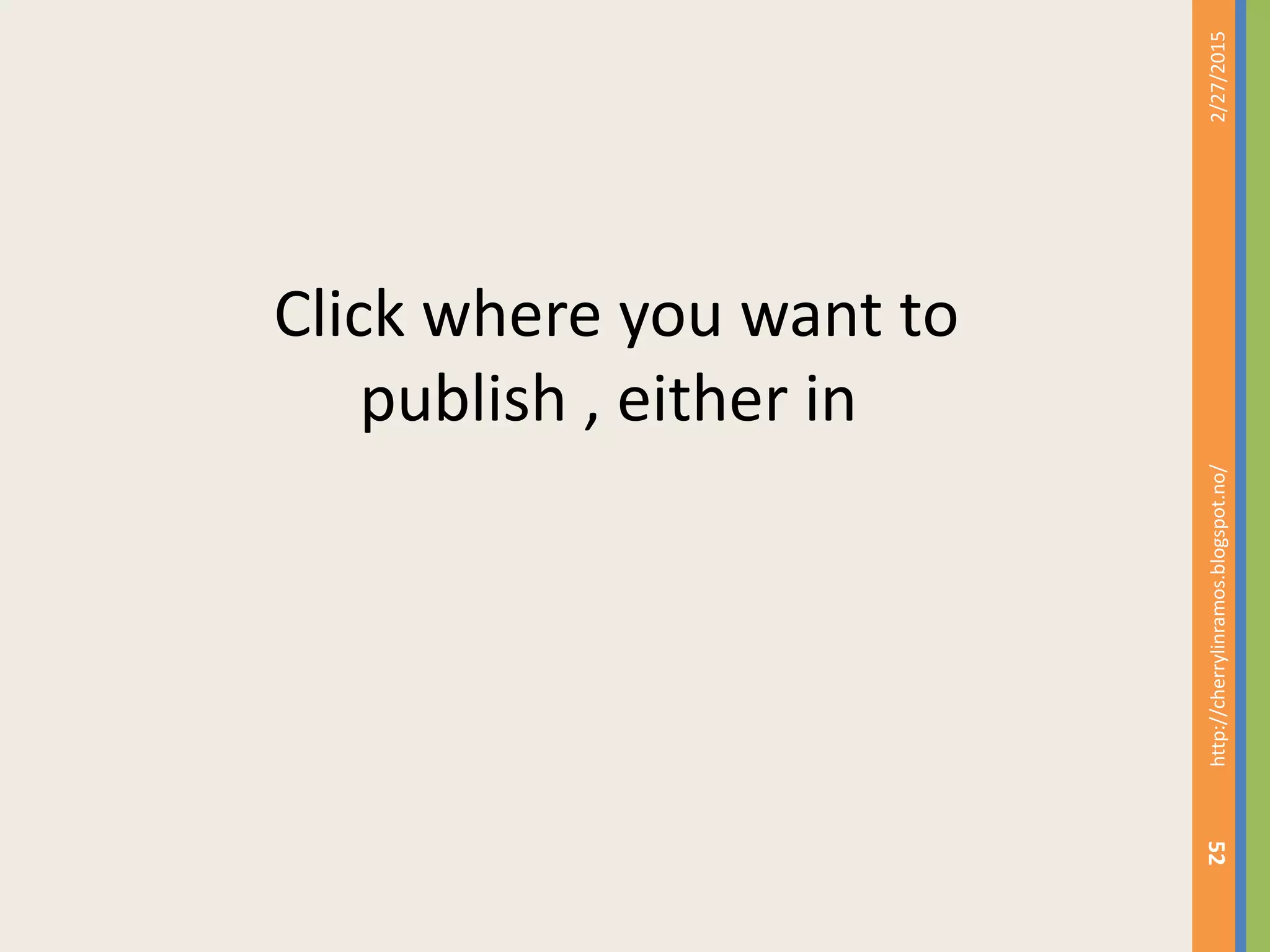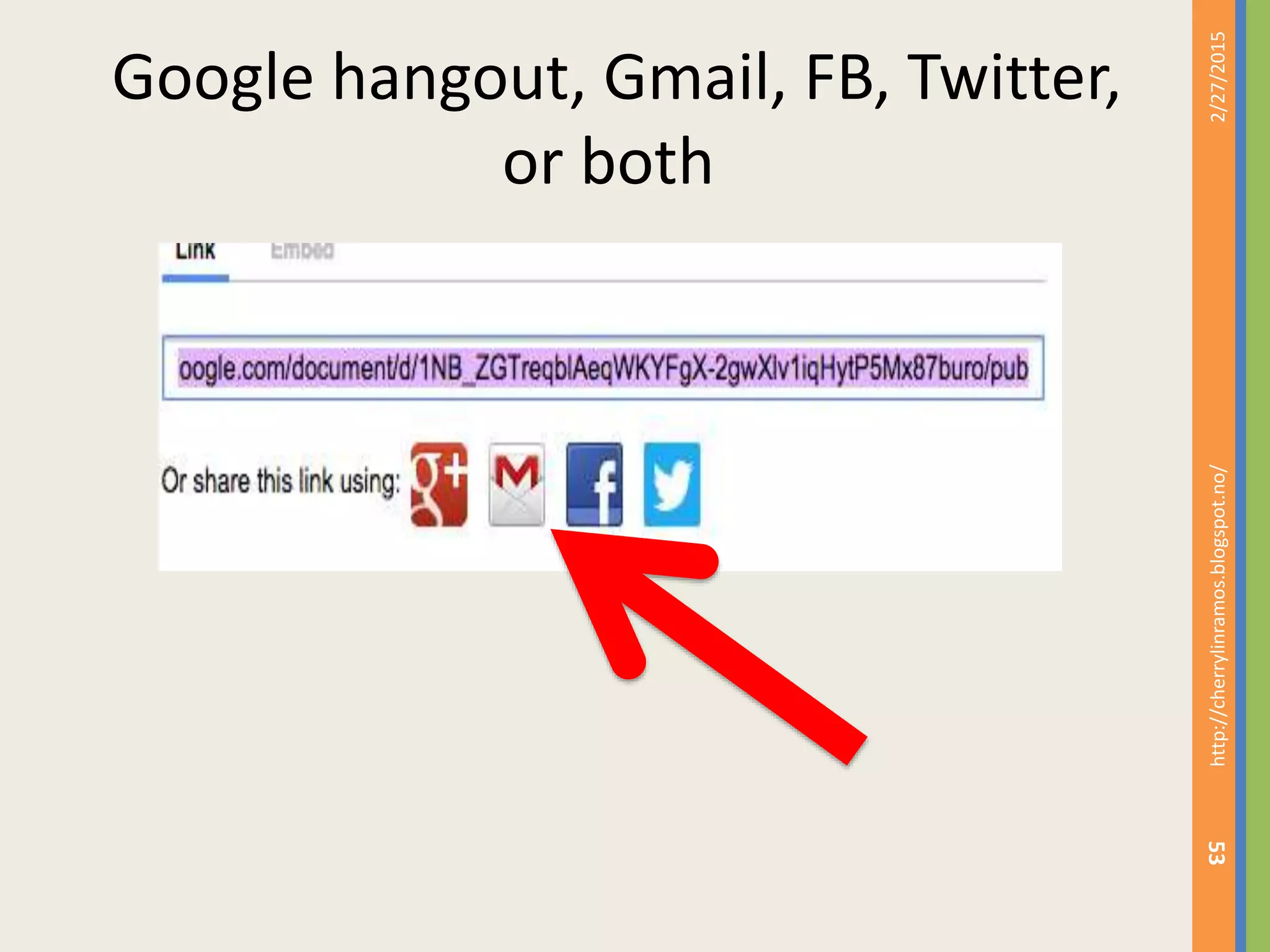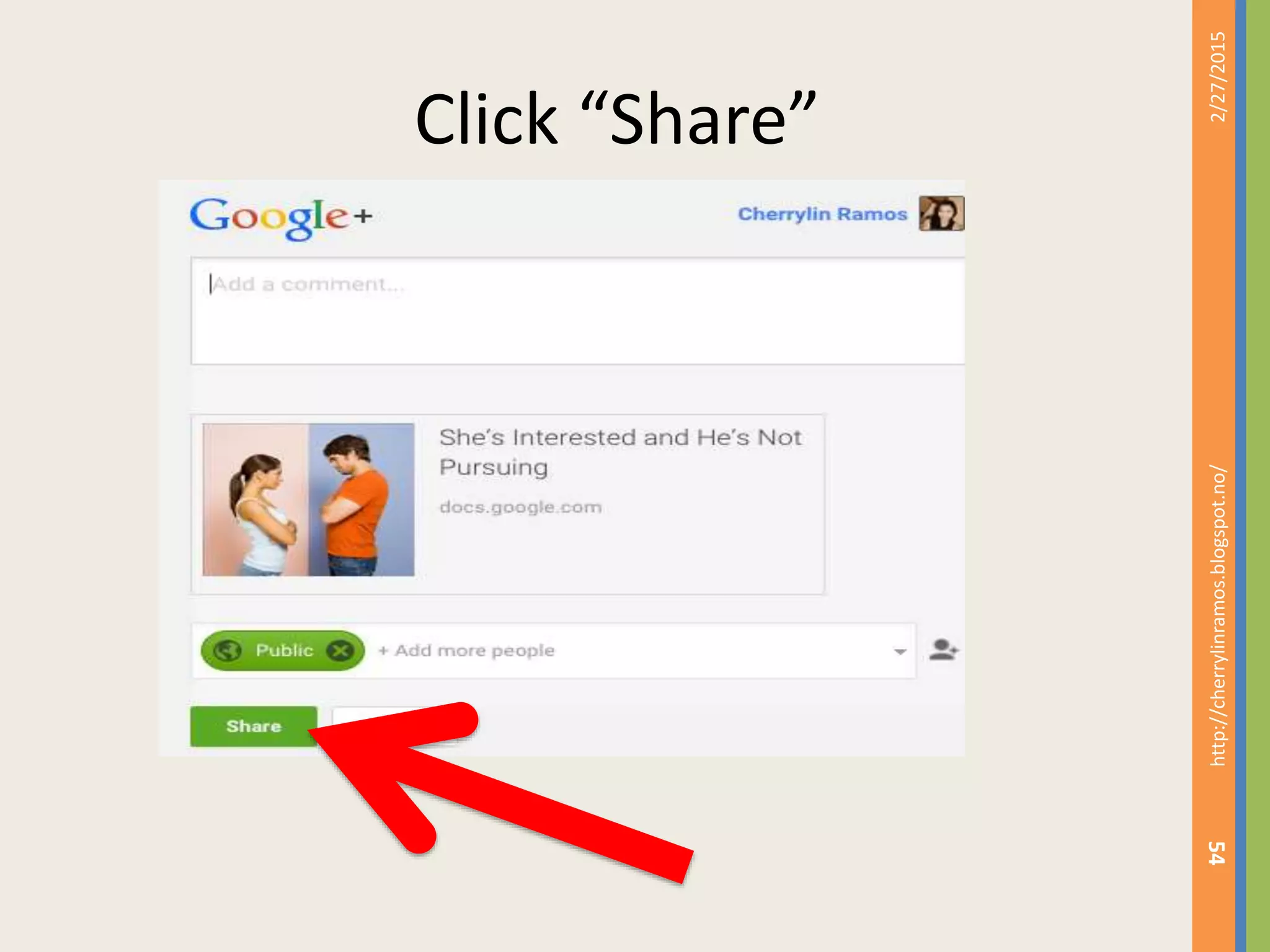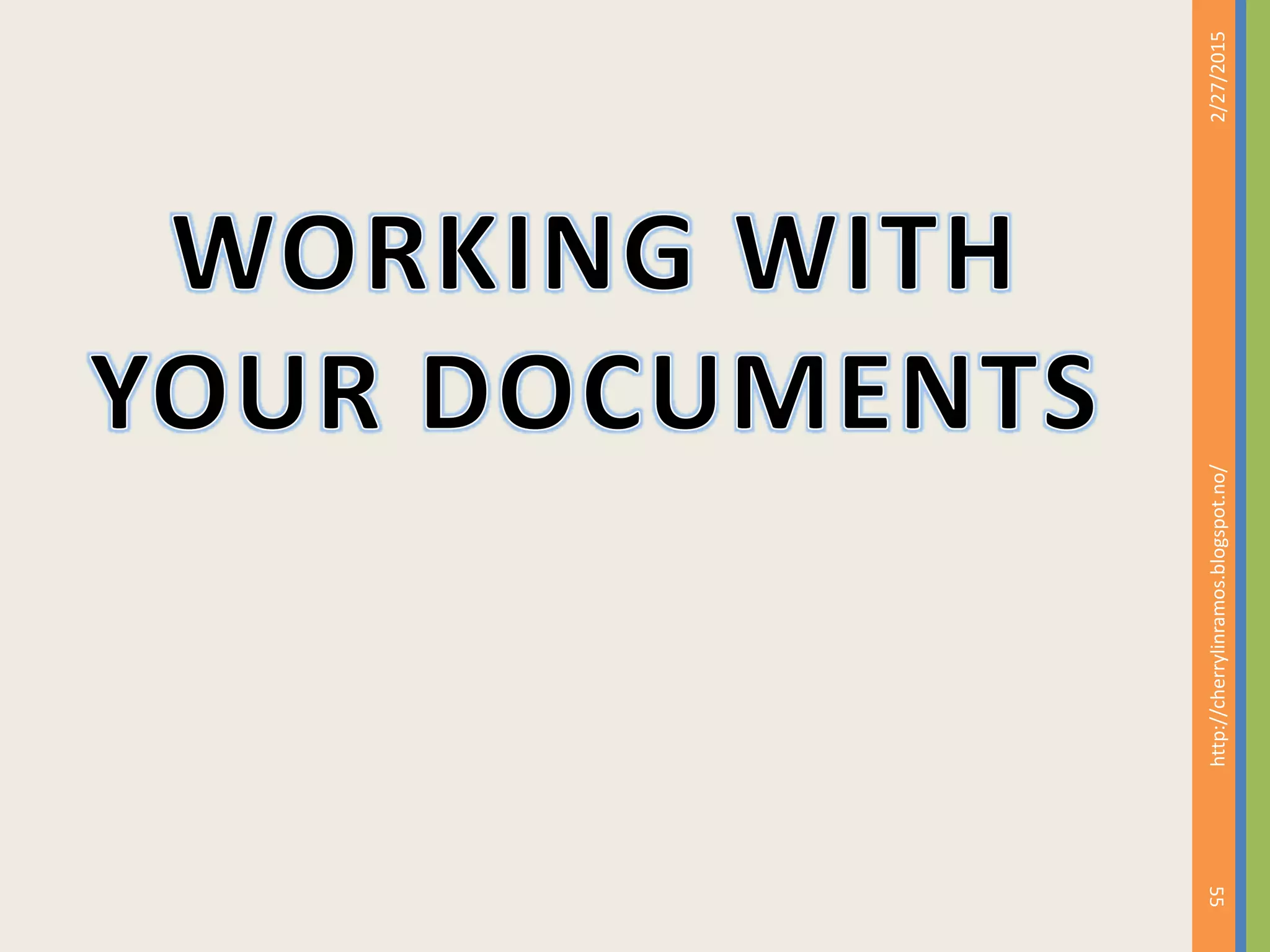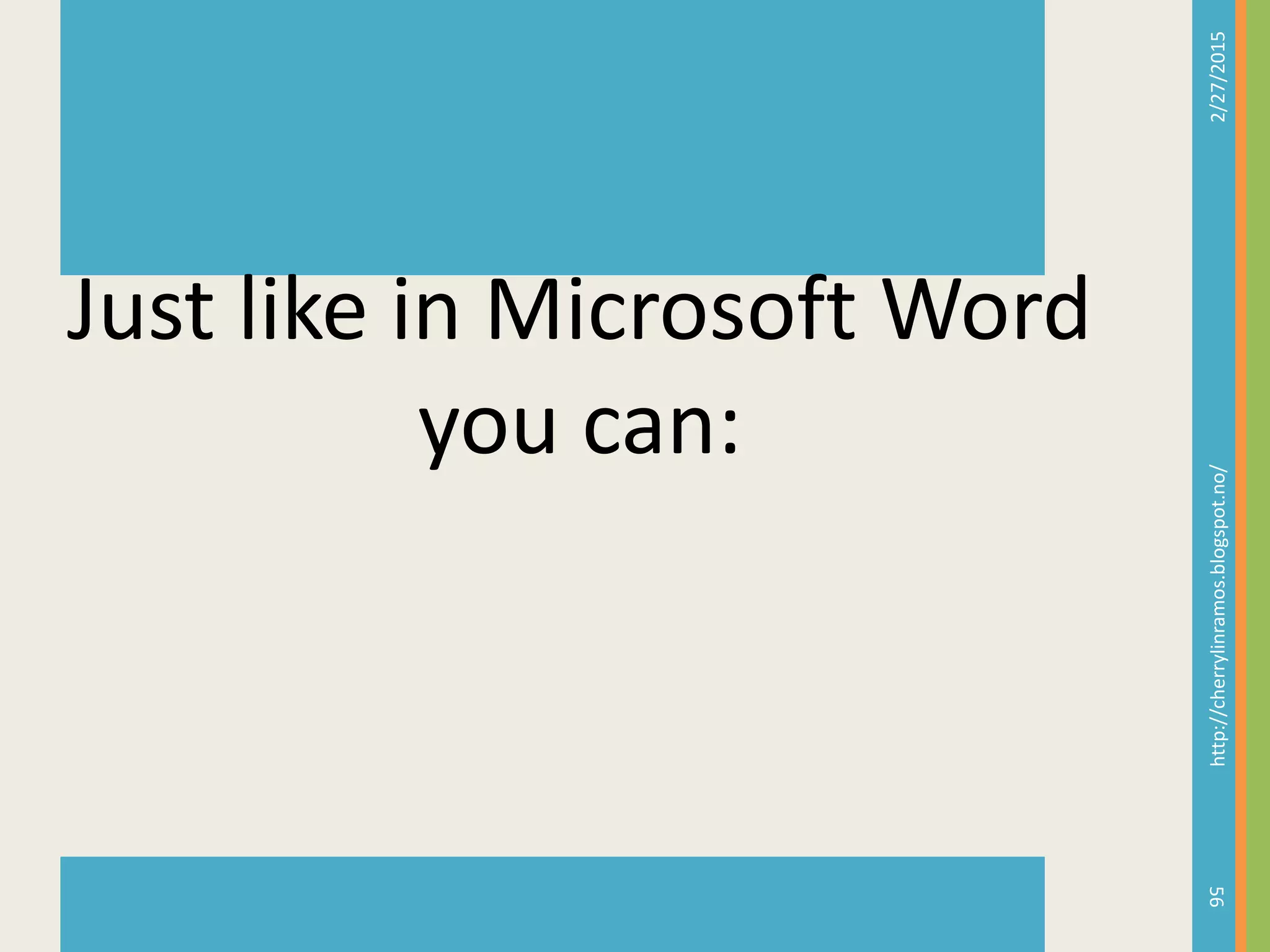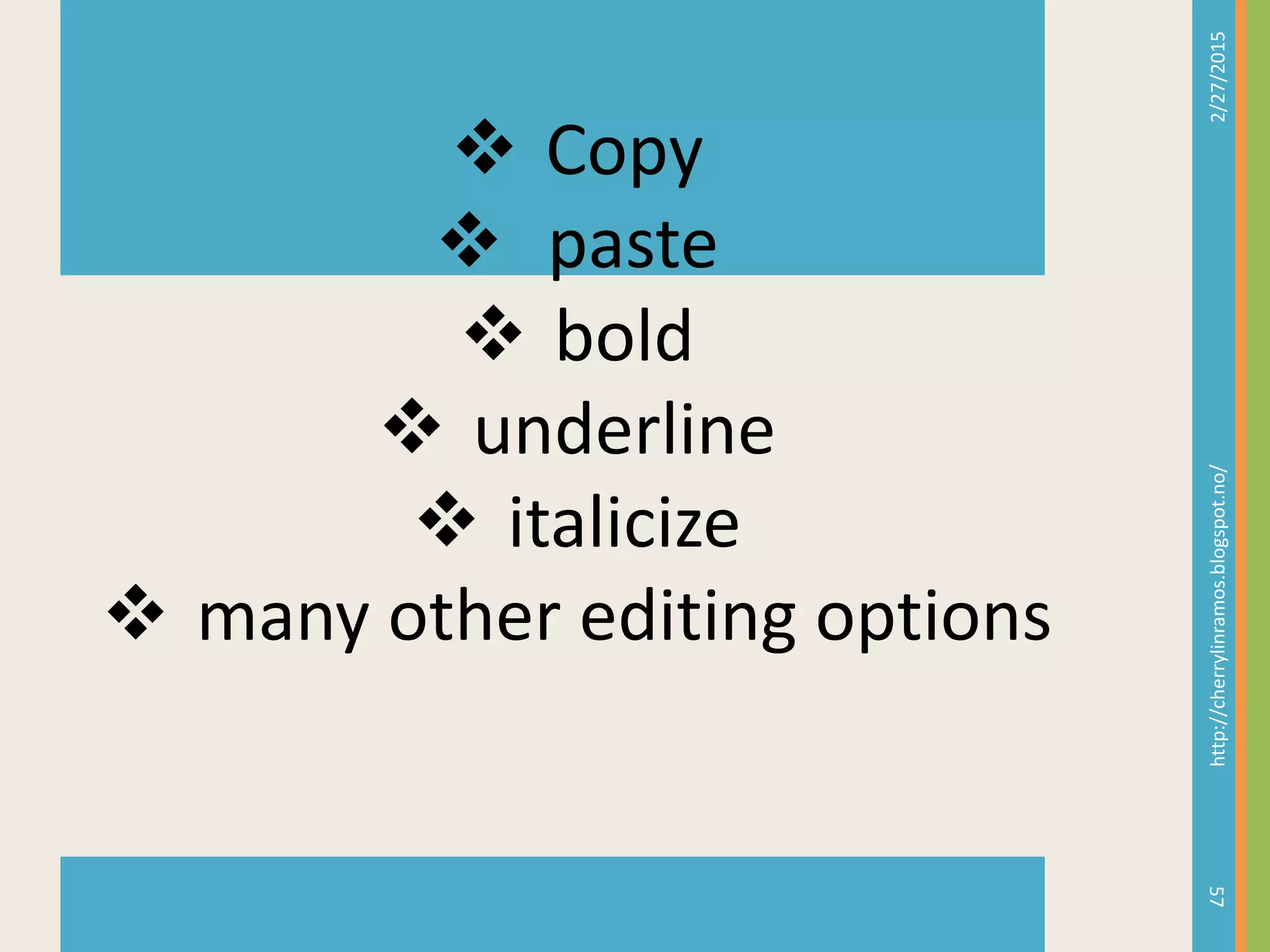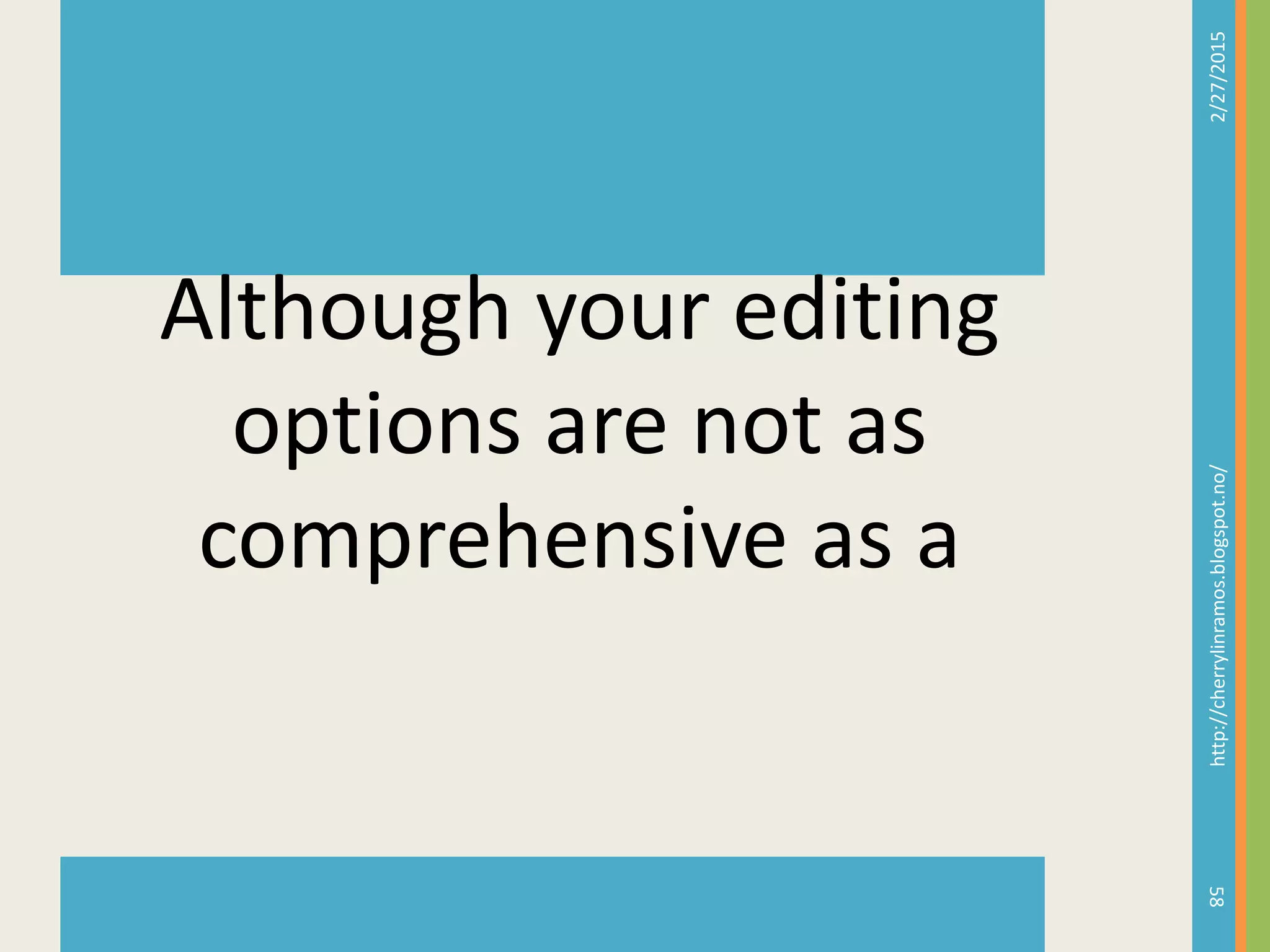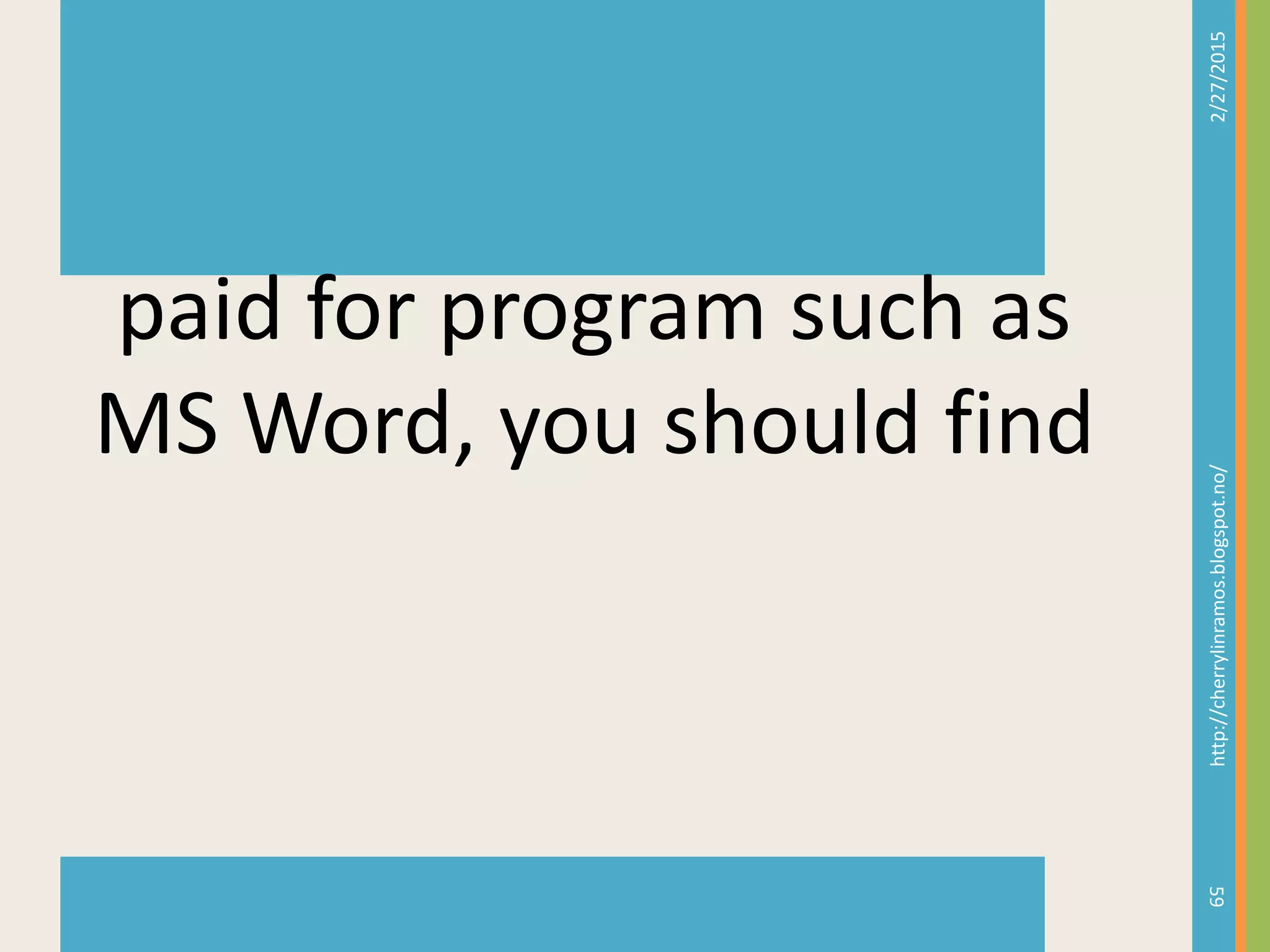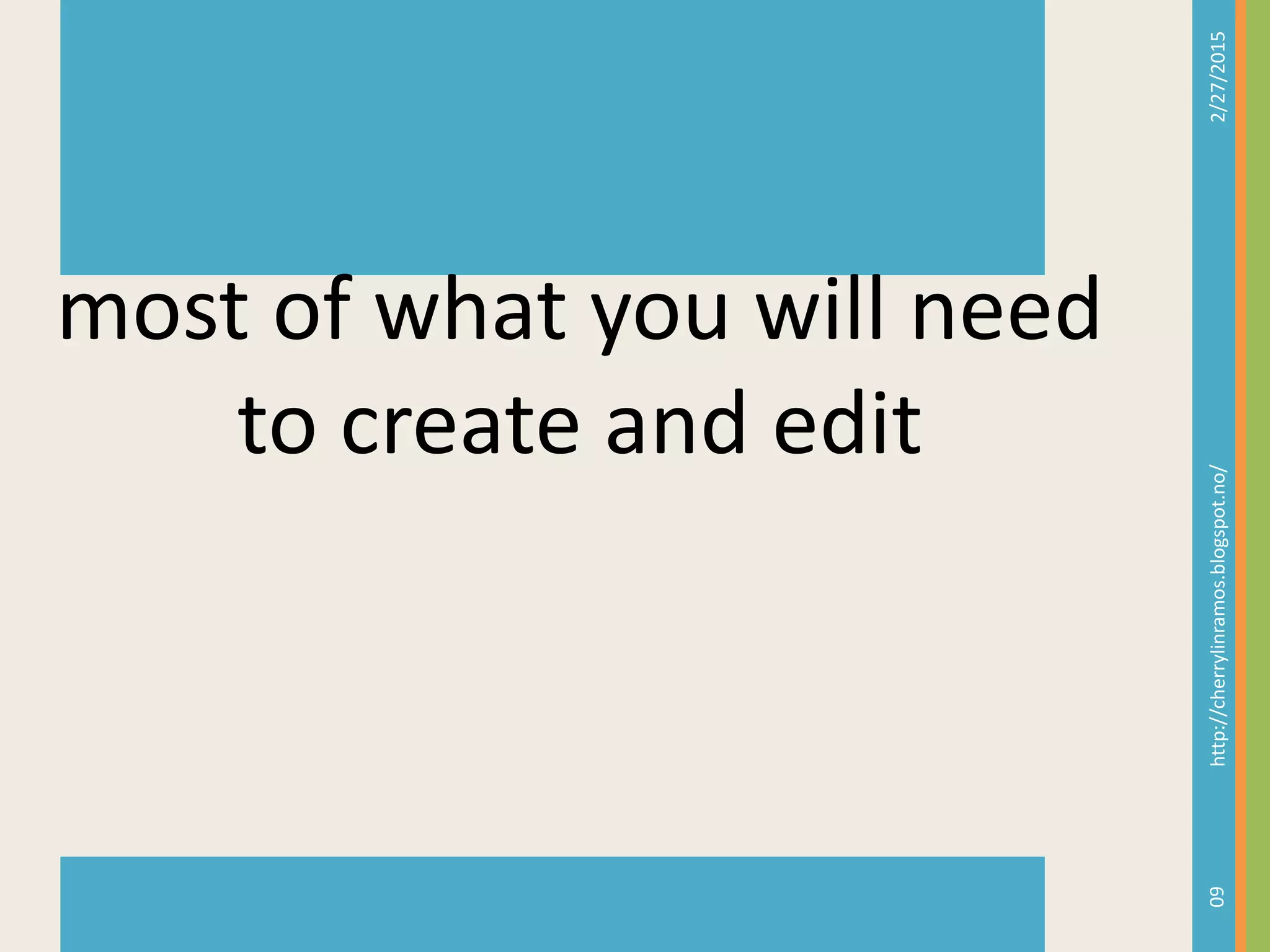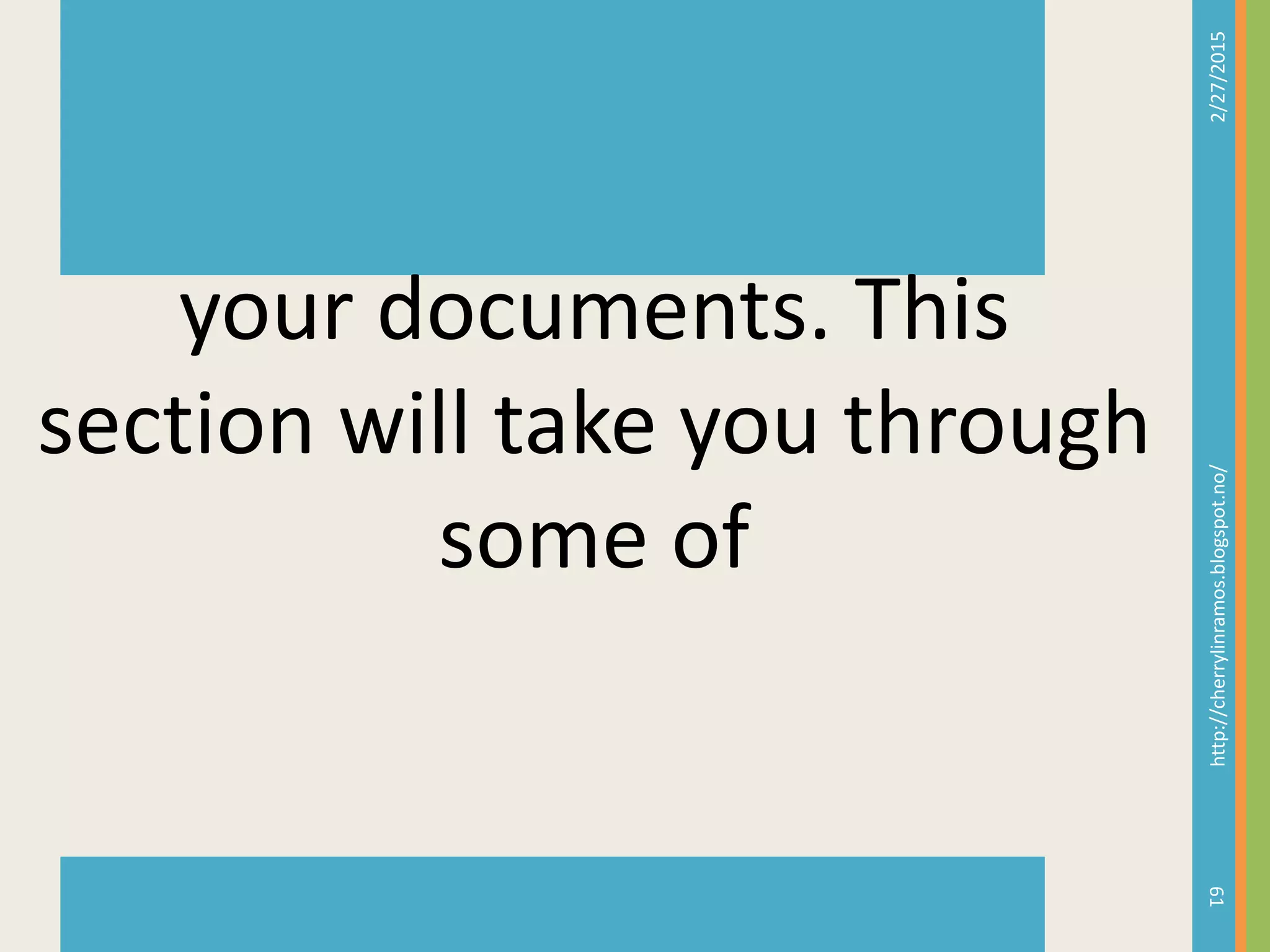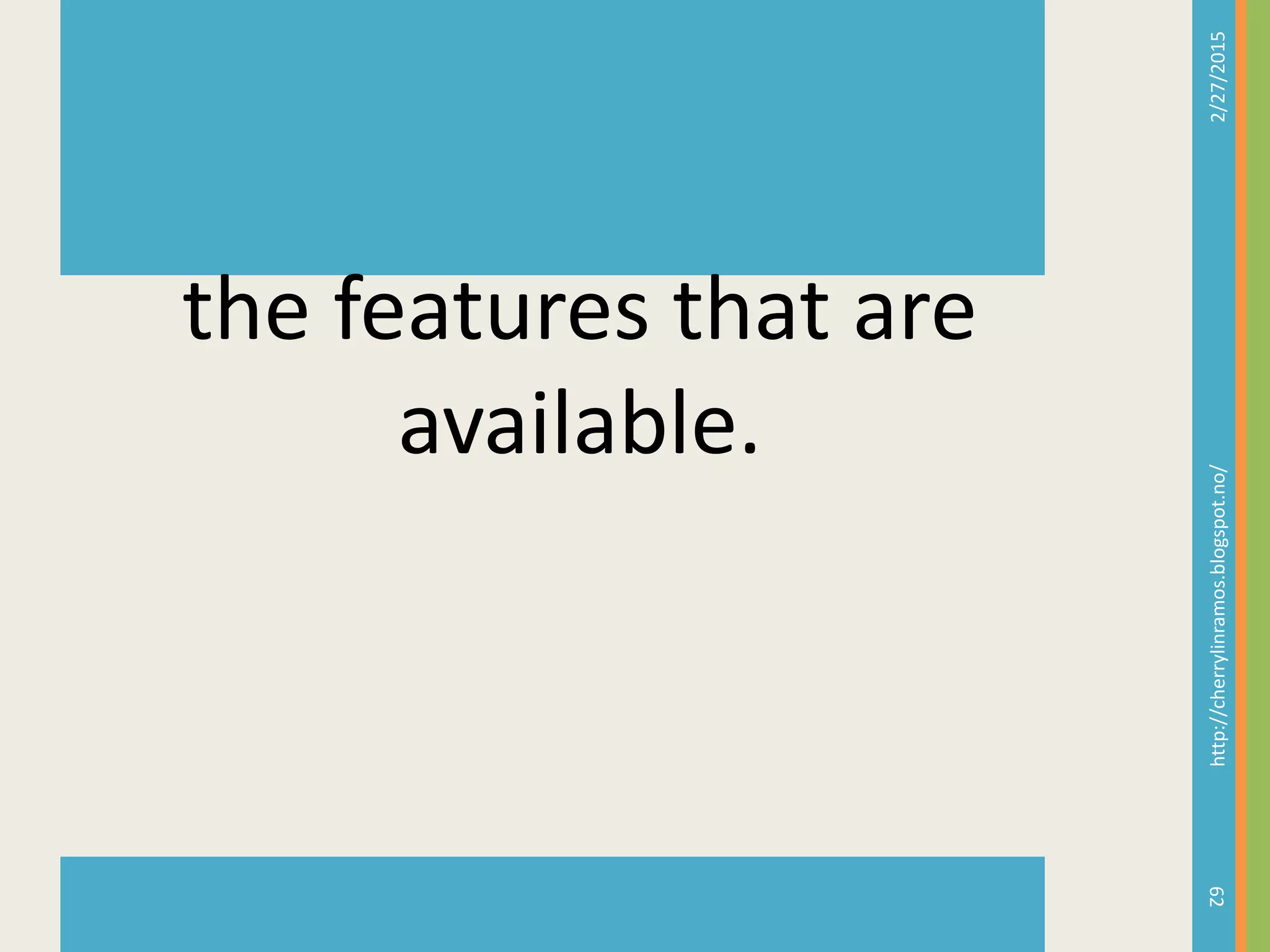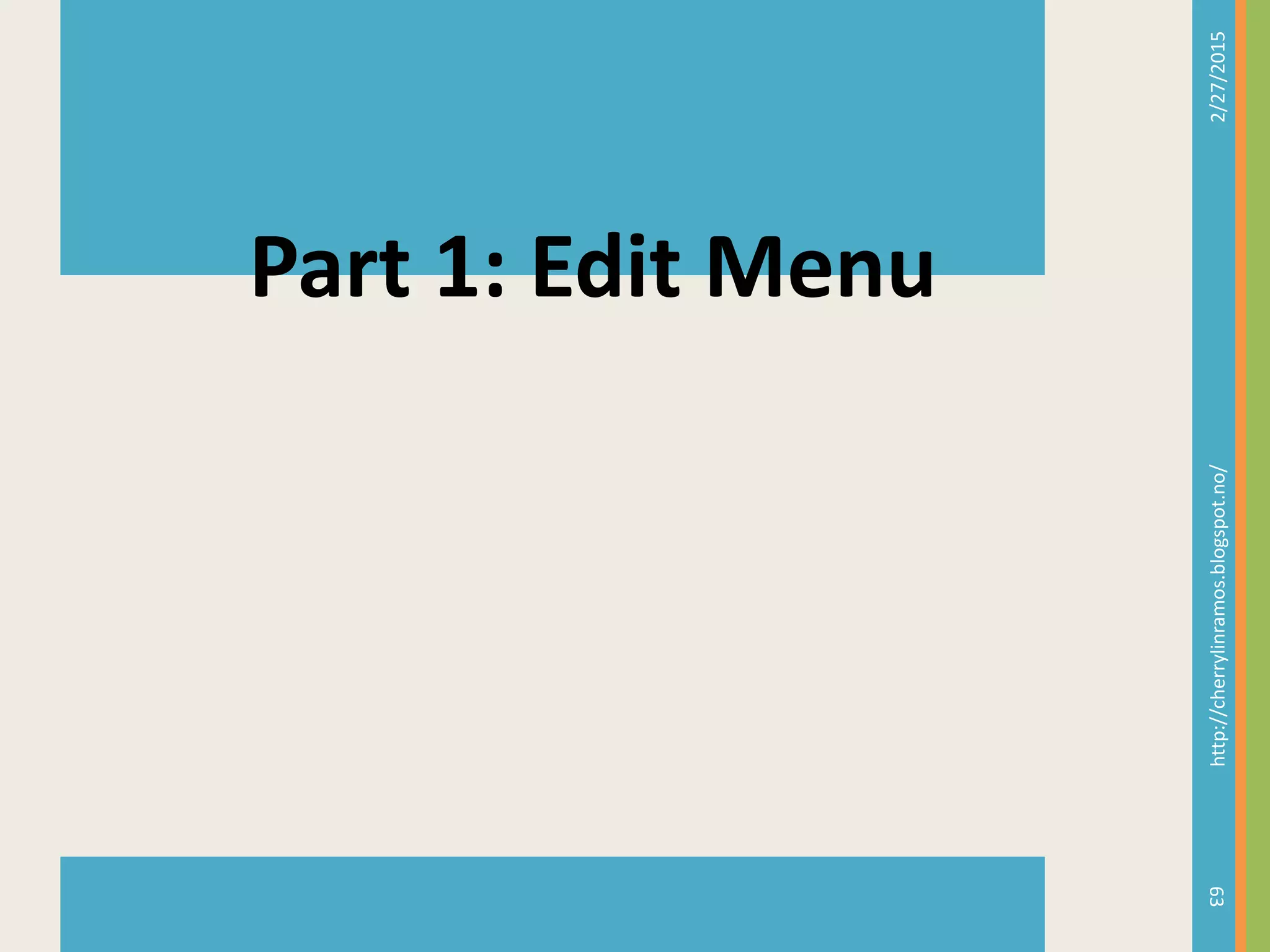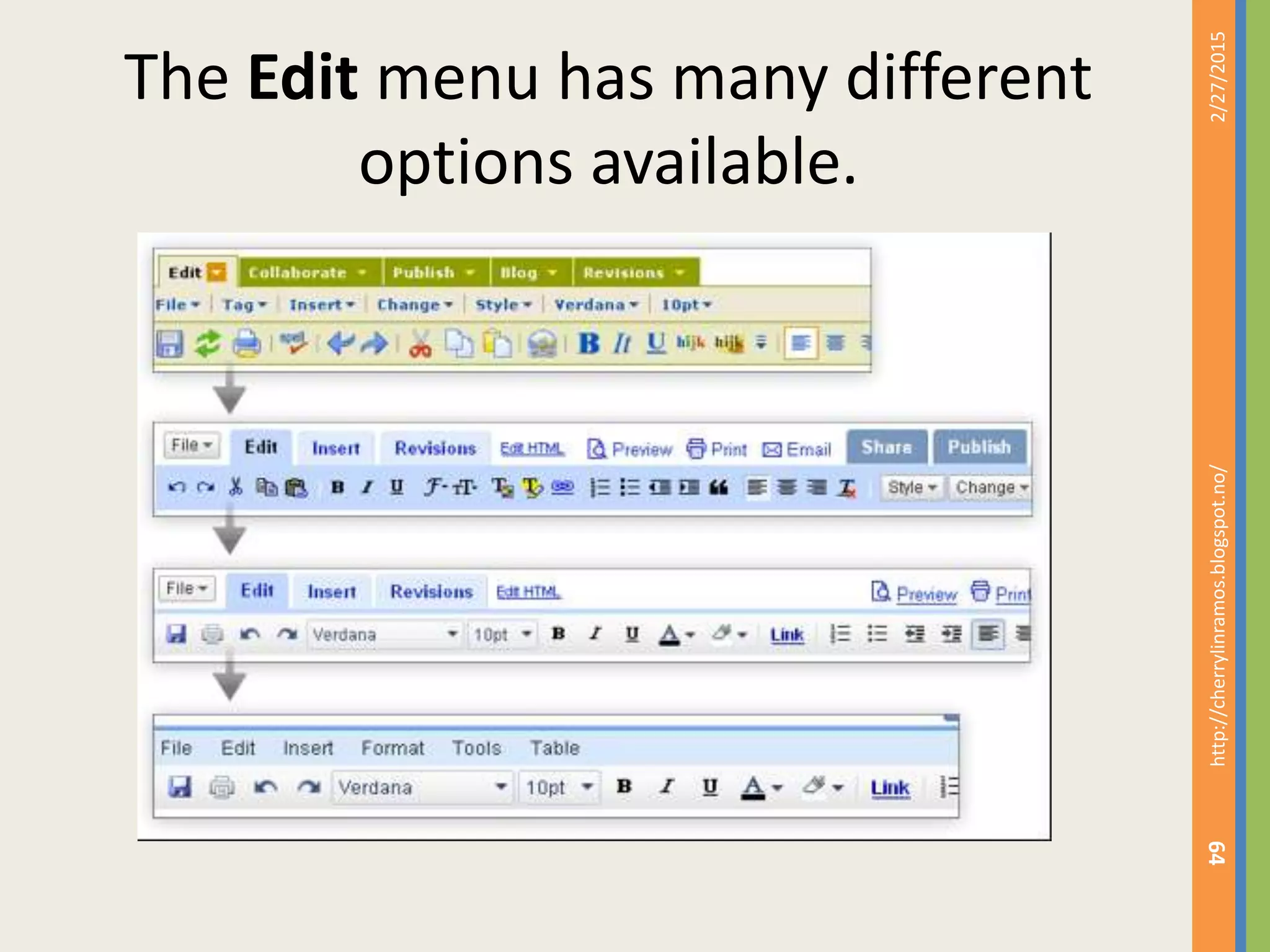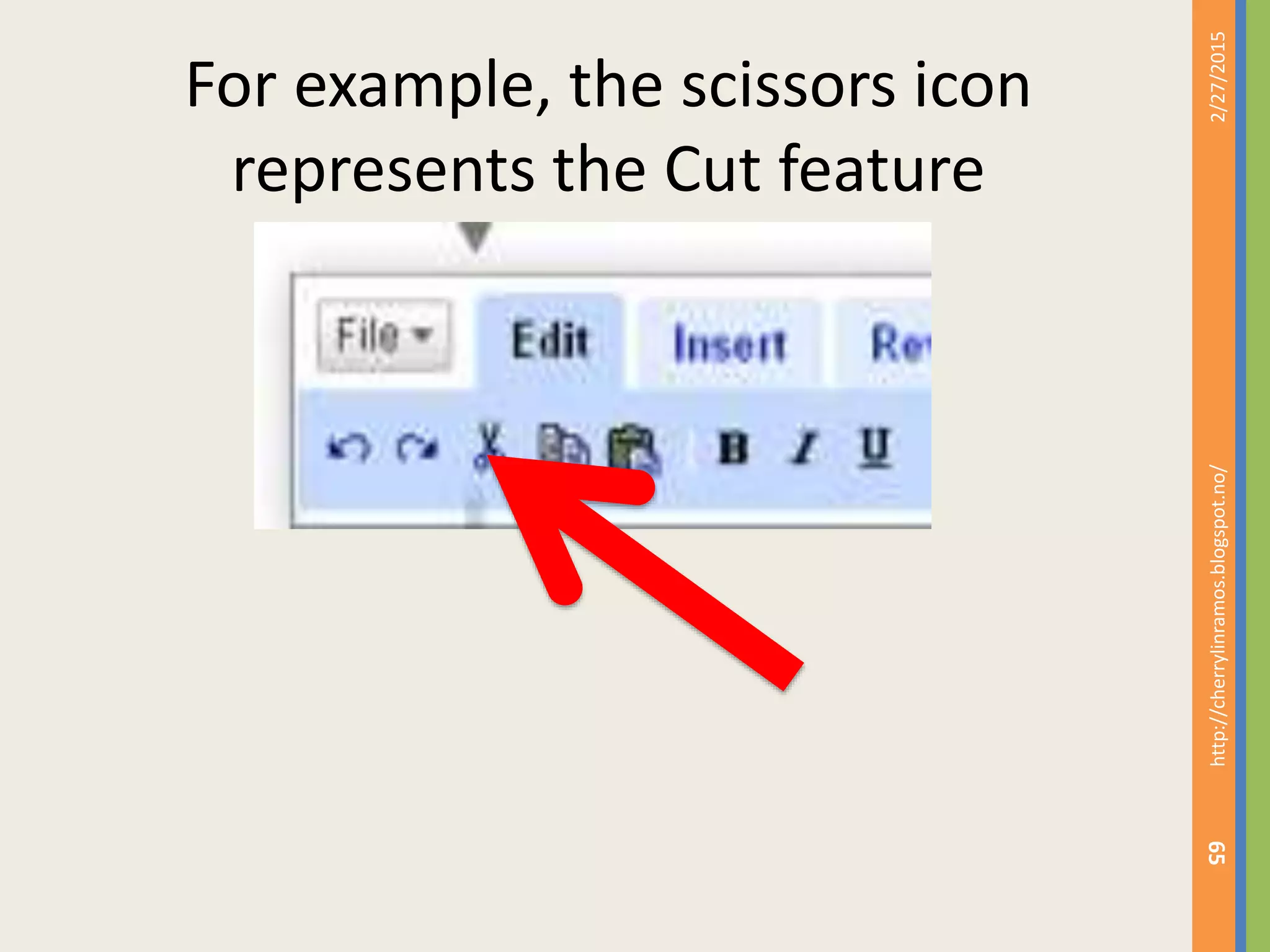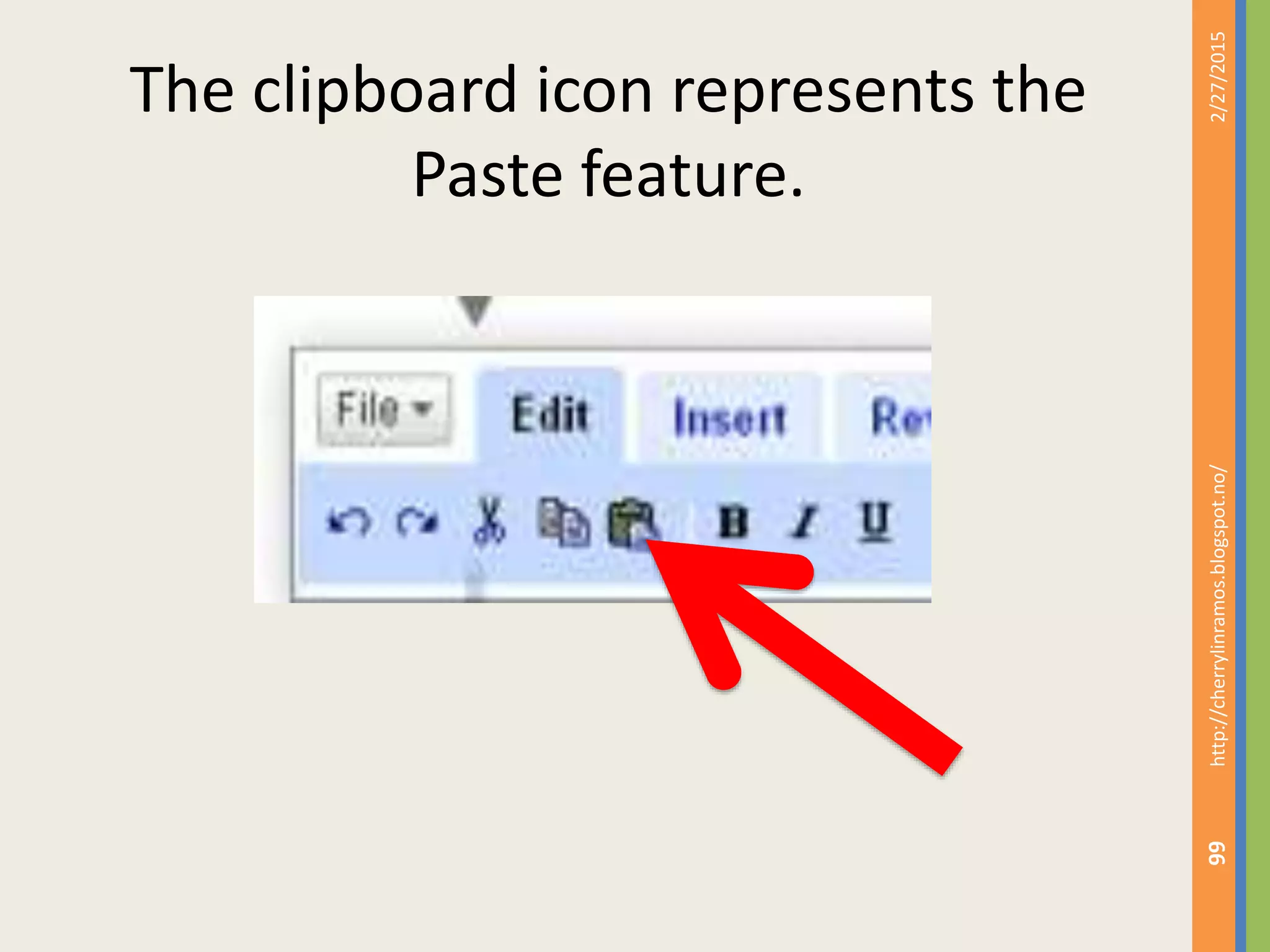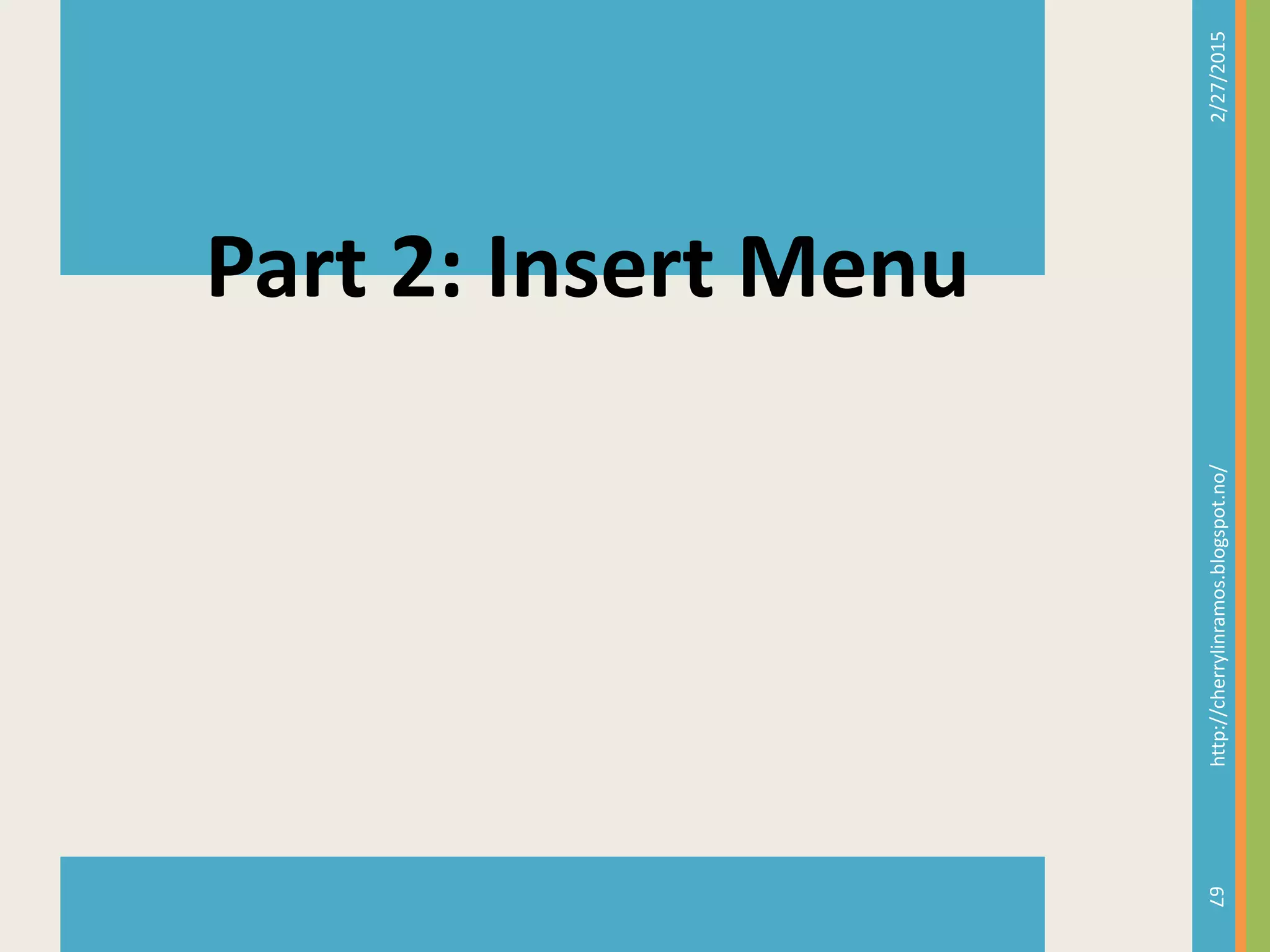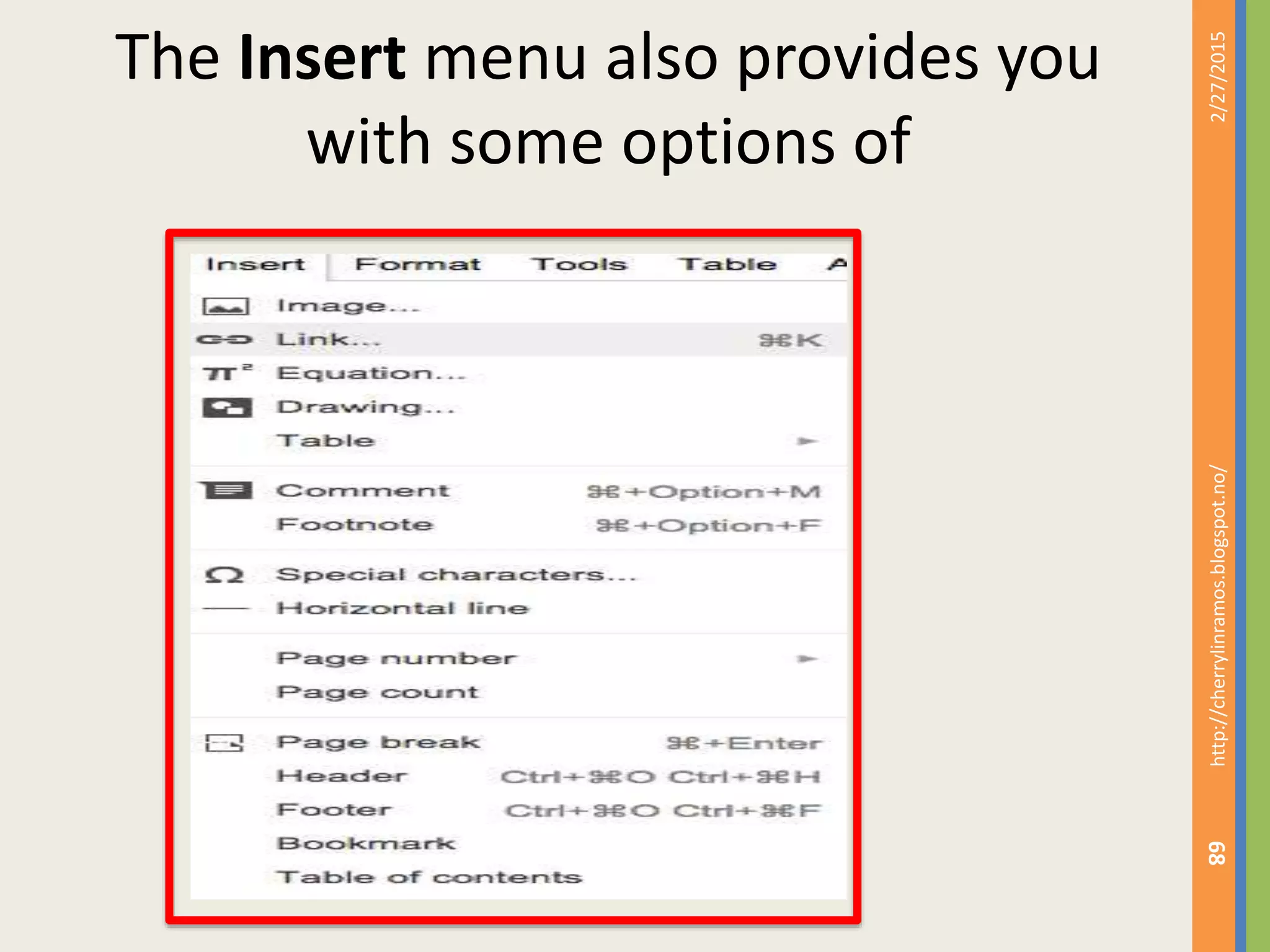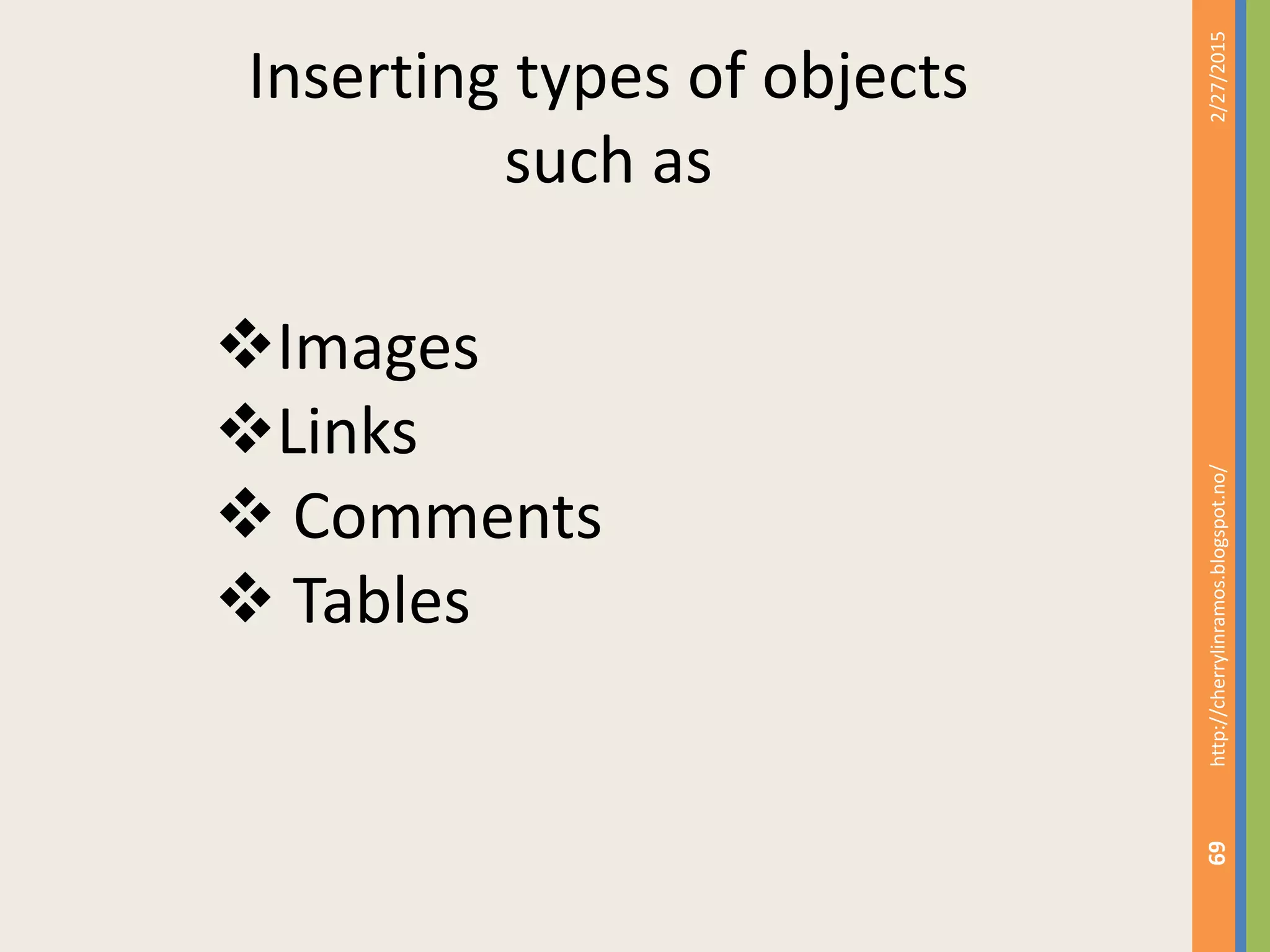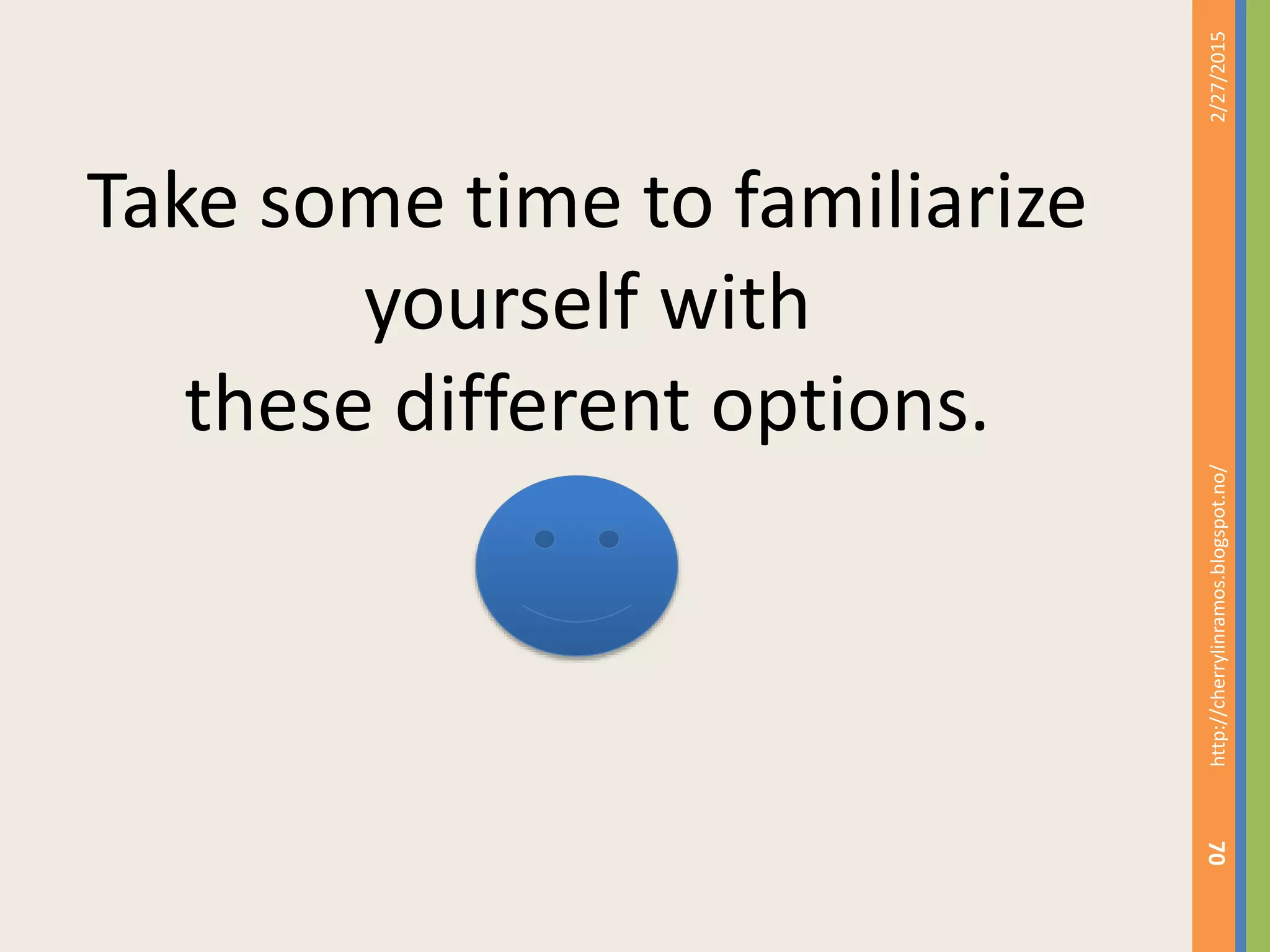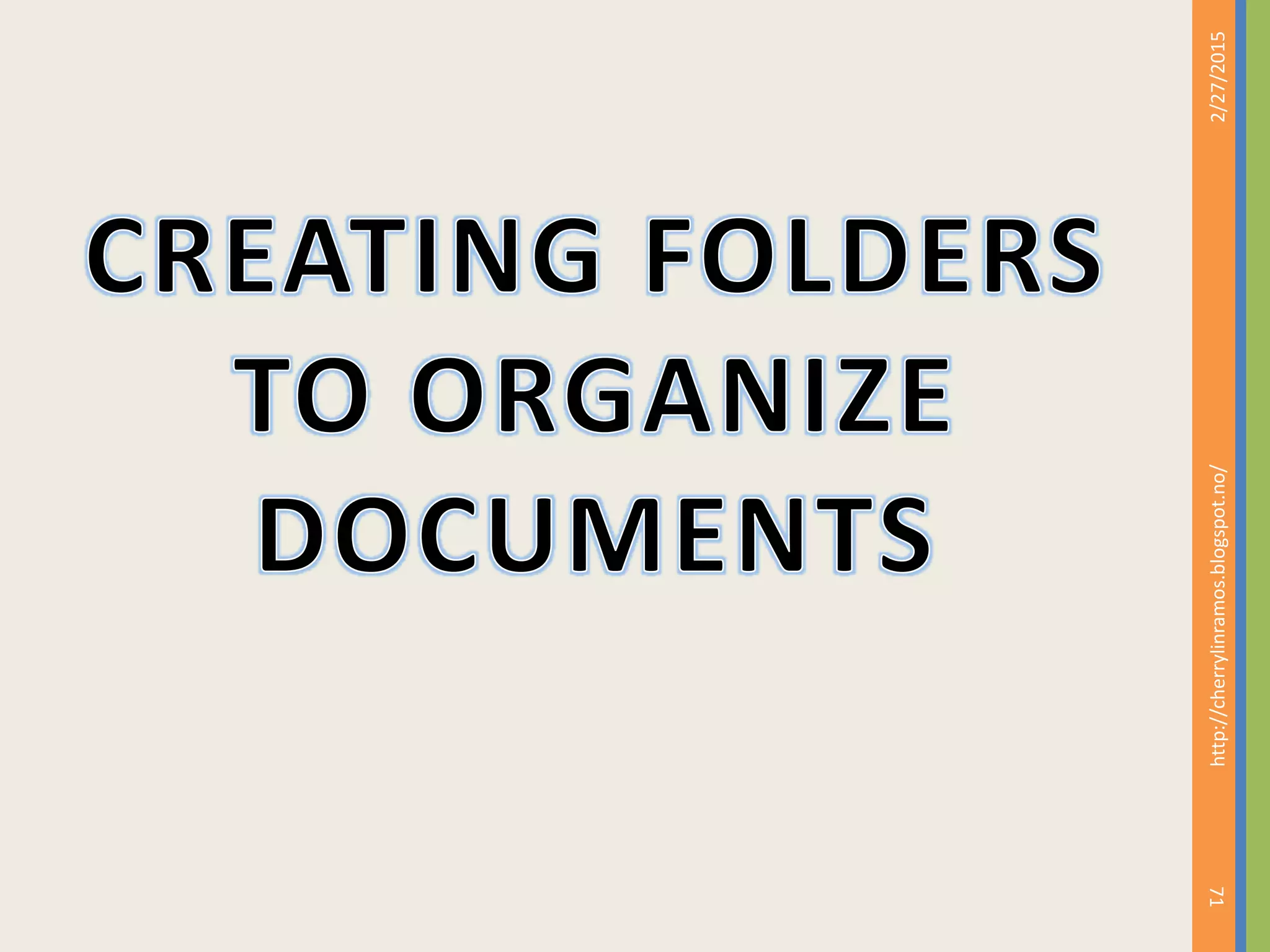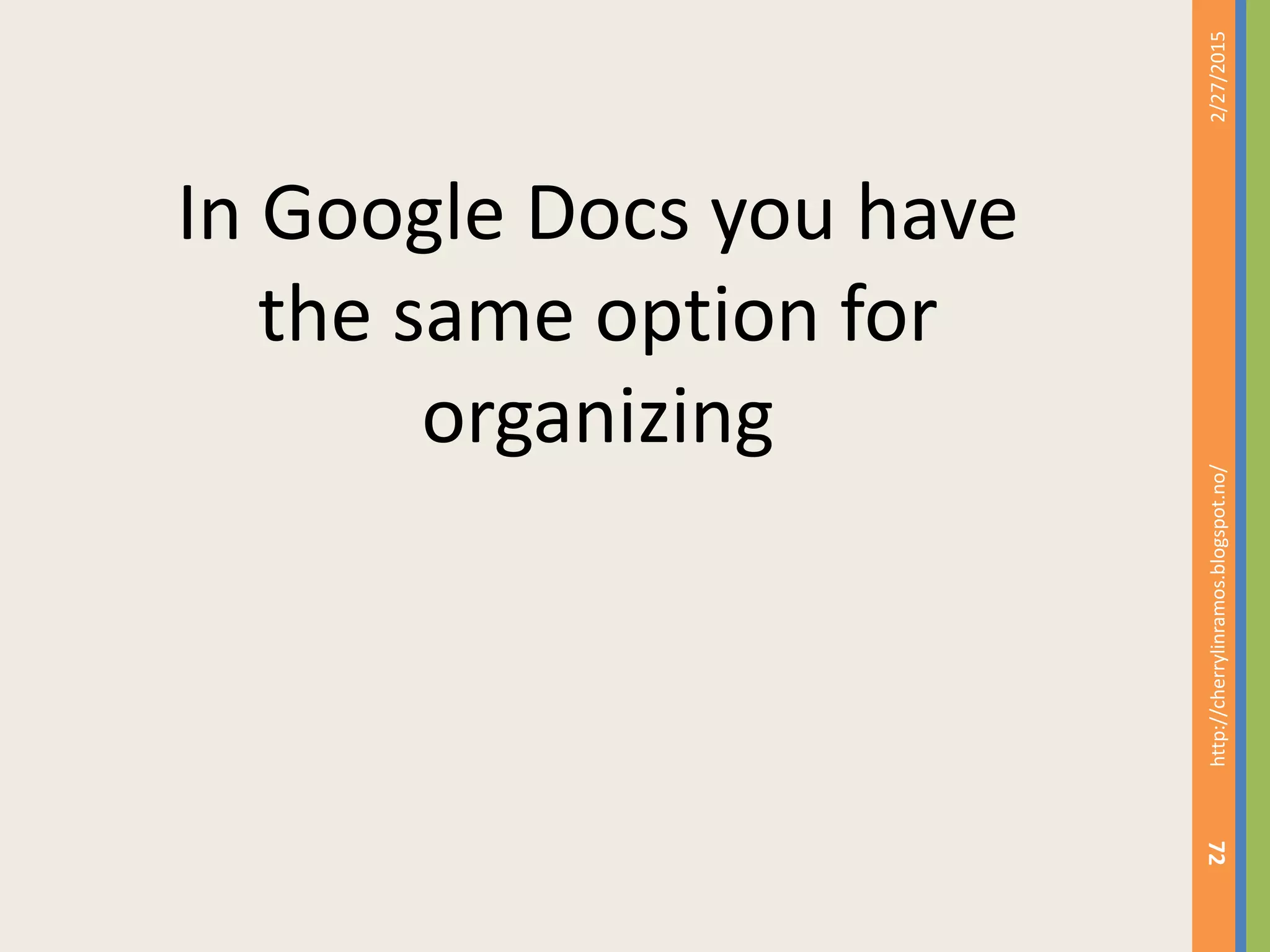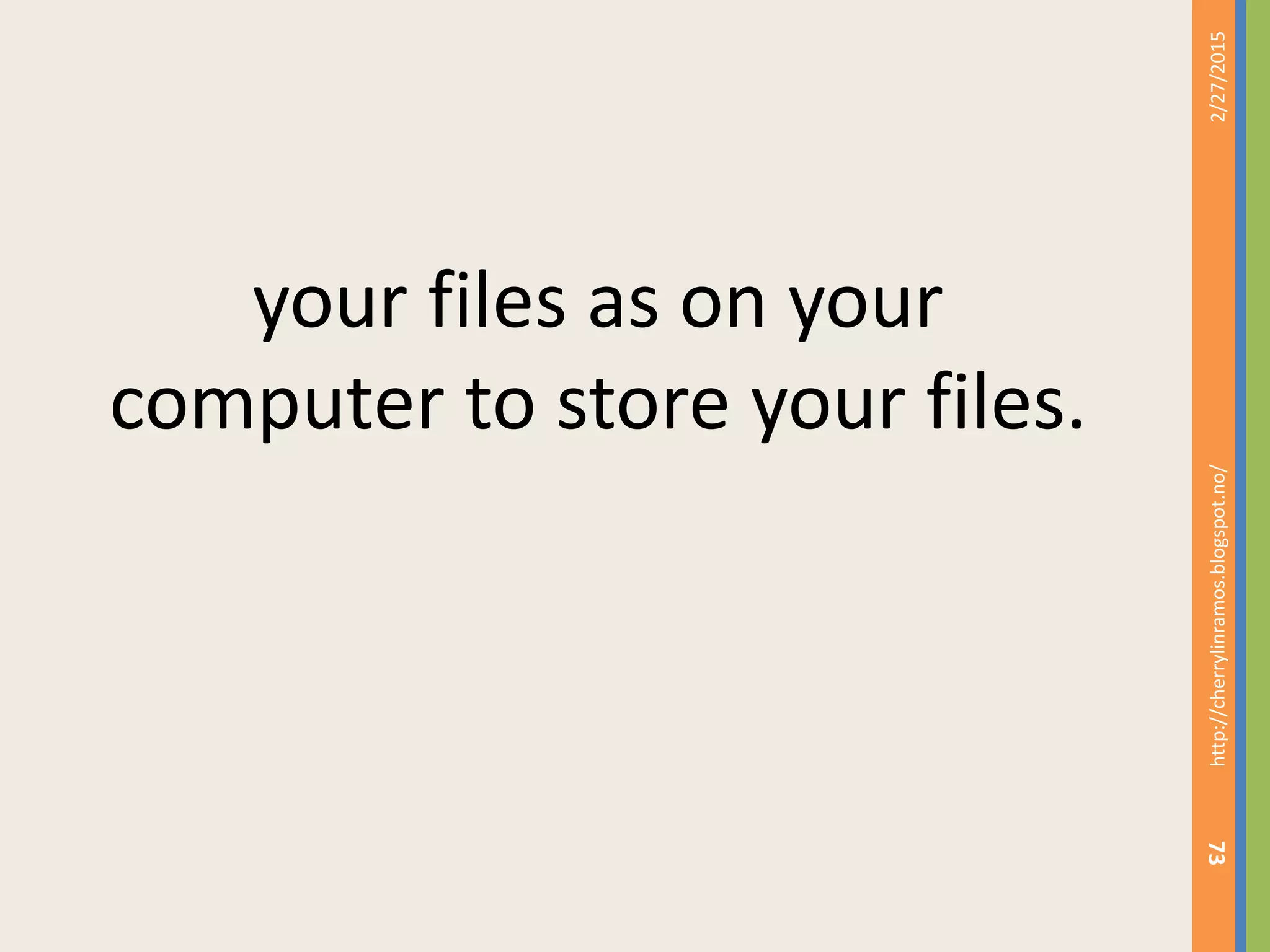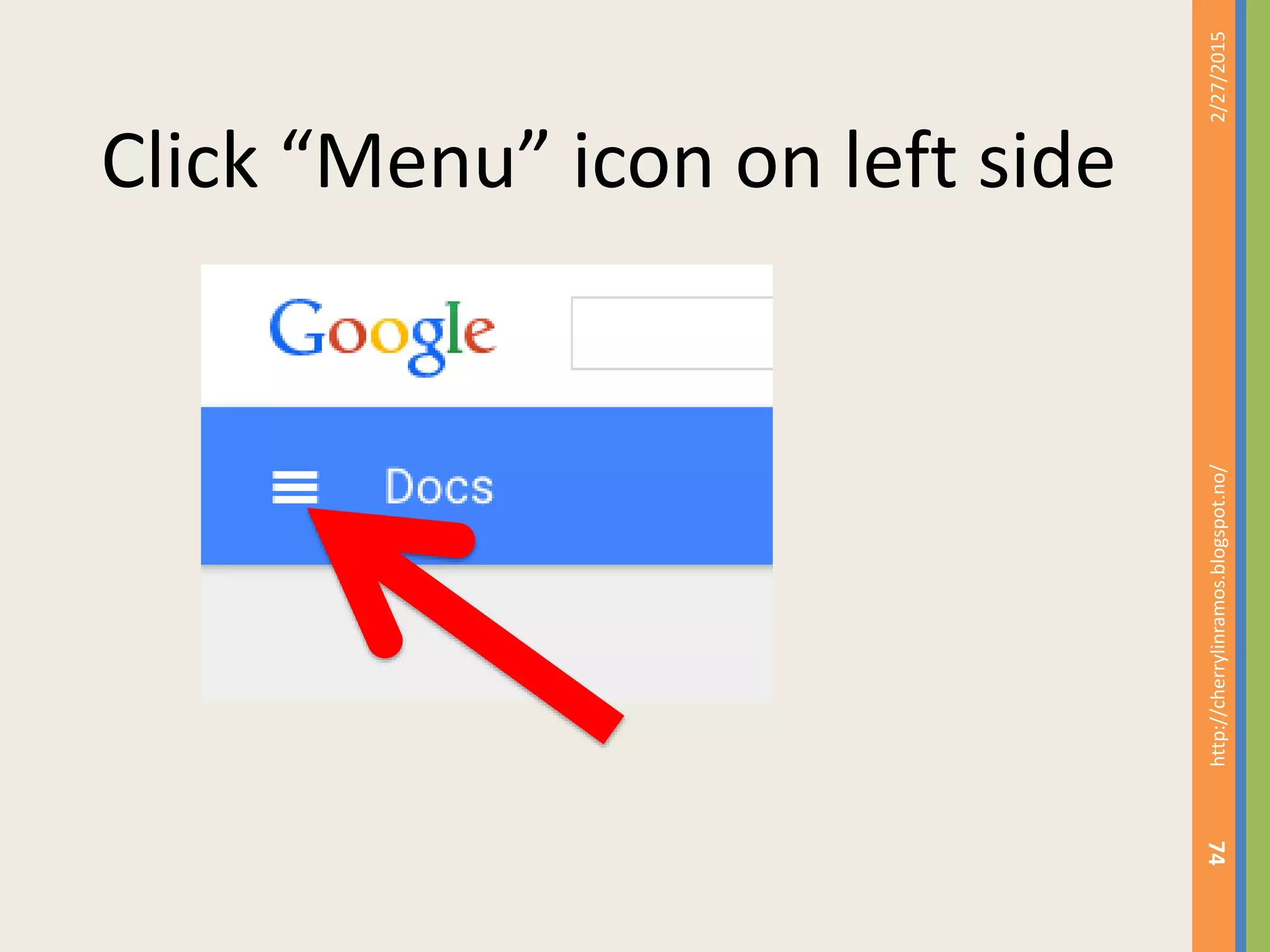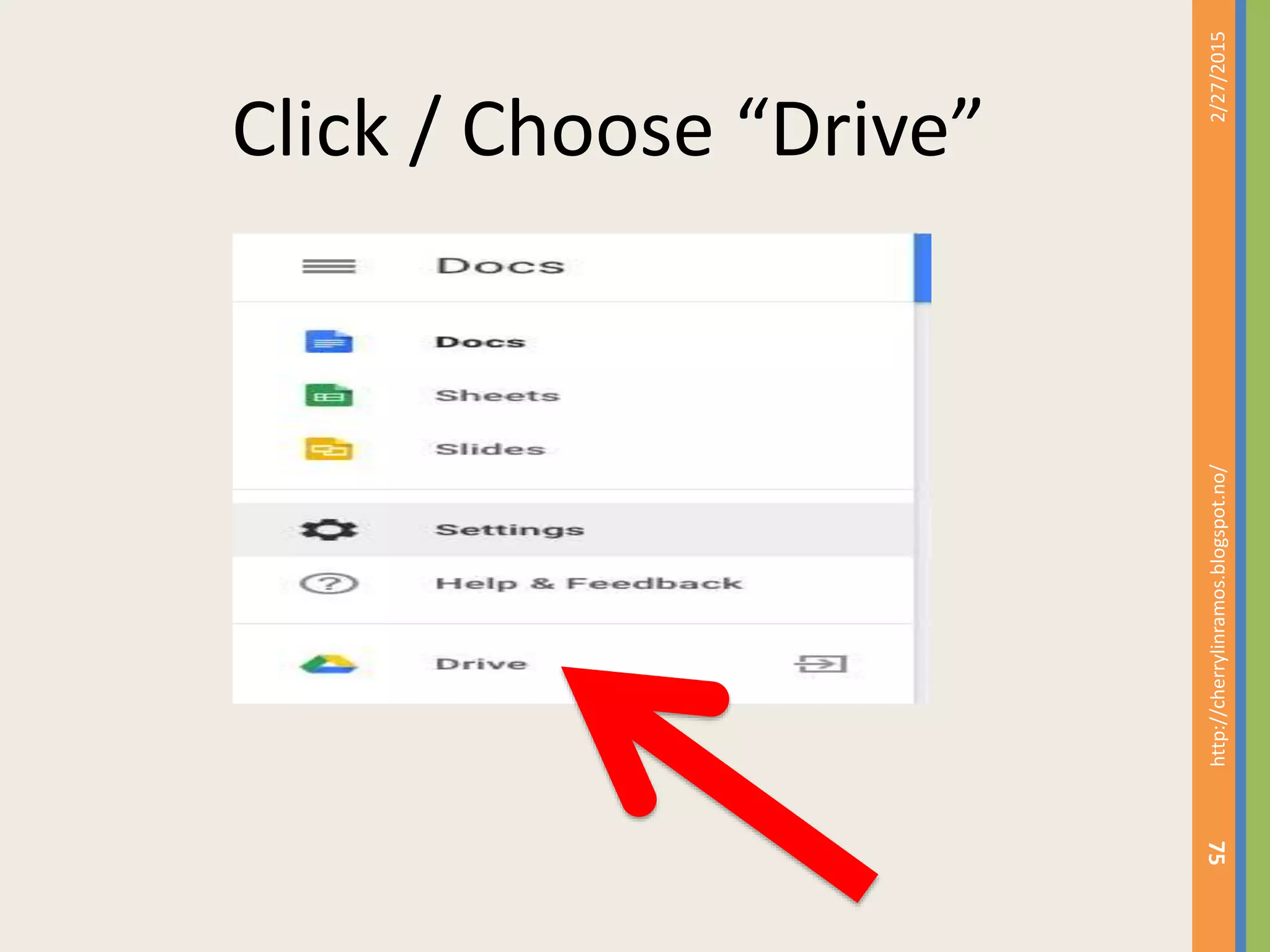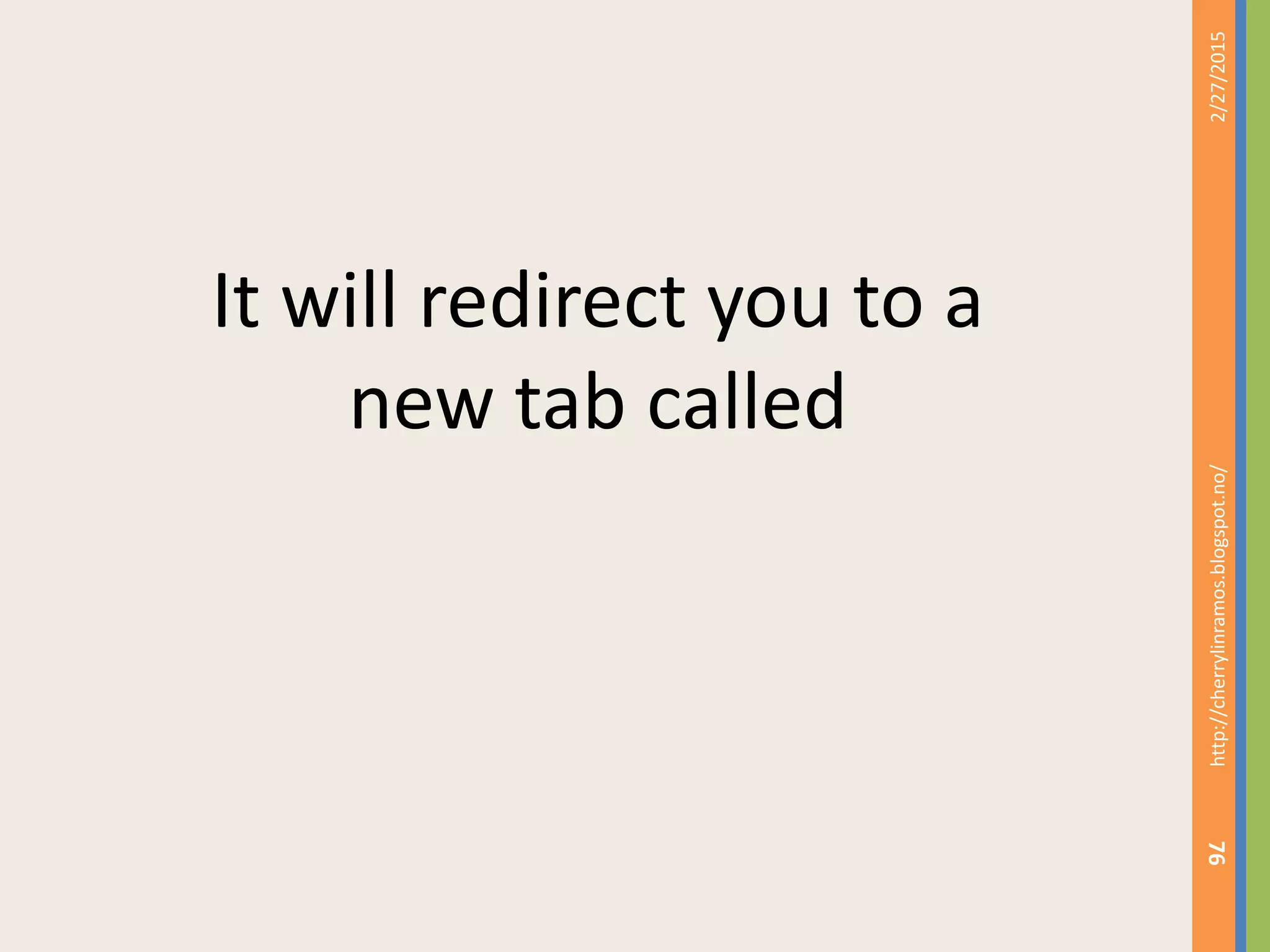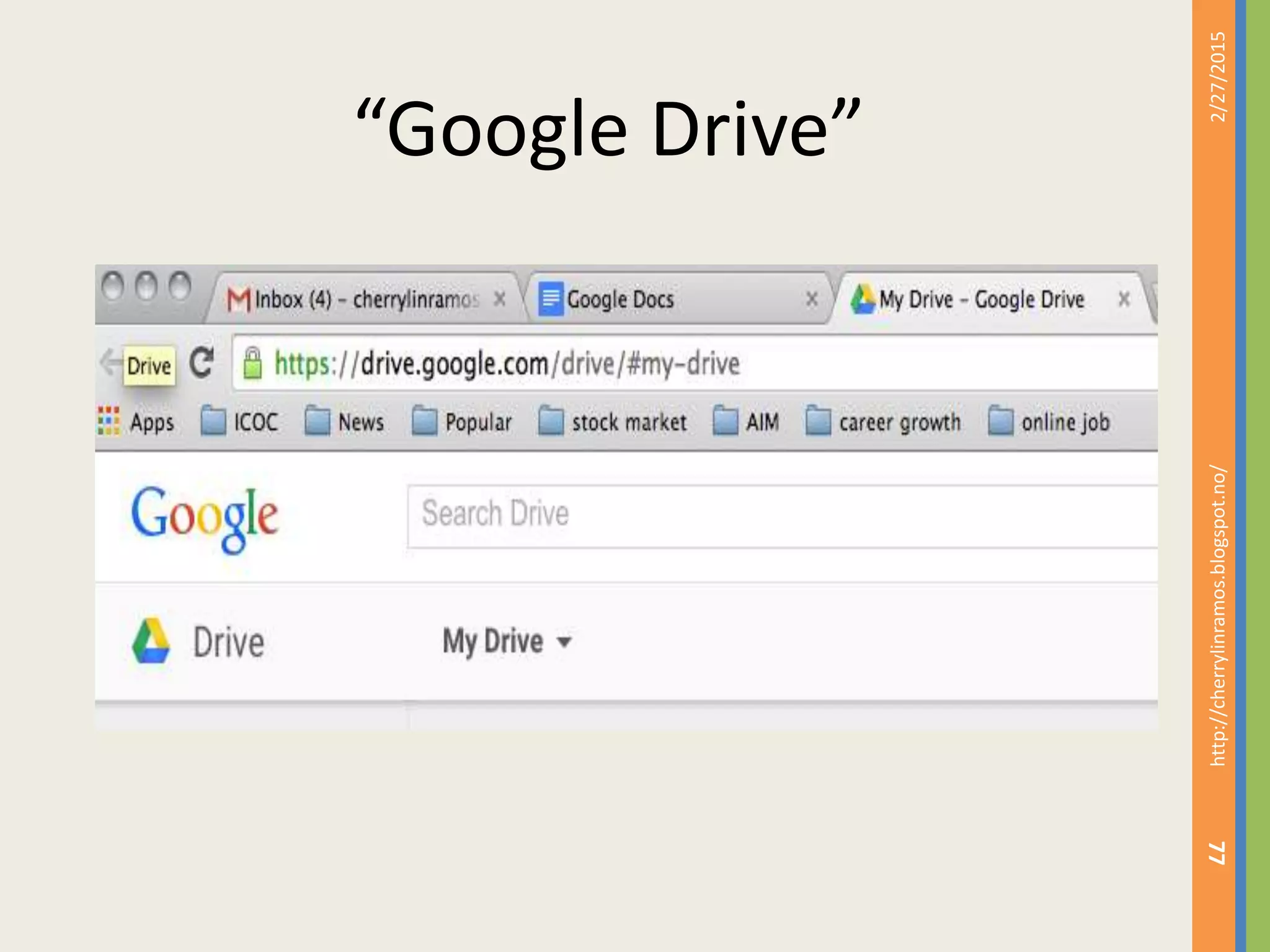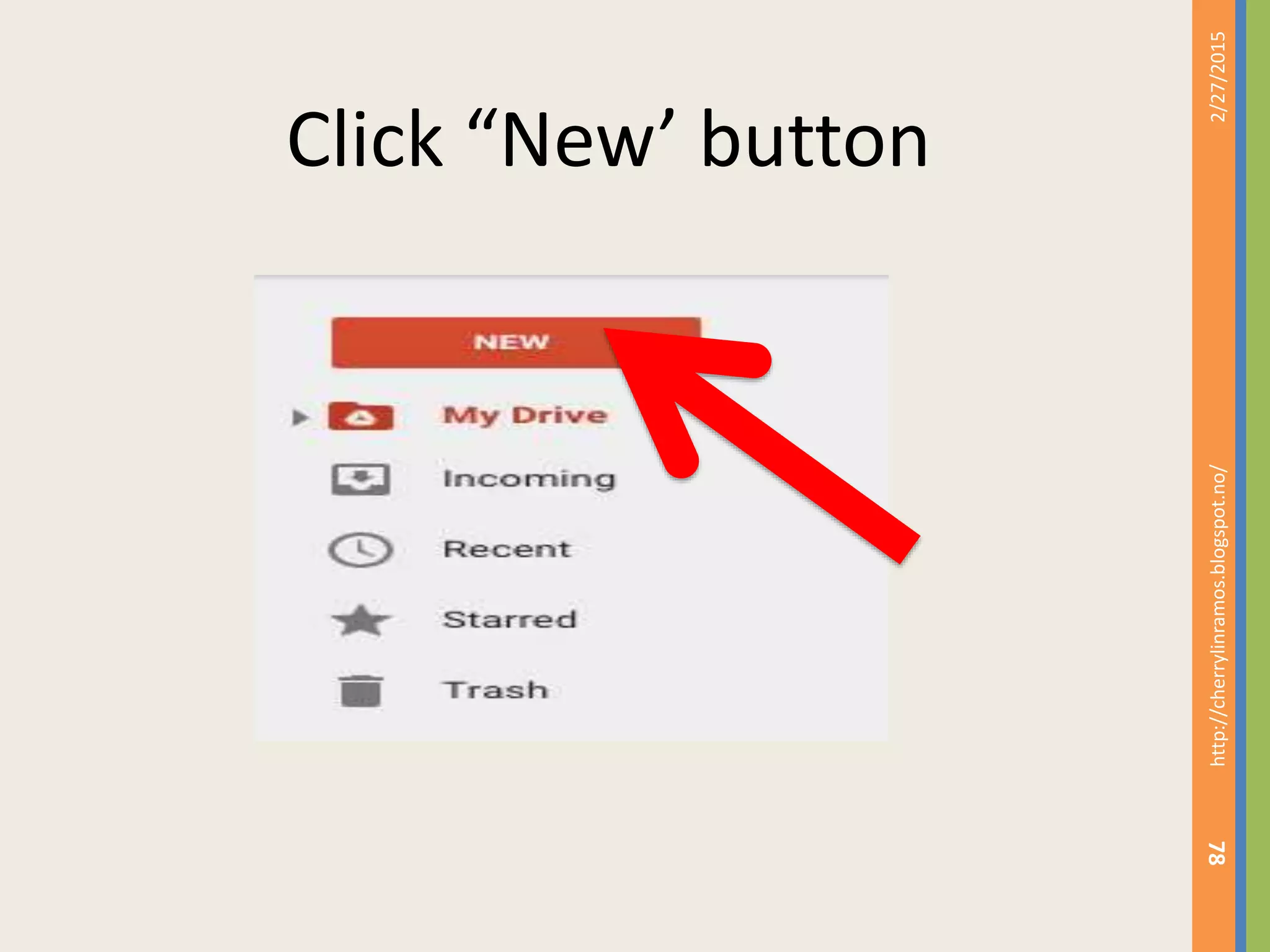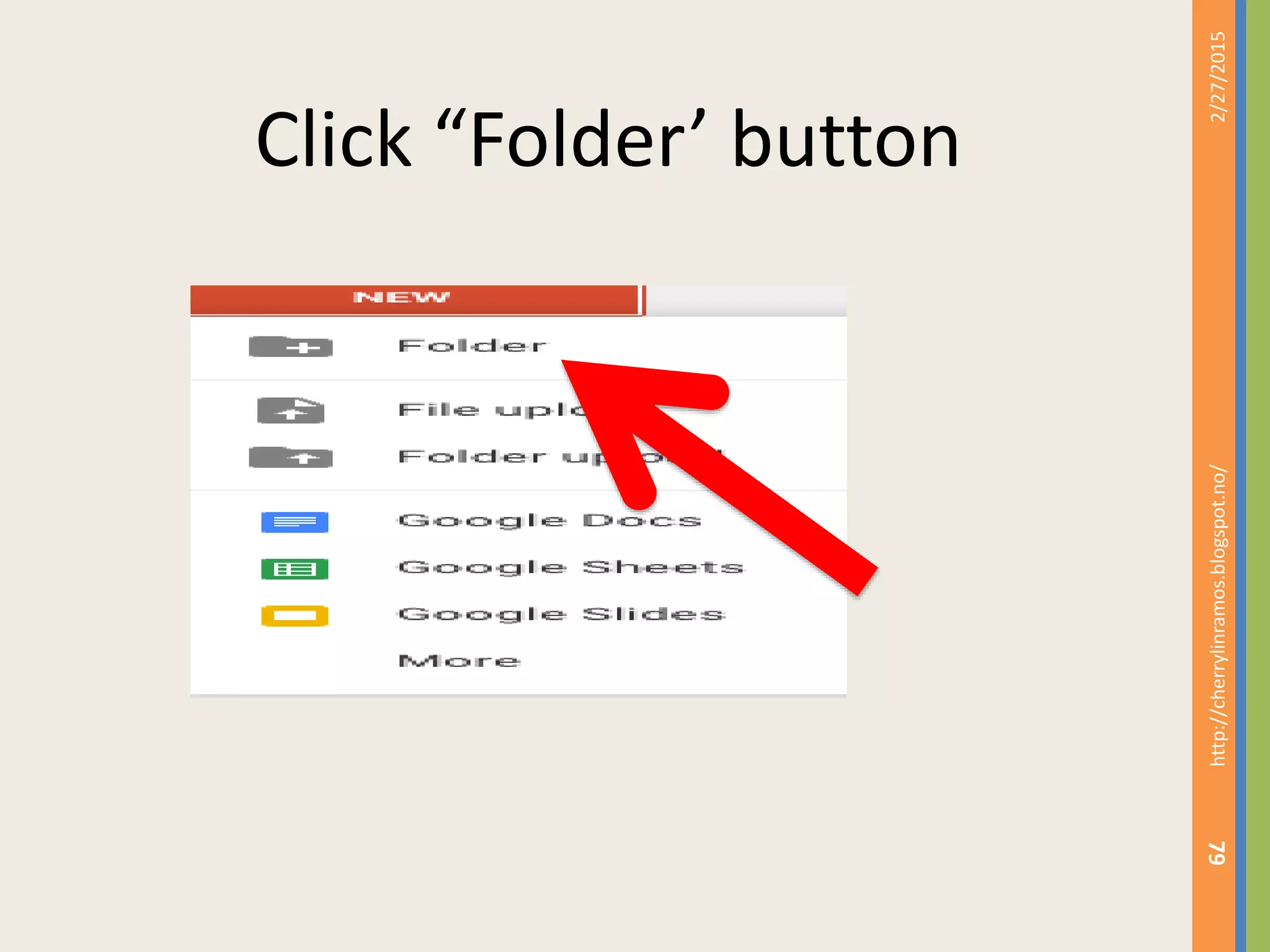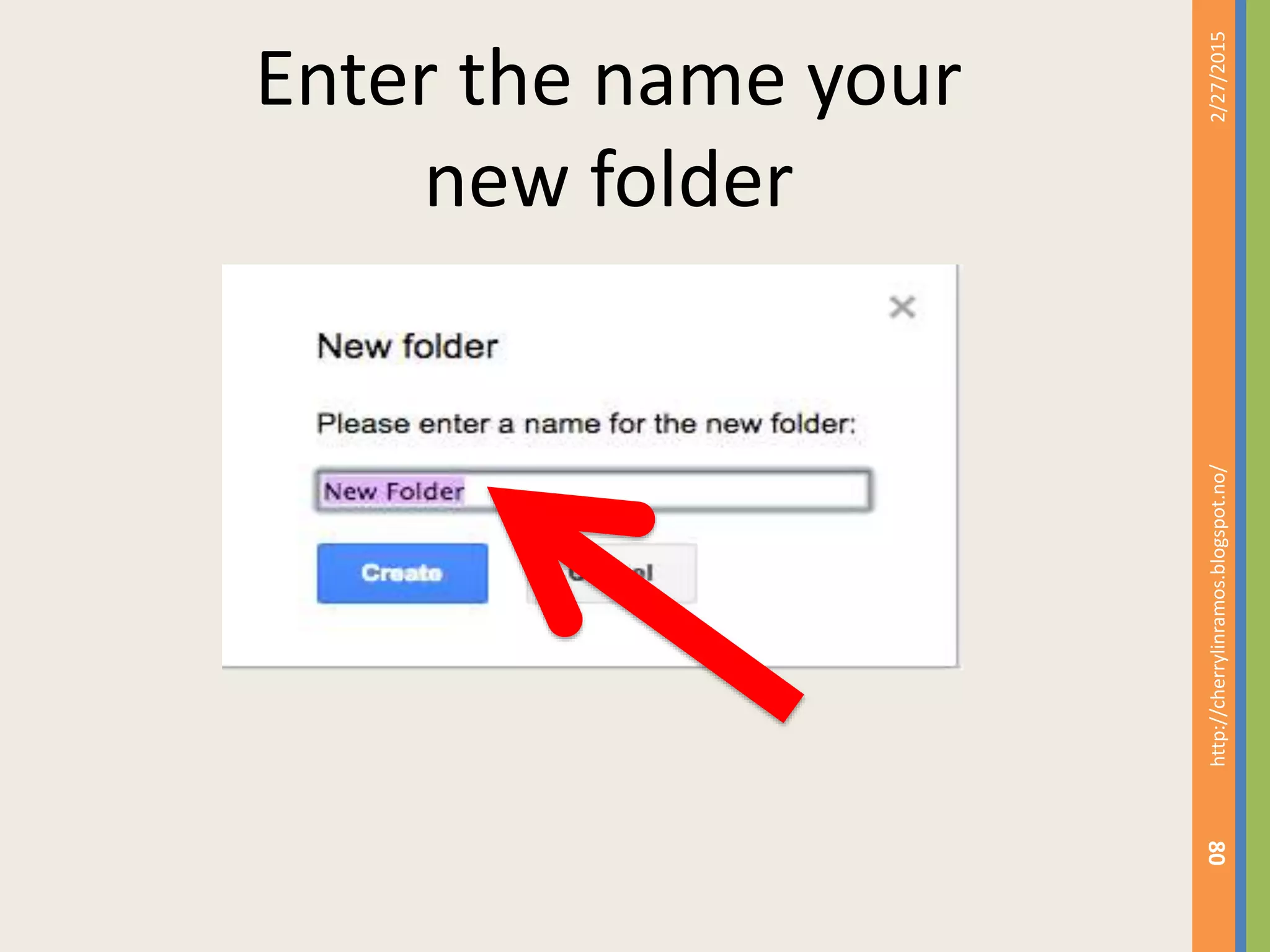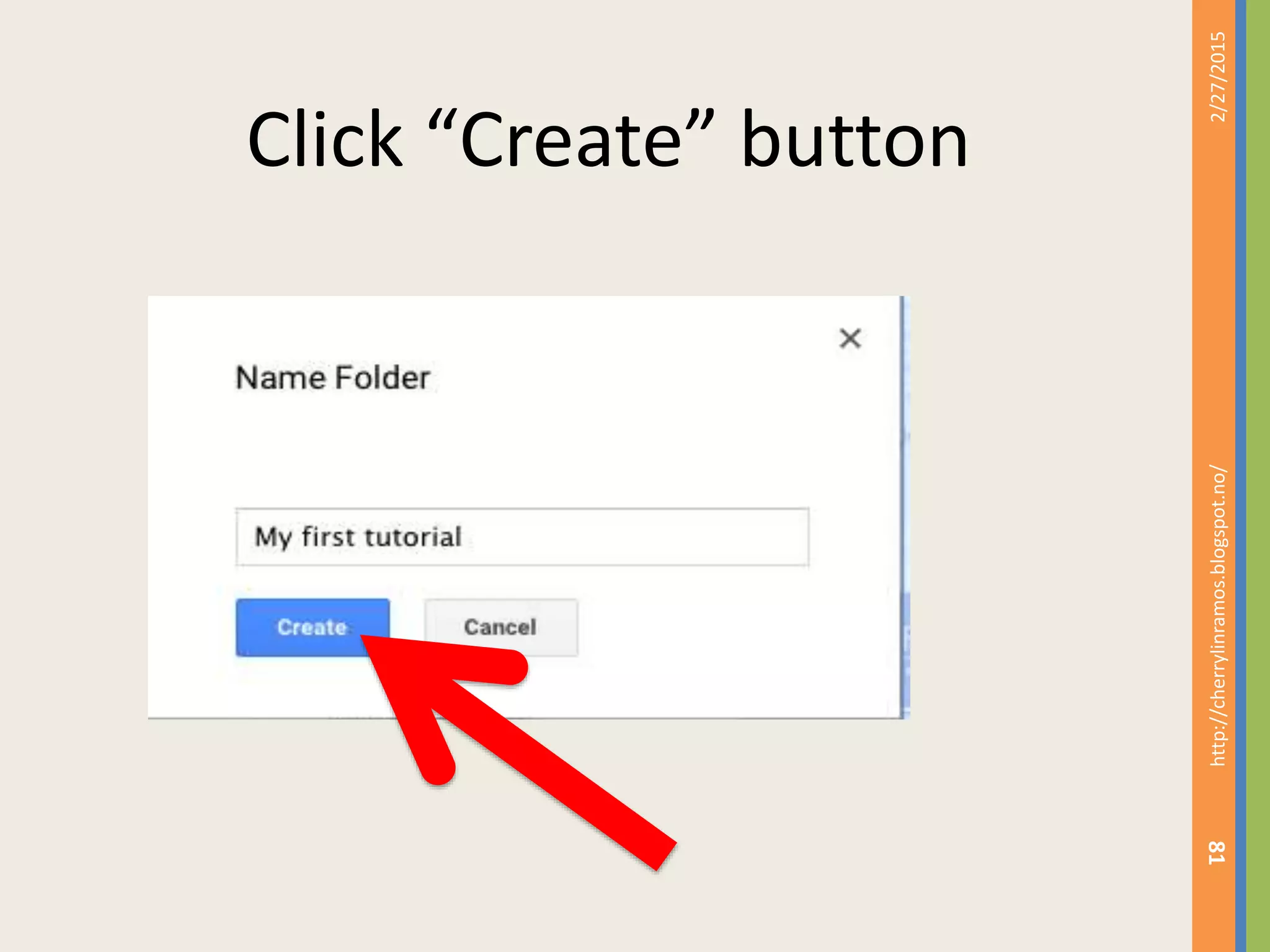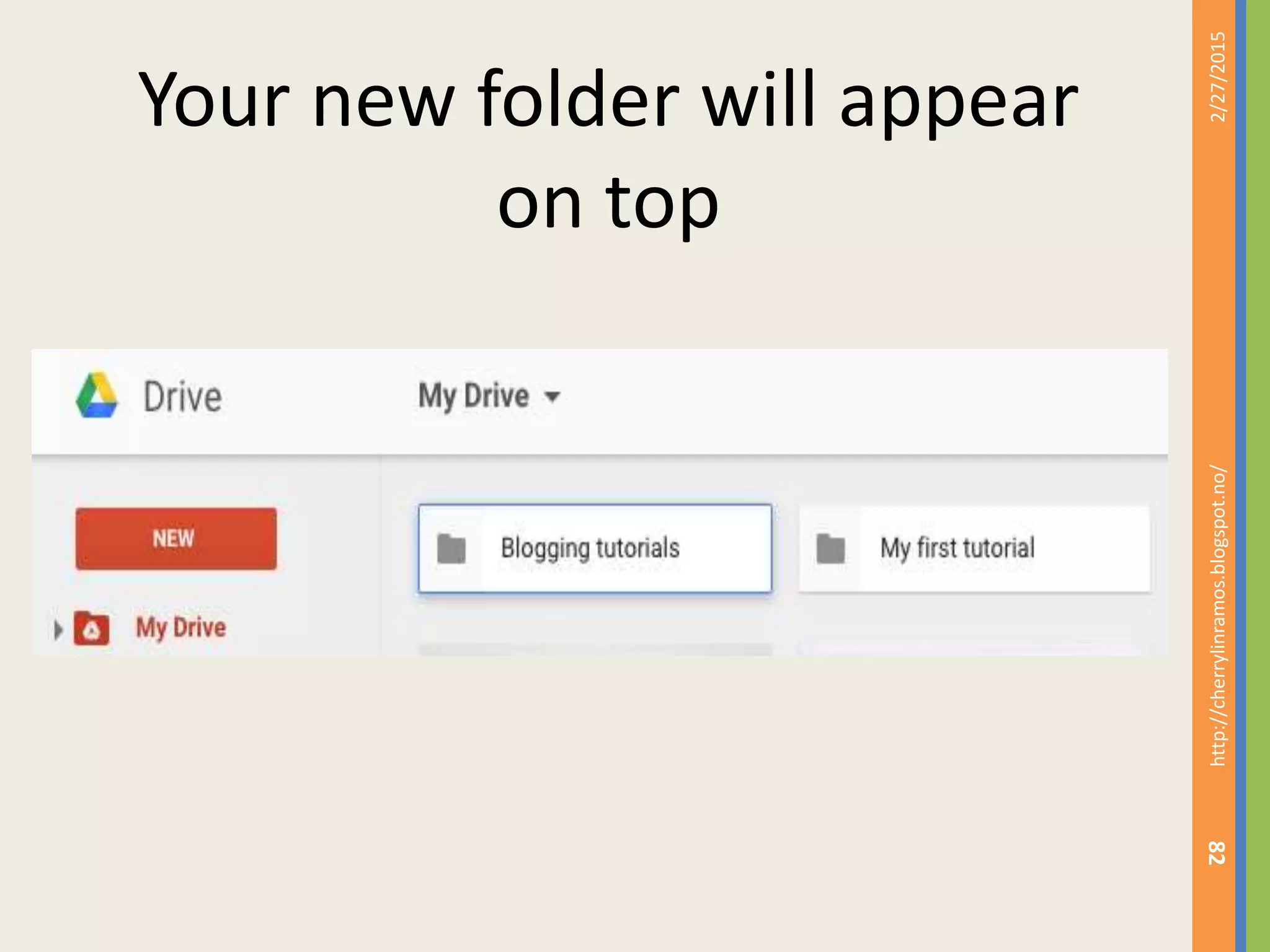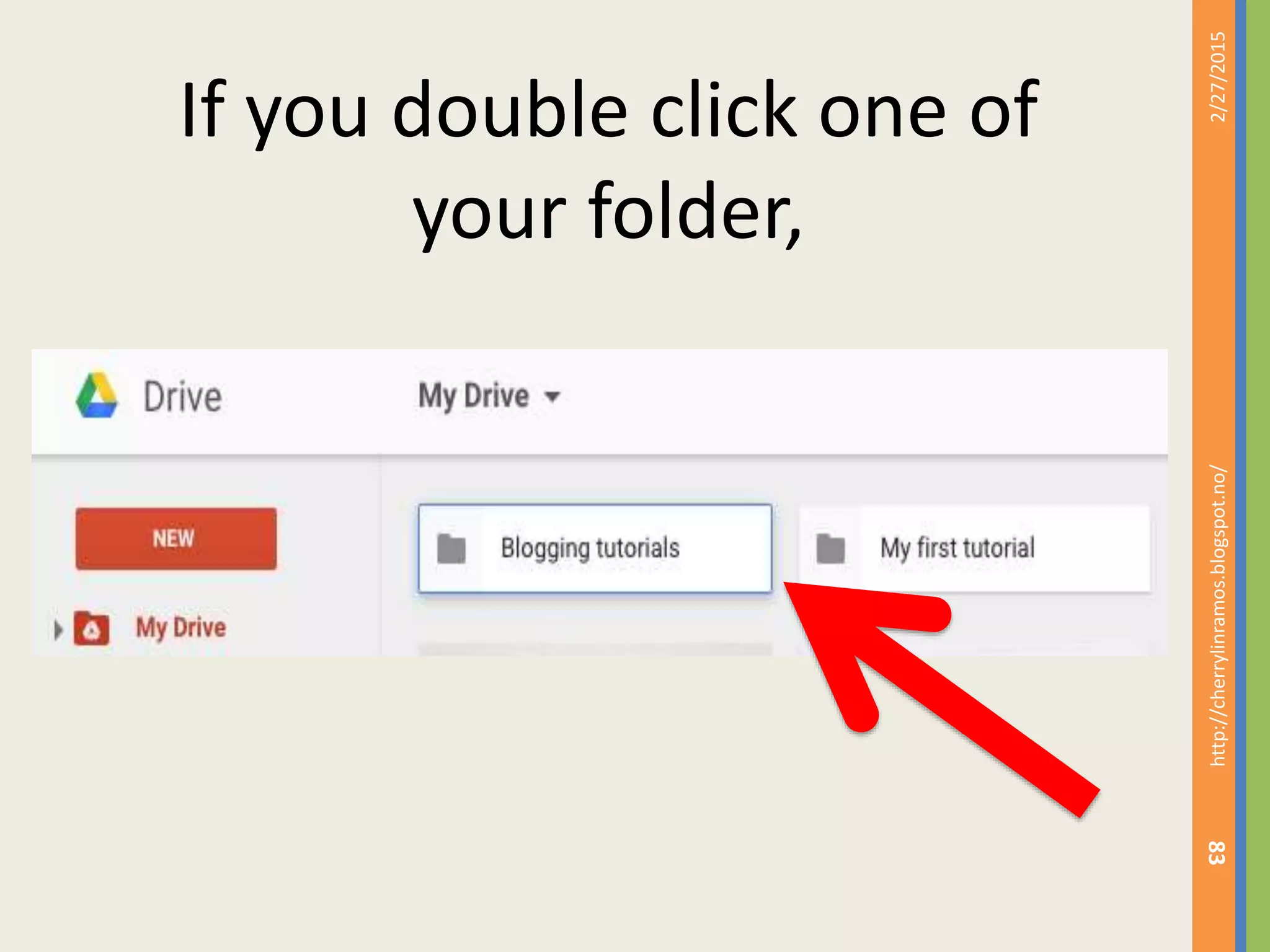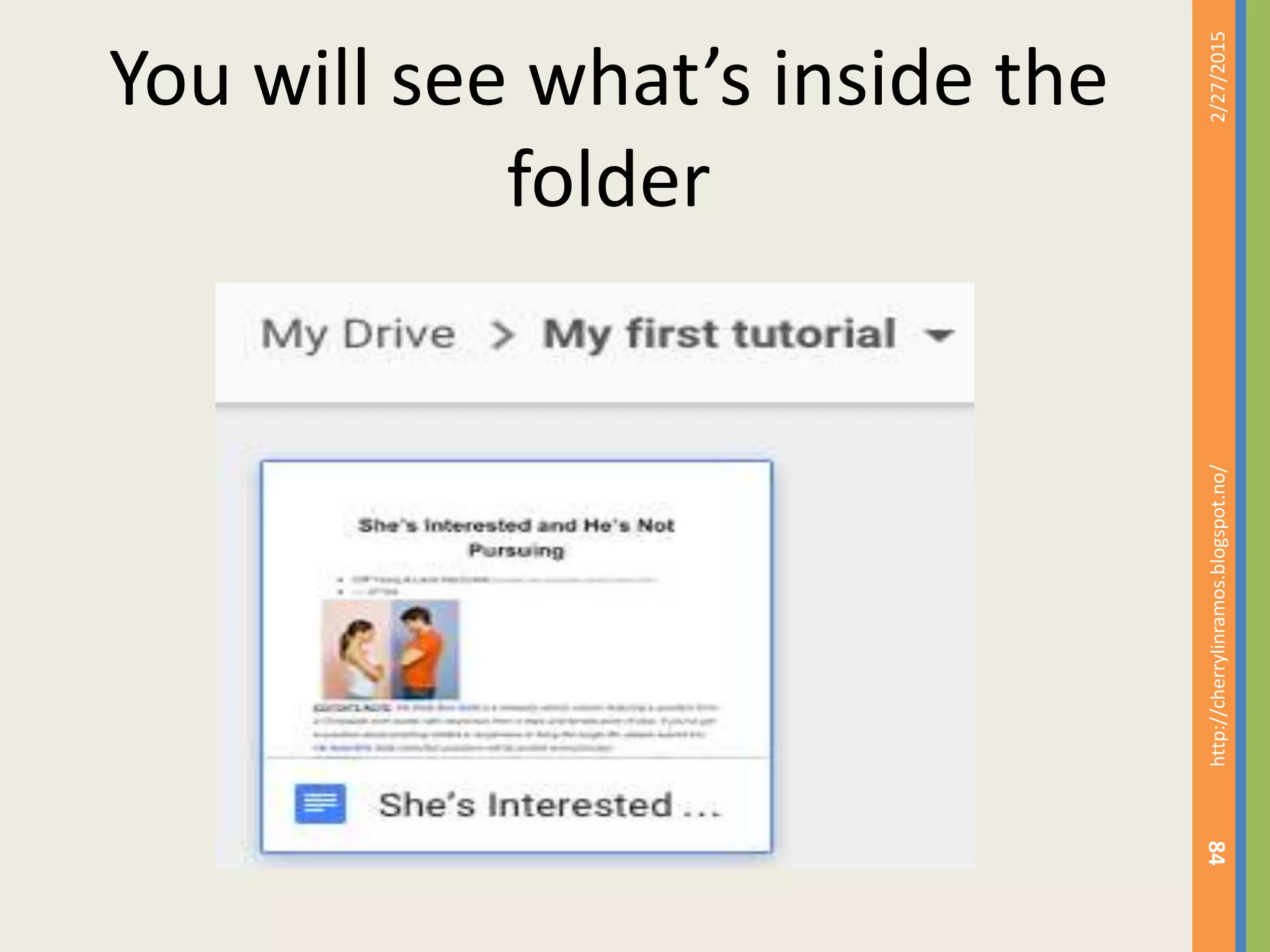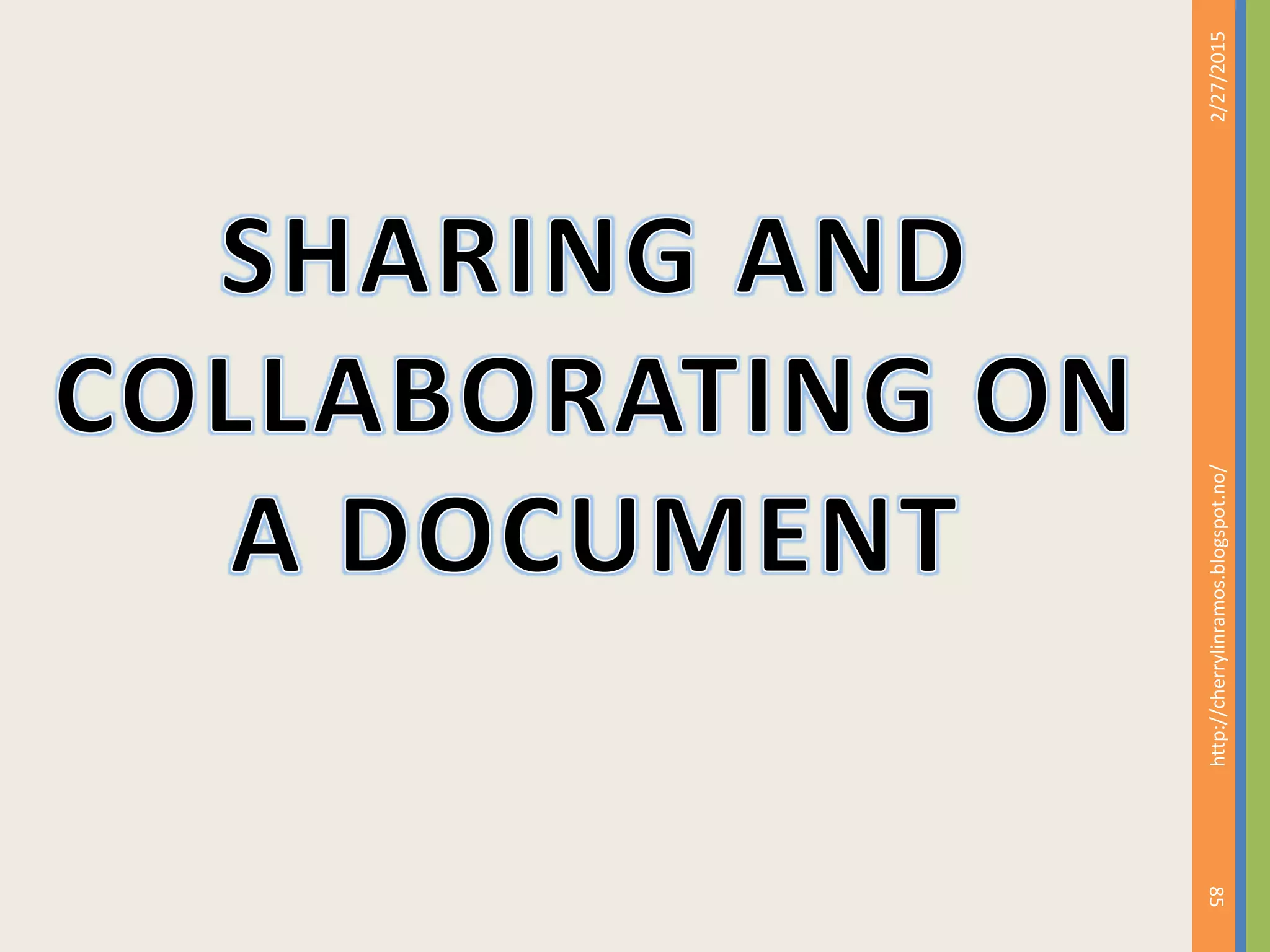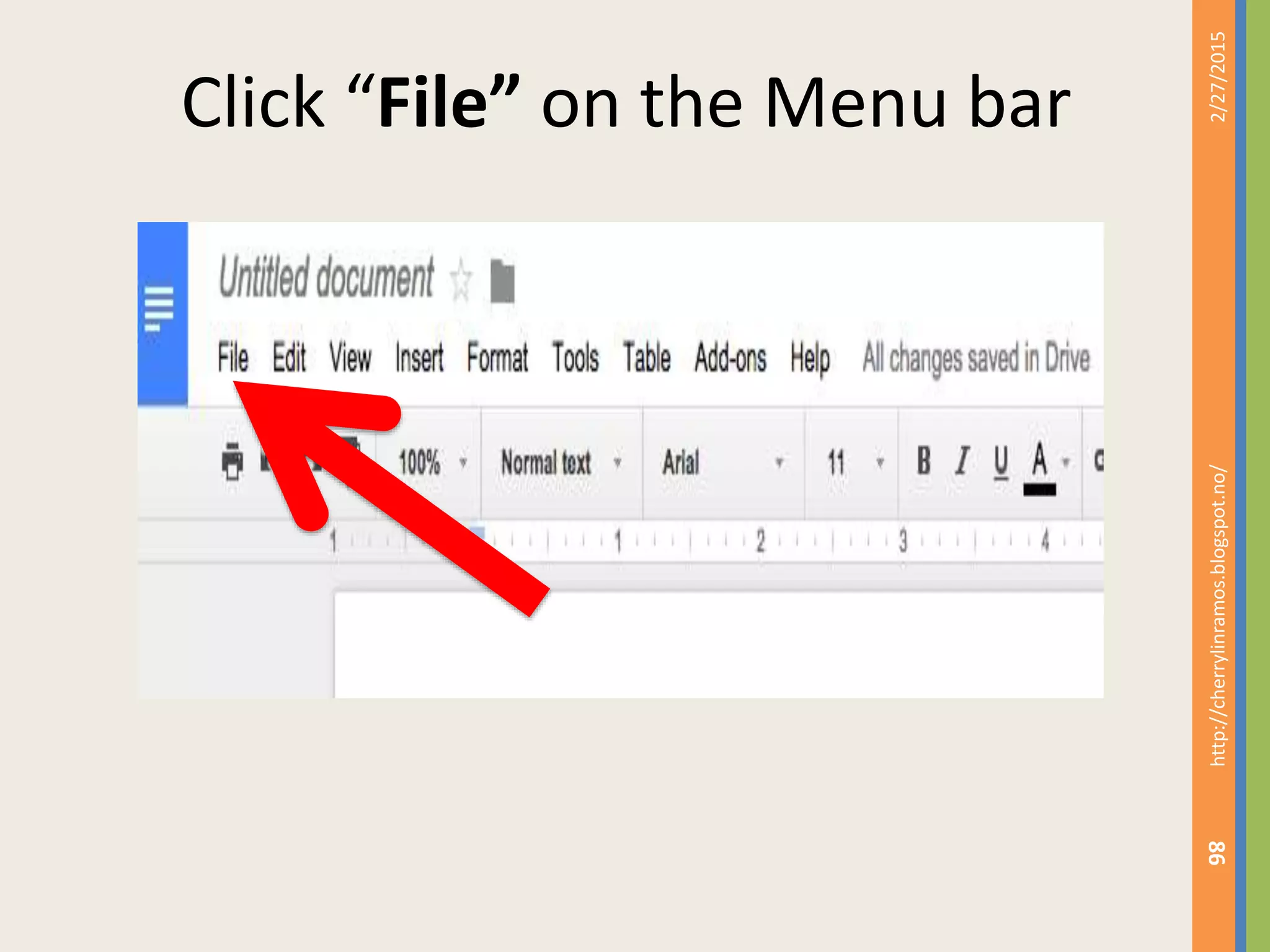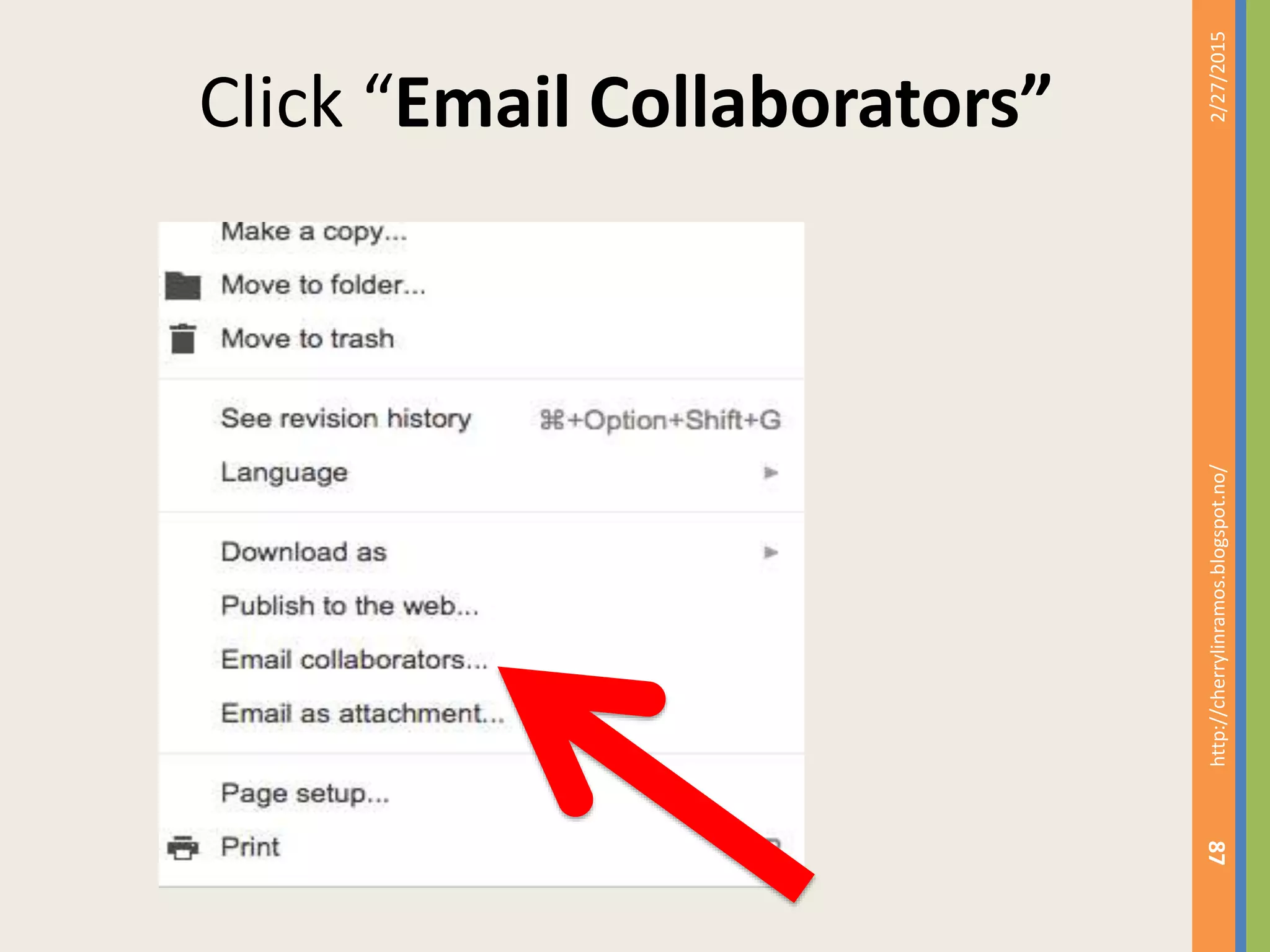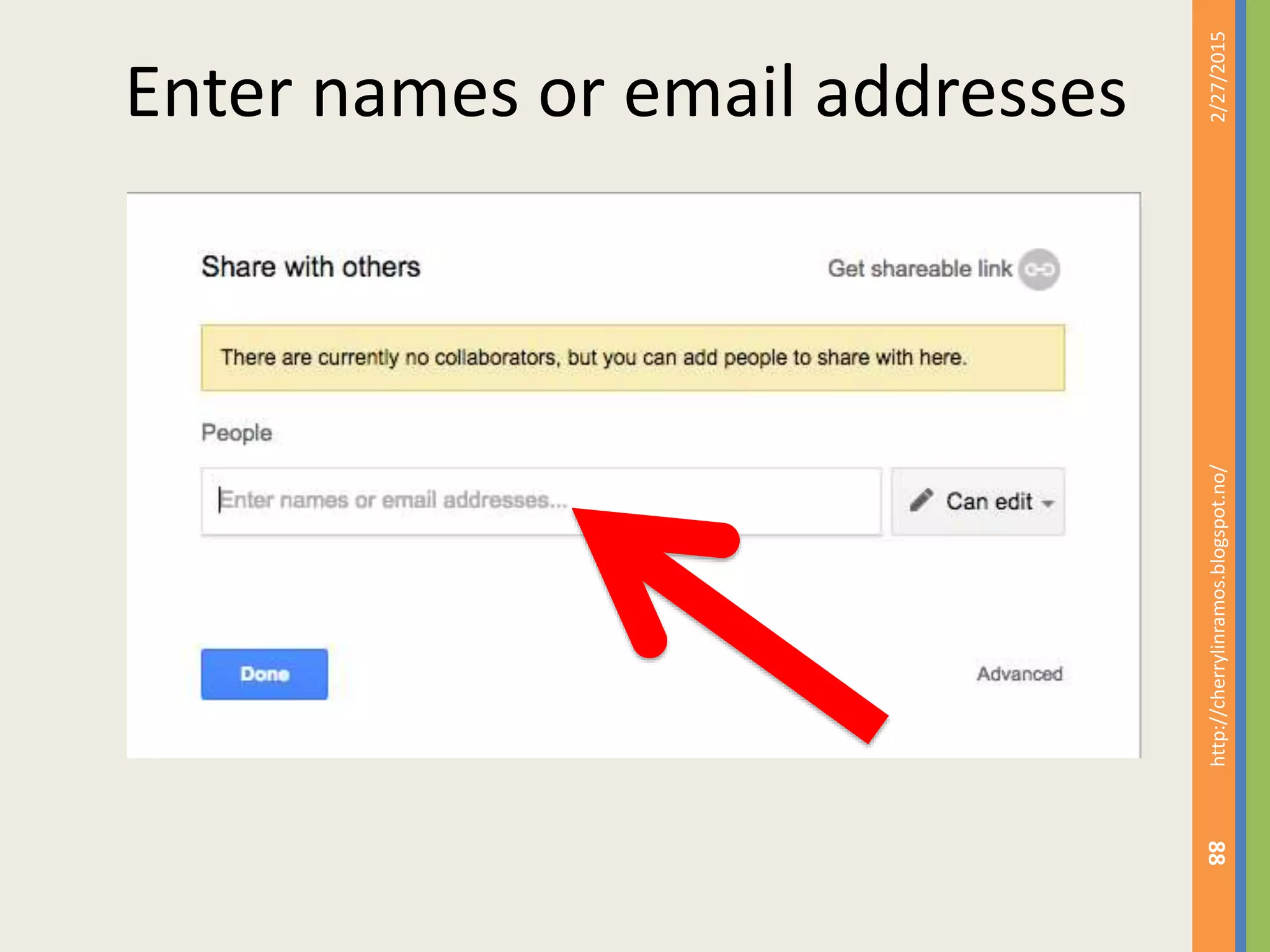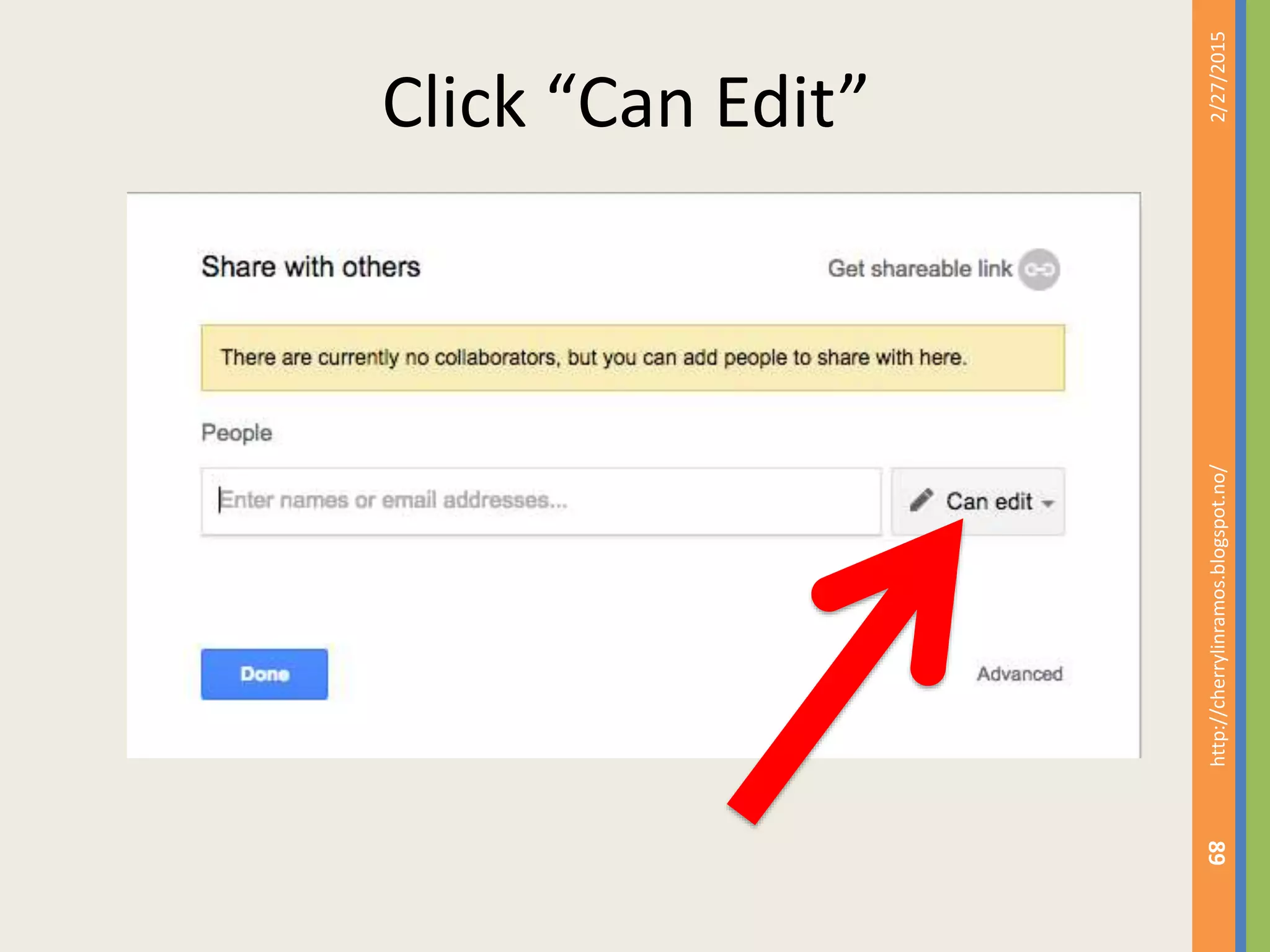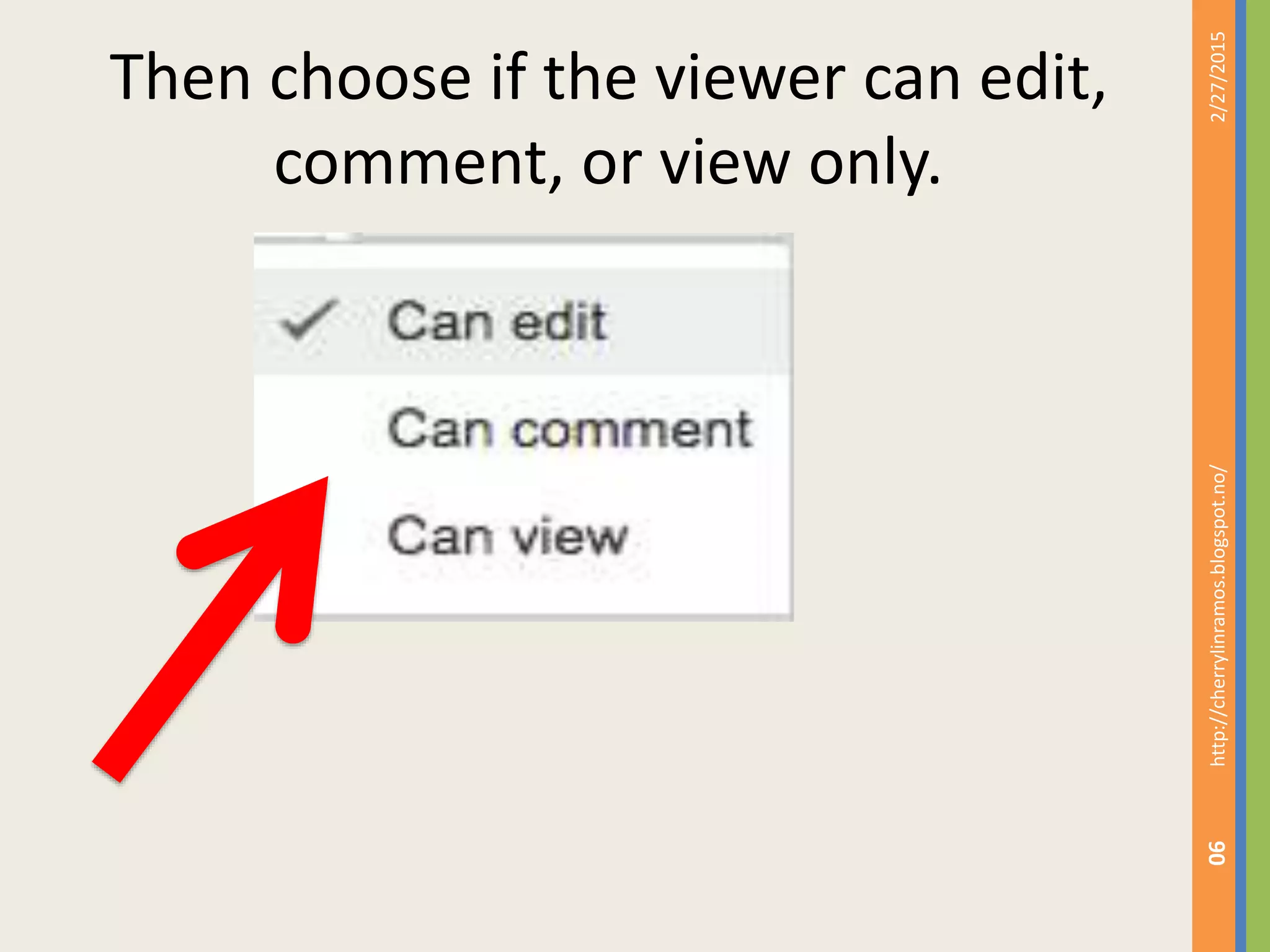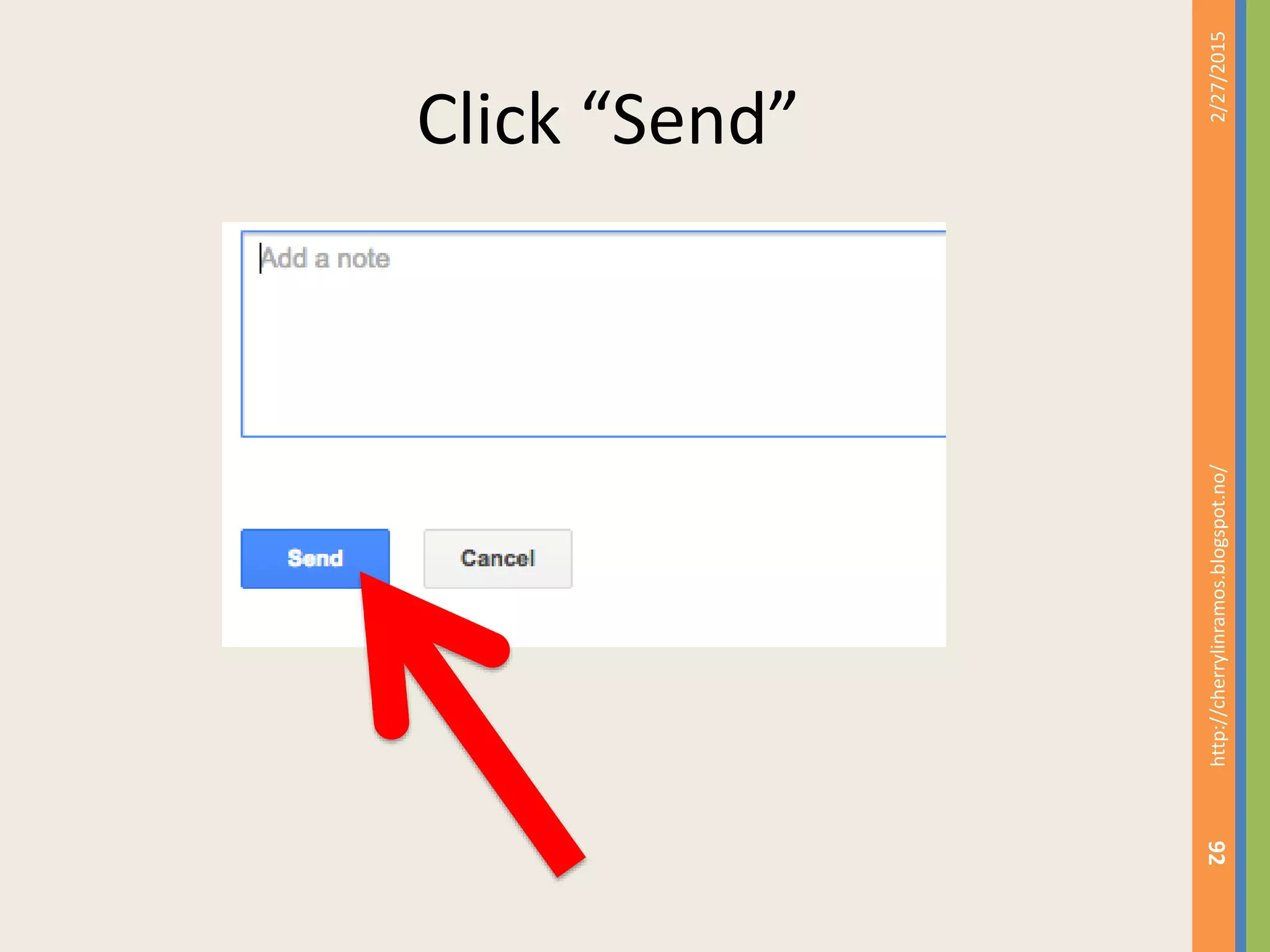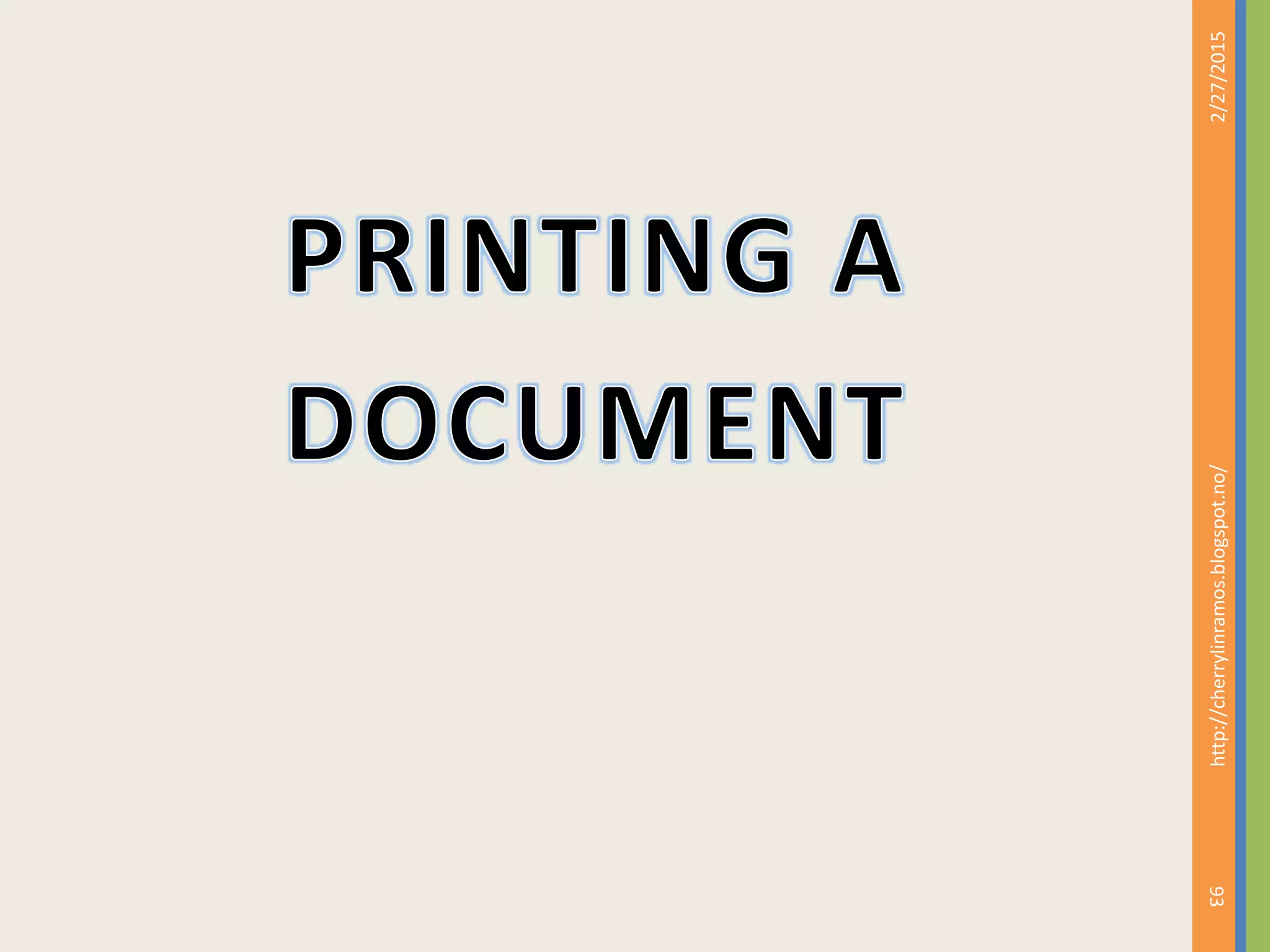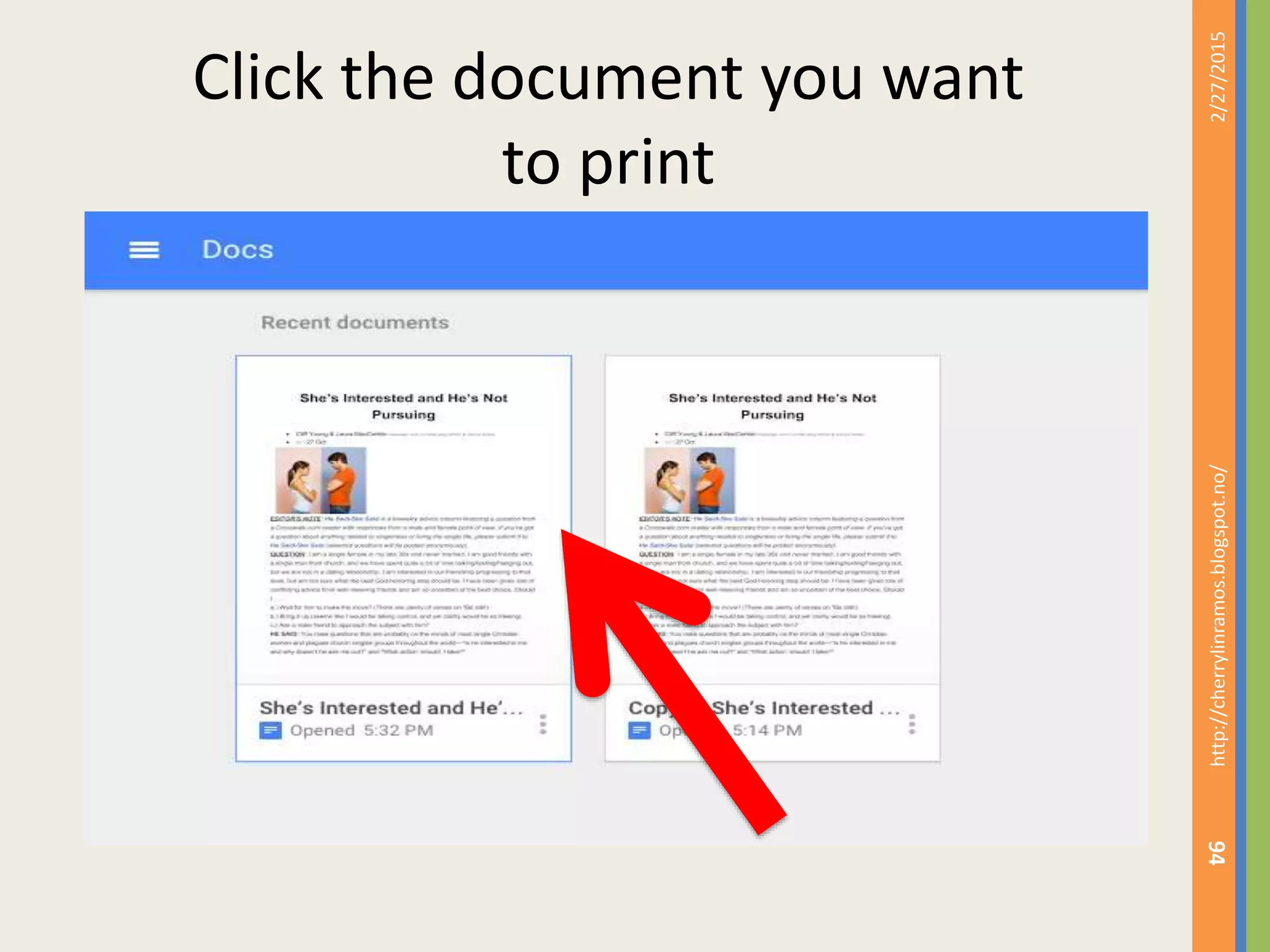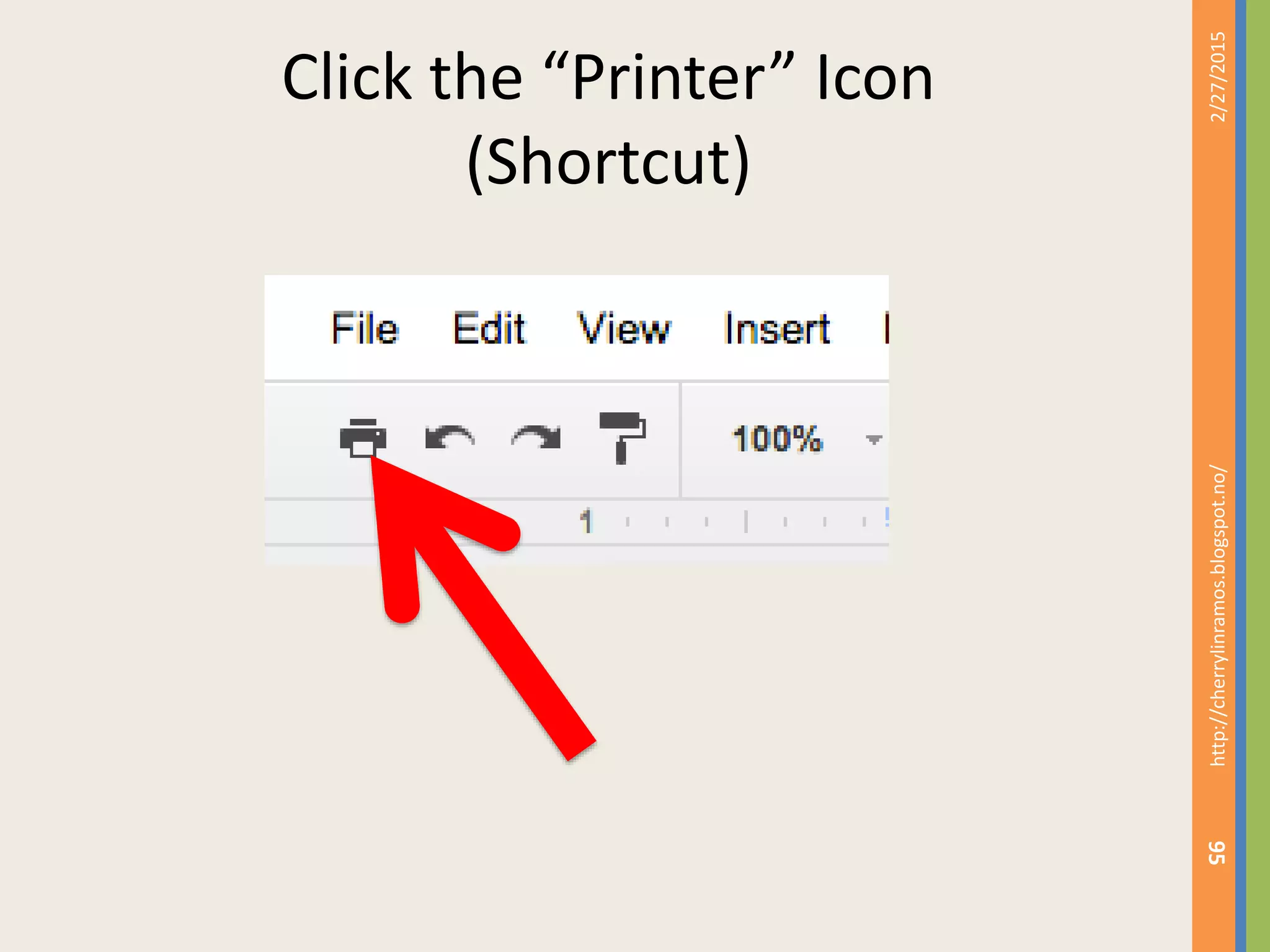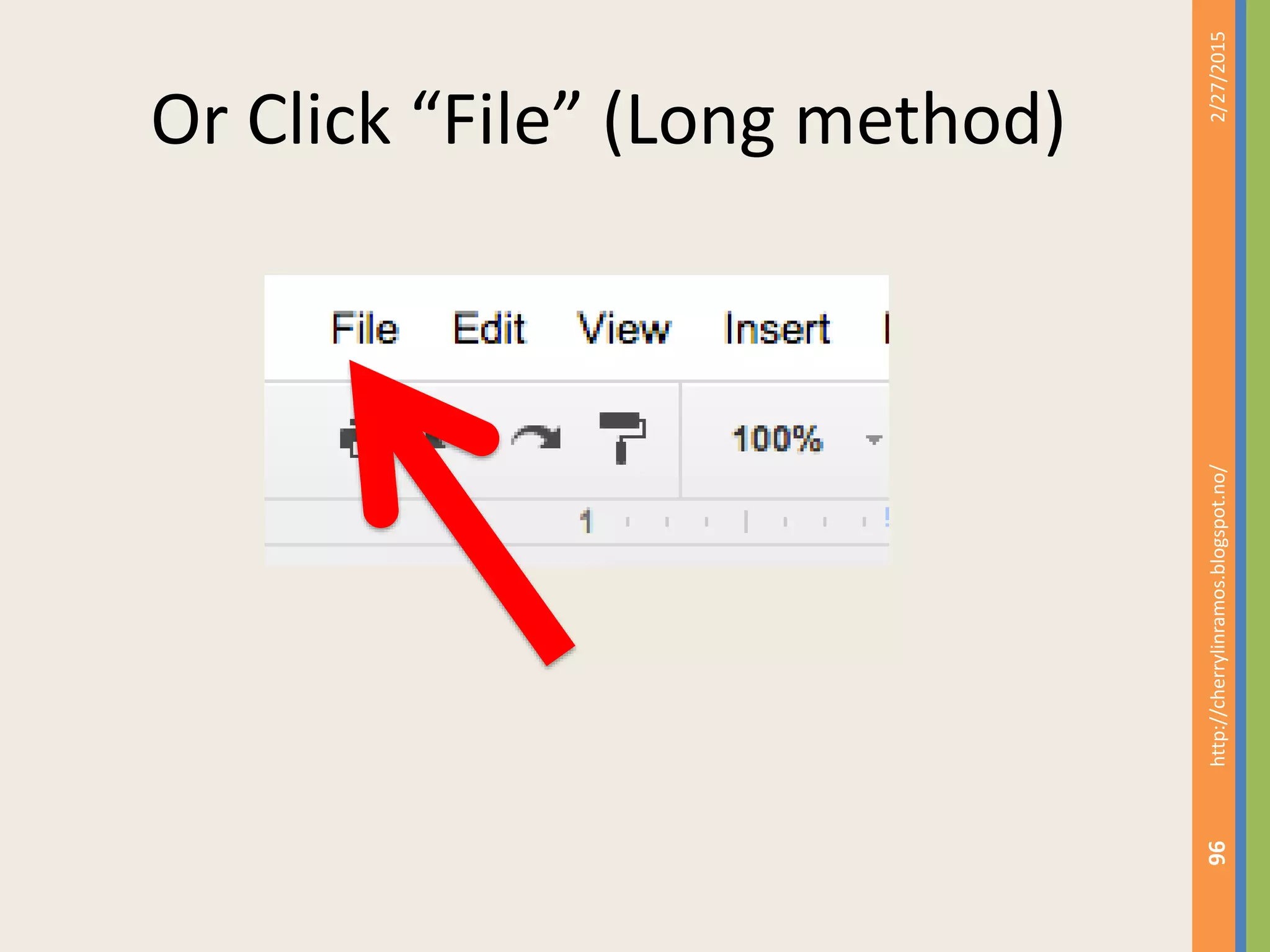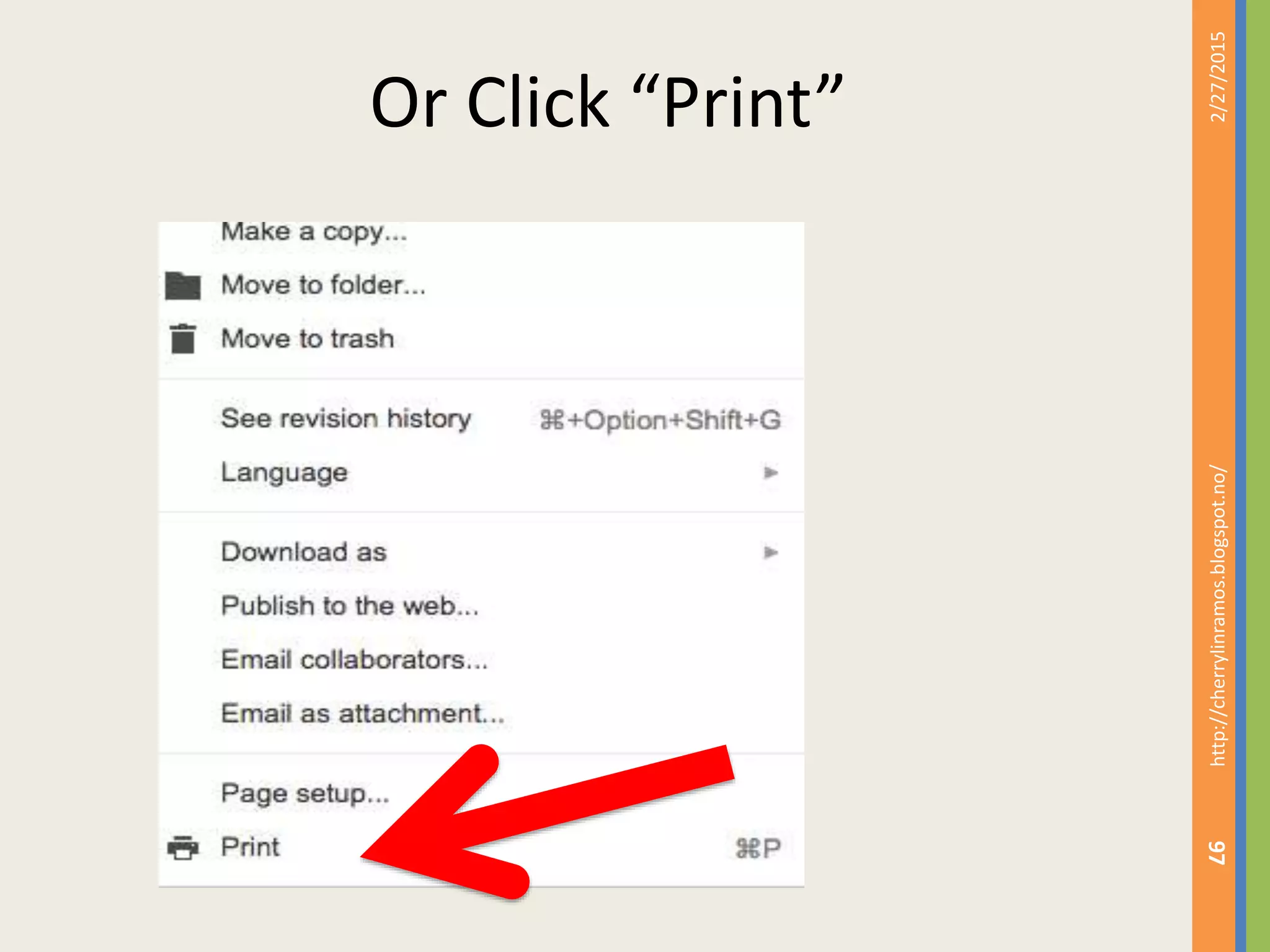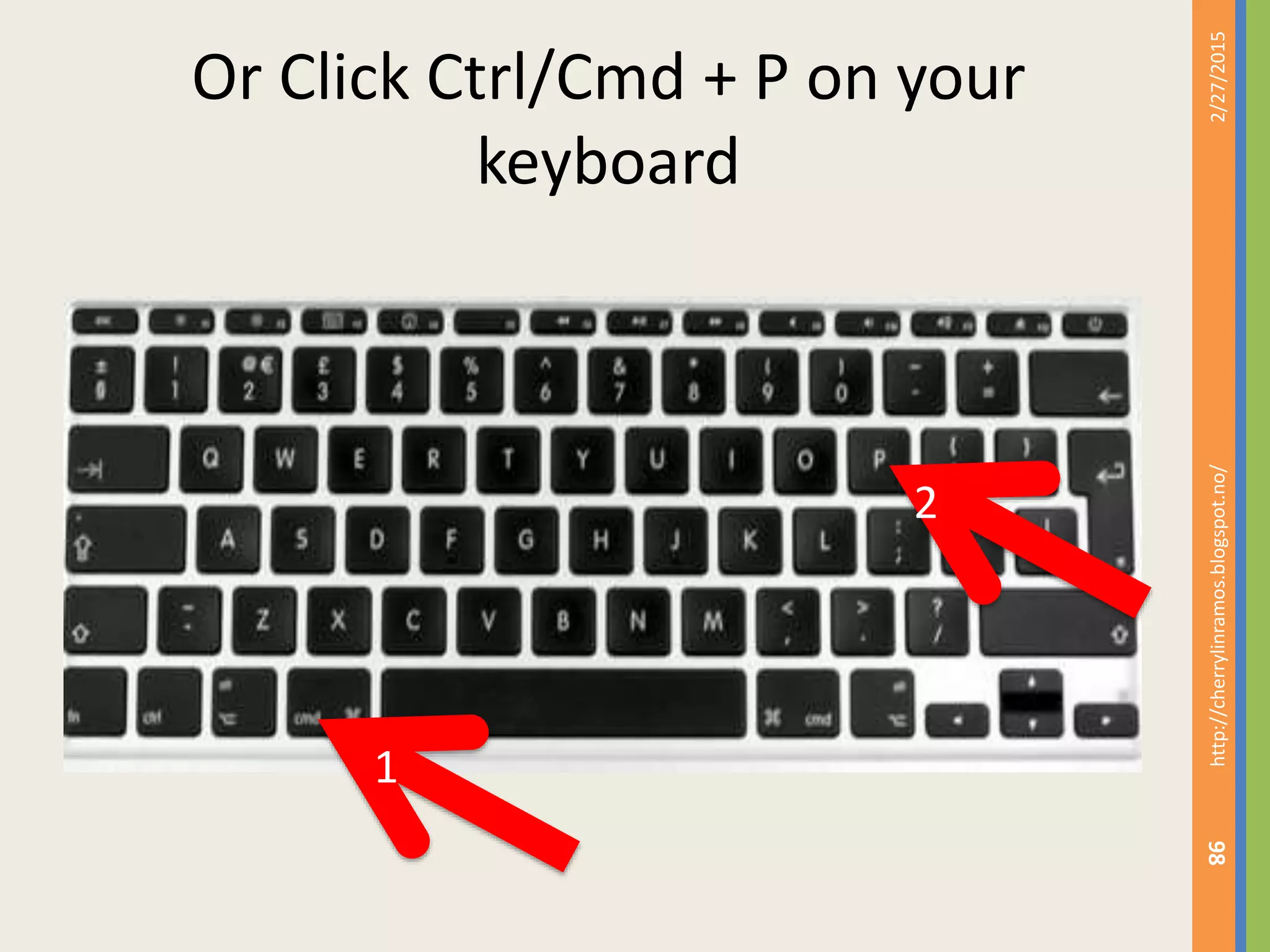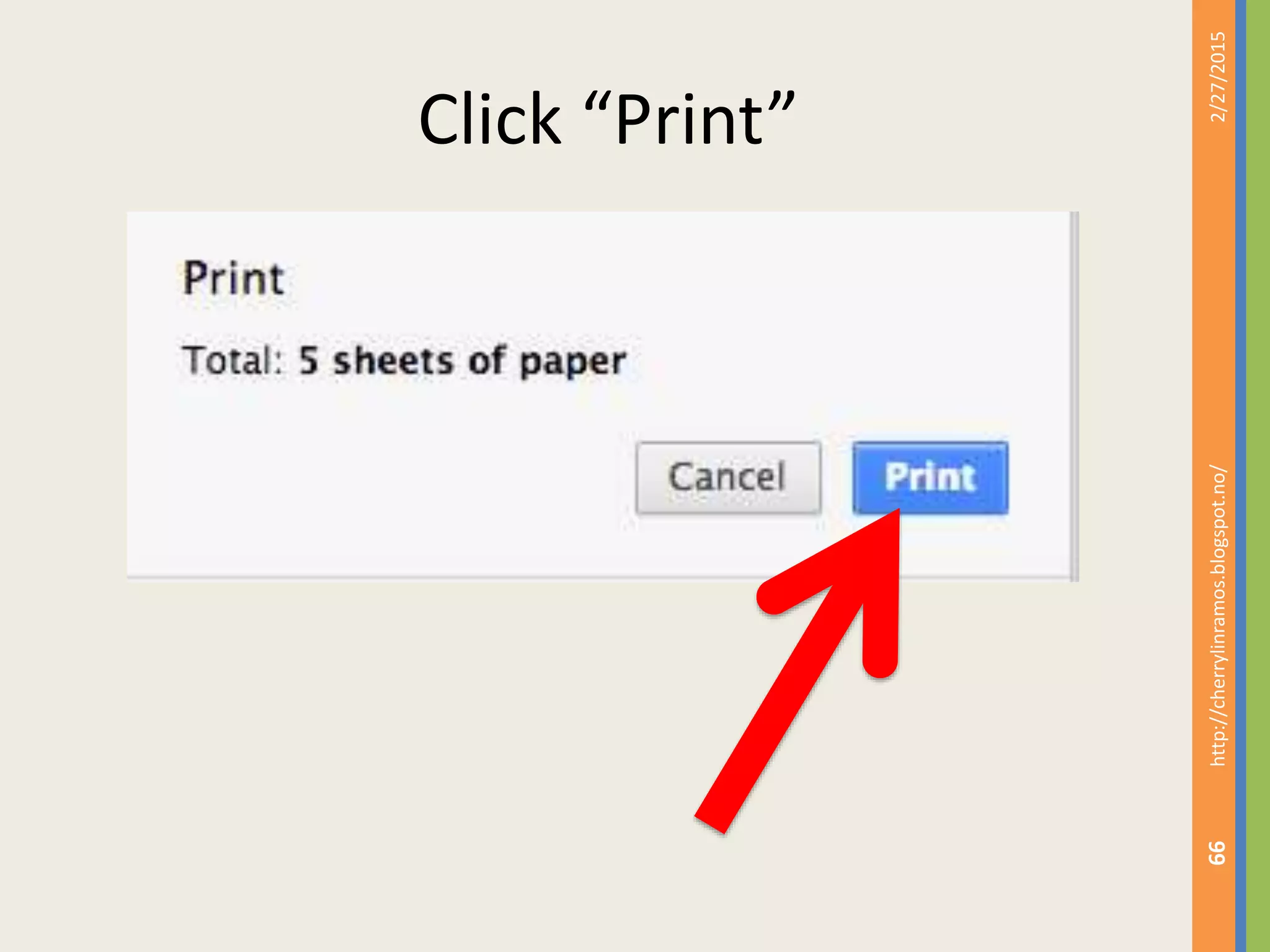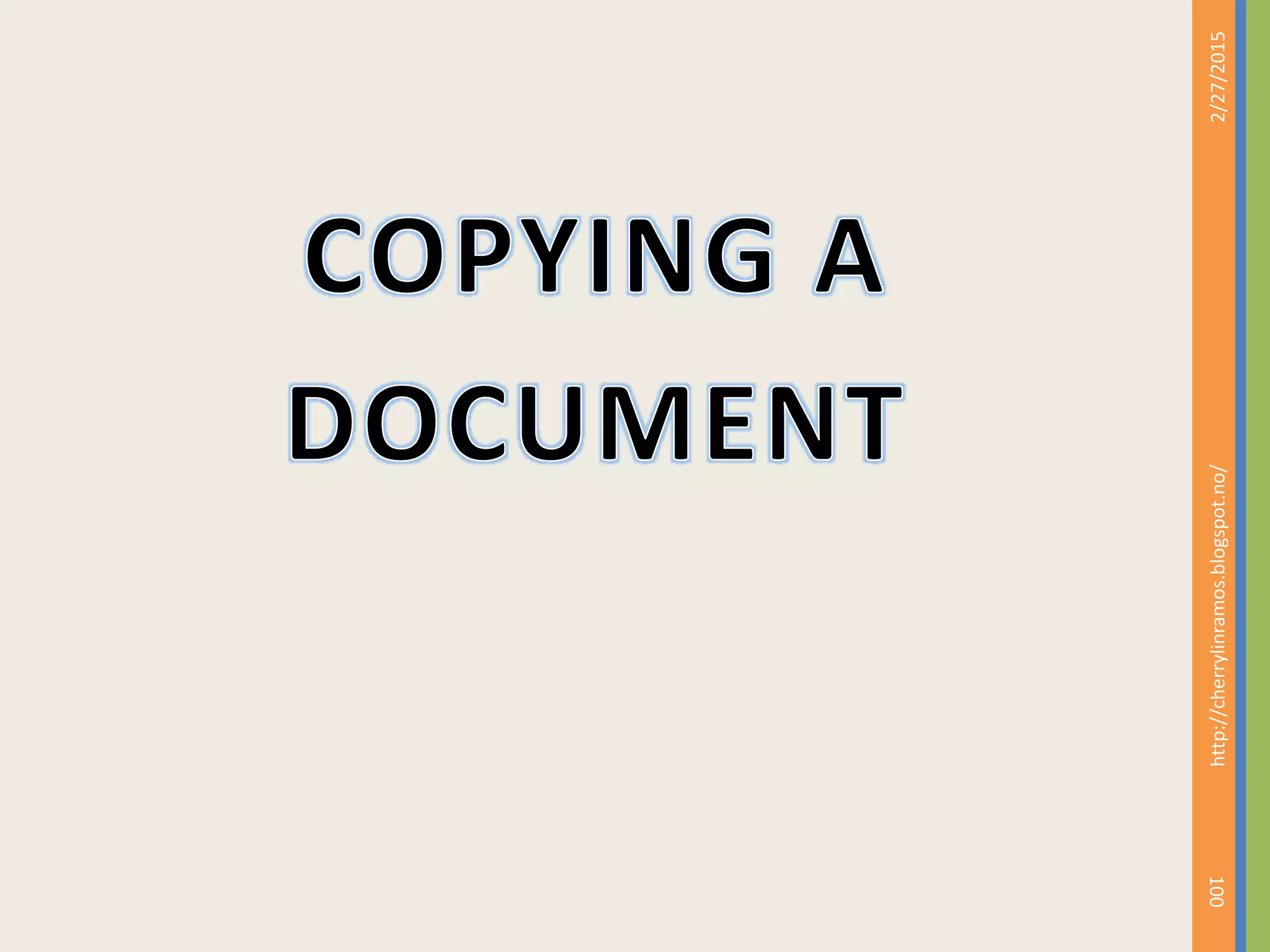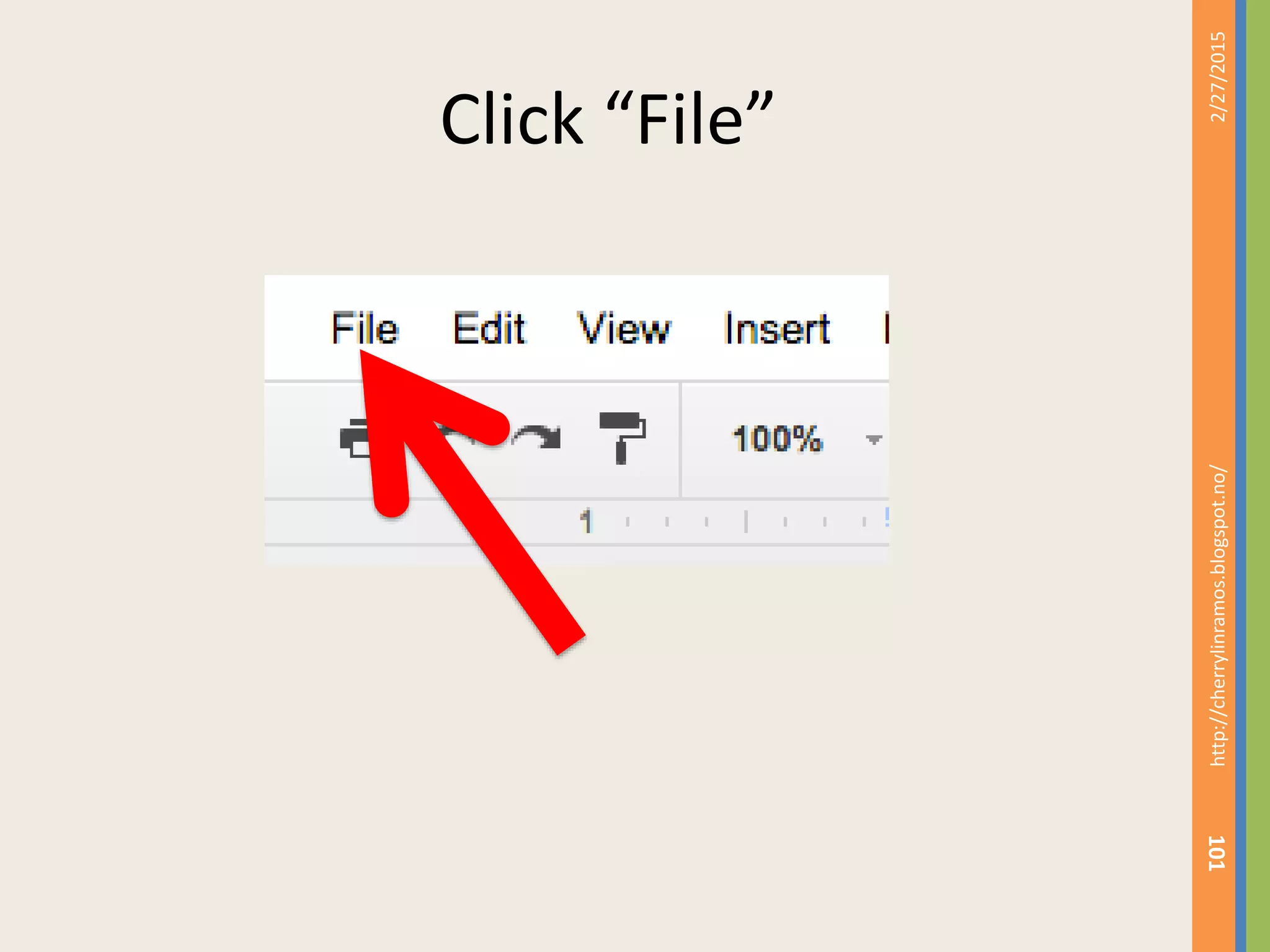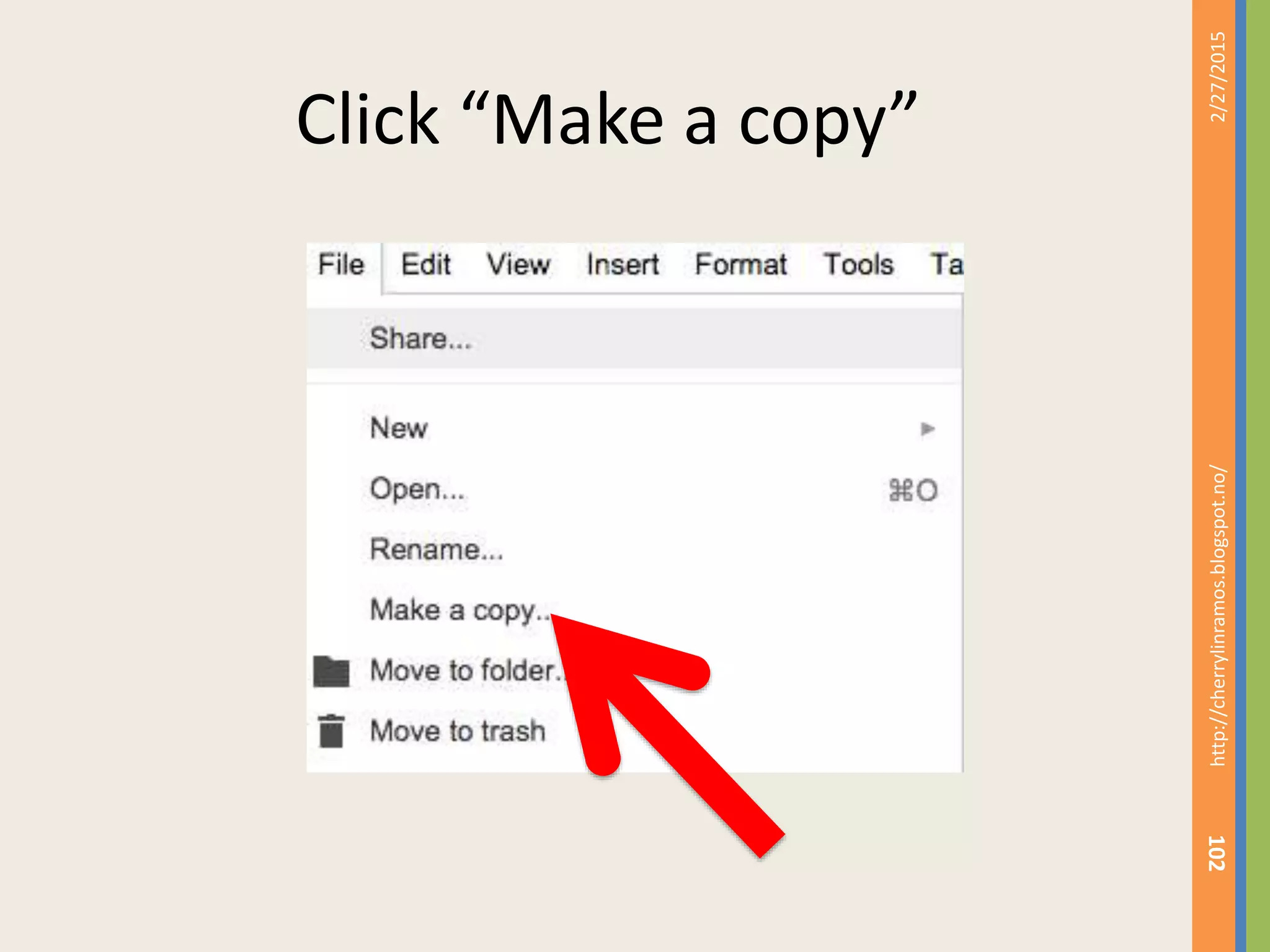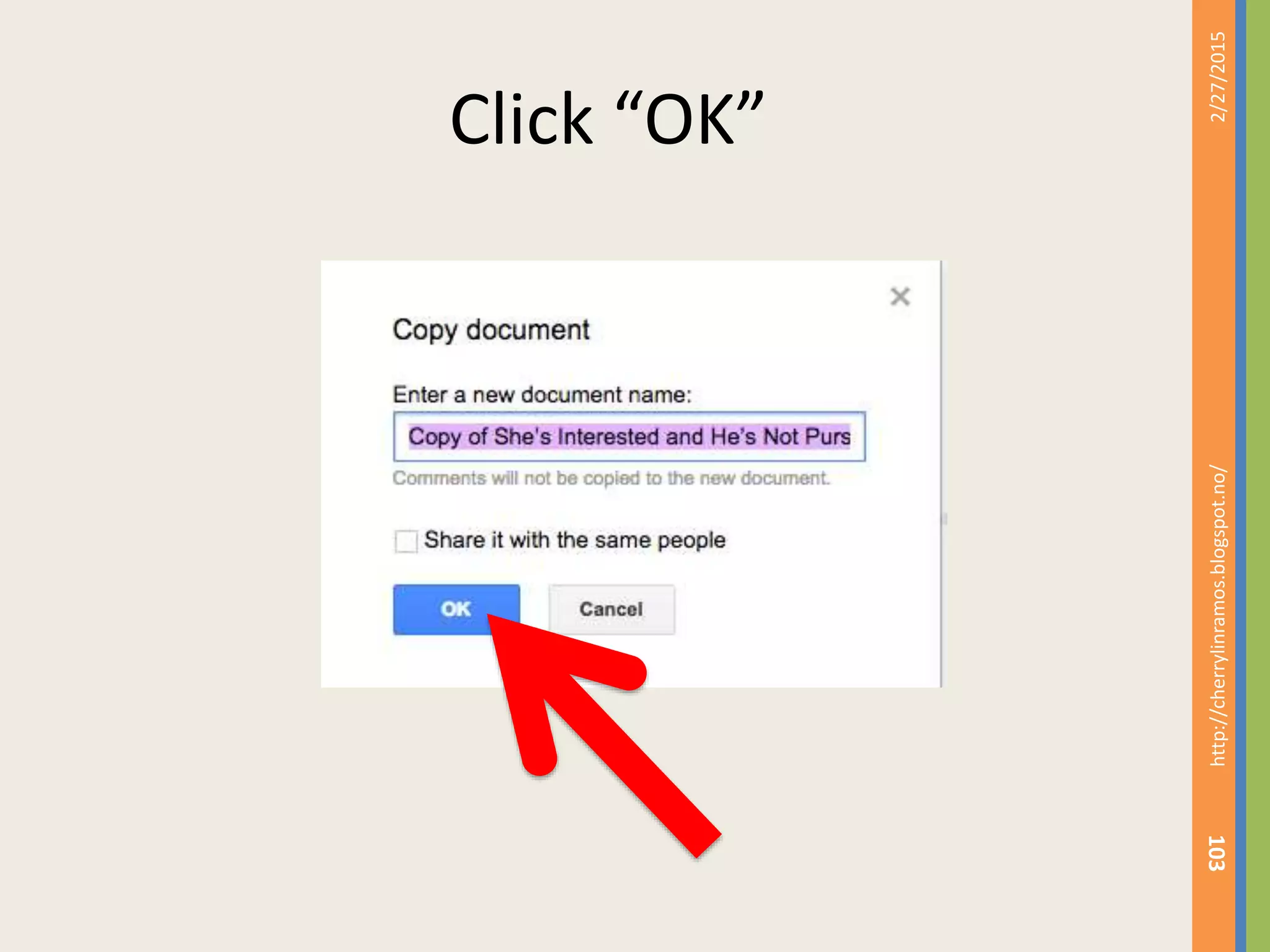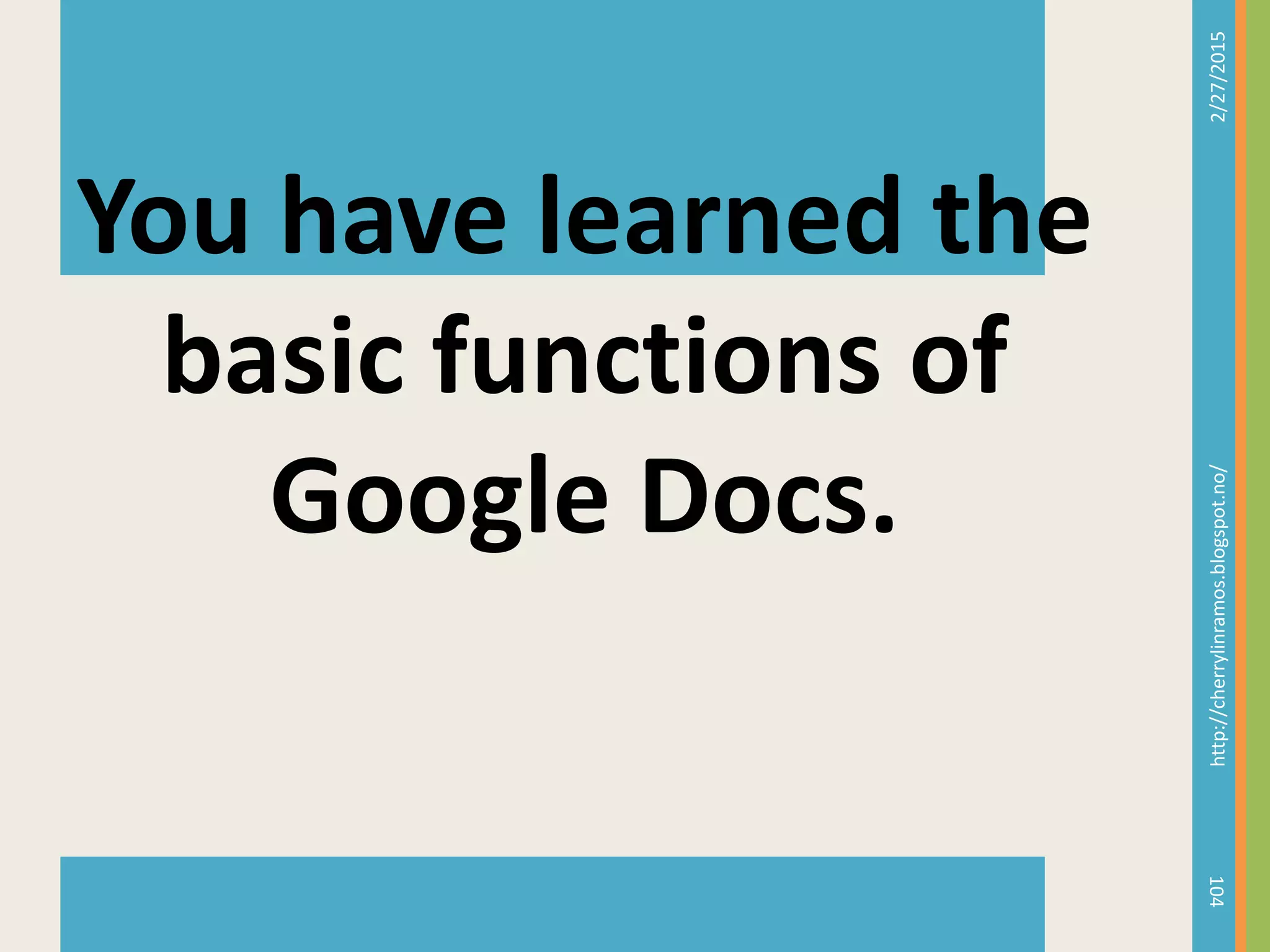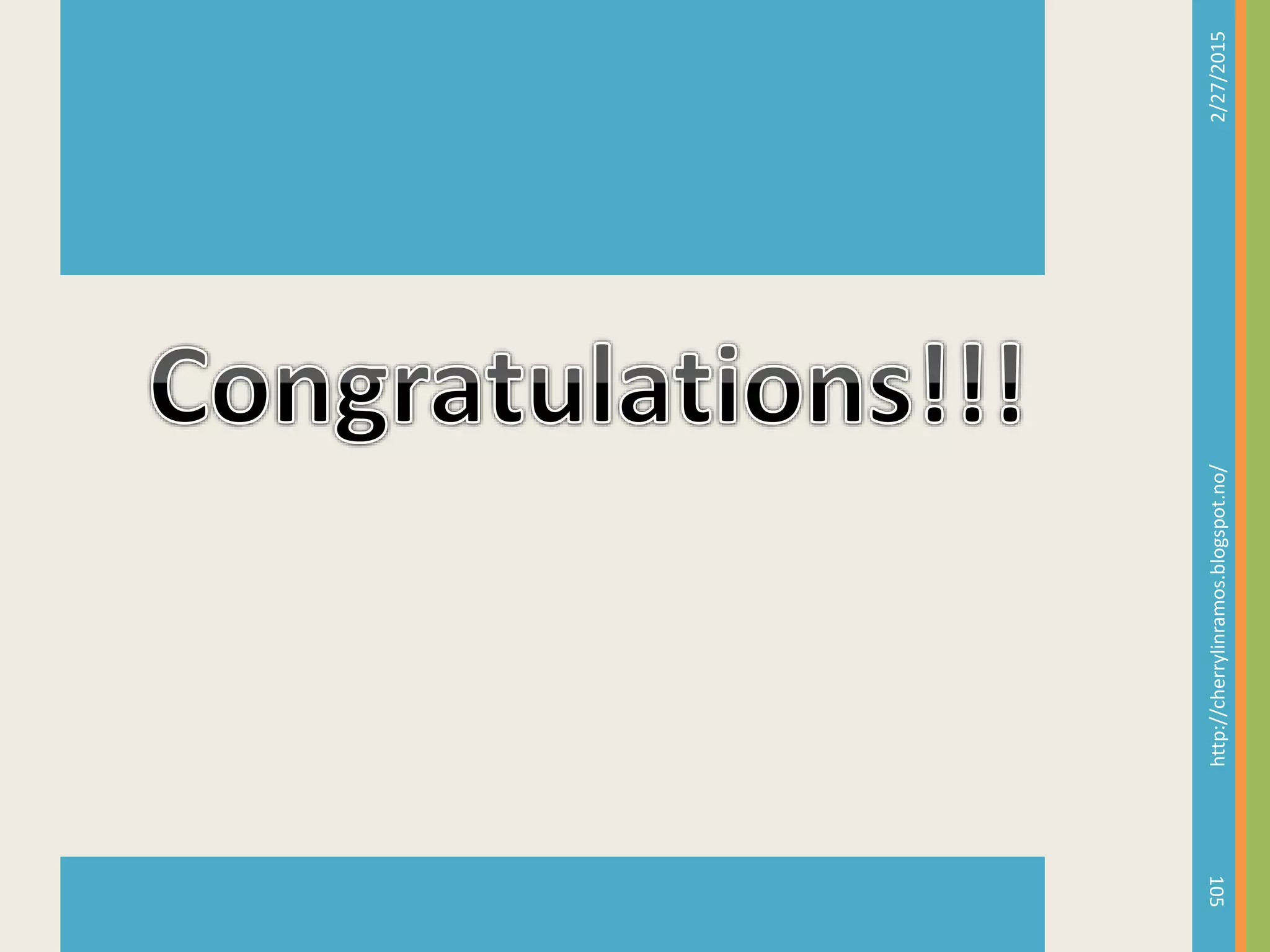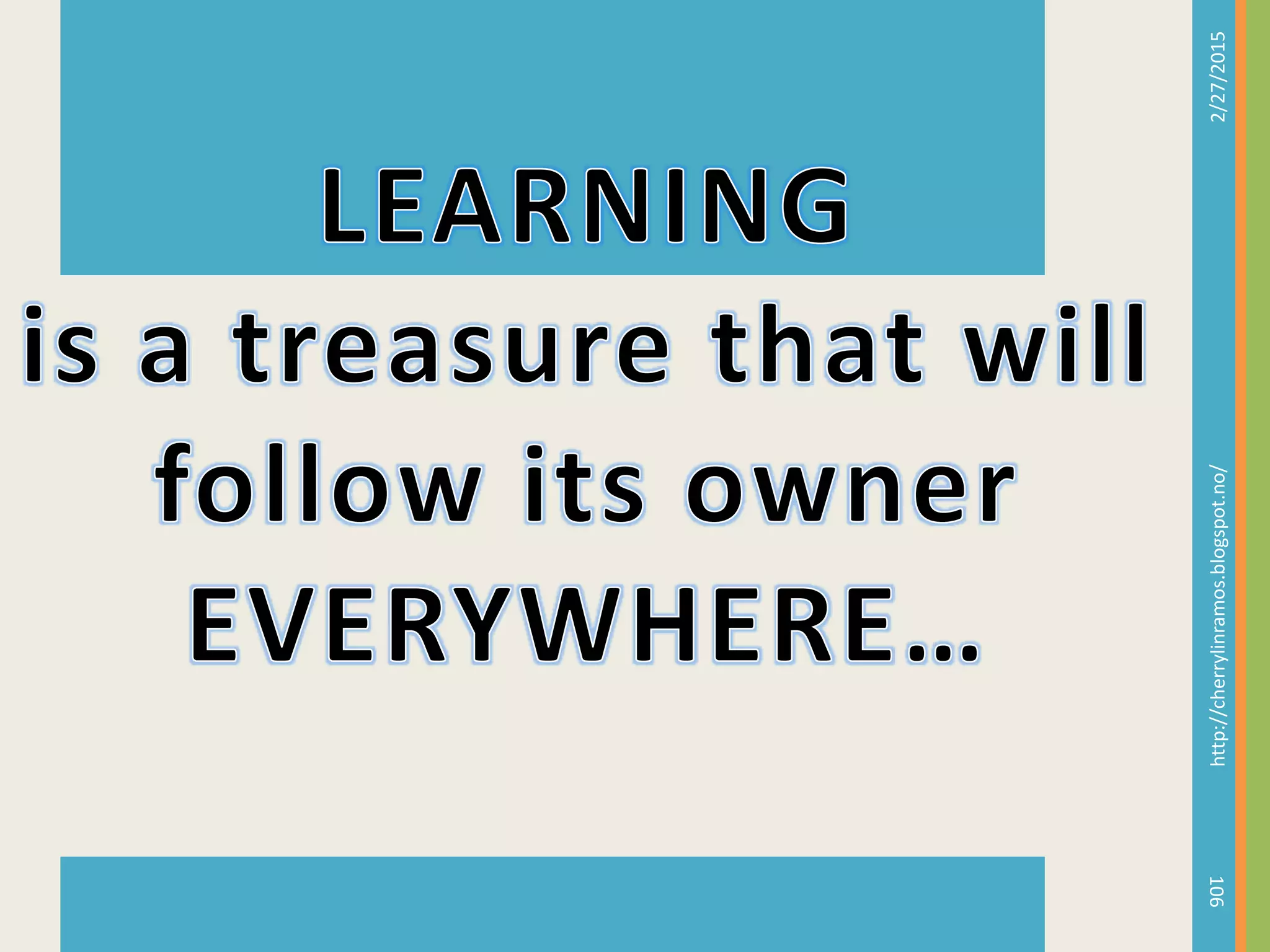Google Docs is a free online tool that enables users to create documents, spreadsheets, and presentations, facilitating collaboration and file sharing. Users can access their work from any location, receive feedback in real-time, and easily publish their documents for broader viewing. The document provides step-by-step instructions on how to sign in, create, organize, and share documents within Google Docs.