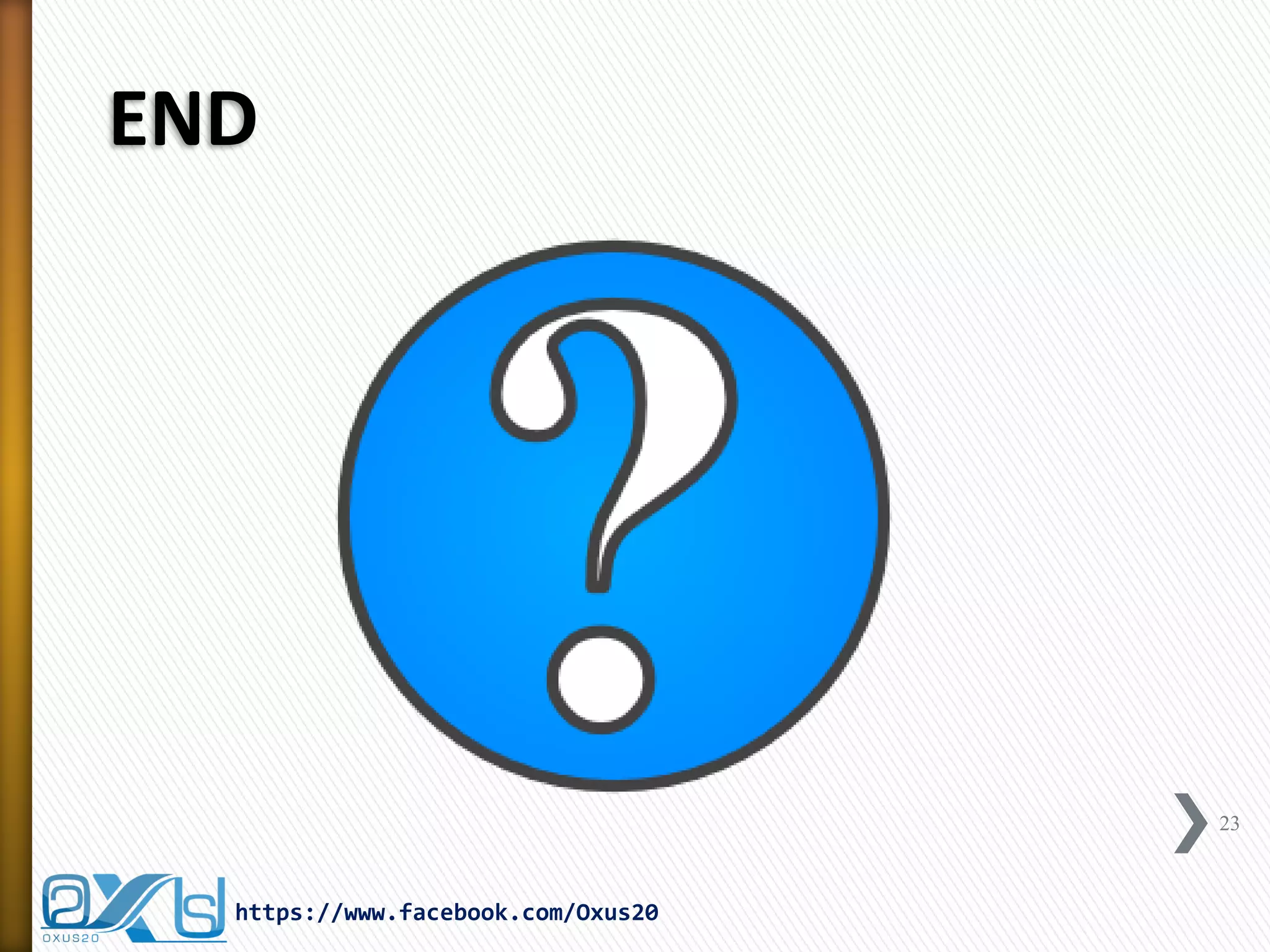This document provides a detailed guide on creating a splash screen in Java, including the necessary components such as JTimer, JProgressBar, and JWindow. It covers the implementation details, code snippets, and examples for visualizing loading processes in applications. Additionally, the document explains how to use timers for task execution in the context of GUI operations.
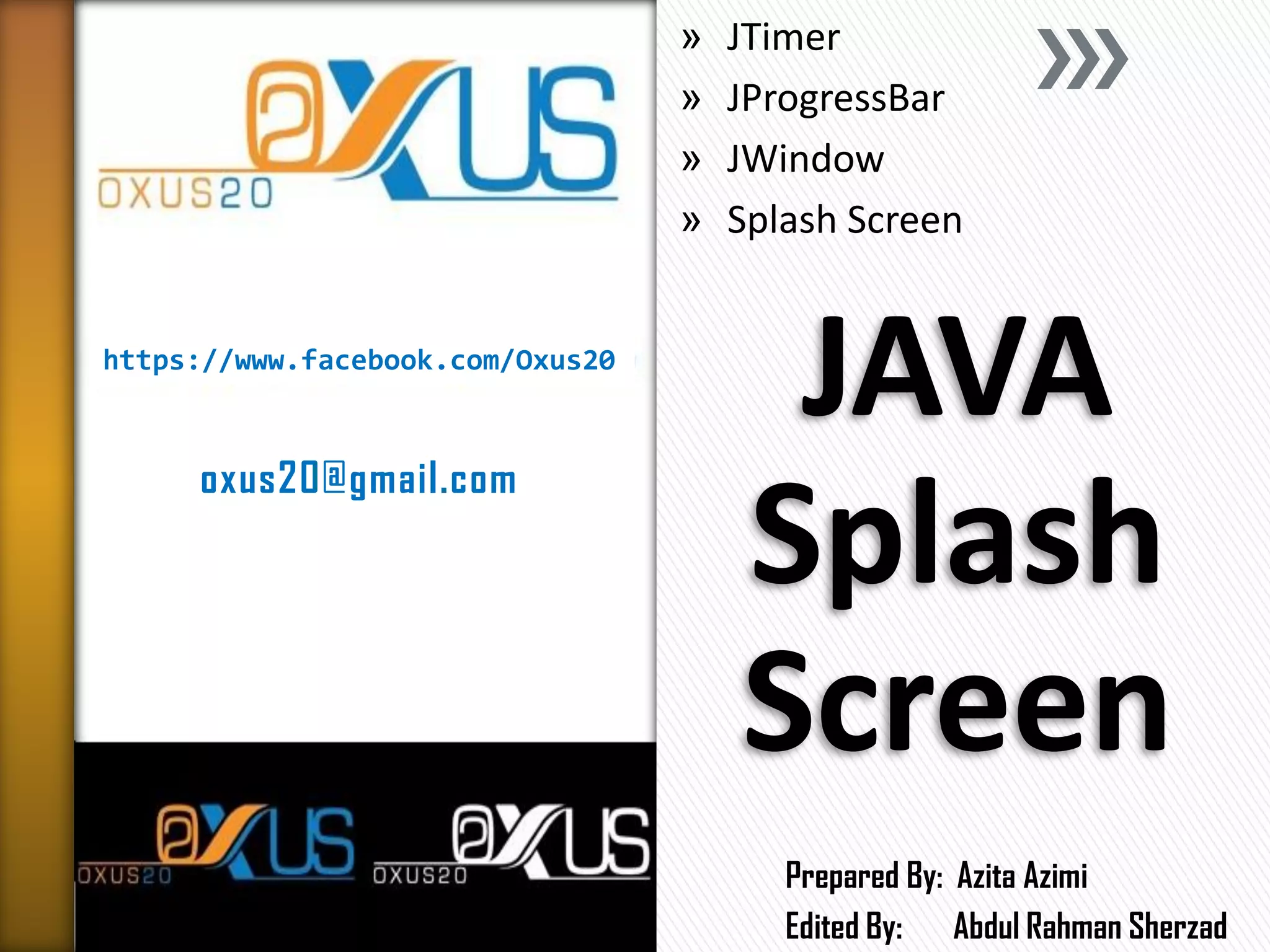
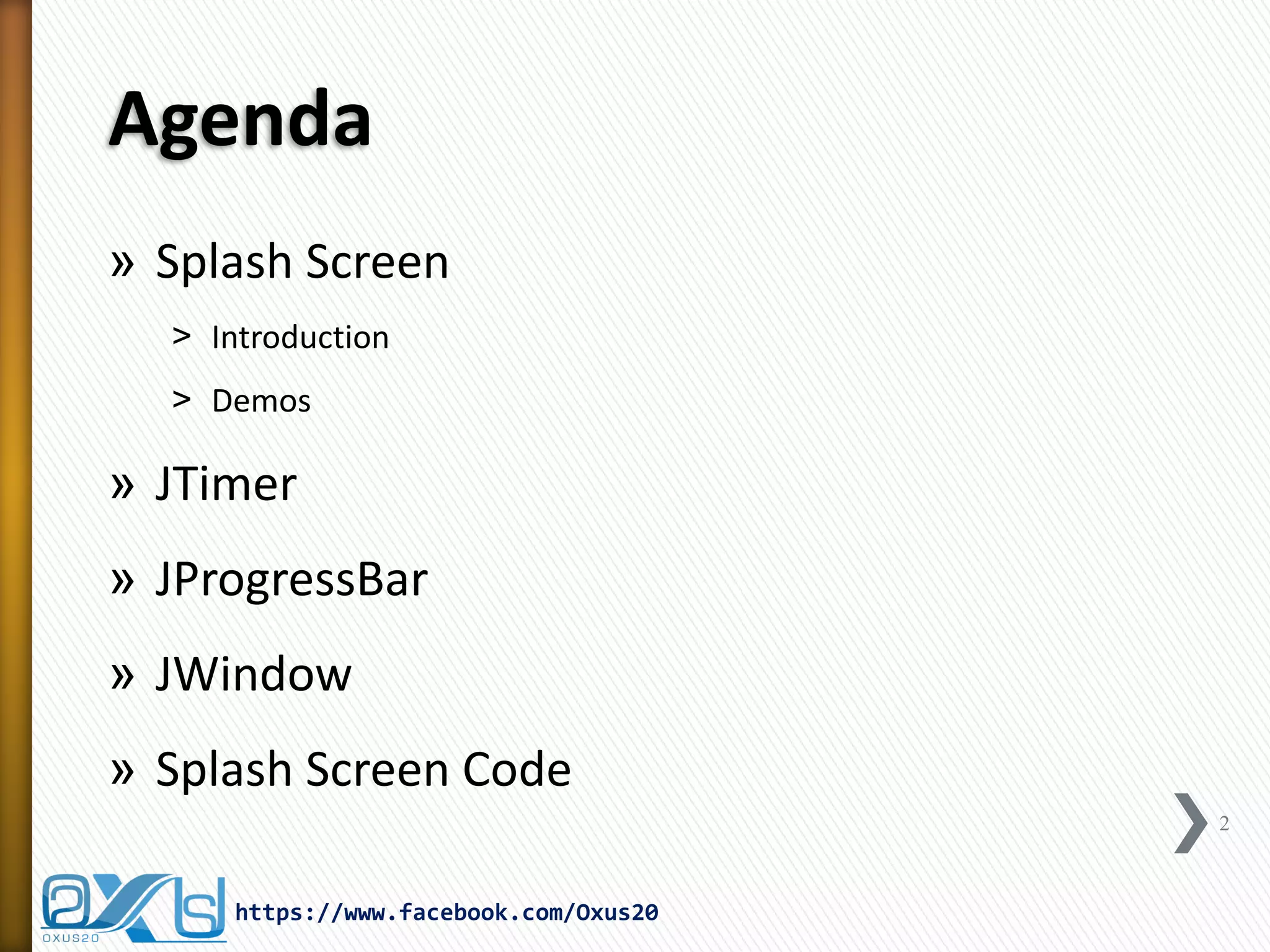
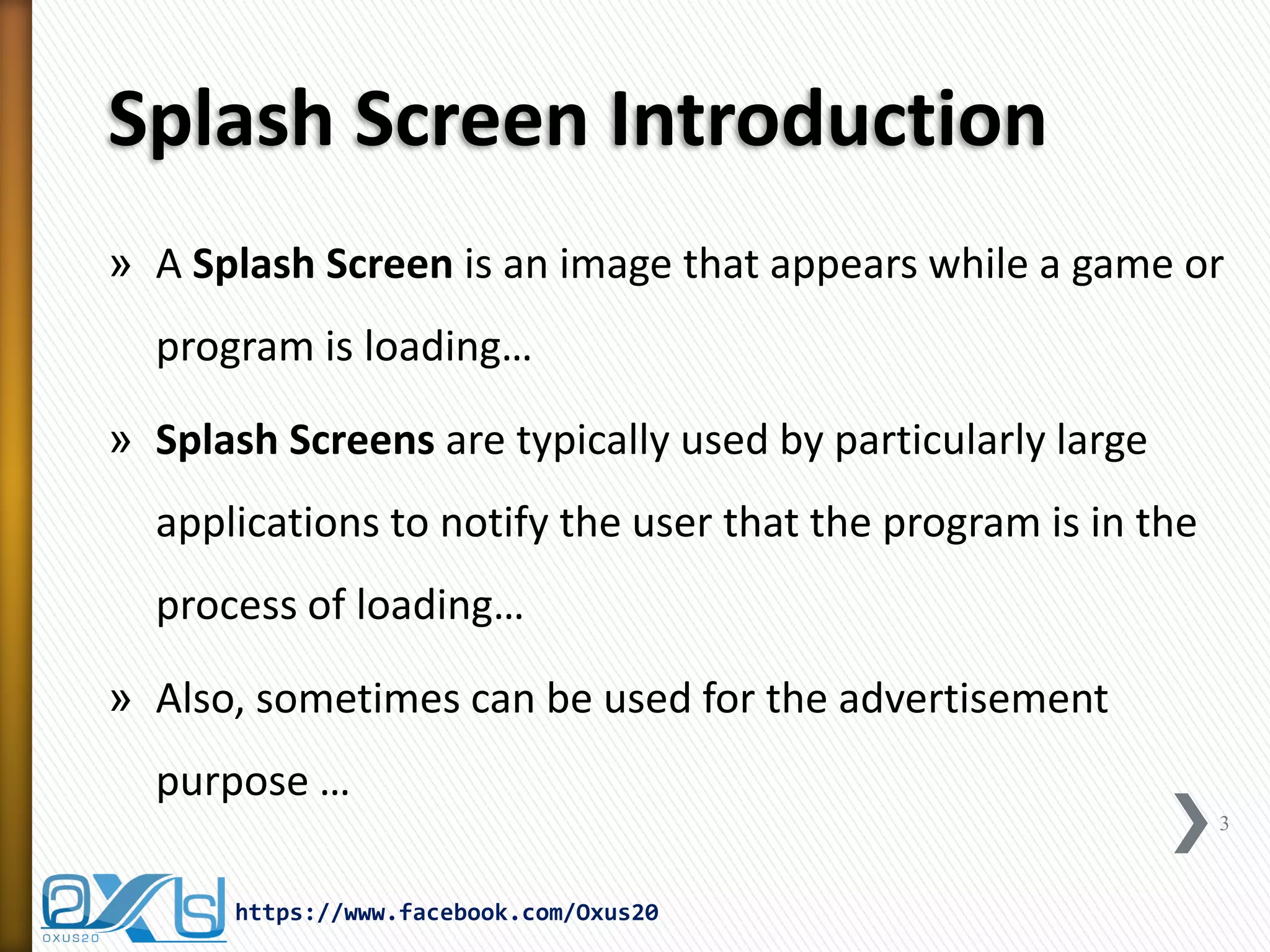
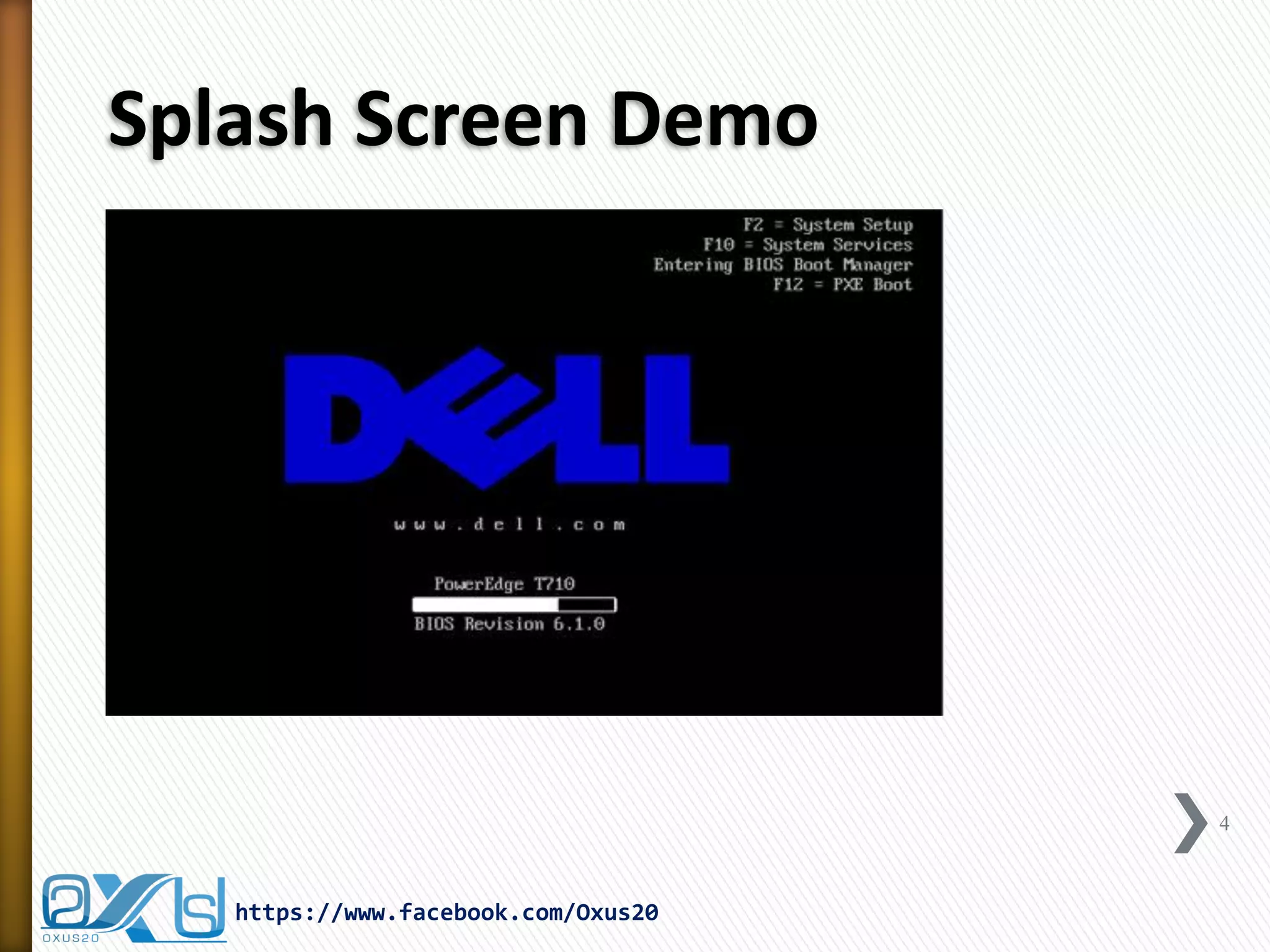
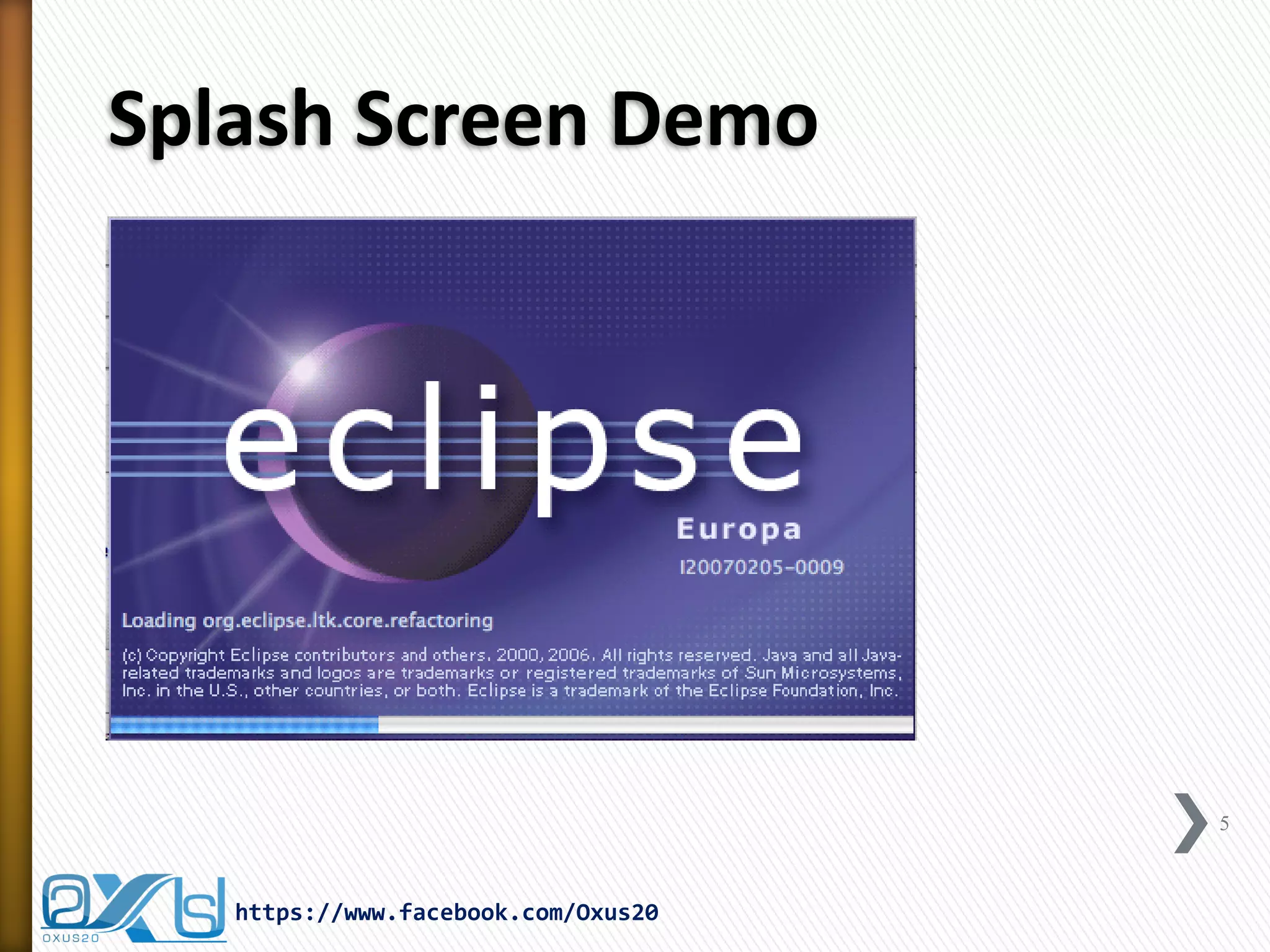
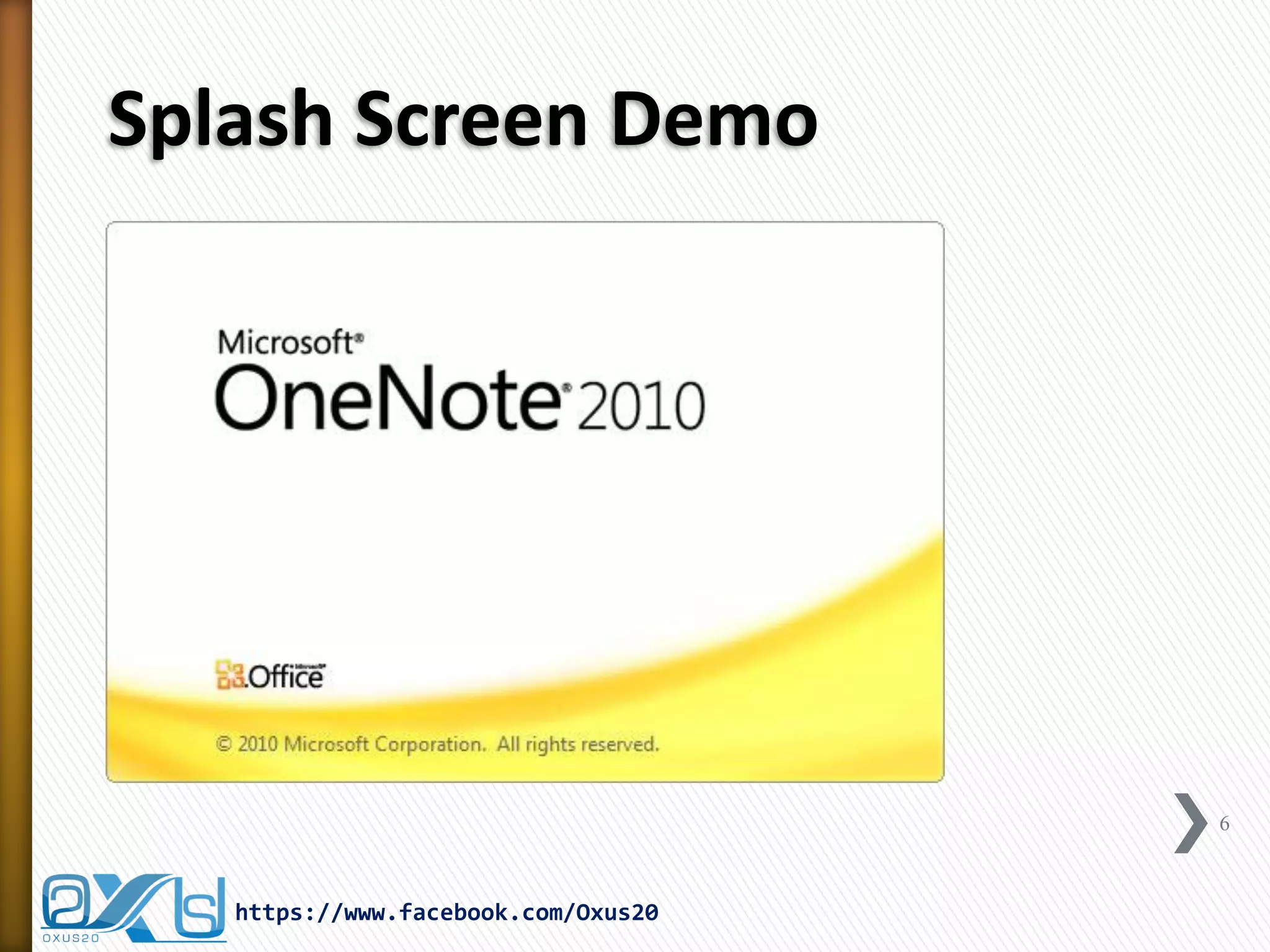
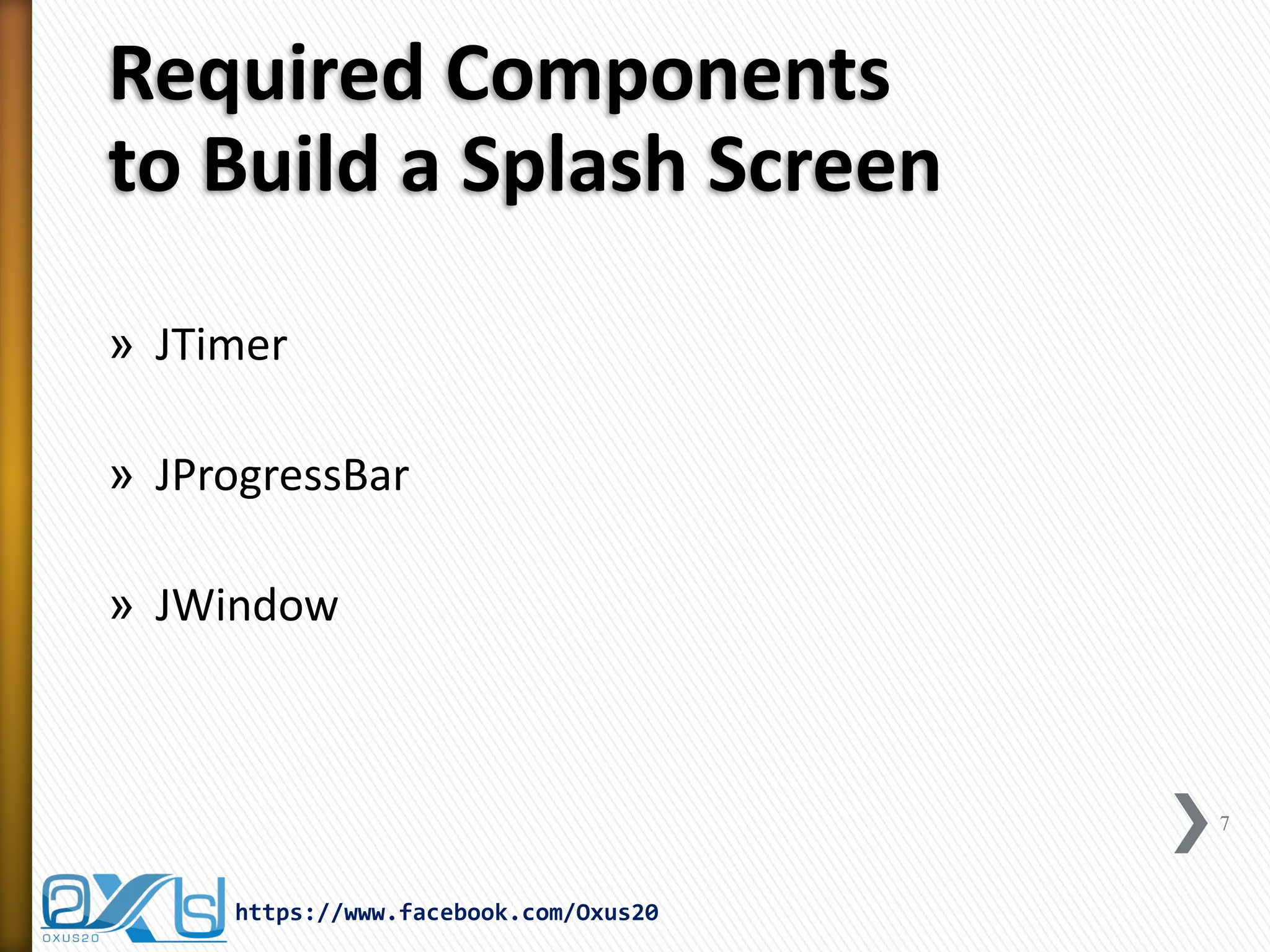
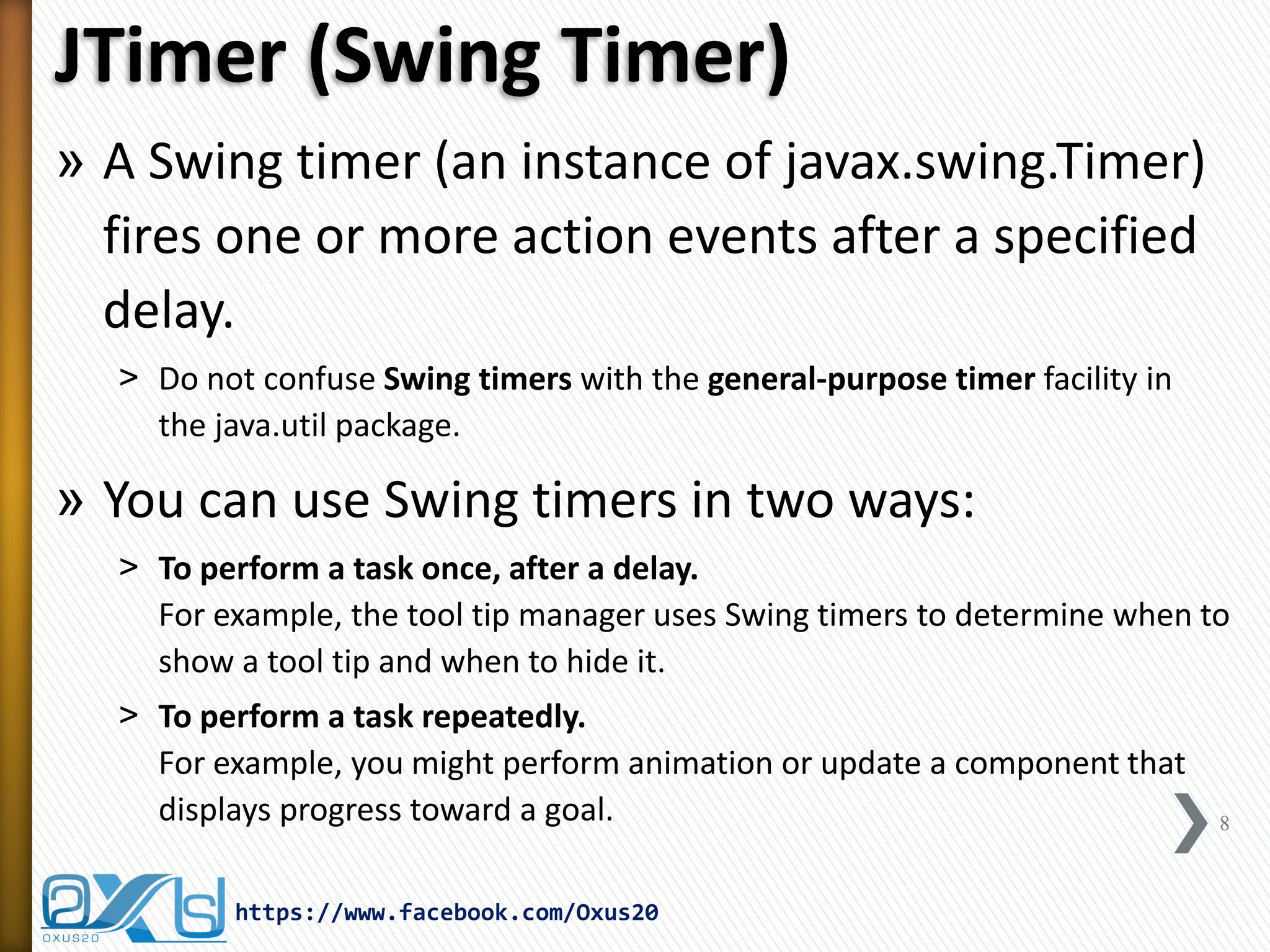
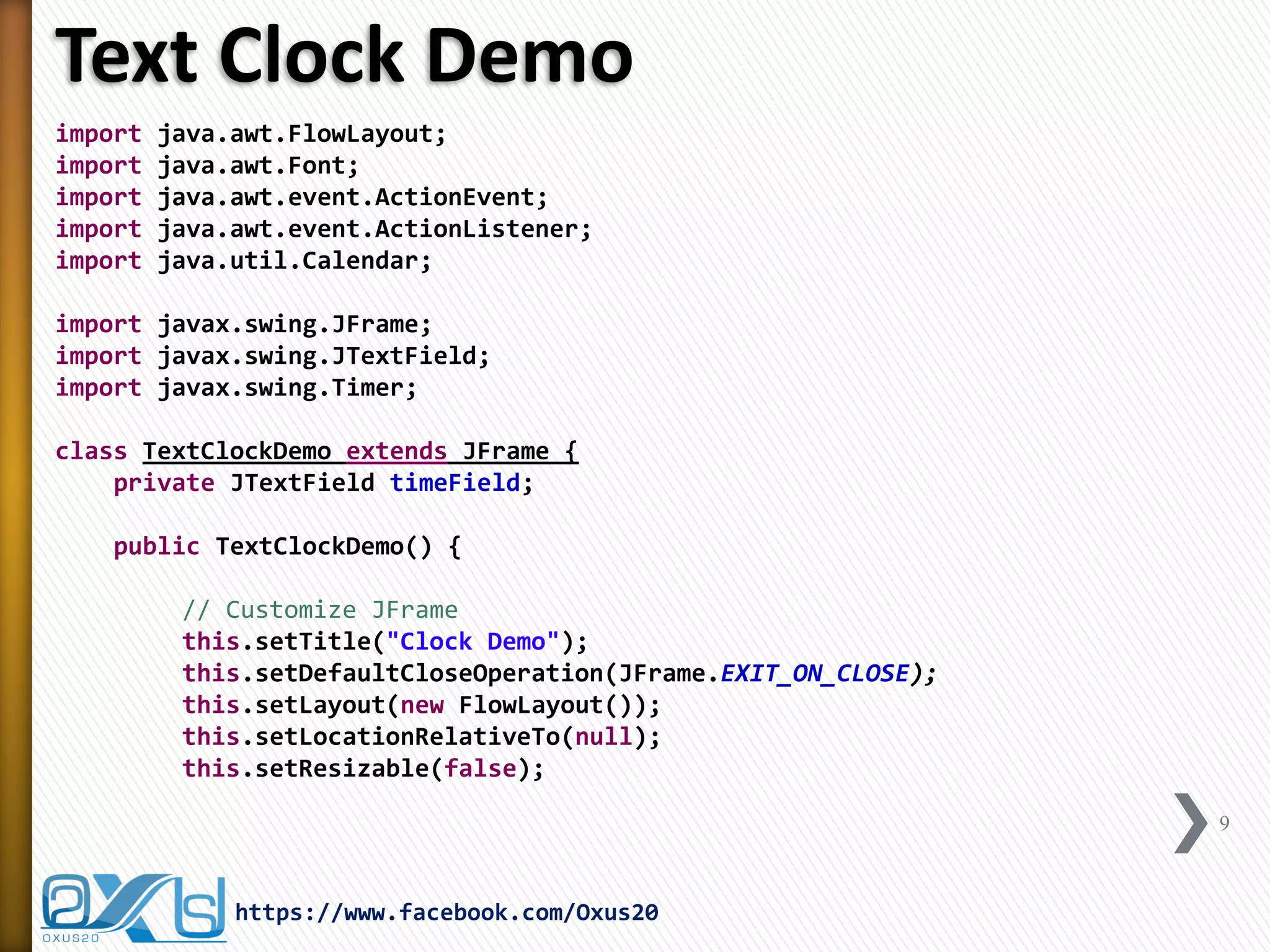
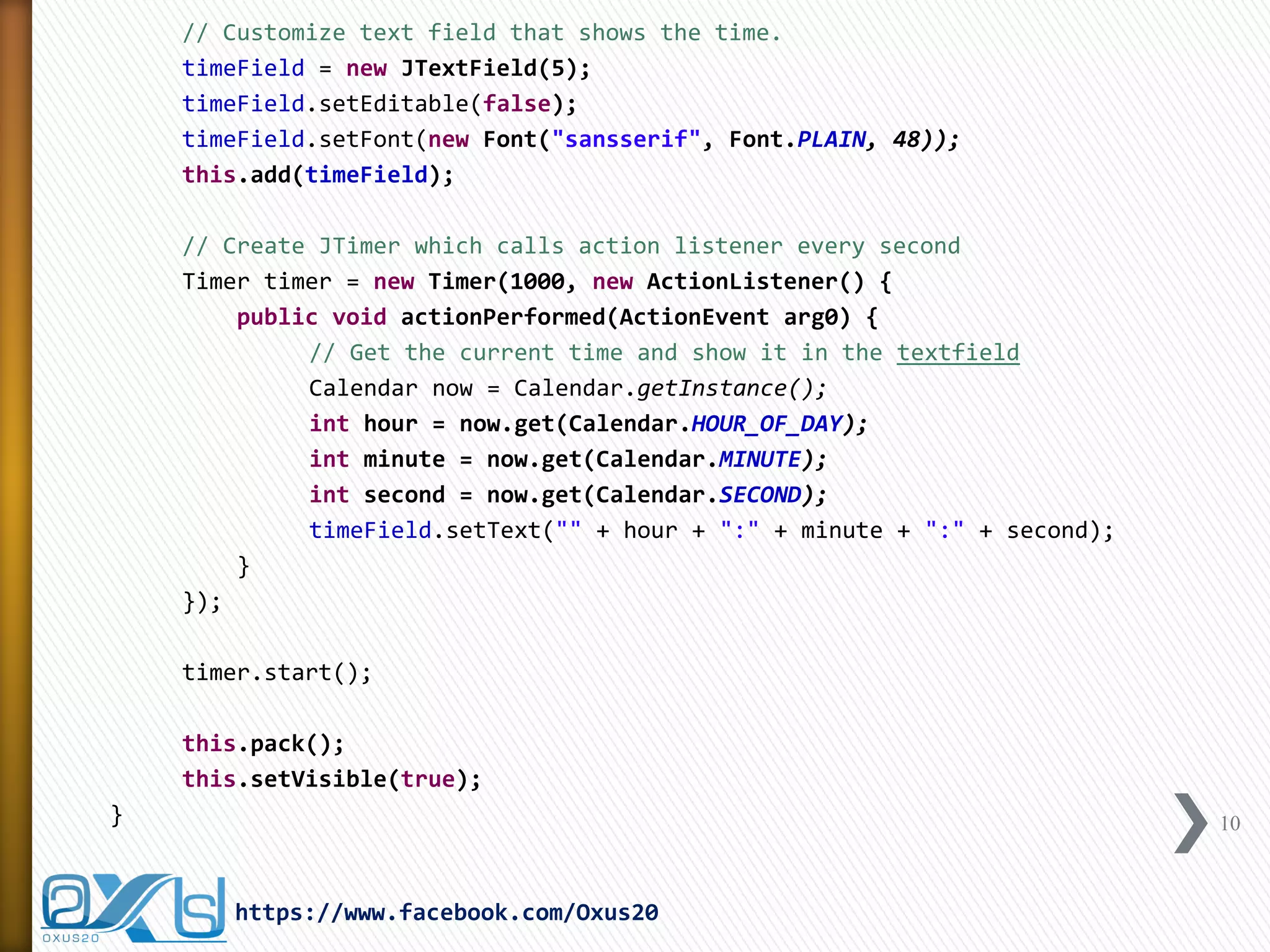
![public static void main(String[] args) {
new TextClockDemo();
}
}
11
https://www.facebook.com/Oxus20](https://image.slidesharecdn.com/createsplashscreenwithjavastepbystep-140605124402-phpapp01/75/Create-Splash-Screen-with-Java-Step-by-Step-11-2048.jpg)
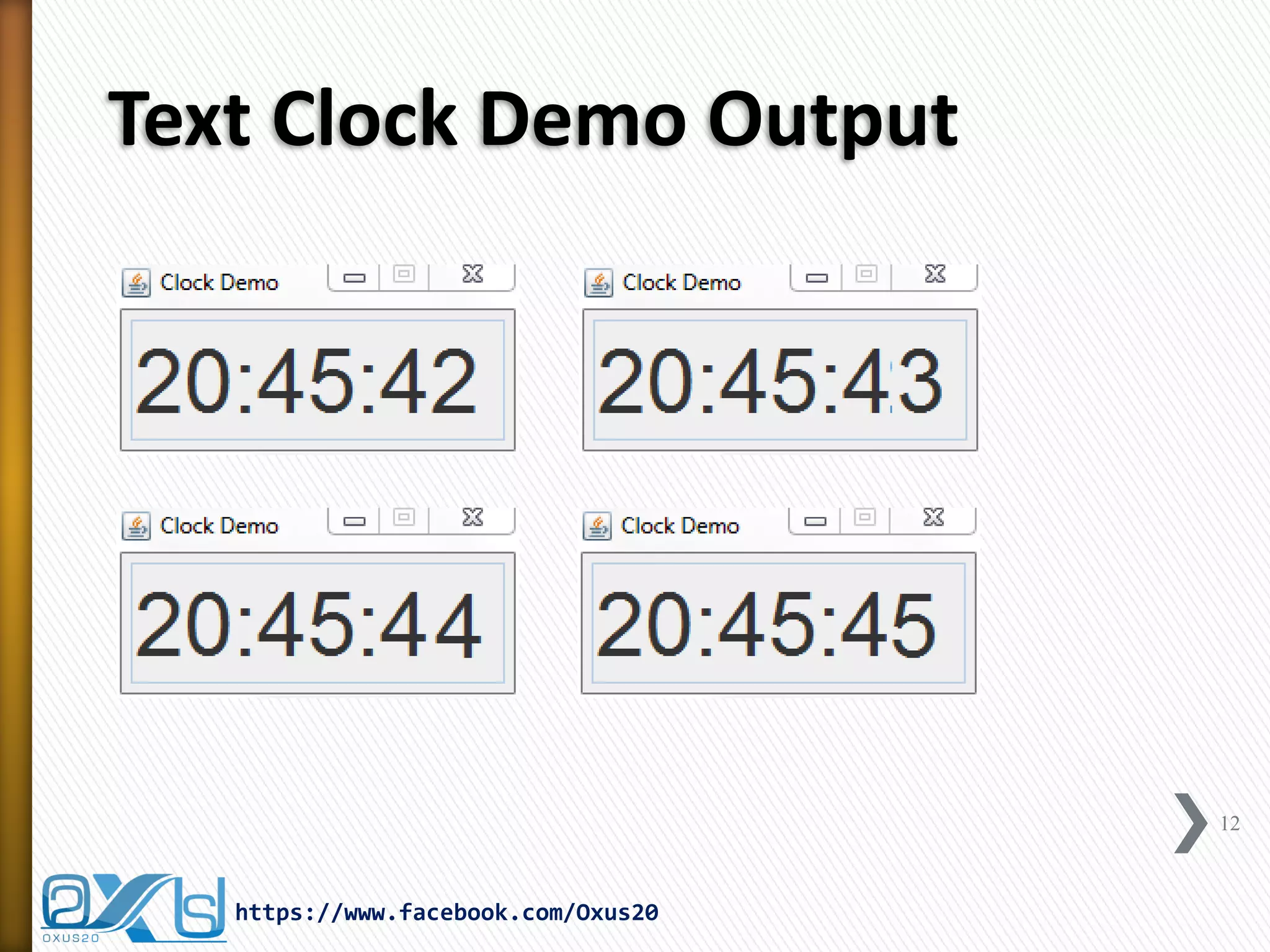
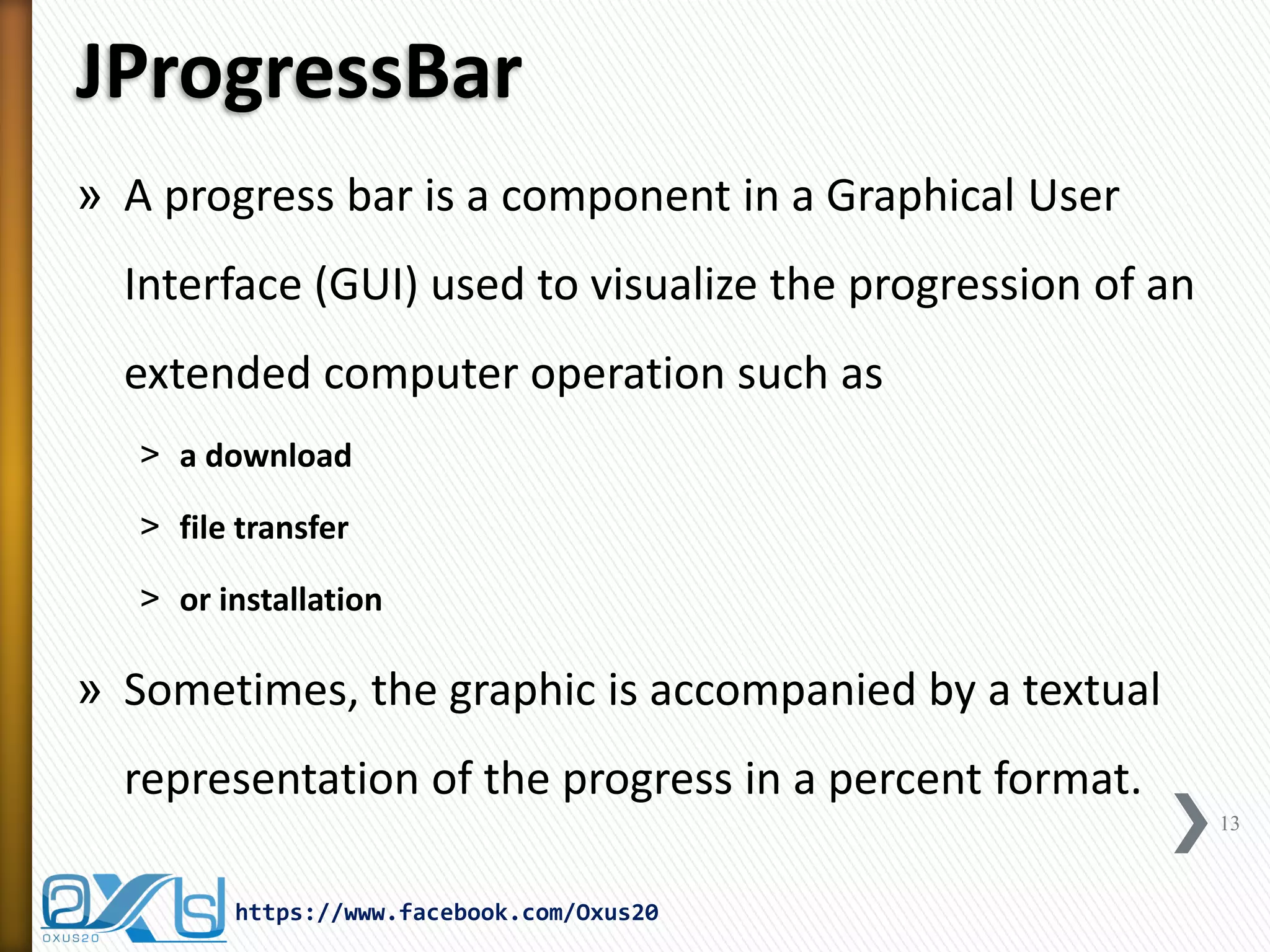
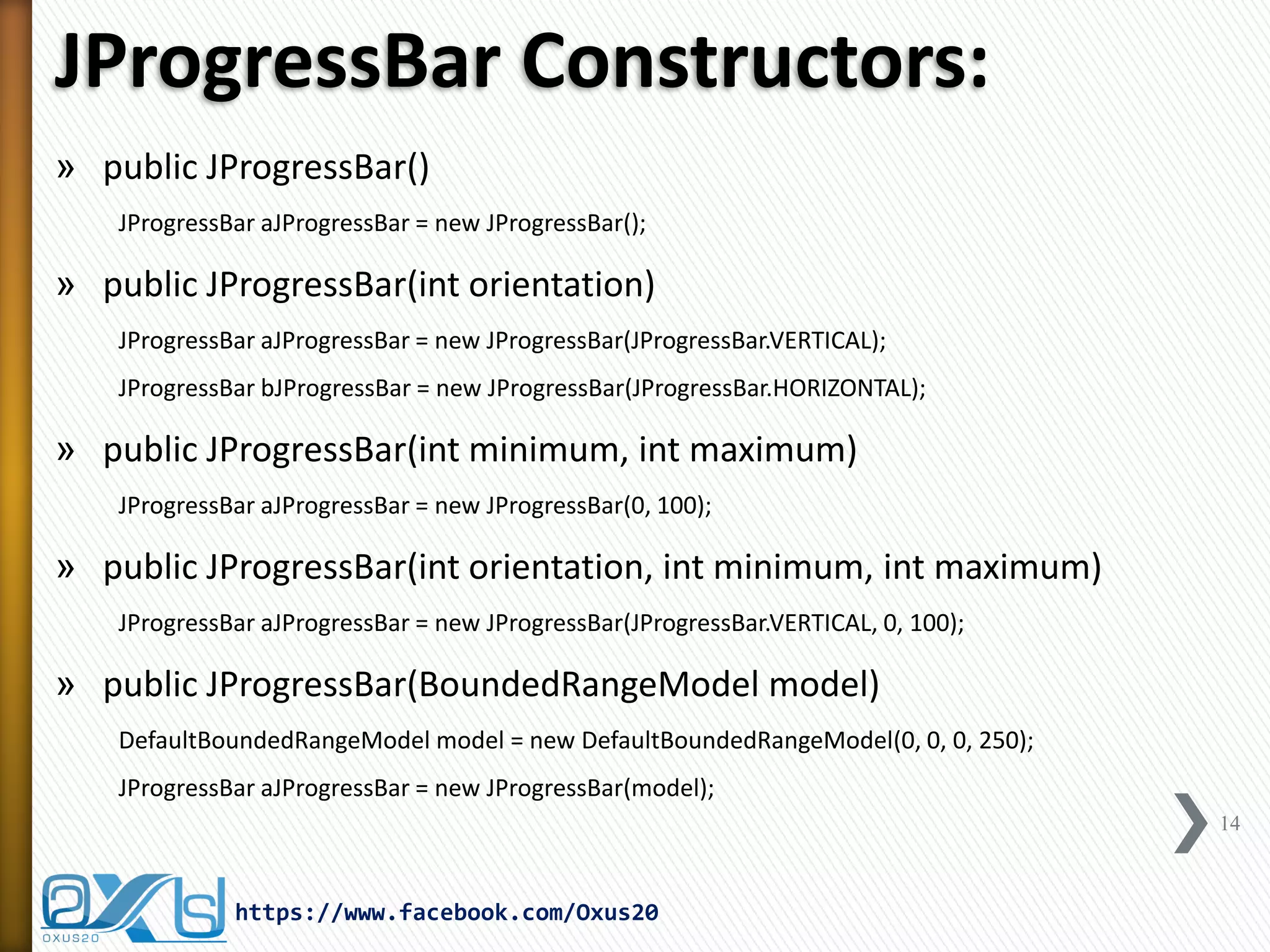
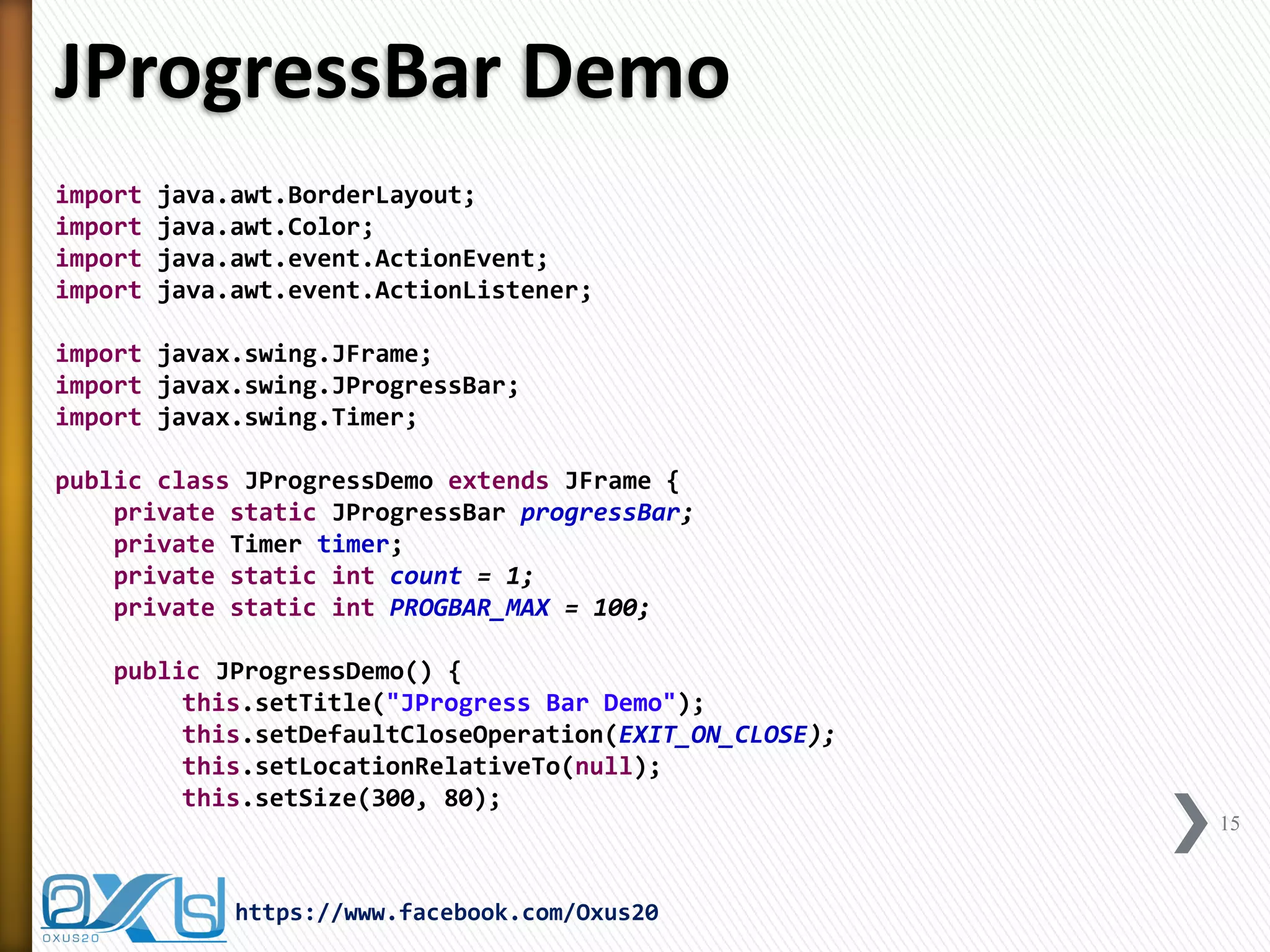
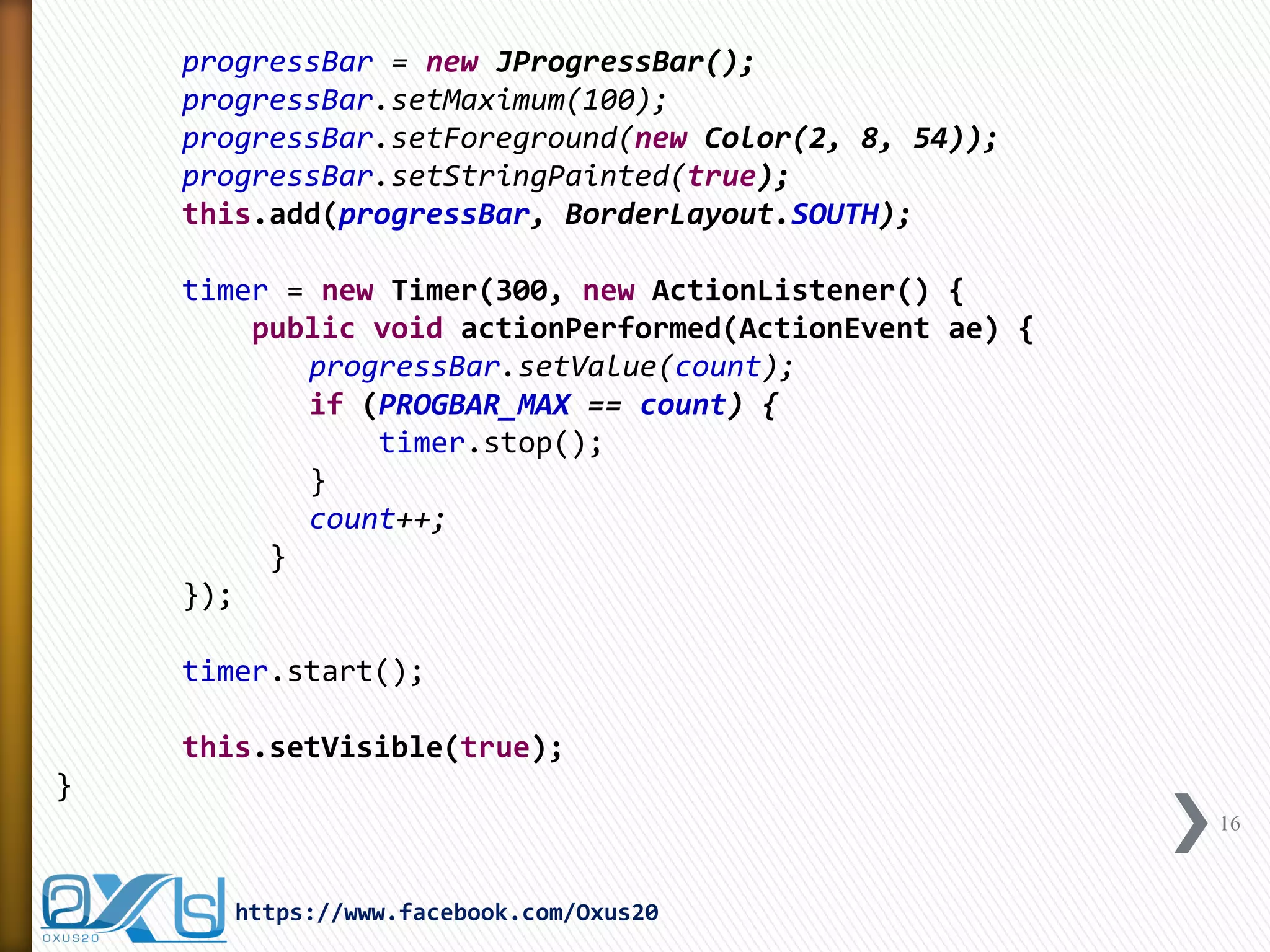
![public static void main(String[] args) {
new JProgressDemo();
}
}
17
https://www.facebook.com/Oxus20](https://image.slidesharecdn.com/createsplashscreenwithjavastepbystep-140605124402-phpapp01/75/Create-Splash-Screen-with-Java-Step-by-Step-17-2048.jpg)
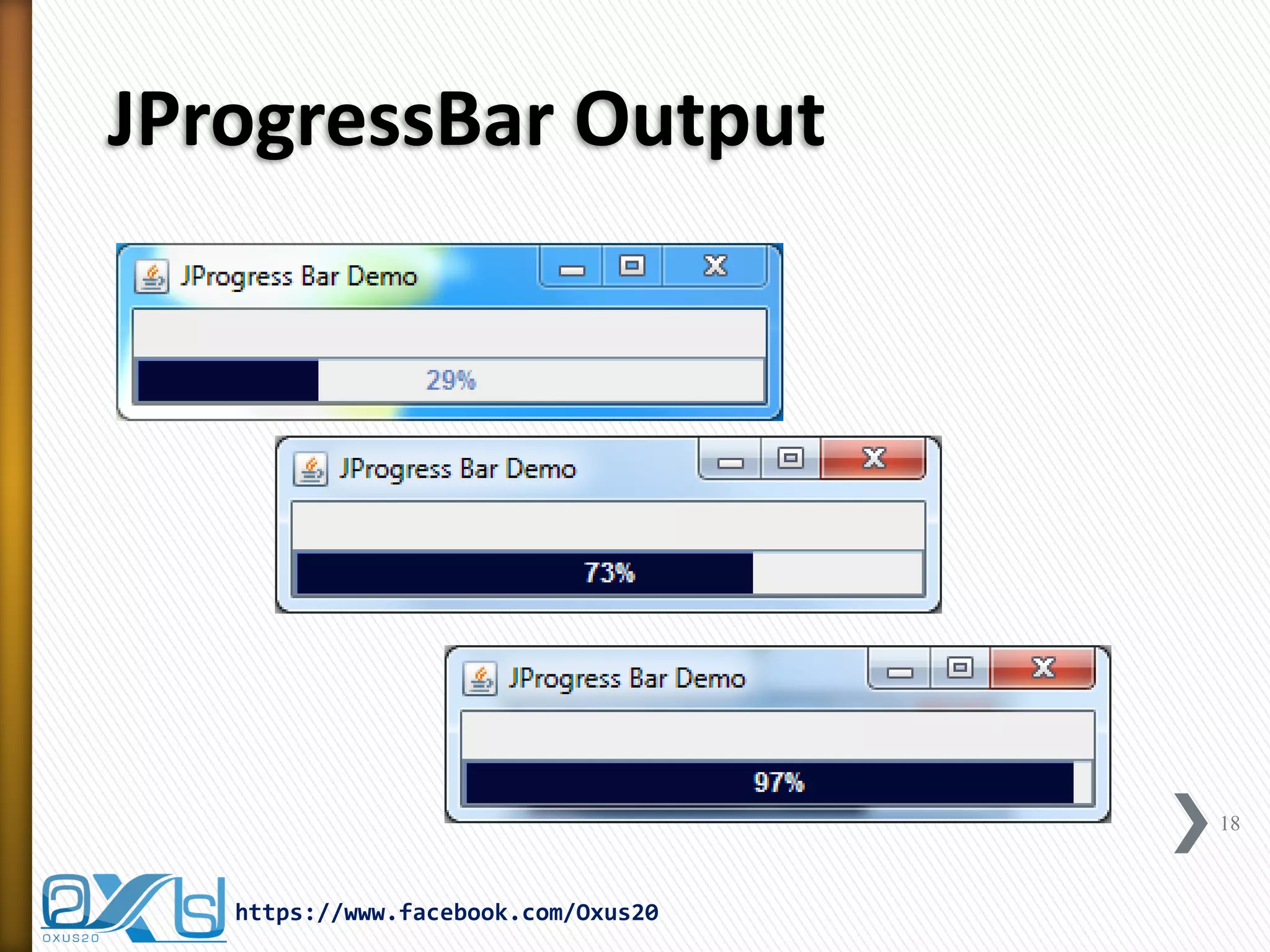
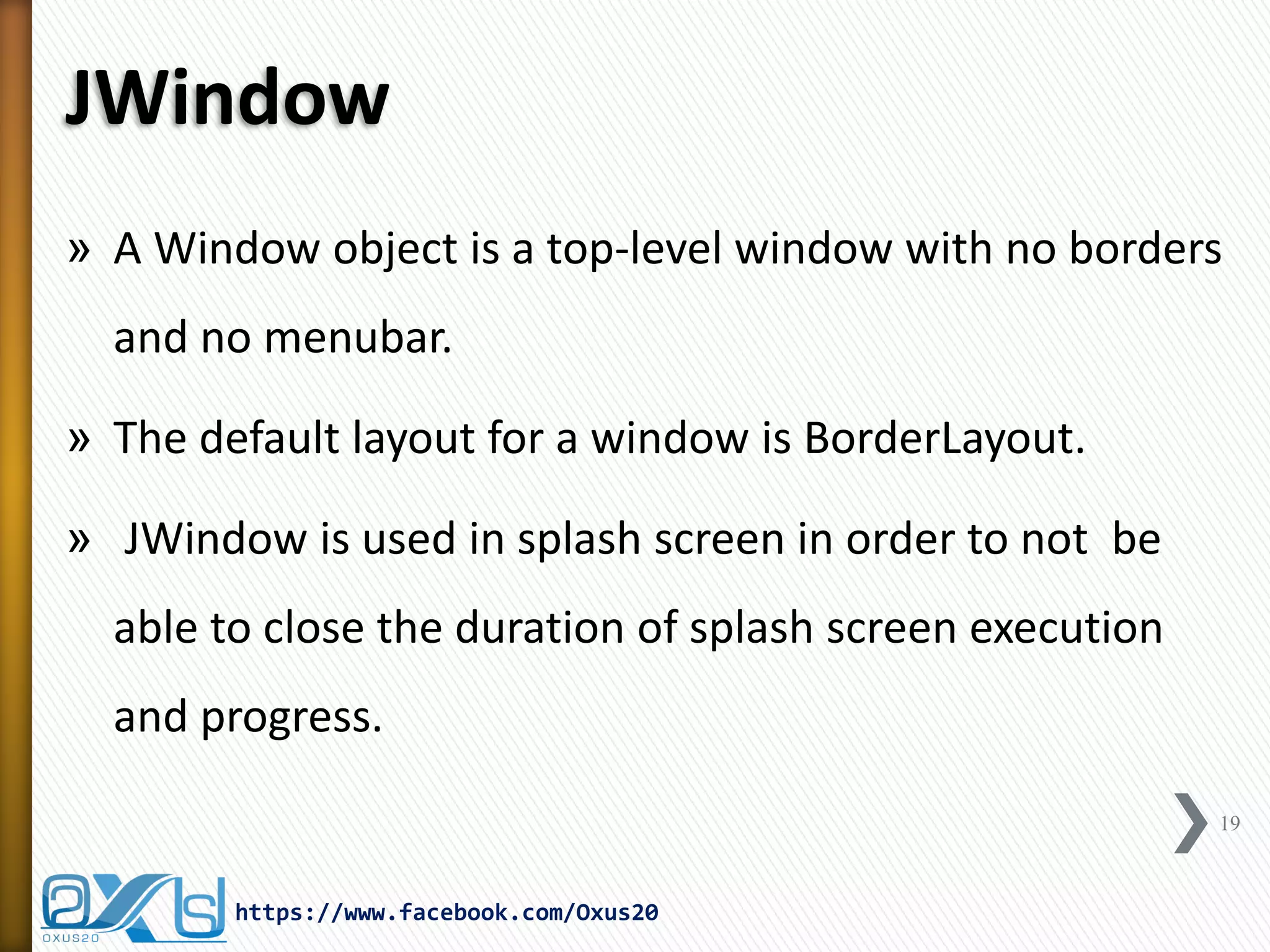
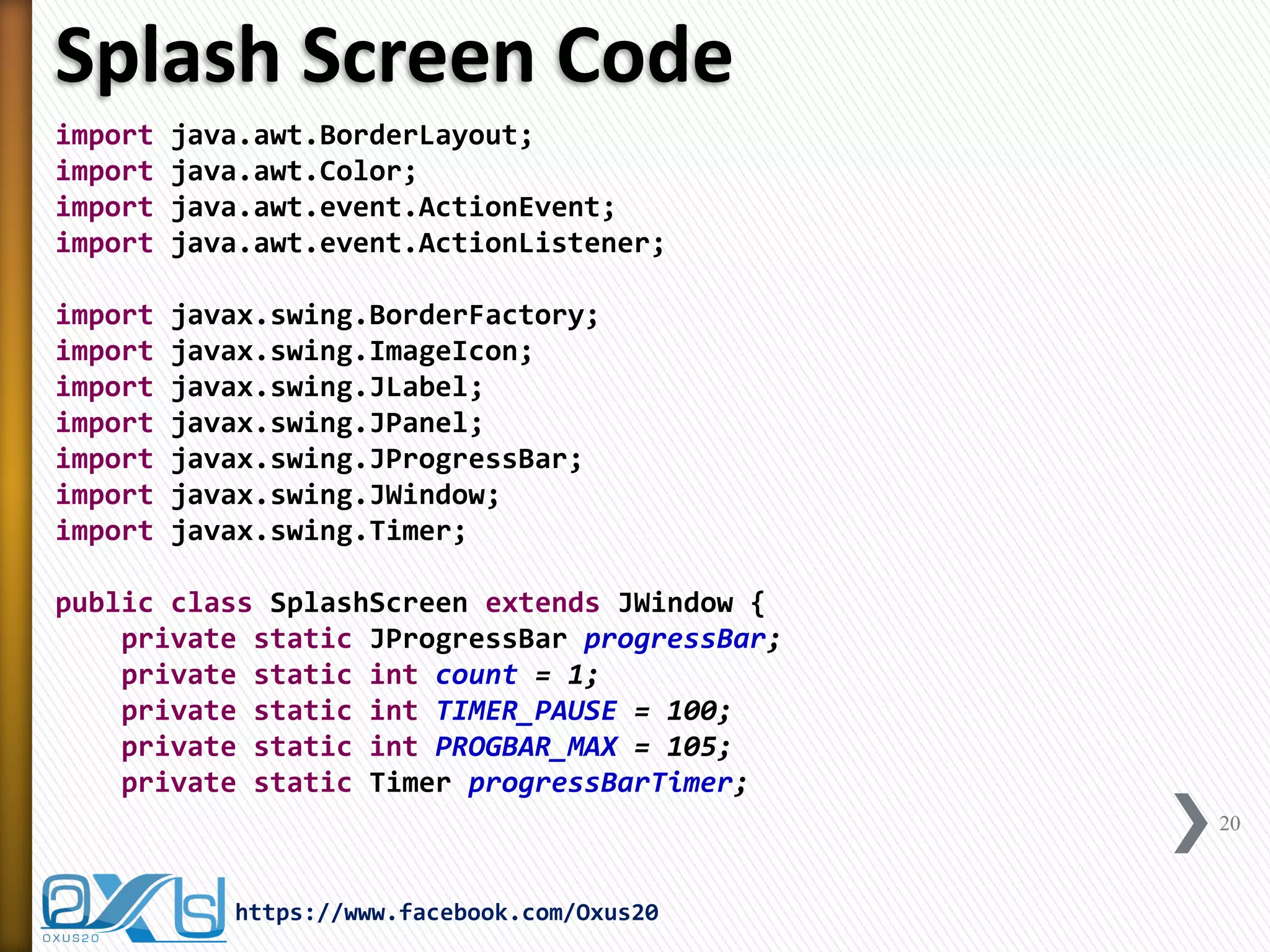
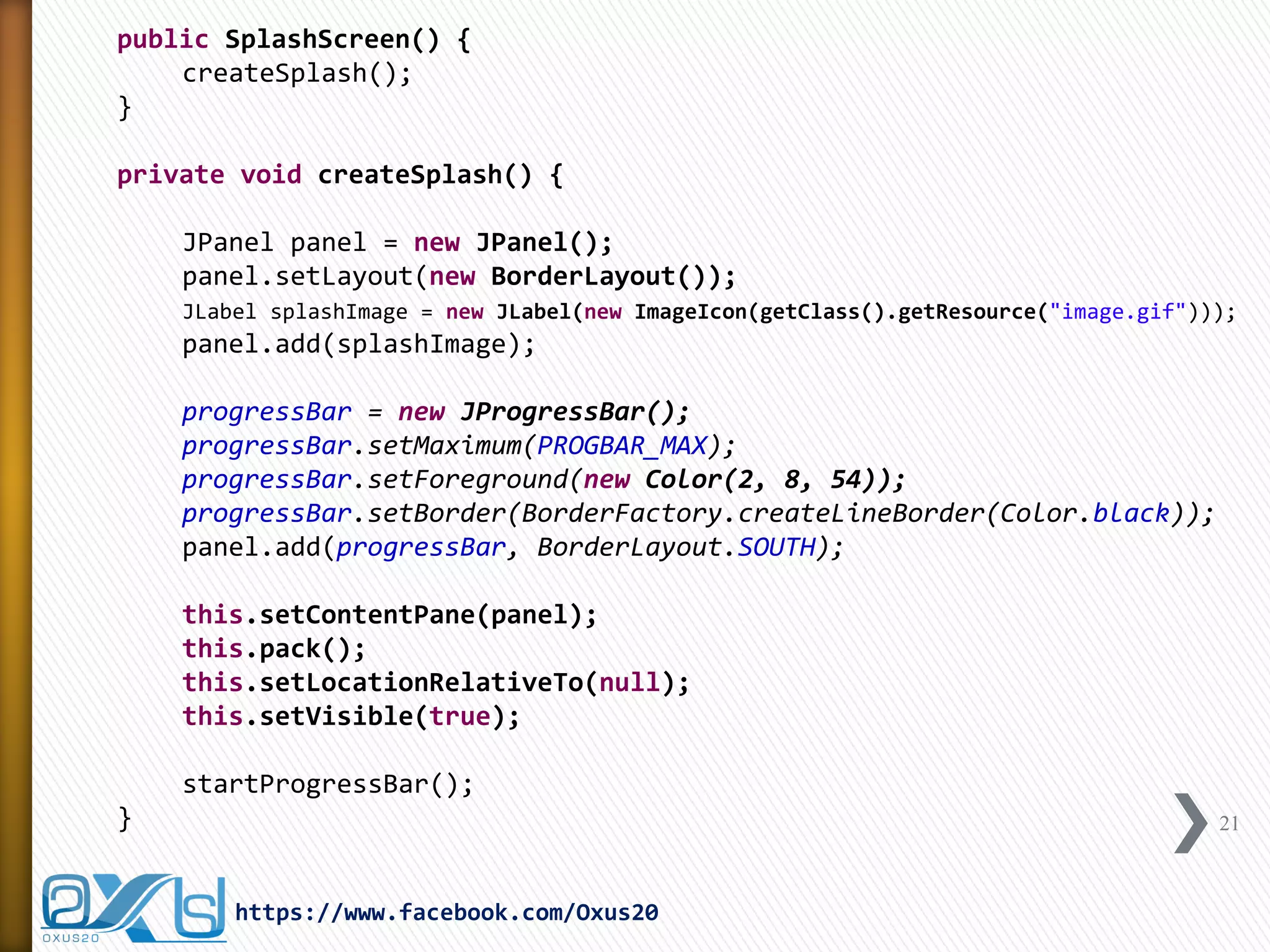
![private void startProgressBar() {
progressBarTimer = new Timer(TIMER_PAUSE, new ActionListener() {
public void actionPerformed(ActionEvent arg0) {
progressBar.setValue(count);
if (PROGBAR_MAX == count) {
SplashScreen.this.dispose();
progressBarTimer.stop();
}
count++;
}
});
progressBarTimer.start();
}
public static void main(String[] args) {
new SplashScreen();
}
} 22
https://www.facebook.com/Oxus20](https://image.slidesharecdn.com/createsplashscreenwithjavastepbystep-140605124402-phpapp01/75/Create-Splash-Screen-with-Java-Step-by-Step-22-2048.jpg)