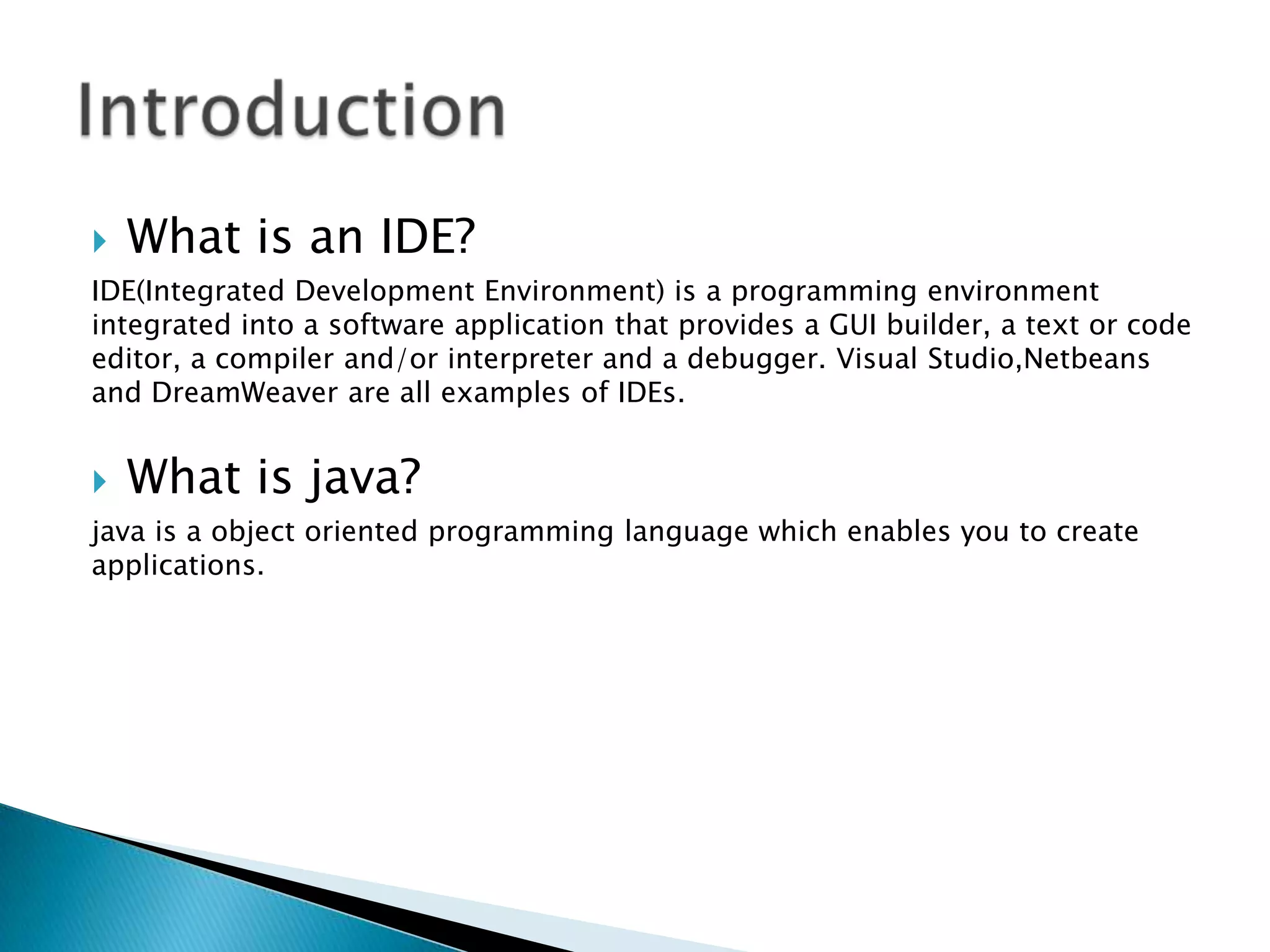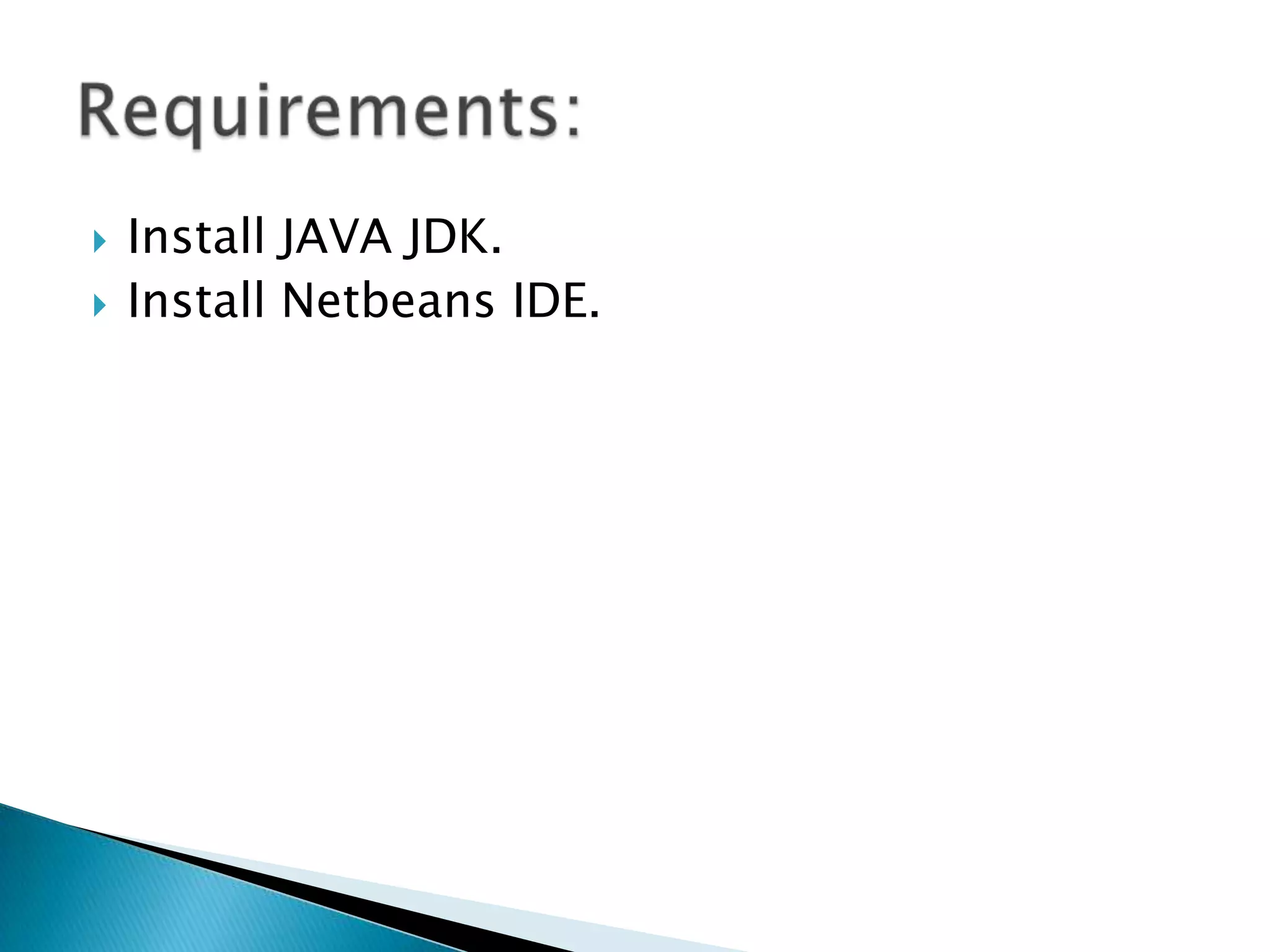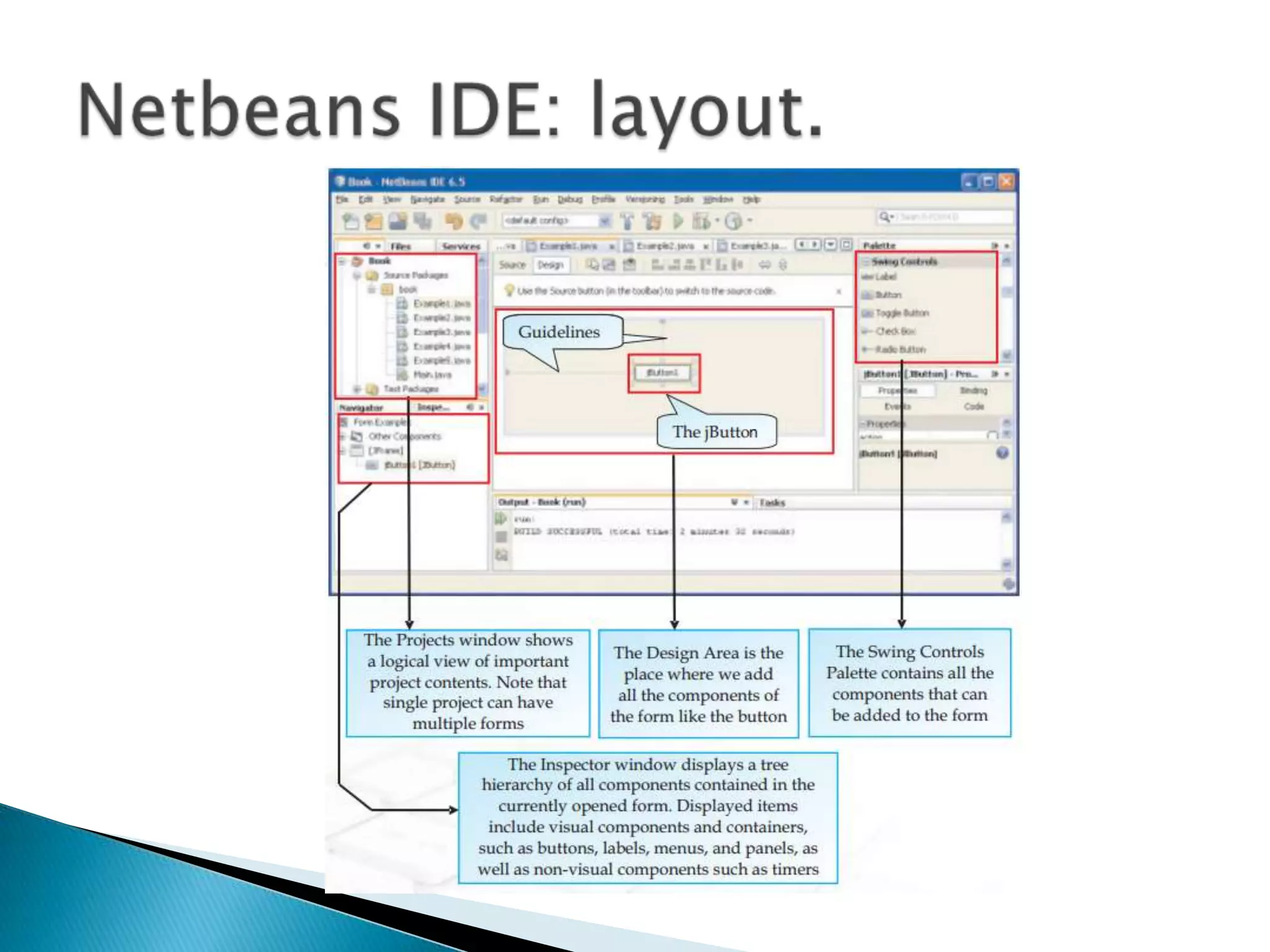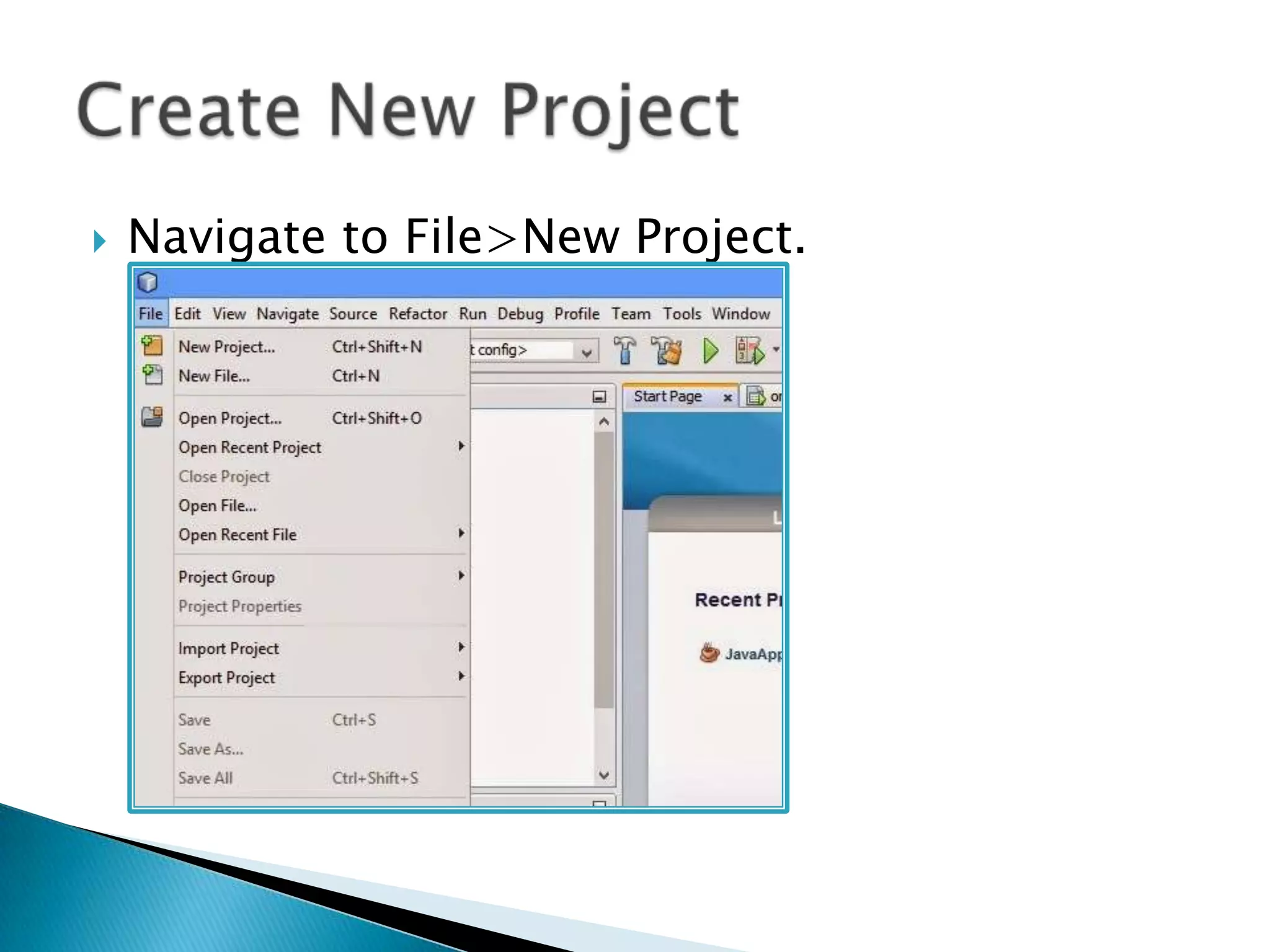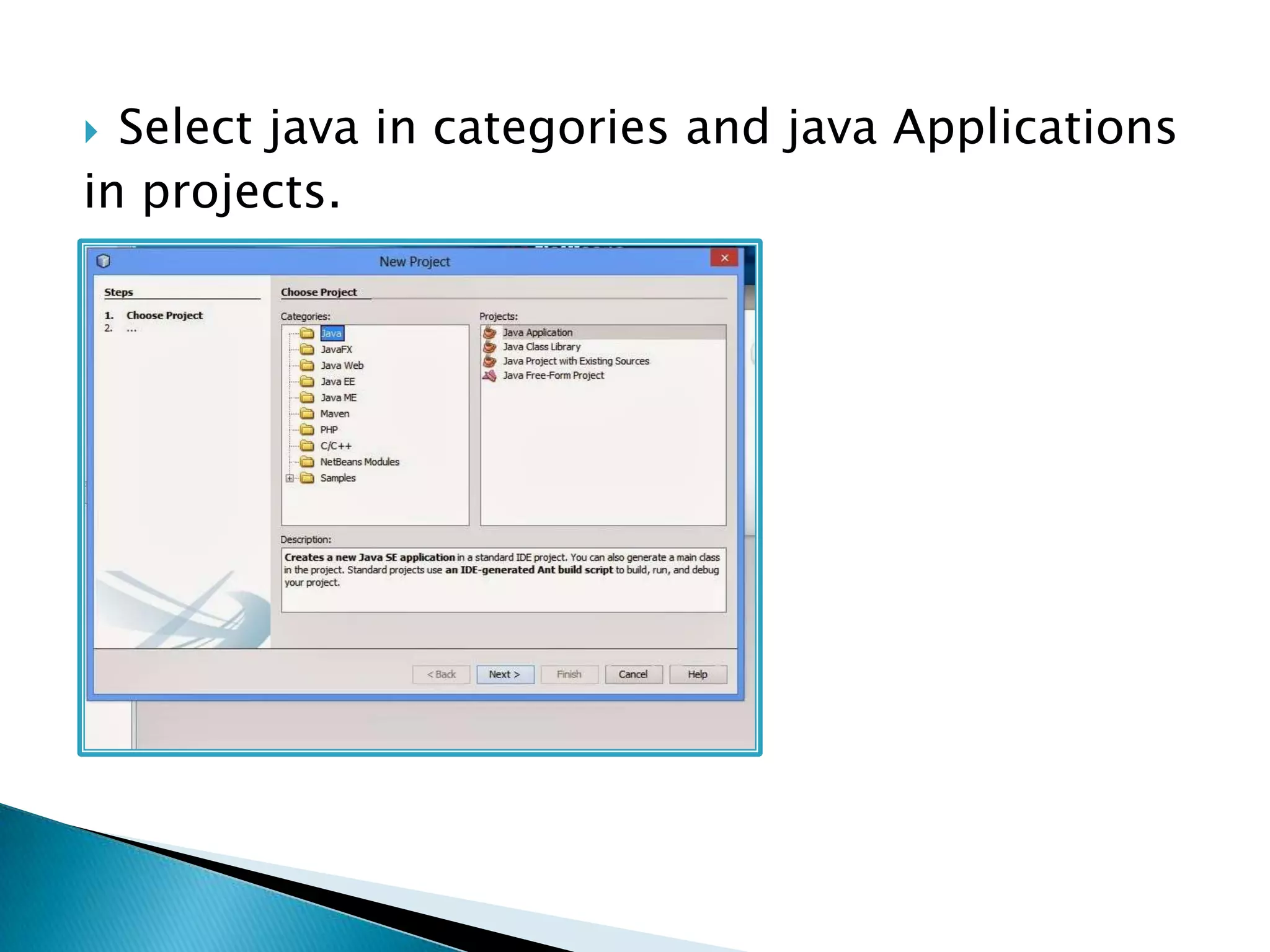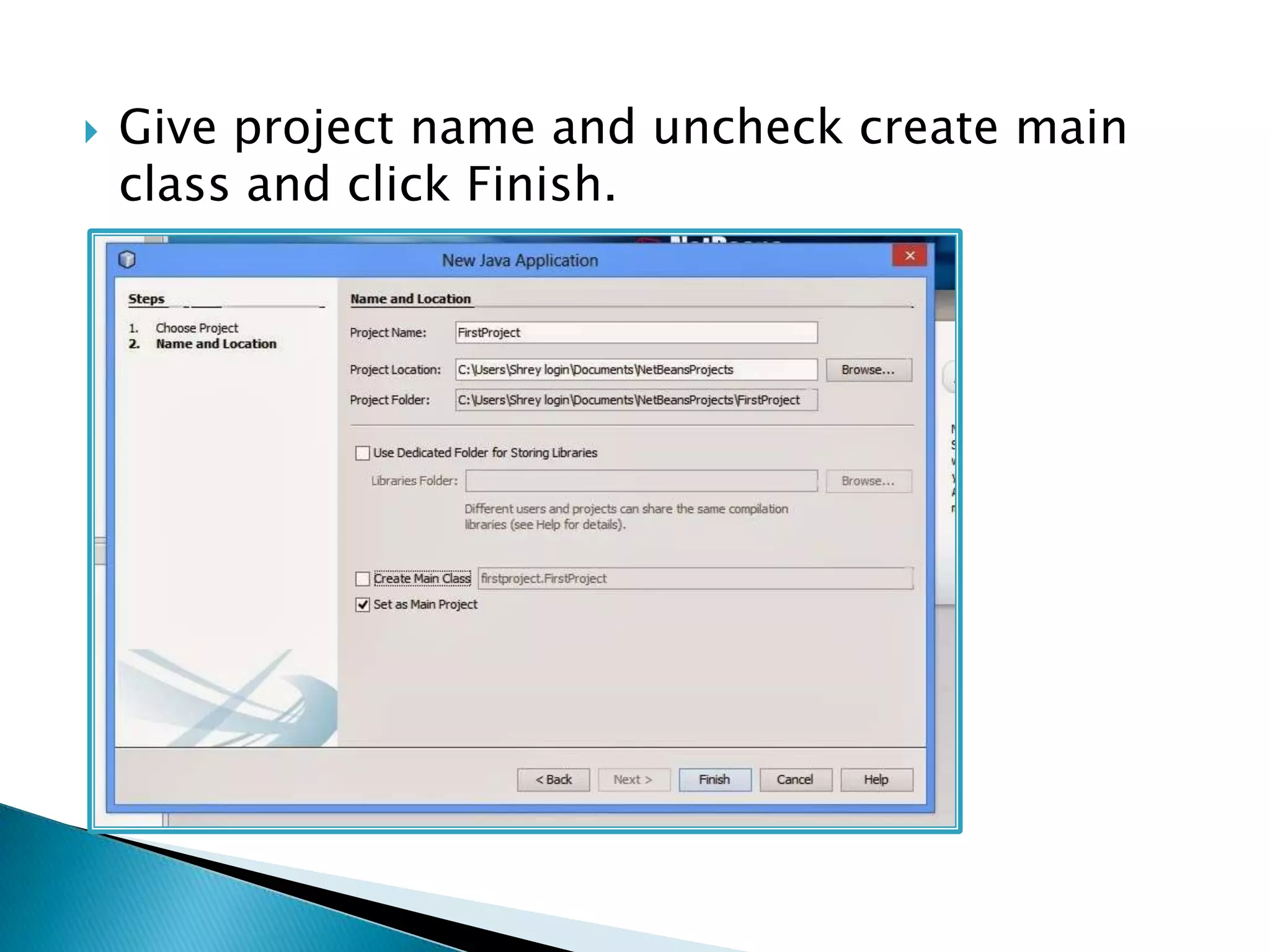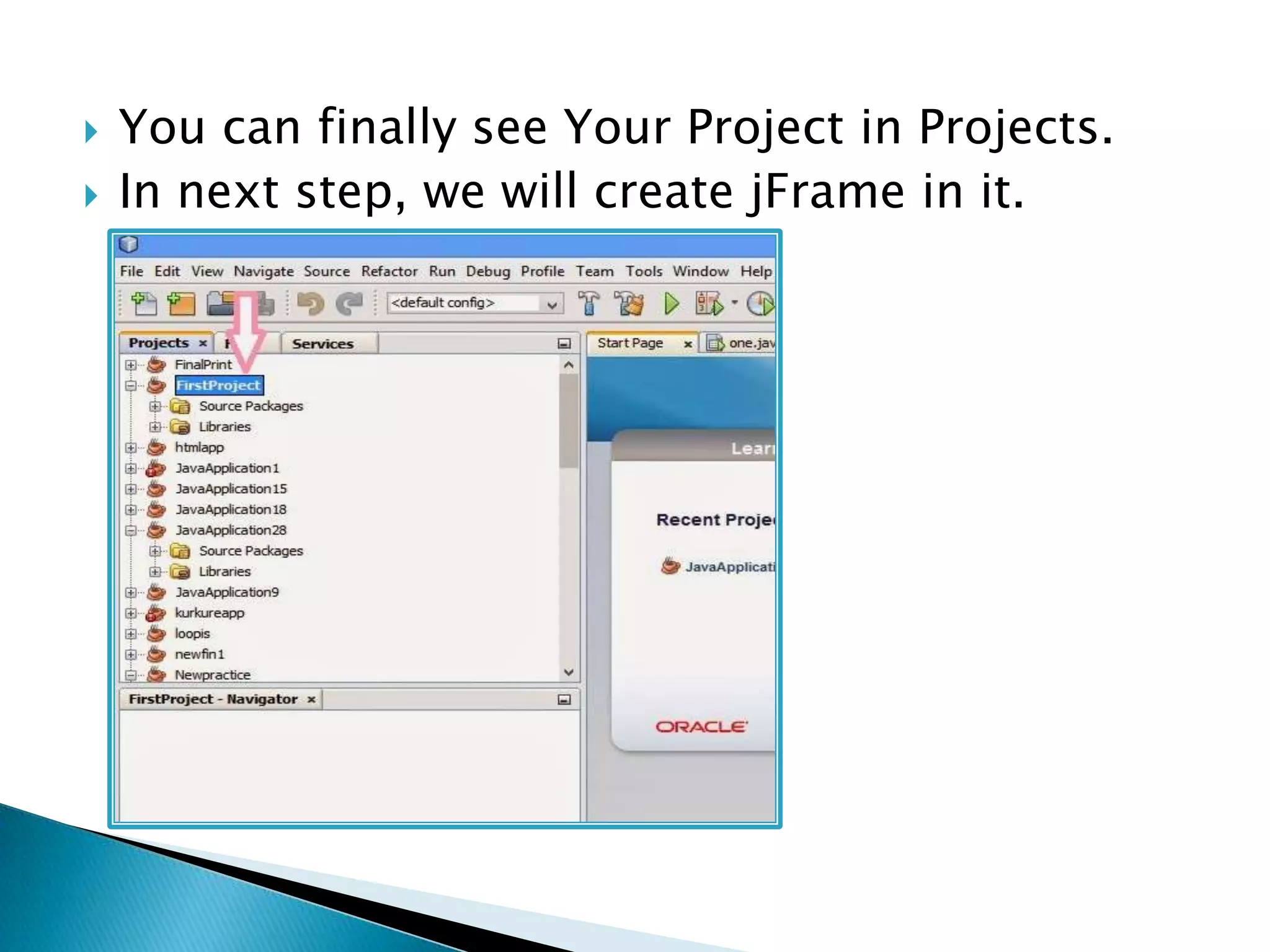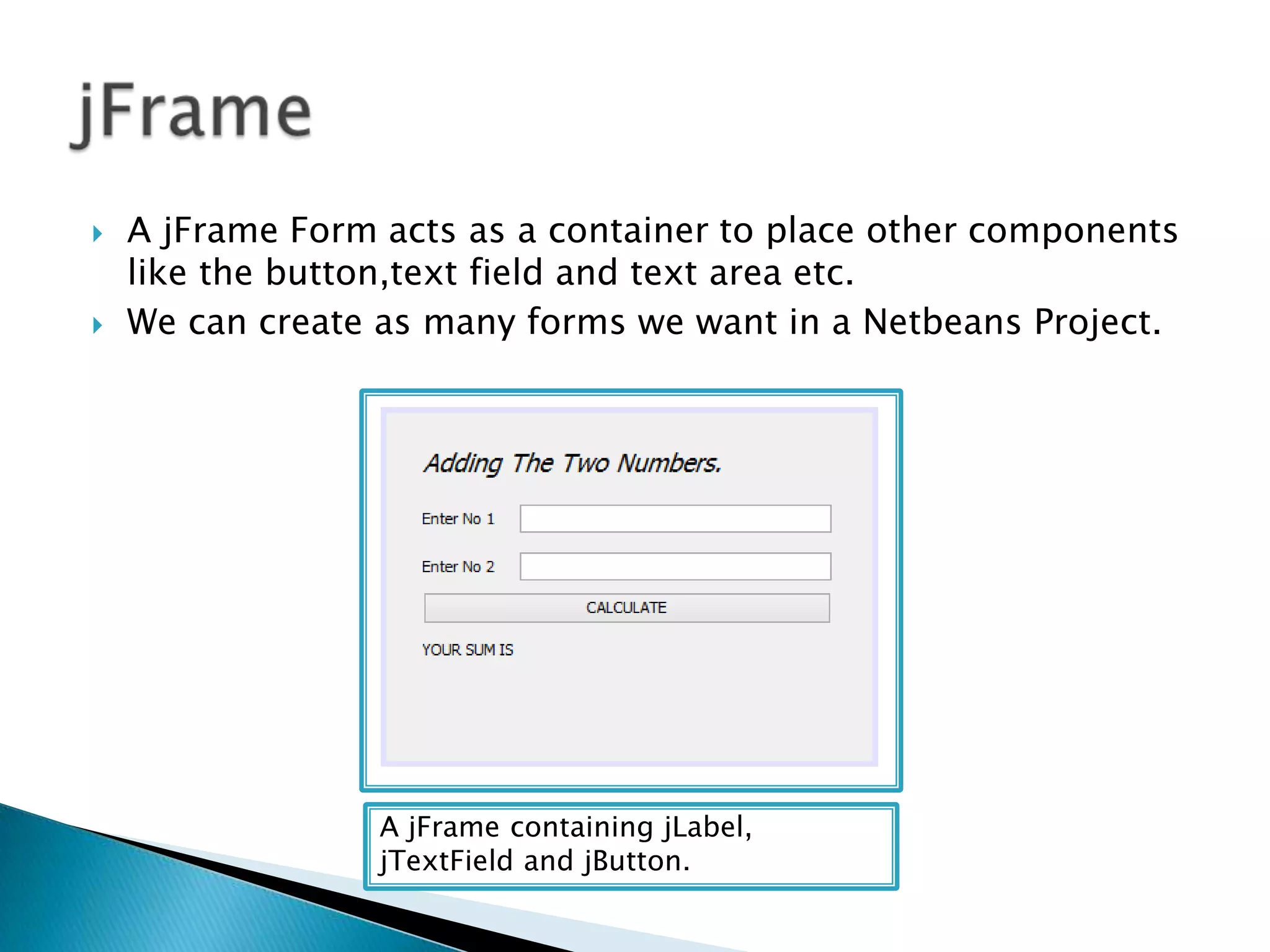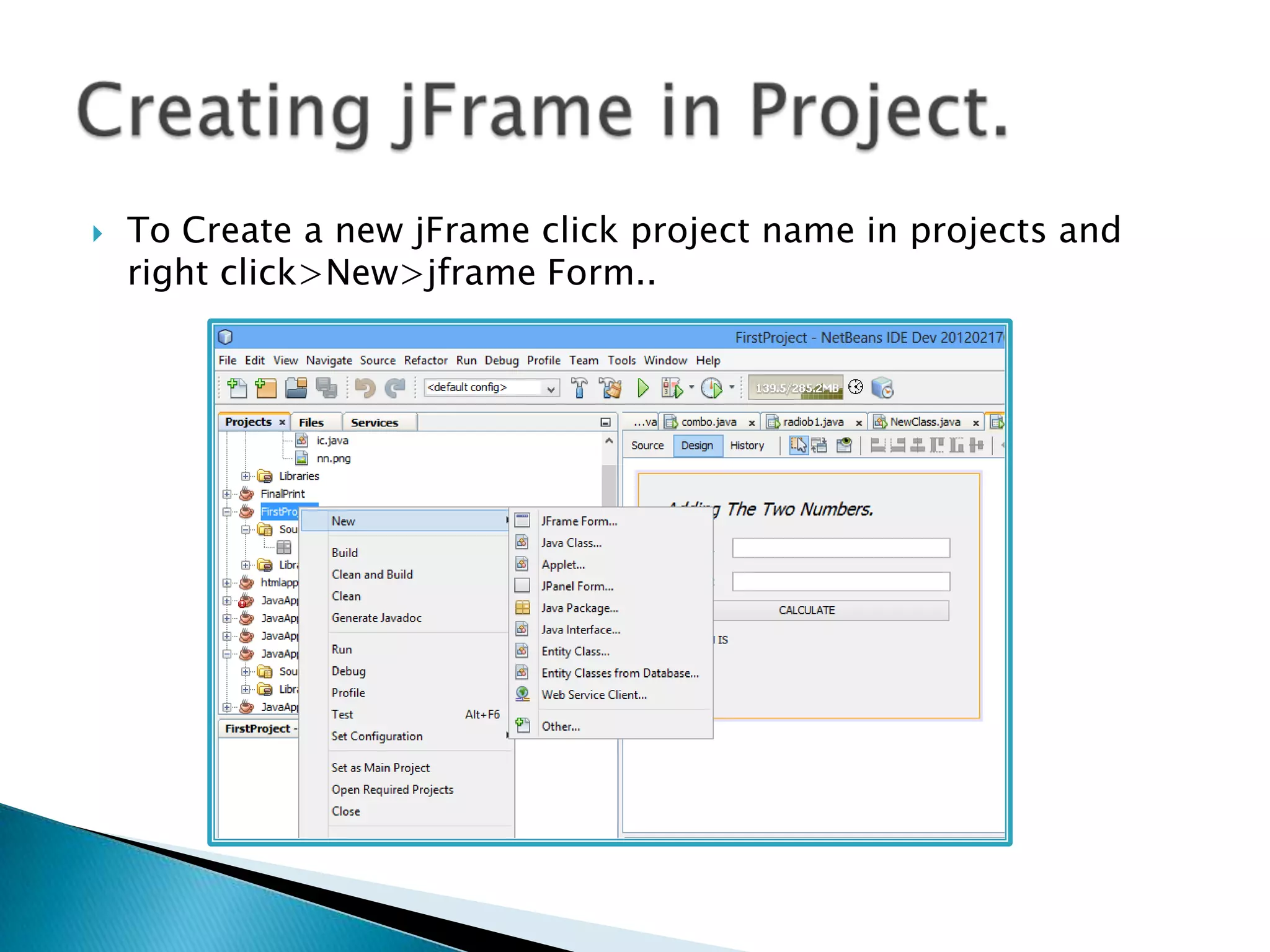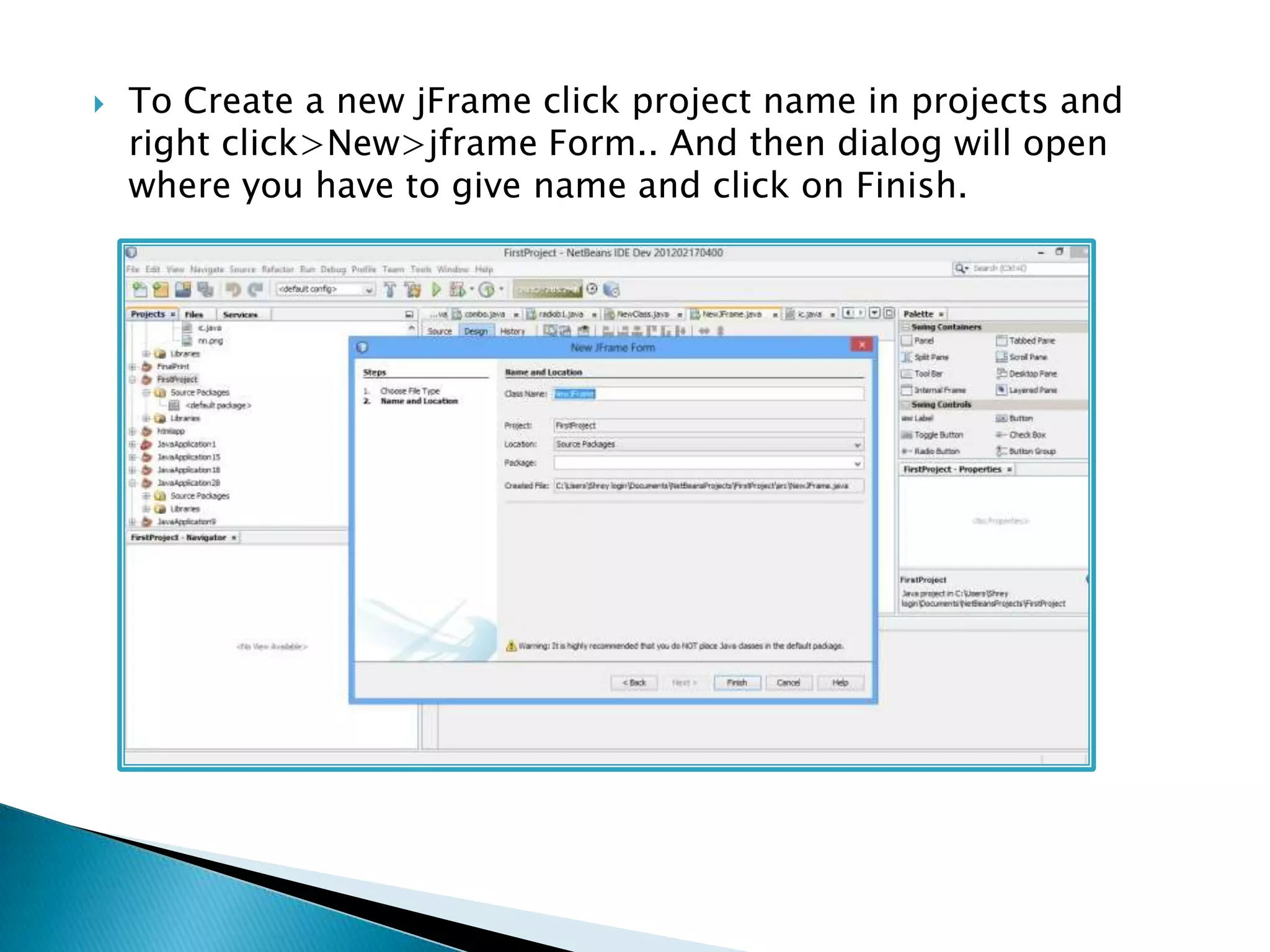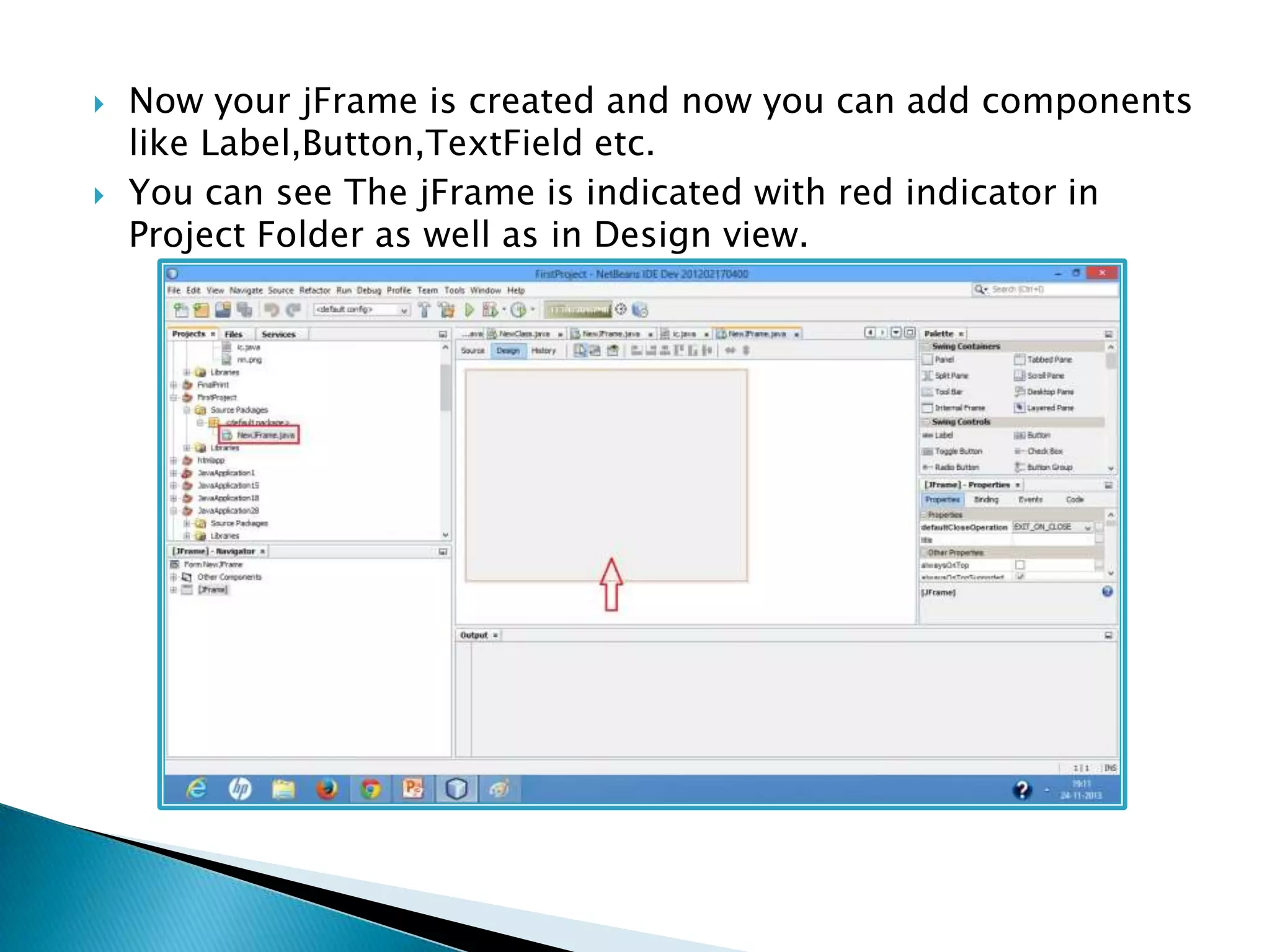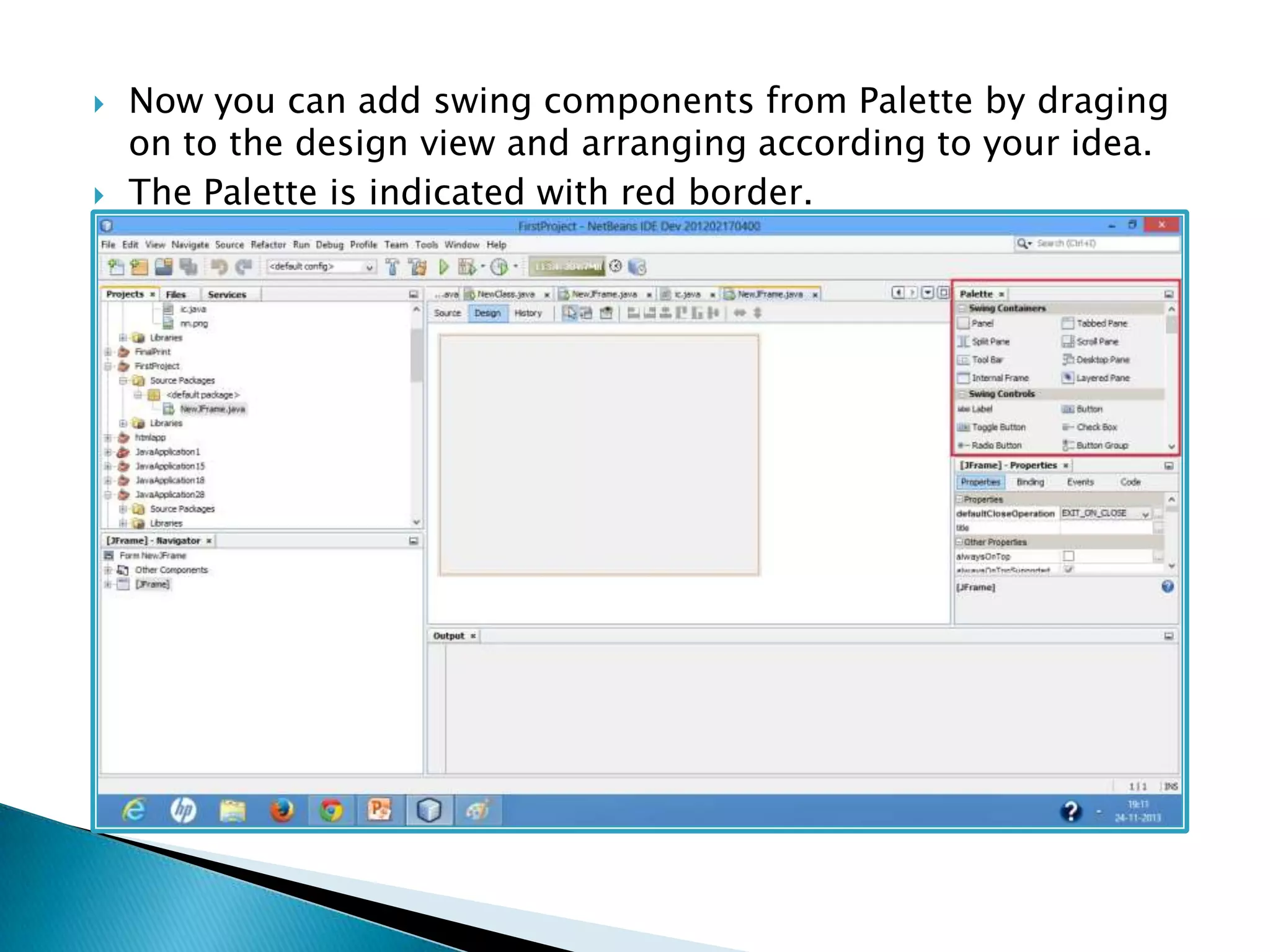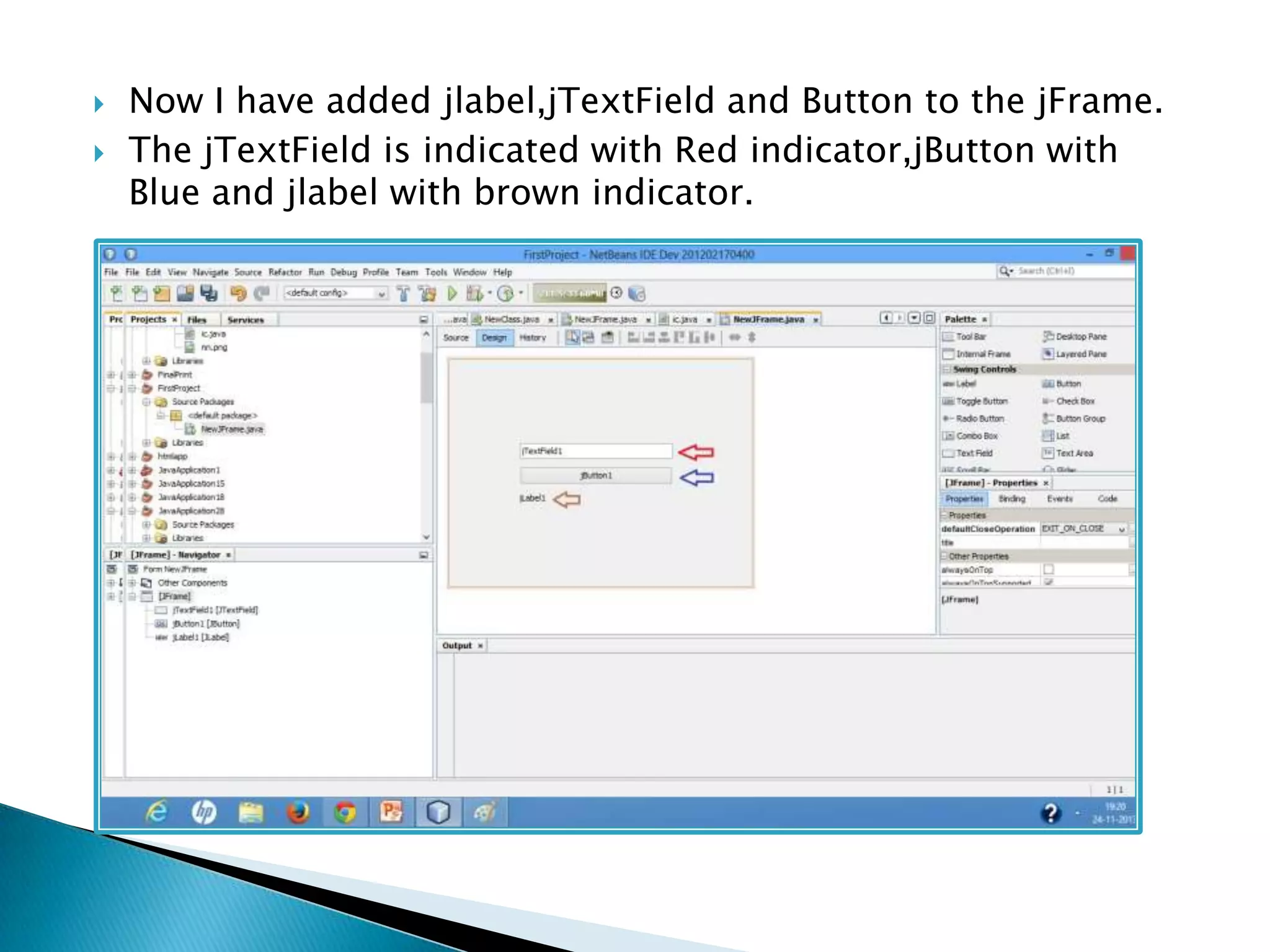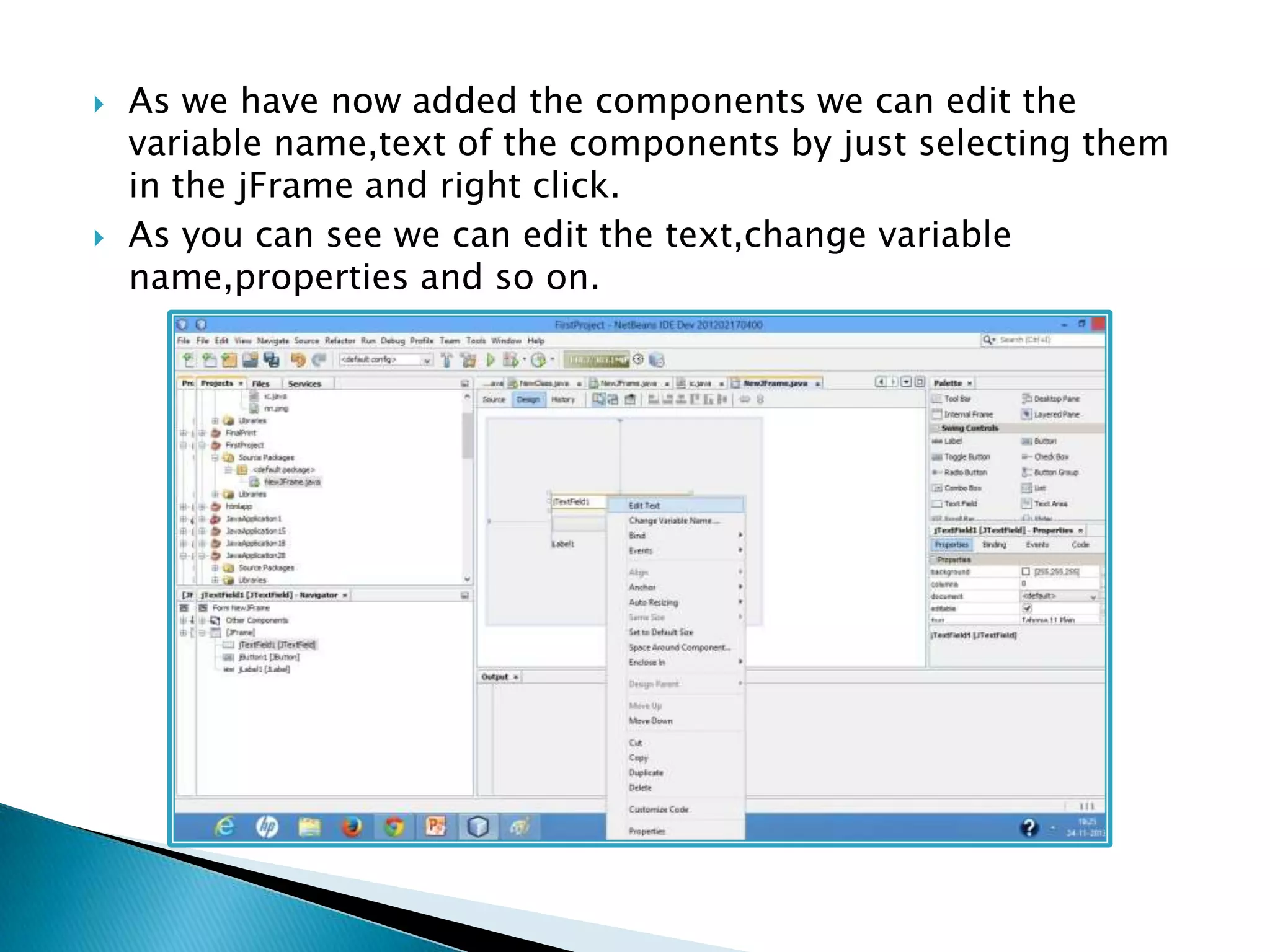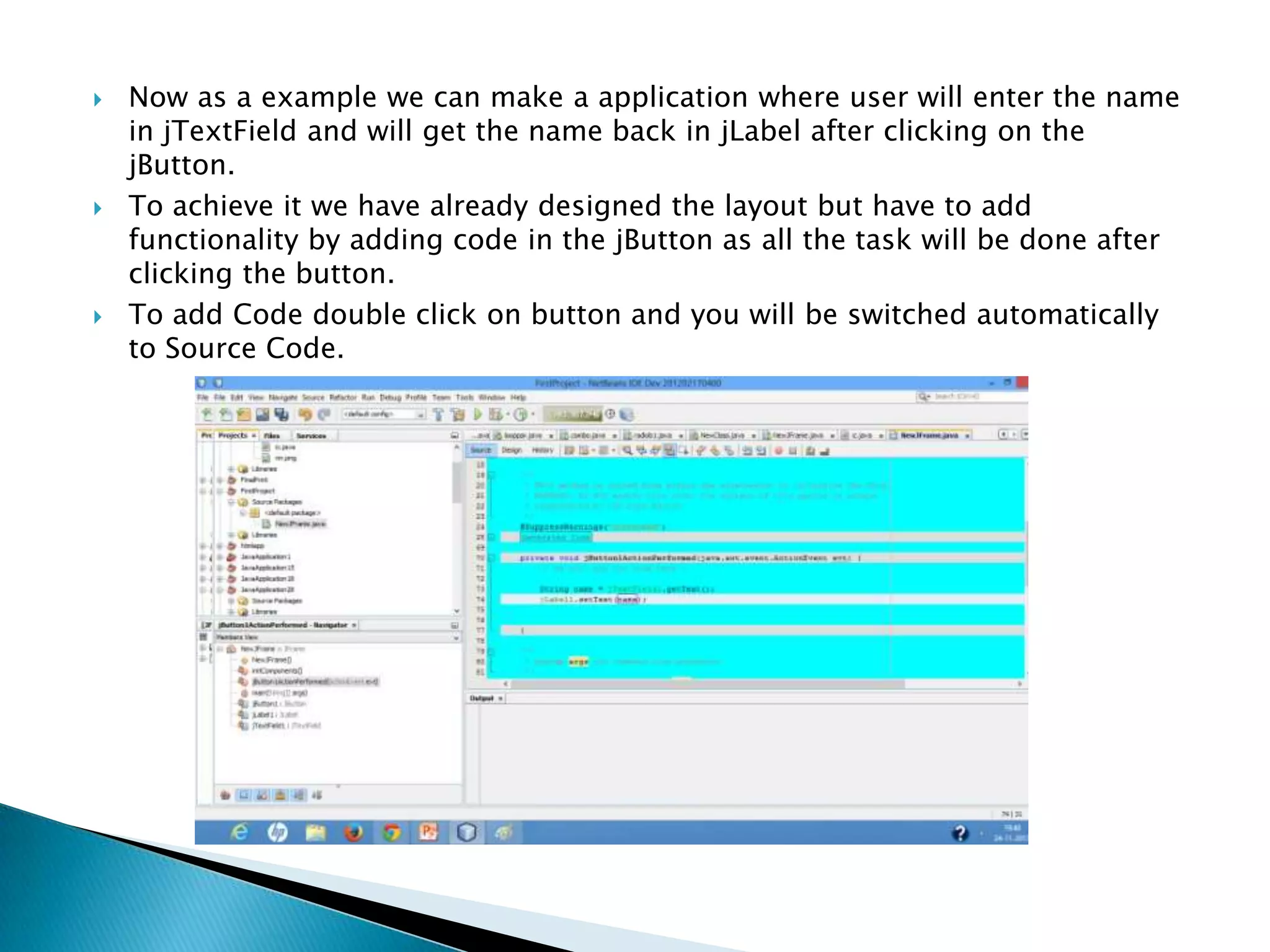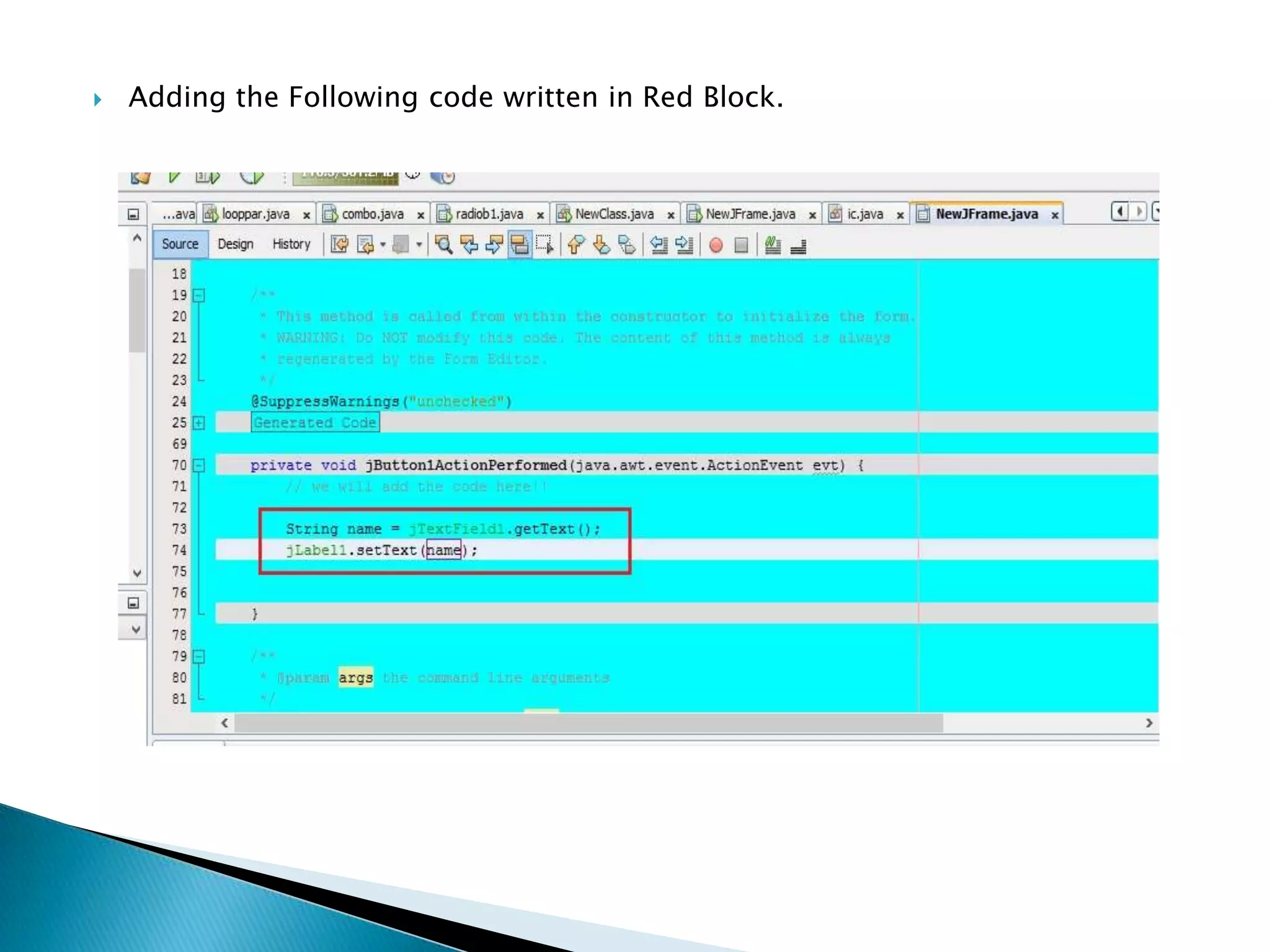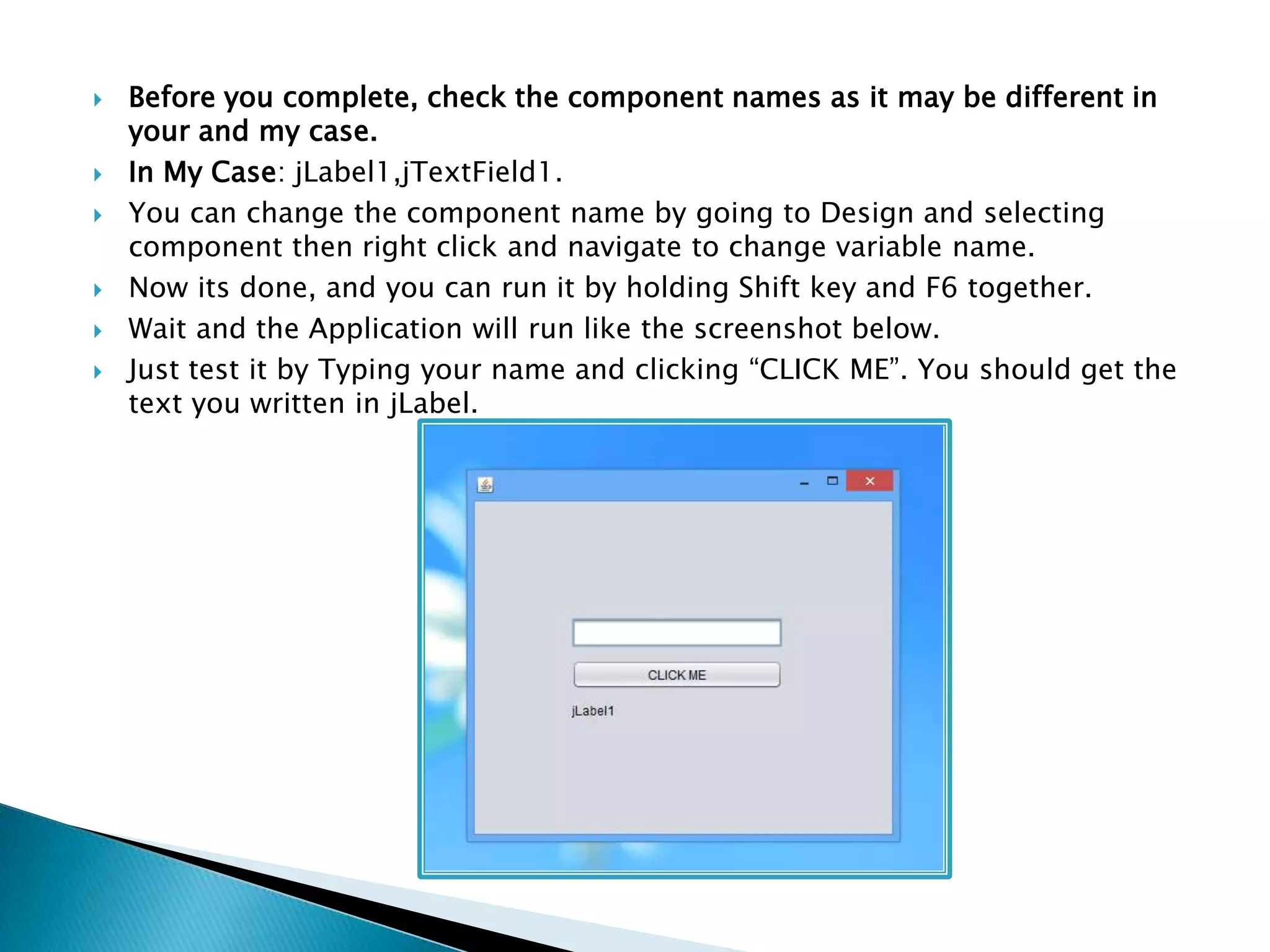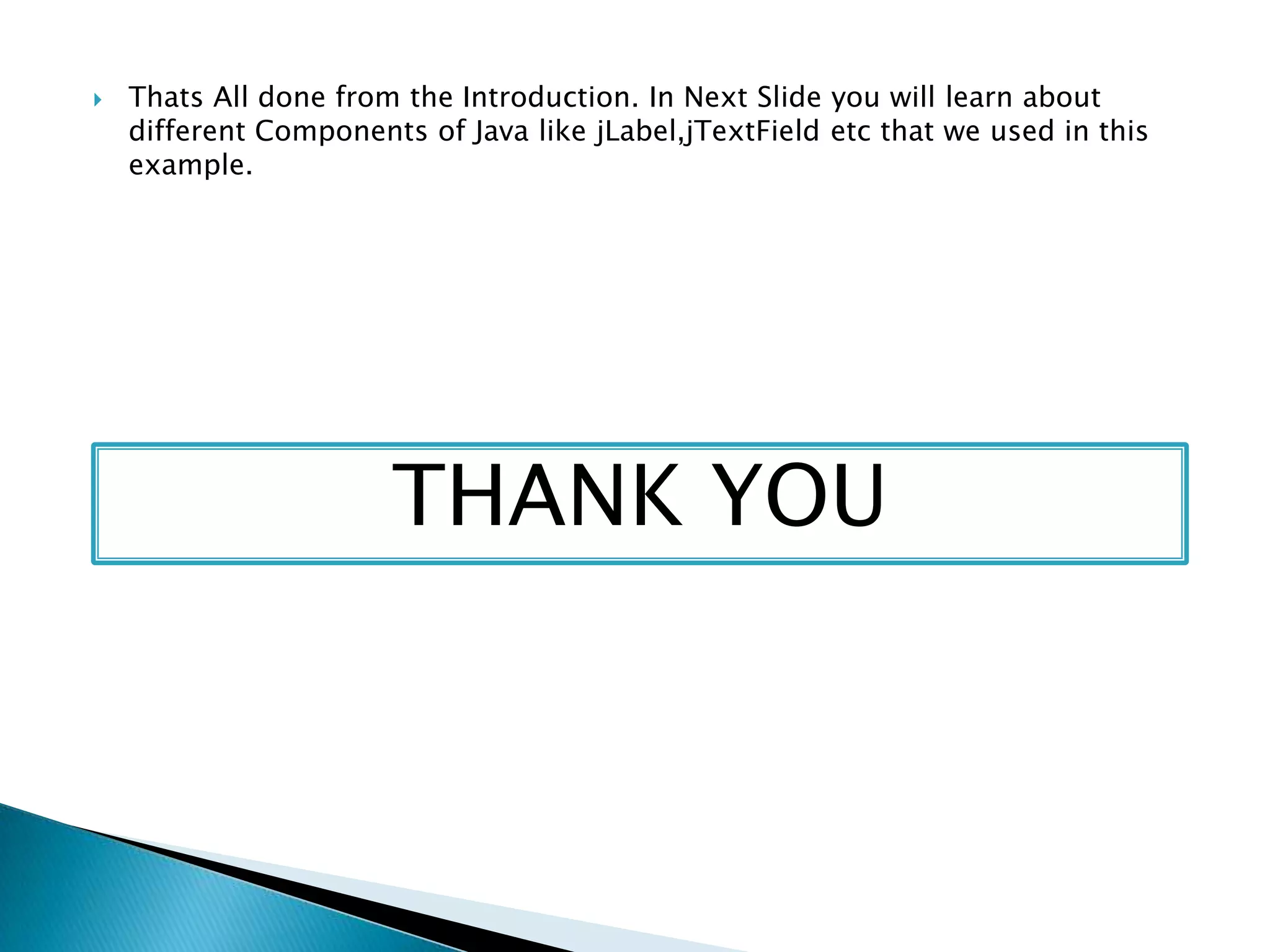This document provides an introduction and overview of creating a simple Java application using Netbeans IDE. It discusses what an IDE and Java are, and then walks through installing Java JDK and Netbeans IDE. It demonstrates how to create a new Java project in Netbeans and add a JFrame form to contain UI components. The document adds labels, text fields, and buttons to the JFrame and provides sample code to retrieve text from a text field and display it in a label when a button is clicked.