The document provides an introduction to data visualization using the matplotlib library in Python, highlighting its importance in data analysis. It details the basic components of graphs, installation, and usage steps for creating various types of charts such as line plots and bar graphs. Additionally, it includes sample code demonstrating how to plot and customize graphs using matplotlib's pyplot module.
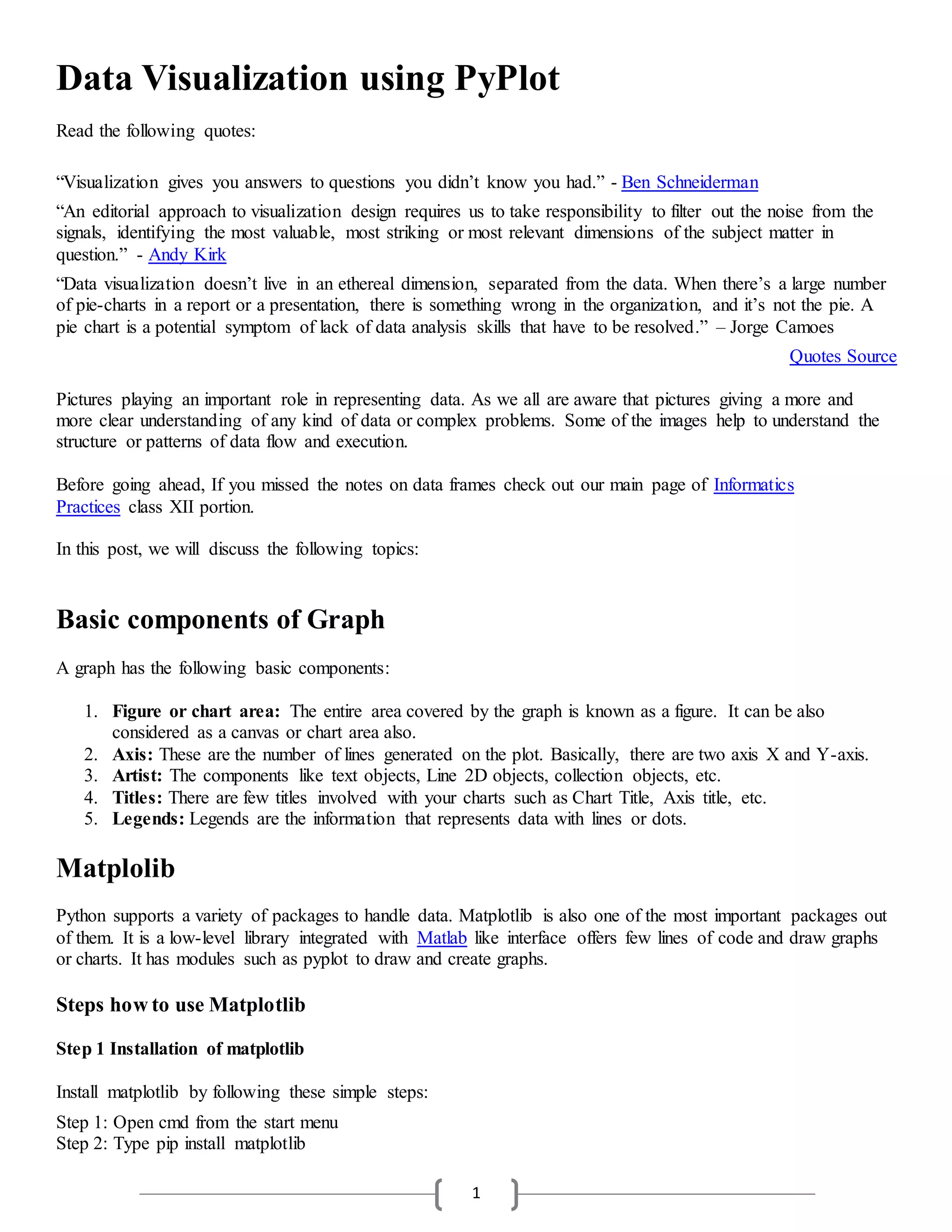
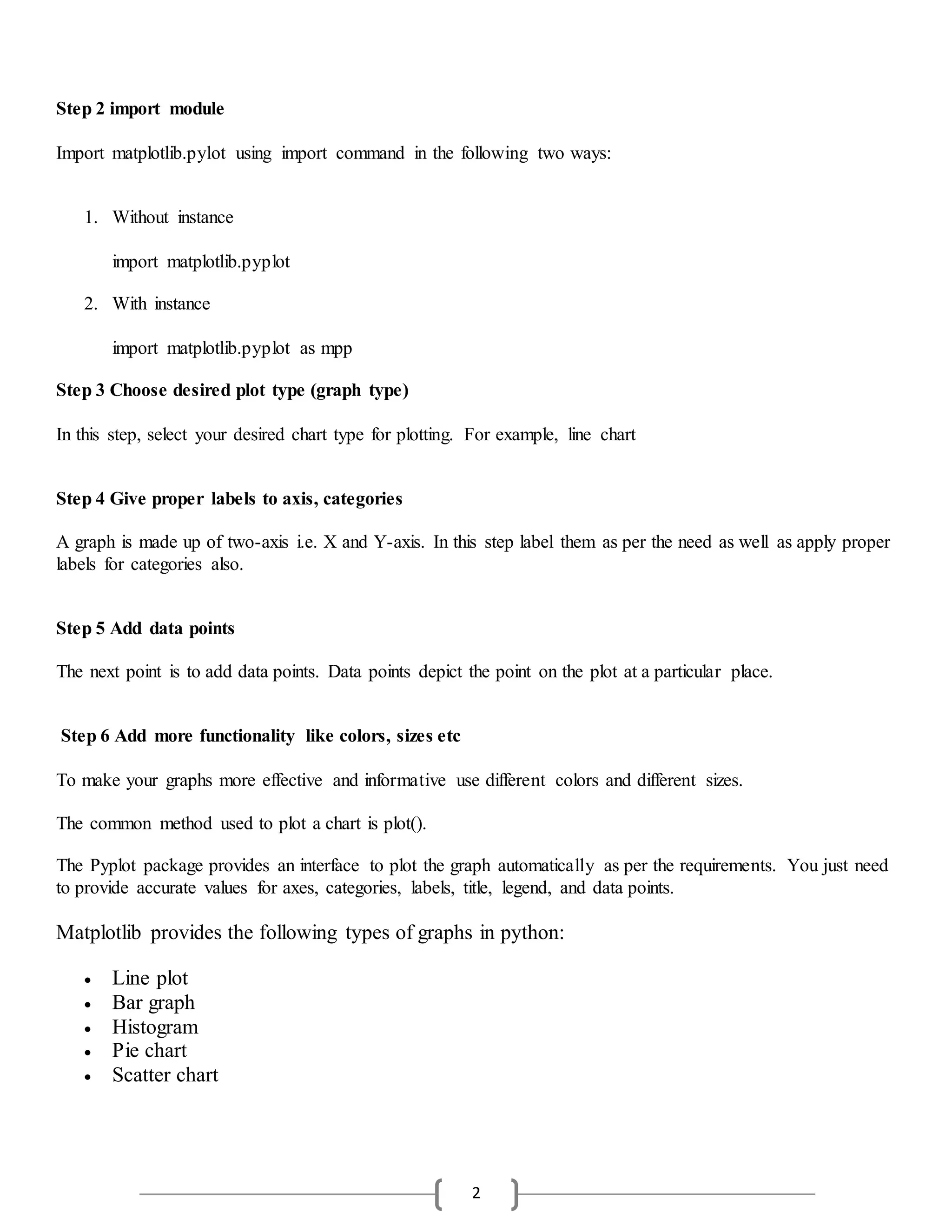
![3
Creating a Line chart or Plotting lines
To create a line chart following functions are used:
plot(x,y,color,others): Draw lines as per specified lines
xlabel("label"): For label to x-axis
ylabel("label"): For label to y-axis
title("Title"): For title of the axes
legend(): For displaying legends
show() : Display the graph
Now observe the following code:
import matplotlib.pyplot as mpp
mpp.plot(['English','Maths','Hindi'],[88,90,94],'Red')
mpp.xlabel('Subjects')
mpp.ylabel('Marks')
mpp.title('Progress Report Chart')
mpp.show()
Output:
Line plot in Python 3.8.3](https://image.slidesharecdn.com/datavisualizationusingpyplotparti-200715054012/75/Data-visualization-using-py-plot-part-i-3-2048.jpg)
![4
In the above code, 3 subject marks are plotted on the figure. The navigation toolbar helps to navigate through
the graph. Now observe the following code for plotting multiple lines on the graph.
import matplotlib.pyplot as mpp
o=[5,10,15,20]
r_india=[30,80,120,200]
mpp.plot(o,r_india,'Red')
r_aust=[25,85,100,186]
mpp.plot(o,r_aust,'Yellow')
mpp.xlabel('Runs')
mpp.ylabel('Overs')
mpp.title('Match Summary')
mpp.show()
Output:
Multiline chart using Python 3.8.3
So now you understand how to plot lines on the figure. You can change the color using abbreviations and line
style by using linestyle parameter also. Just do the following changes in above-given code and see the output:
mpp.plot(o,r_india,'m',linestyle=':')
mpp.plot(o,r_aust,'y',linestyle='-.')](https://image.slidesharecdn.com/datavisualizationusingpyplotparti-200715054012/75/Data-visualization-using-py-plot-part-i-4-2048.jpg)
![5
Bar Graph
The bar graph represents data in horizontal or vertical bars. The bar() function is used to create bar graph. It is
most commonly used for 2D data representation. Just have a look at the following code:
import matplotlib.pyplot as mpp
overs=[5,10,15,20]
runs=[30,80,120,200]
mpp.bar(runs,overs,width=30, label='Runs',color='r')
mpp.xlabel('Runs')
mpp.ylabel('Overs')
mpp.title('Match Summary')
mpp.legend()
mpp.show()
Output:
Bar Graph in python 3.8.3](https://image.slidesharecdn.com/datavisualizationusingpyplotparti-200715054012/75/Data-visualization-using-py-plot-part-i-5-2048.jpg)