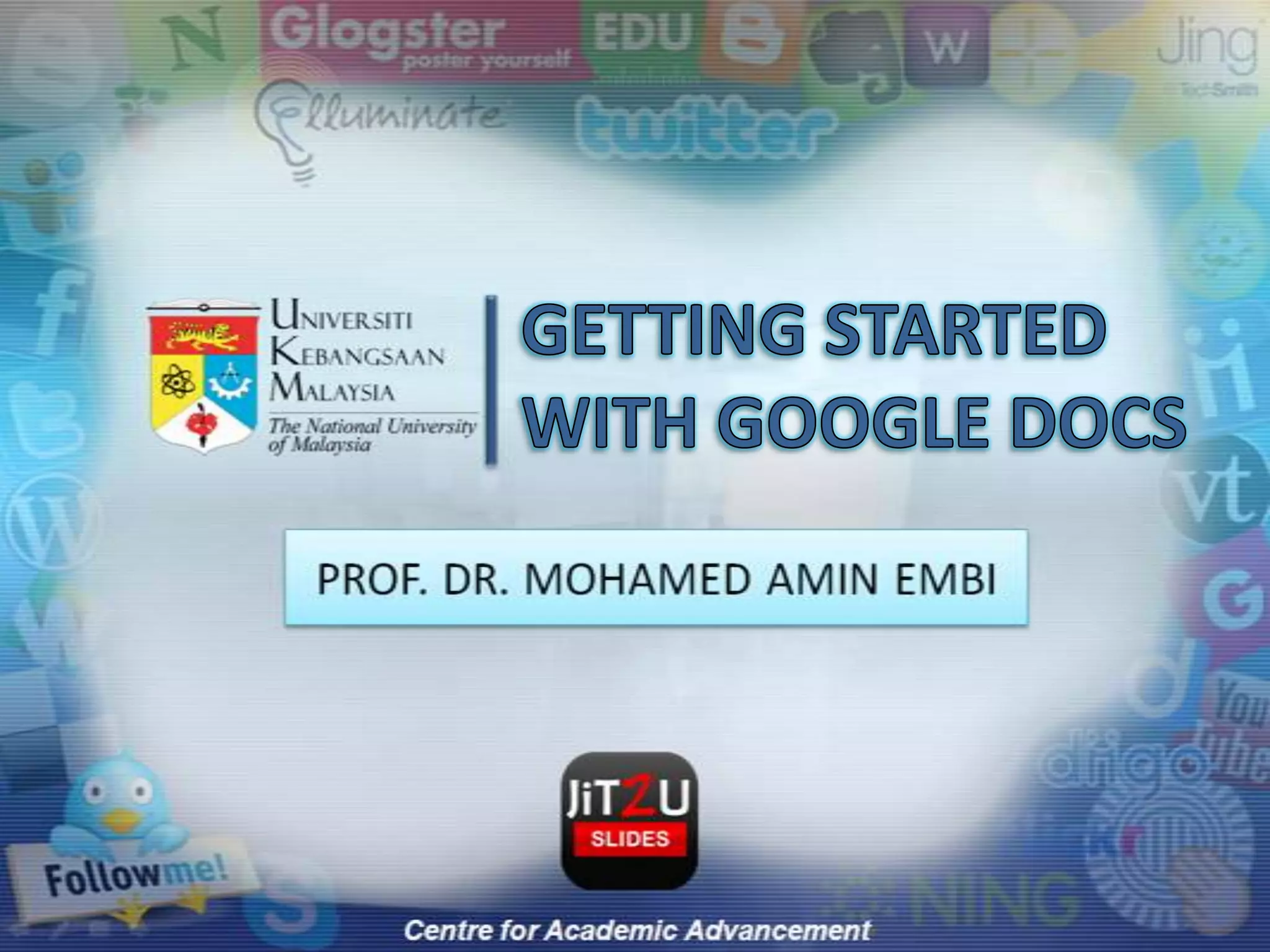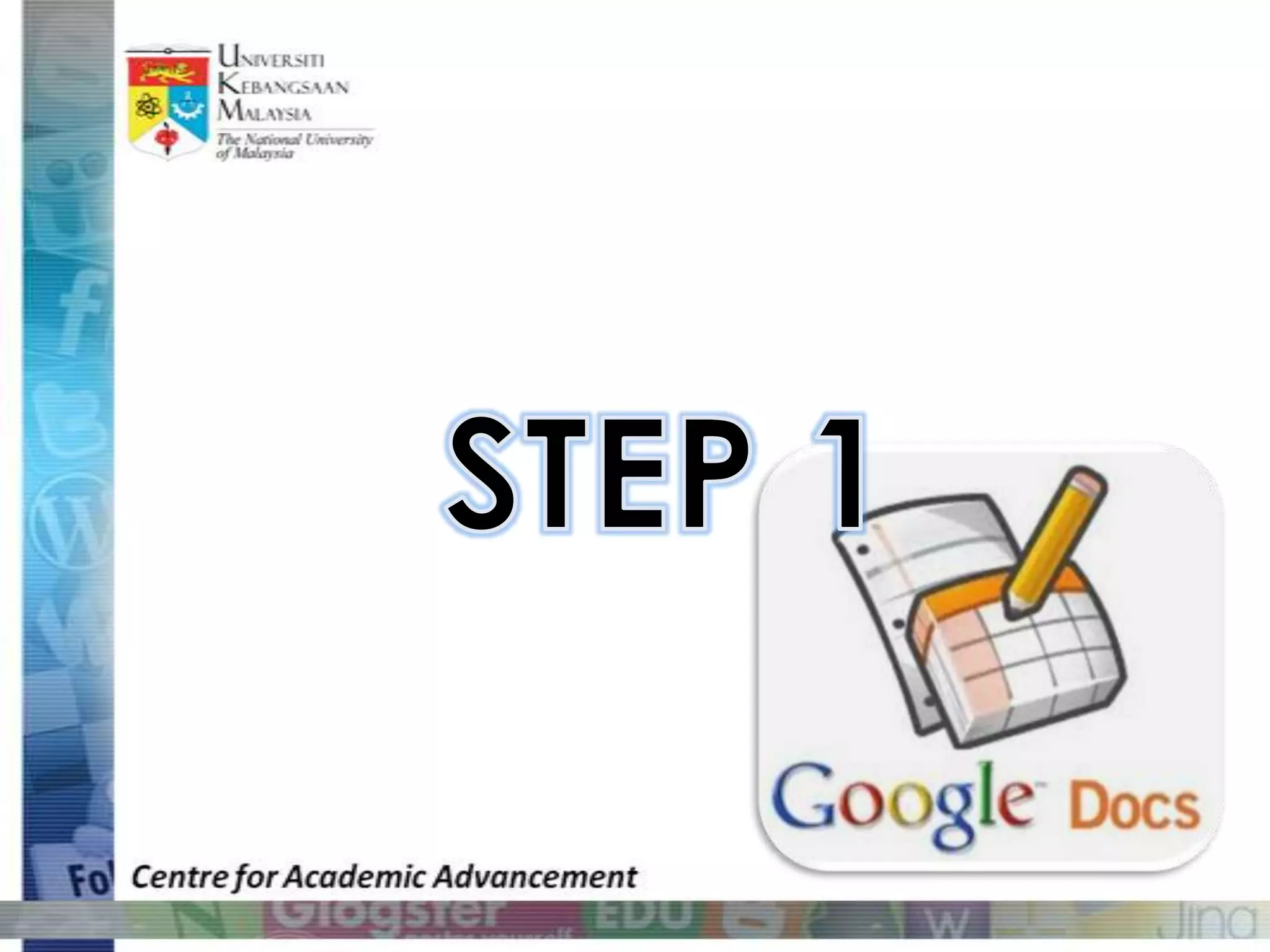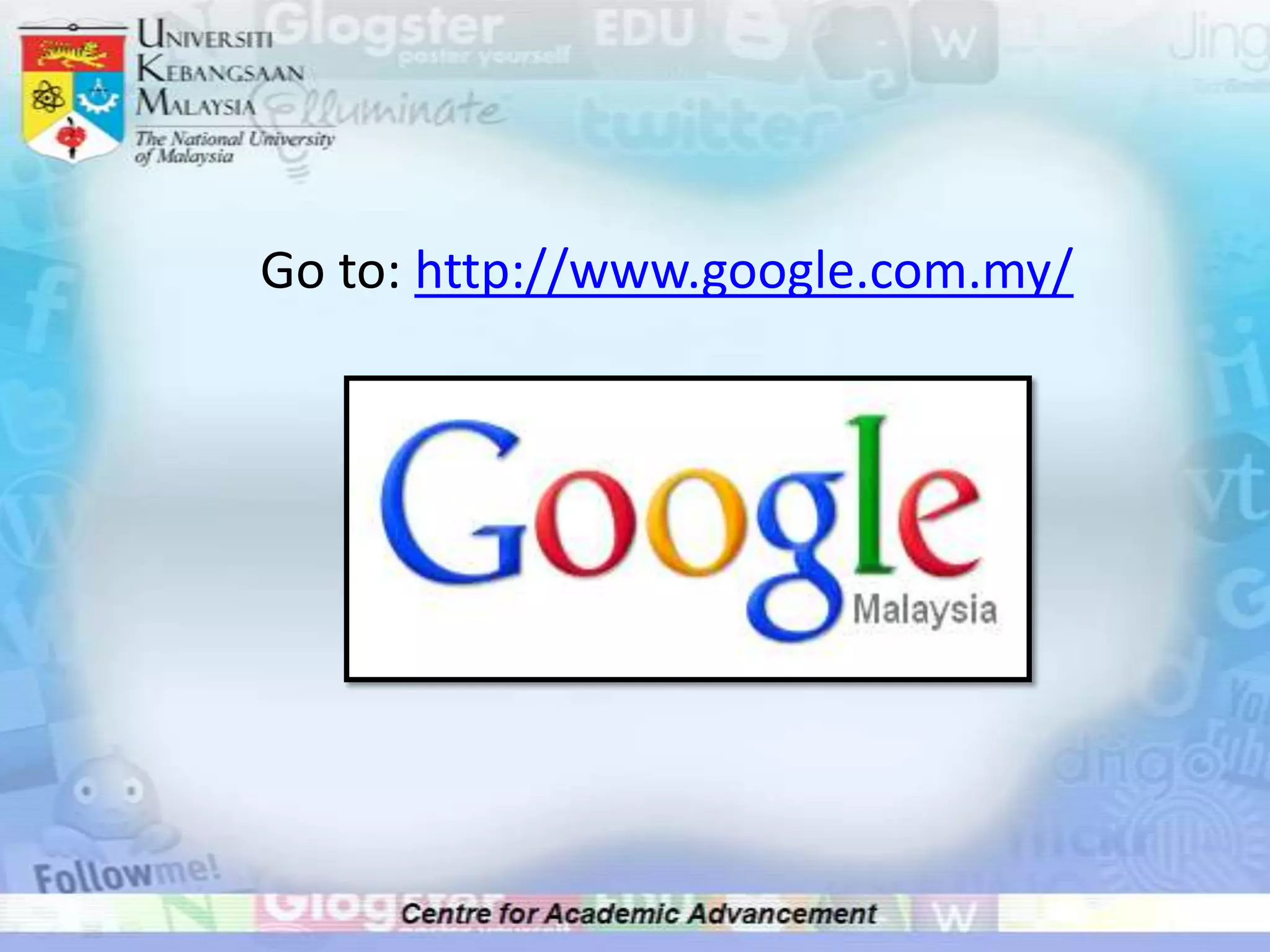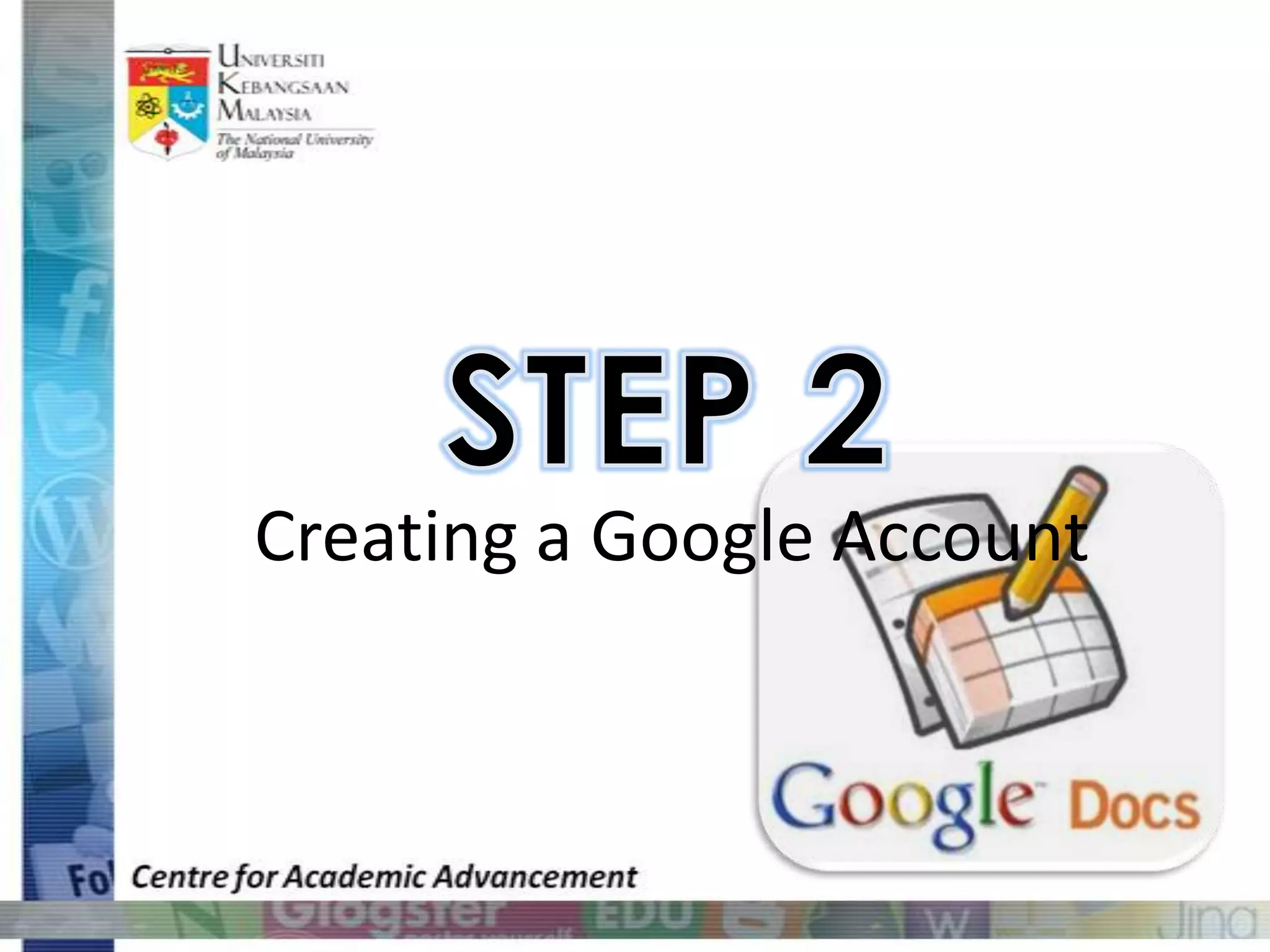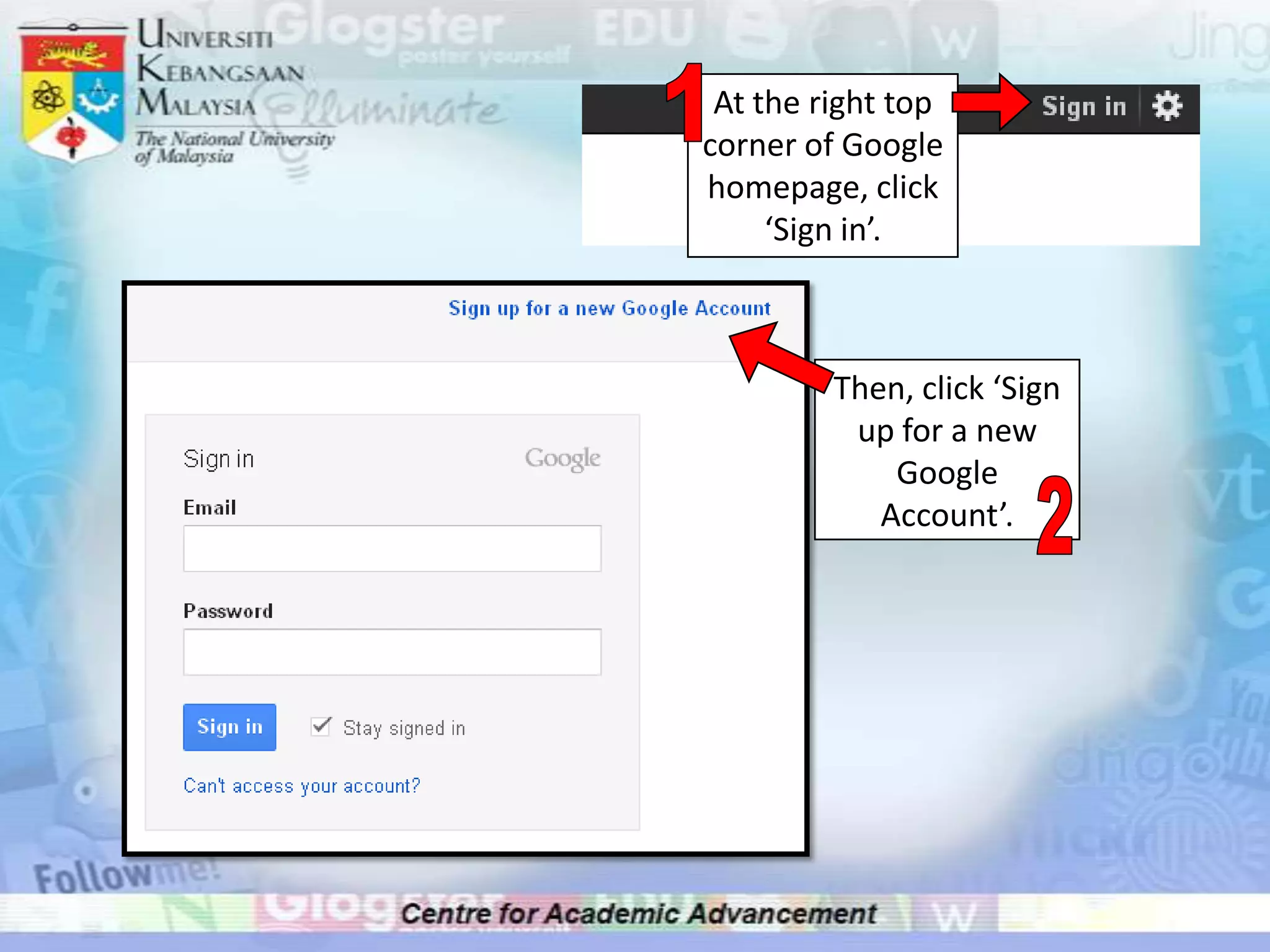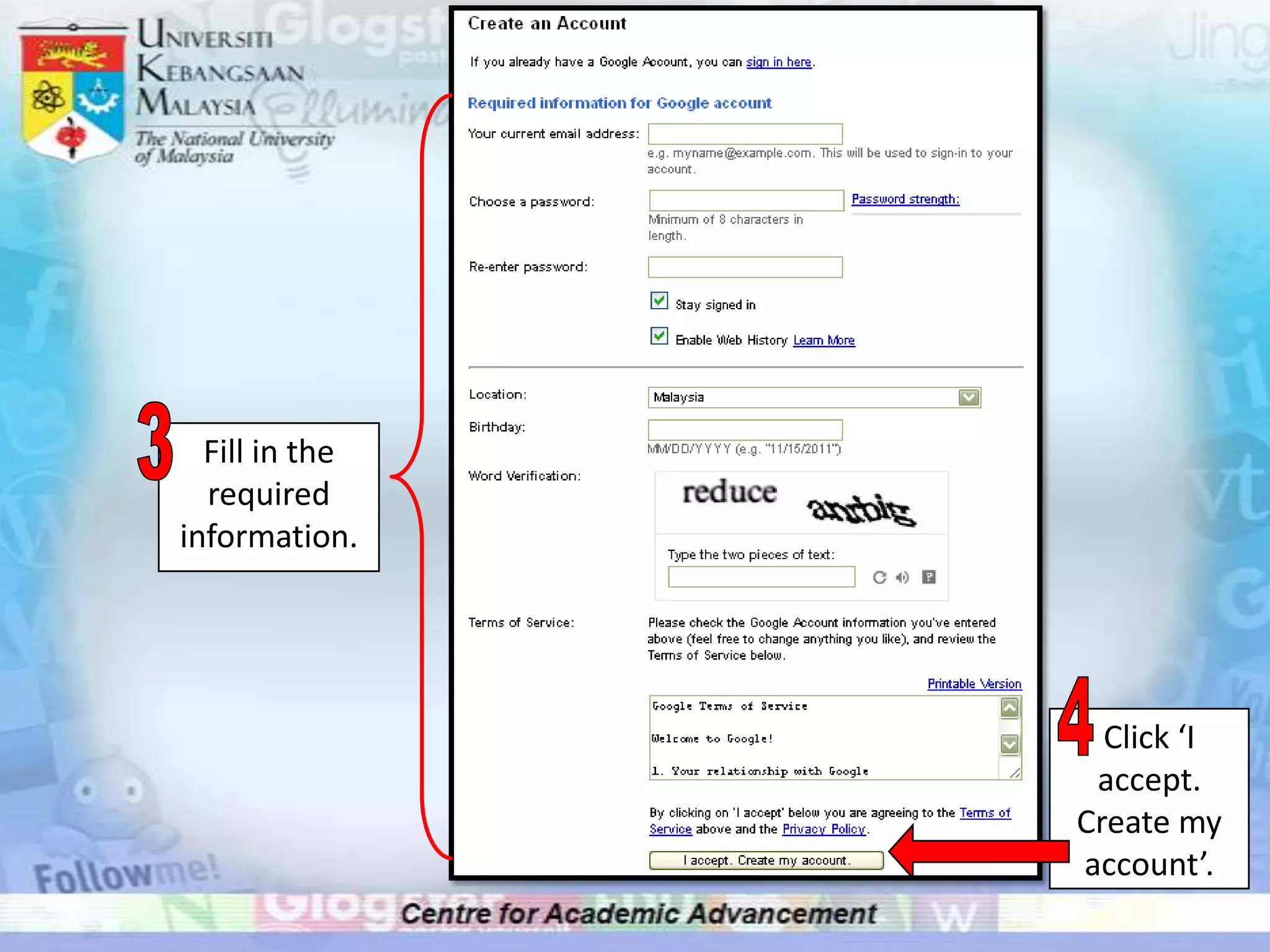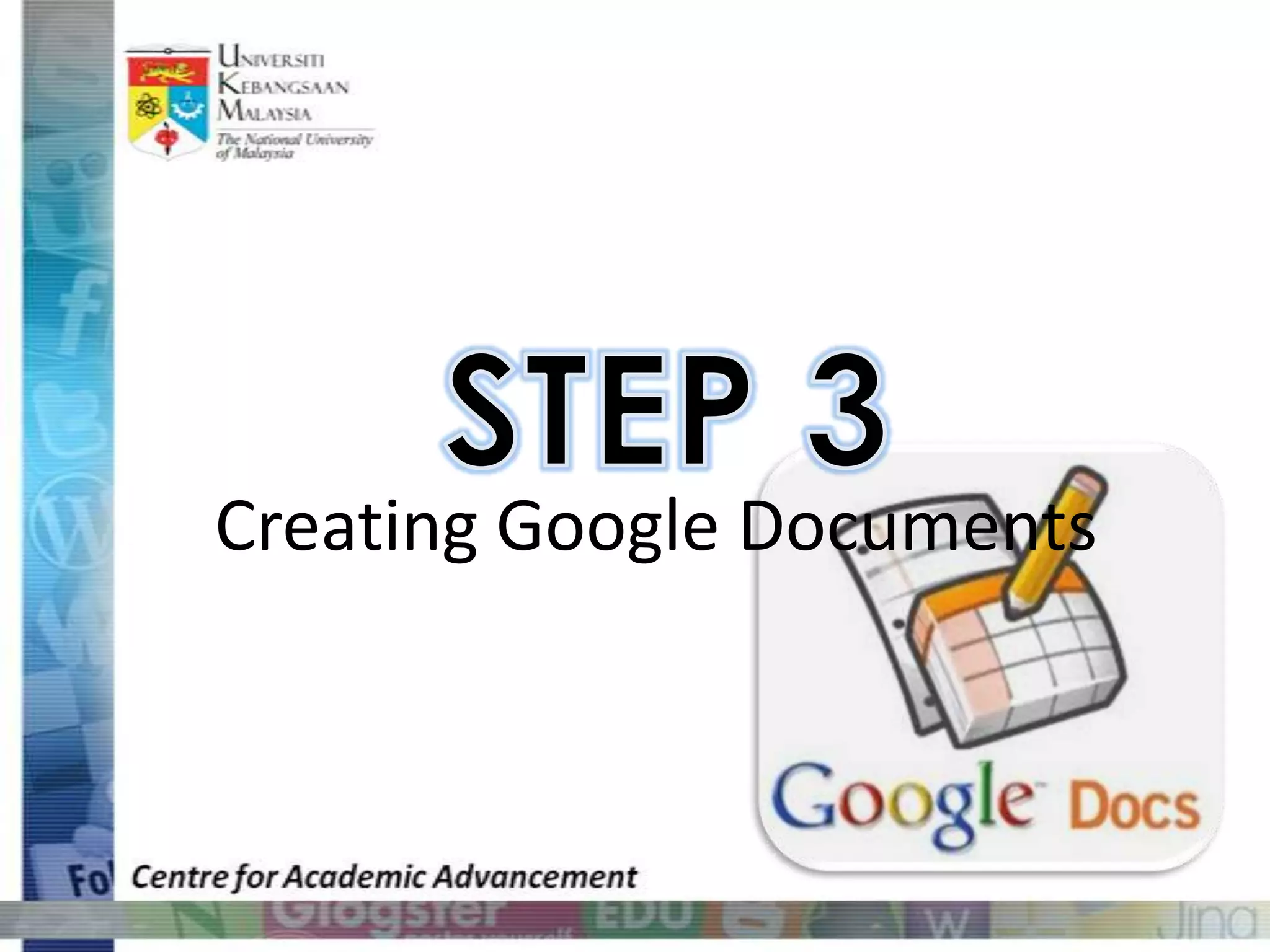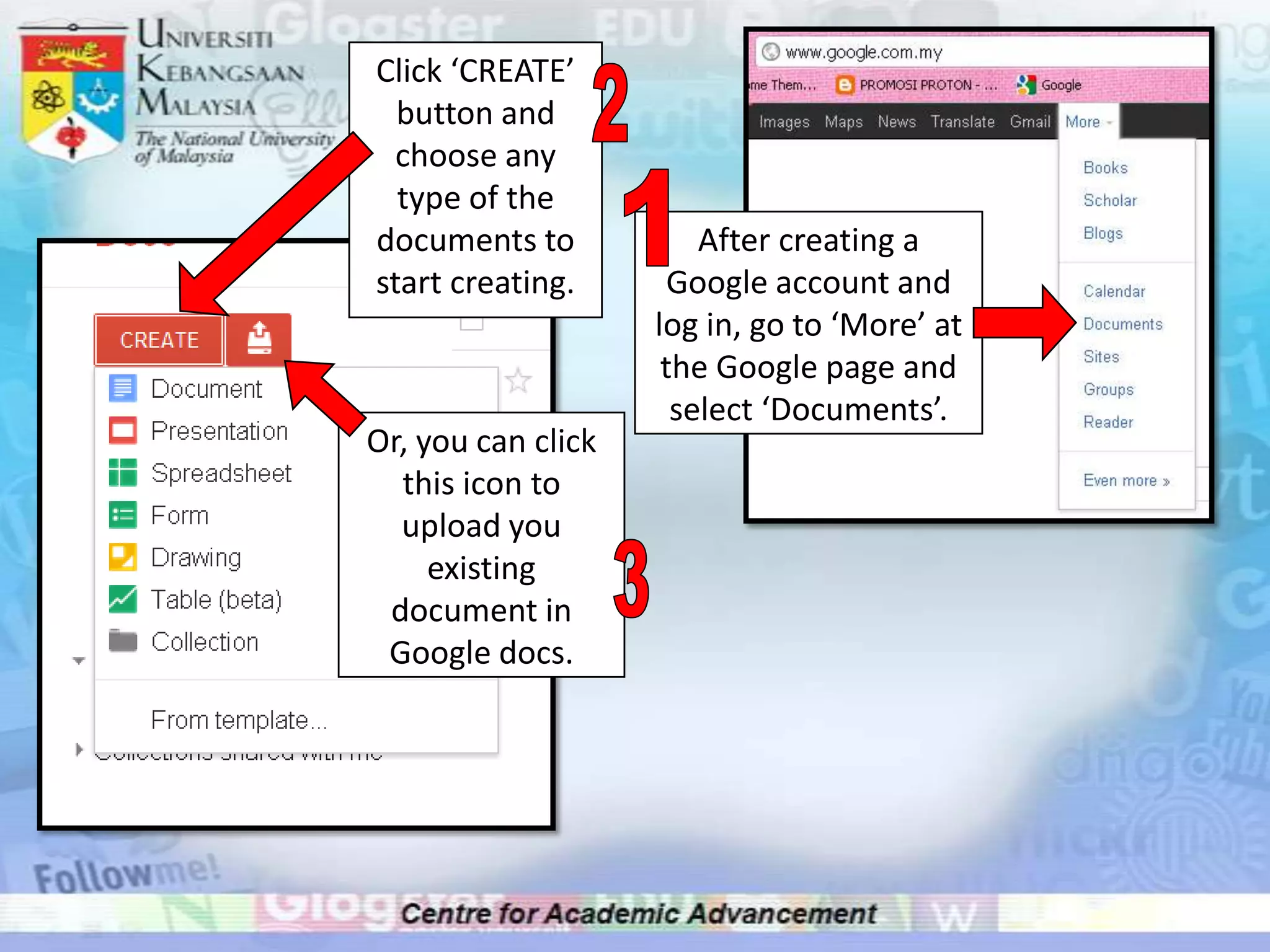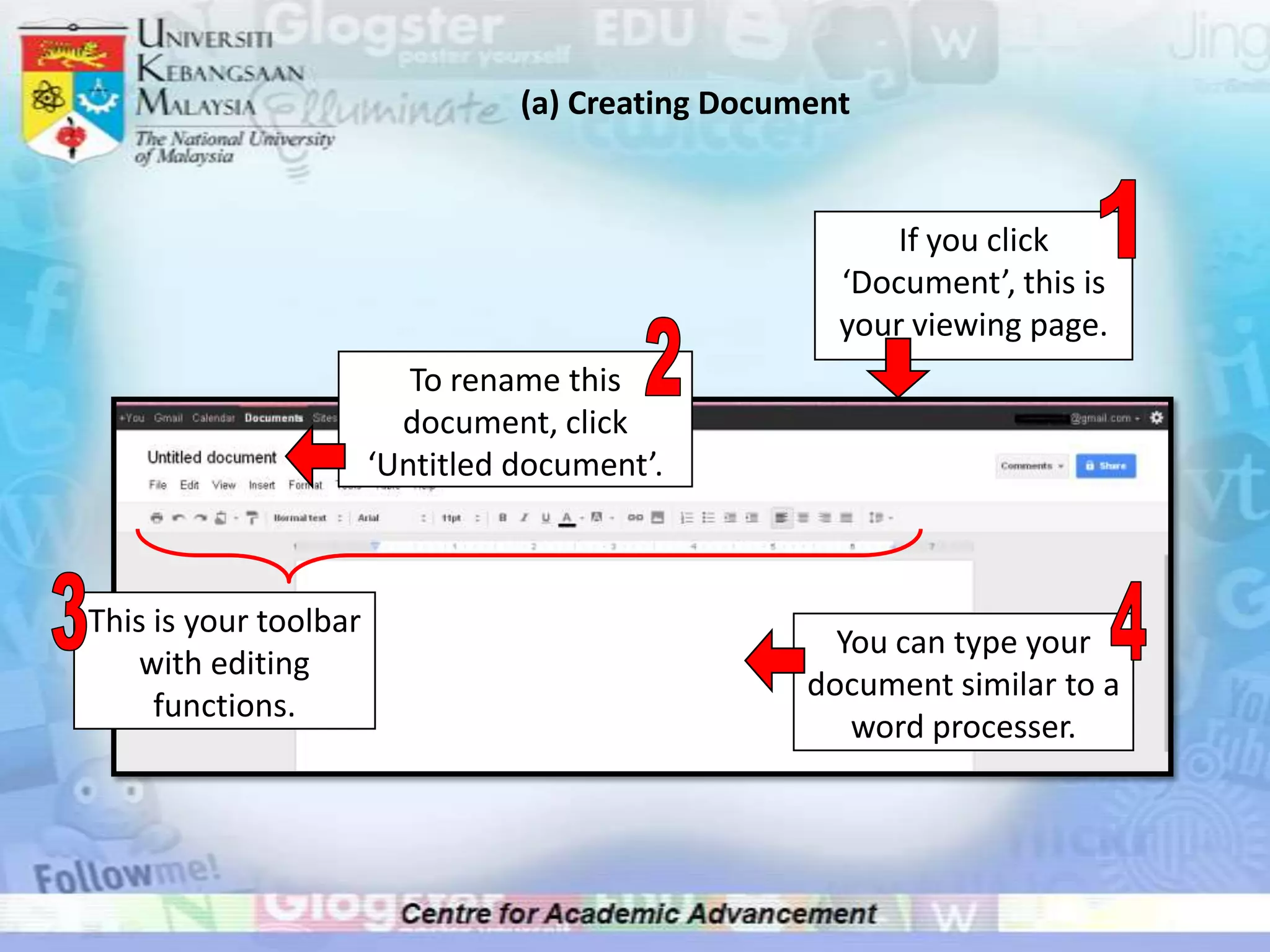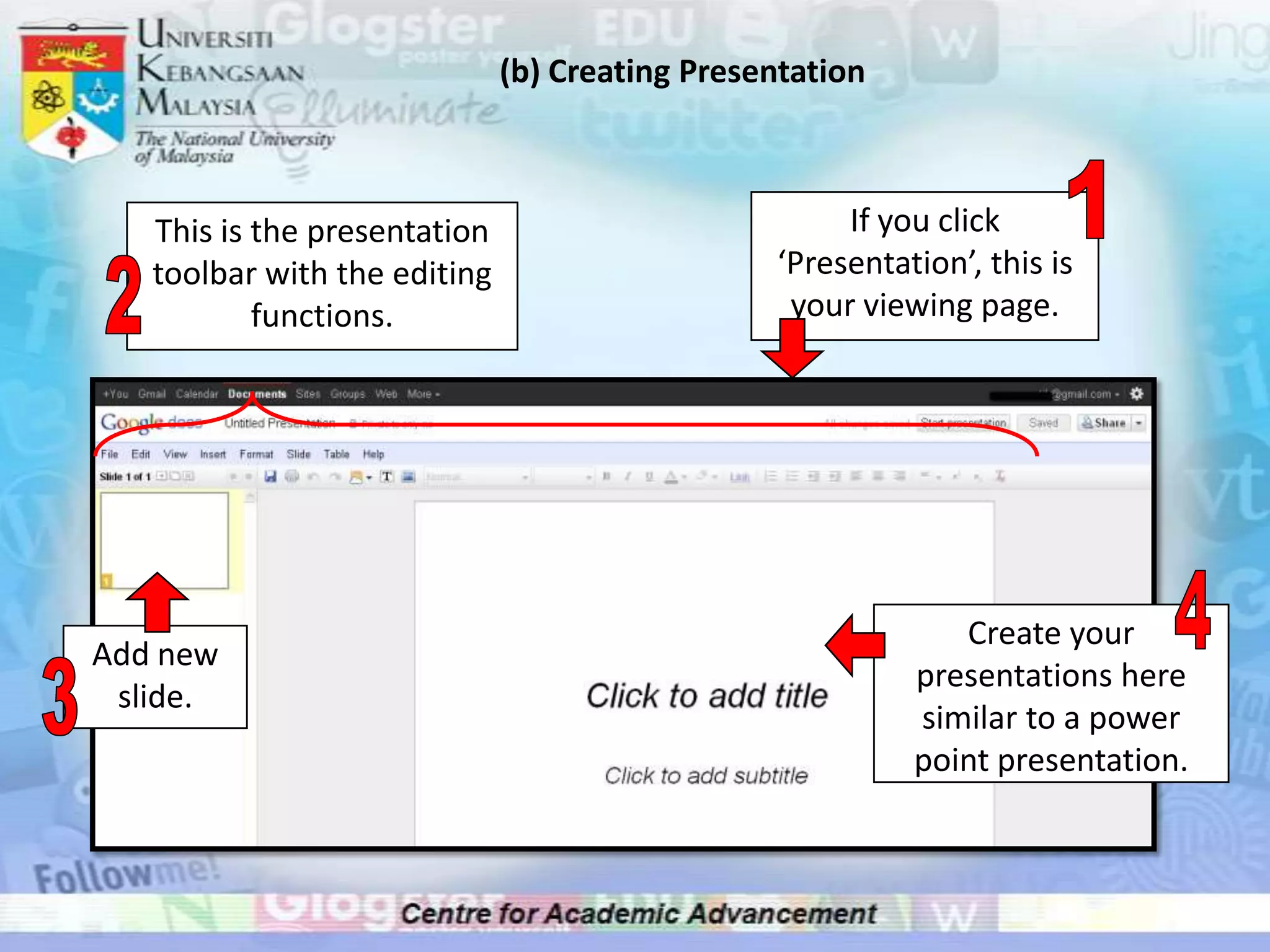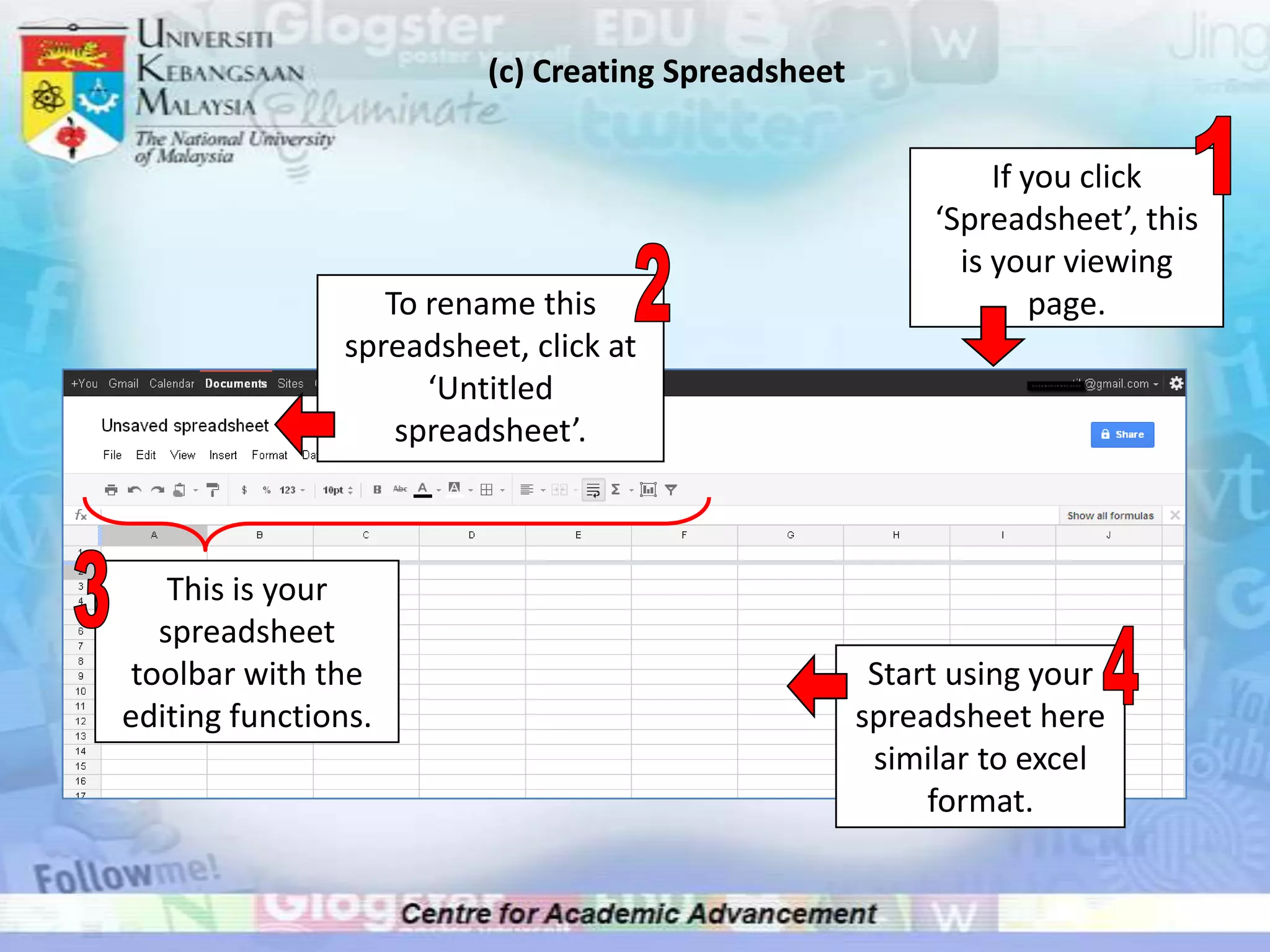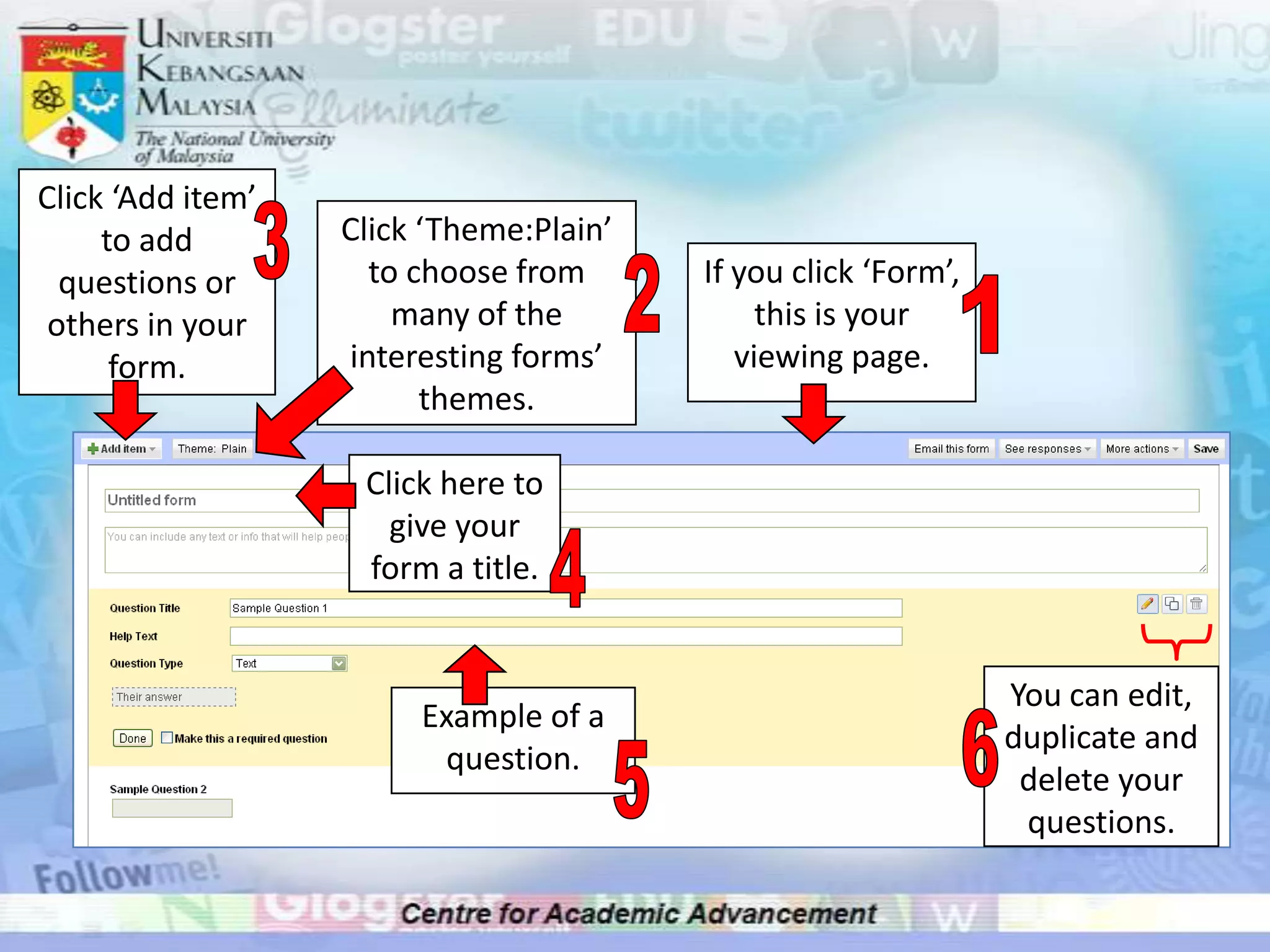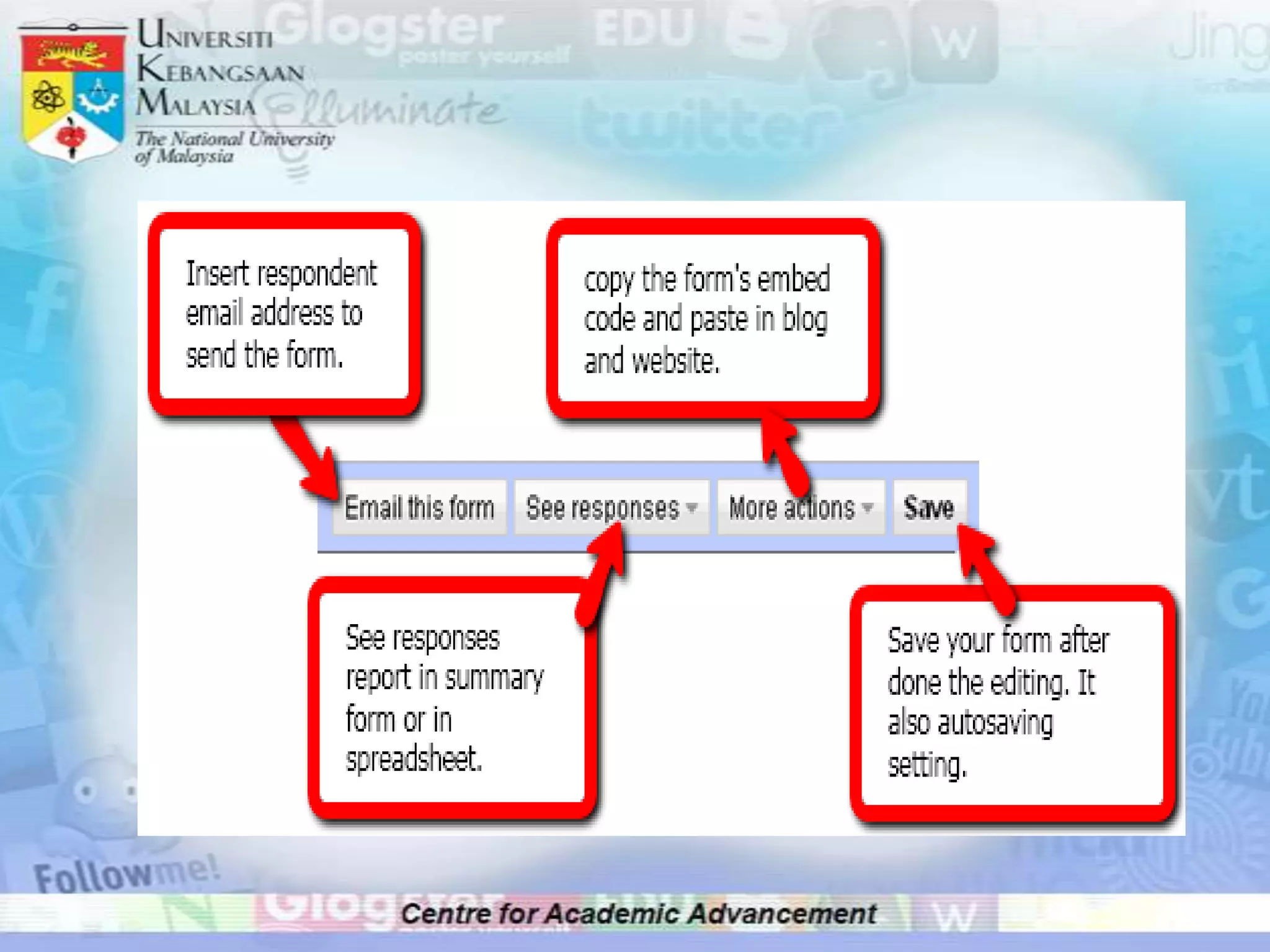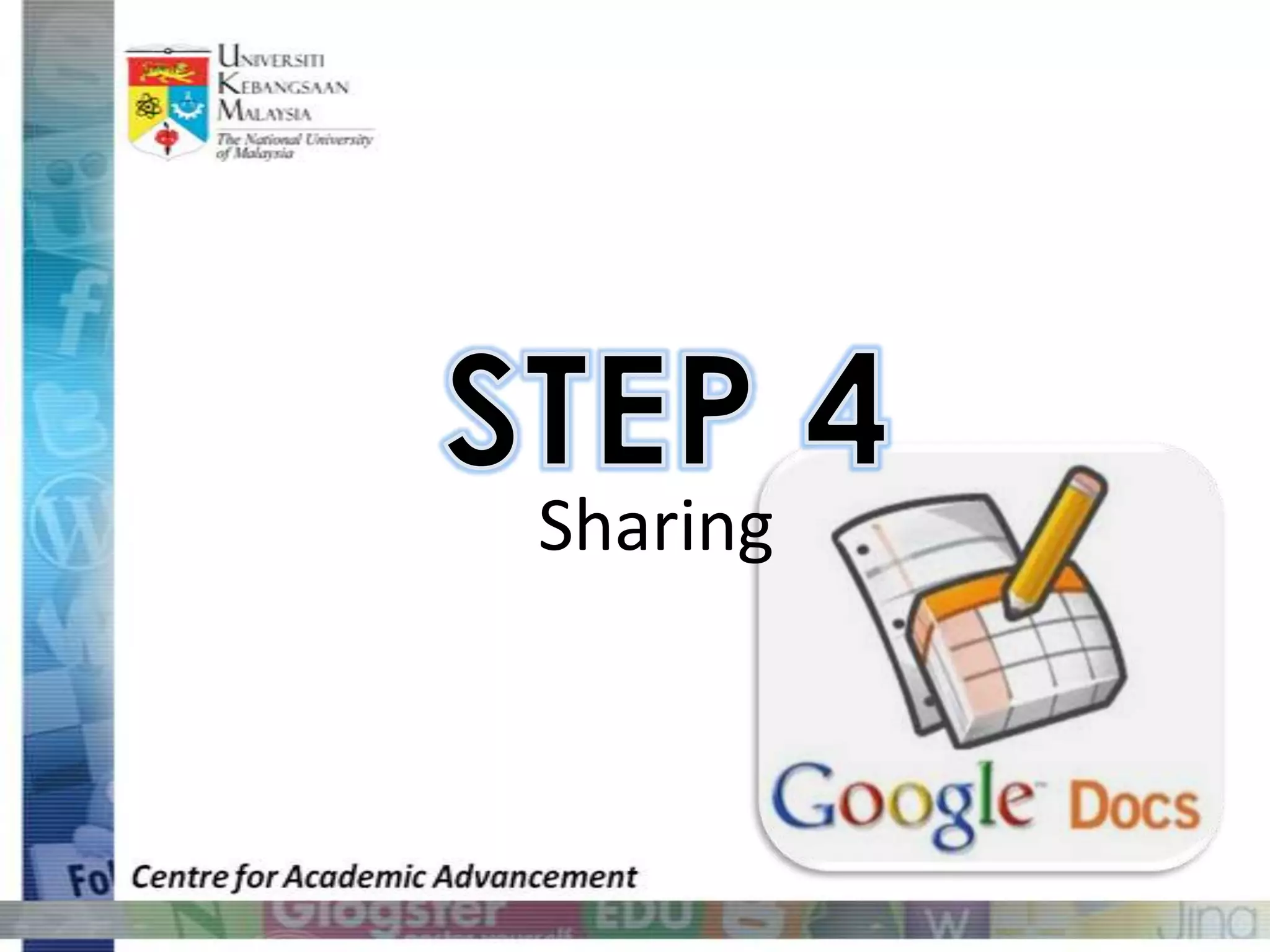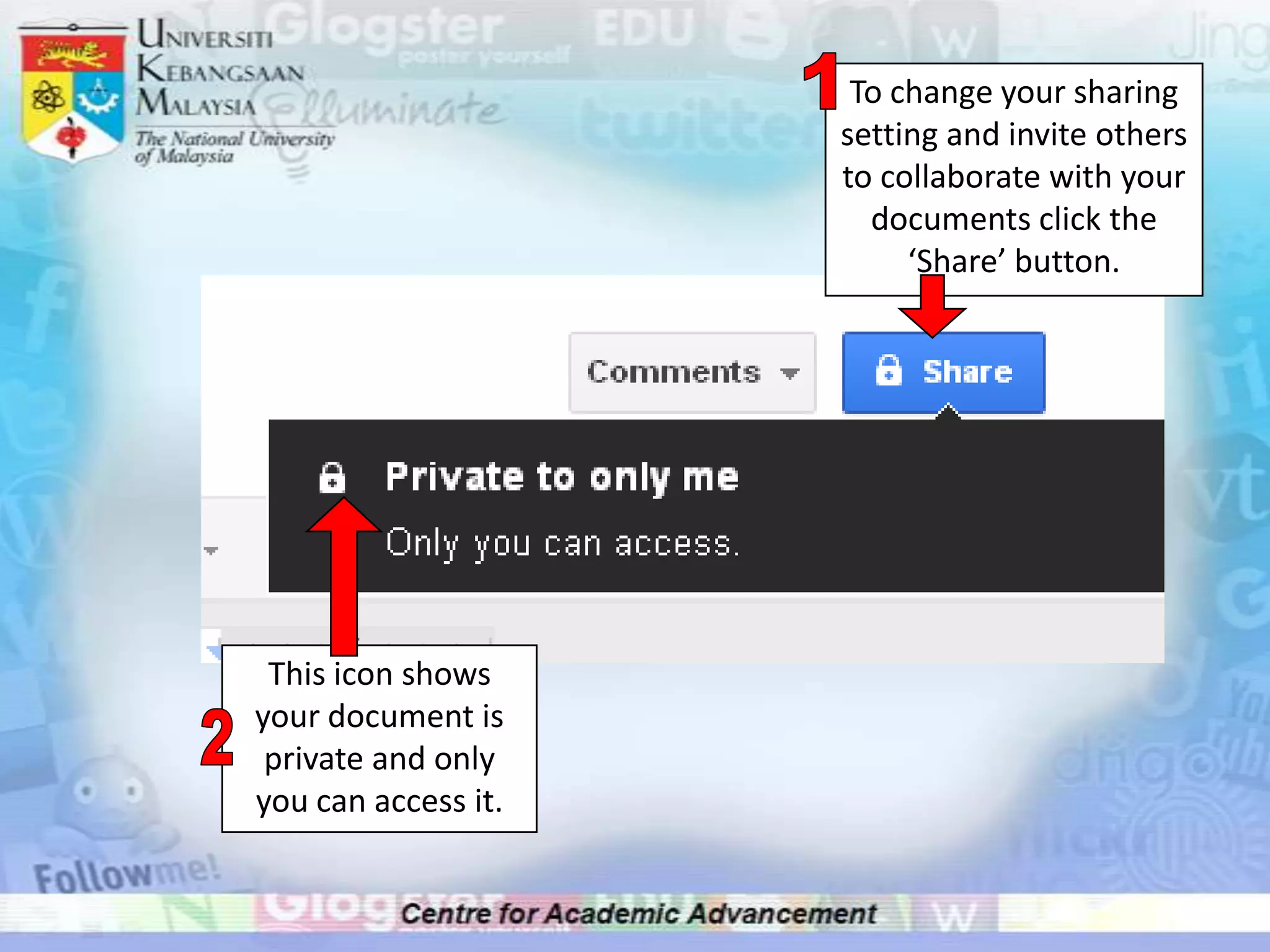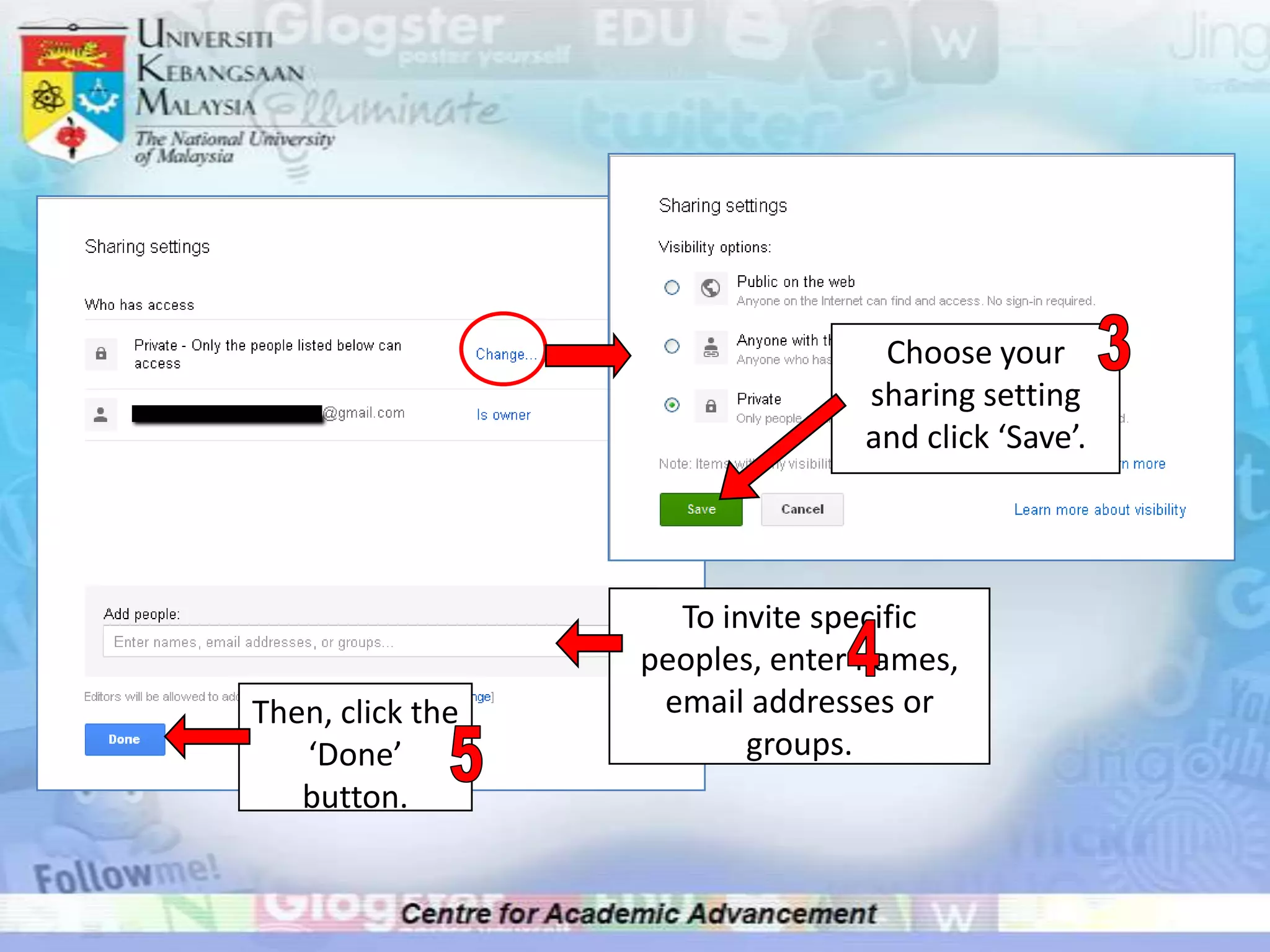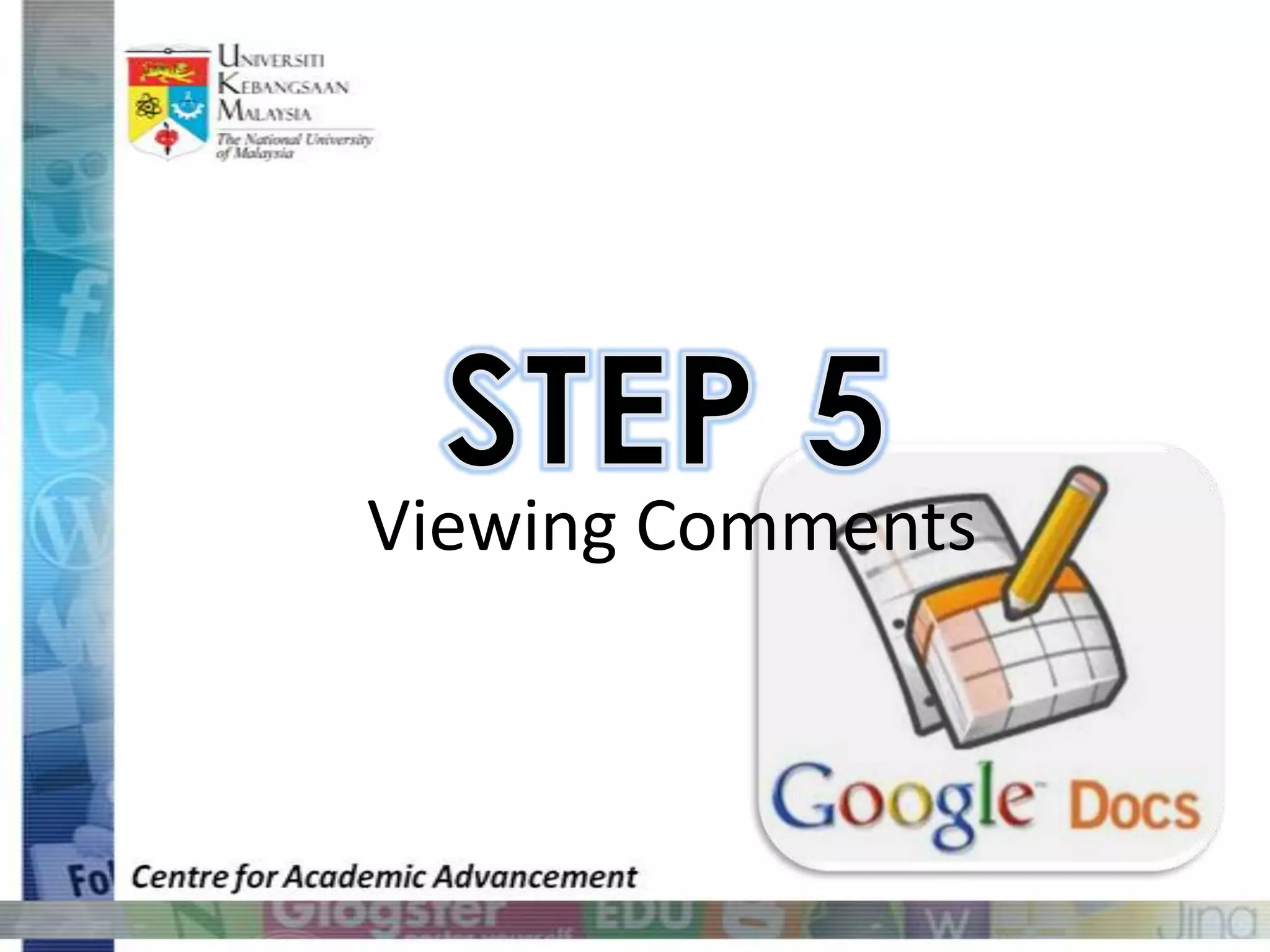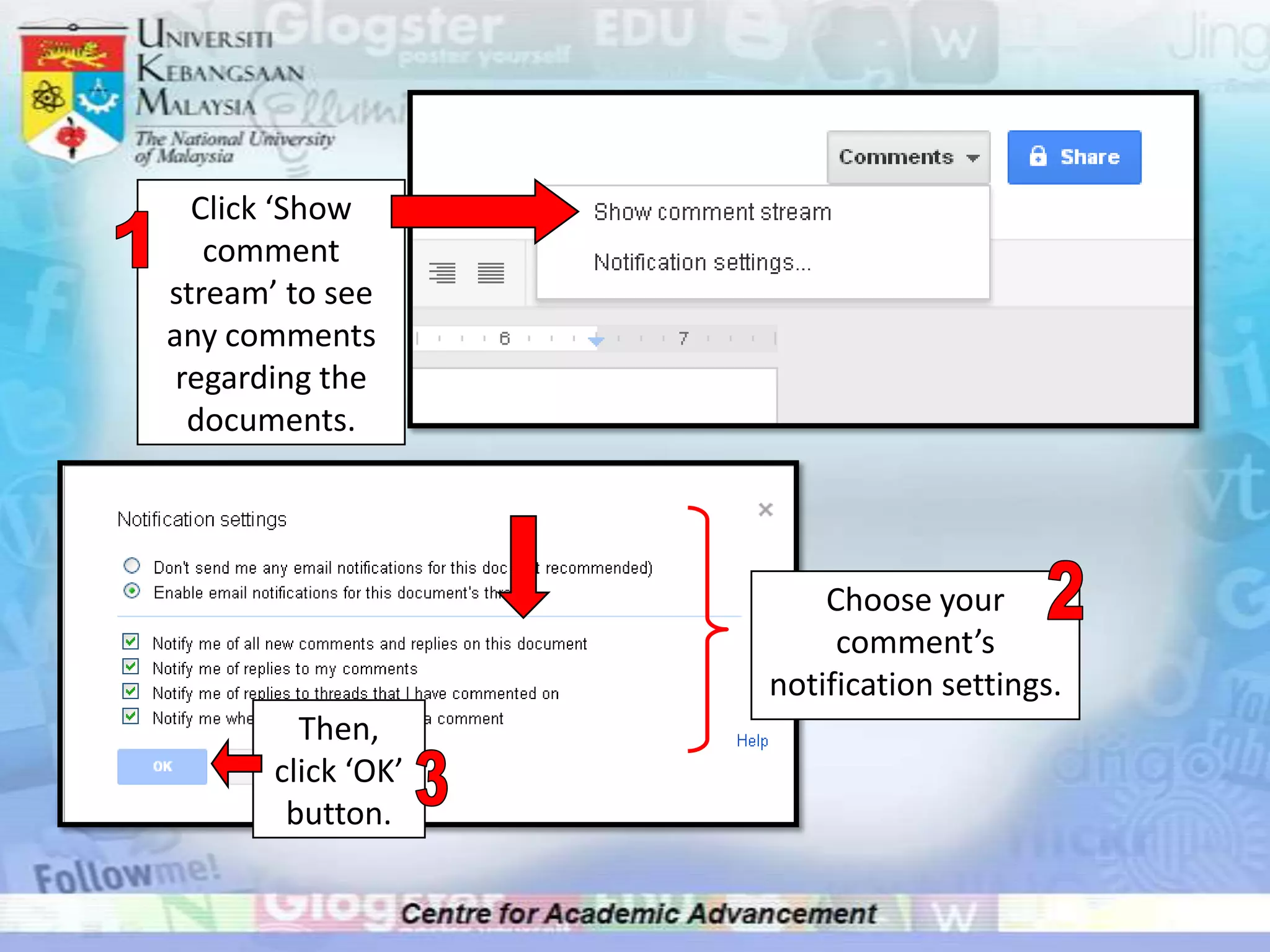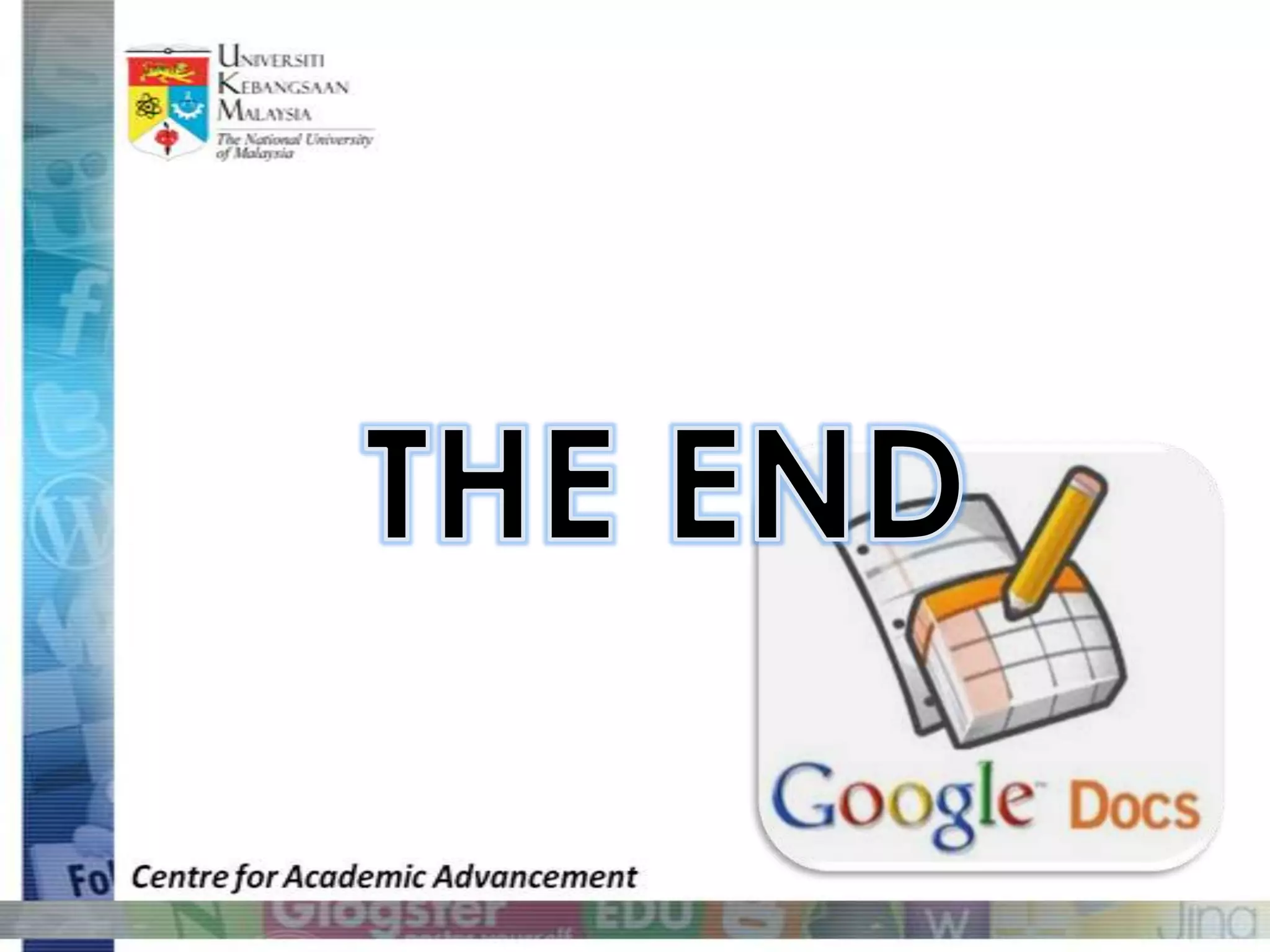1. The document provides instructions for creating a Google account, making Google documents, presentations, spreadsheets, and forms.
2. It explains how to share documents and view comments on documents.
3. Key steps include signing up for a Google account, selecting document types from the Create menu, adding and editing content, changing sharing settings, and viewing comment streams.