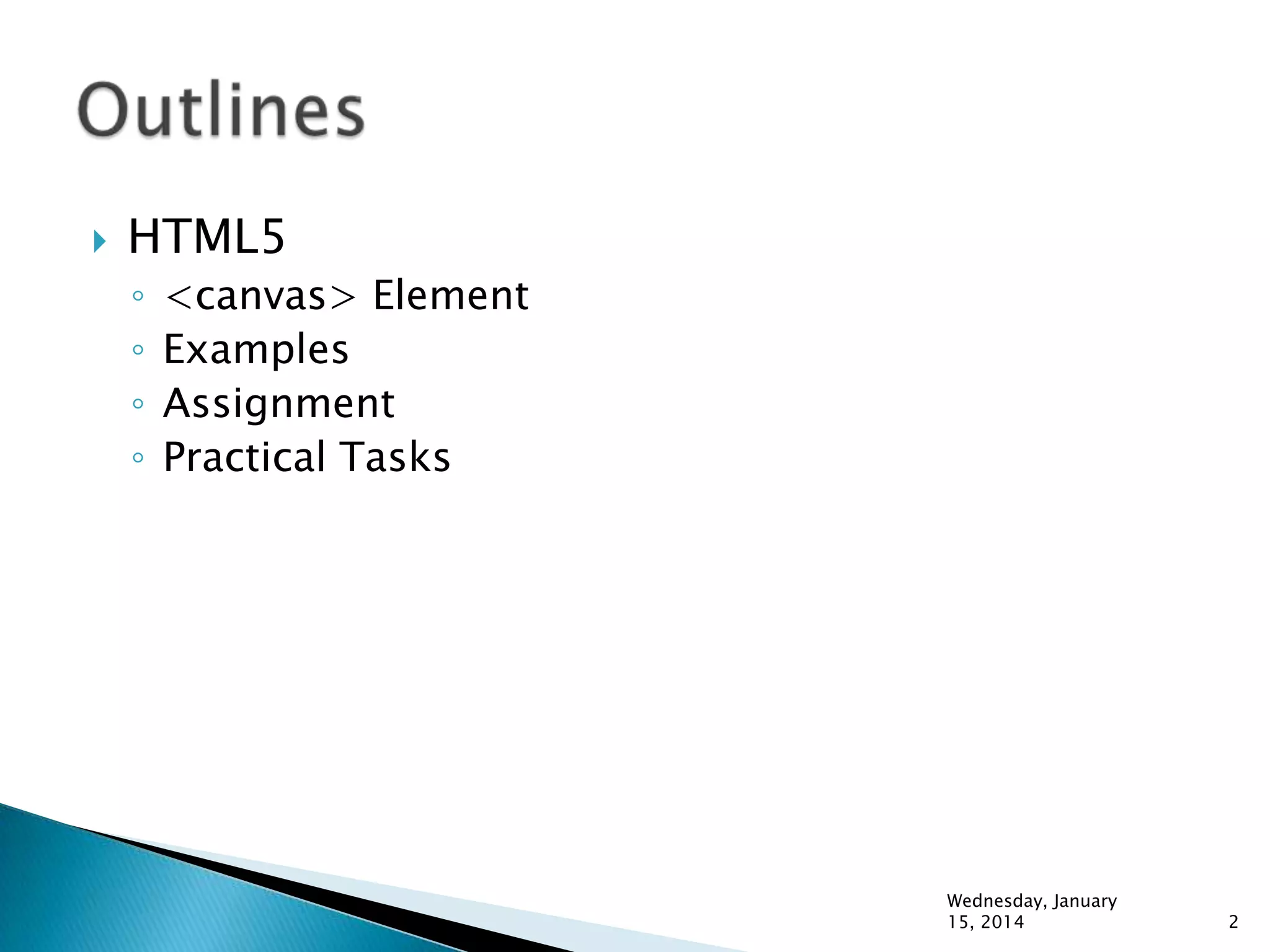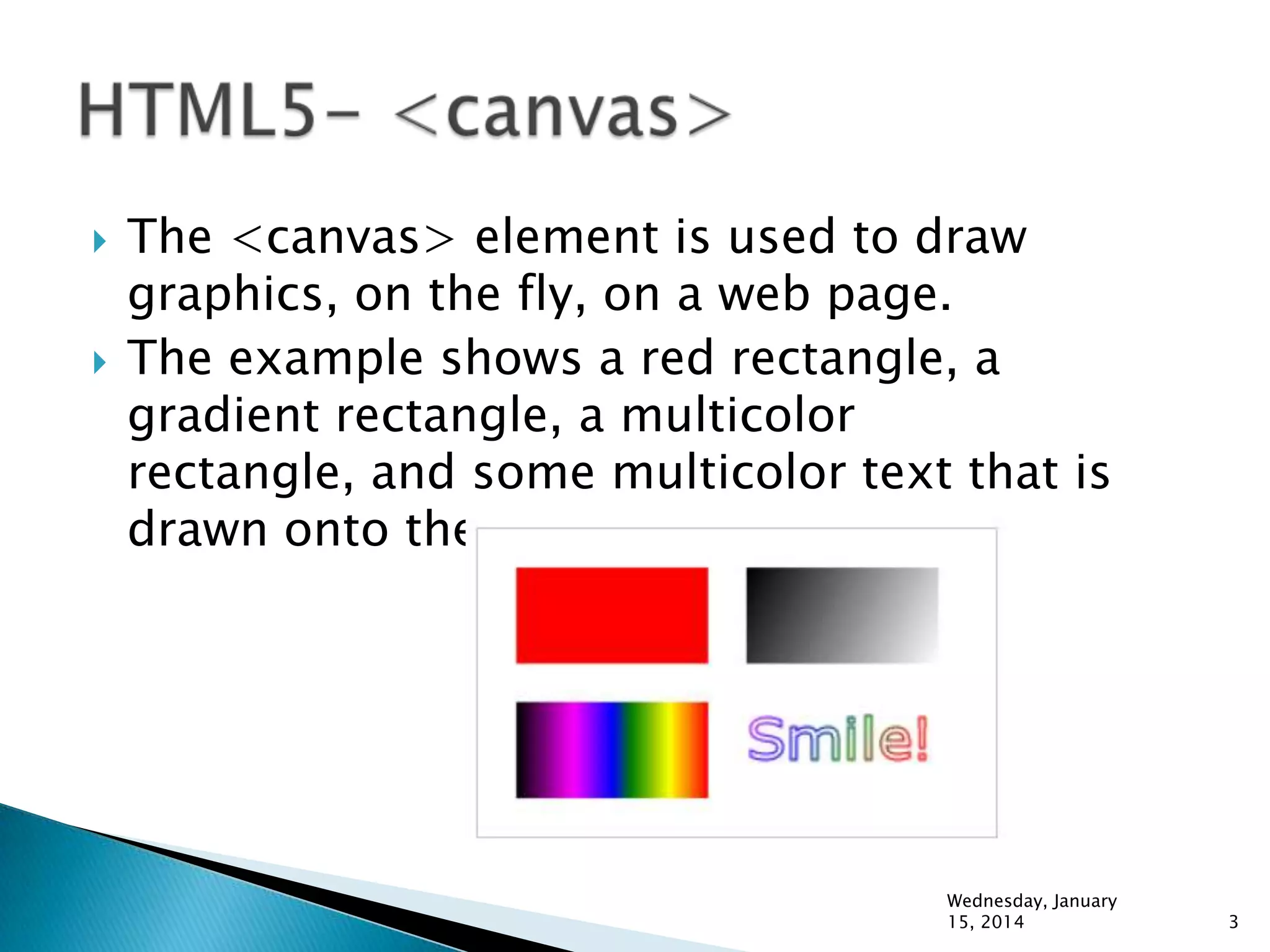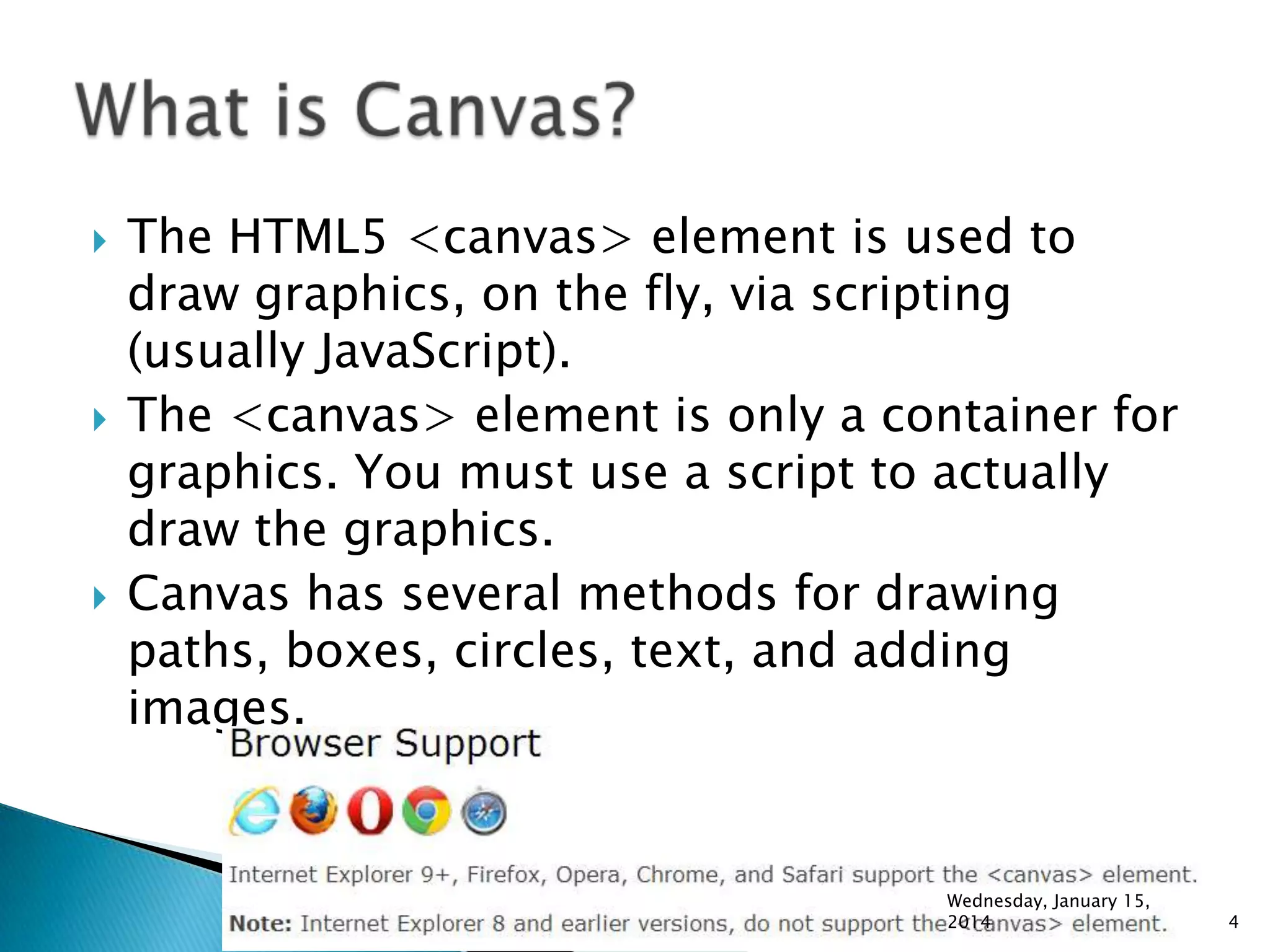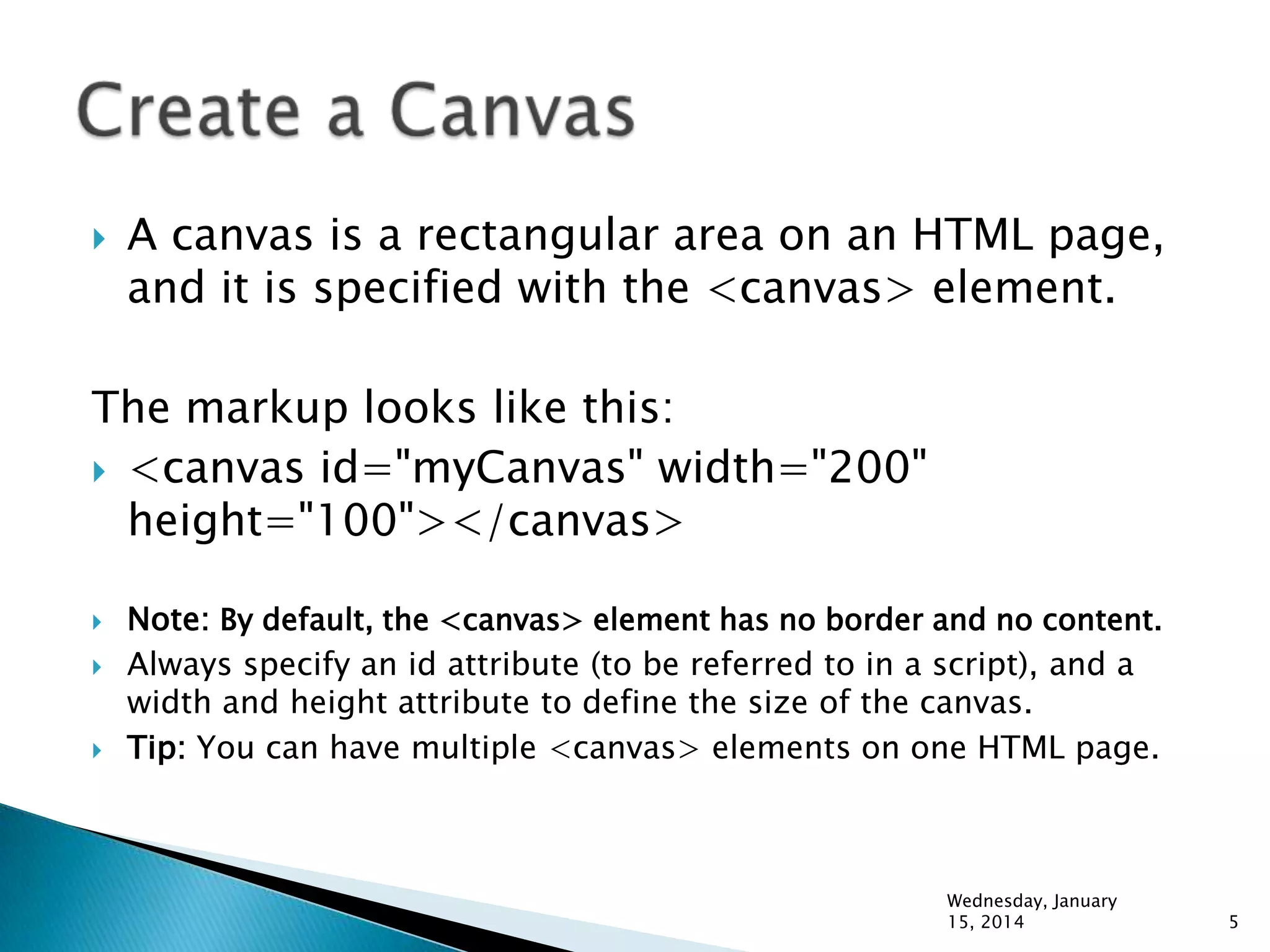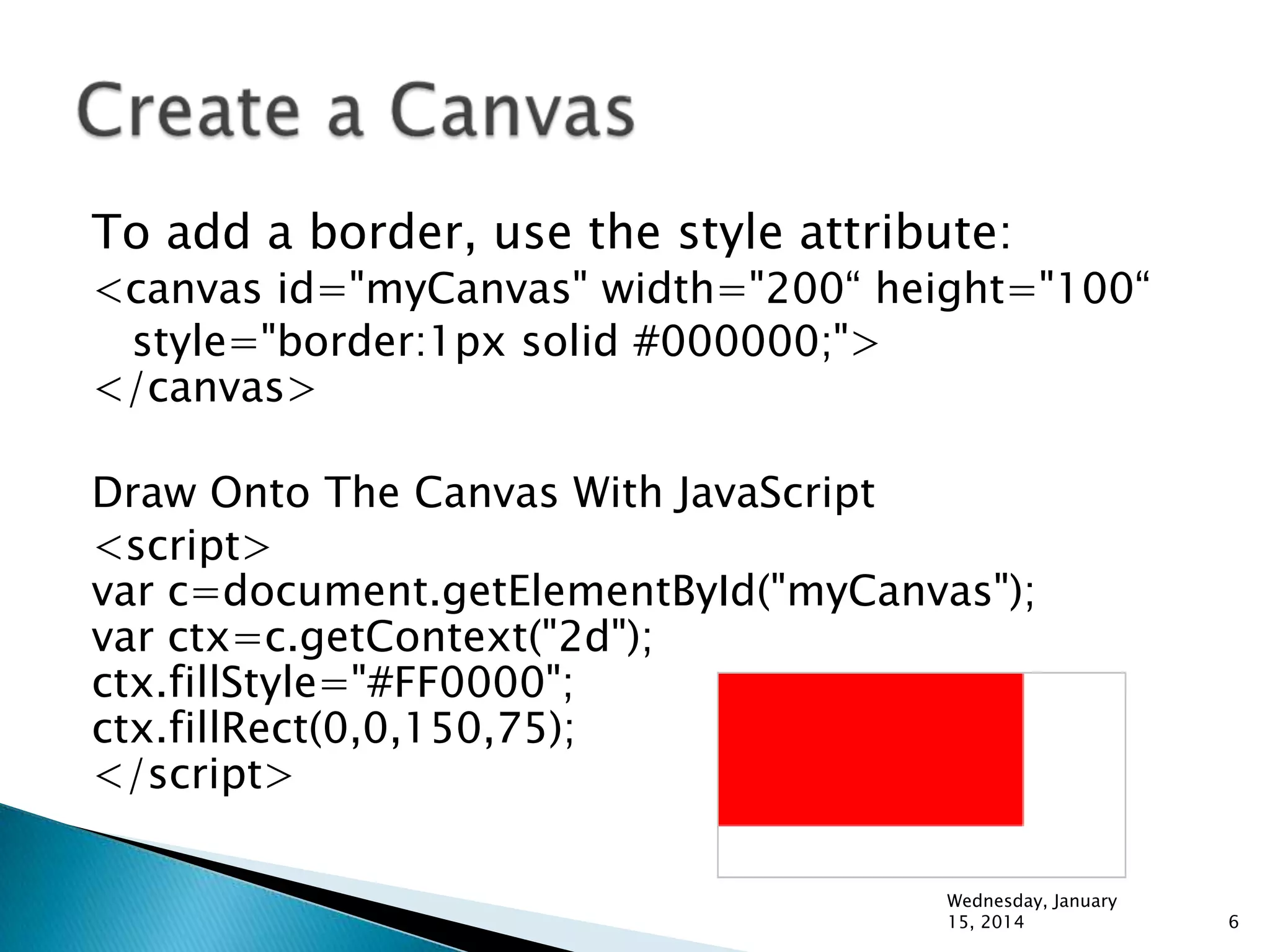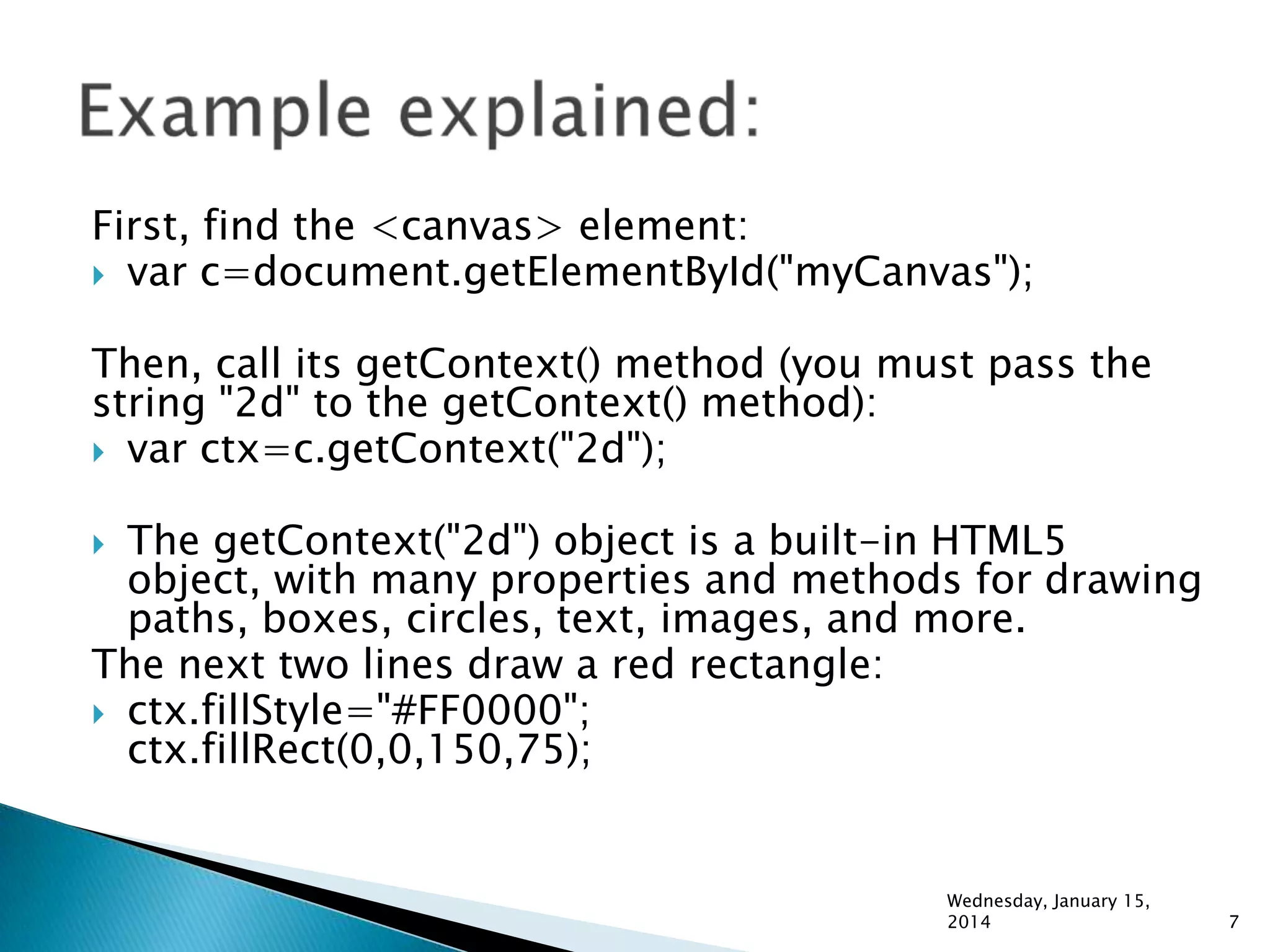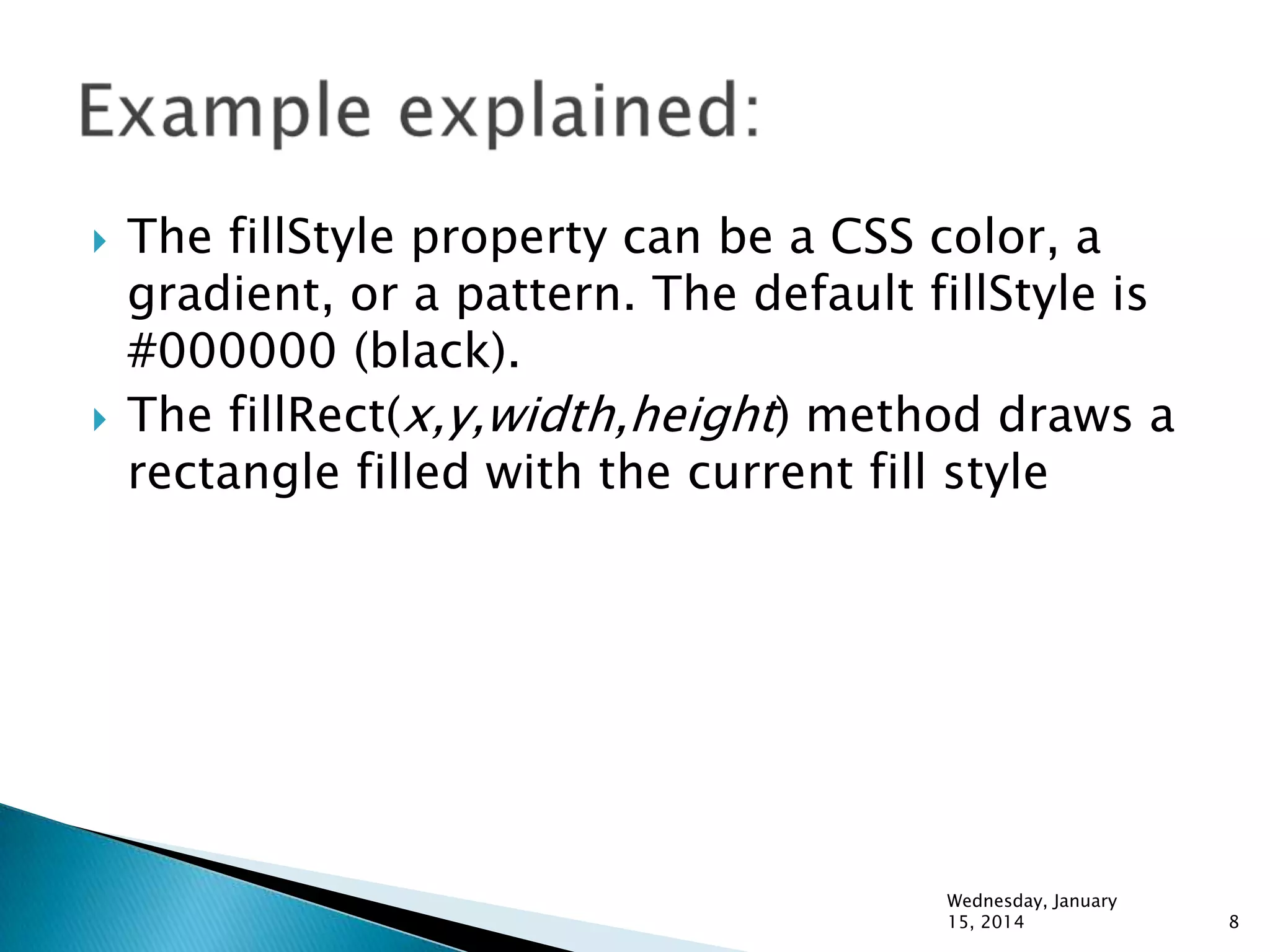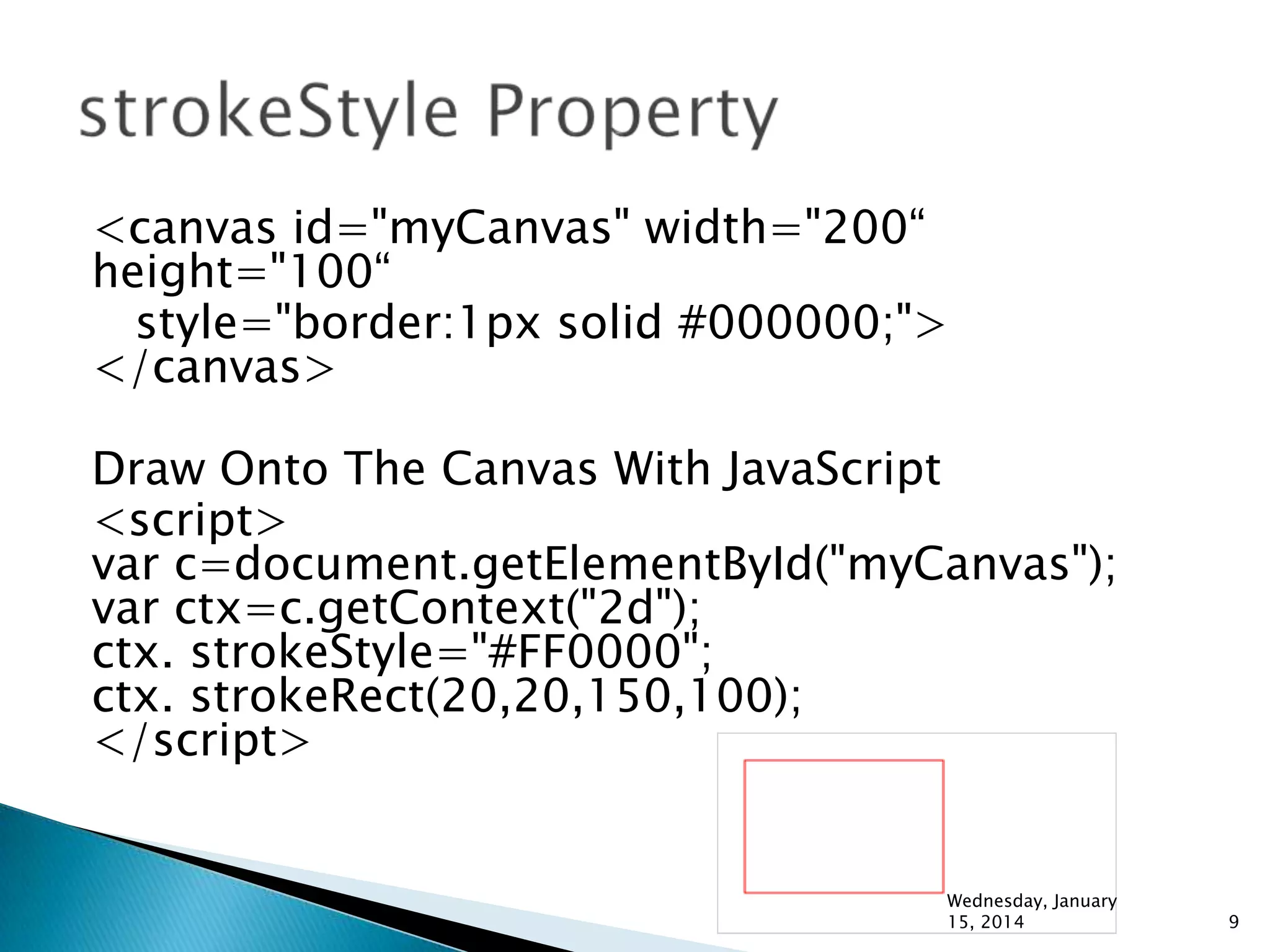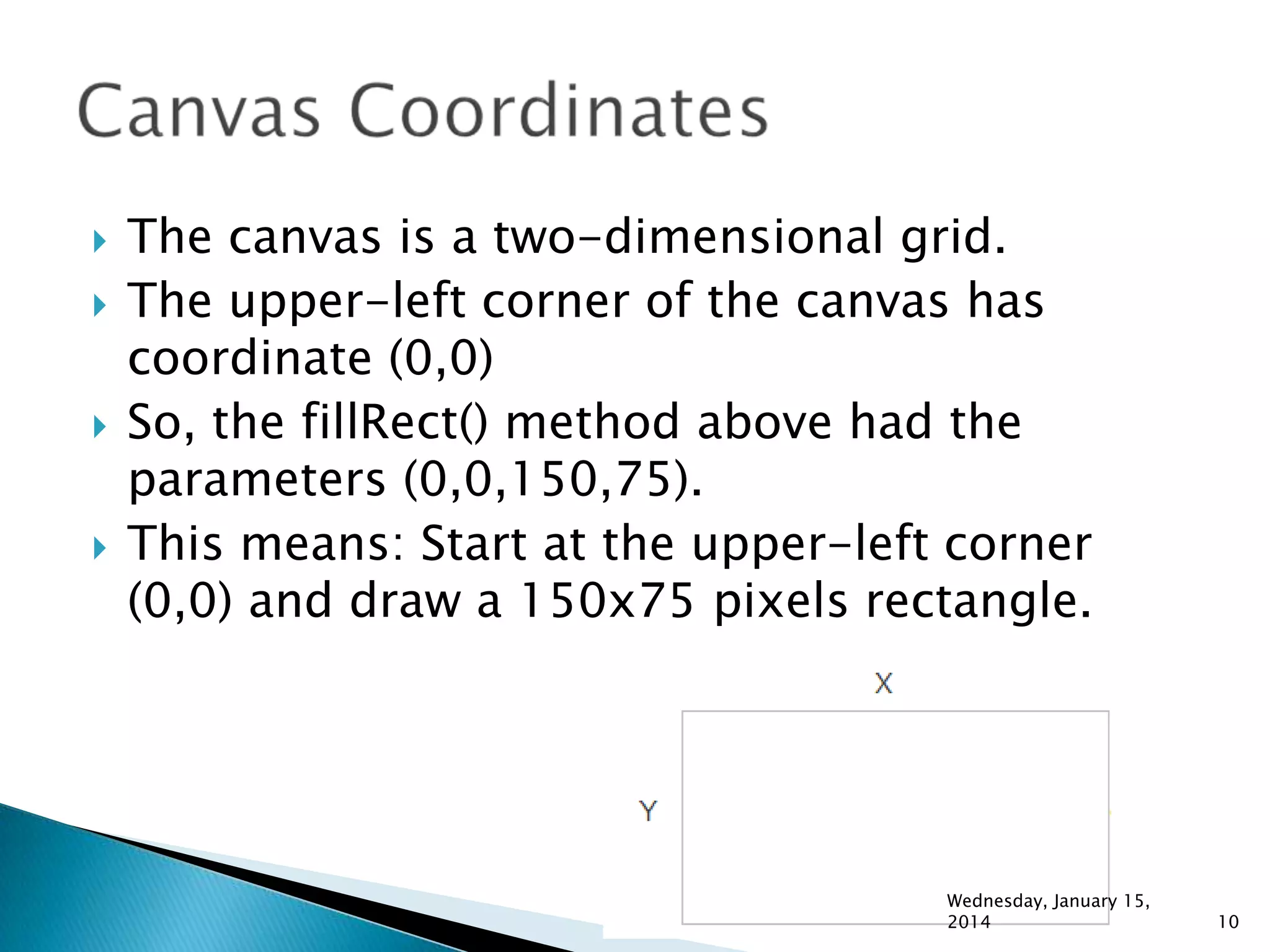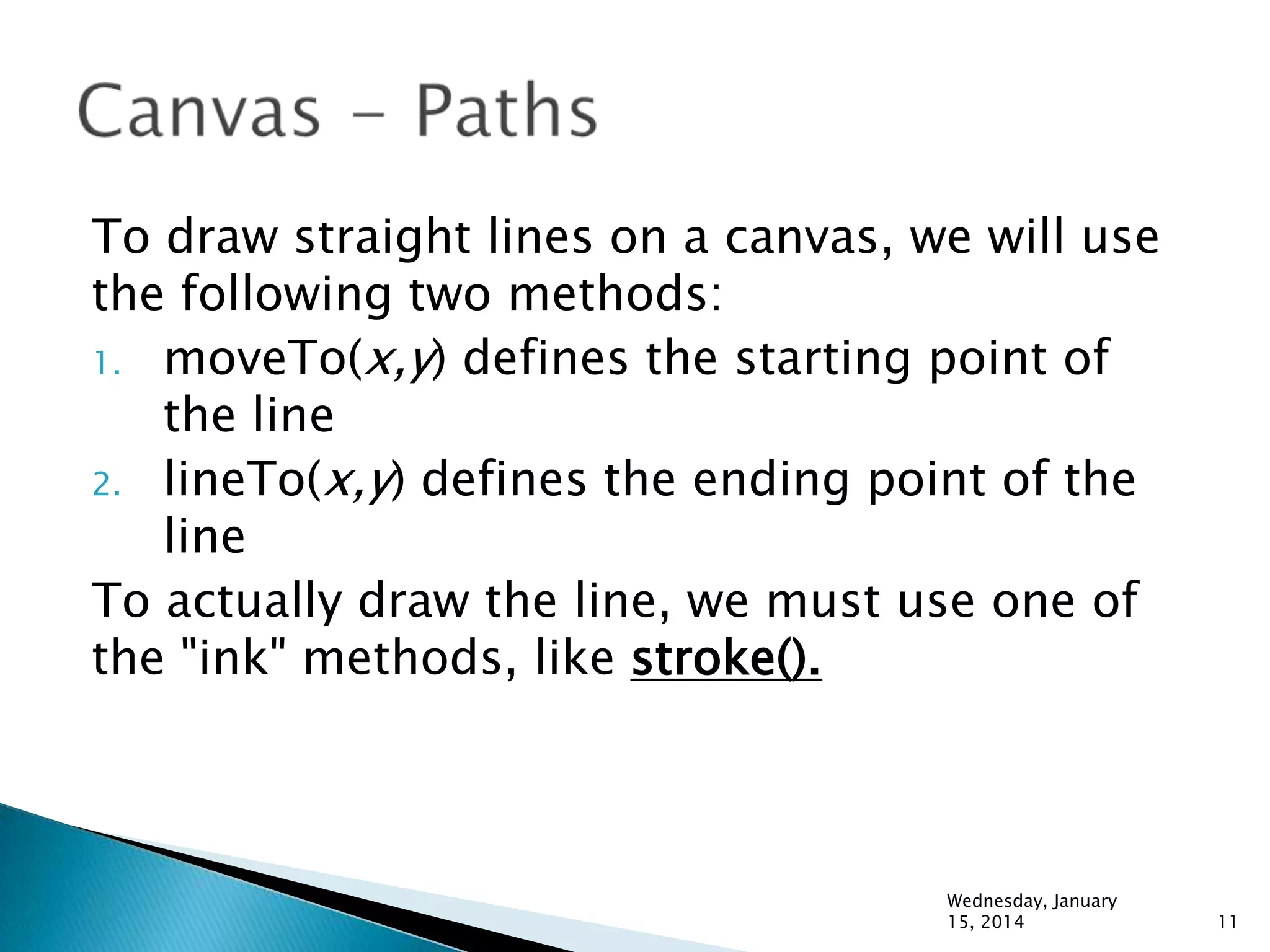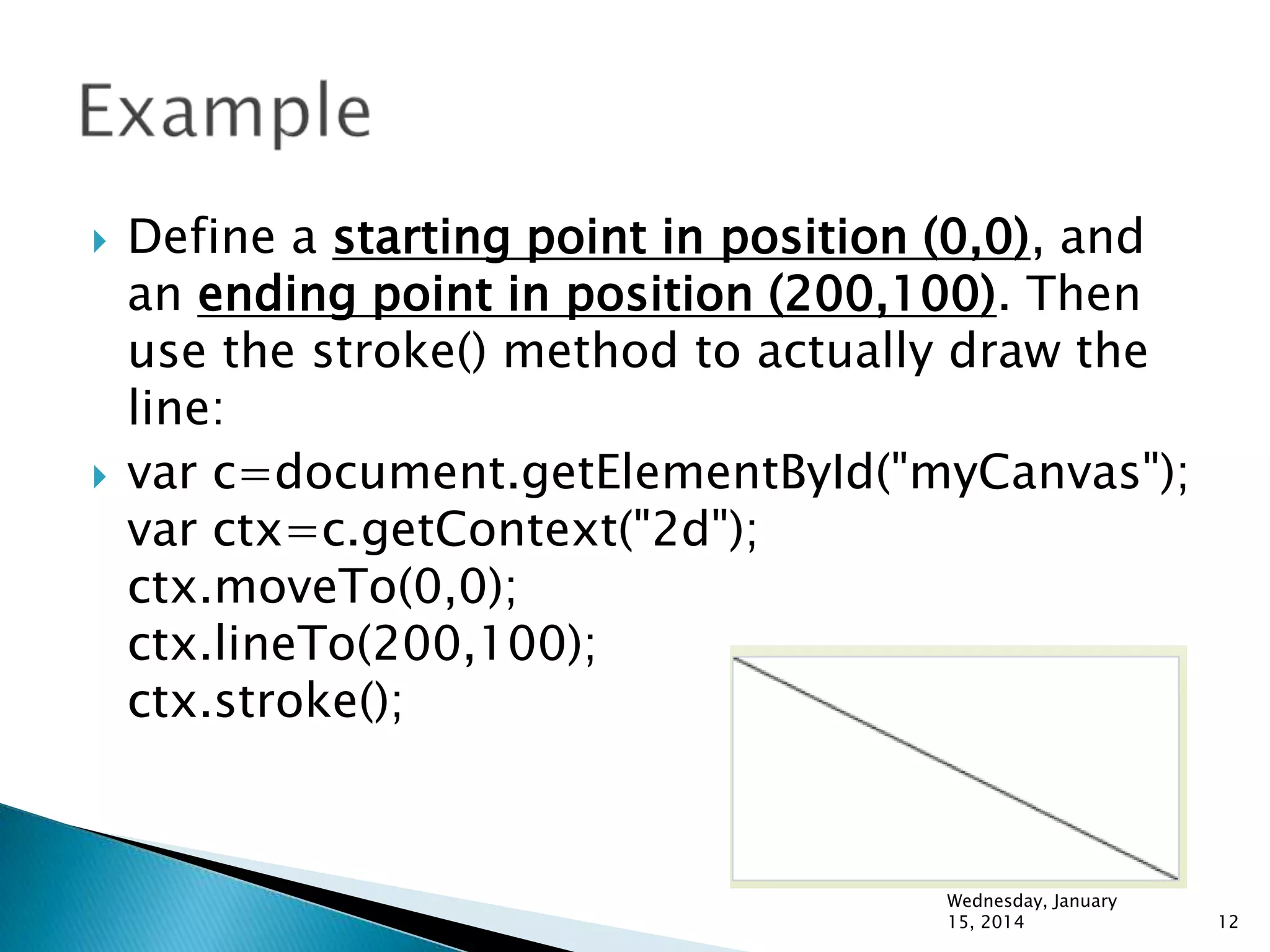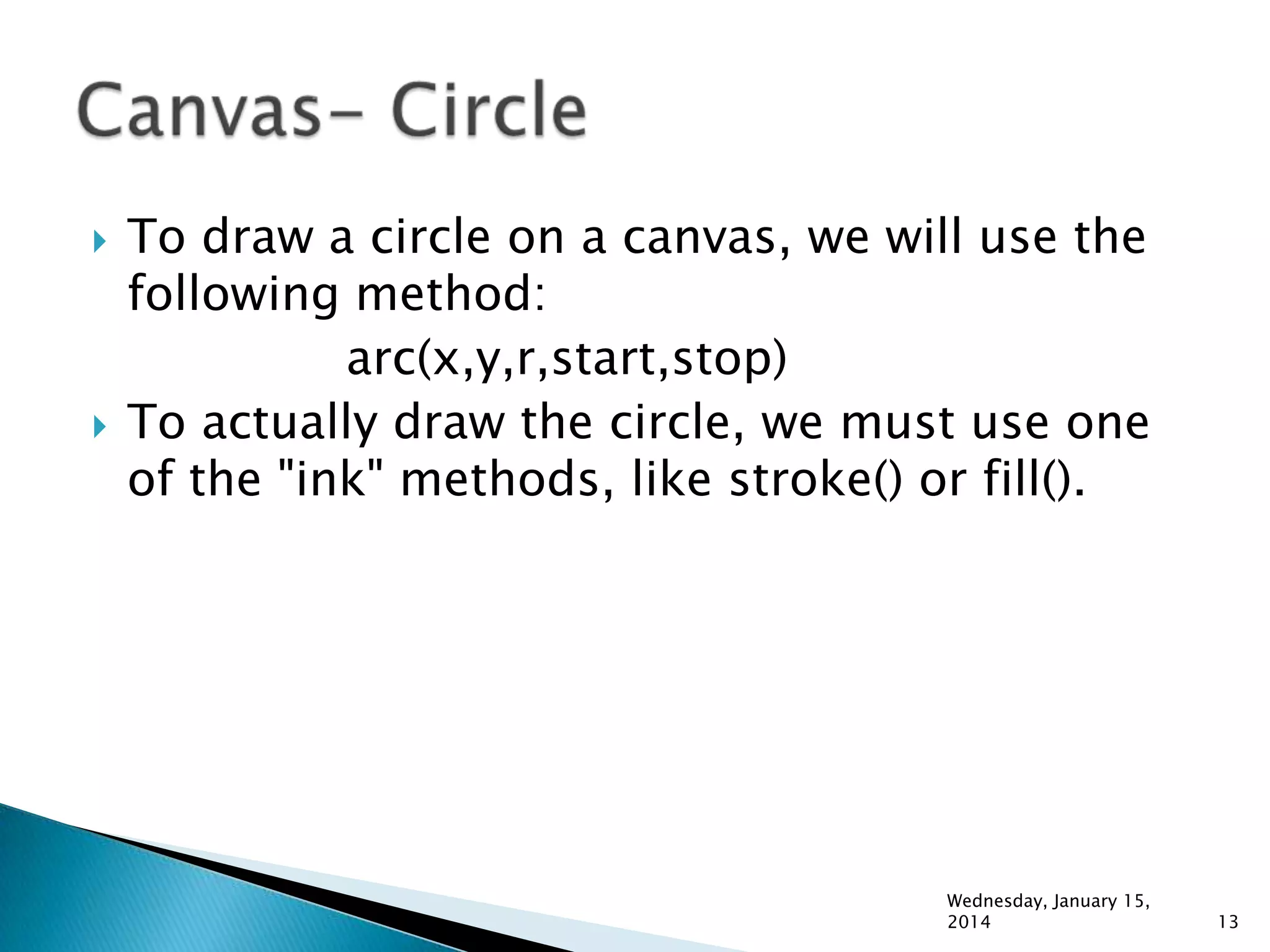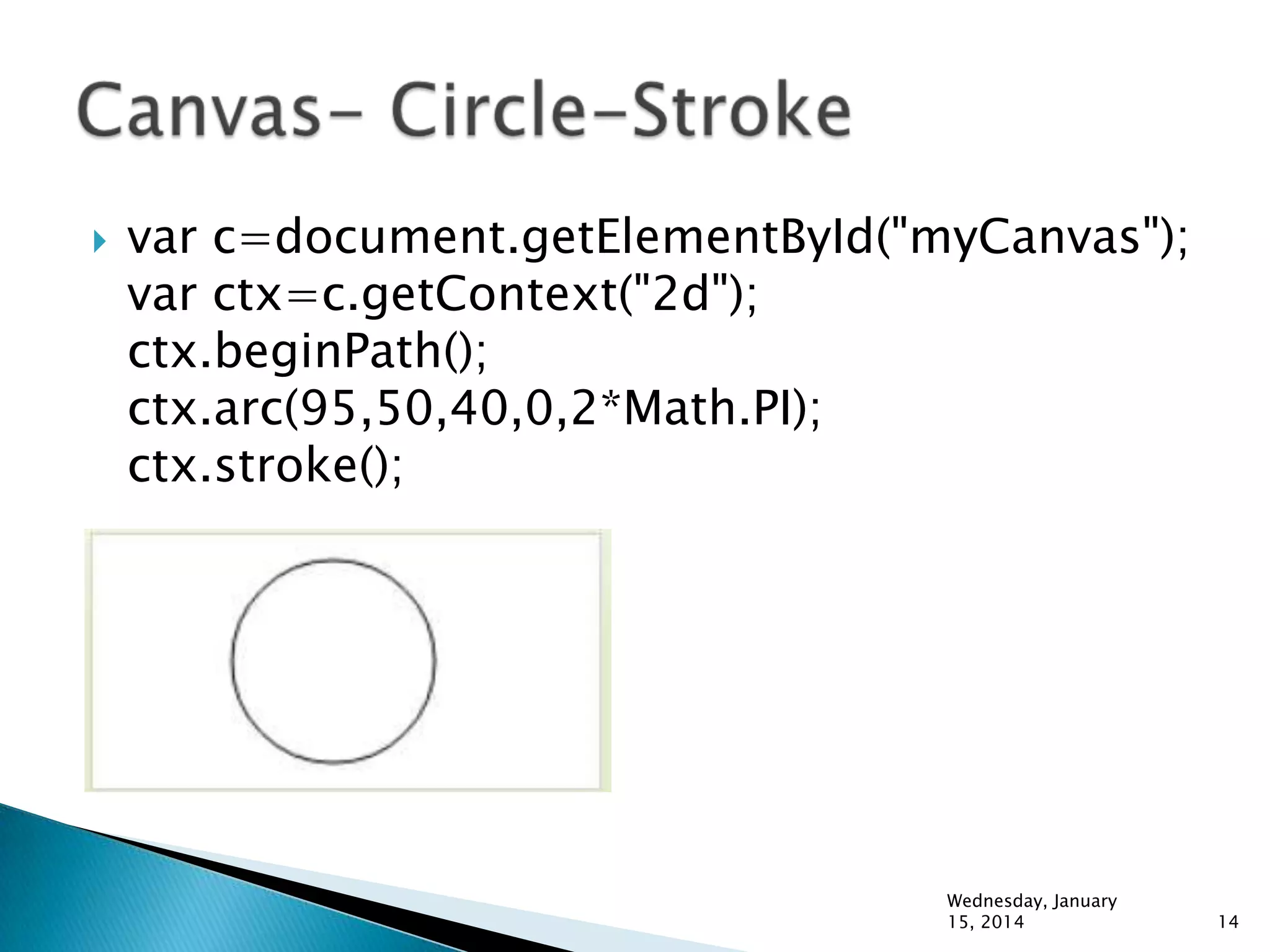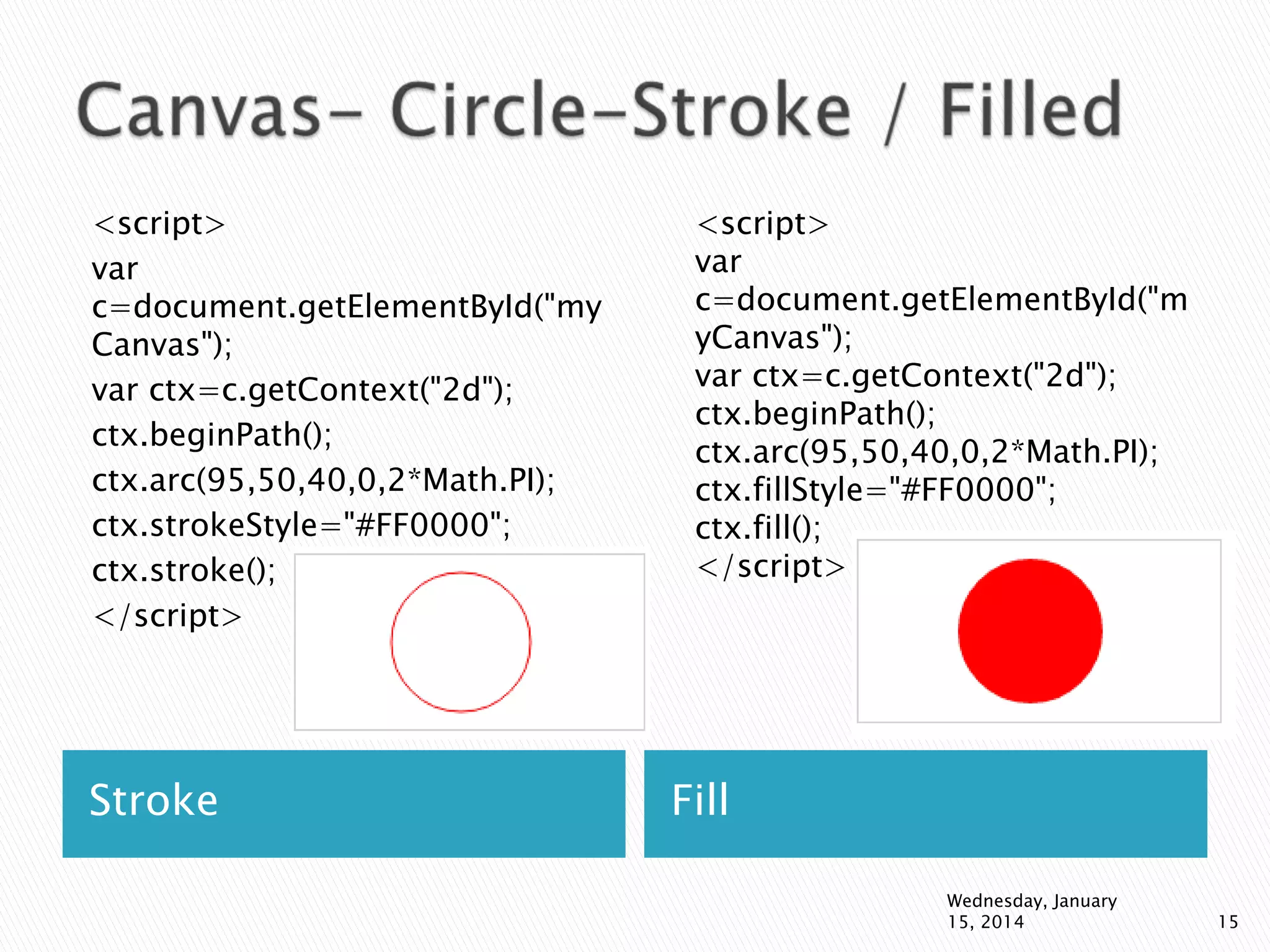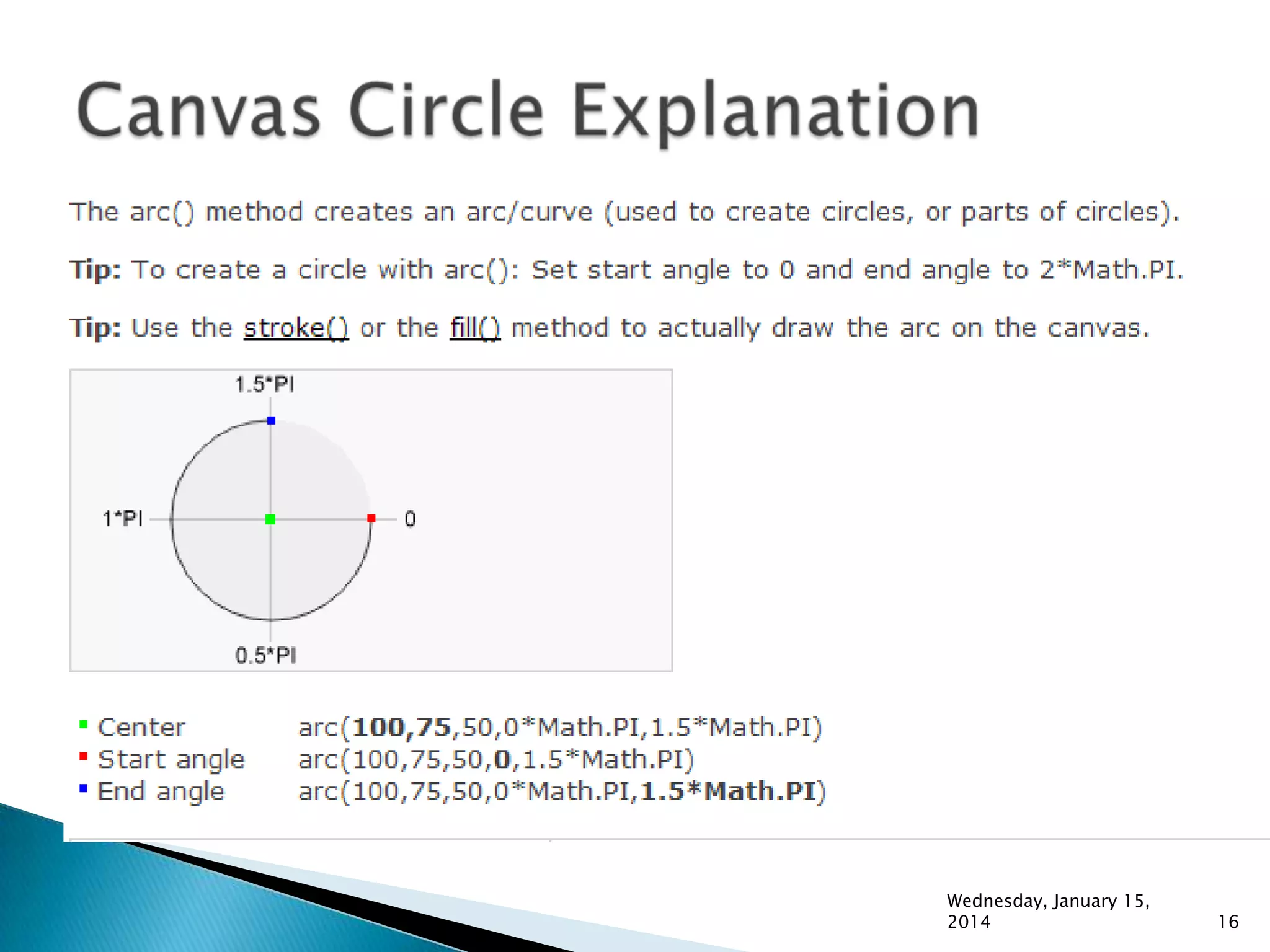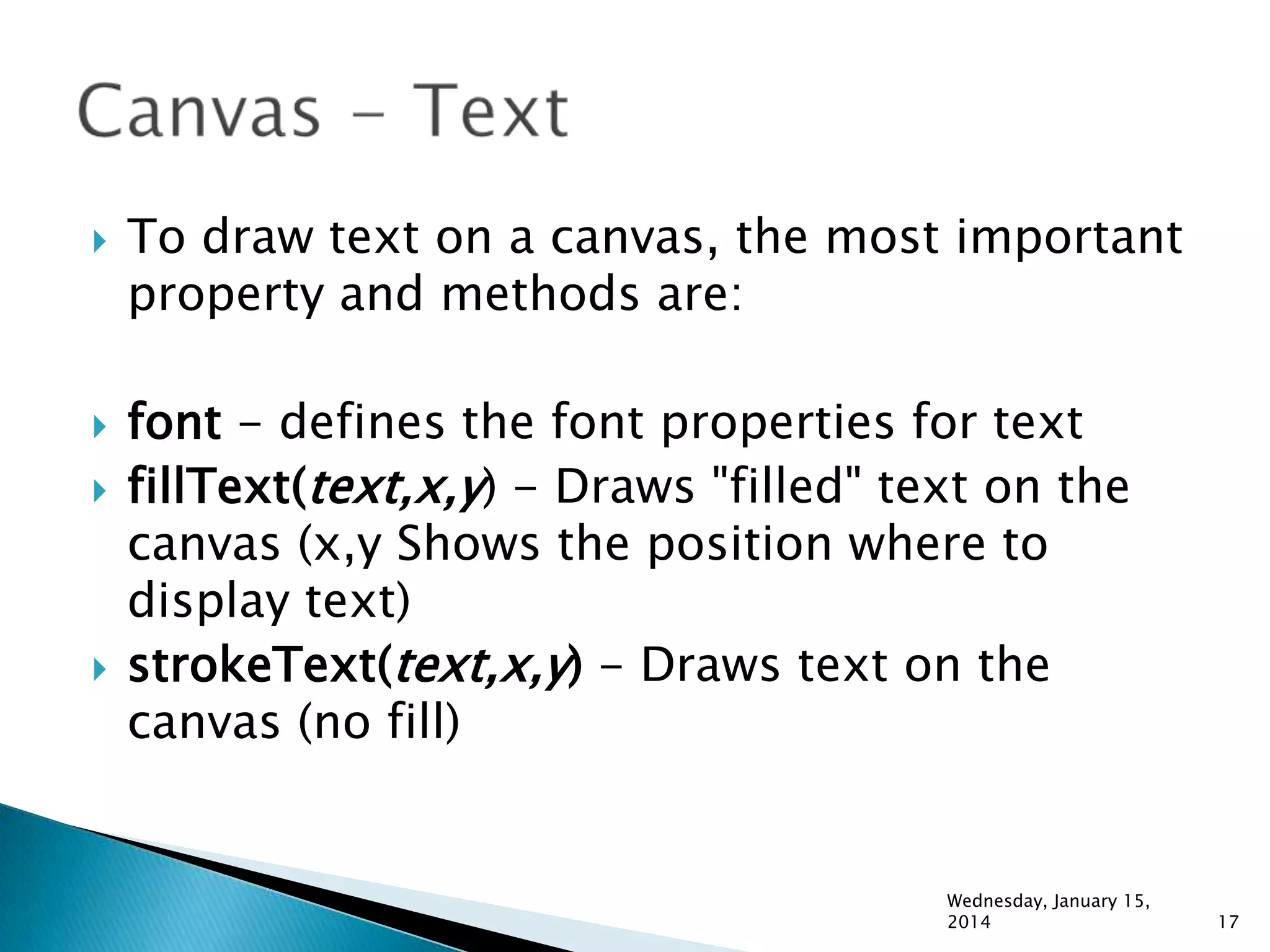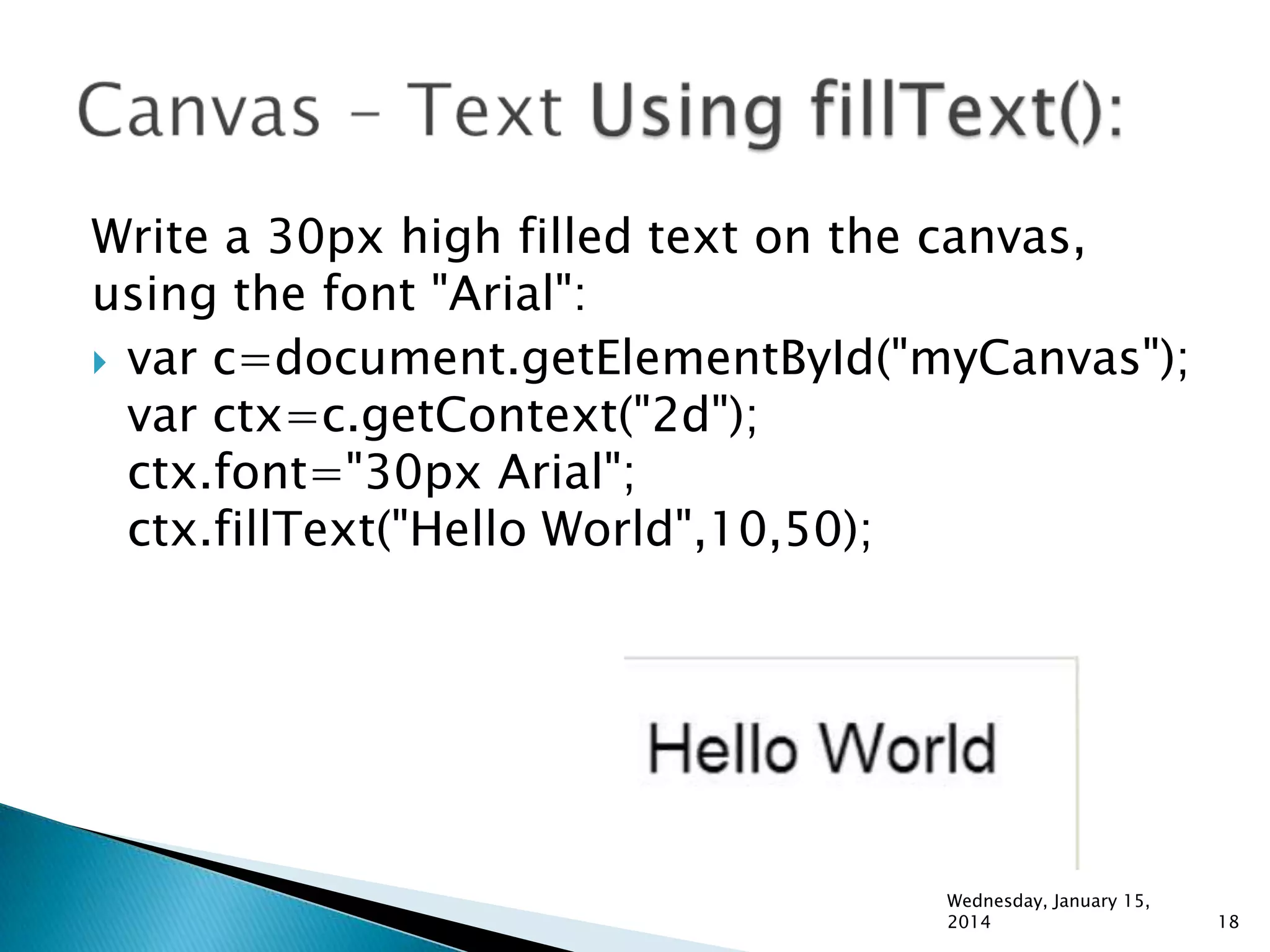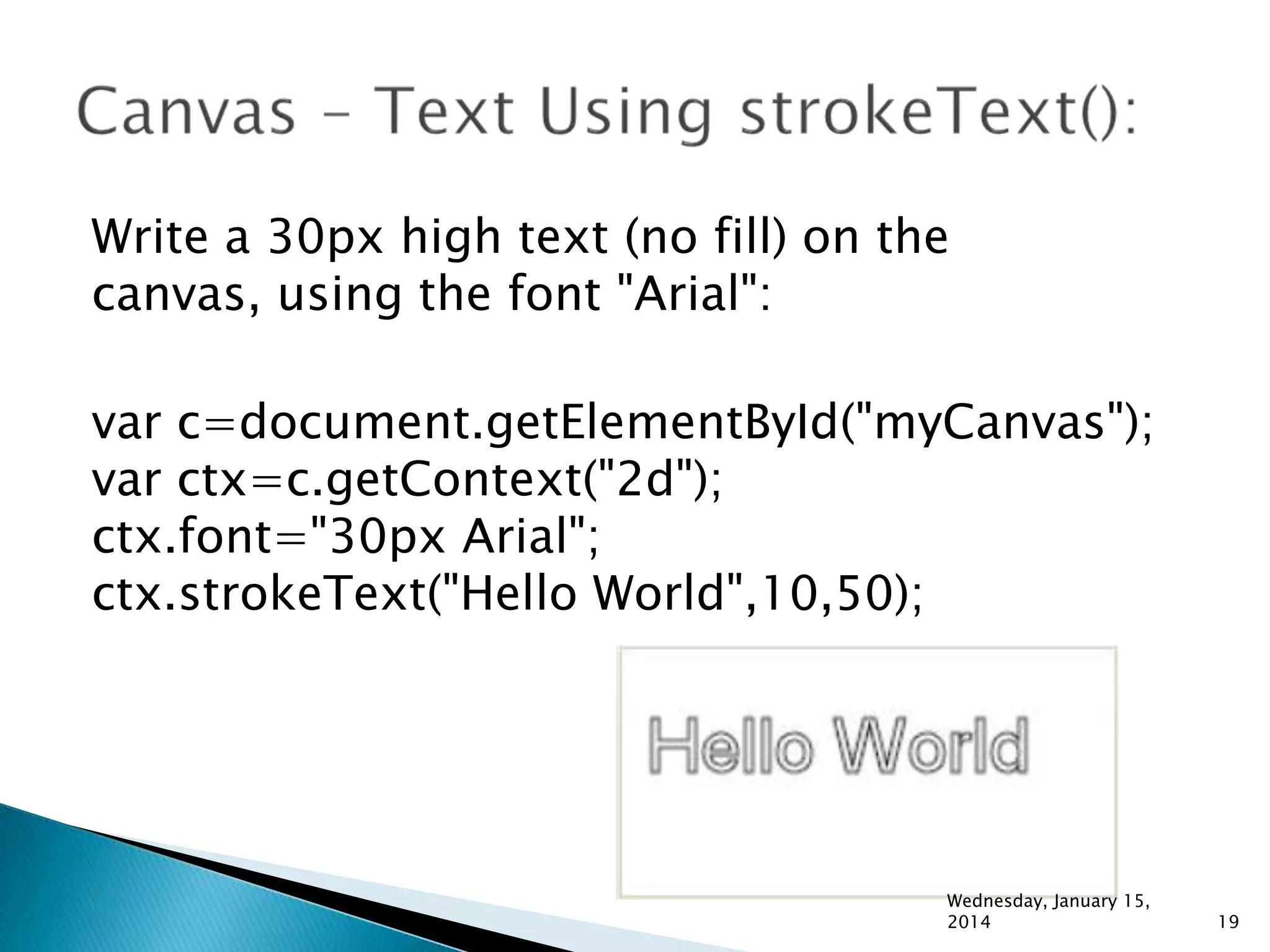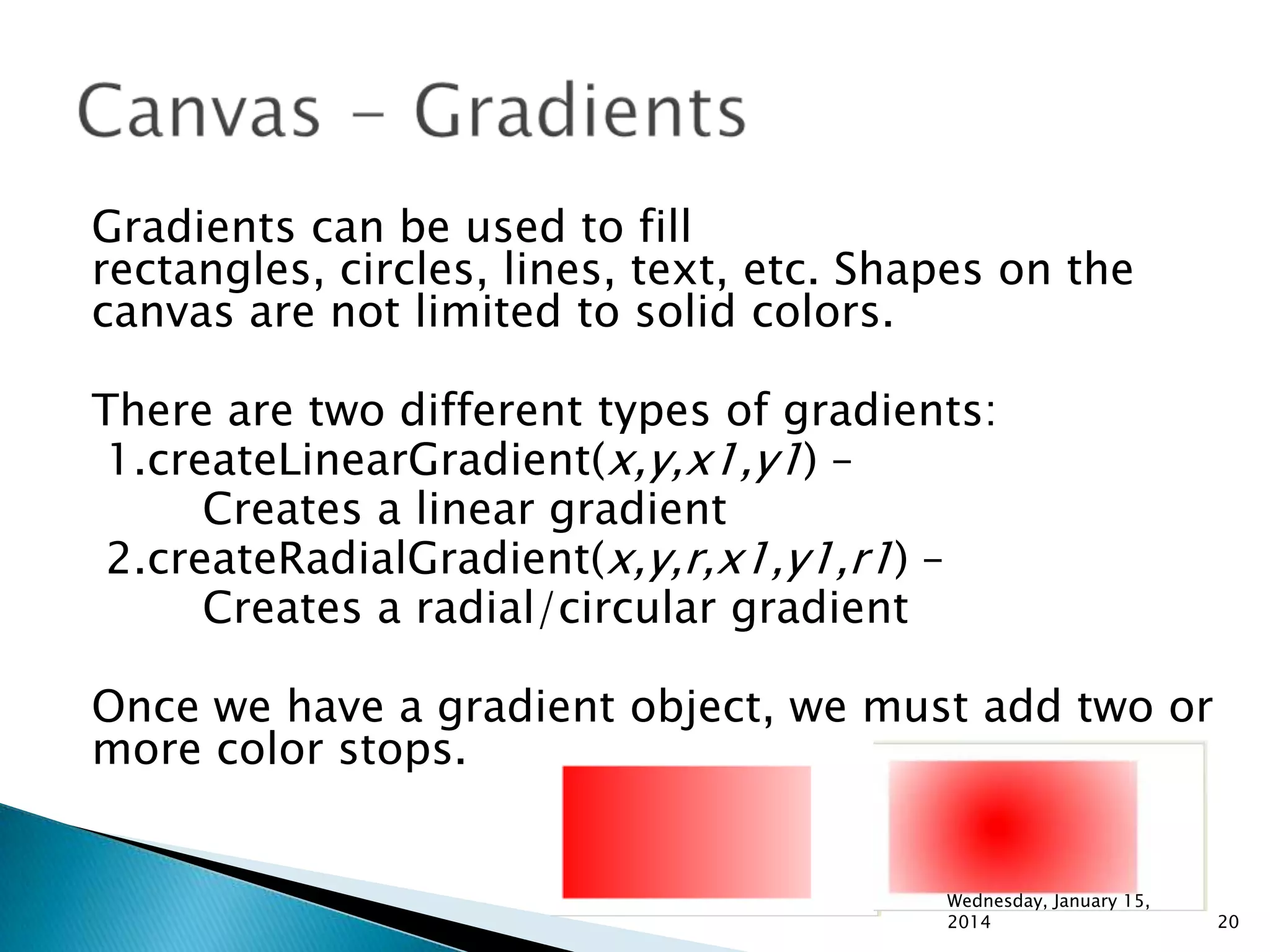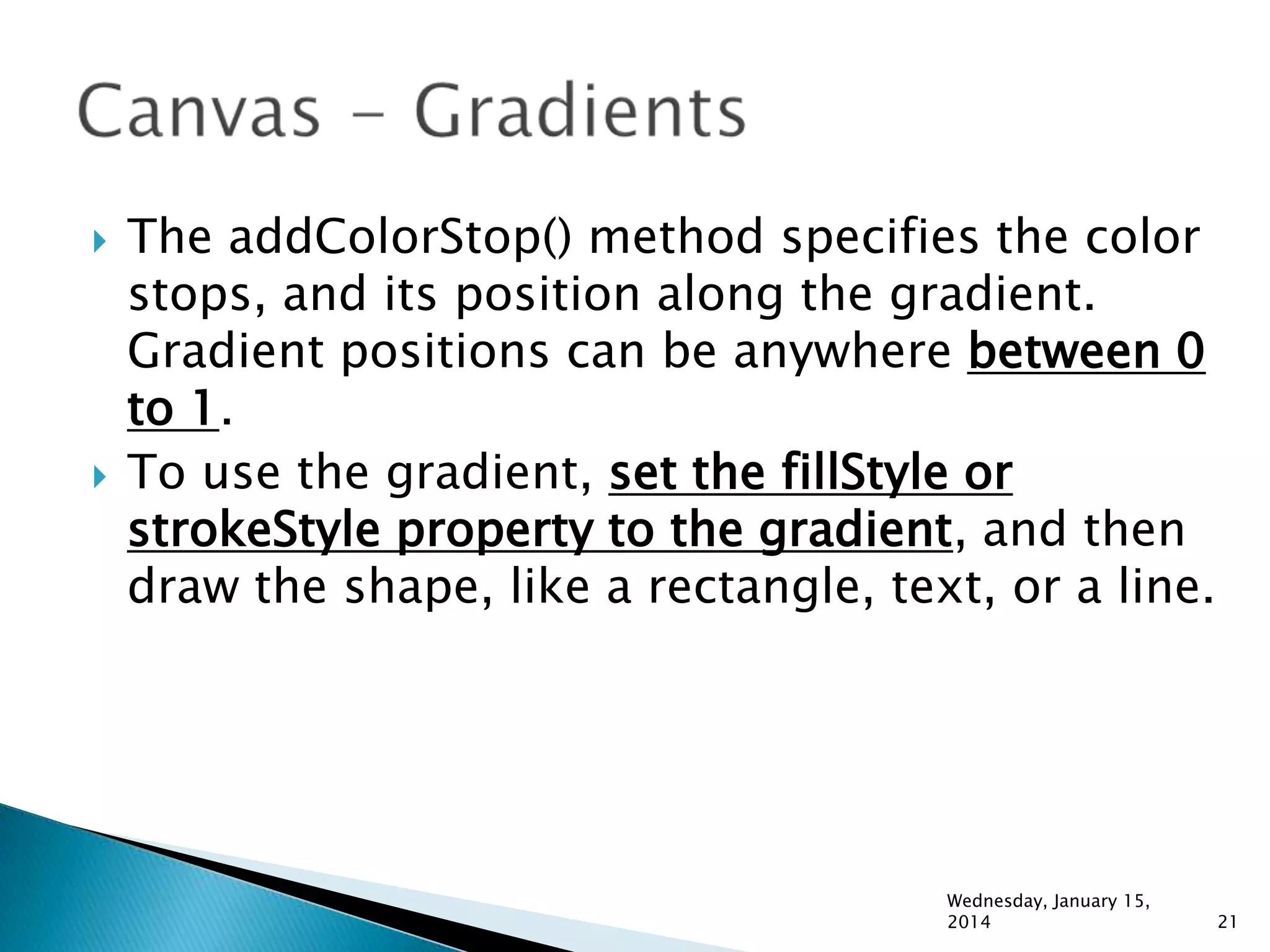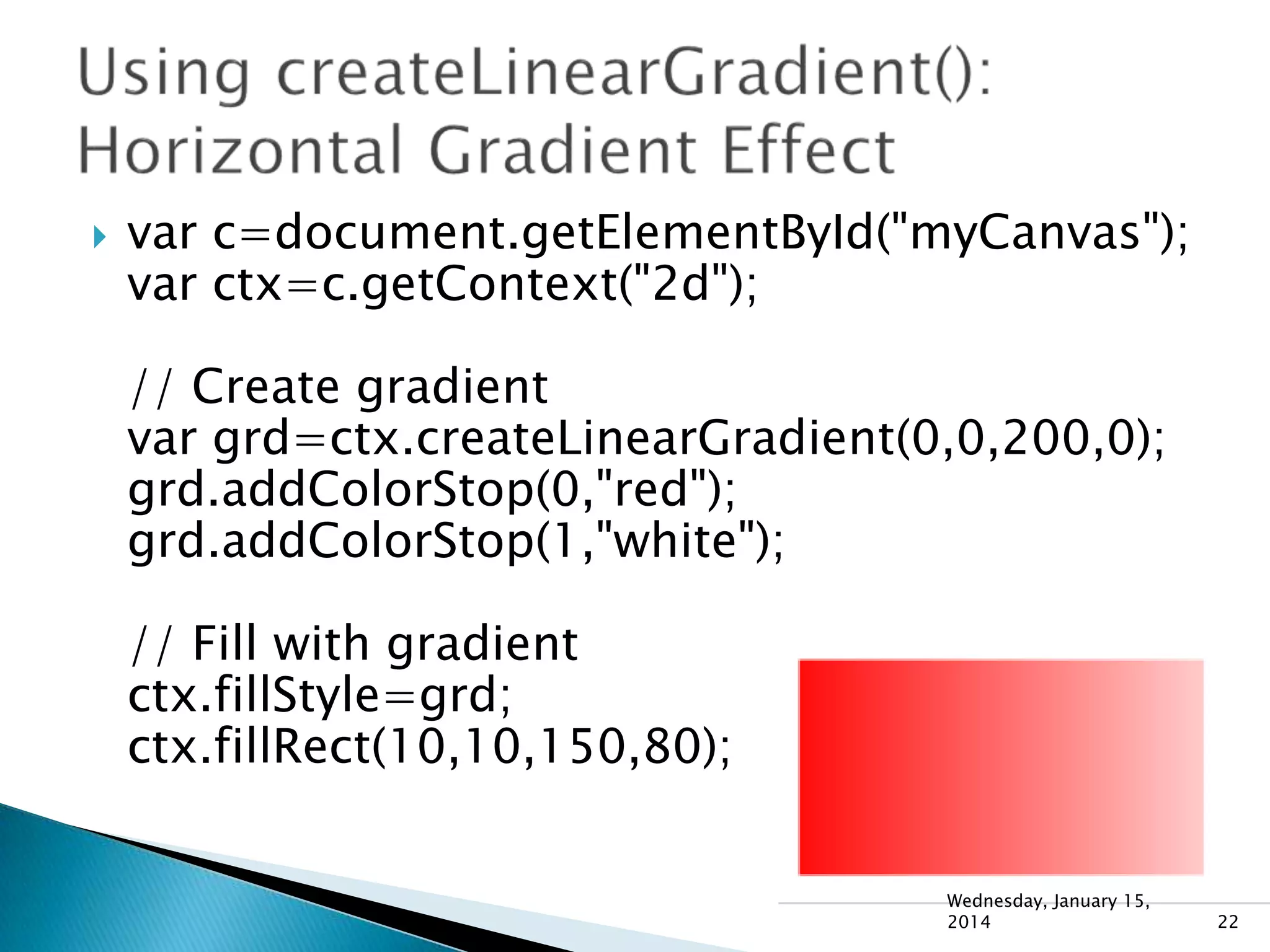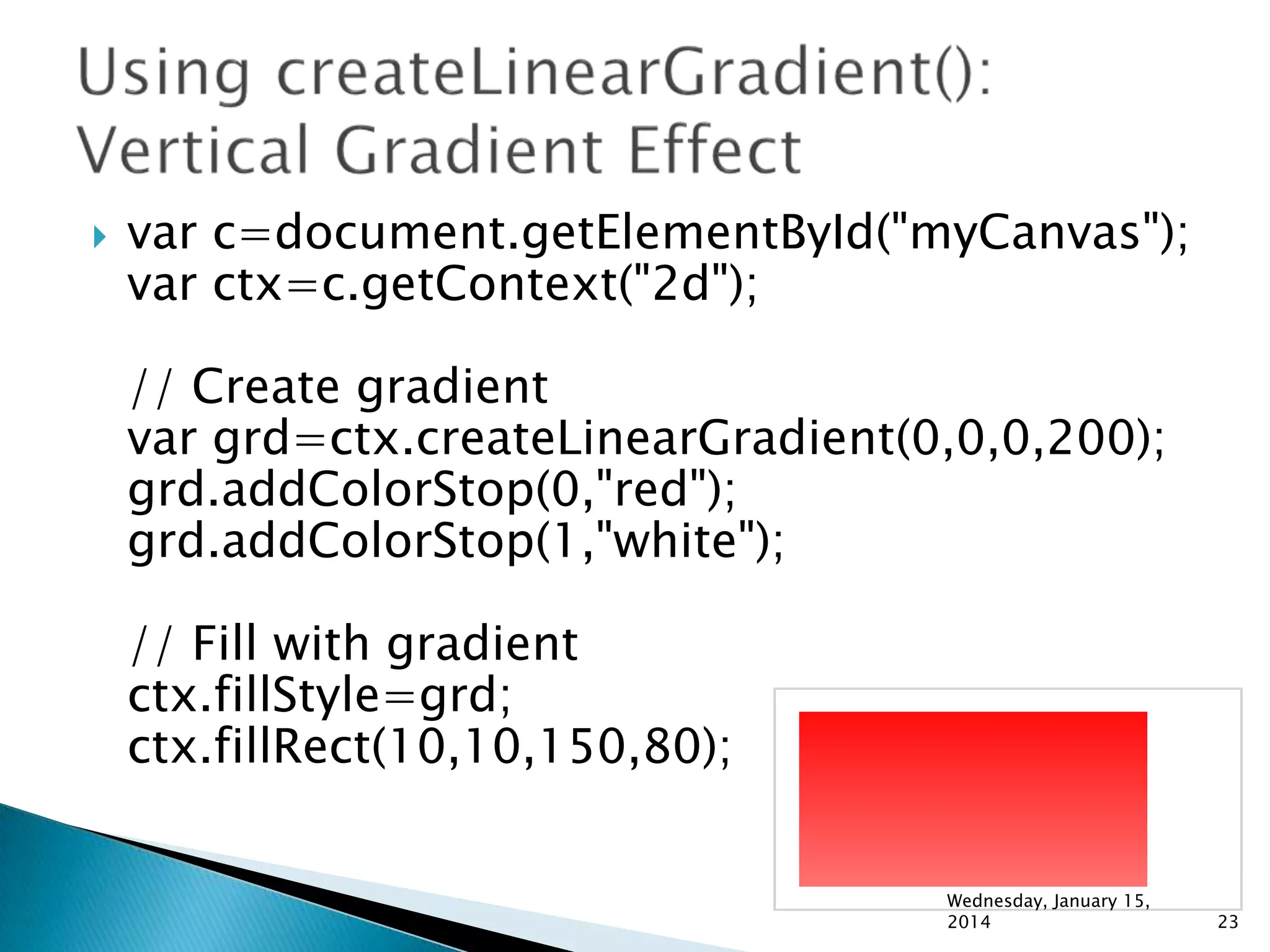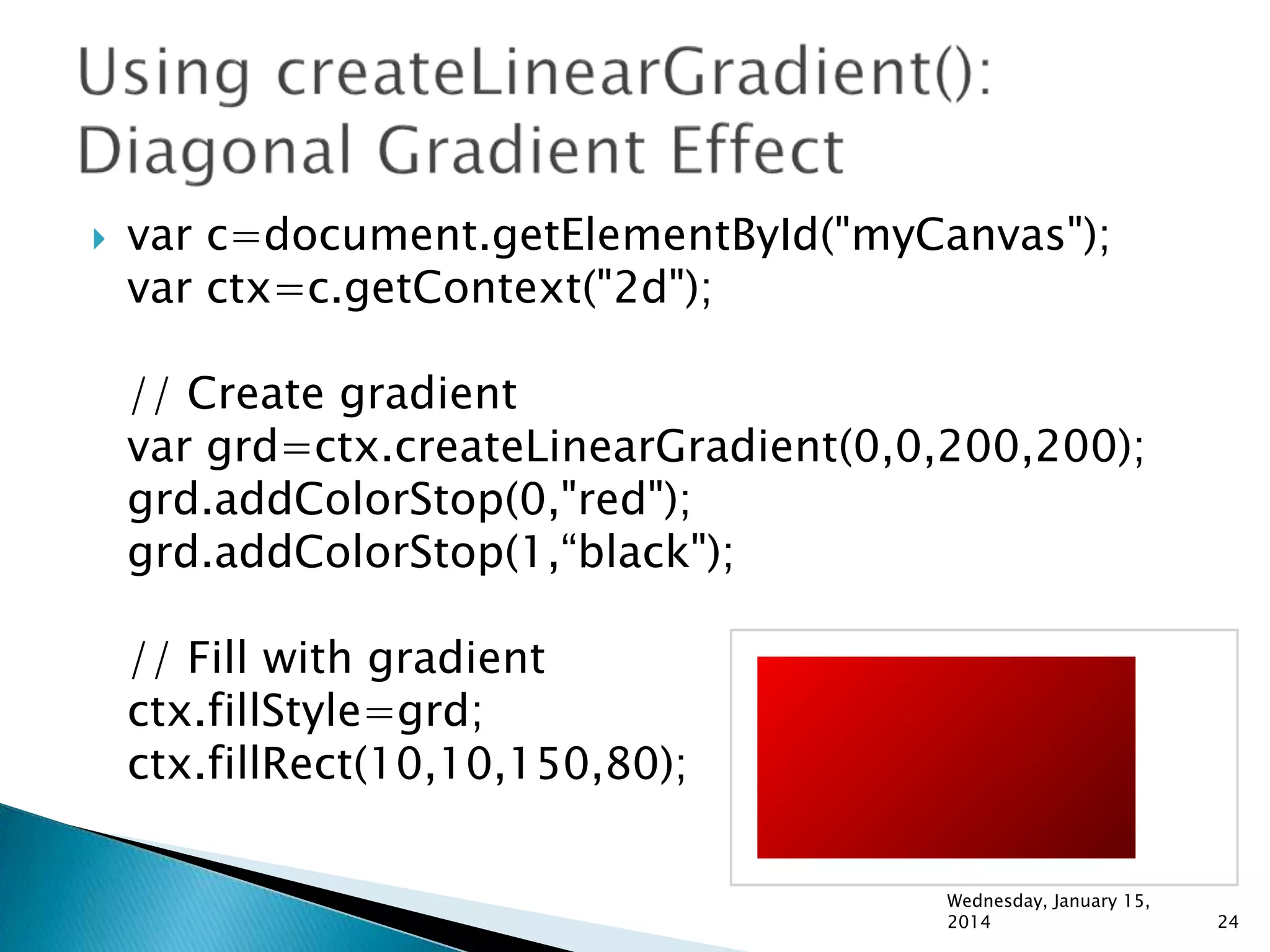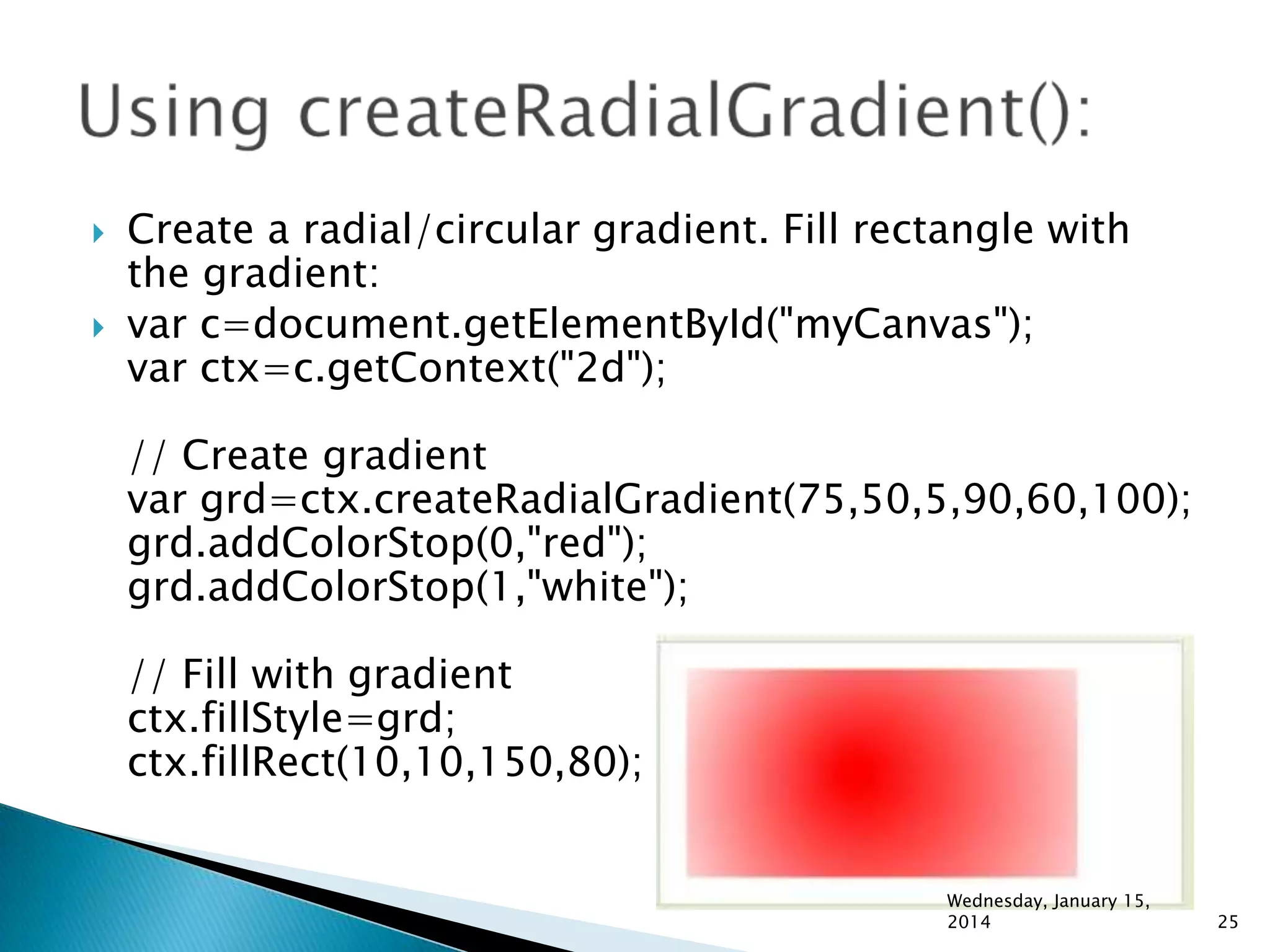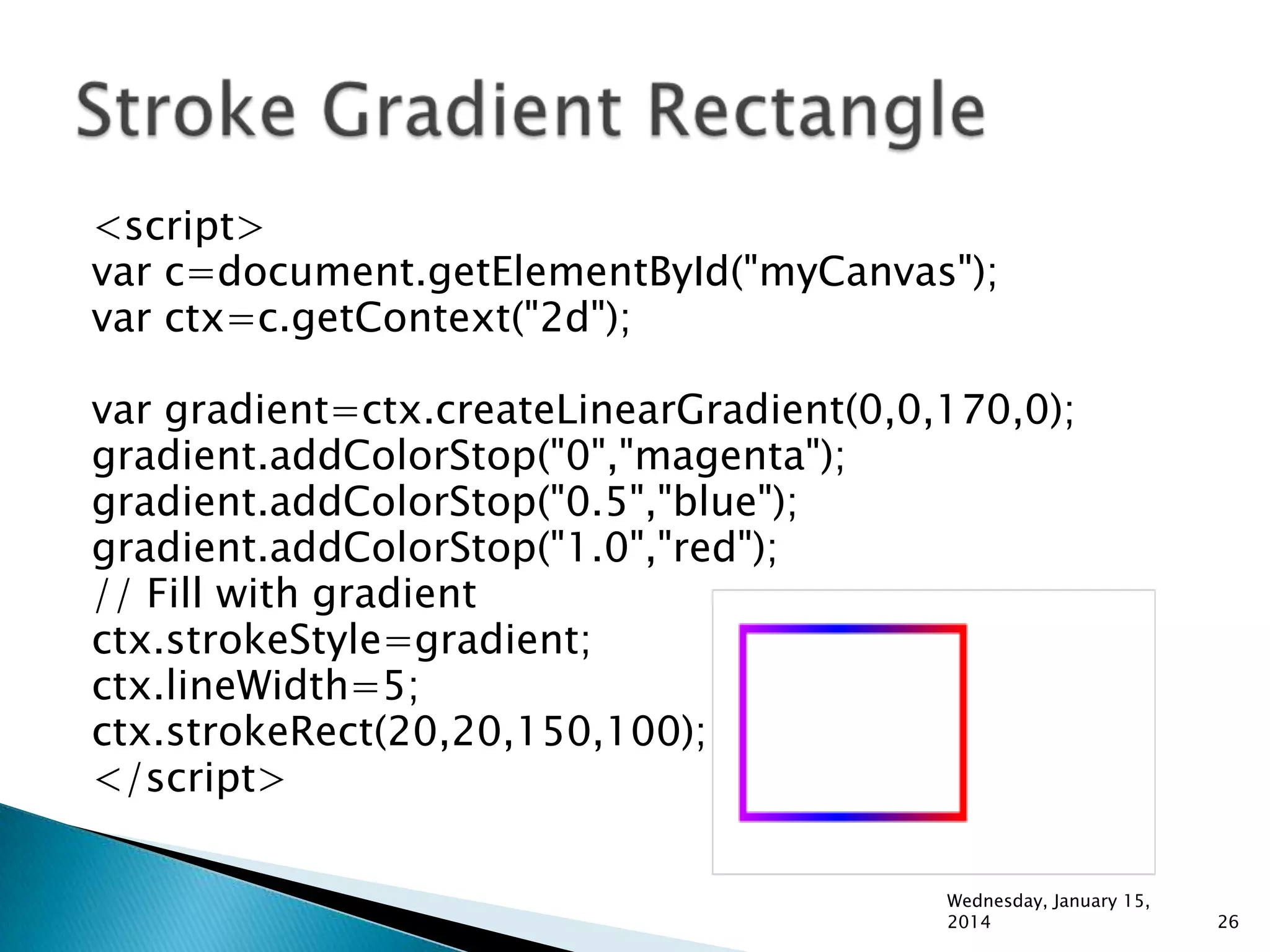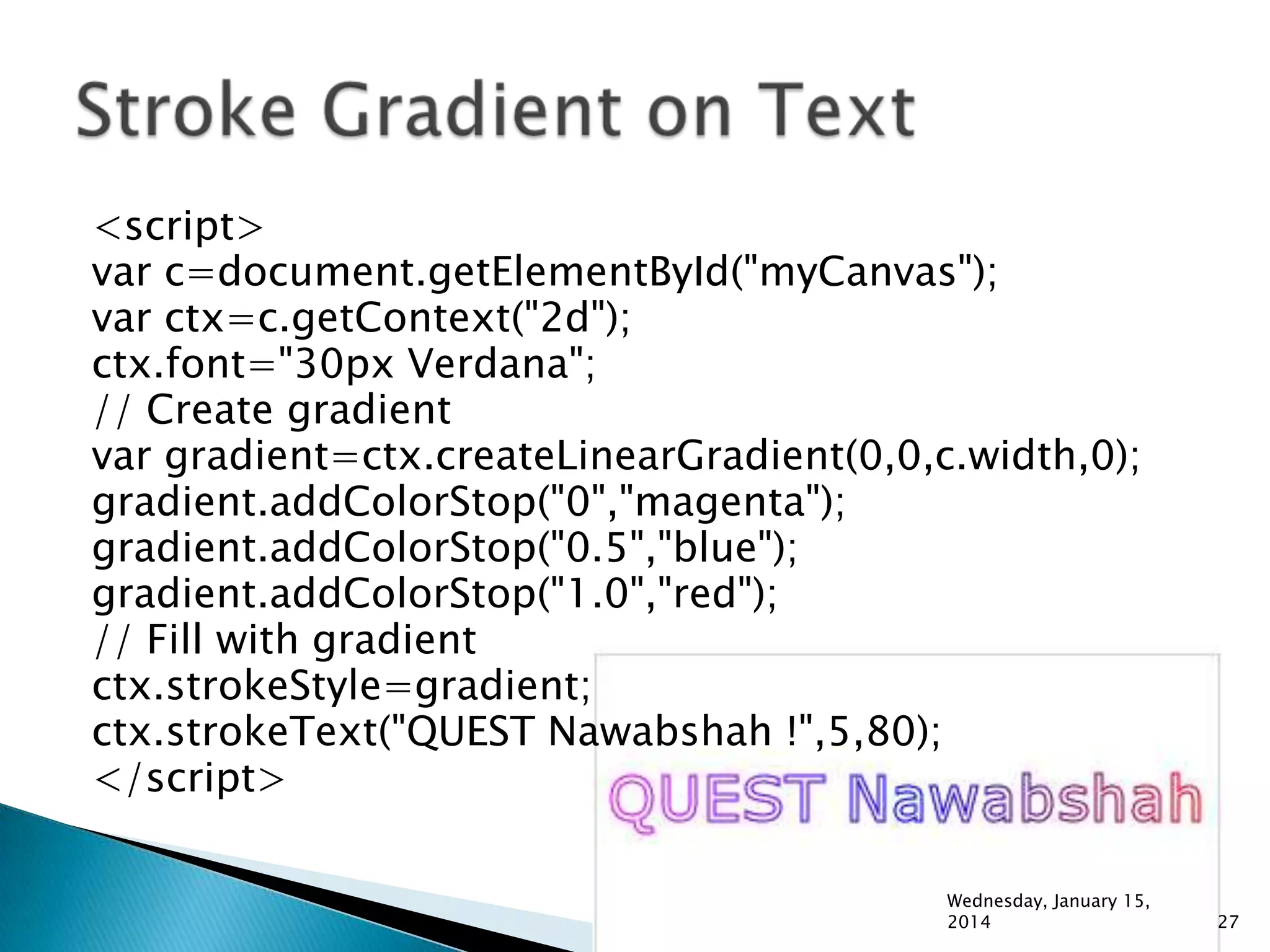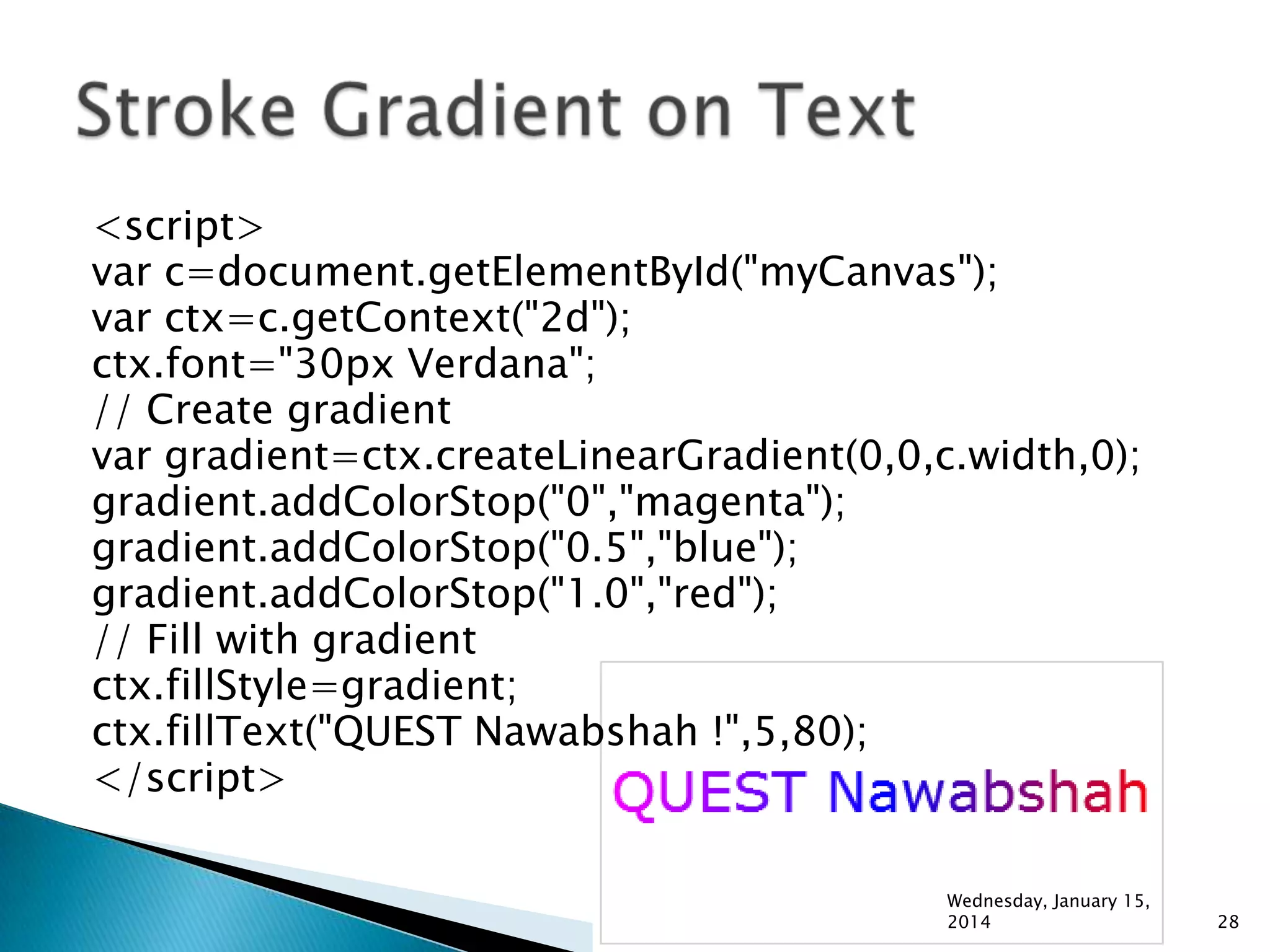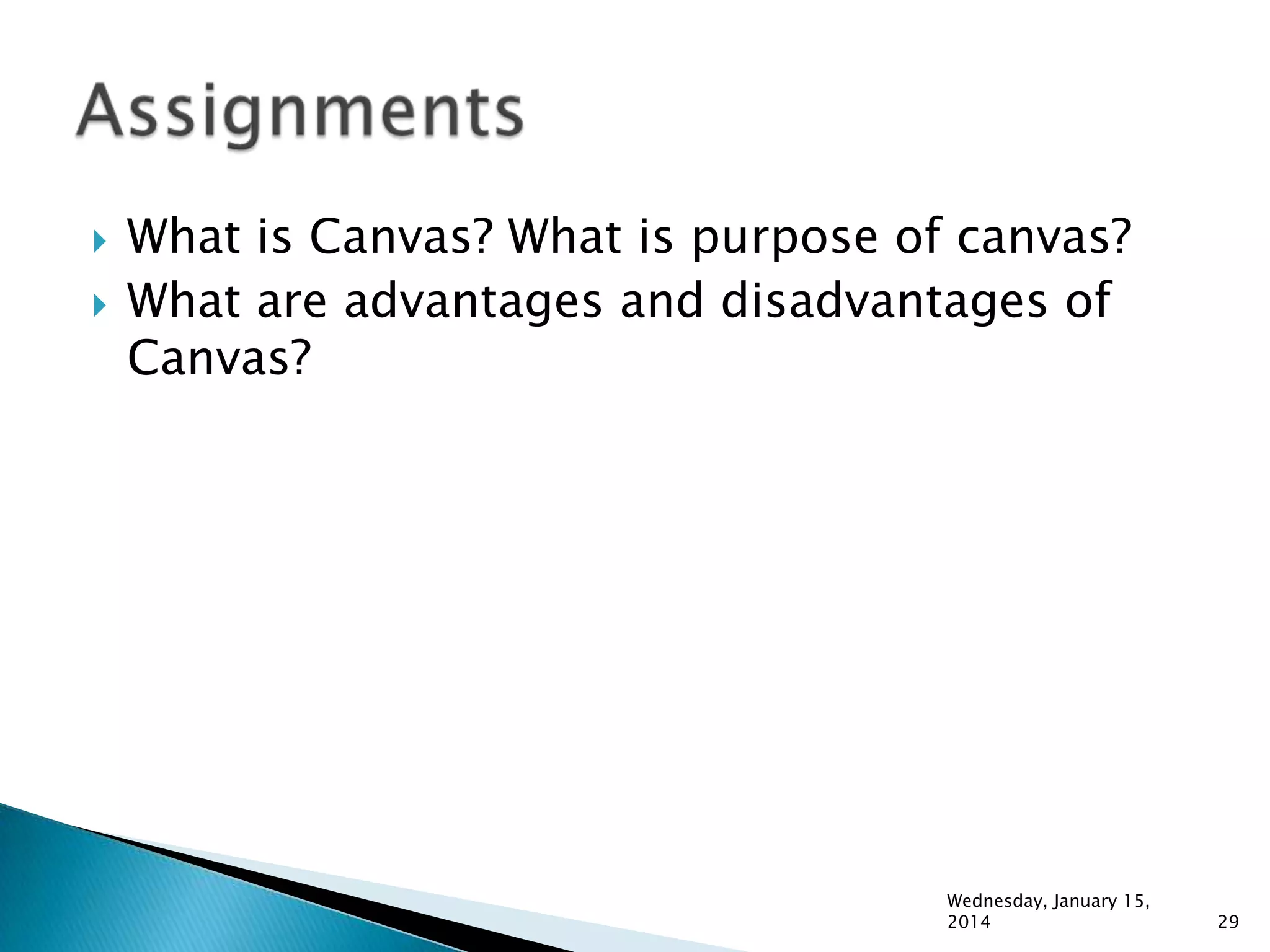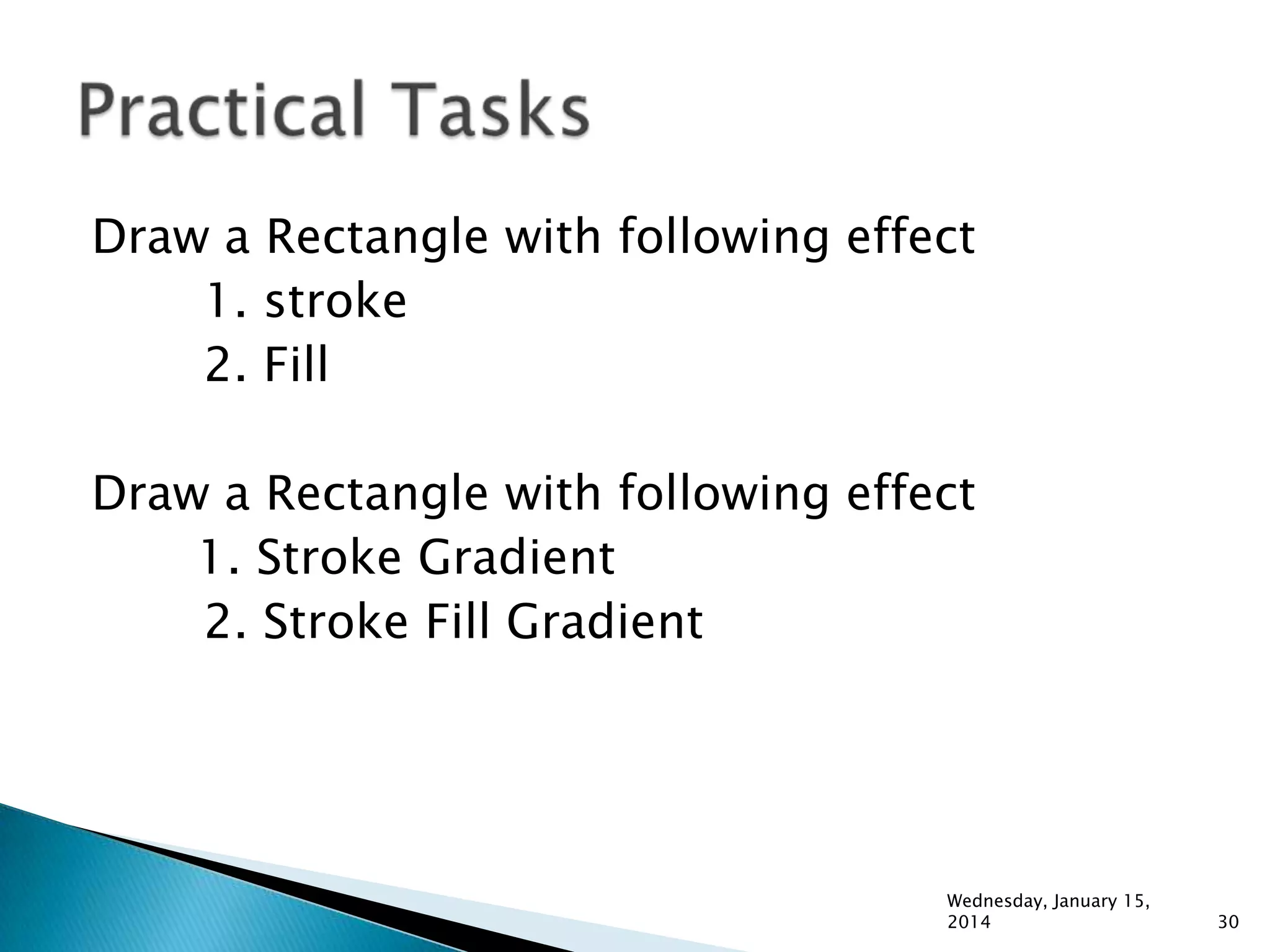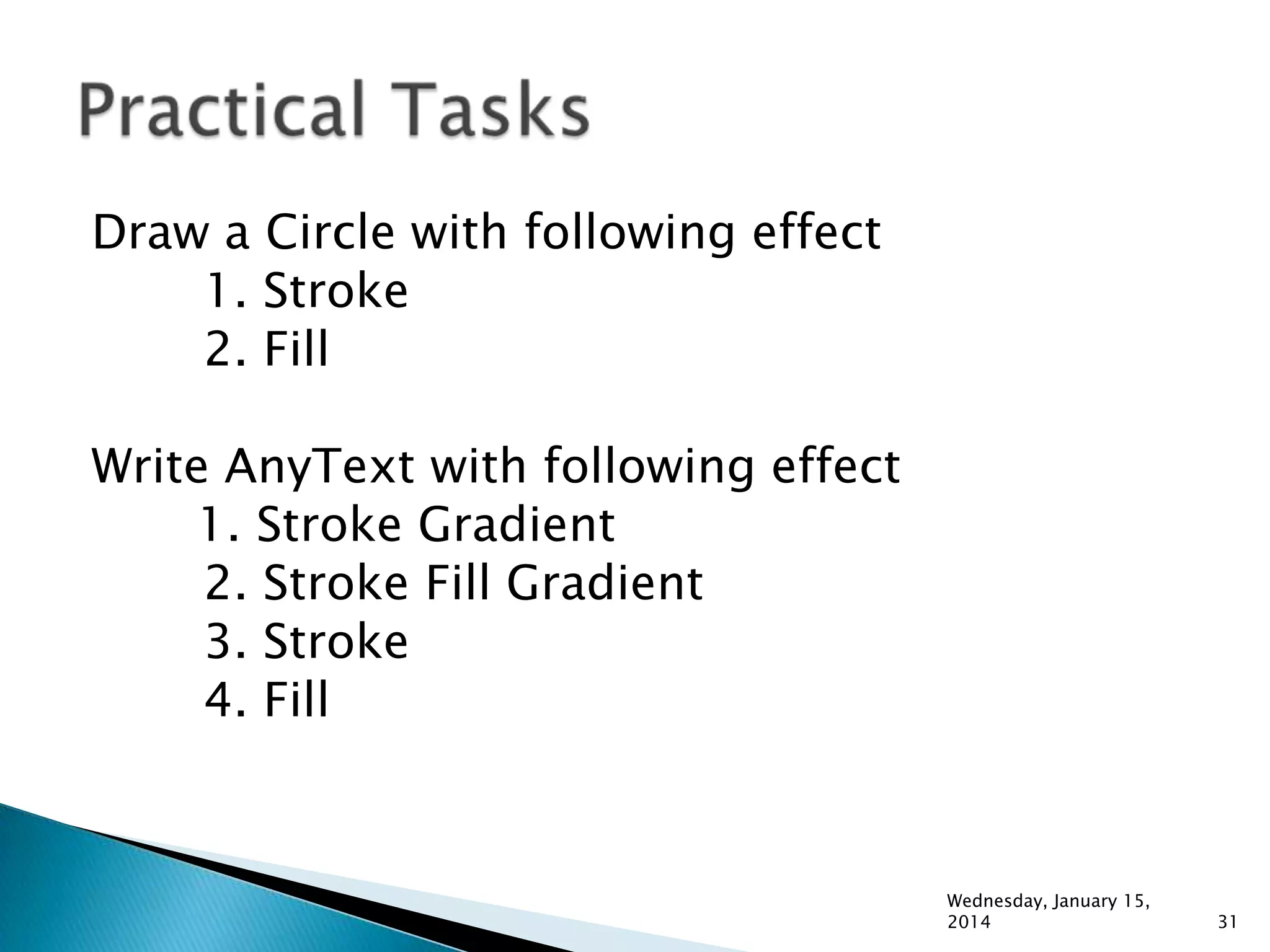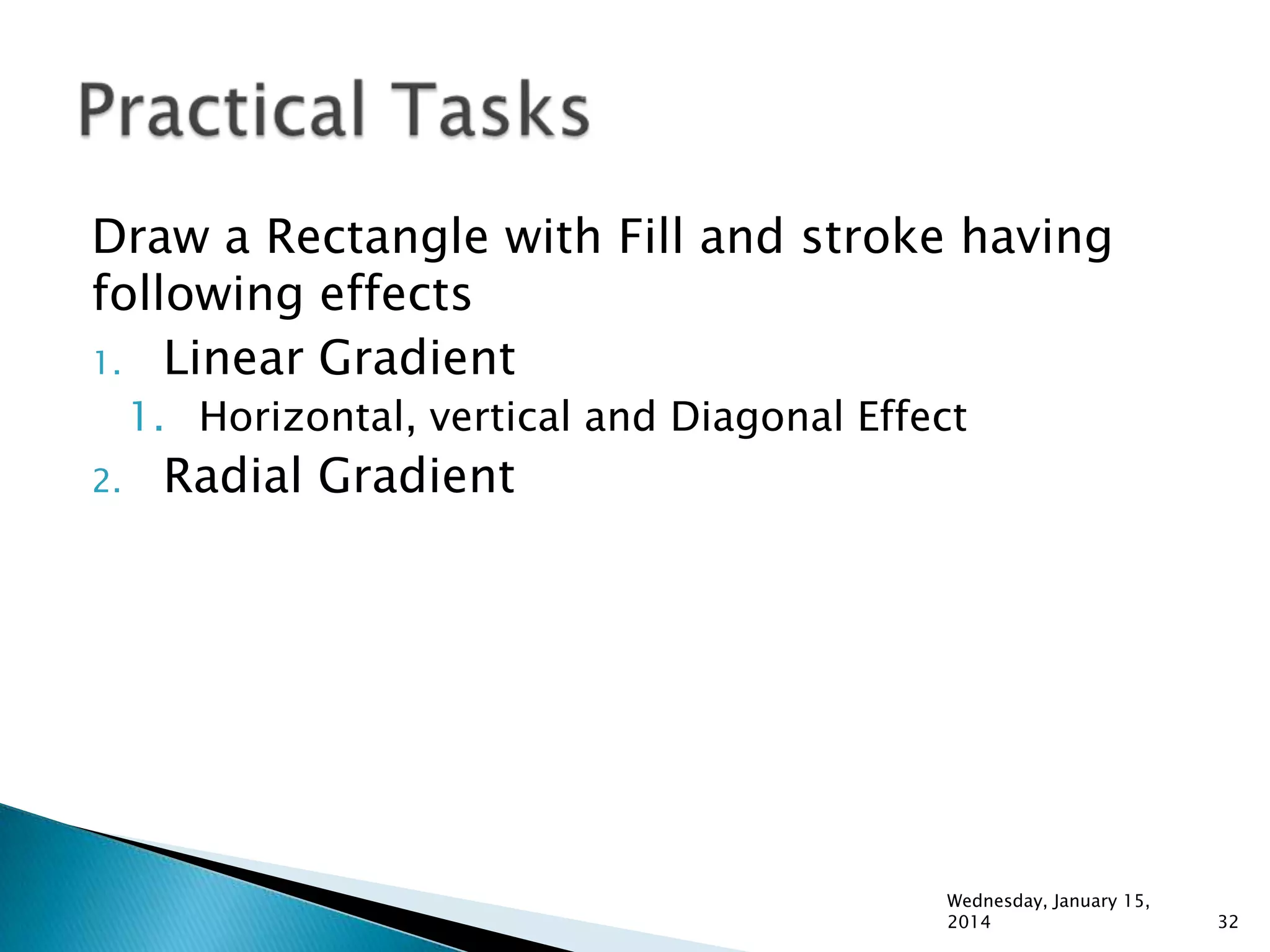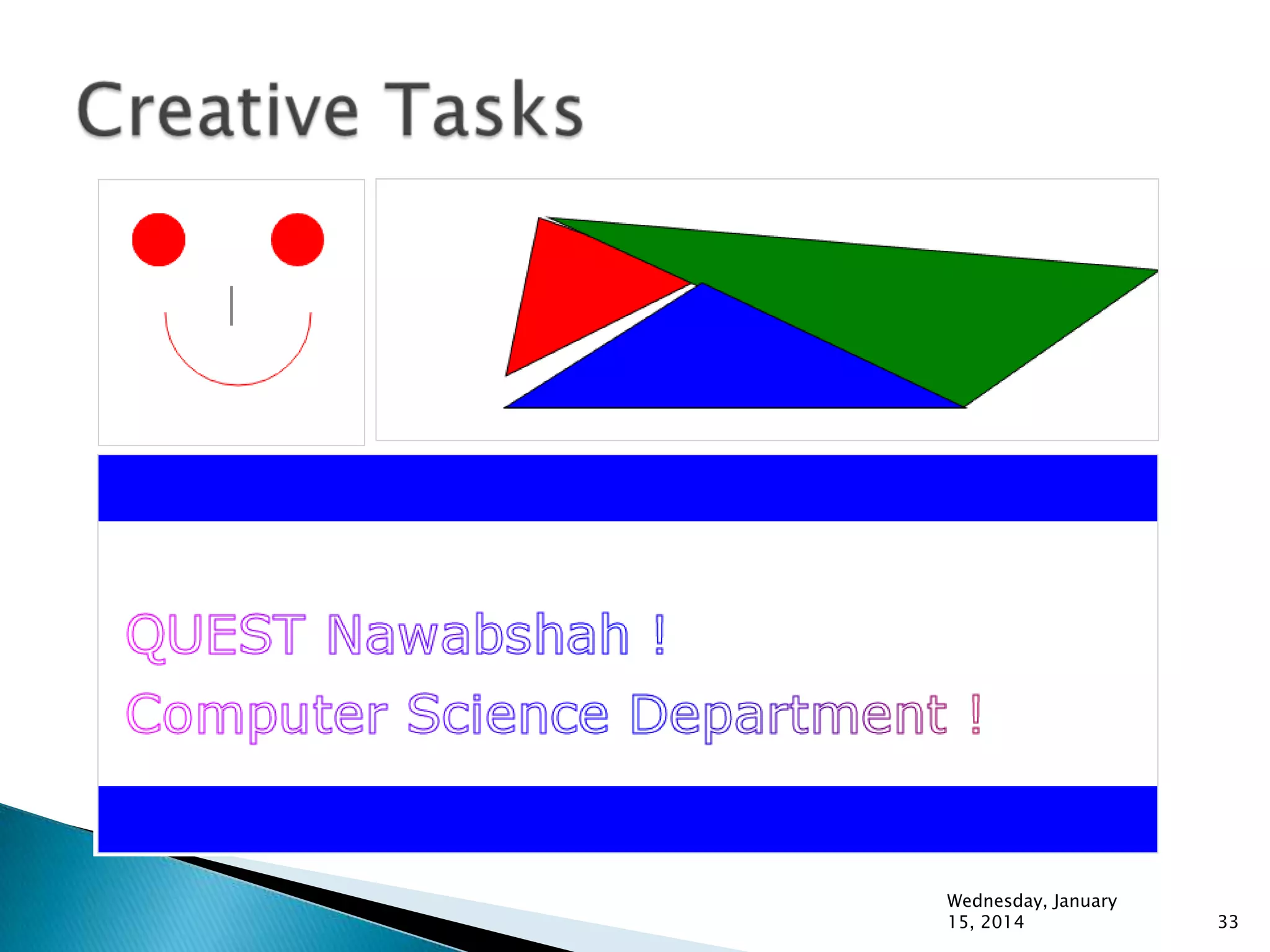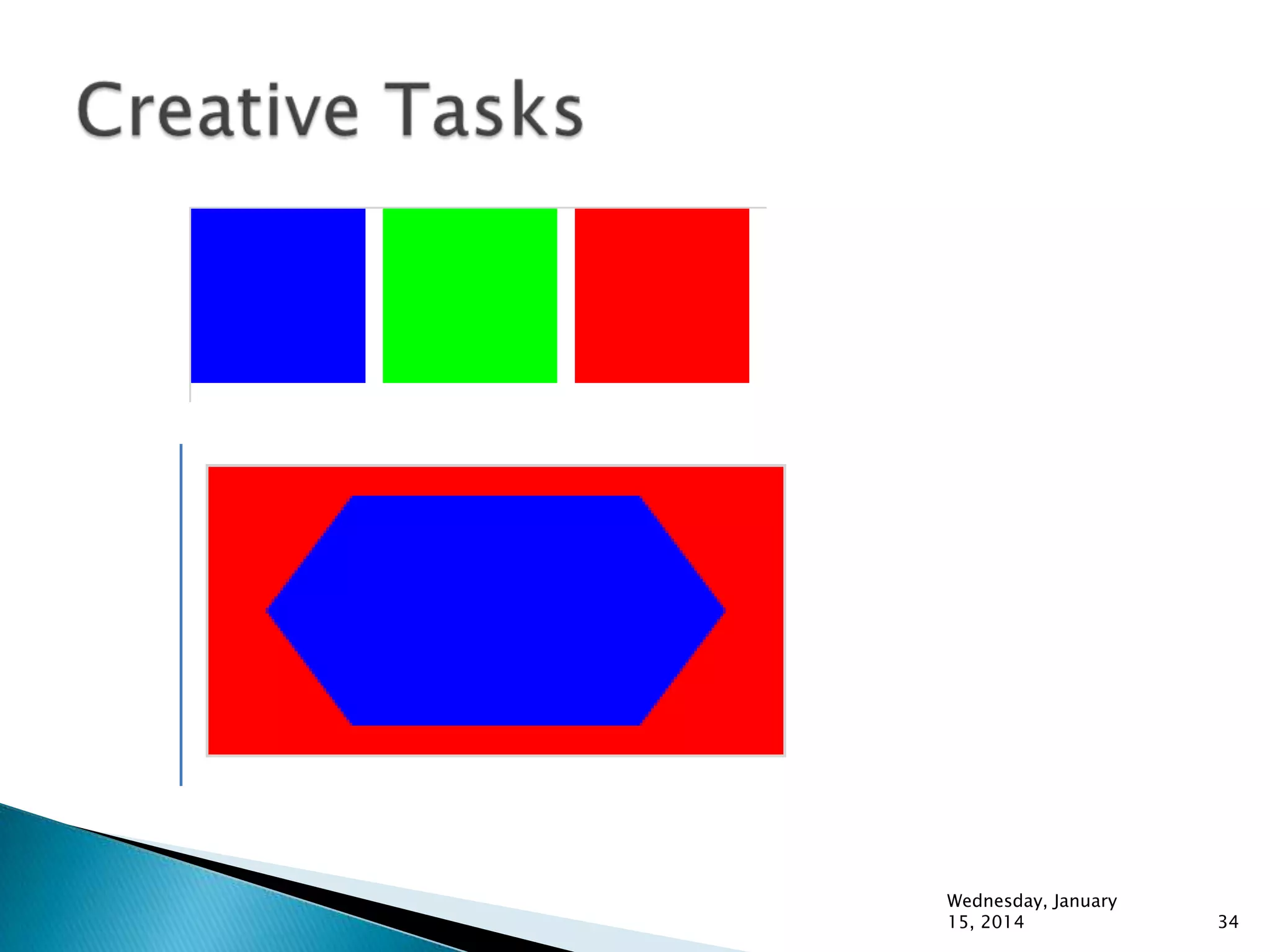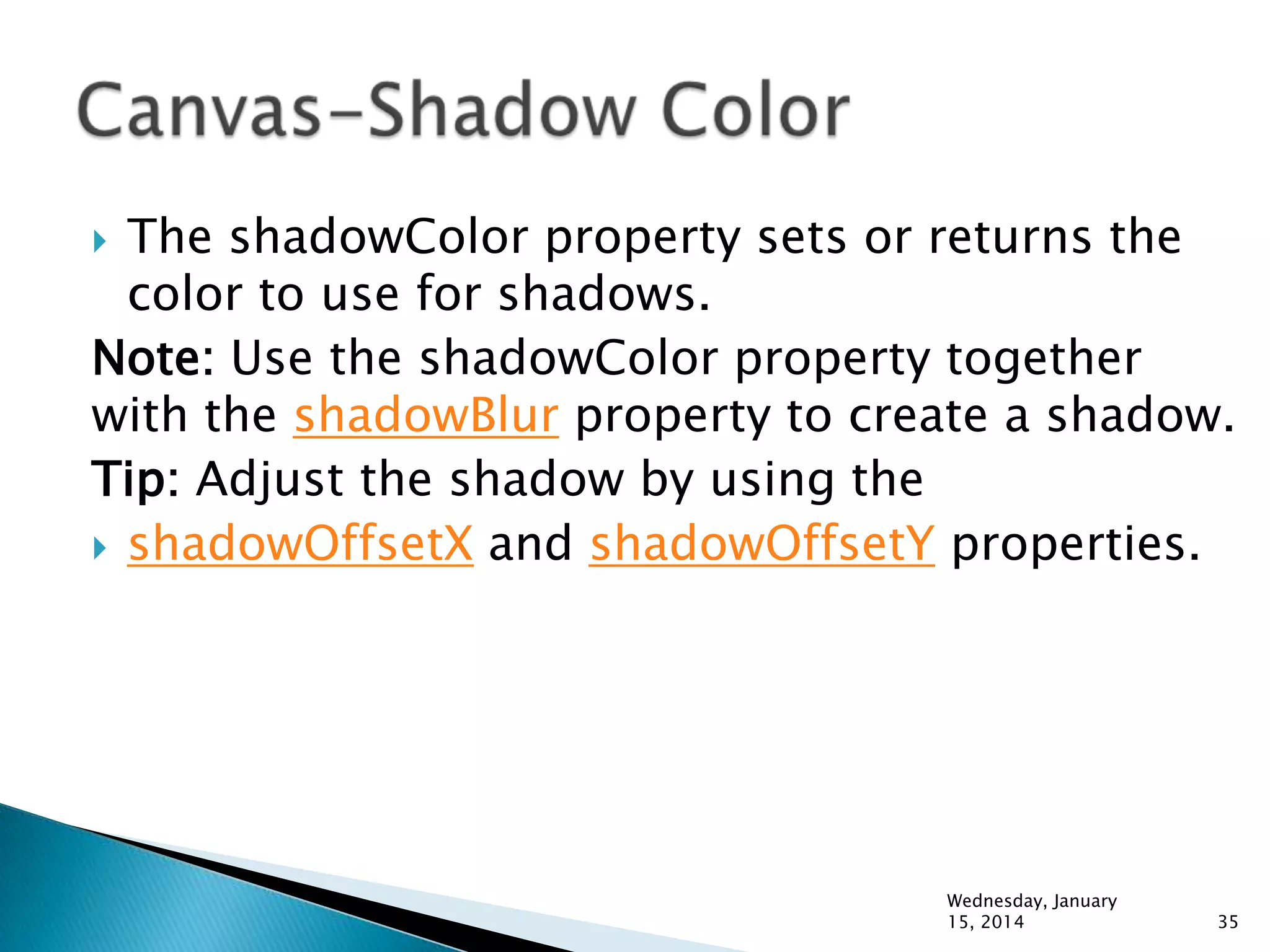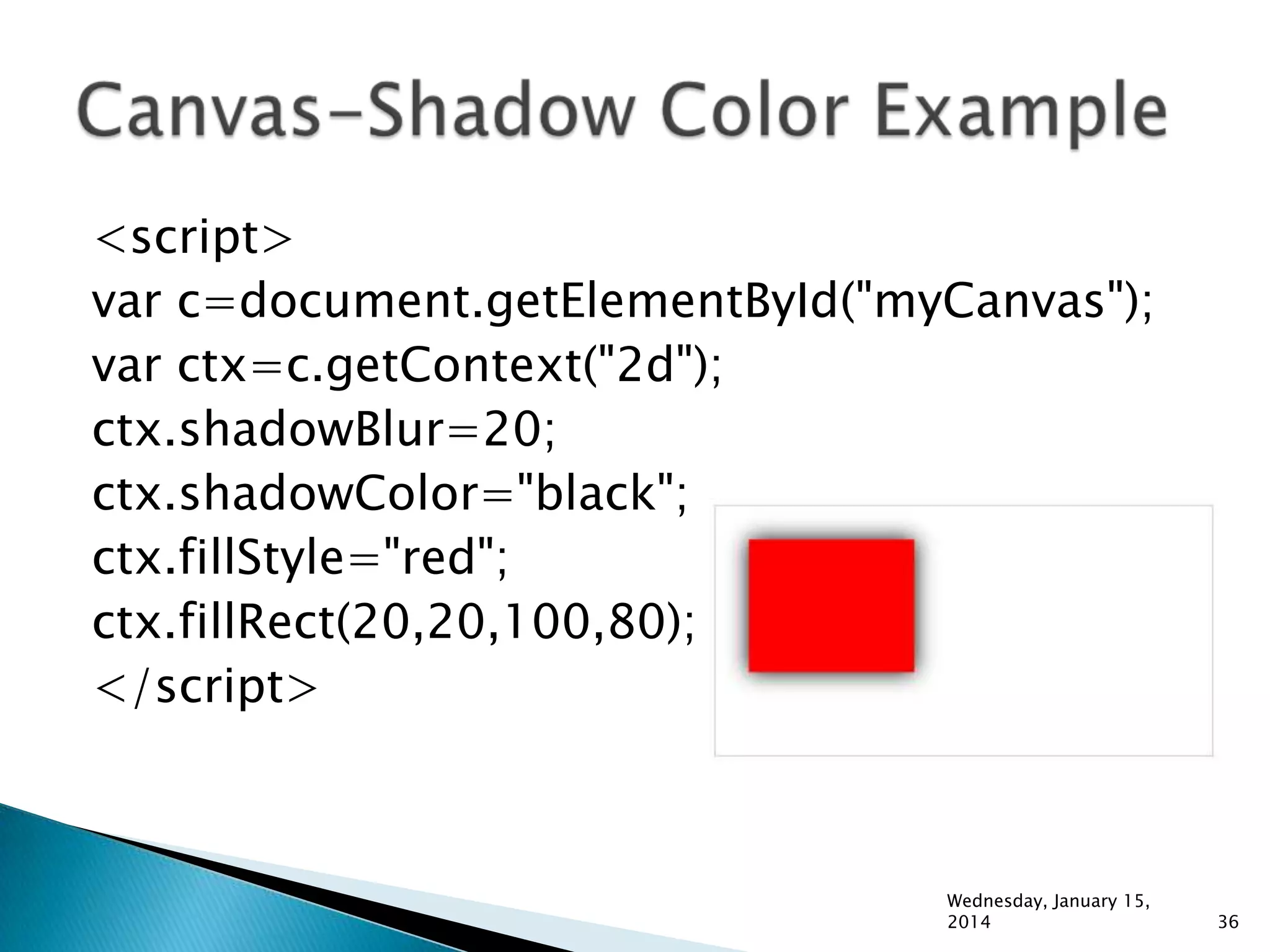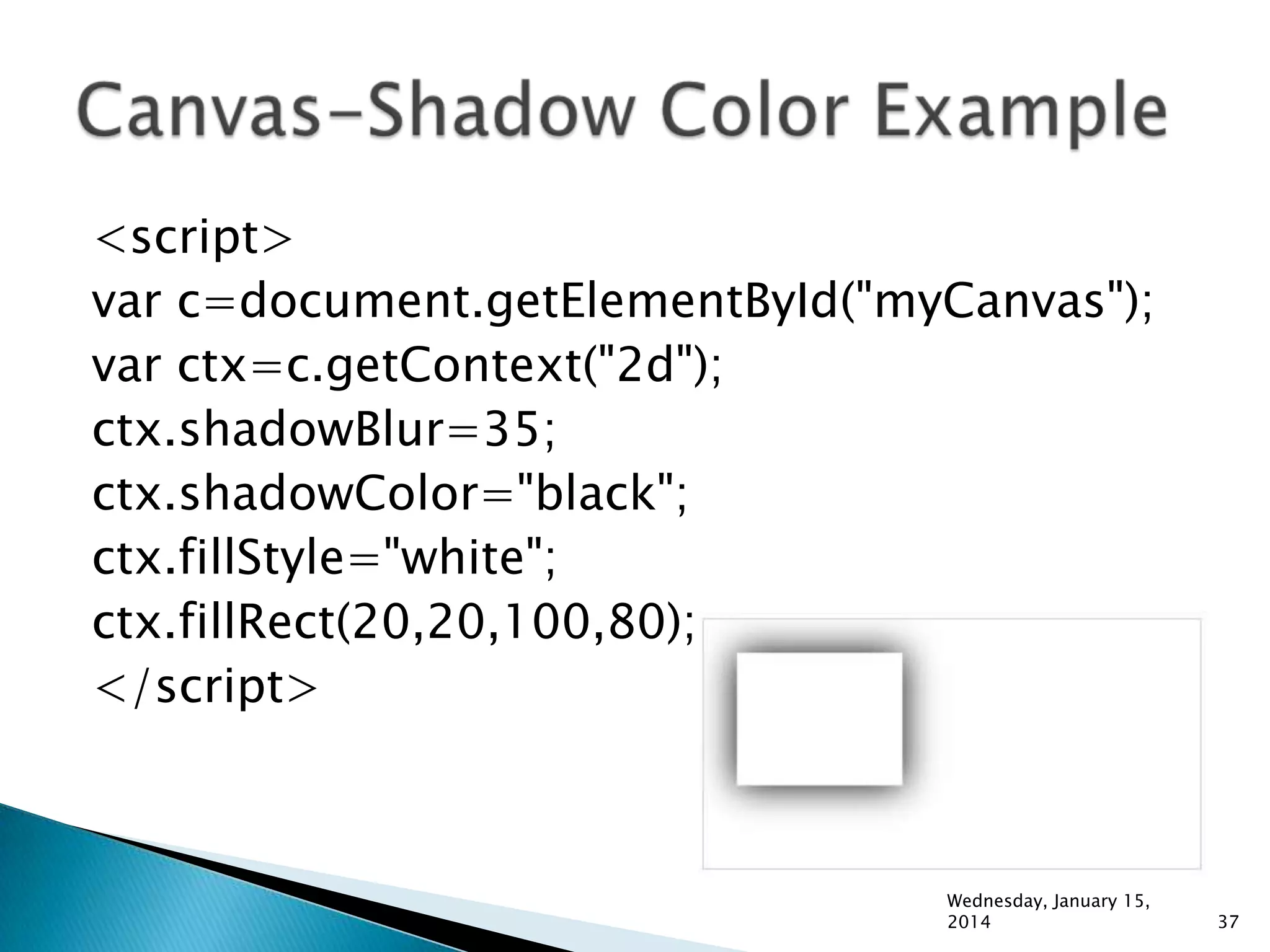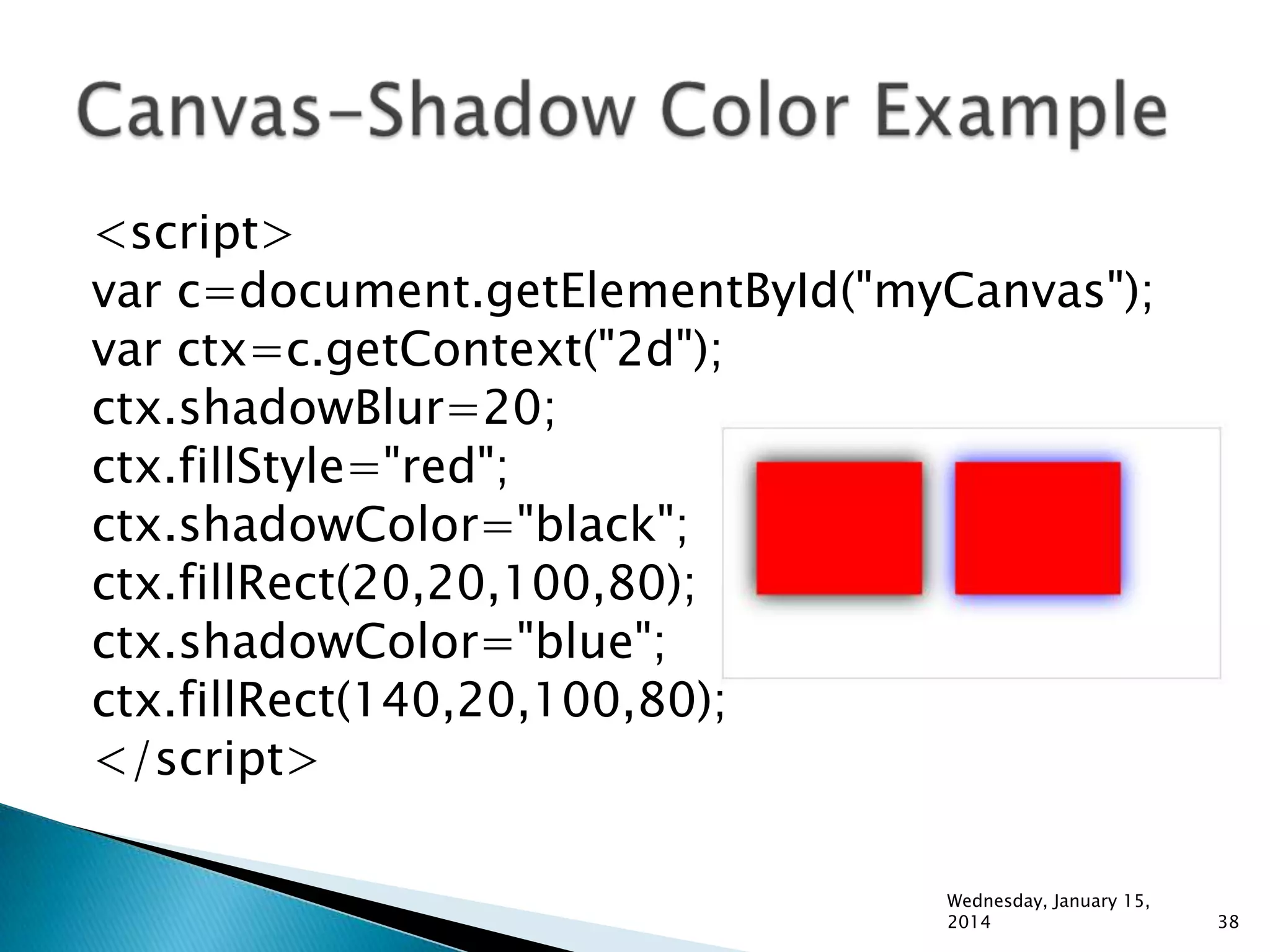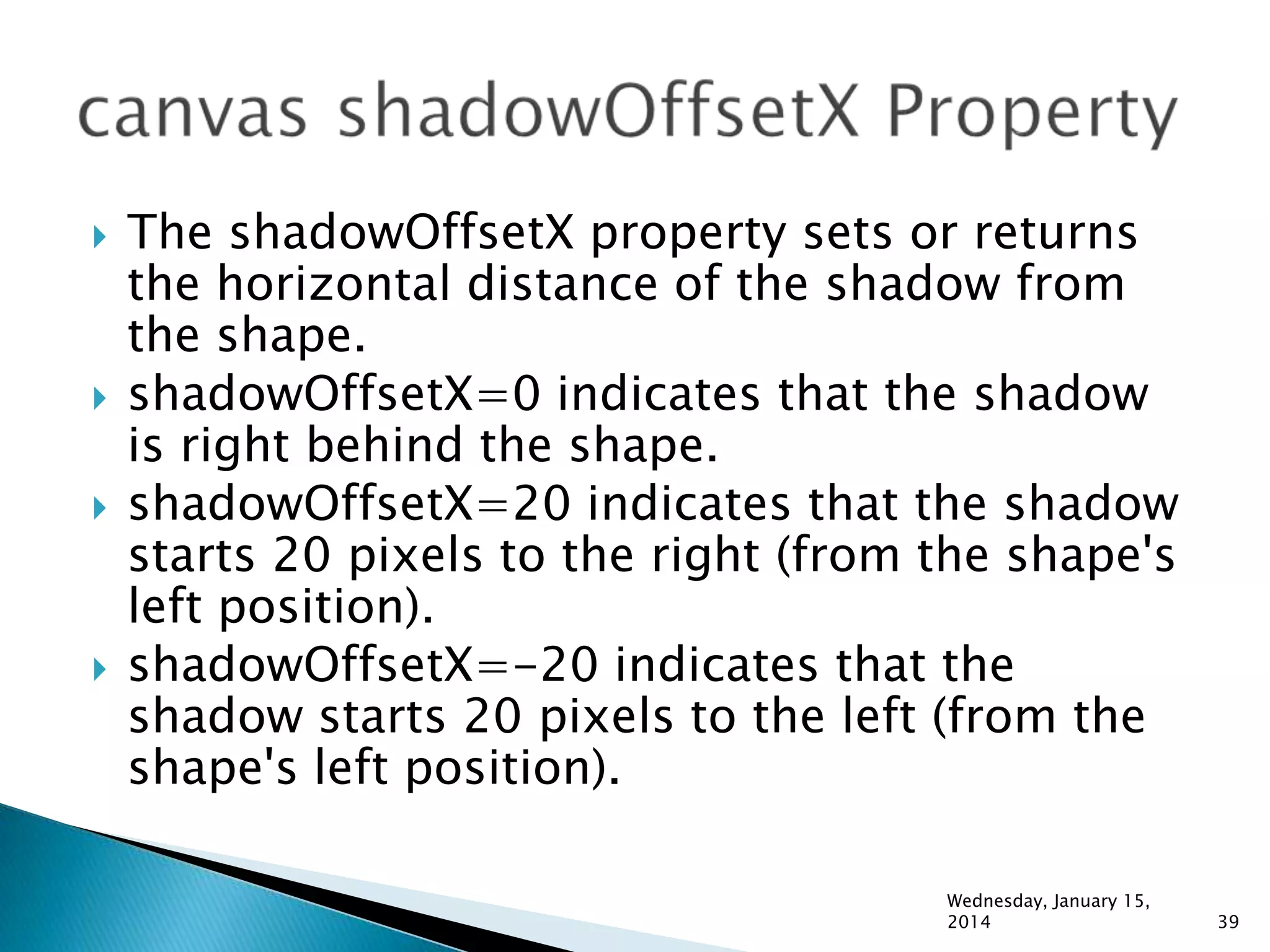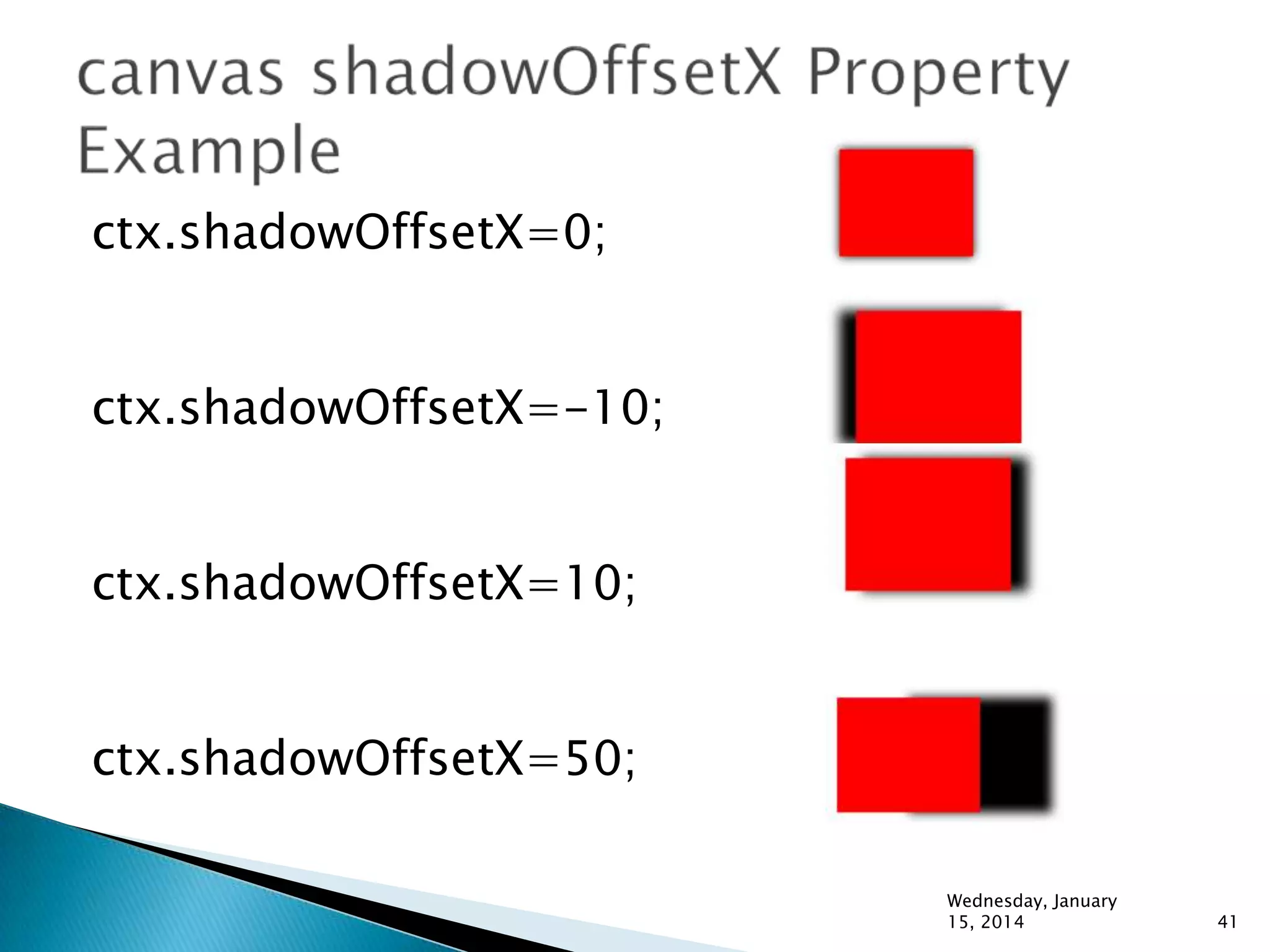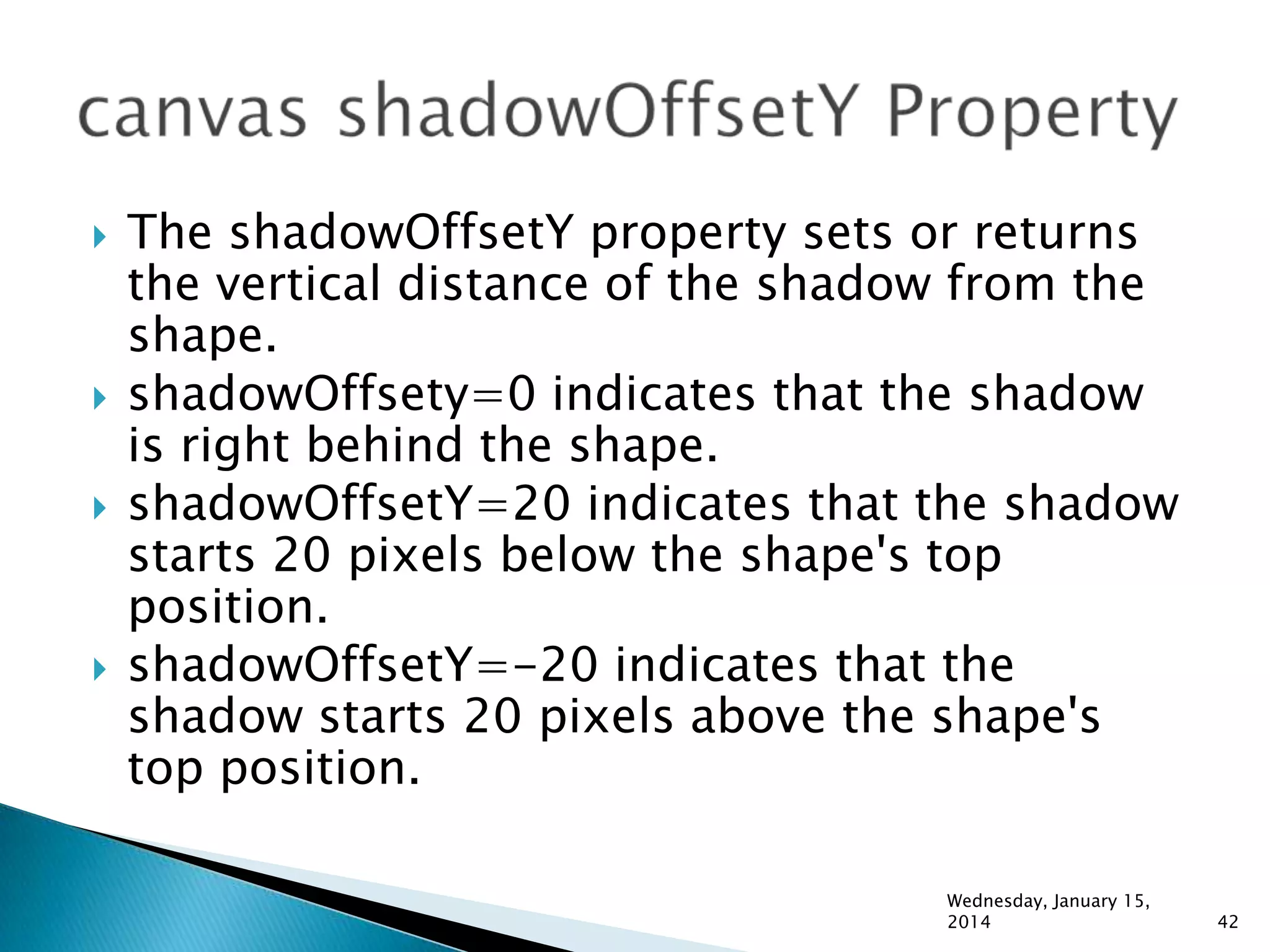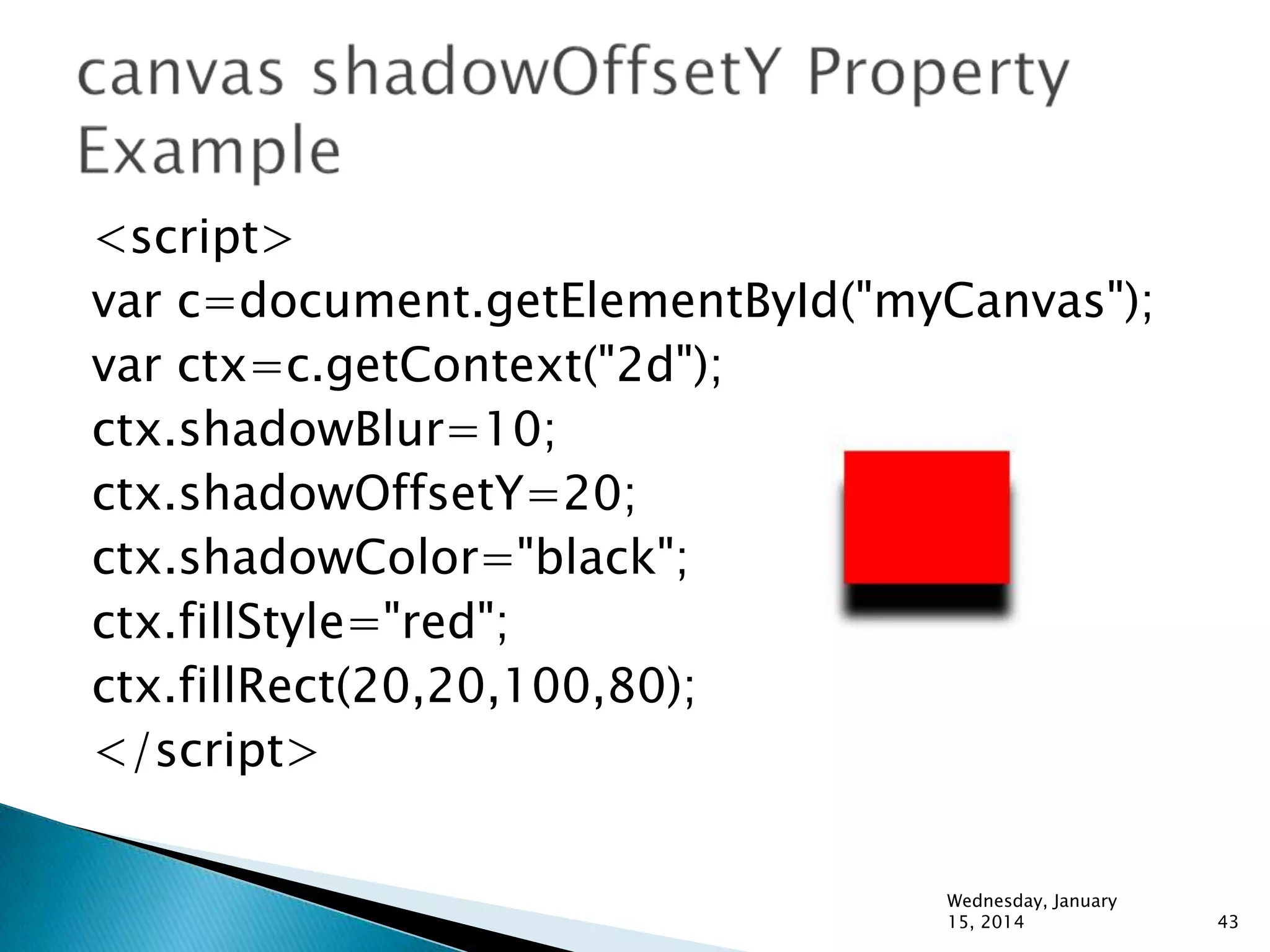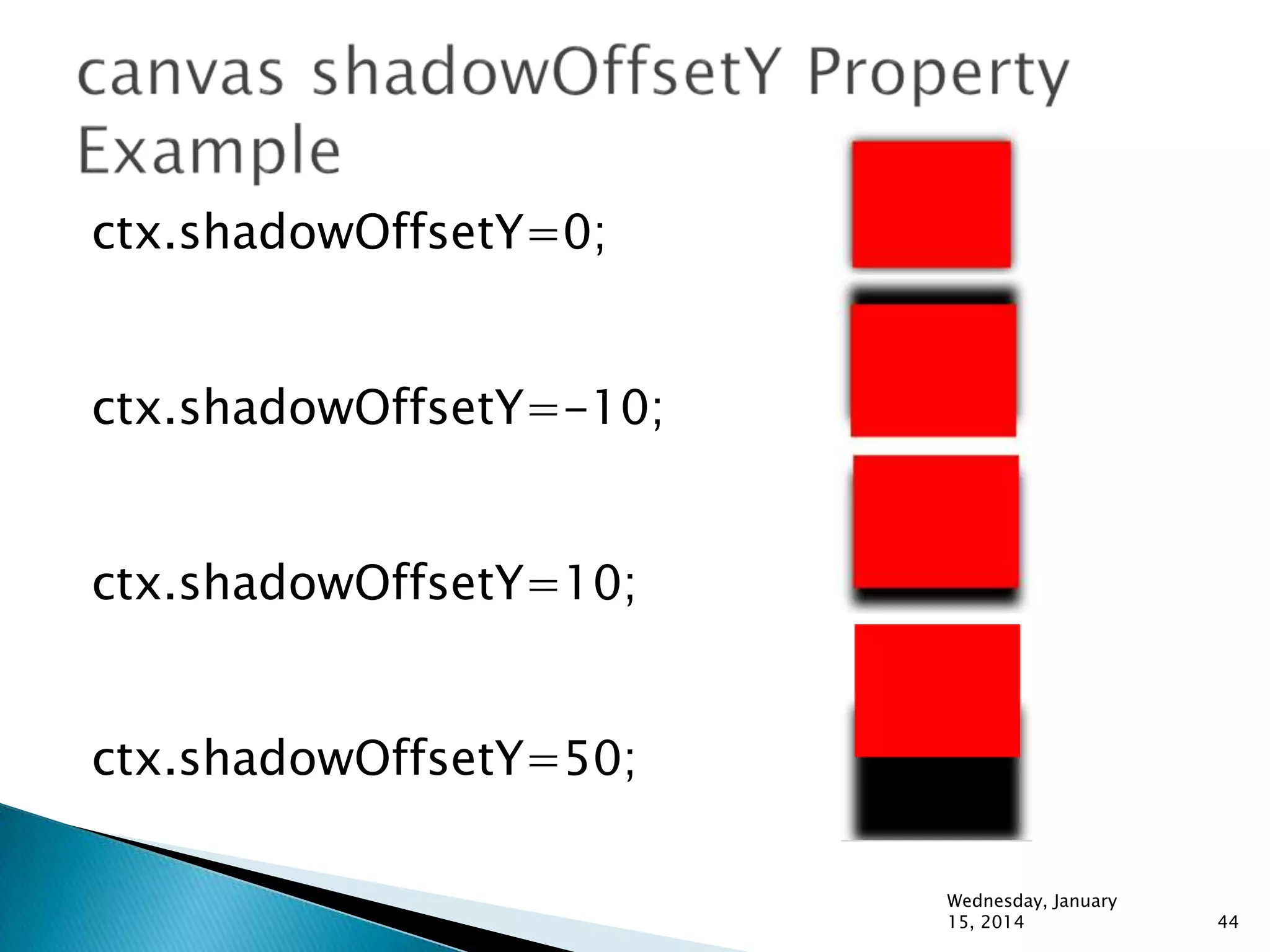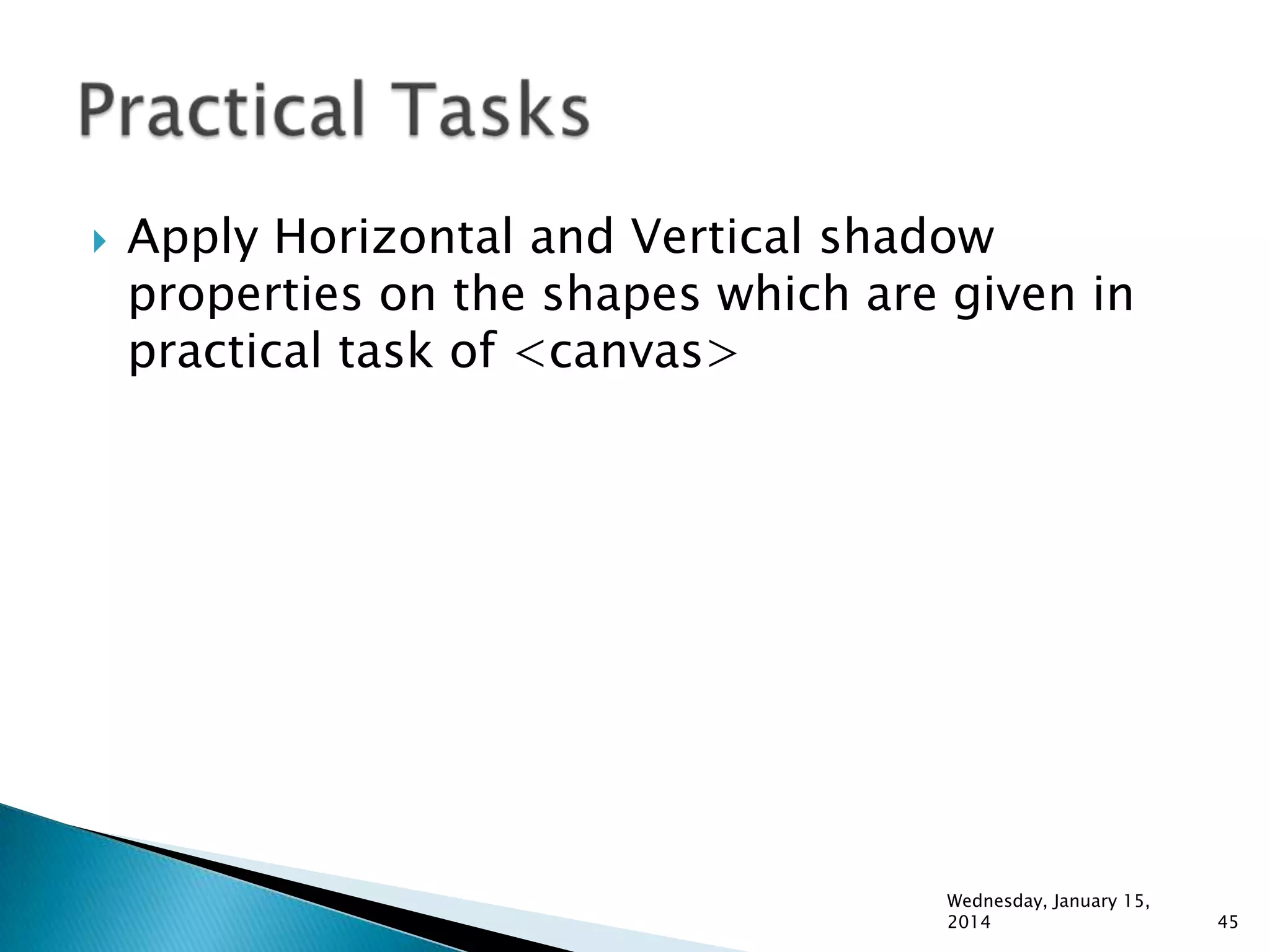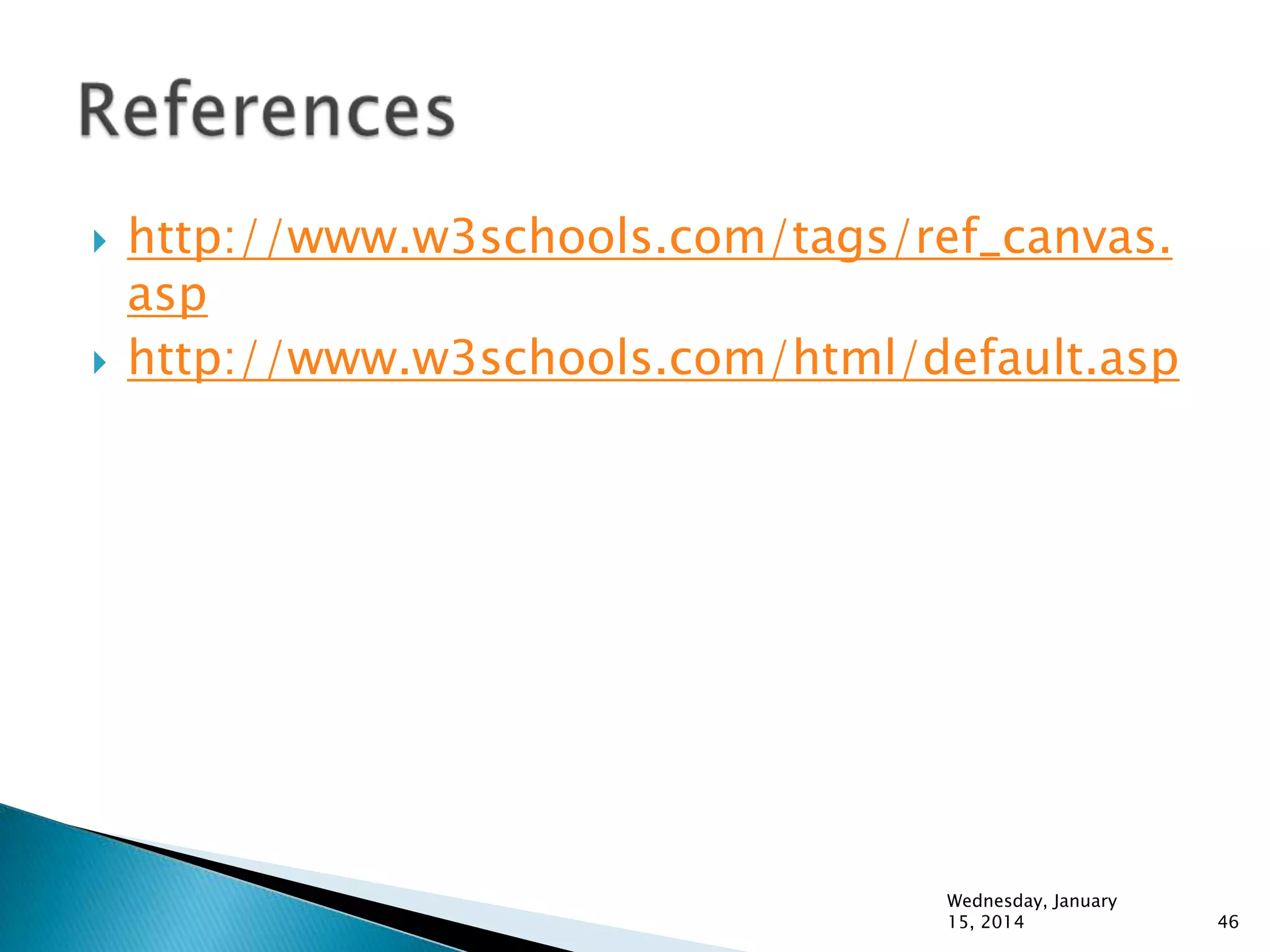The document provides an overview of the HTML5 <canvas> element and how it can be used to draw graphics on a web page. Some key points:
- The <canvas> element is used to draw graphics programmatically using JavaScript. It acts as a container for graphics.
- Canvas has methods for drawing paths, boxes, circles, text and images. To draw, you first get a 2D drawing context from the canvas element, then use drawing methods like fillRect(), strokeText(), etc.
- The canvas uses a 2D grid with (0,0) at the top-left. Shapes can be filled or stroked. Gradients and shadows can also be used.
-