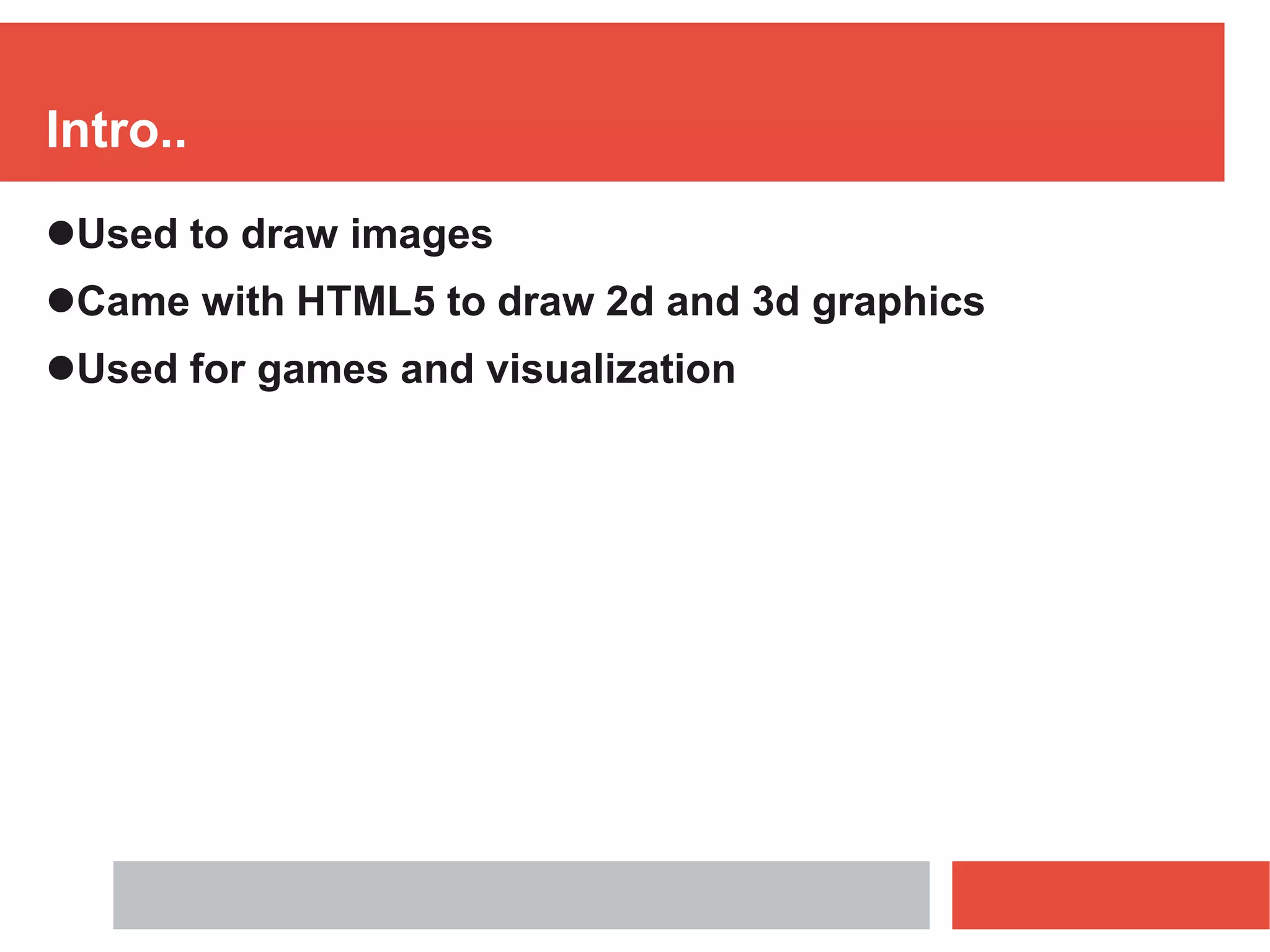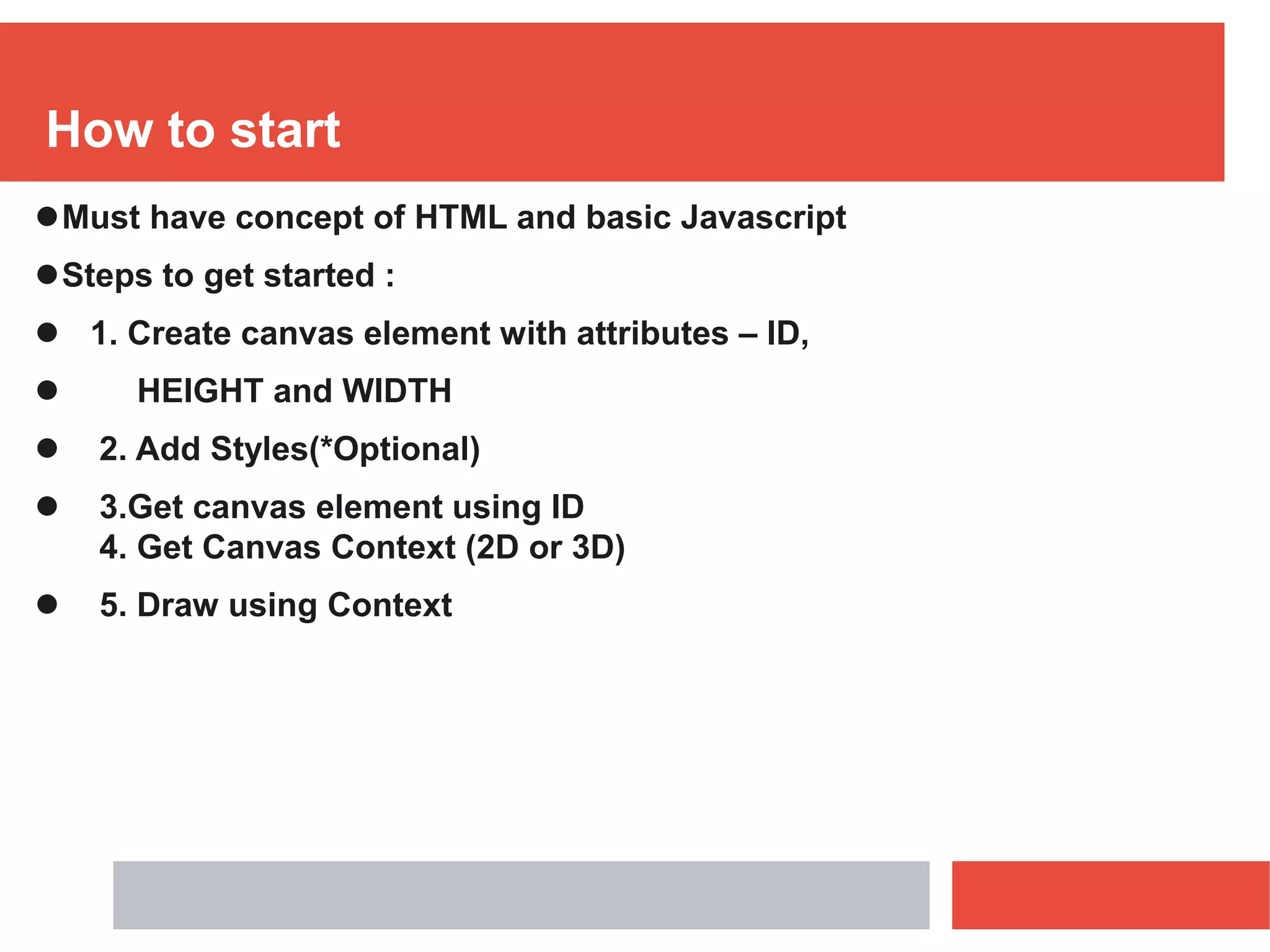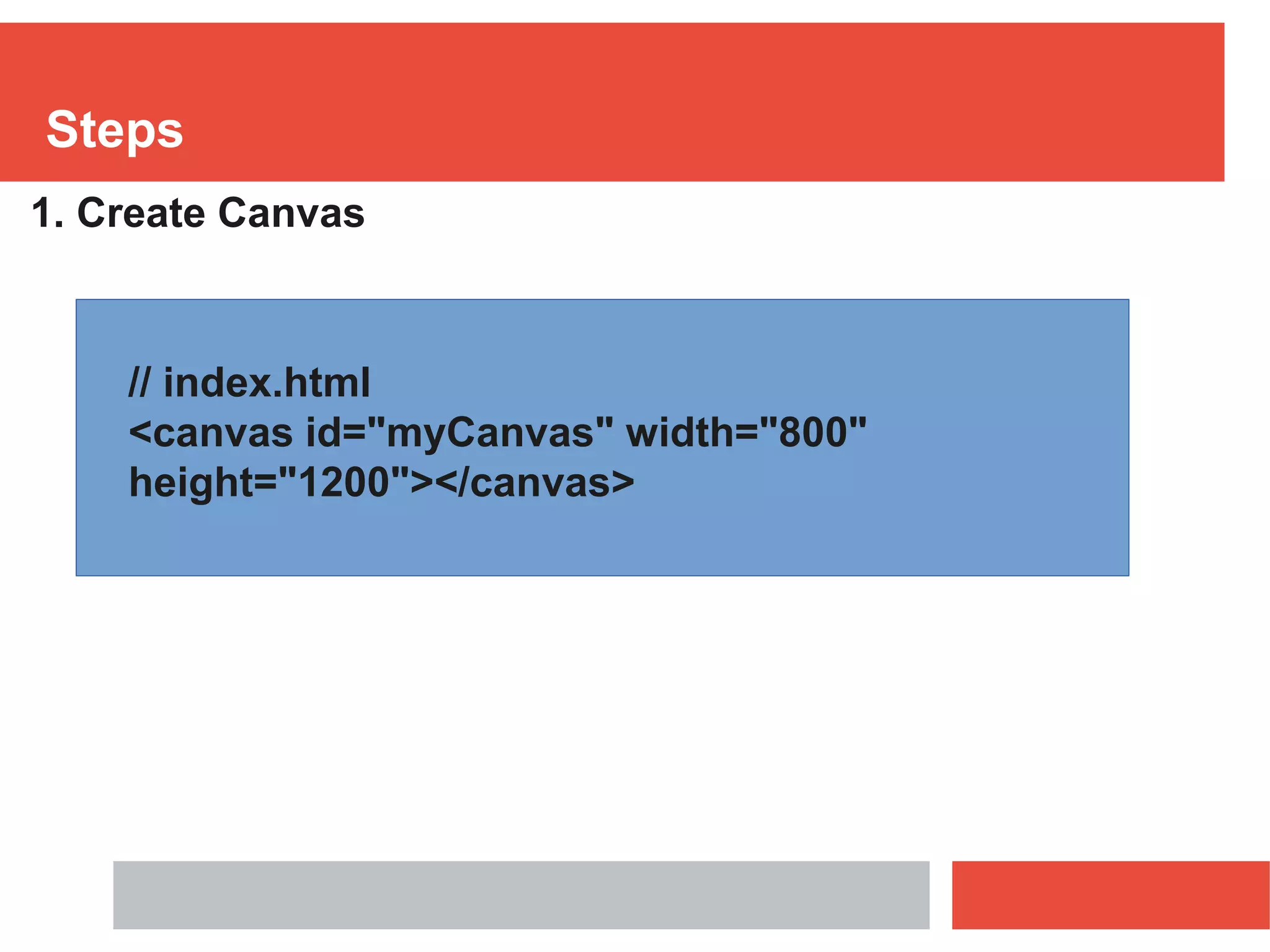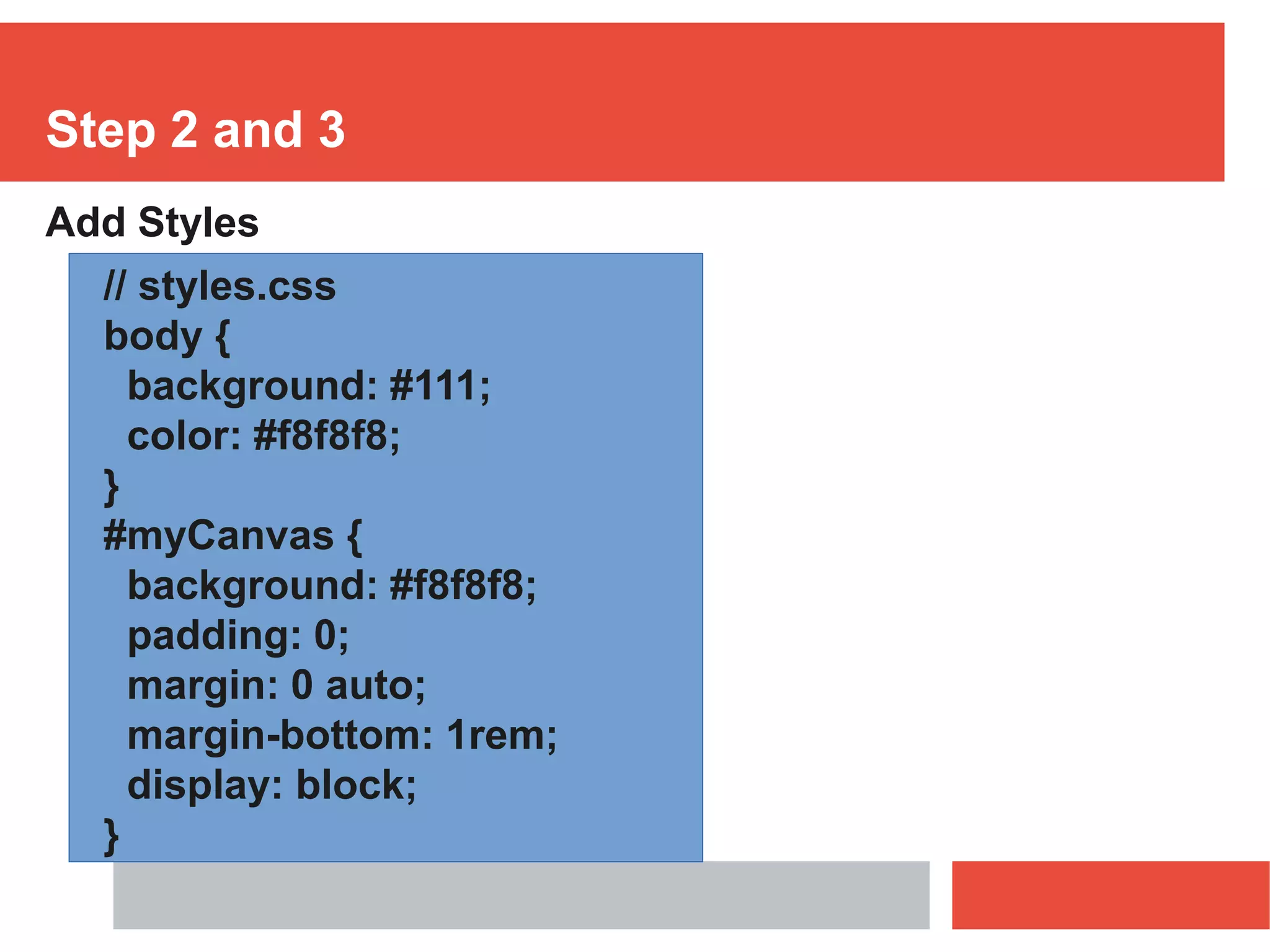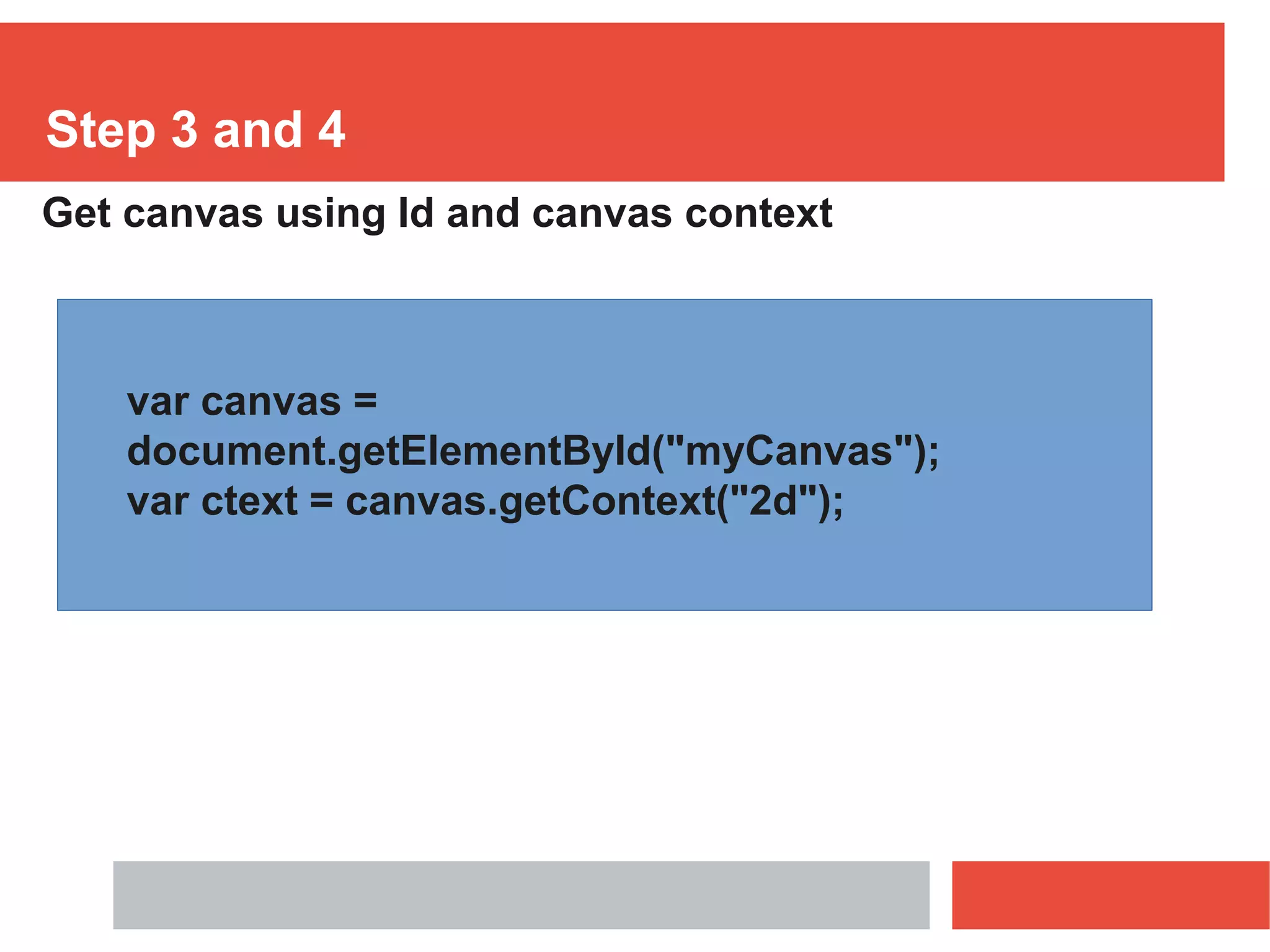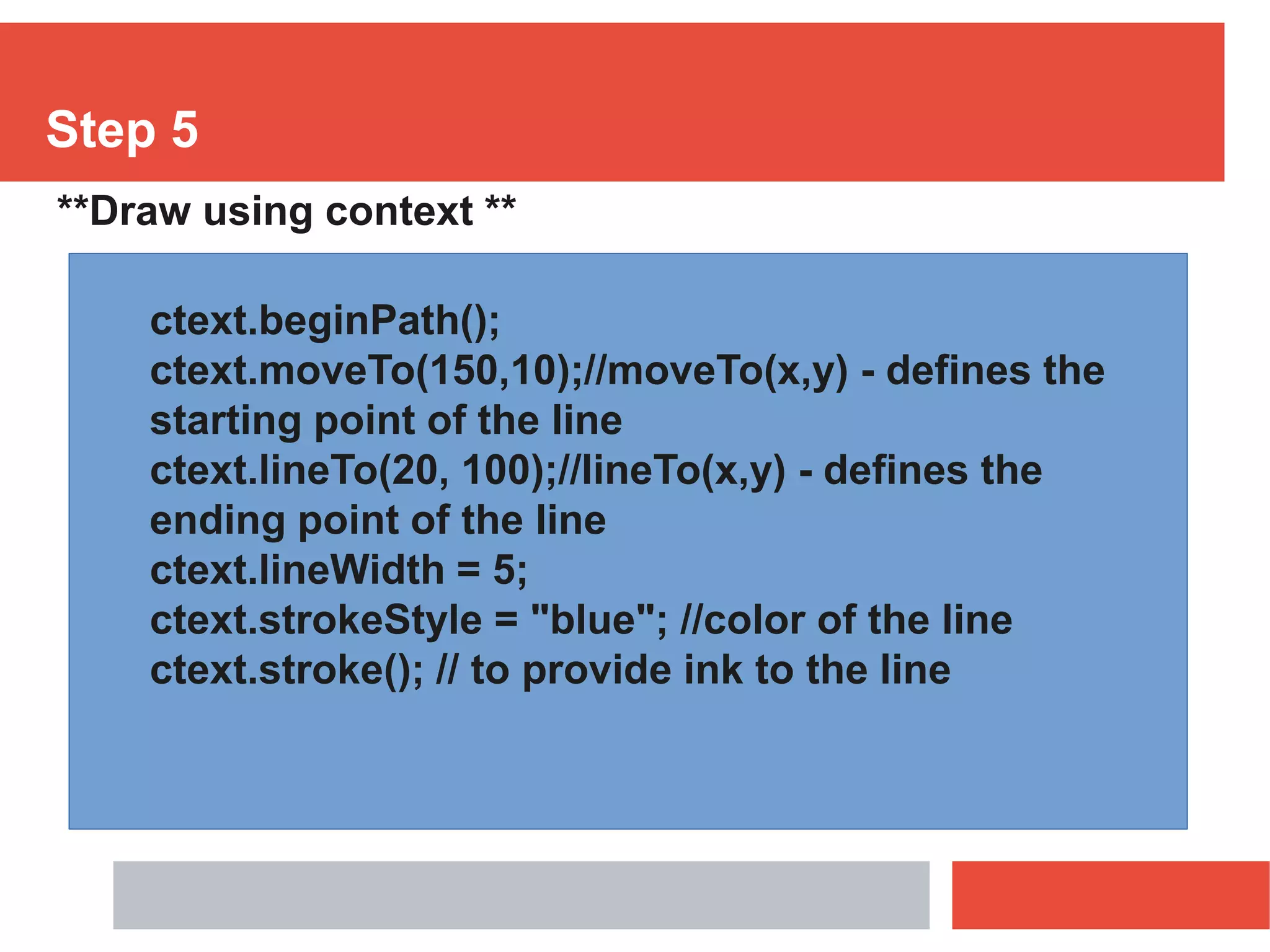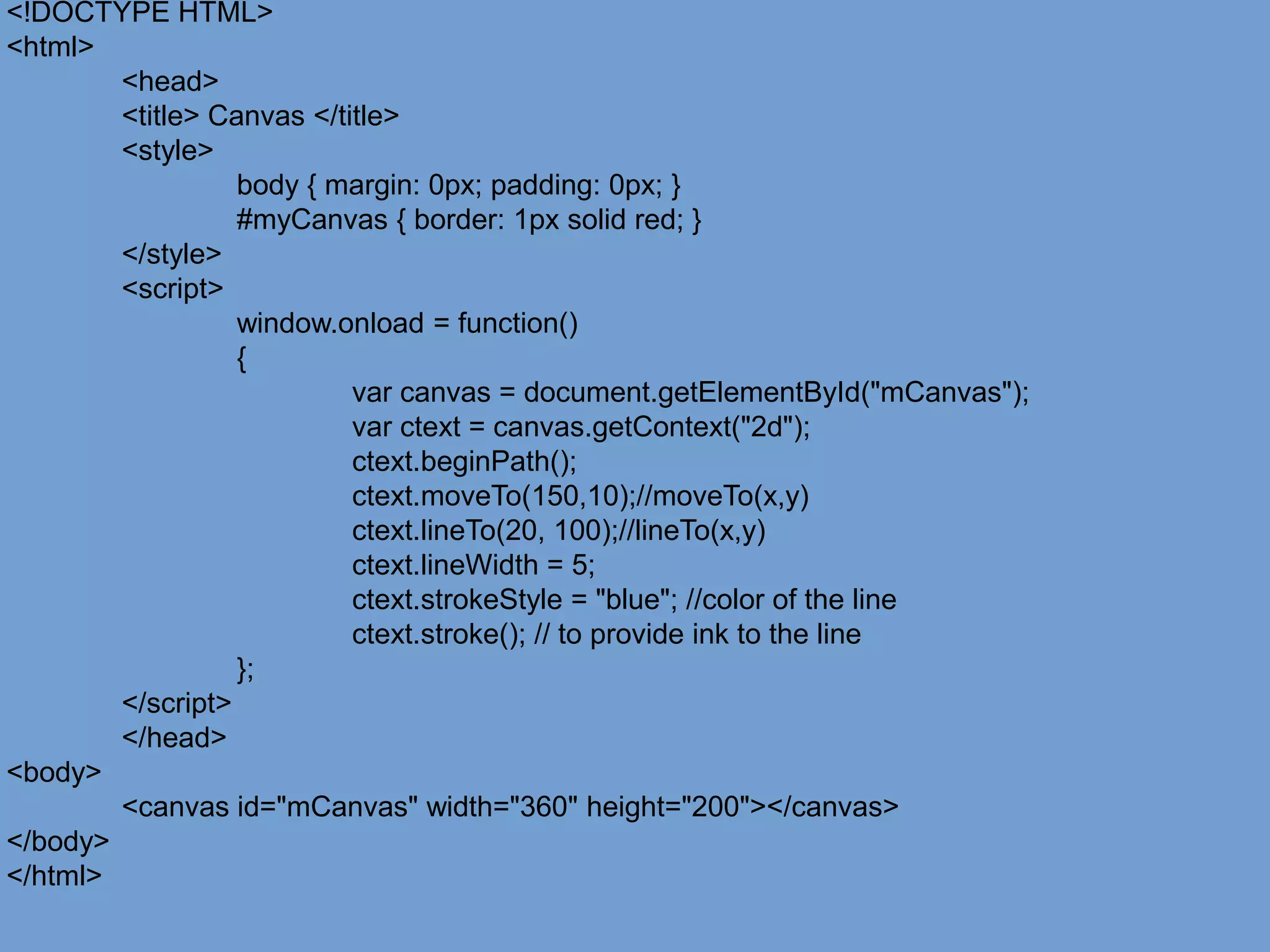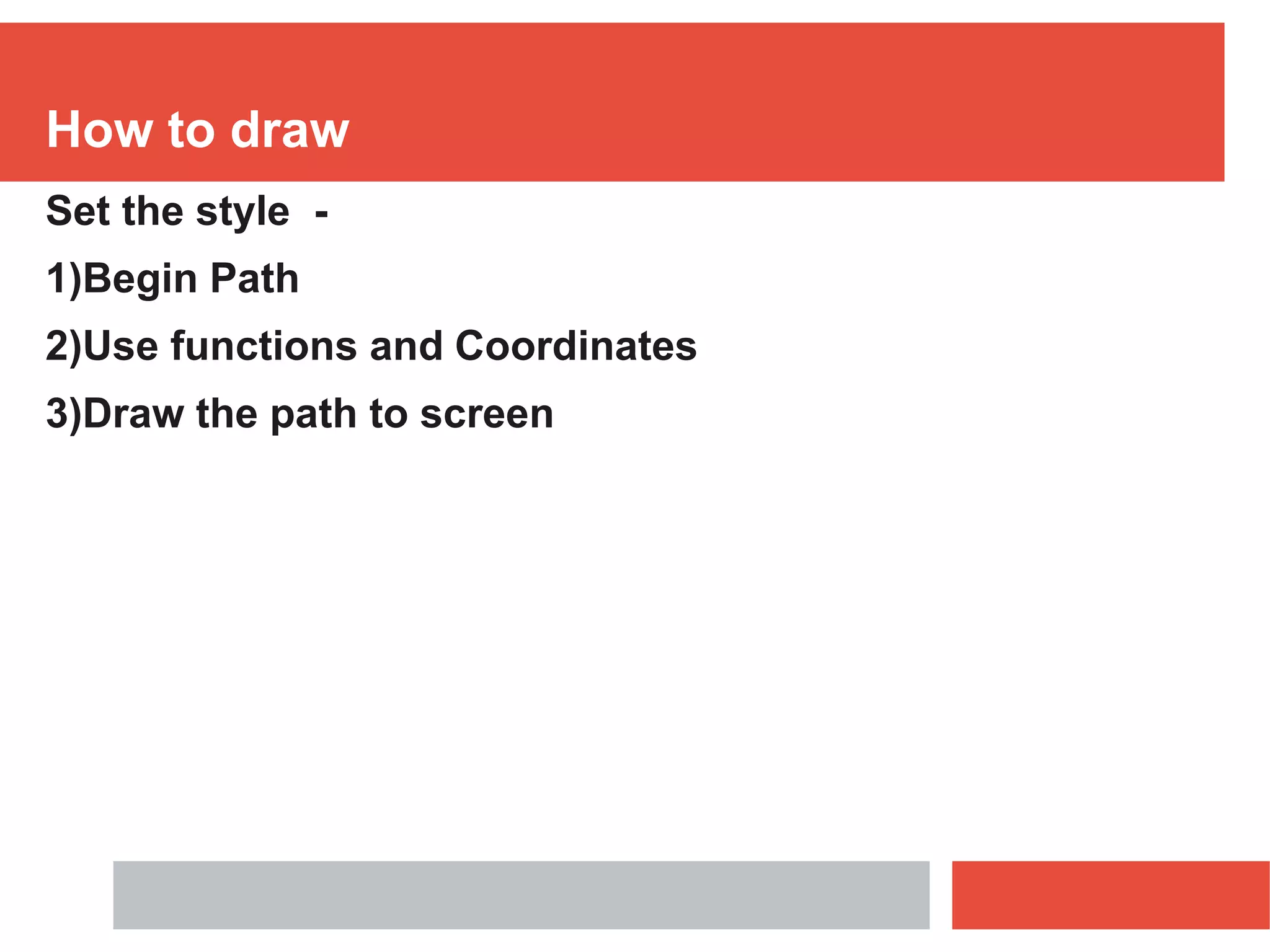The document discusses the JavaScript Canvas API which allows drawing 2D and 3D graphics on HTML pages. It provides steps to get started with Canvas including creating a <canvas> element, getting the drawing context, and using methods like beginPath(), moveTo(), lineTo(), strokeWidth, and stroke() to draw lines on the canvas.