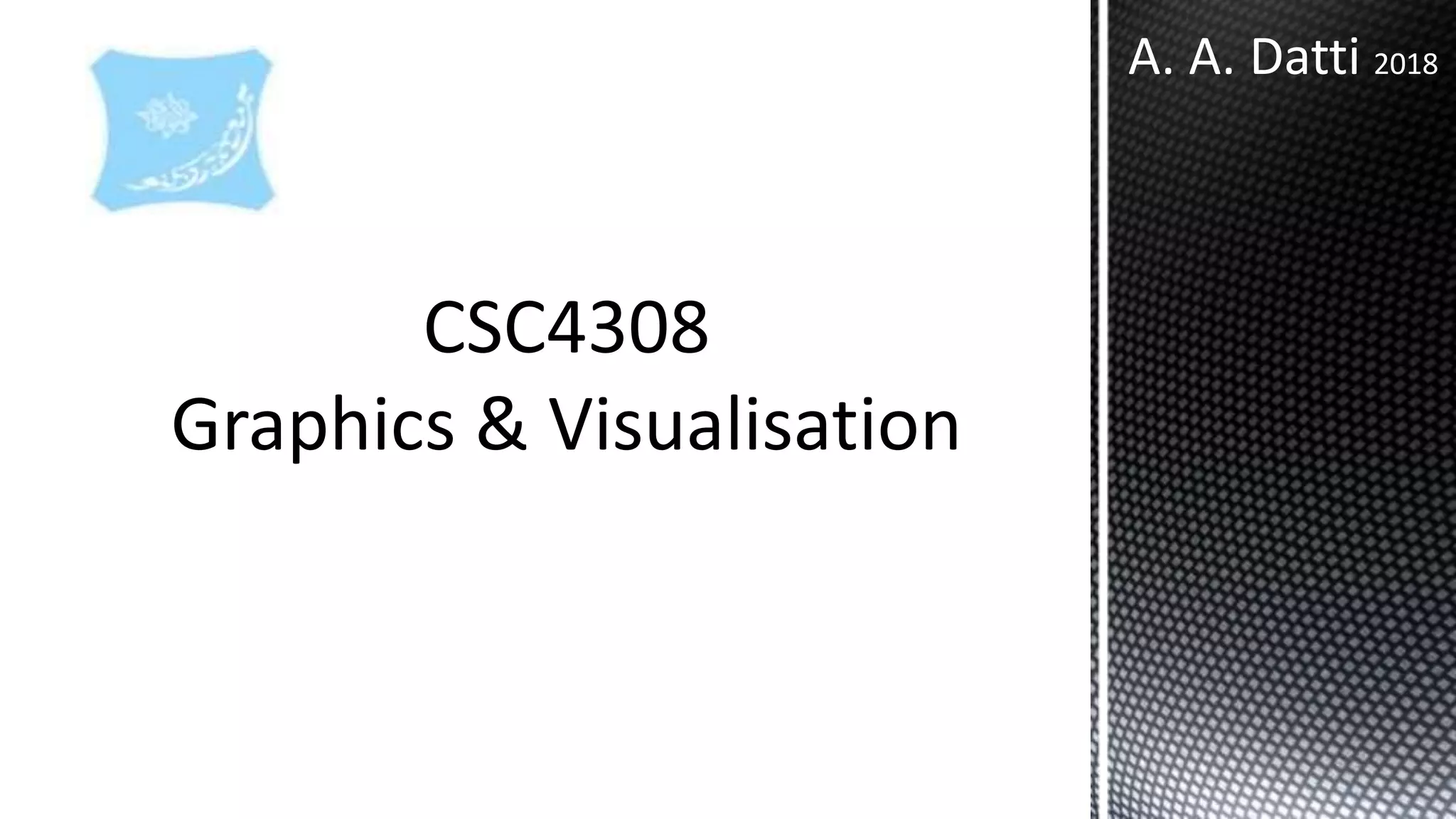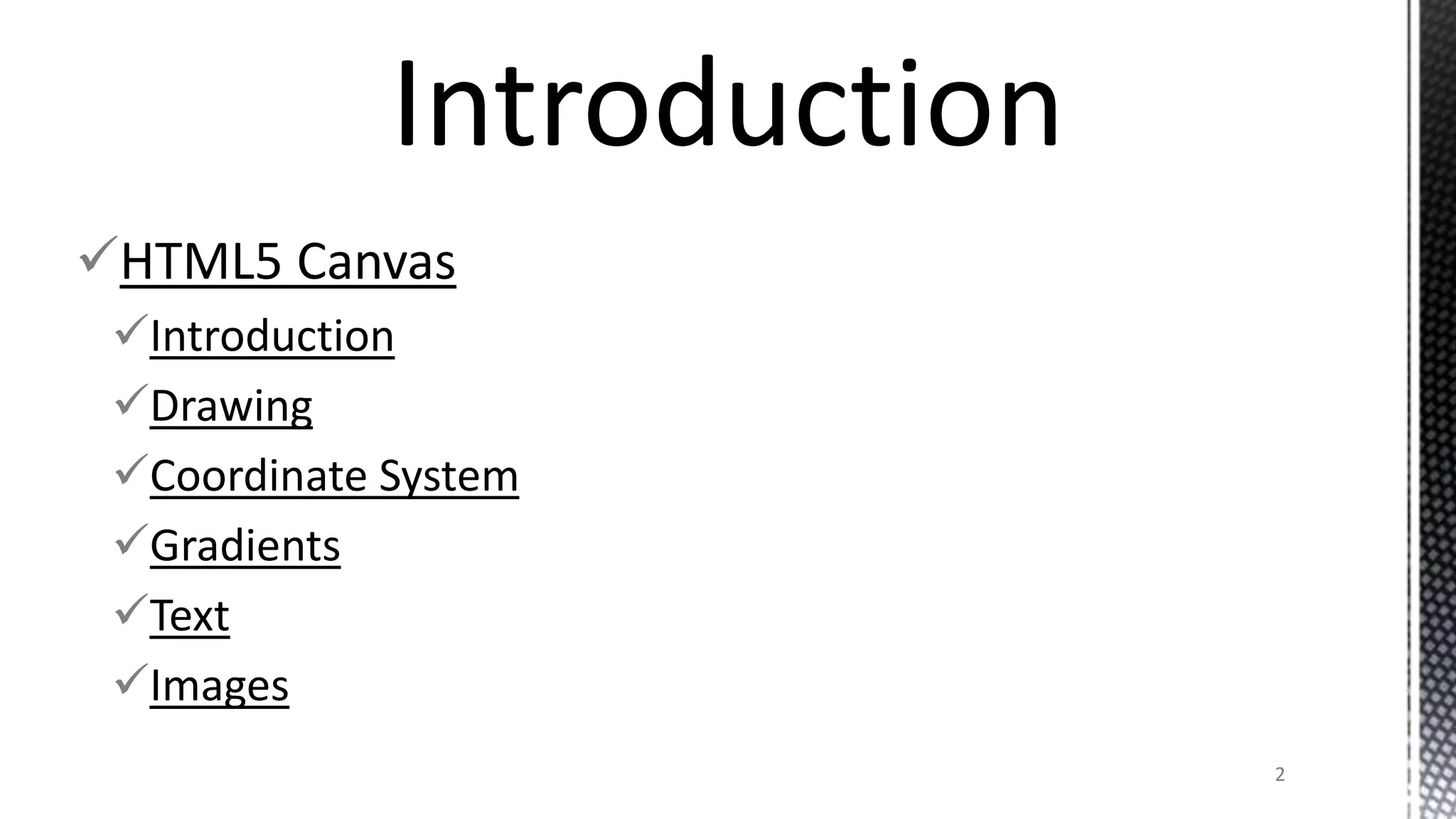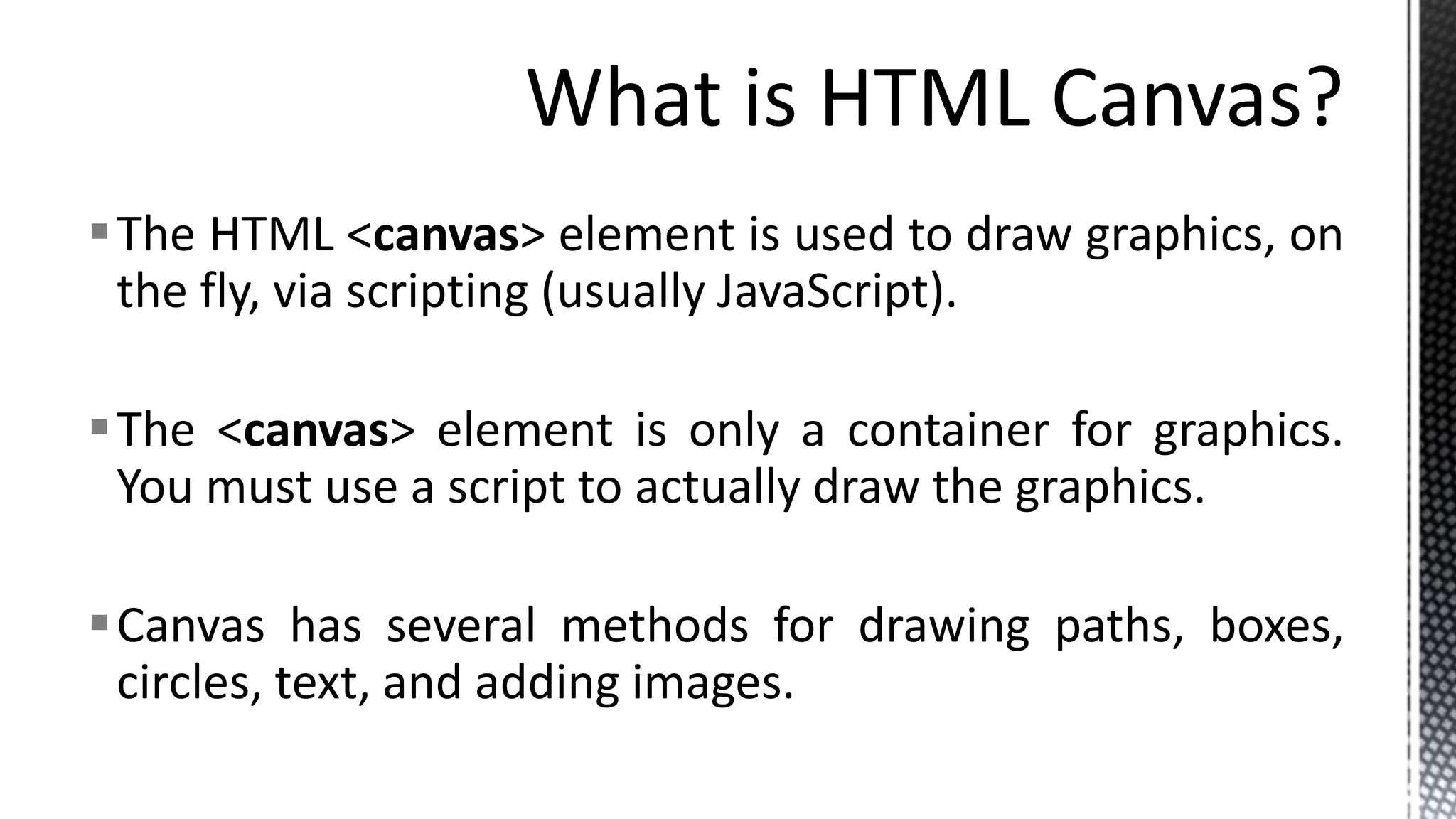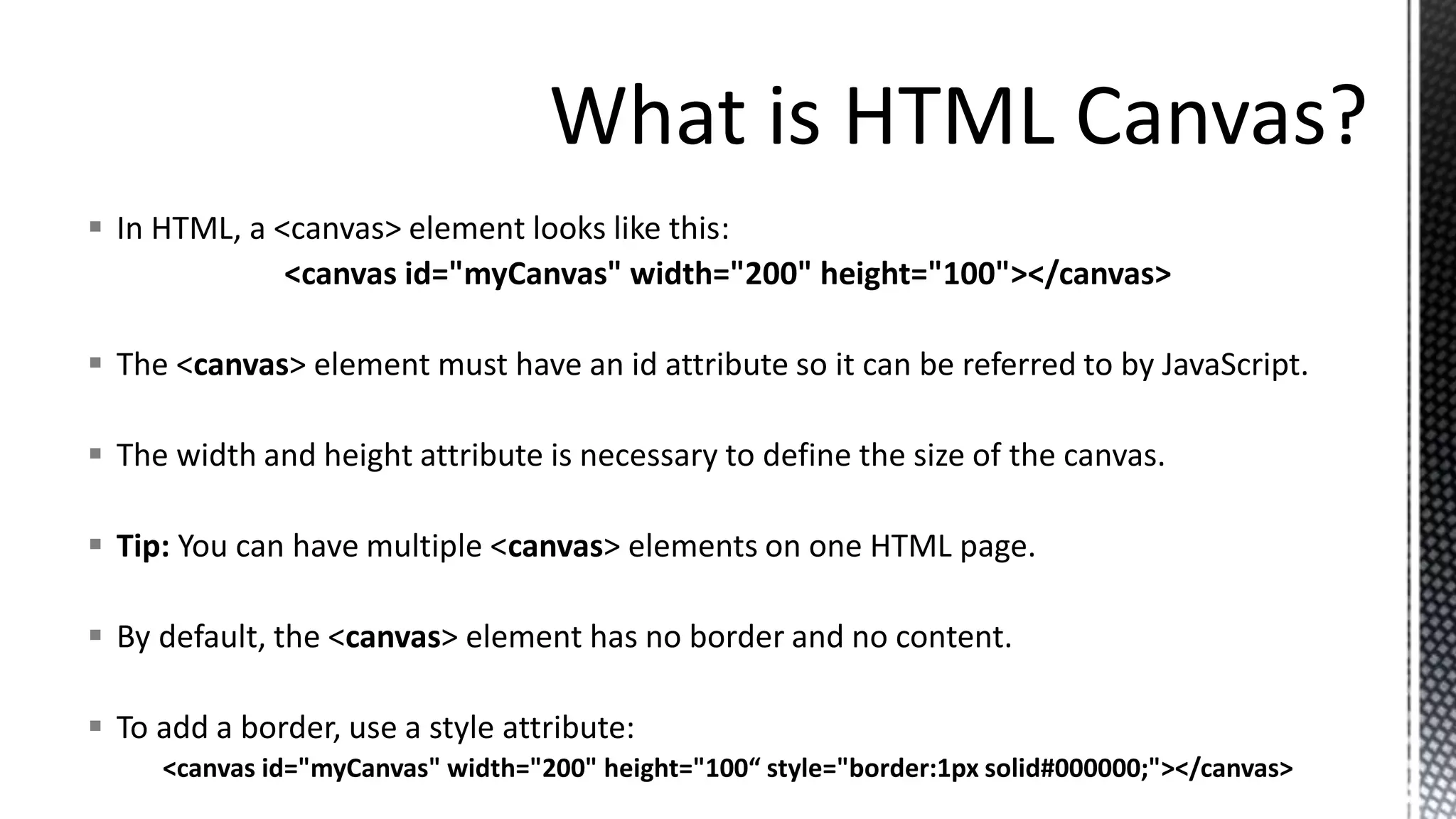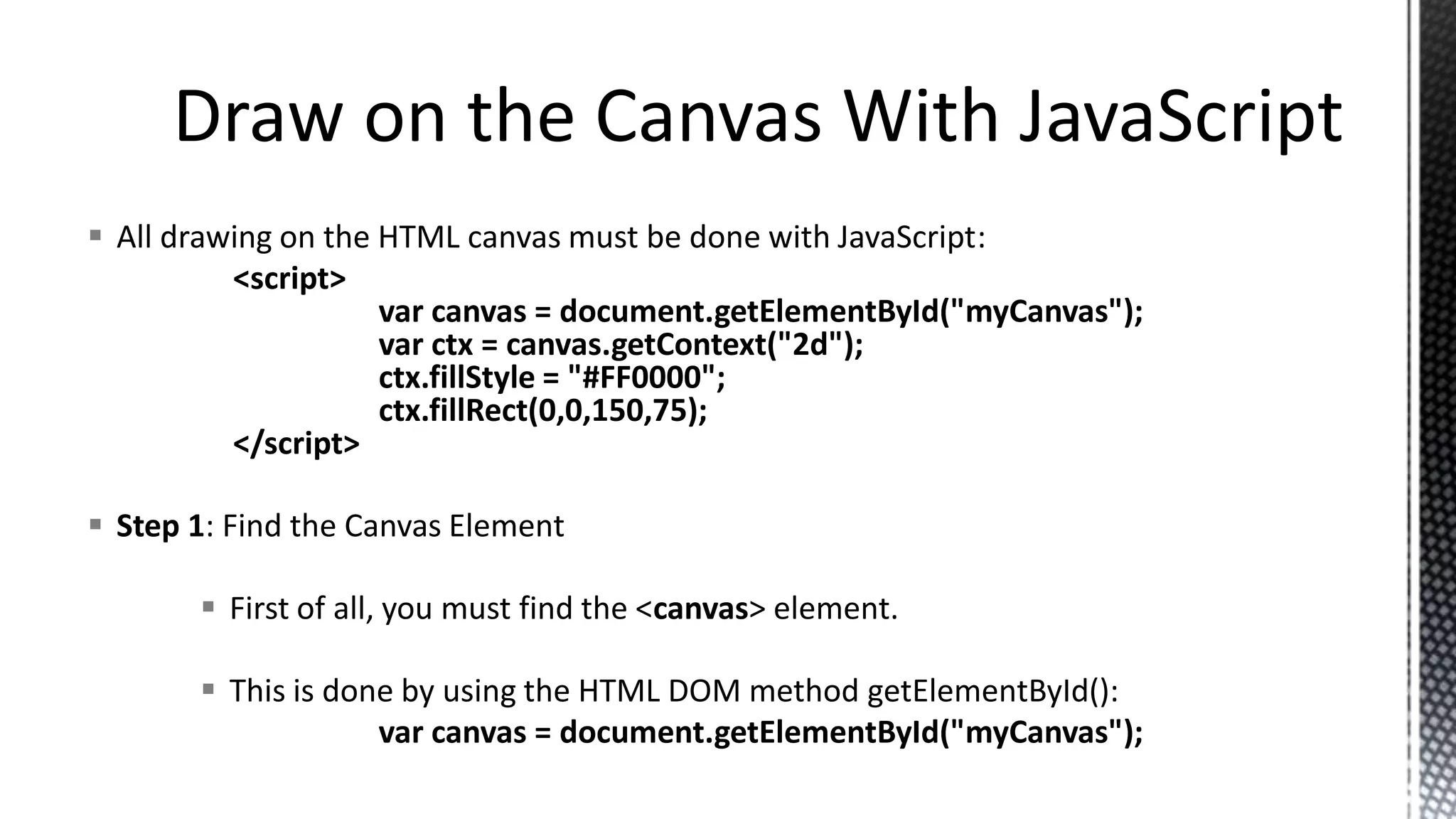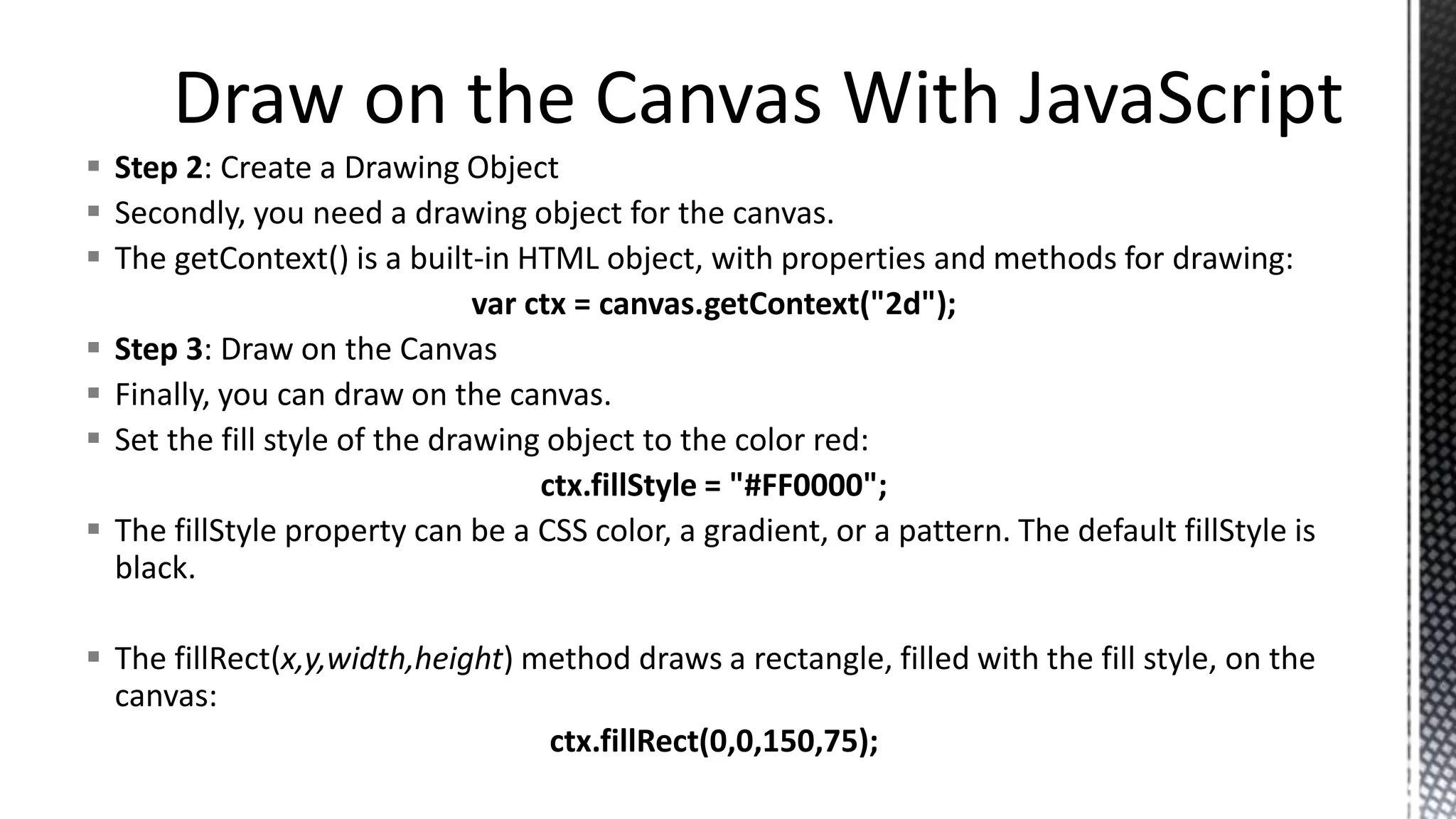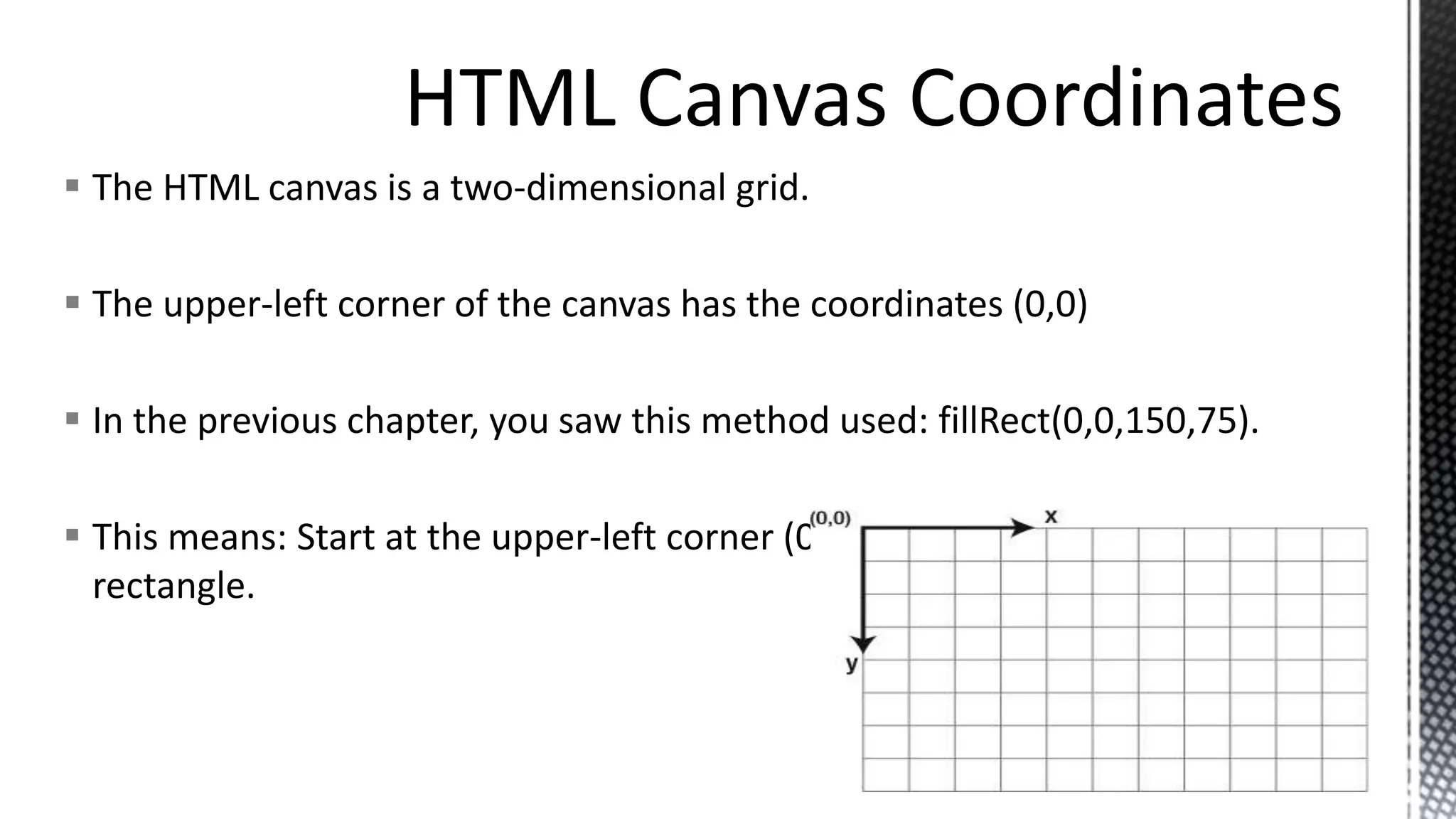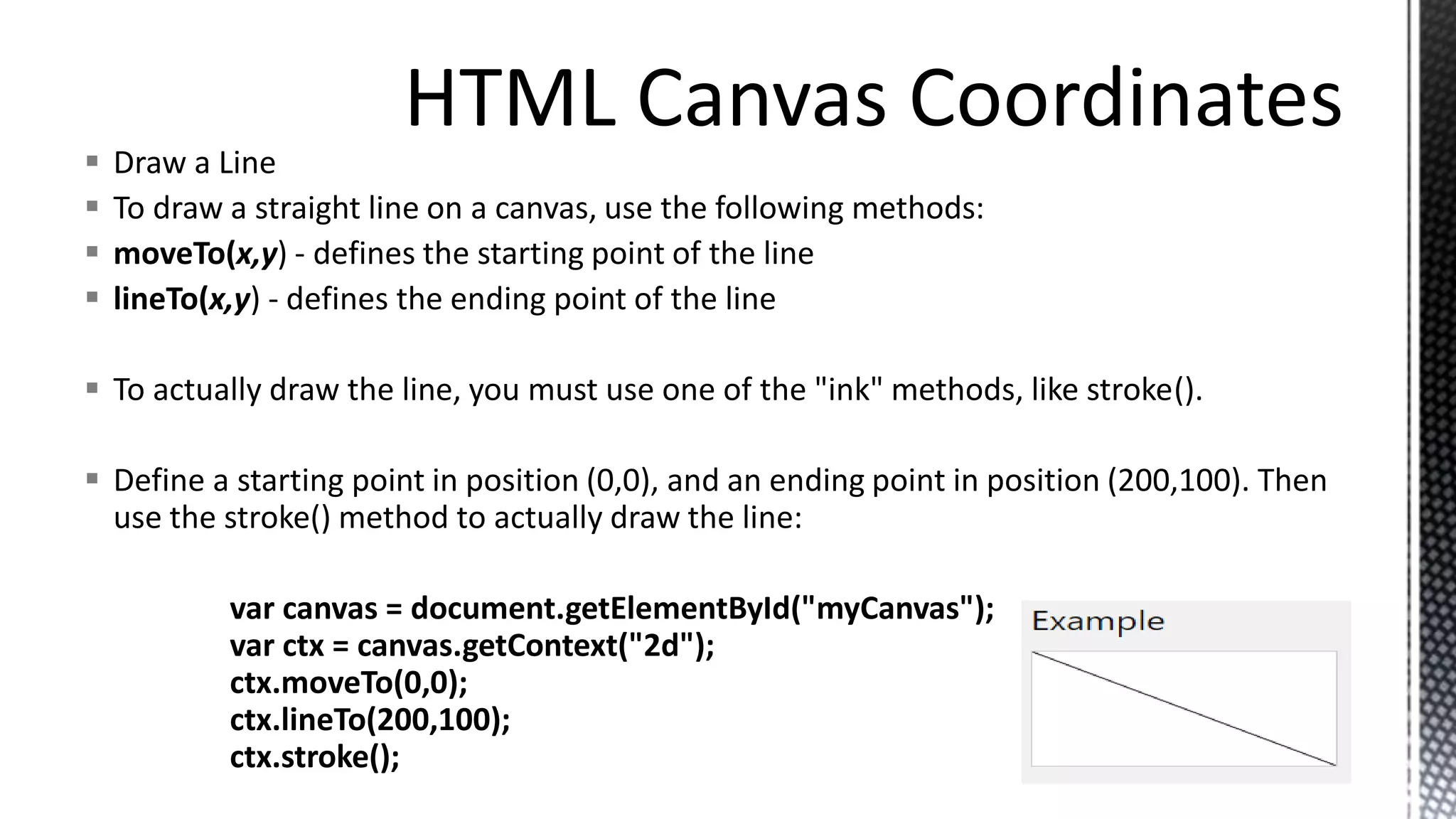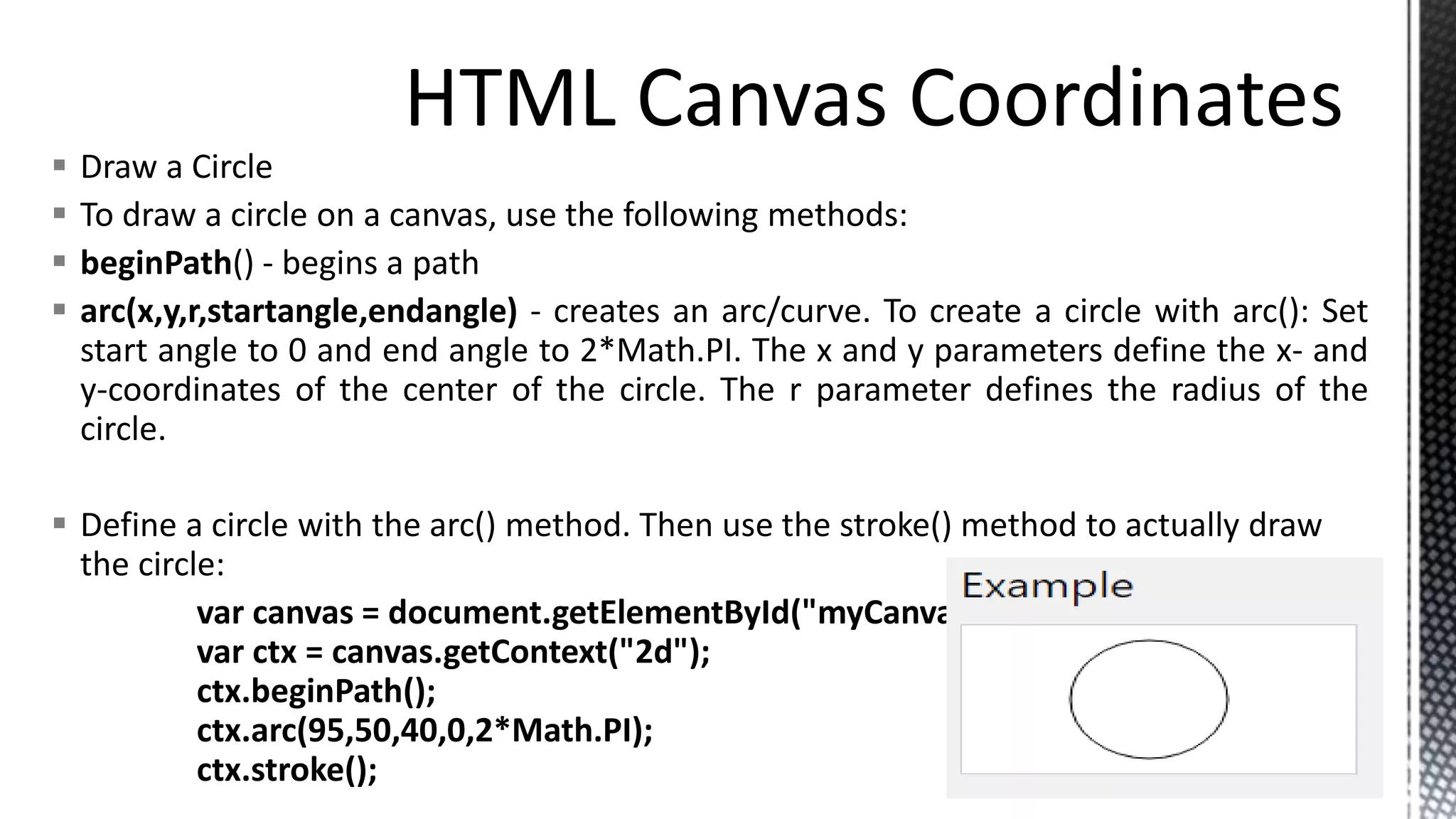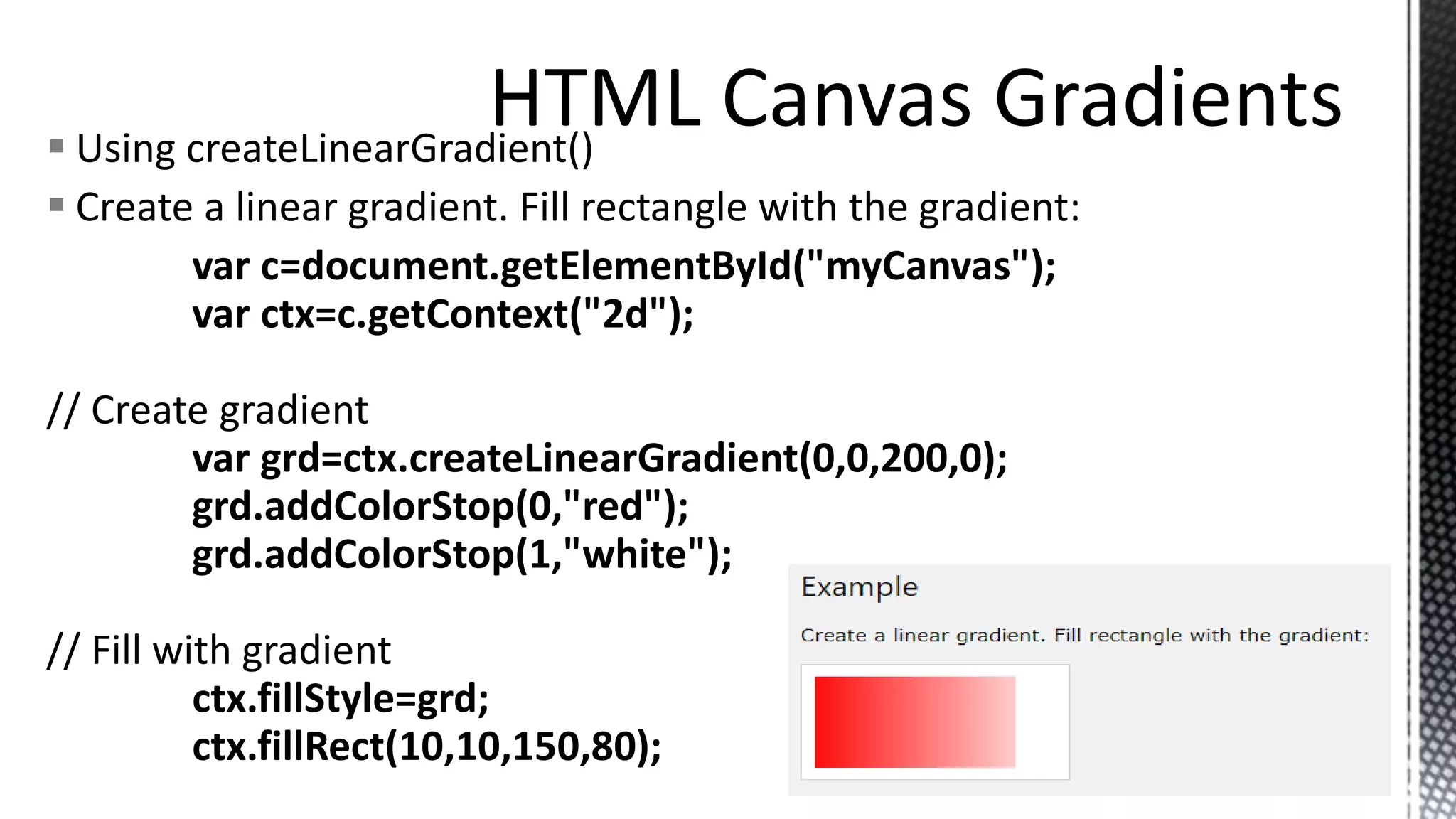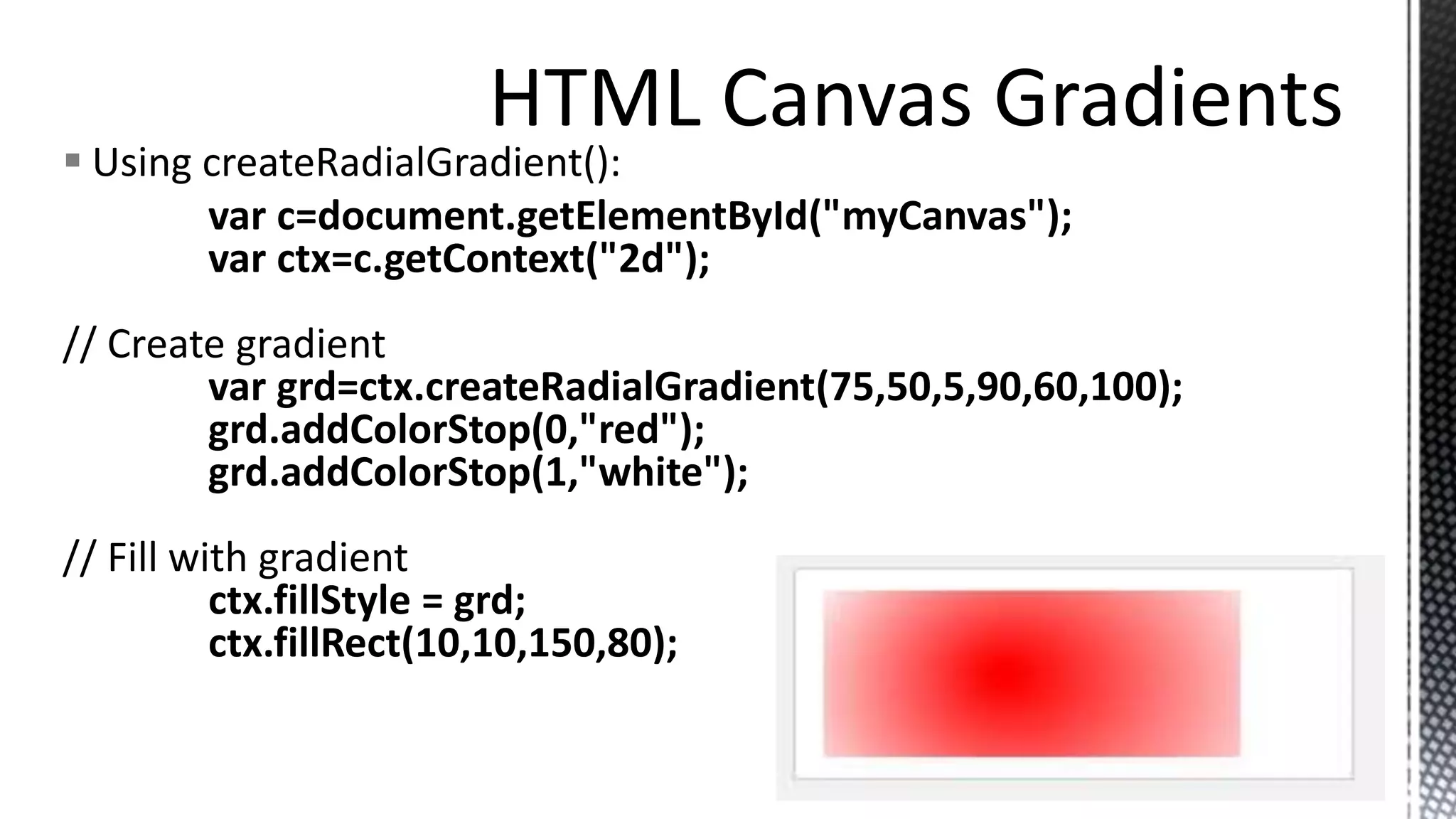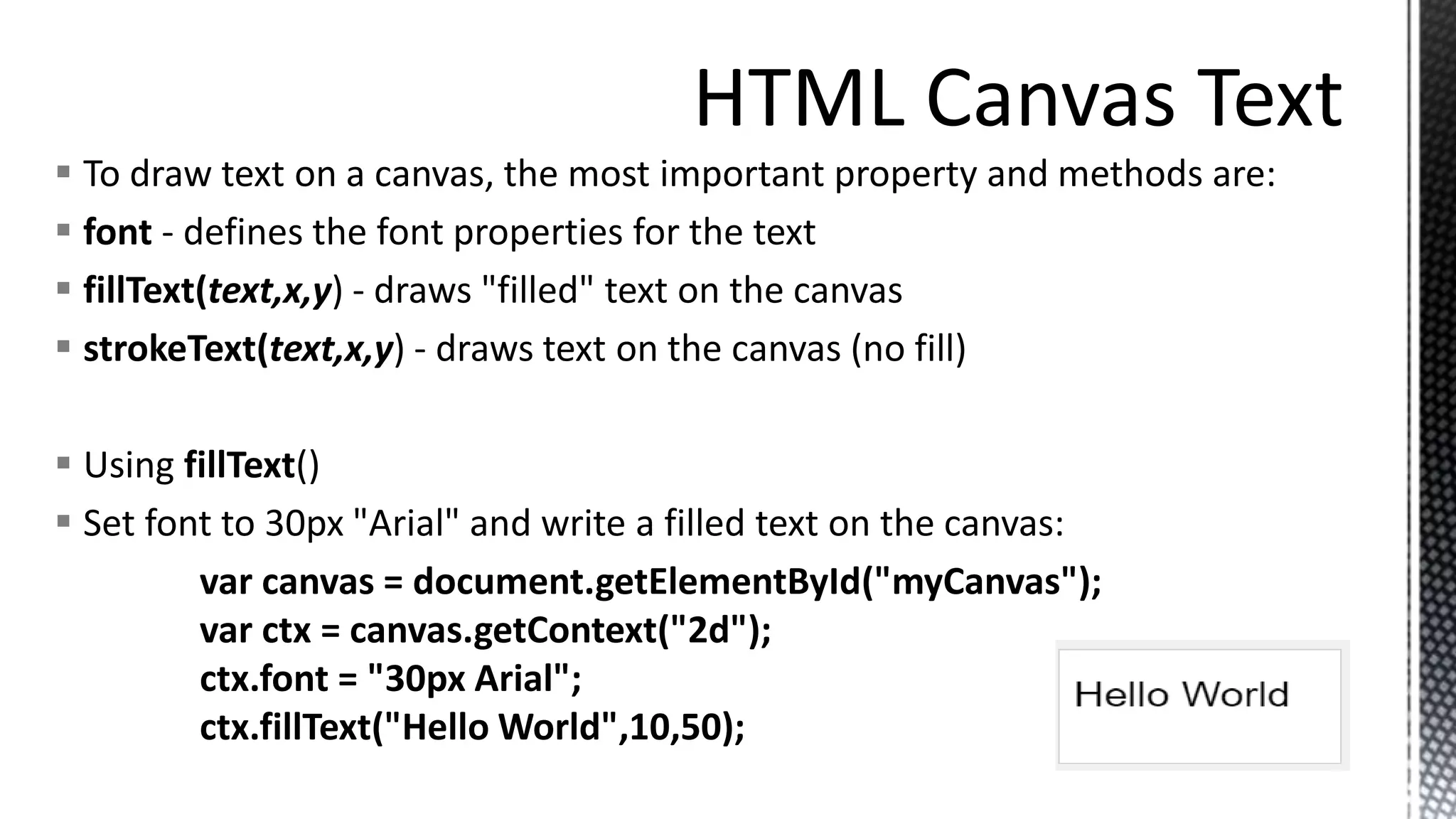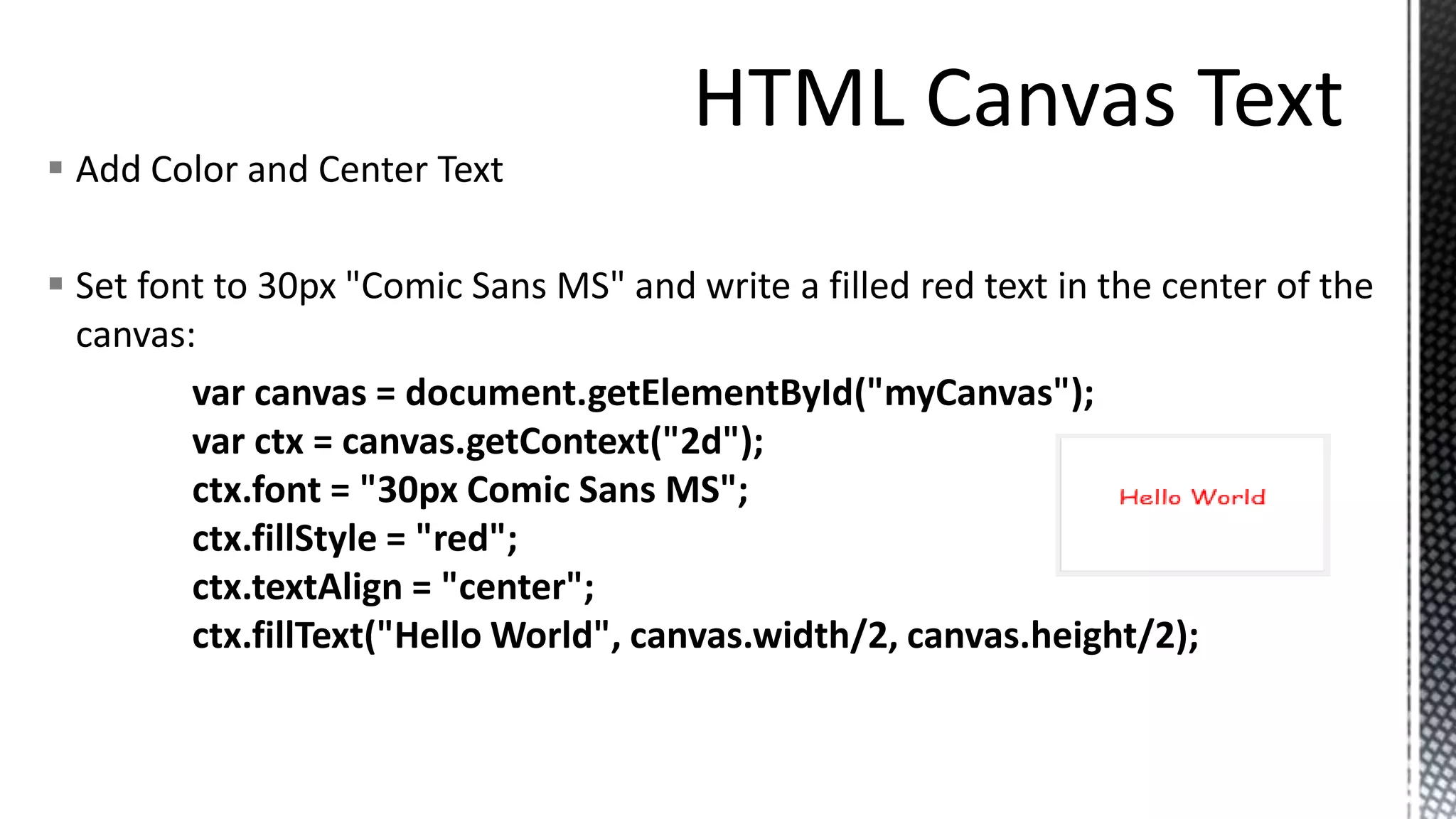This document provides an introduction to HTML5 Canvas and describes some of its key drawing capabilities. It explains that the <canvas> element is used to draw graphics via scripting, usually with JavaScript. It then outlines several methods for drawing paths, boxes, circles, text, and images on the canvas. It also discusses using gradients, setting the coordinate system, and interacting with canvas elements through events.