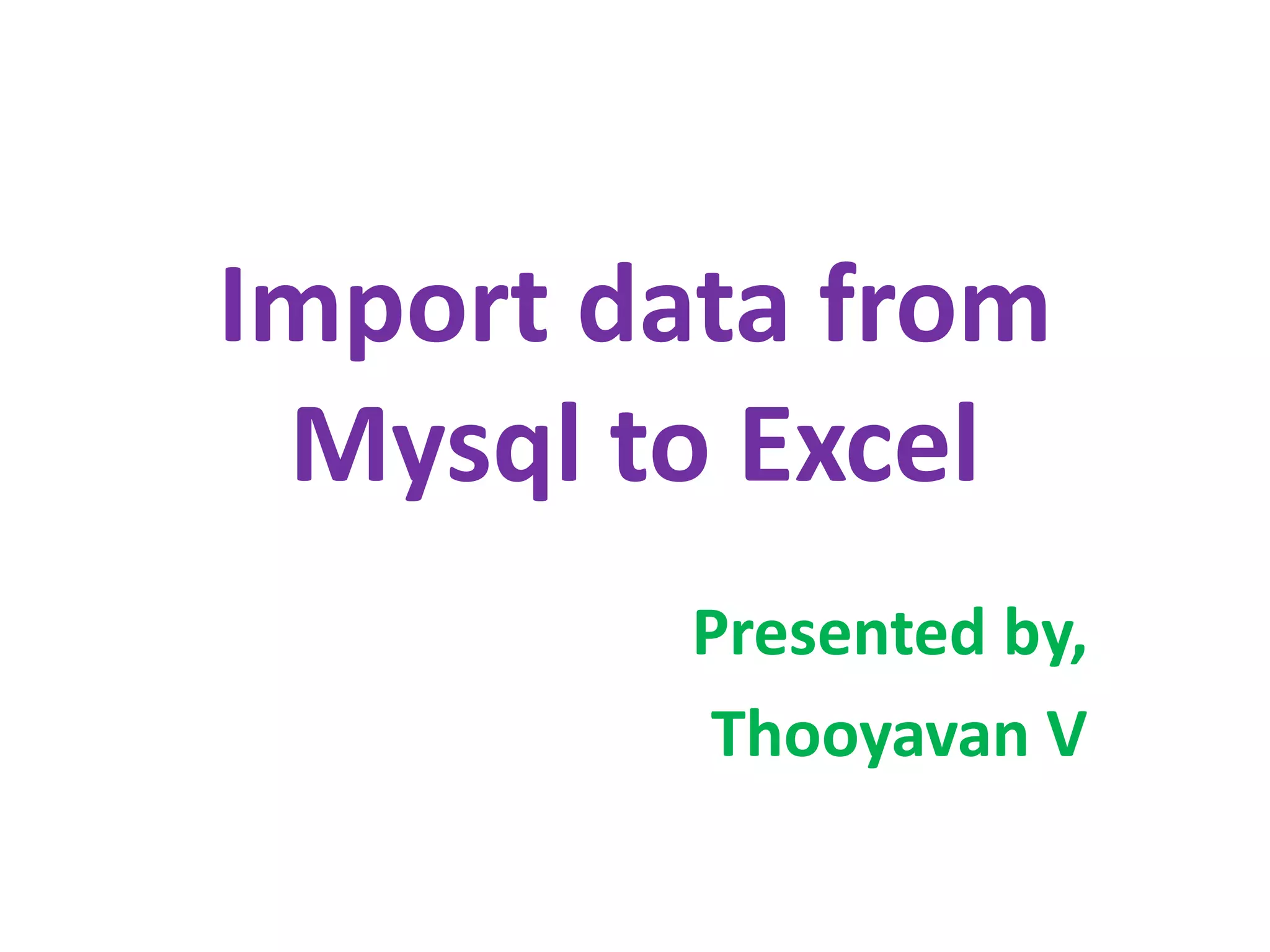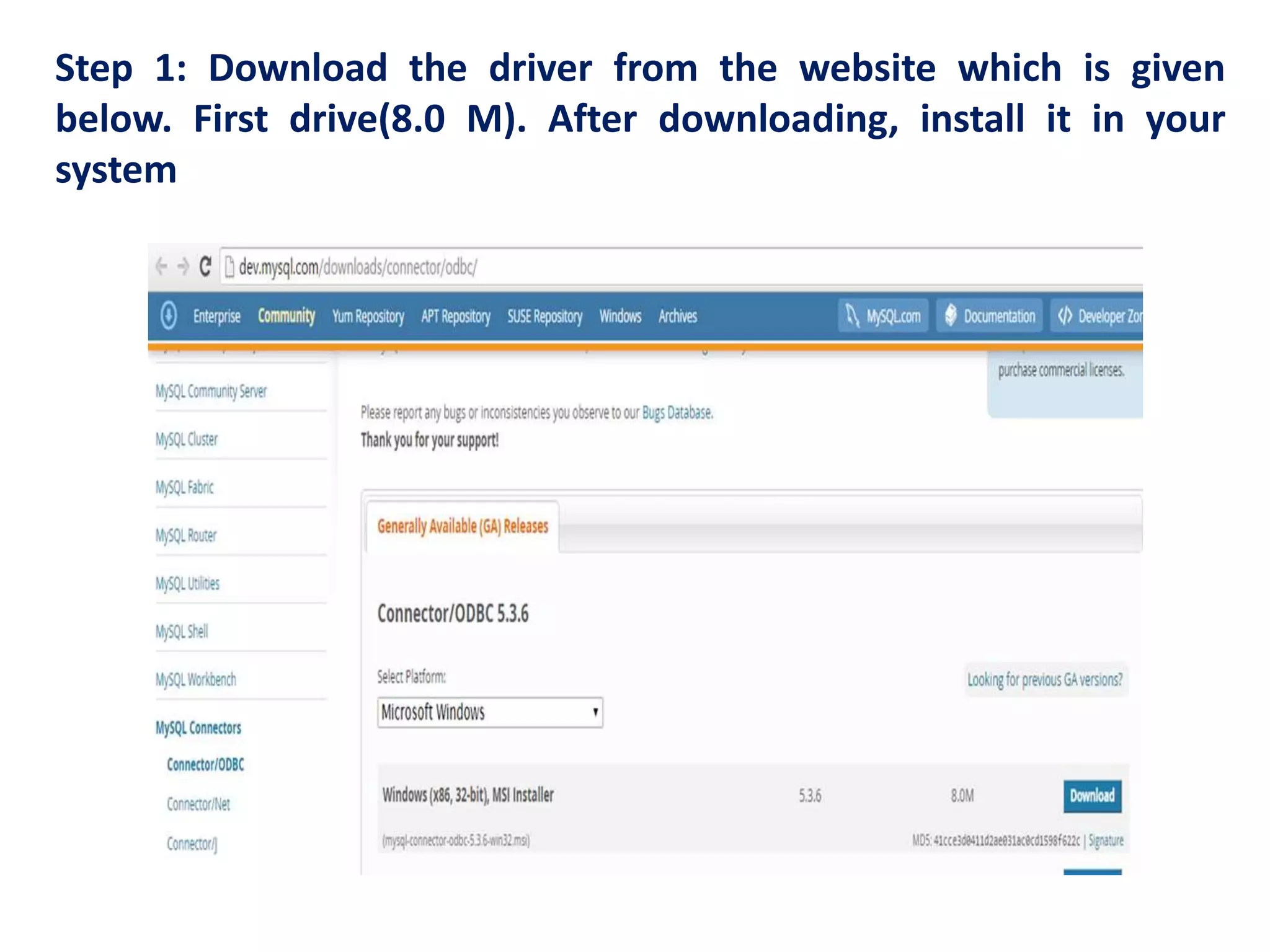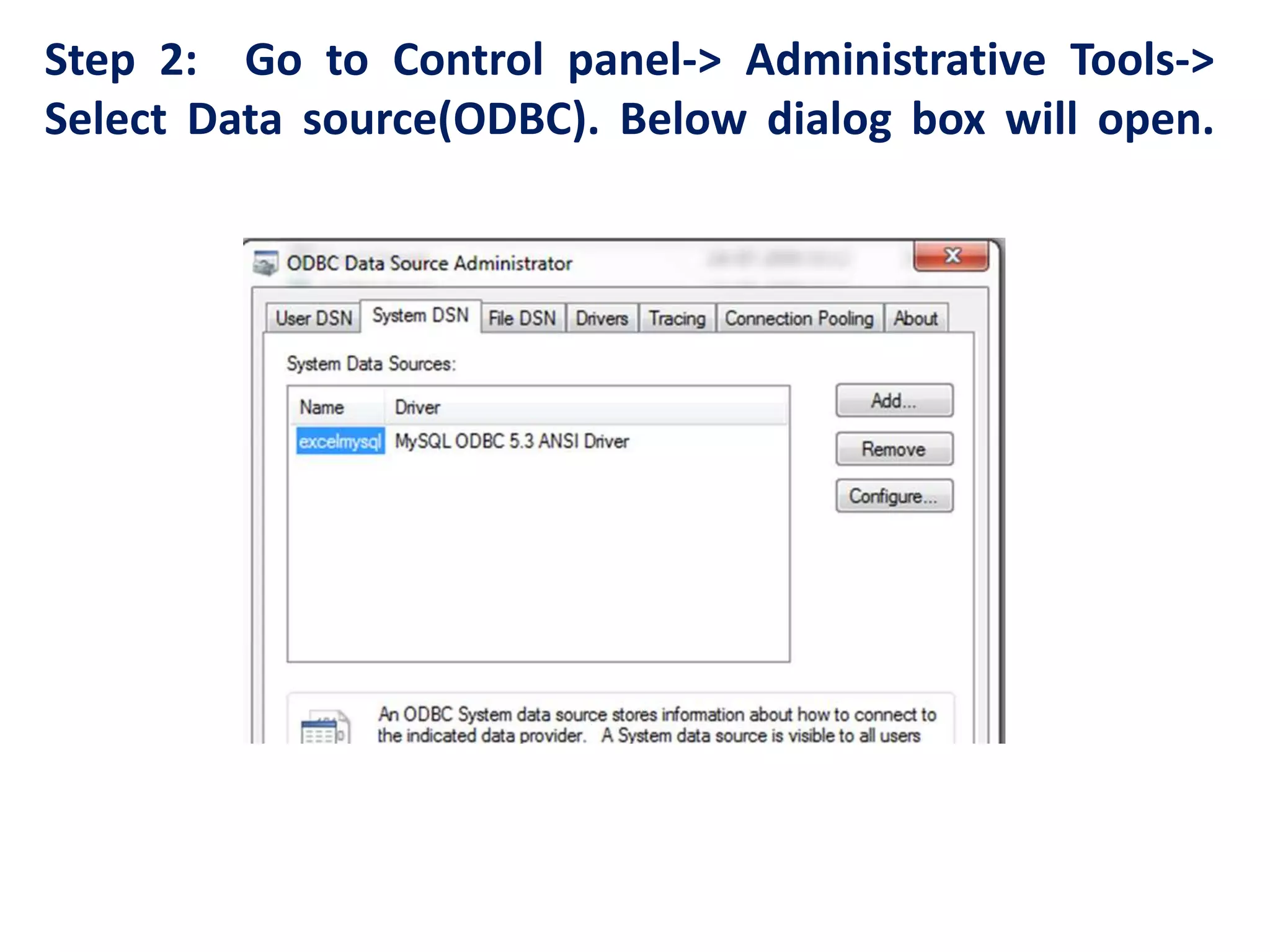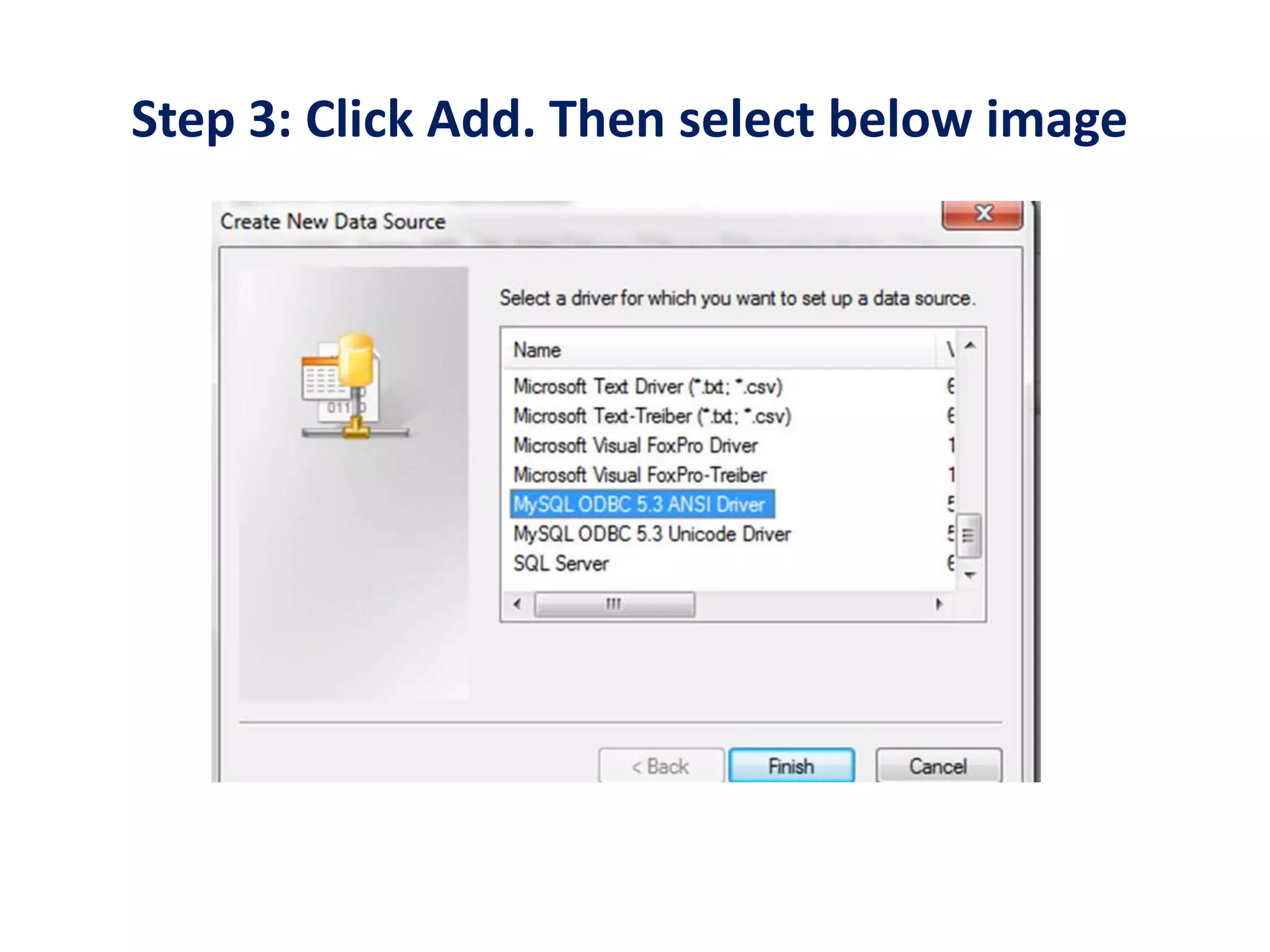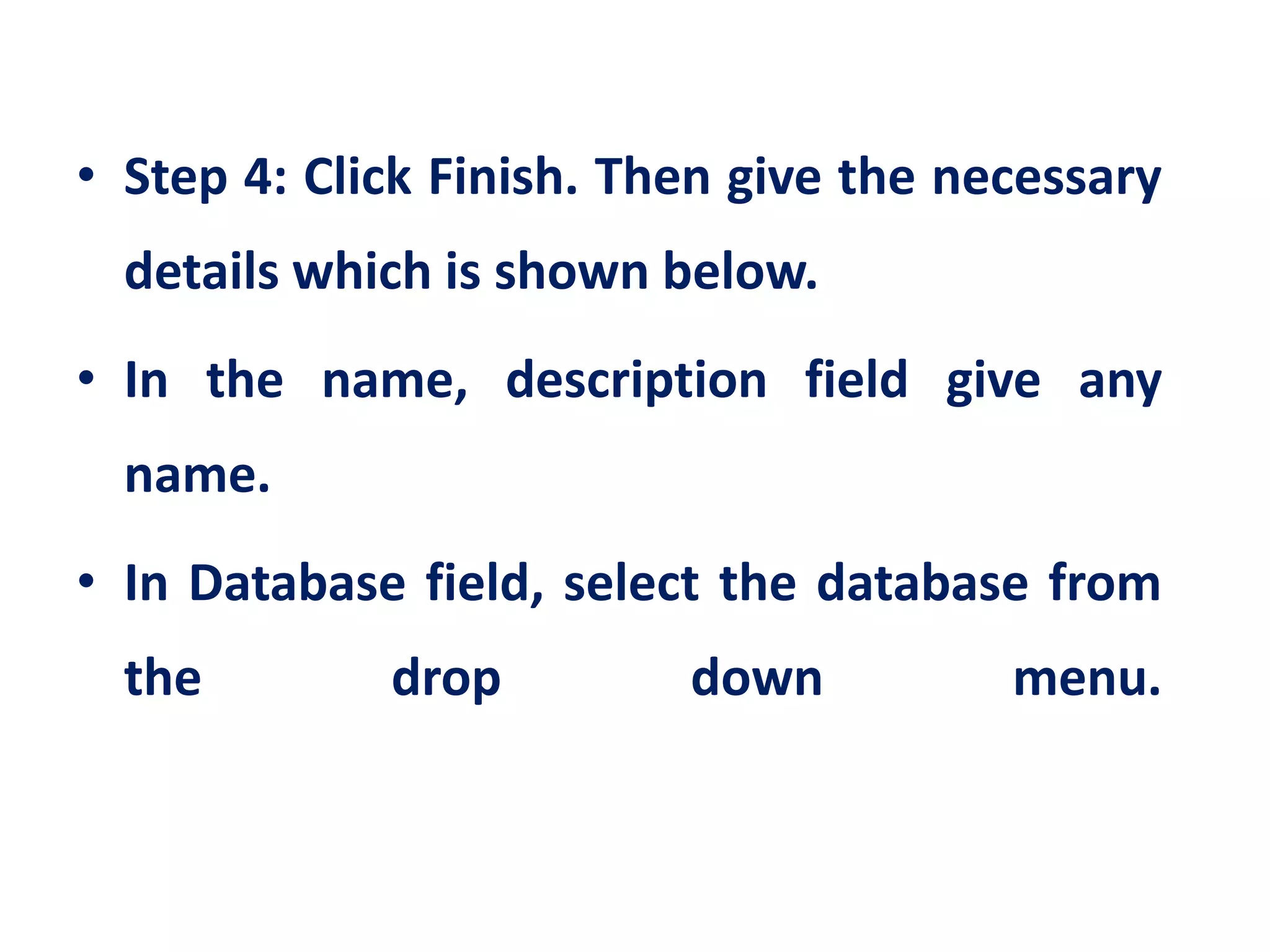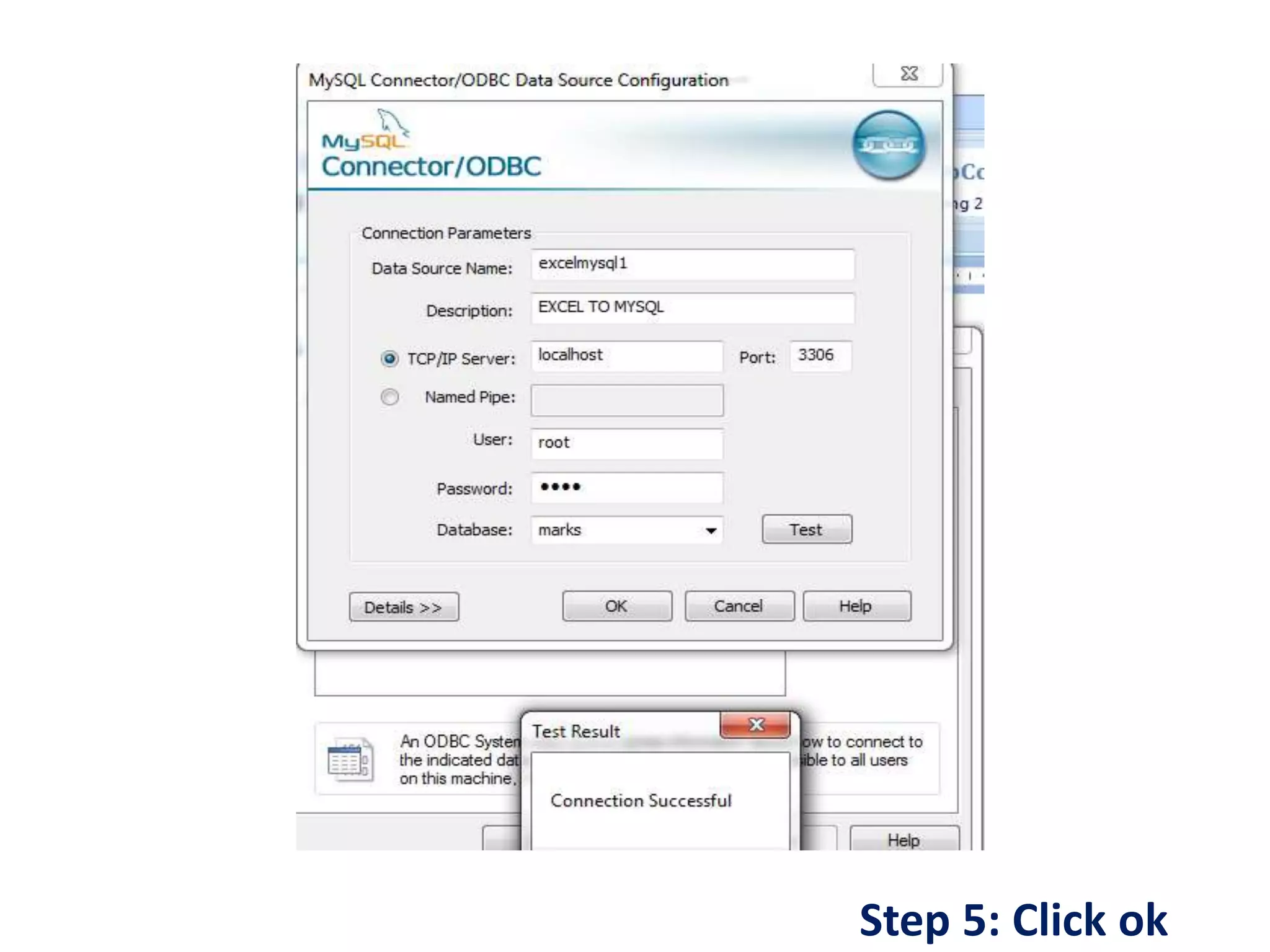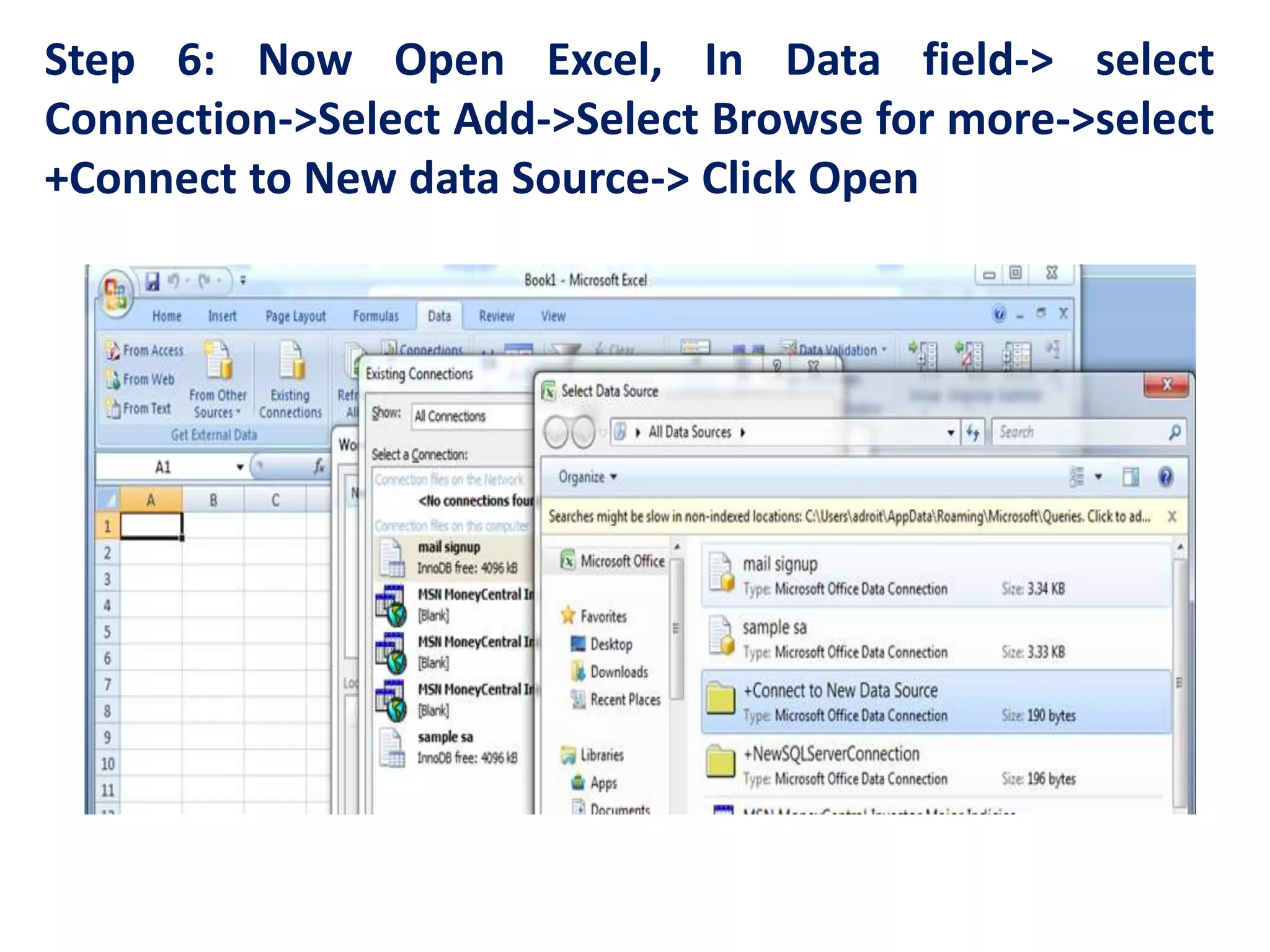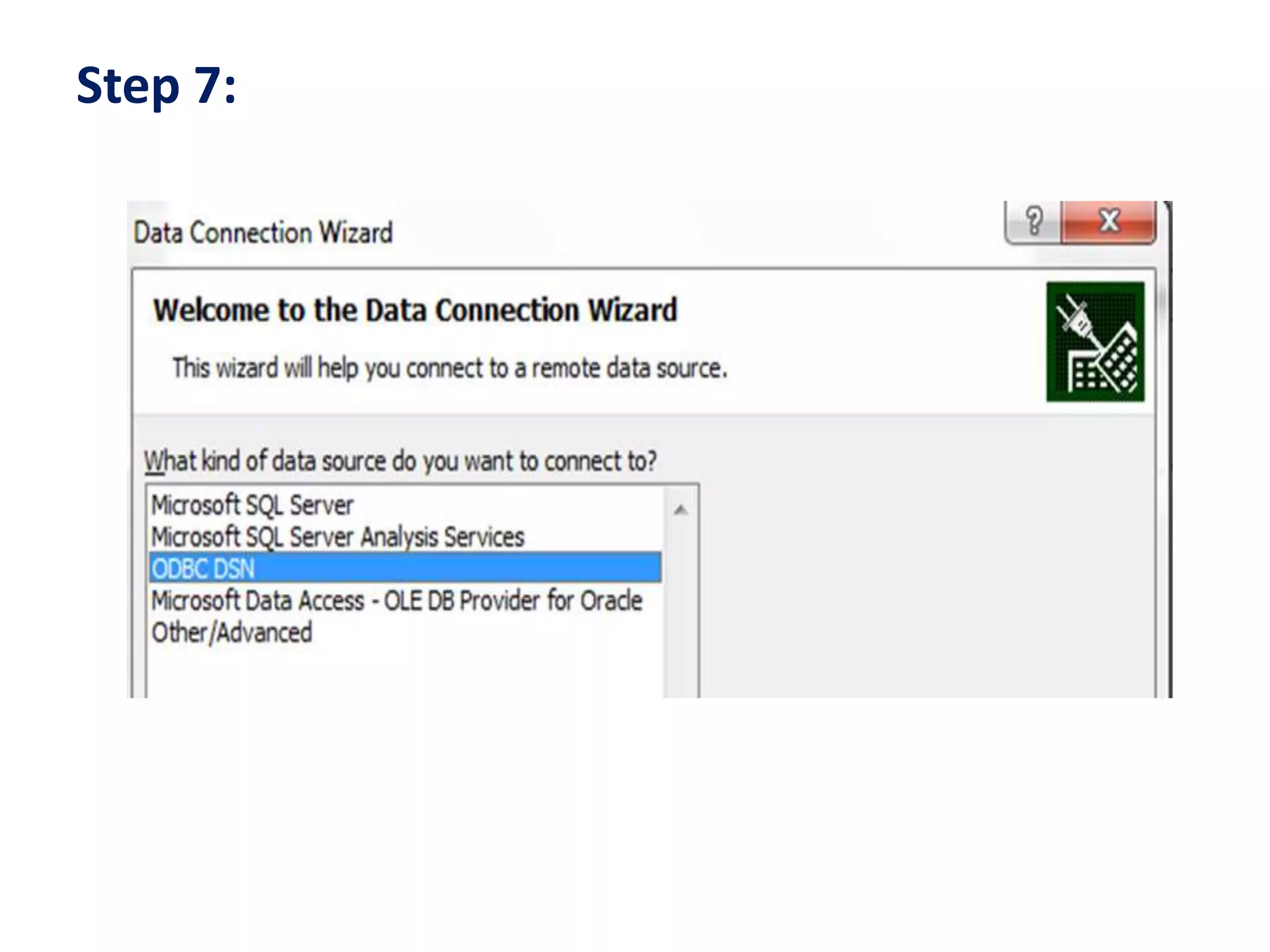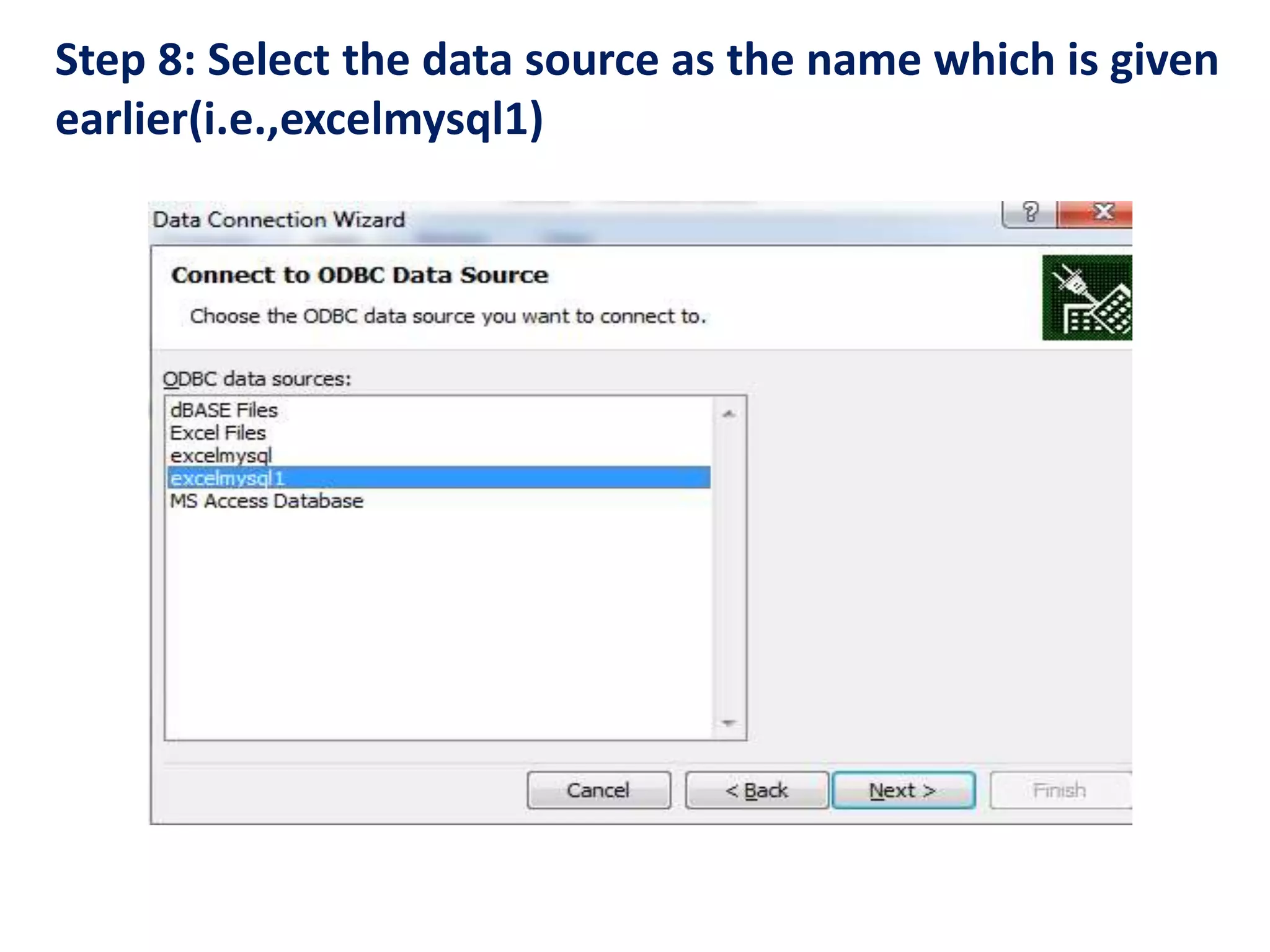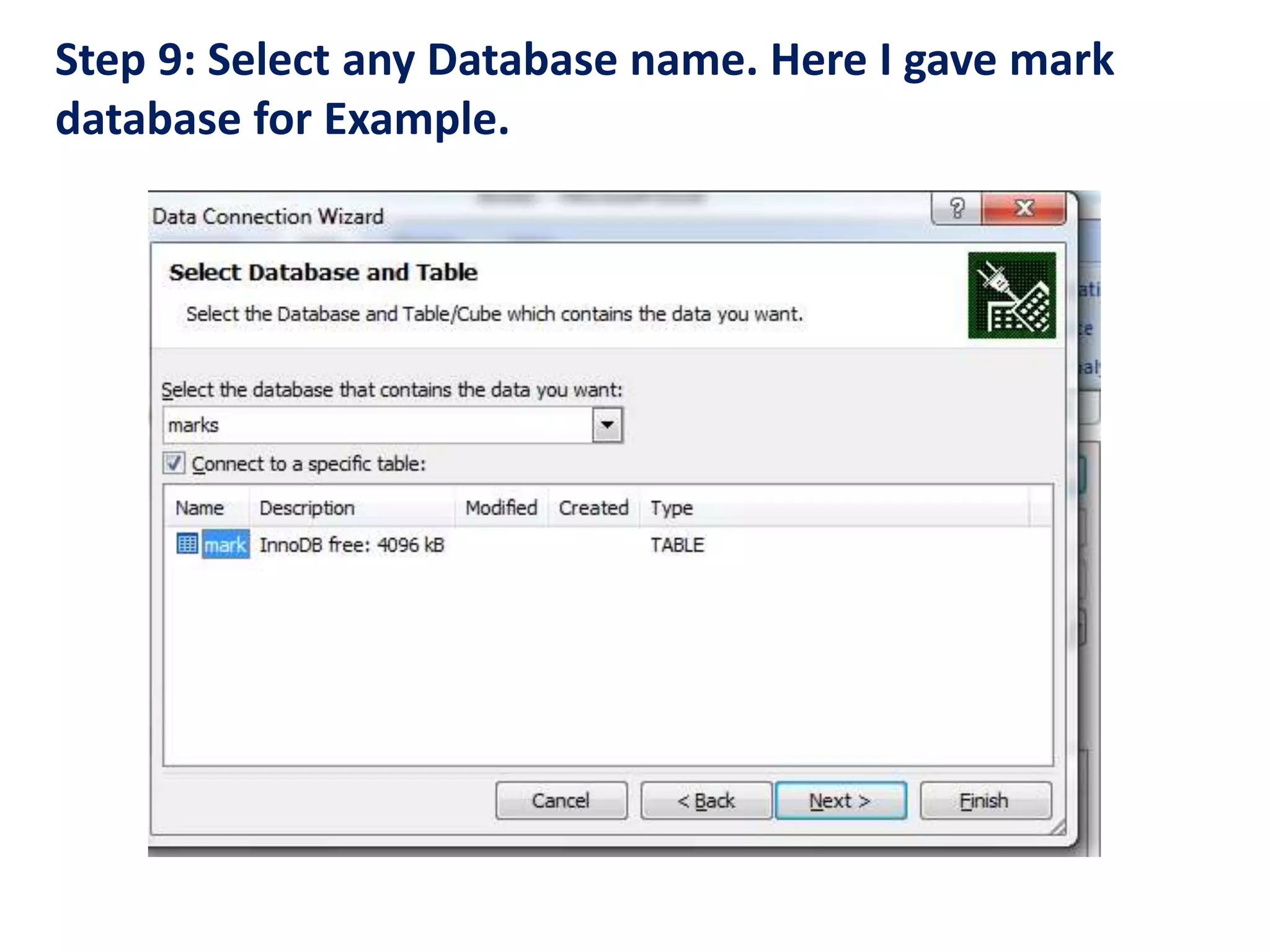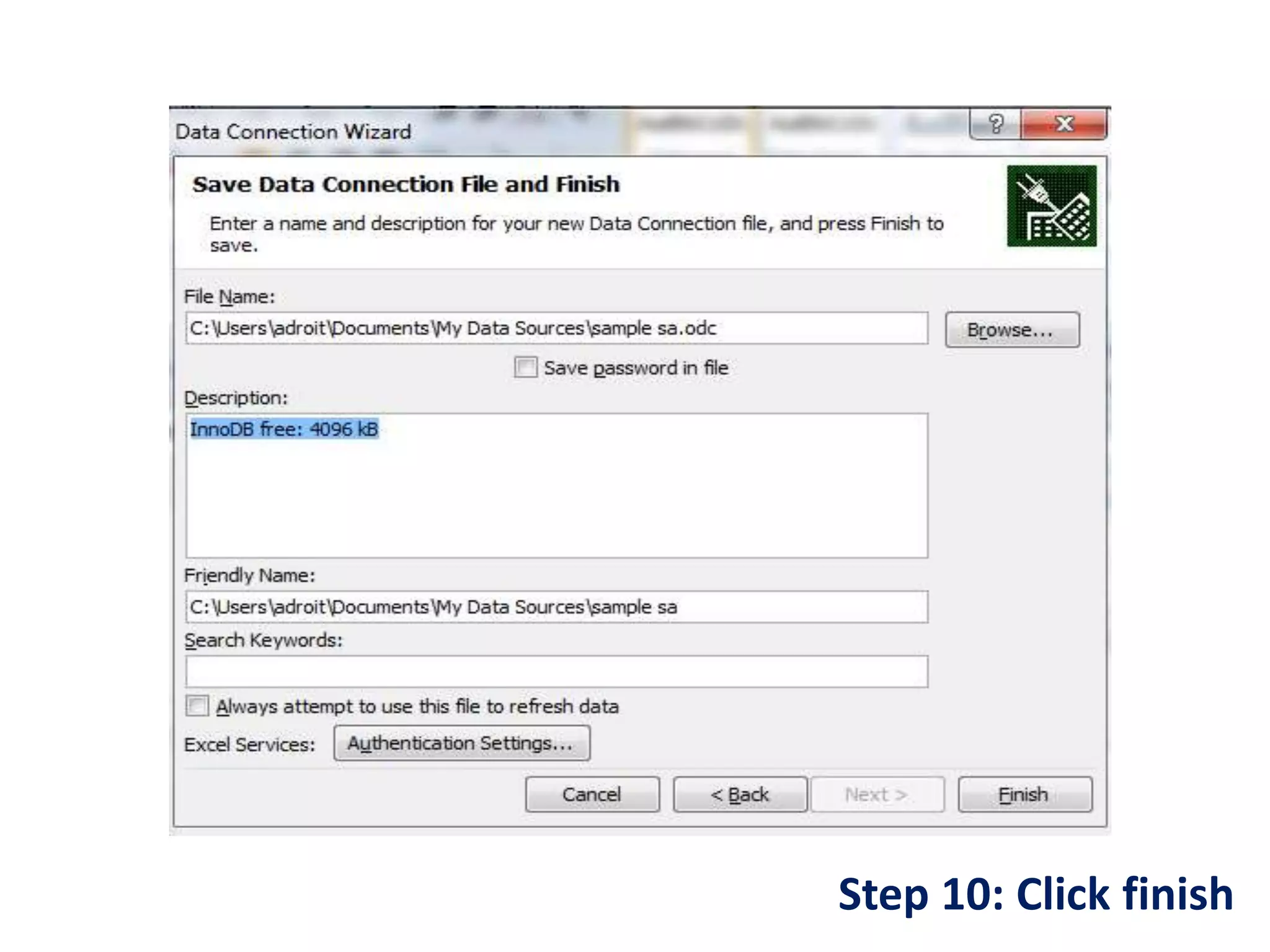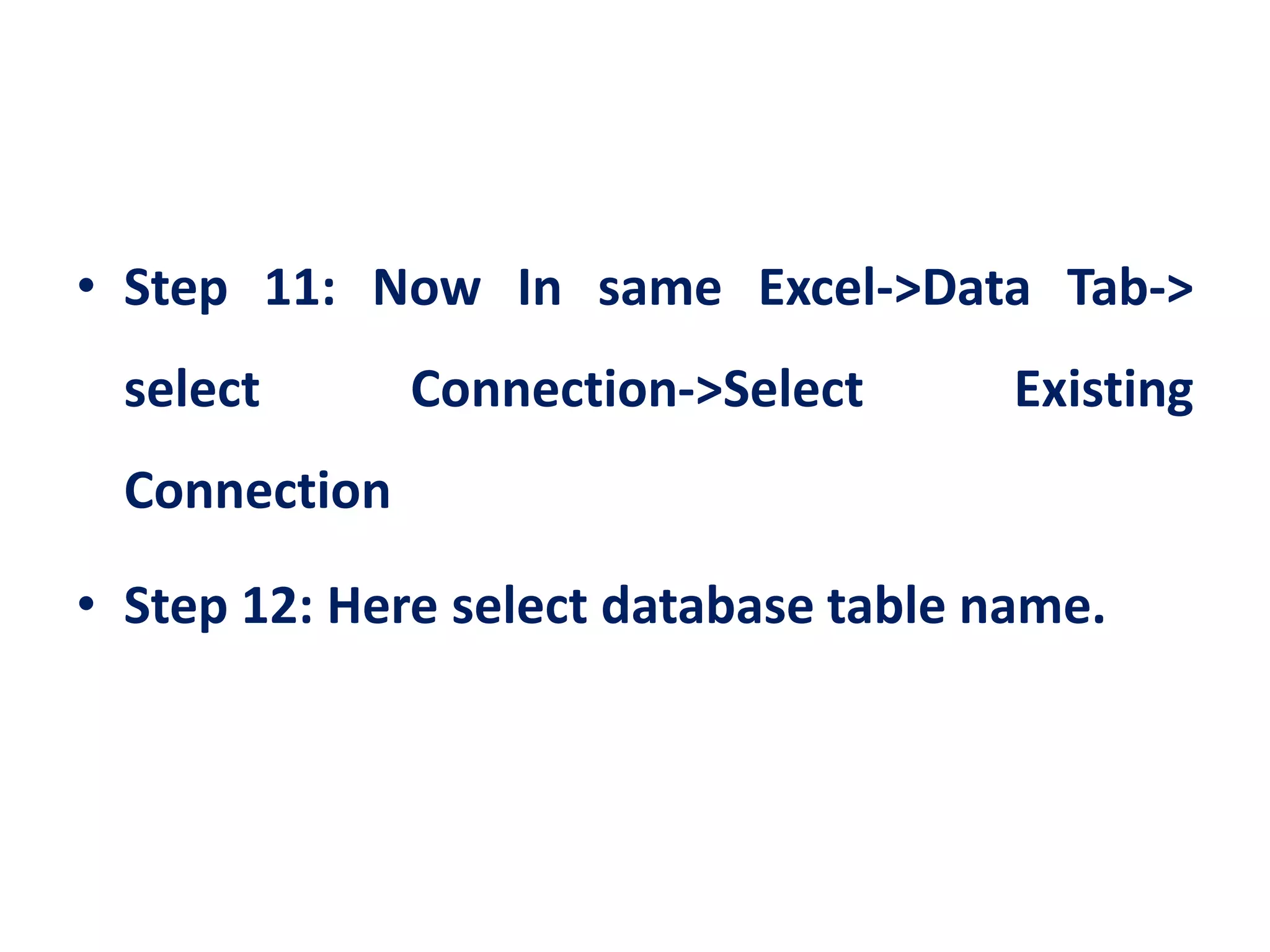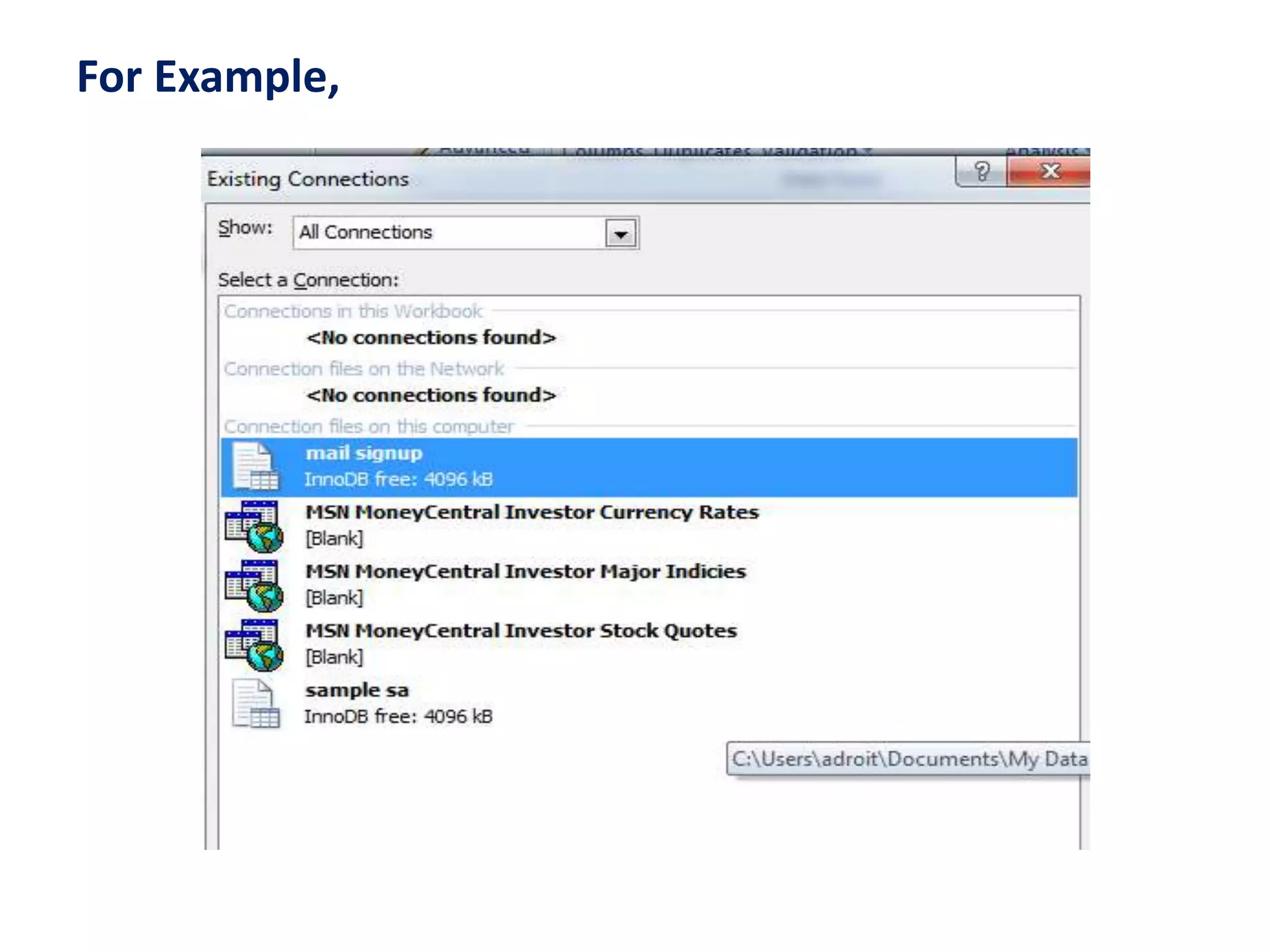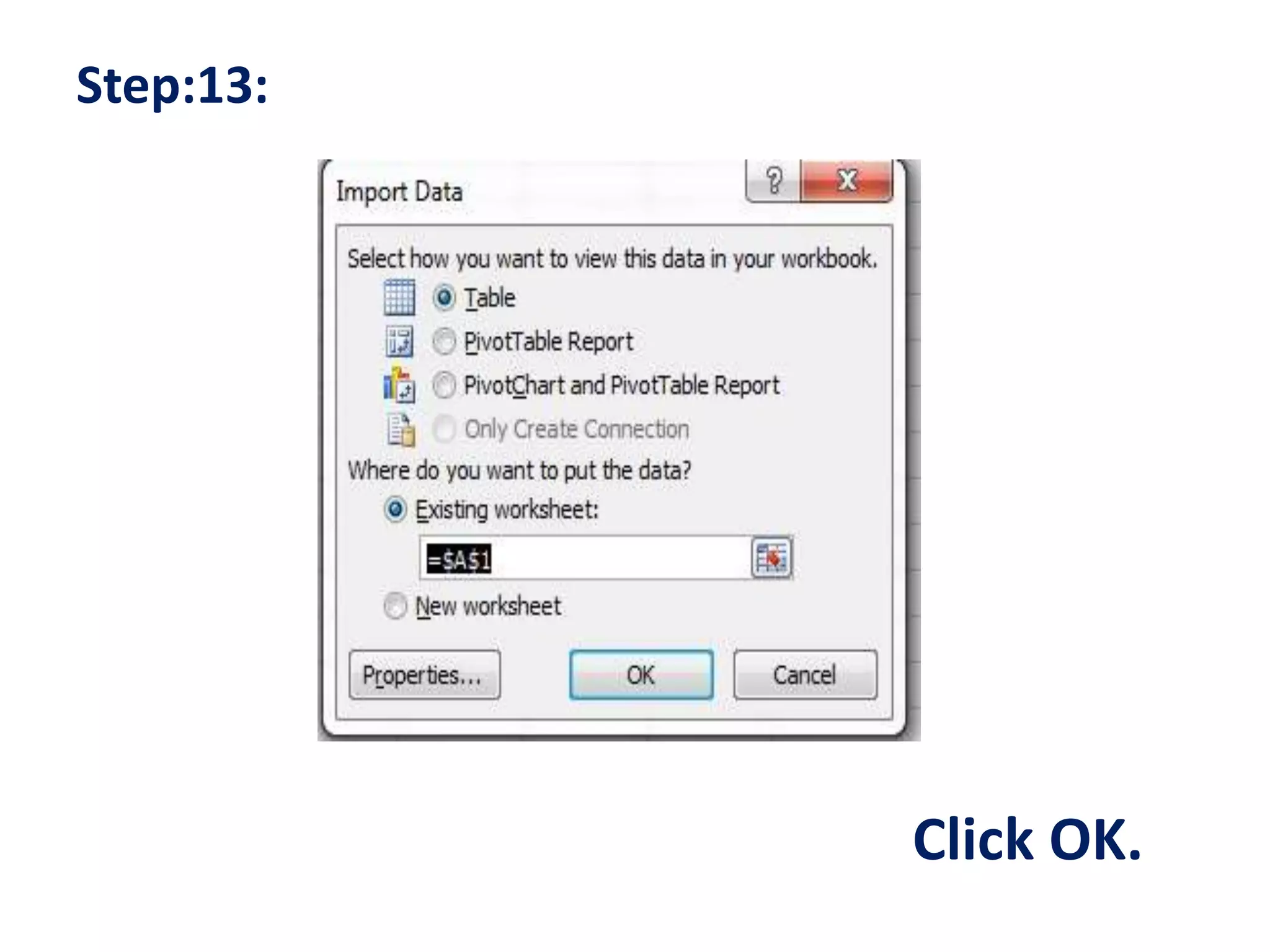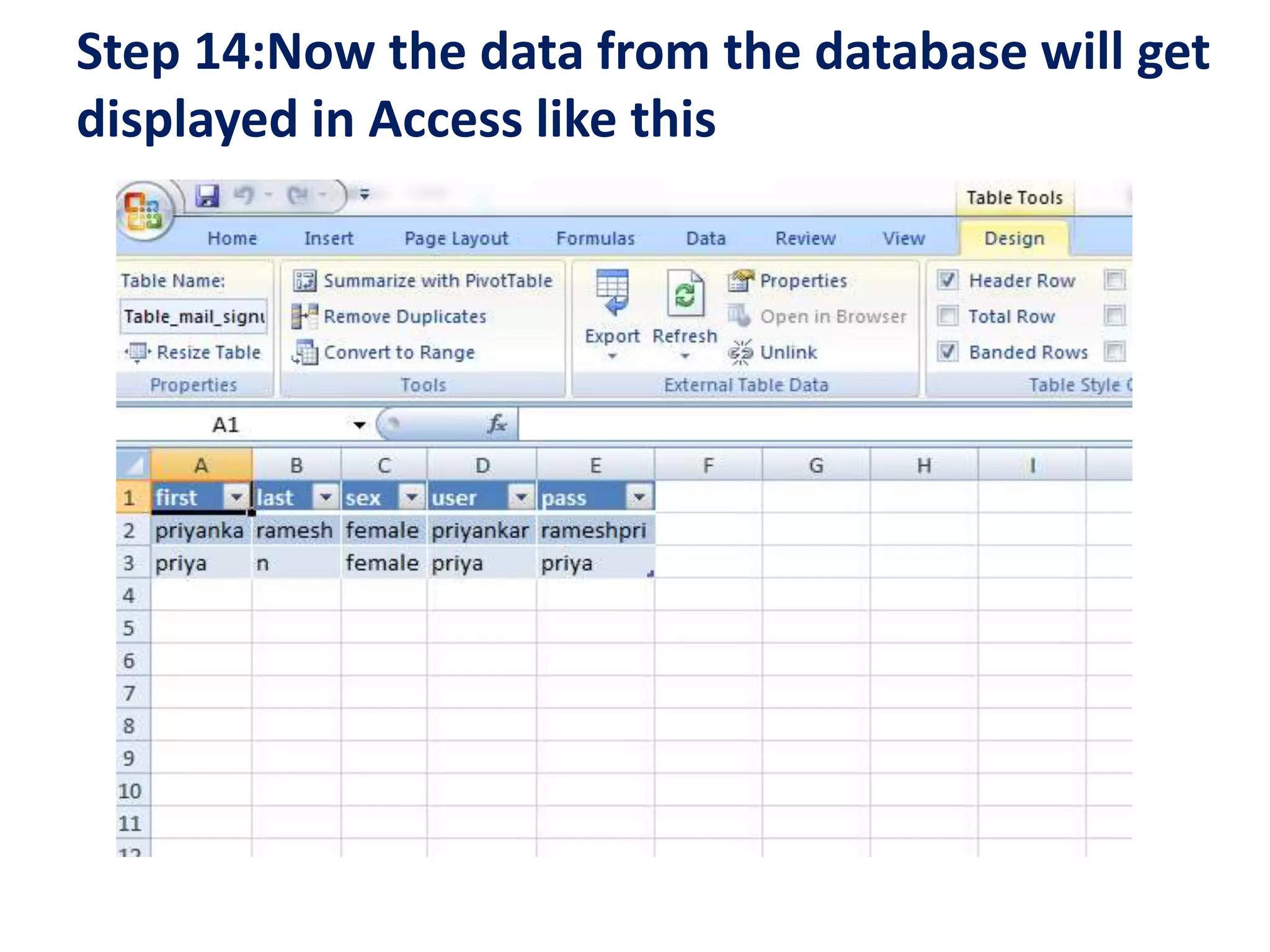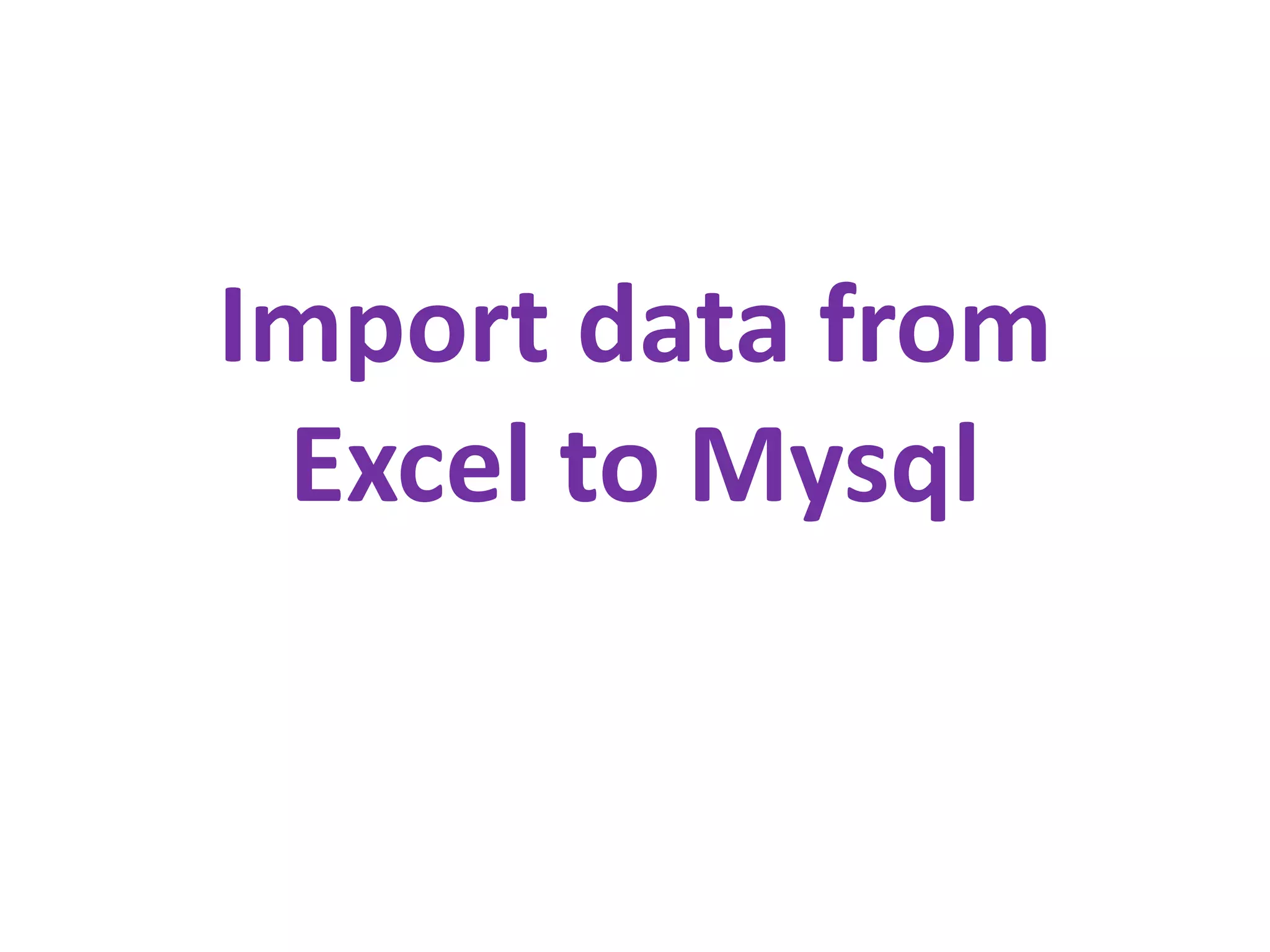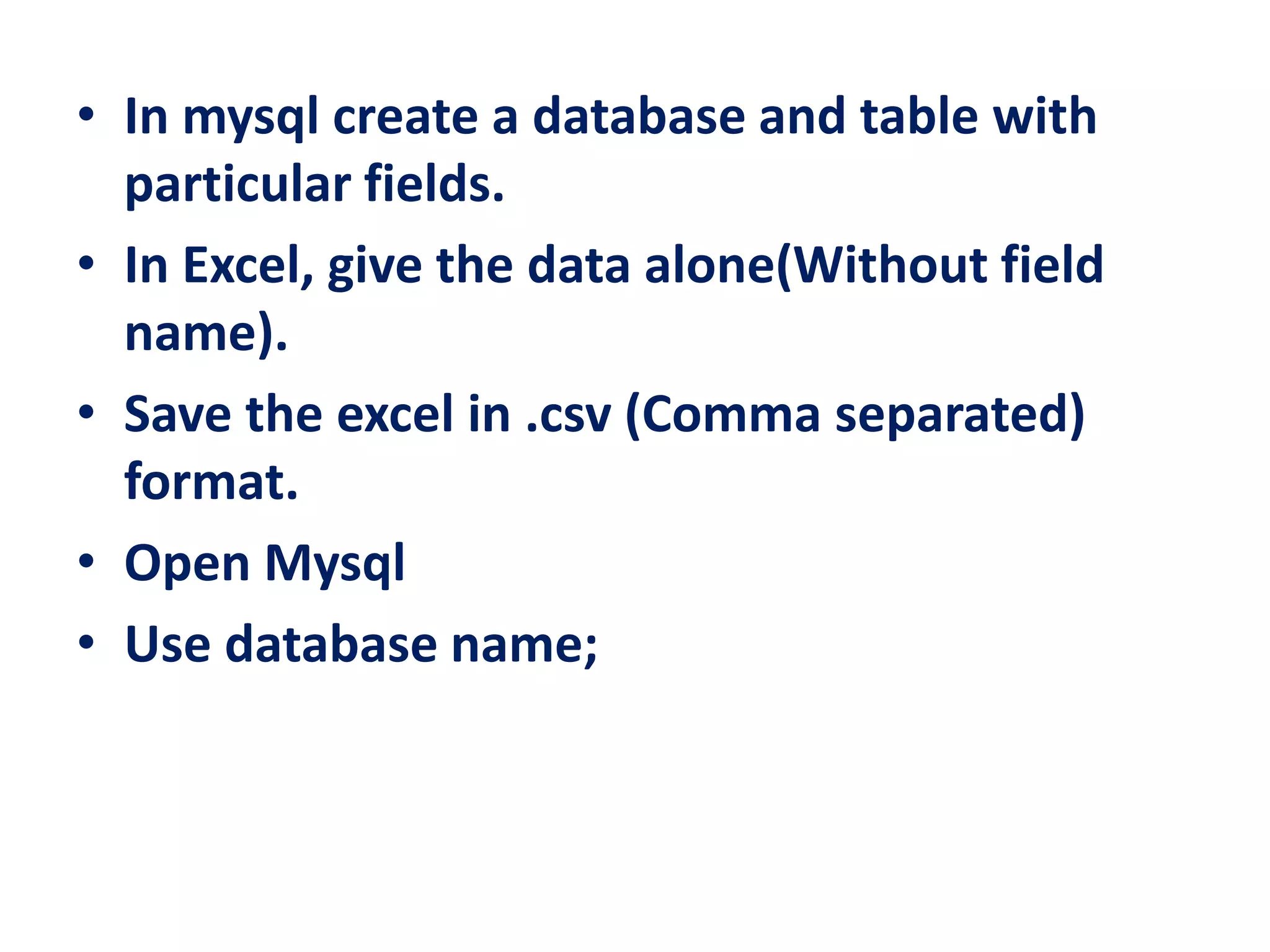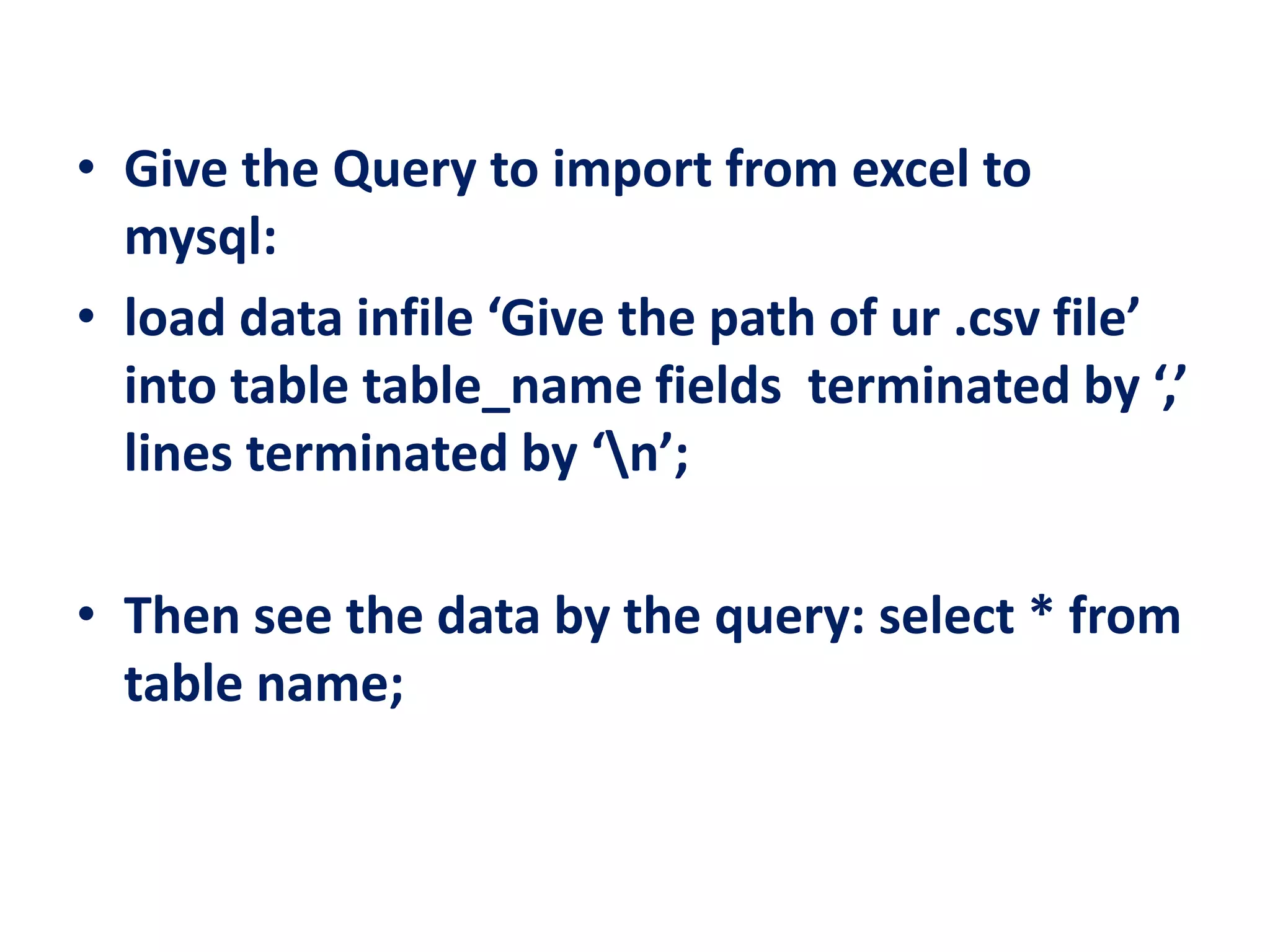This document provides steps to import data from MySQL to Excel:
1. Install the MySQL driver and configure an ODBC data source to connect to the MySQL database.
2. In Excel, connect to the ODBC data source and select the MySQL database and table to import data from.
3. The data from the selected MySQL table will then be imported into Excel.