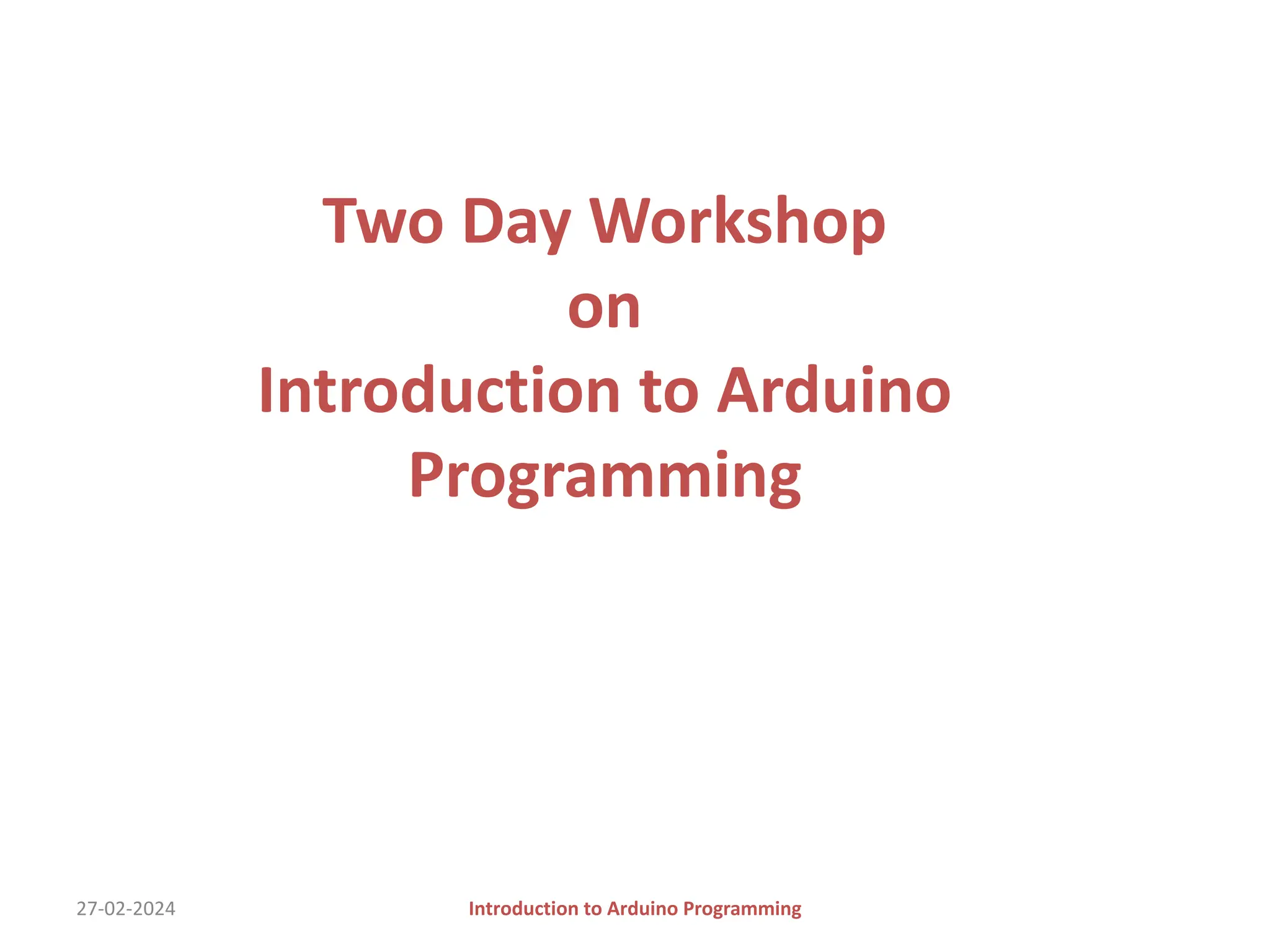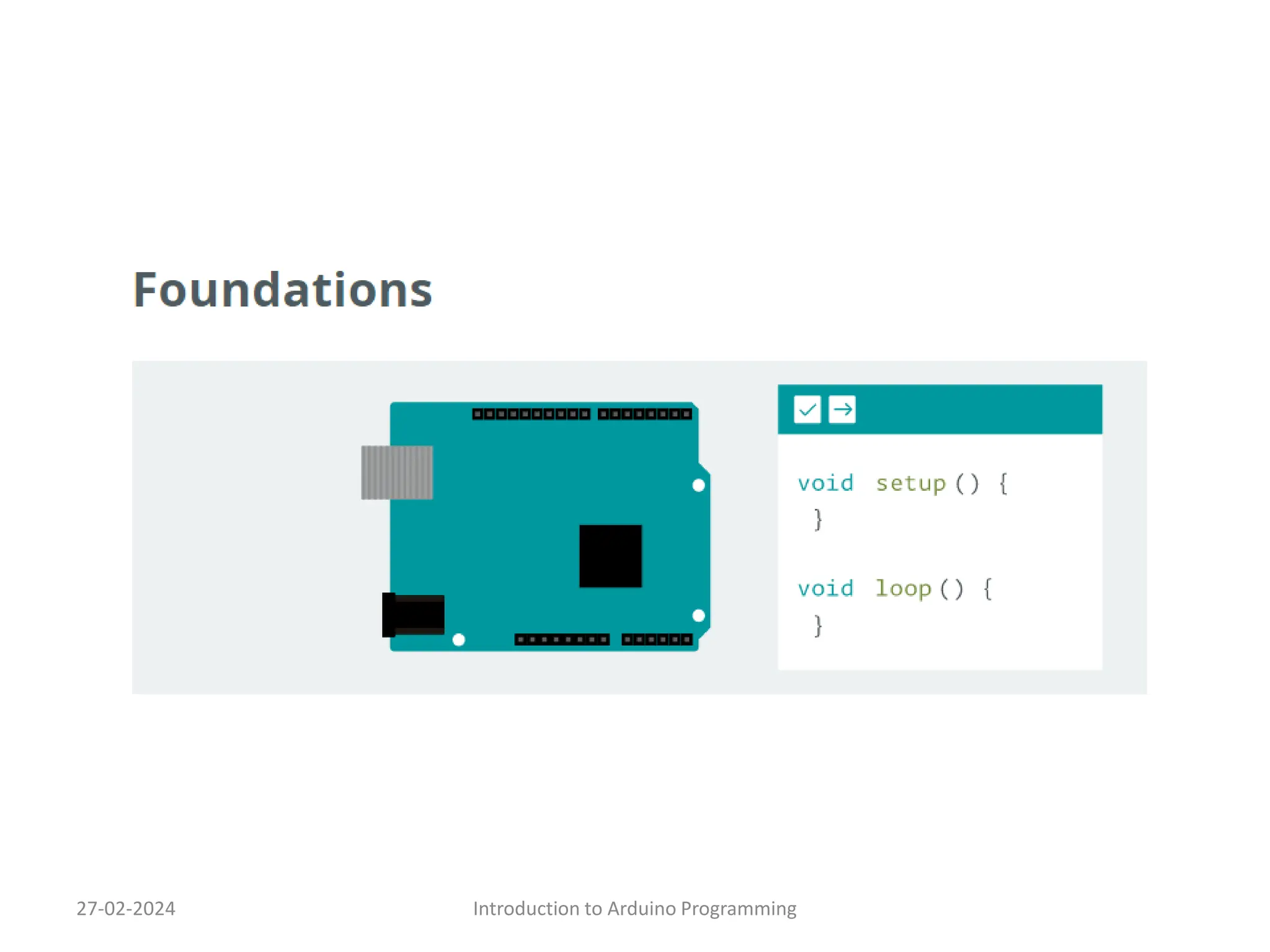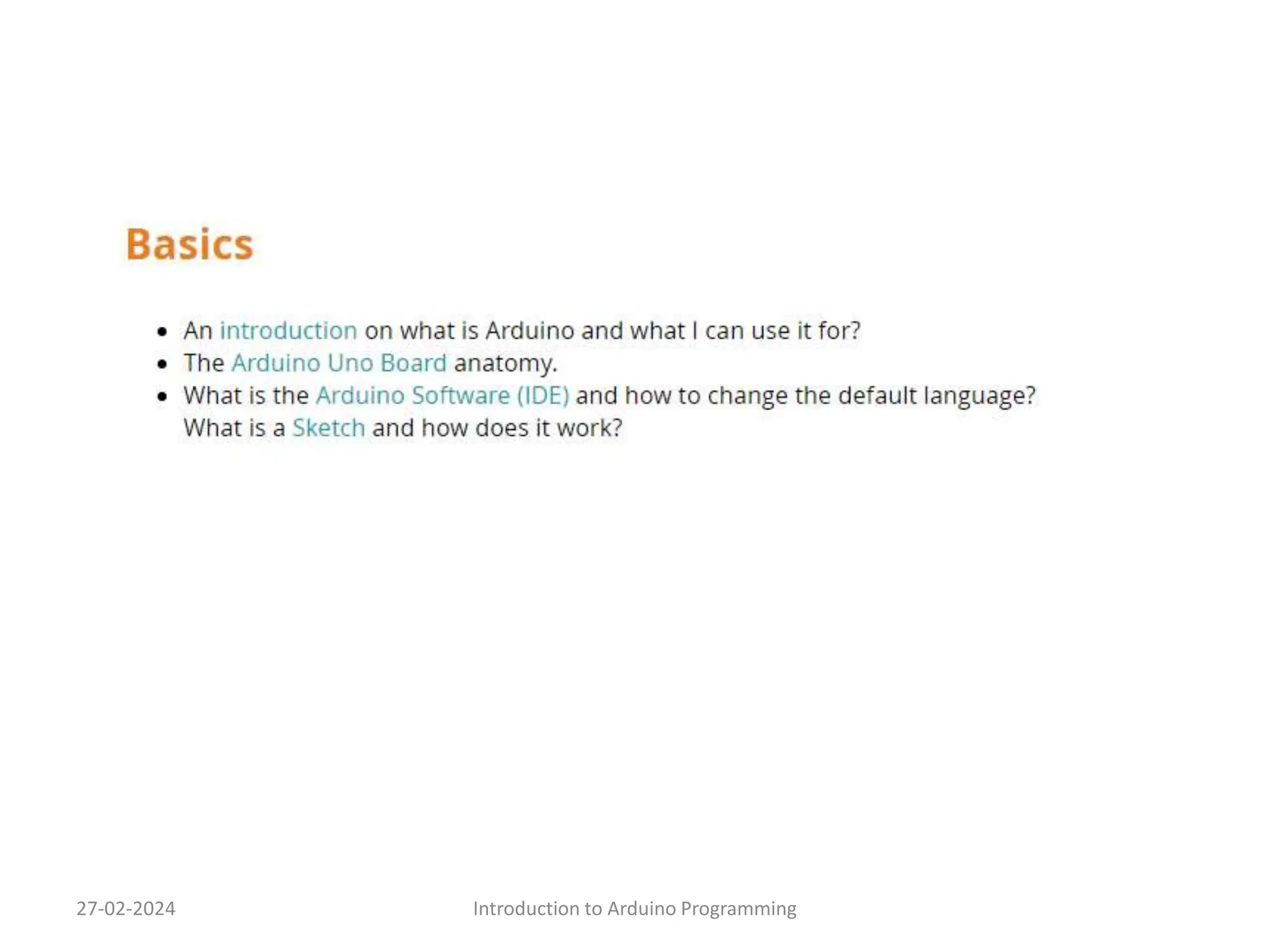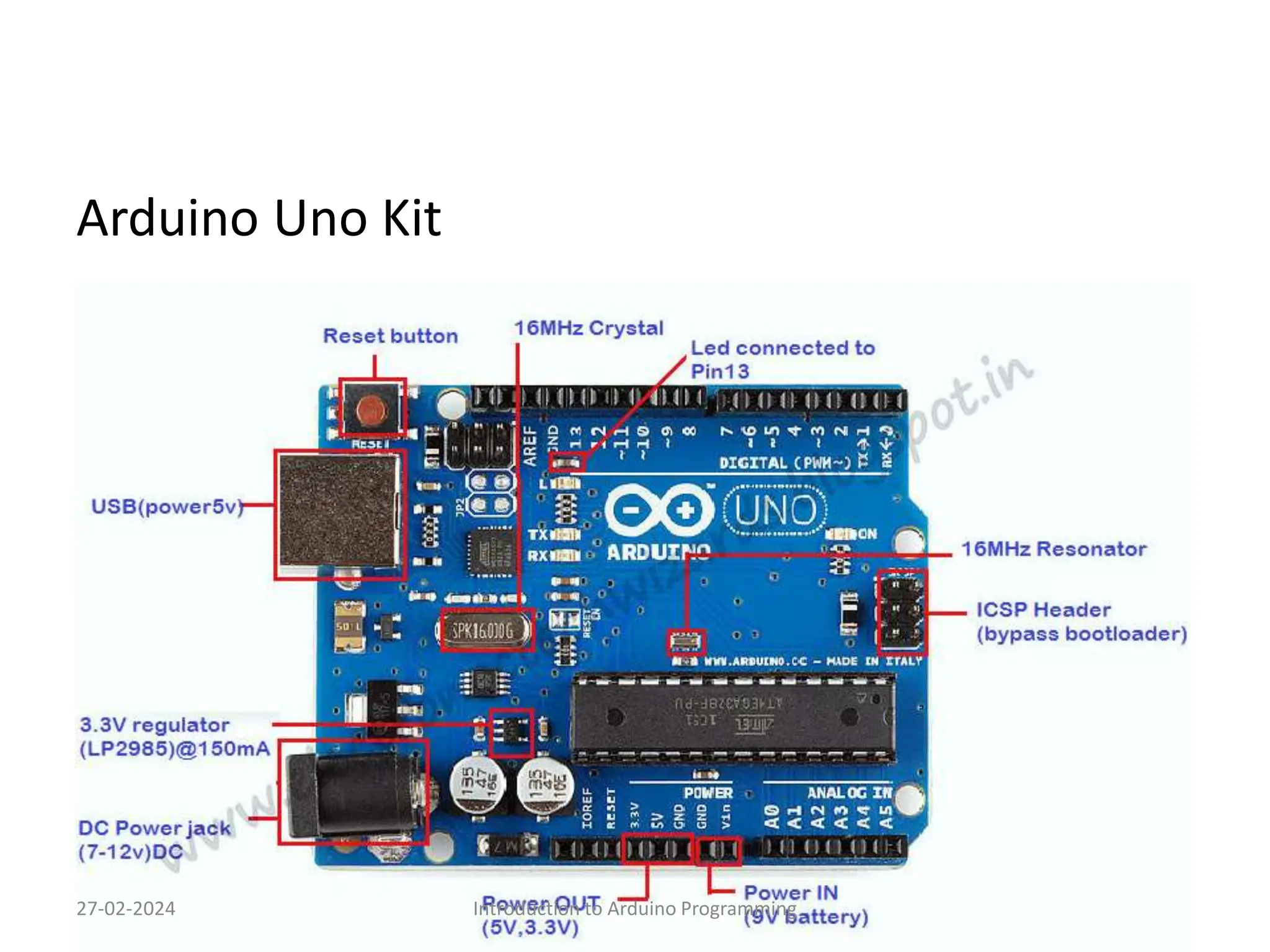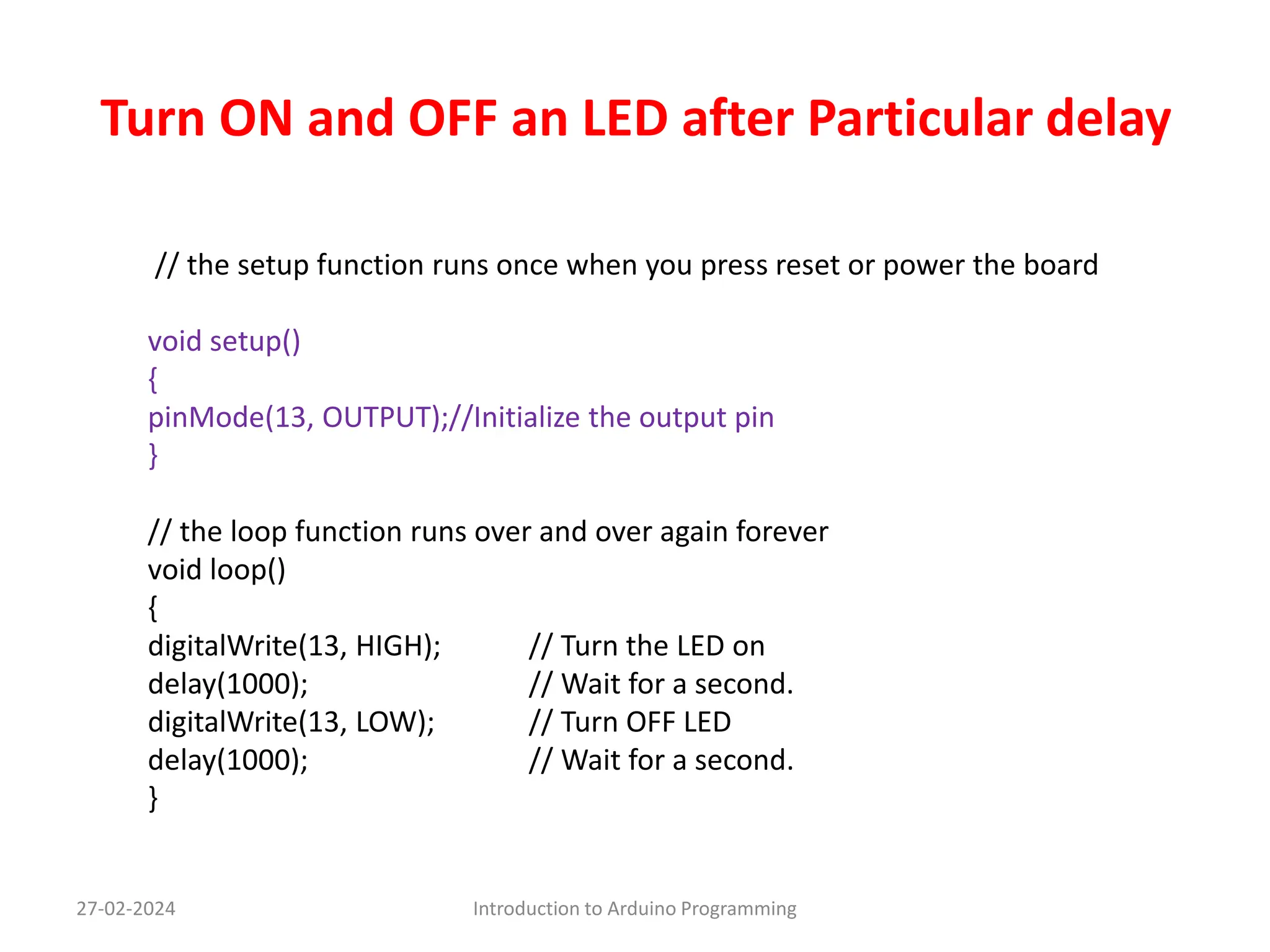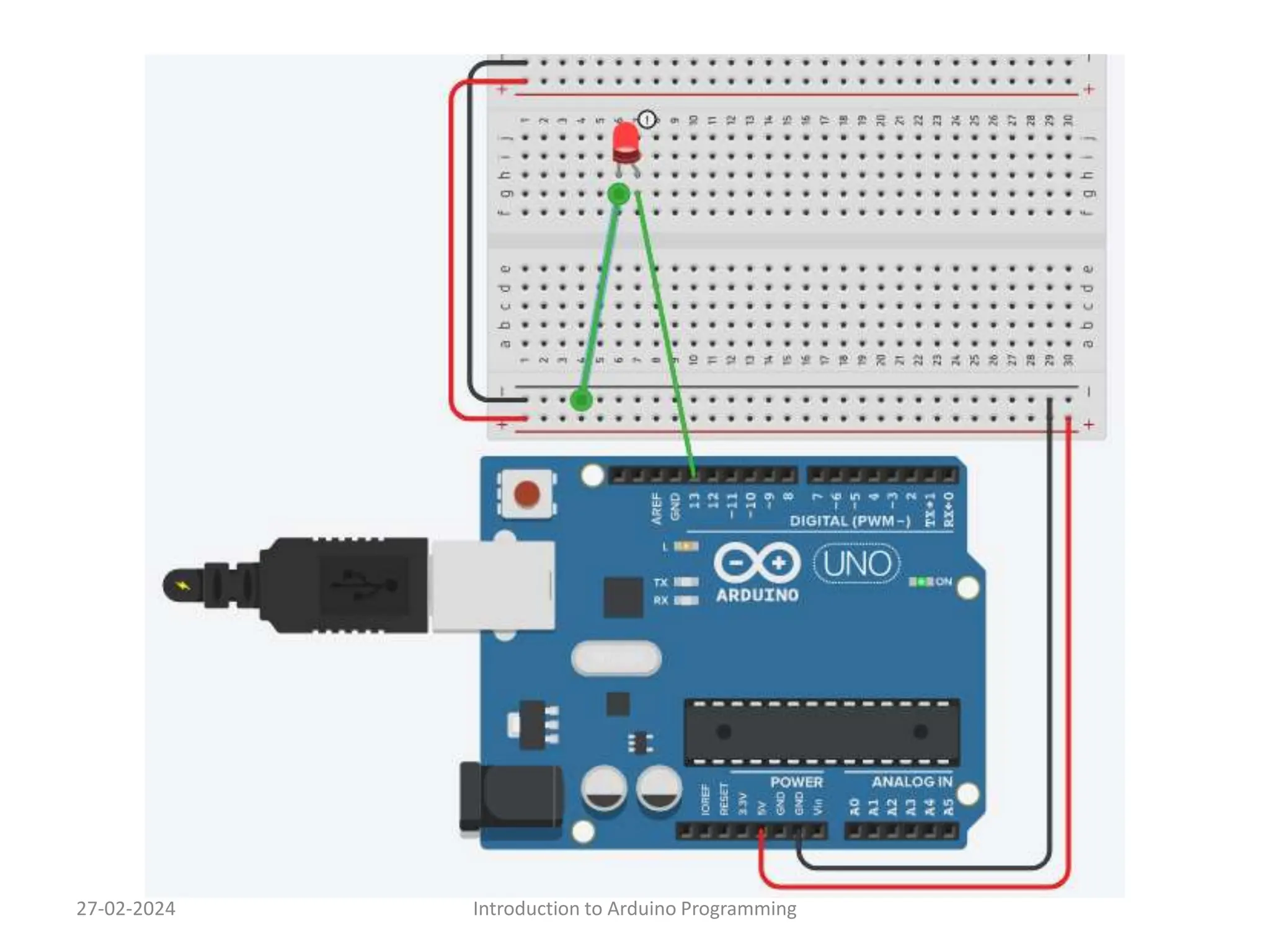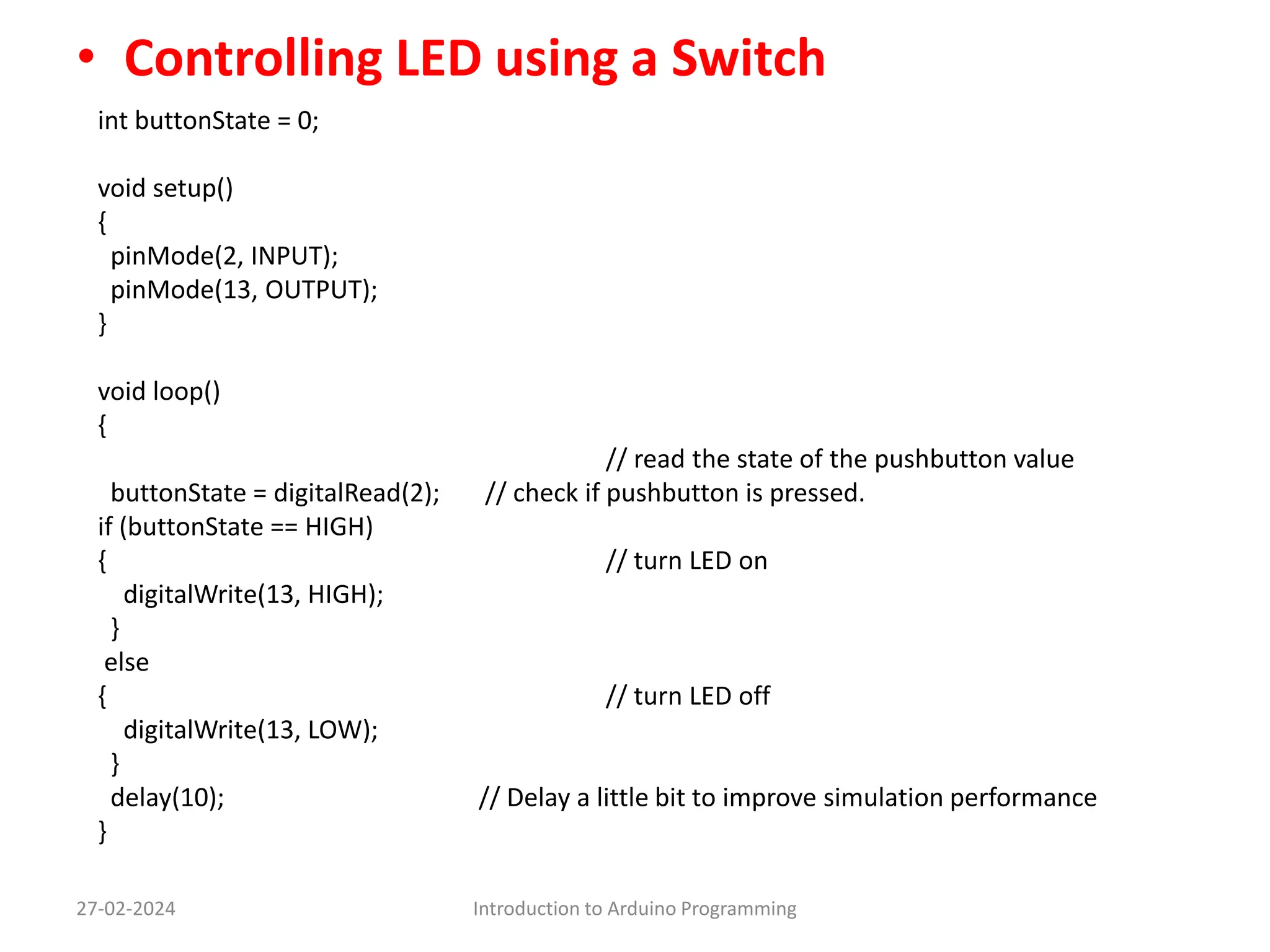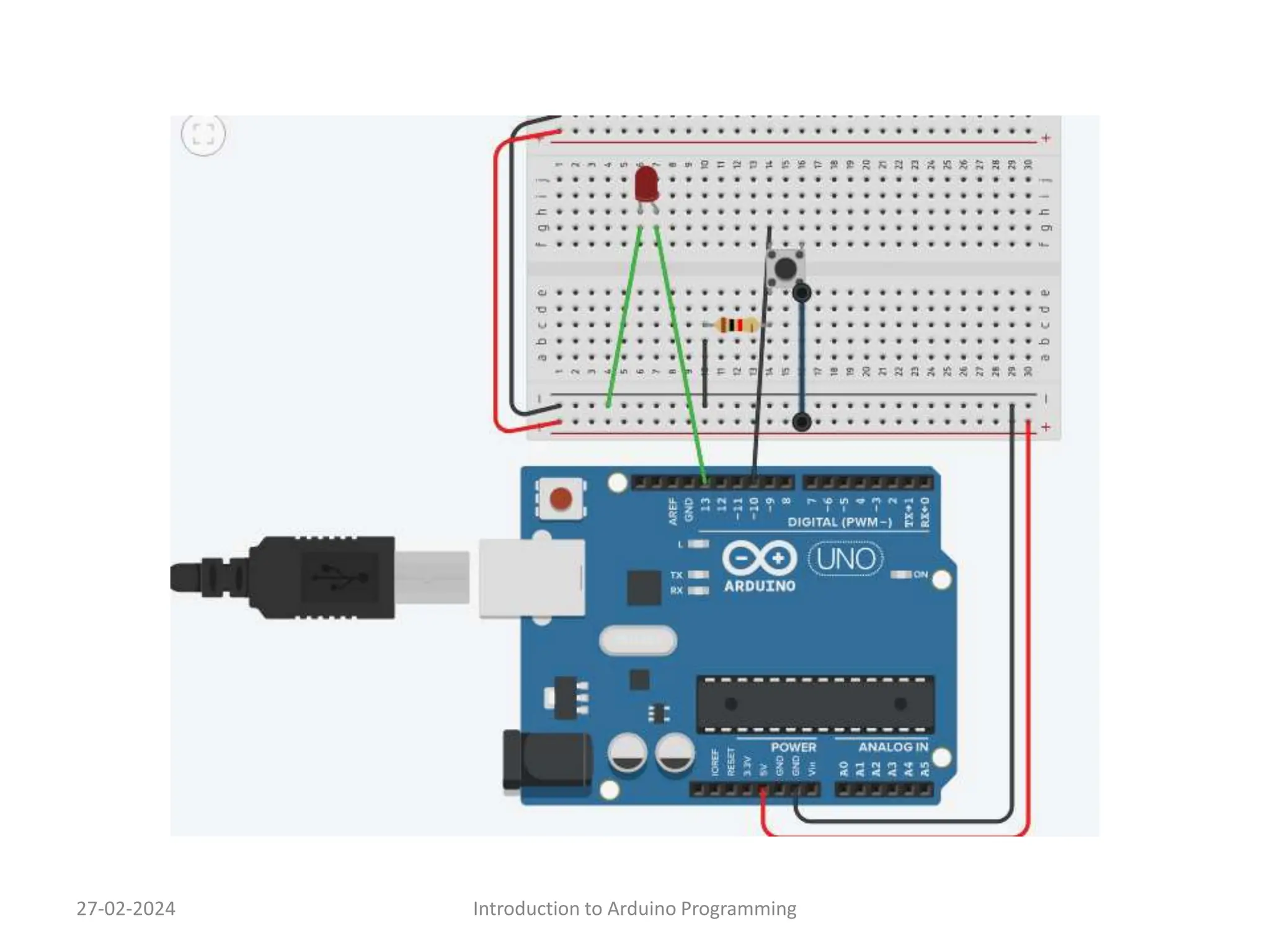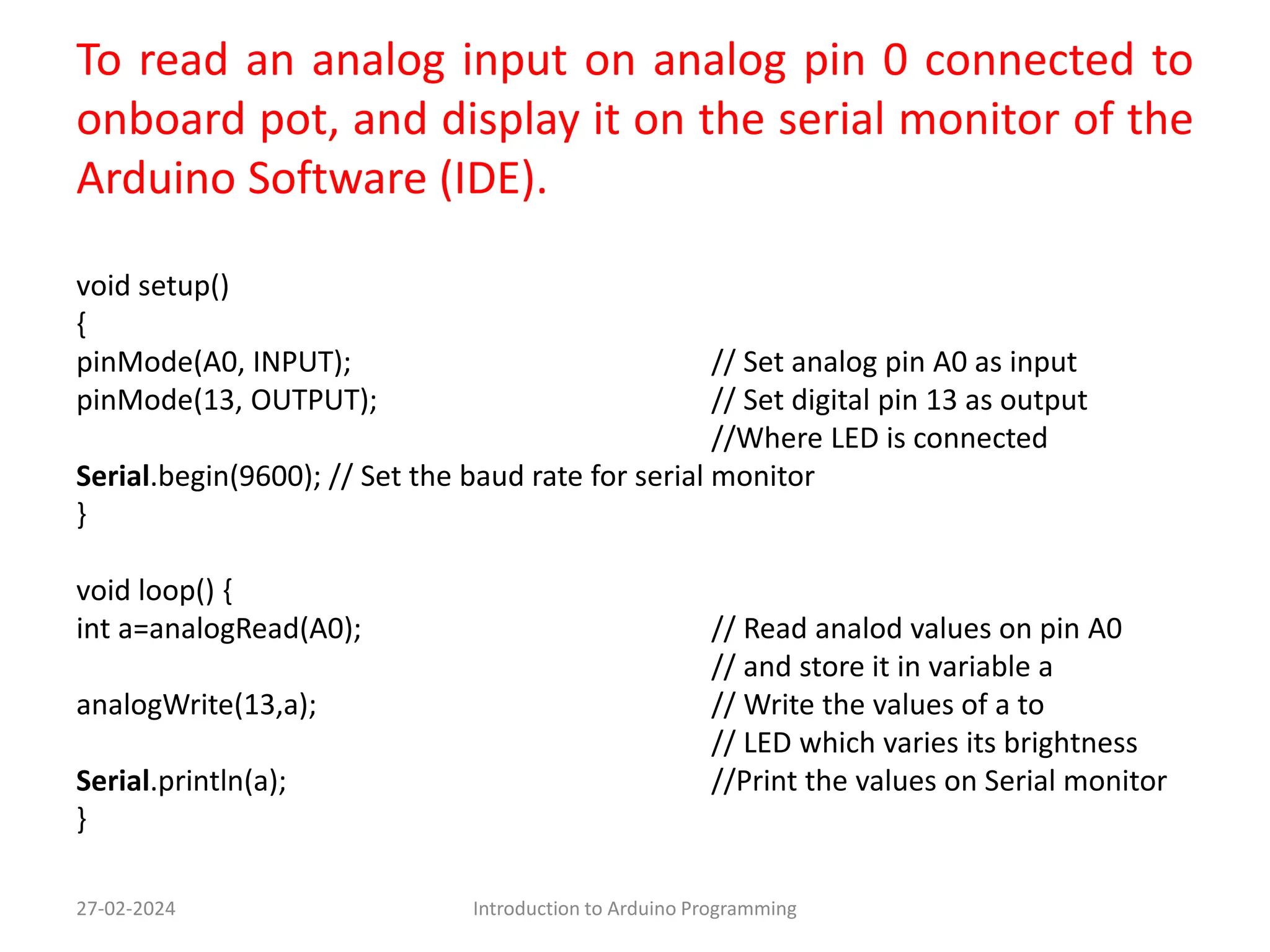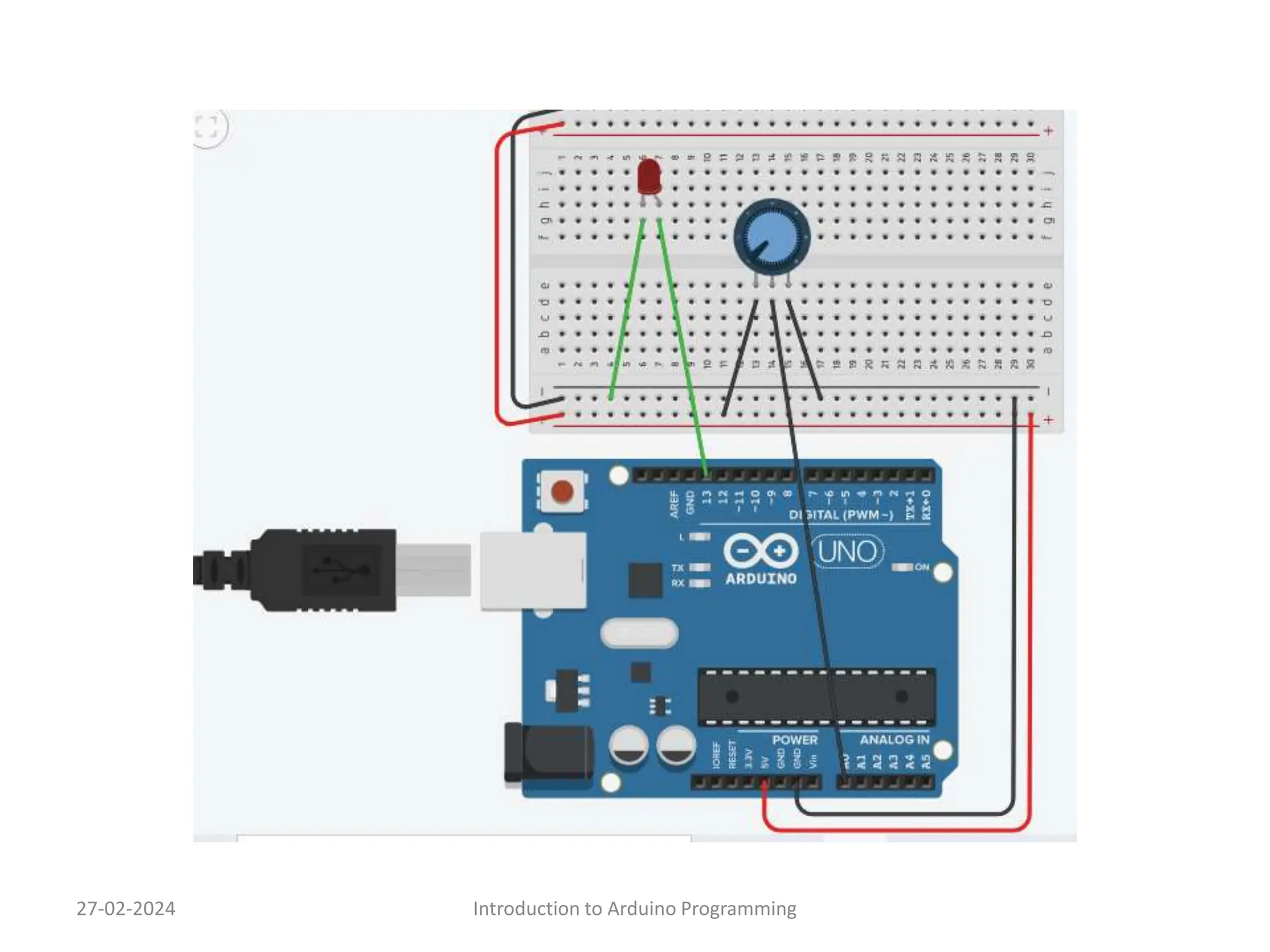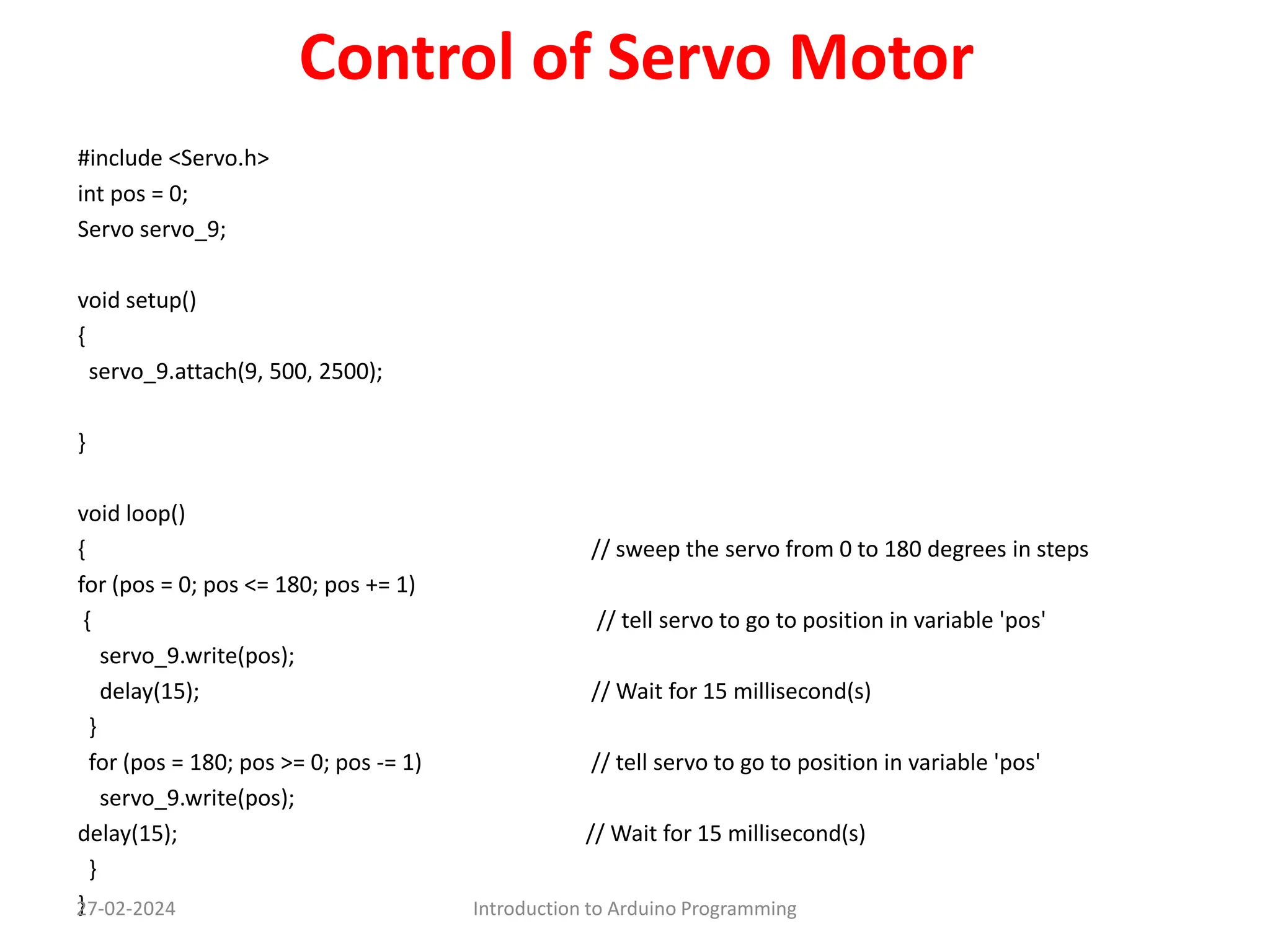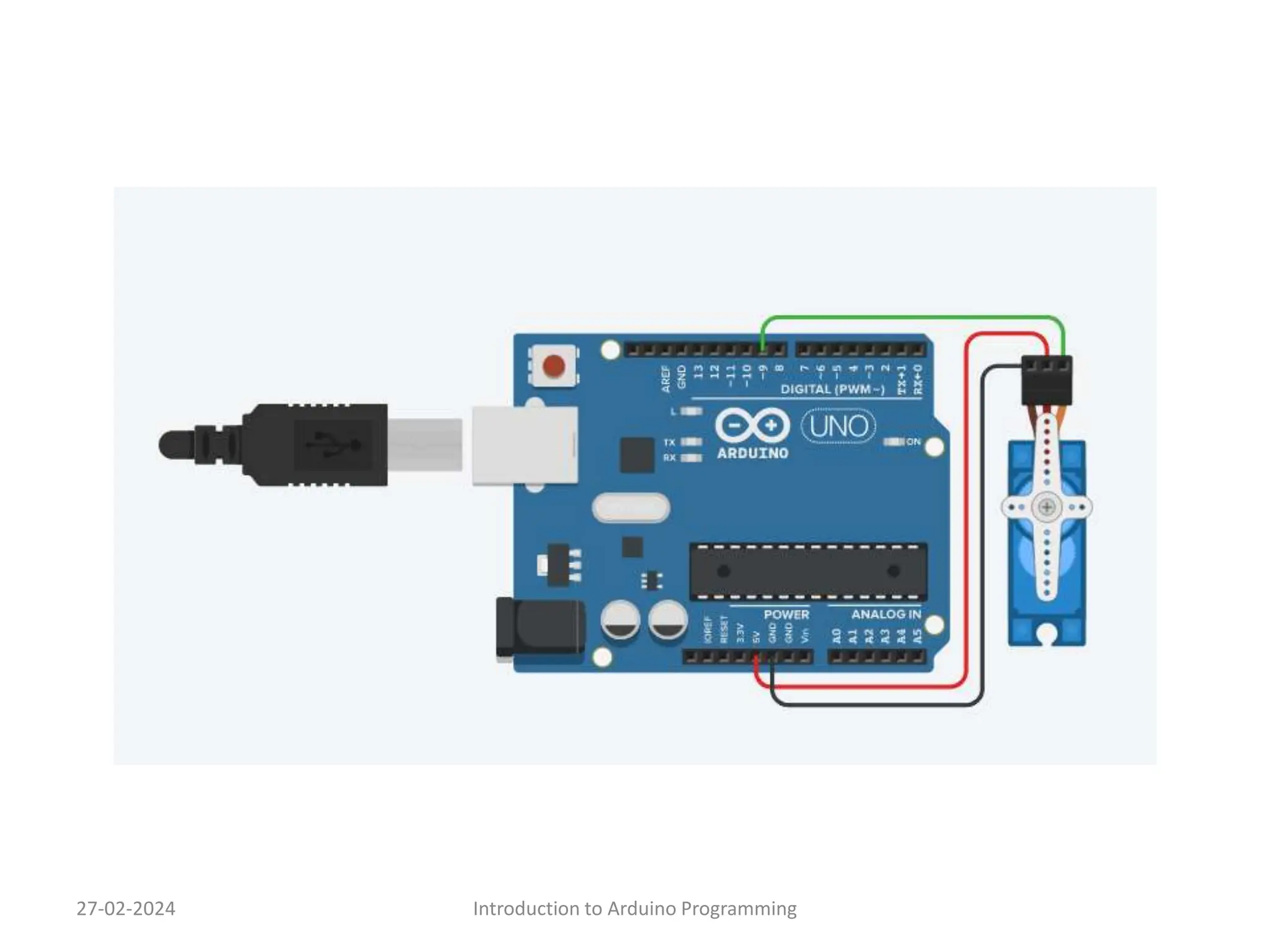This two-day workshop on introduction to Arduino programming covers topics like what is Arduino, using an Arduino Uno kit, turning an LED on and off after delays, controlling an LED with a switch, reading analog sensor input and displaying it on a serial monitor, and controlling a servo motor. The document provides code examples for tasks like blinking an LED, reading a push button to control an LED, reading the value of a potentiometer and writing it to an LED and serial monitor, and sweeping a servo motor from 0 to 180 degrees.