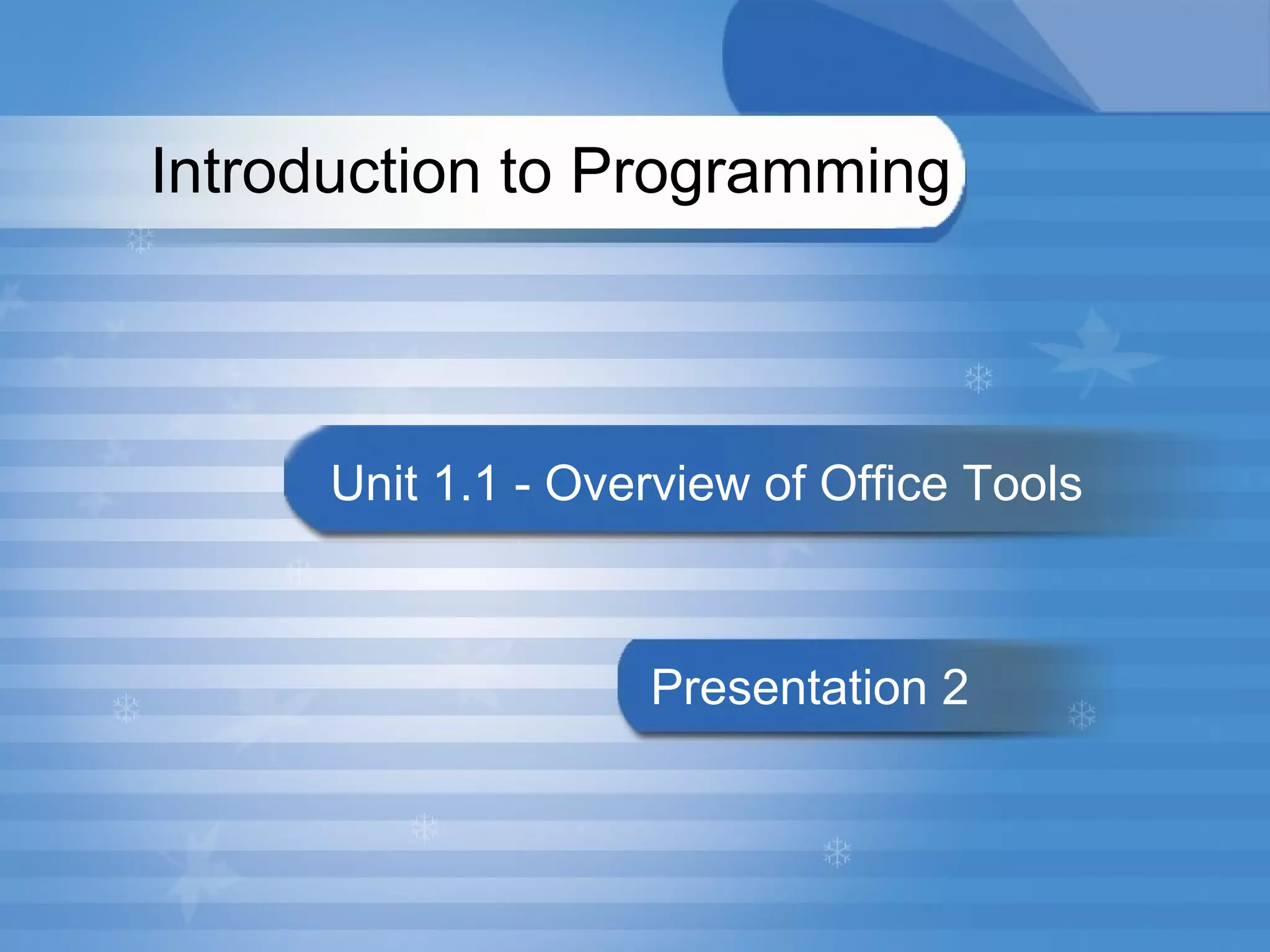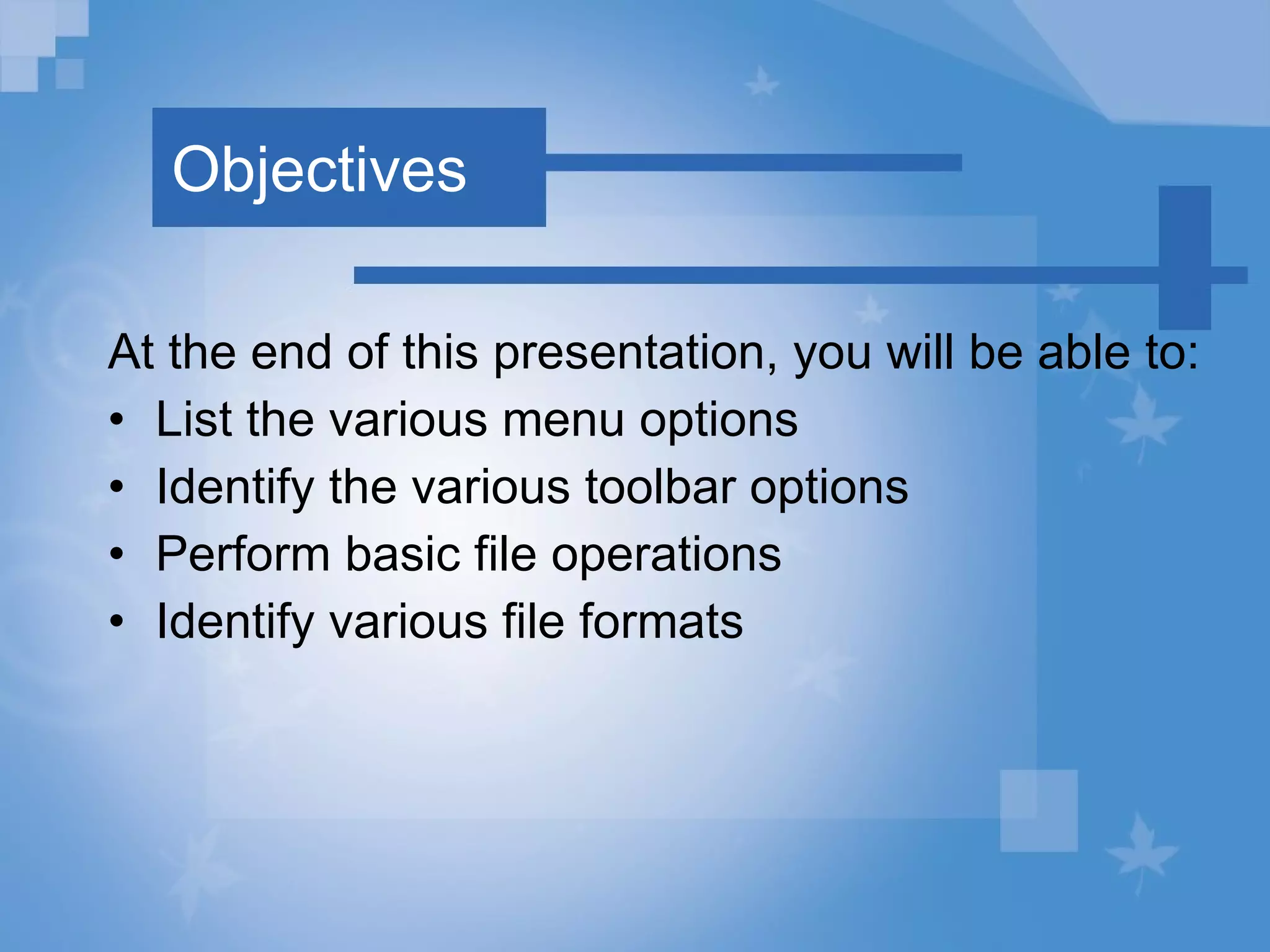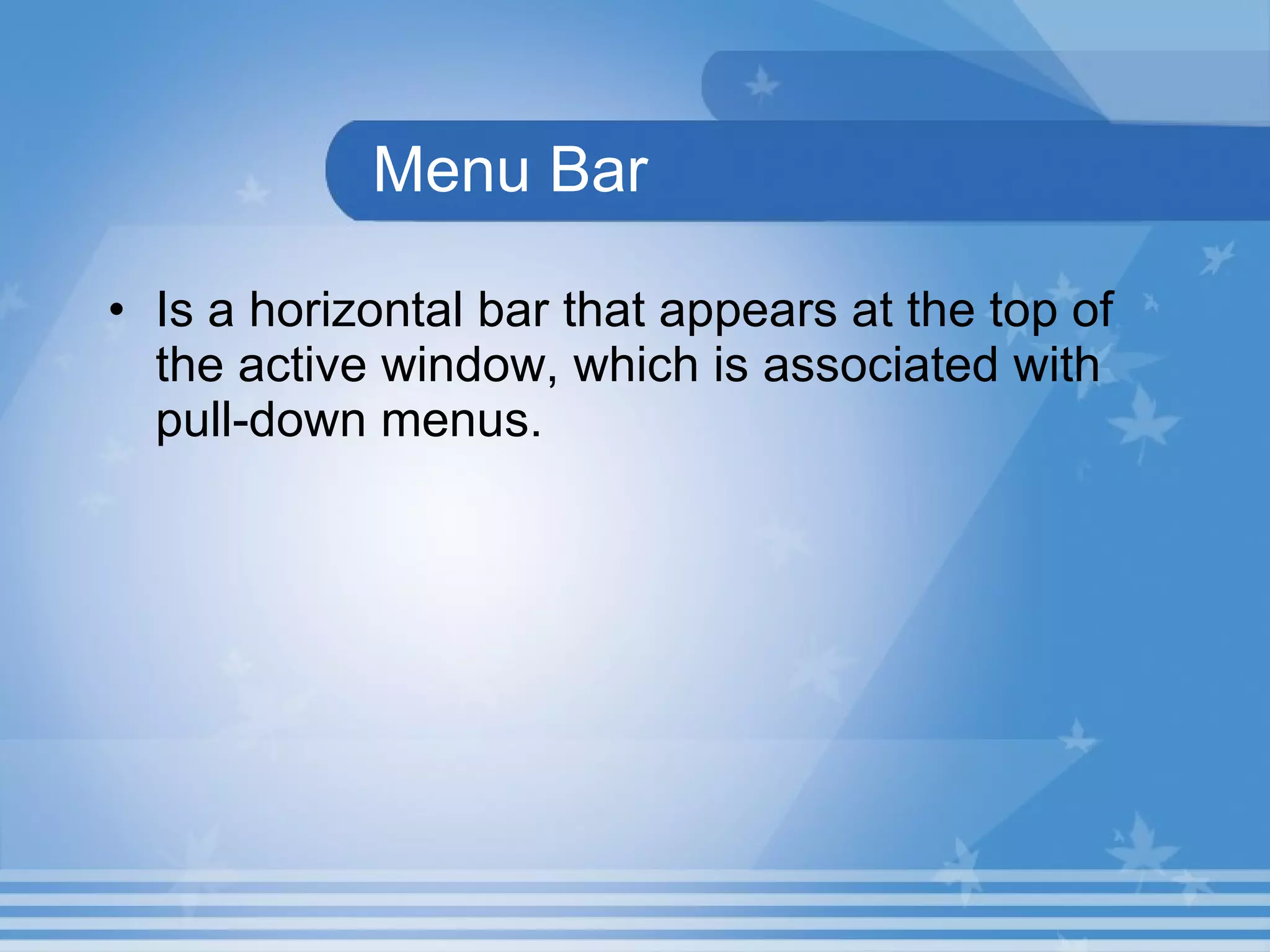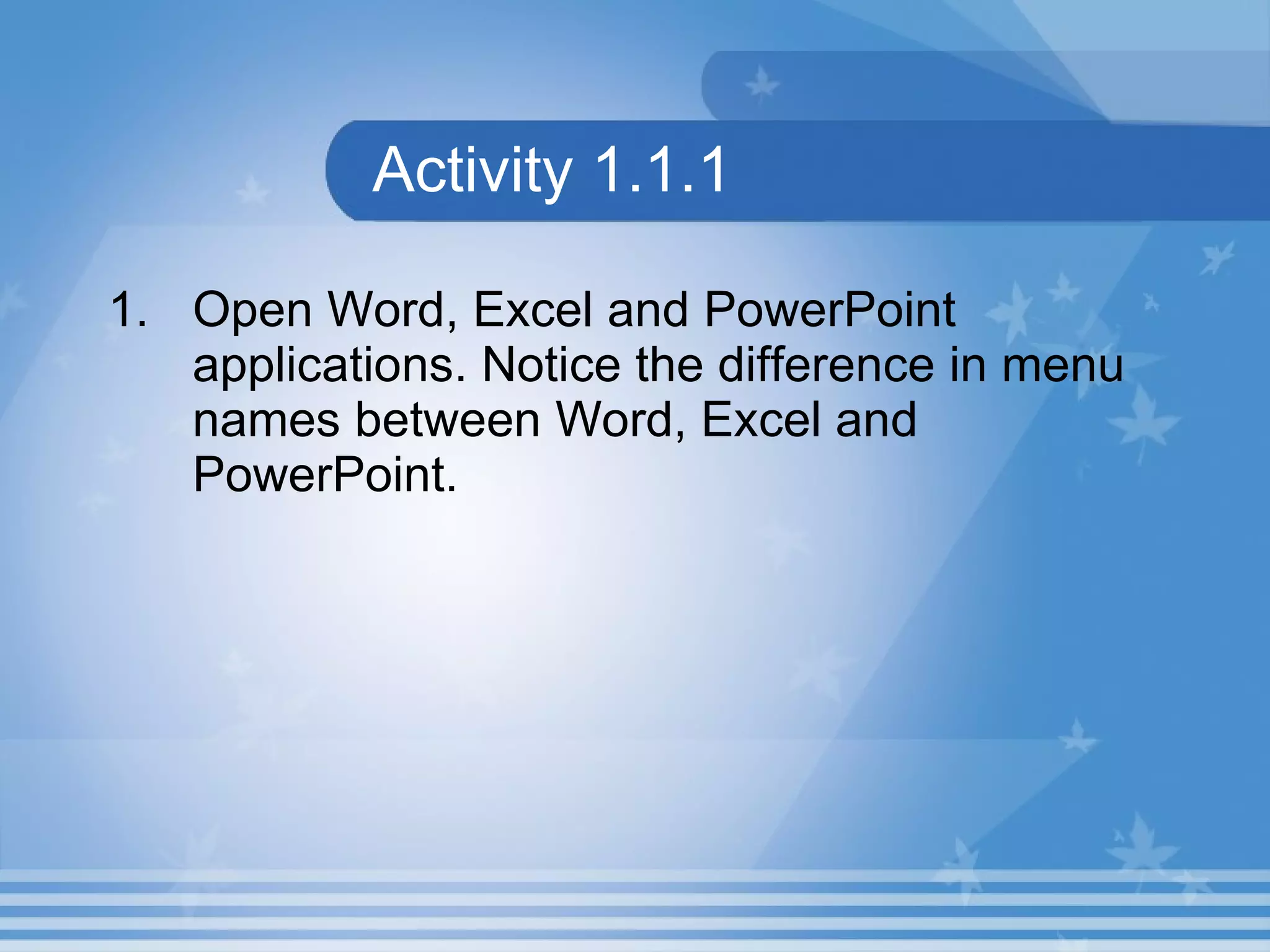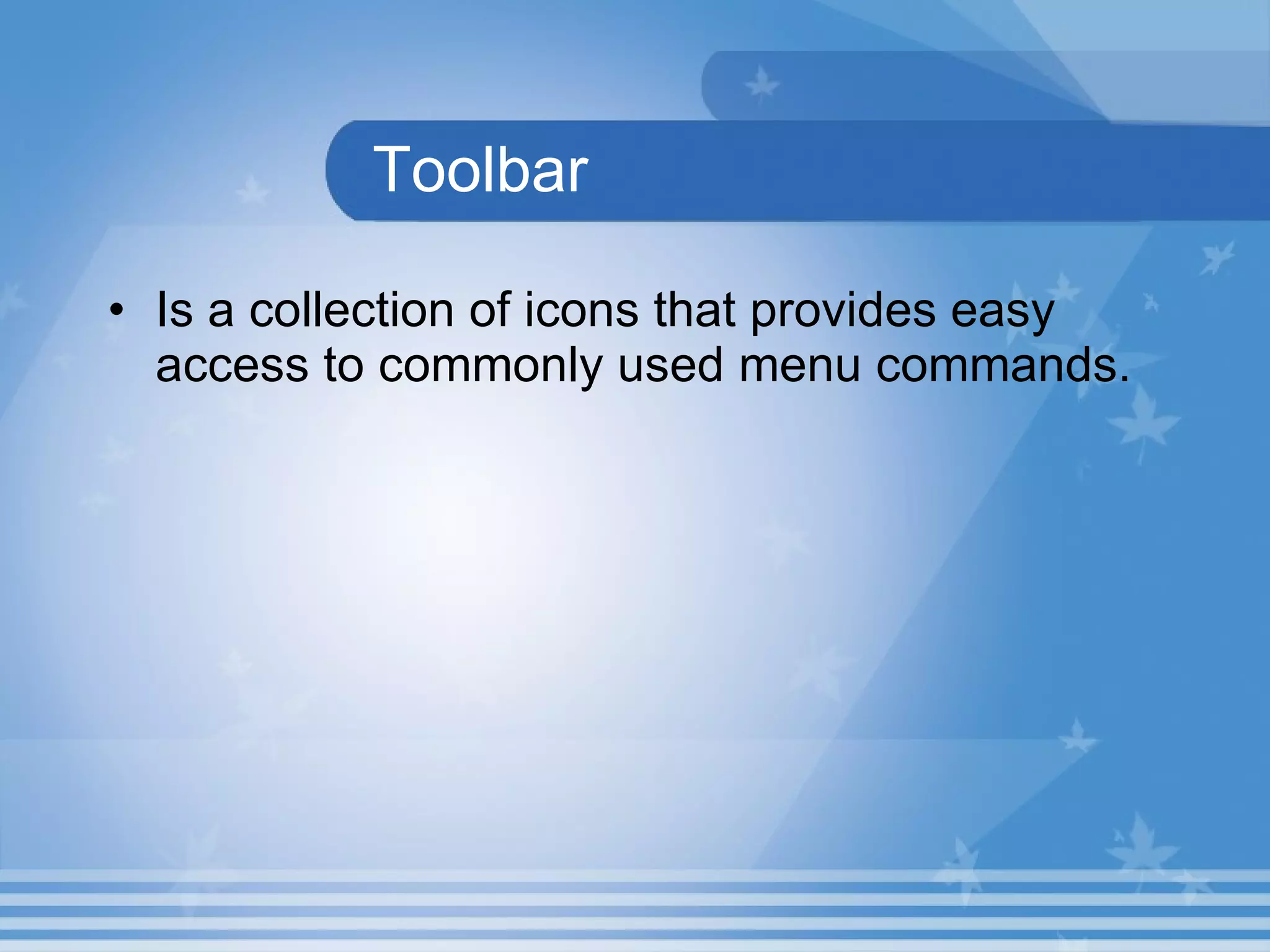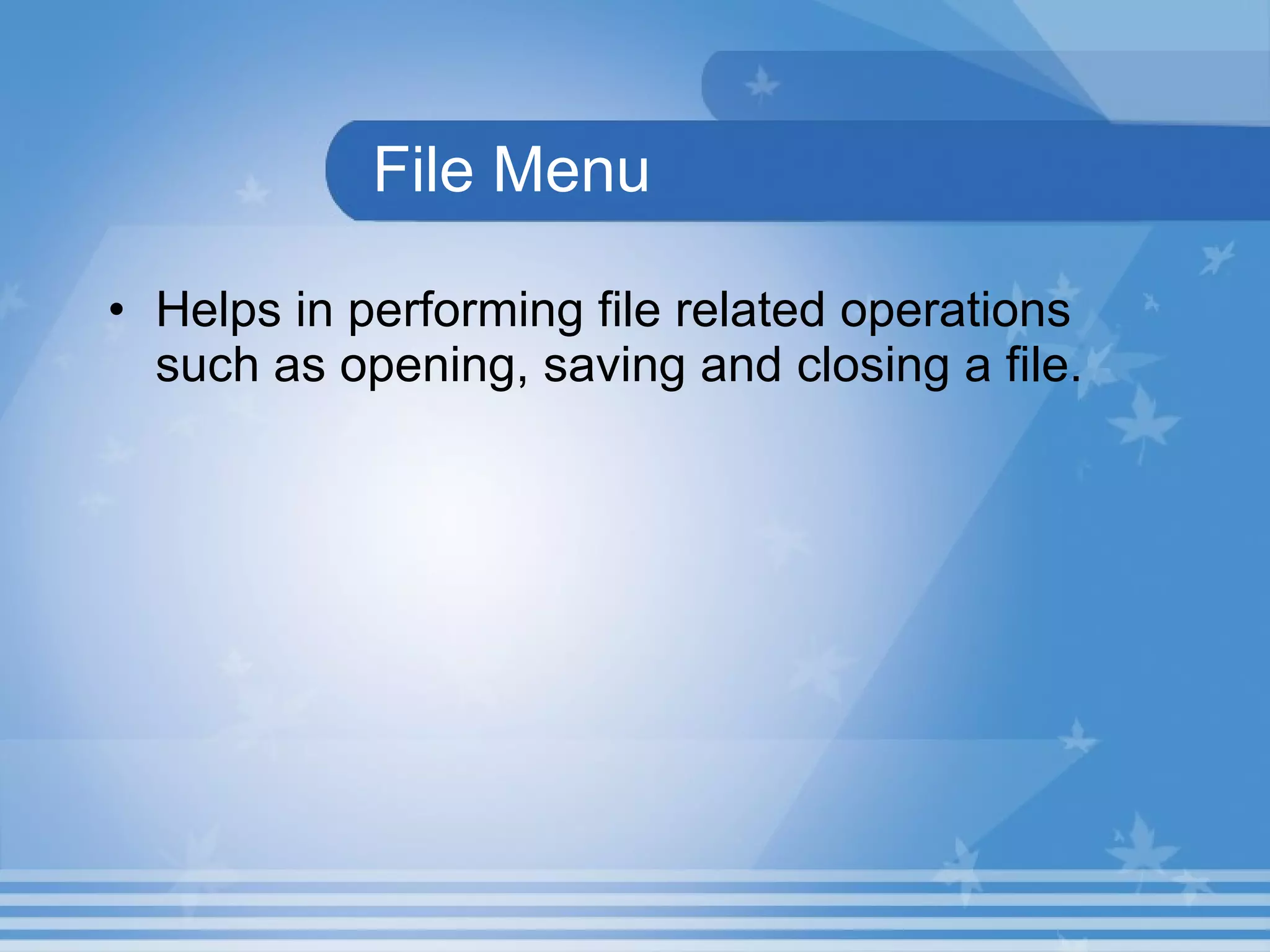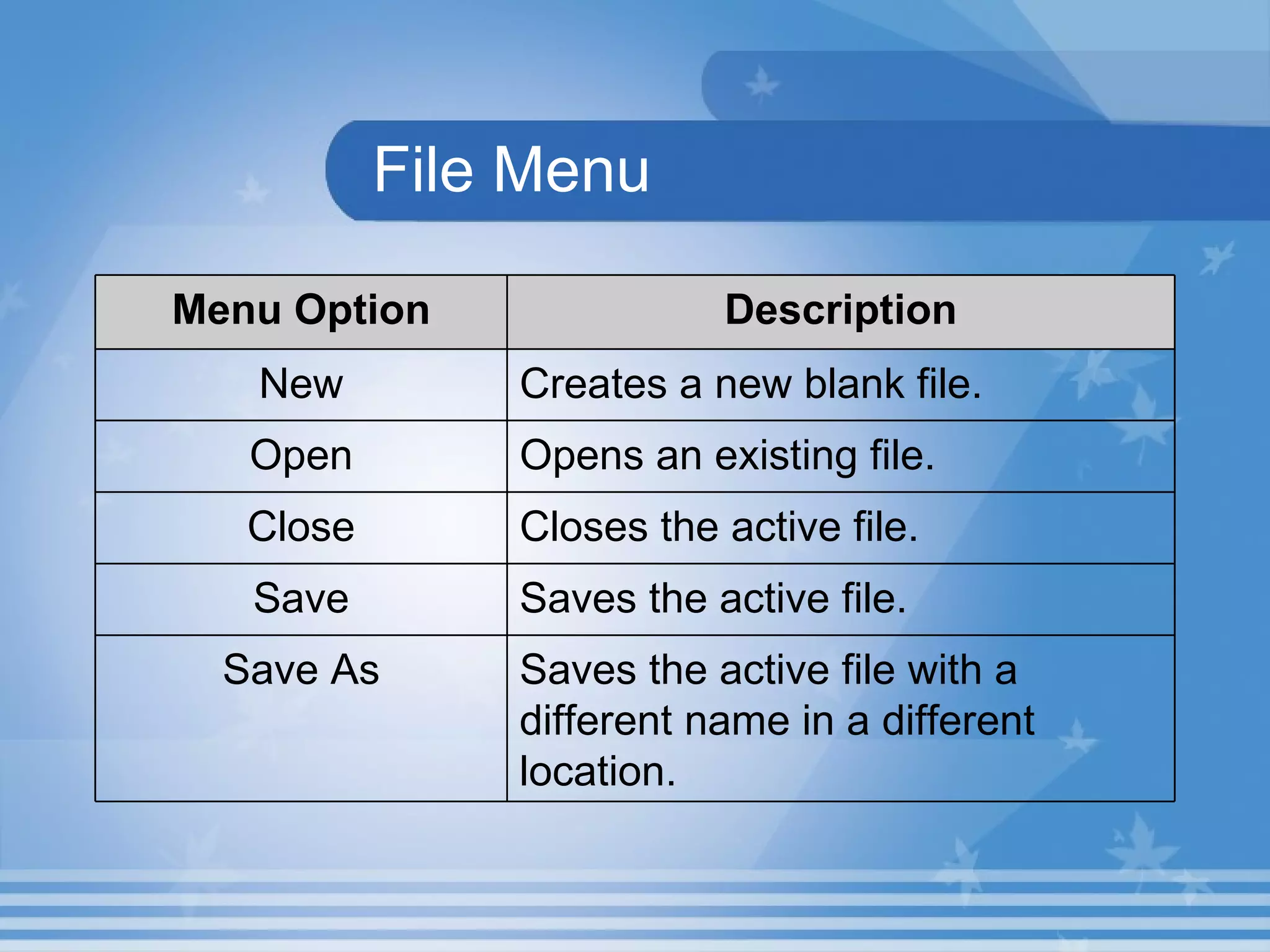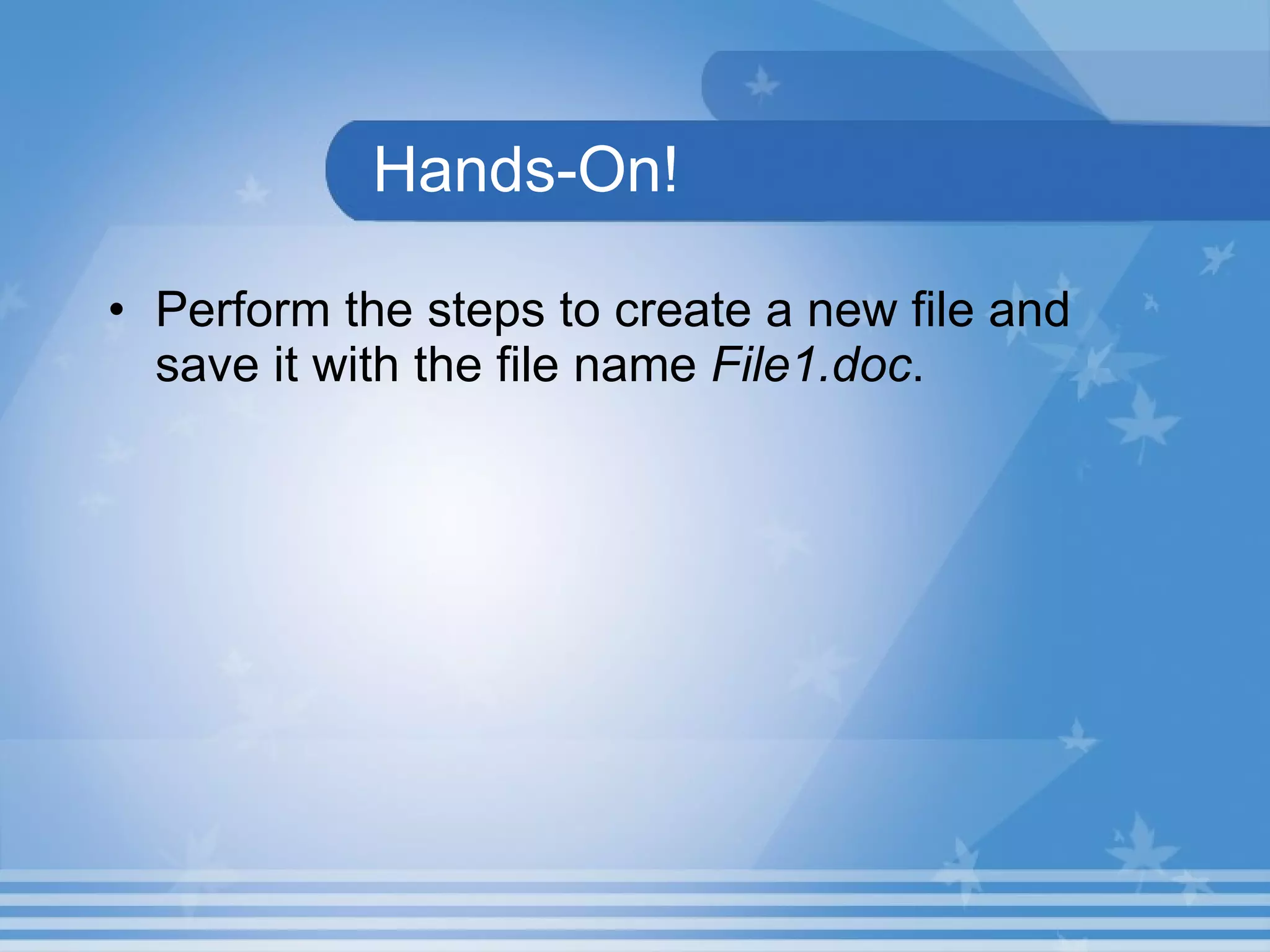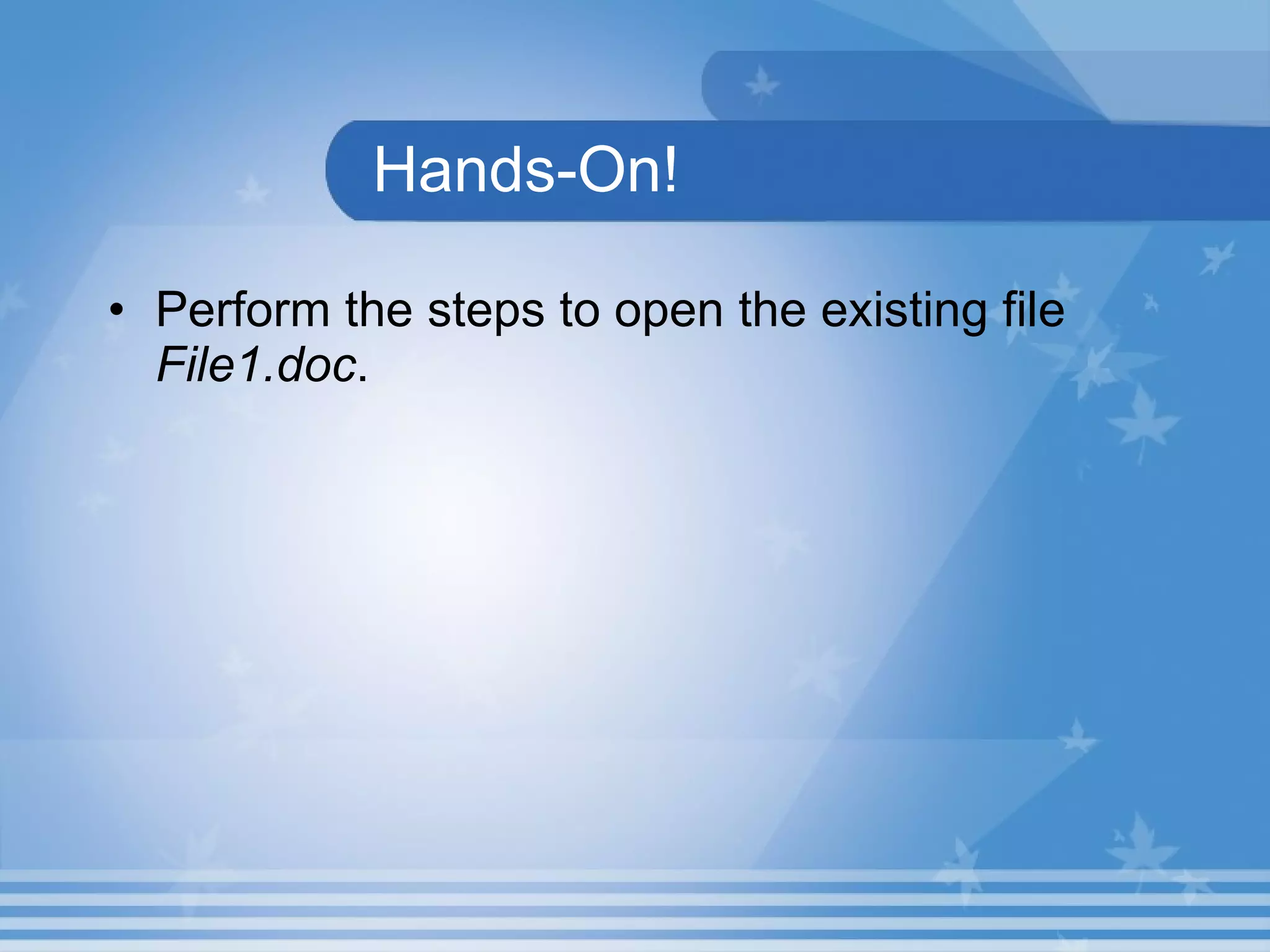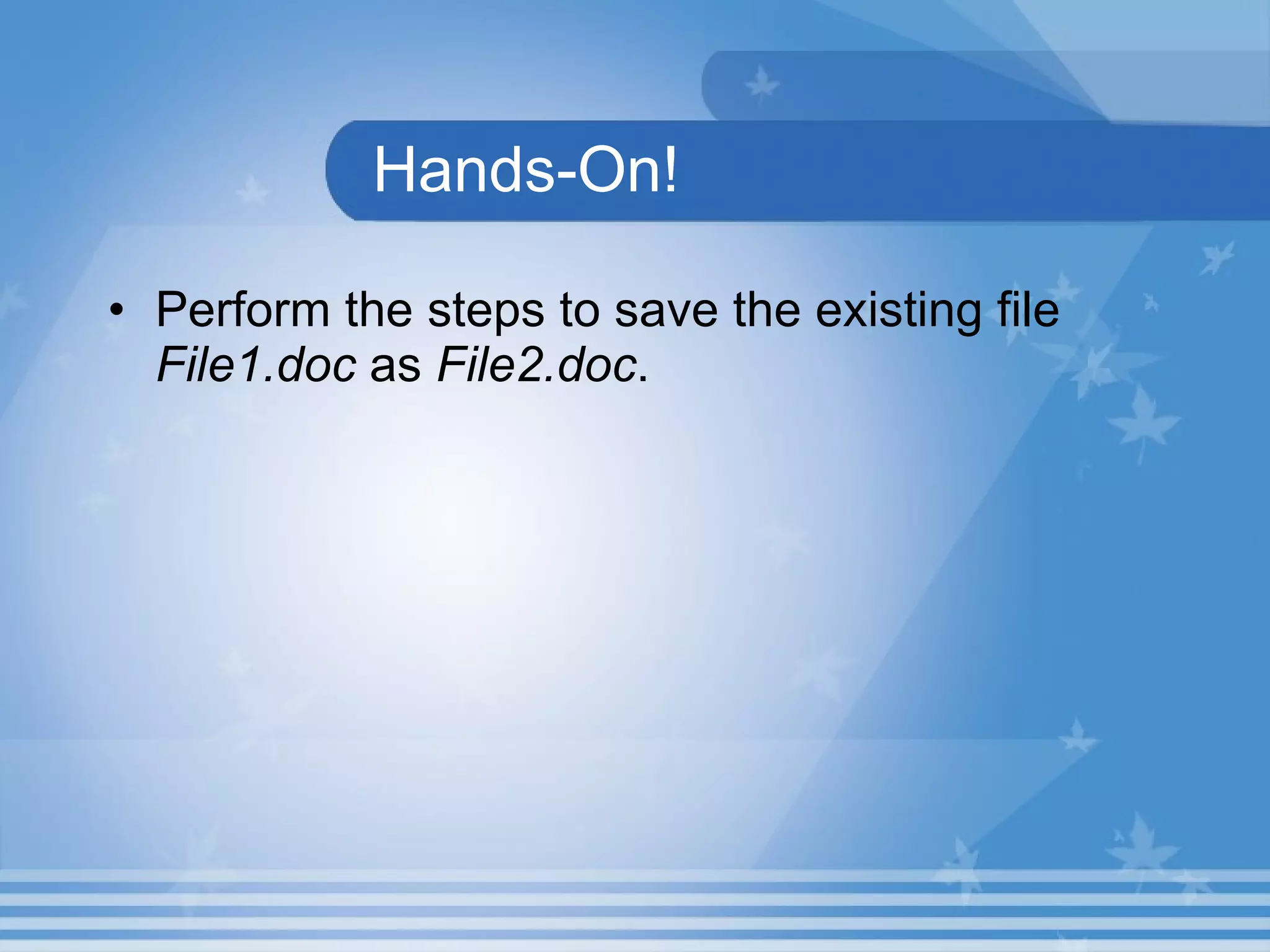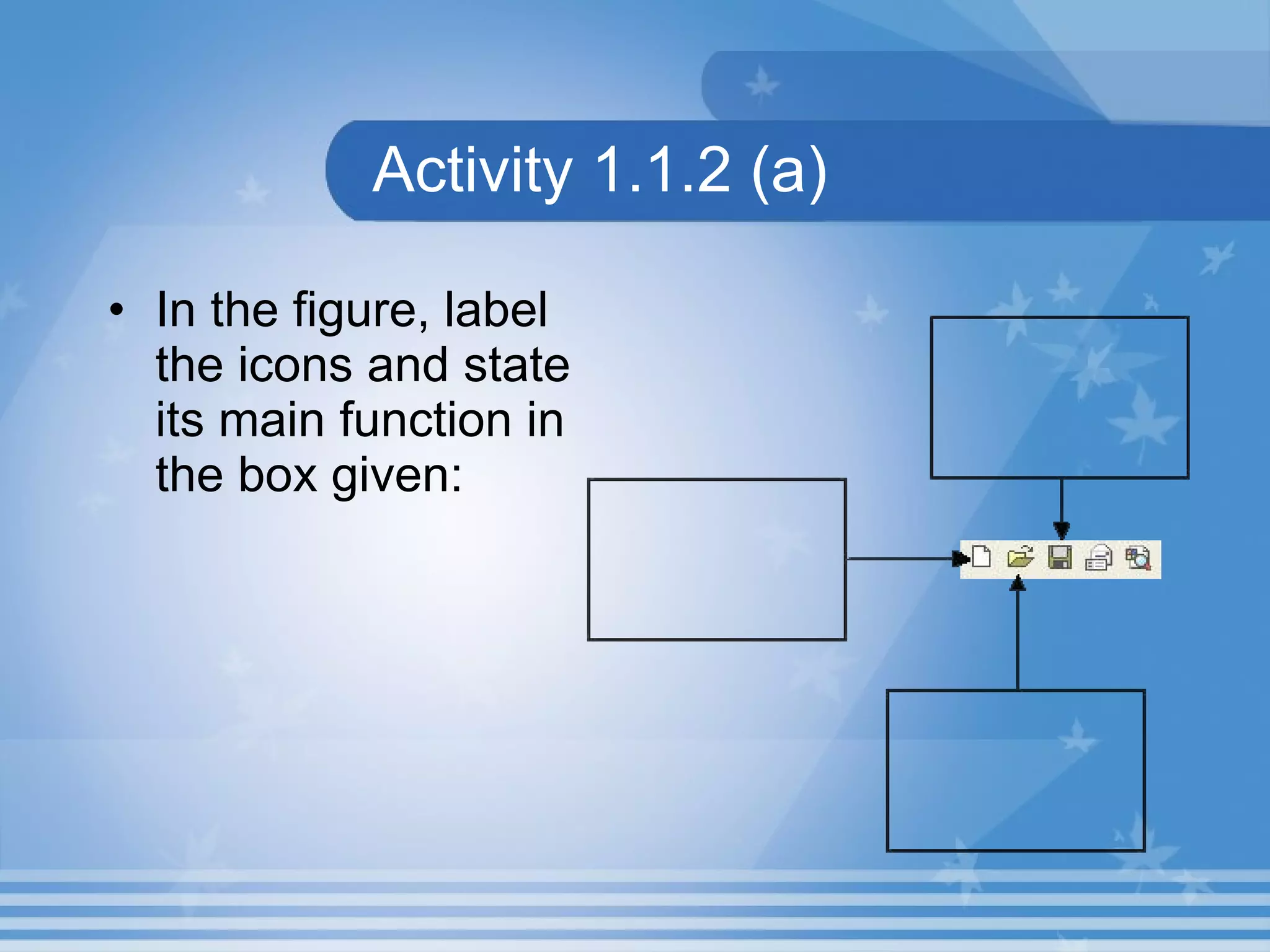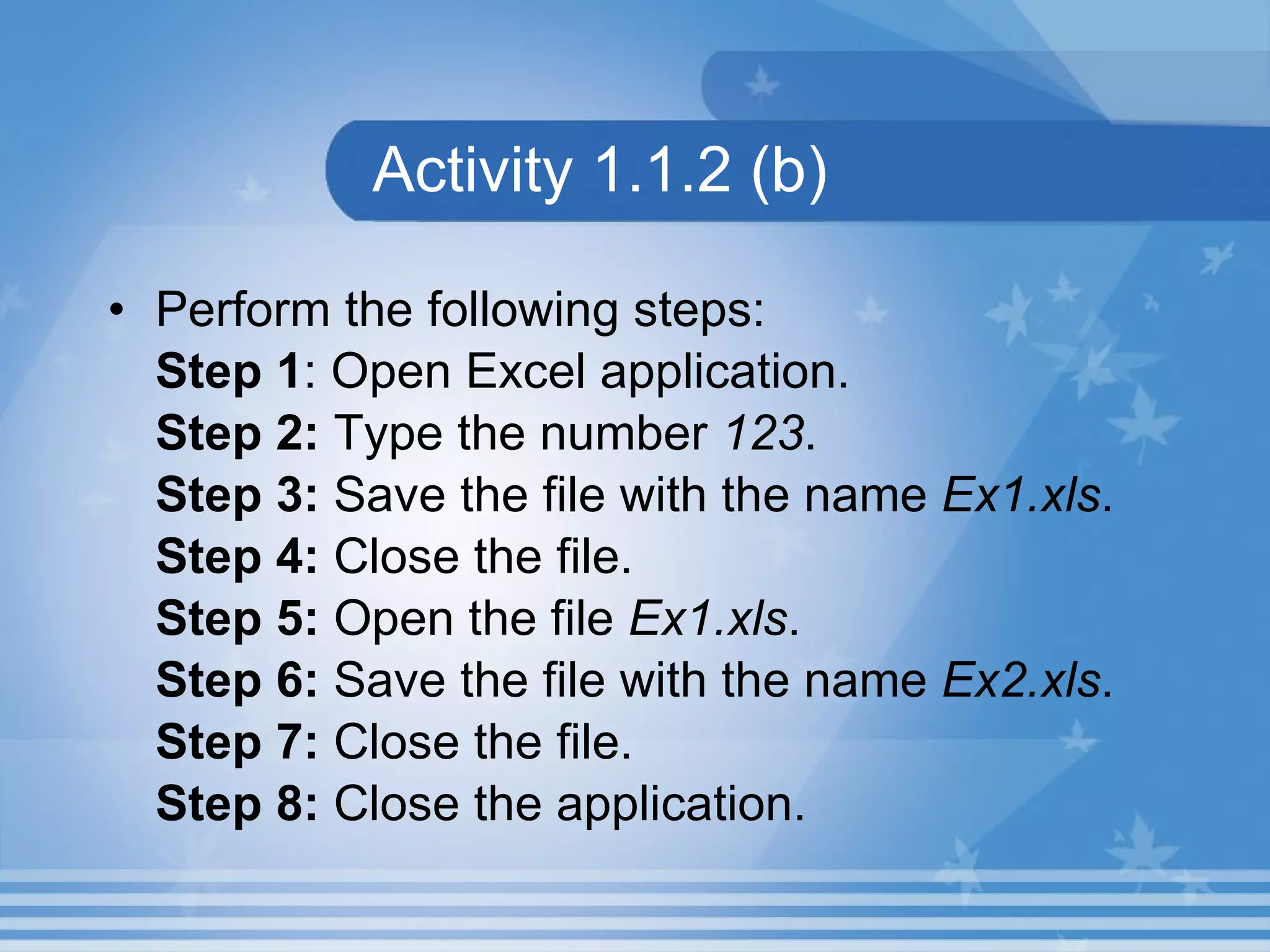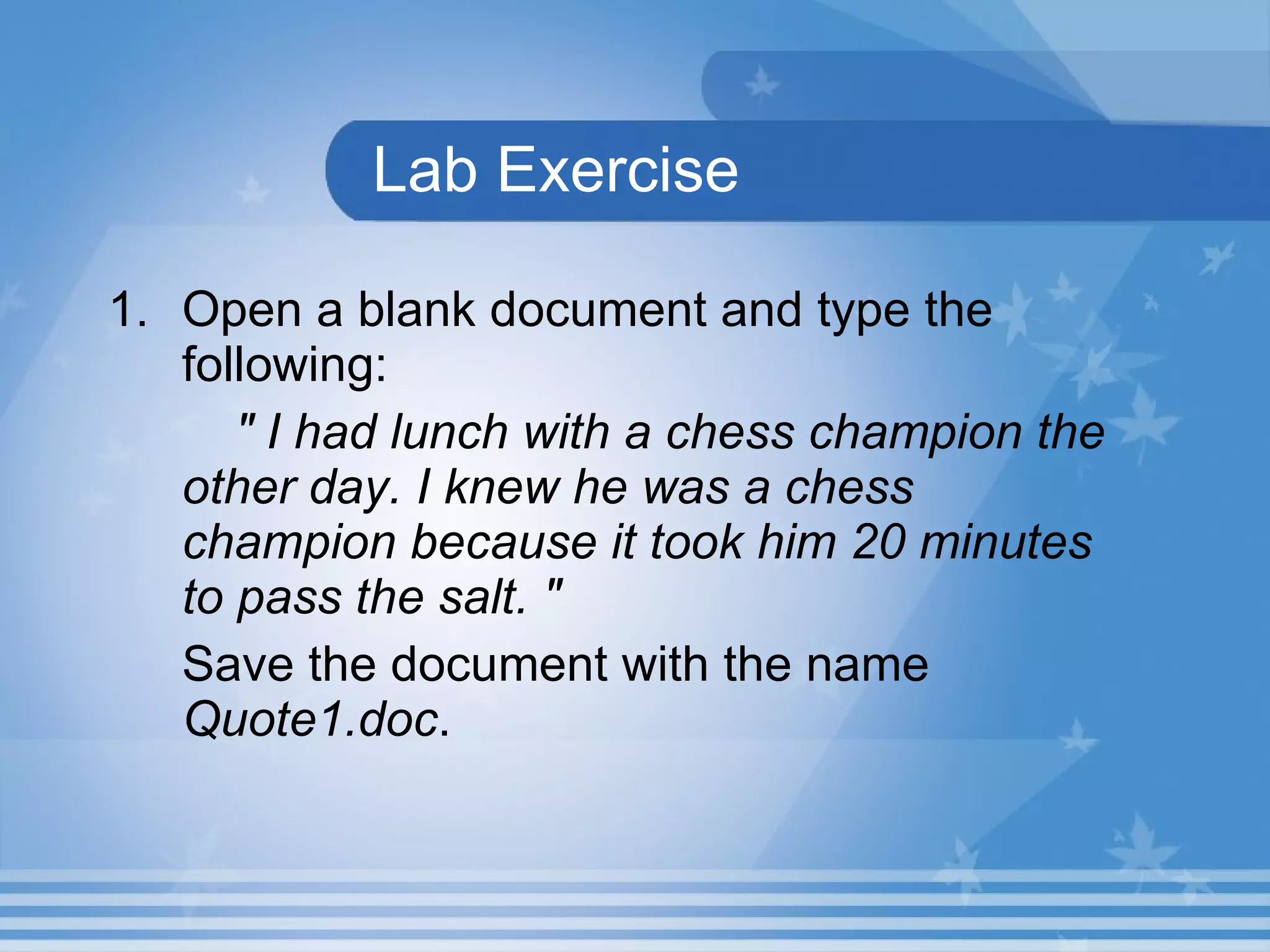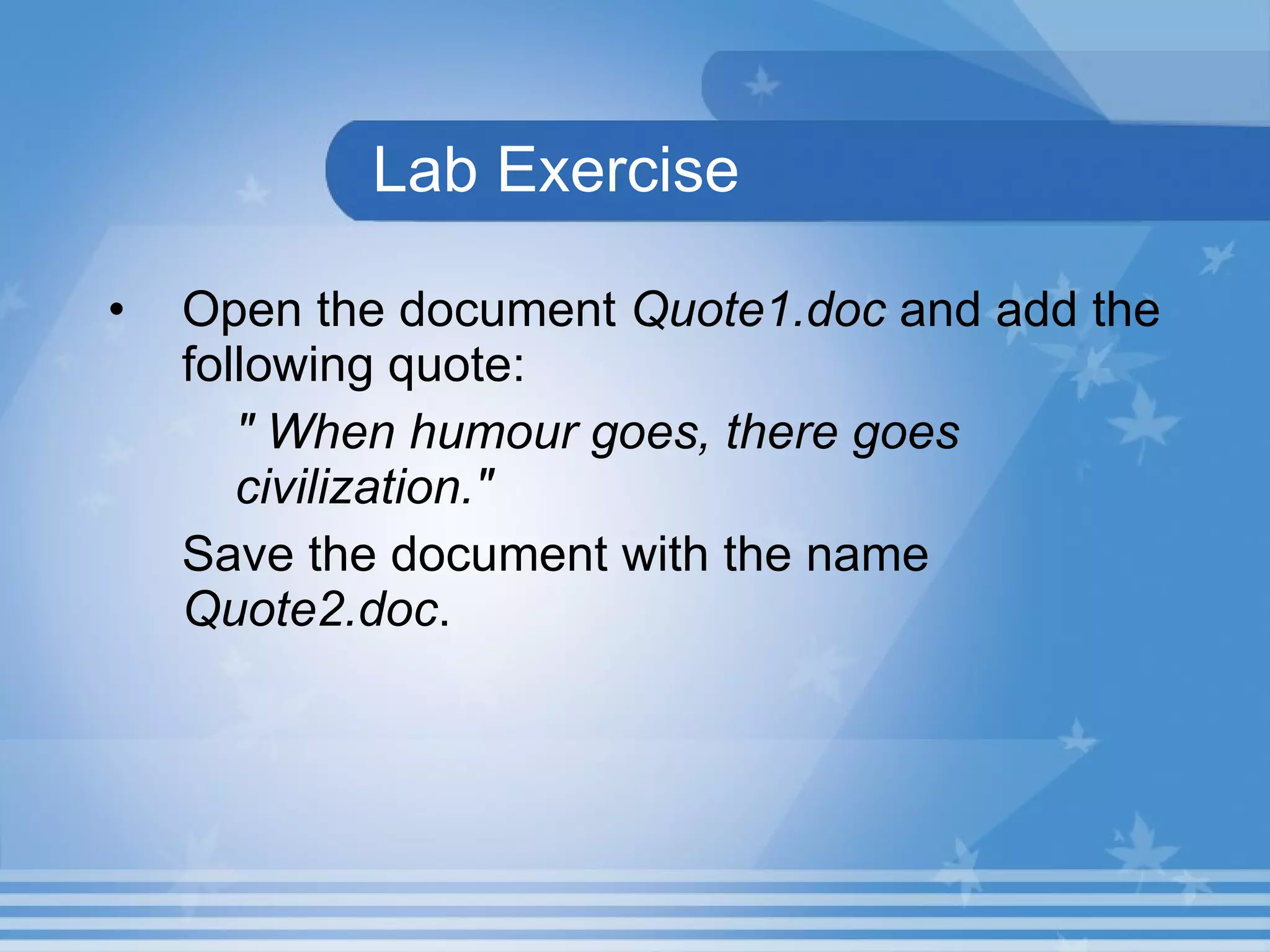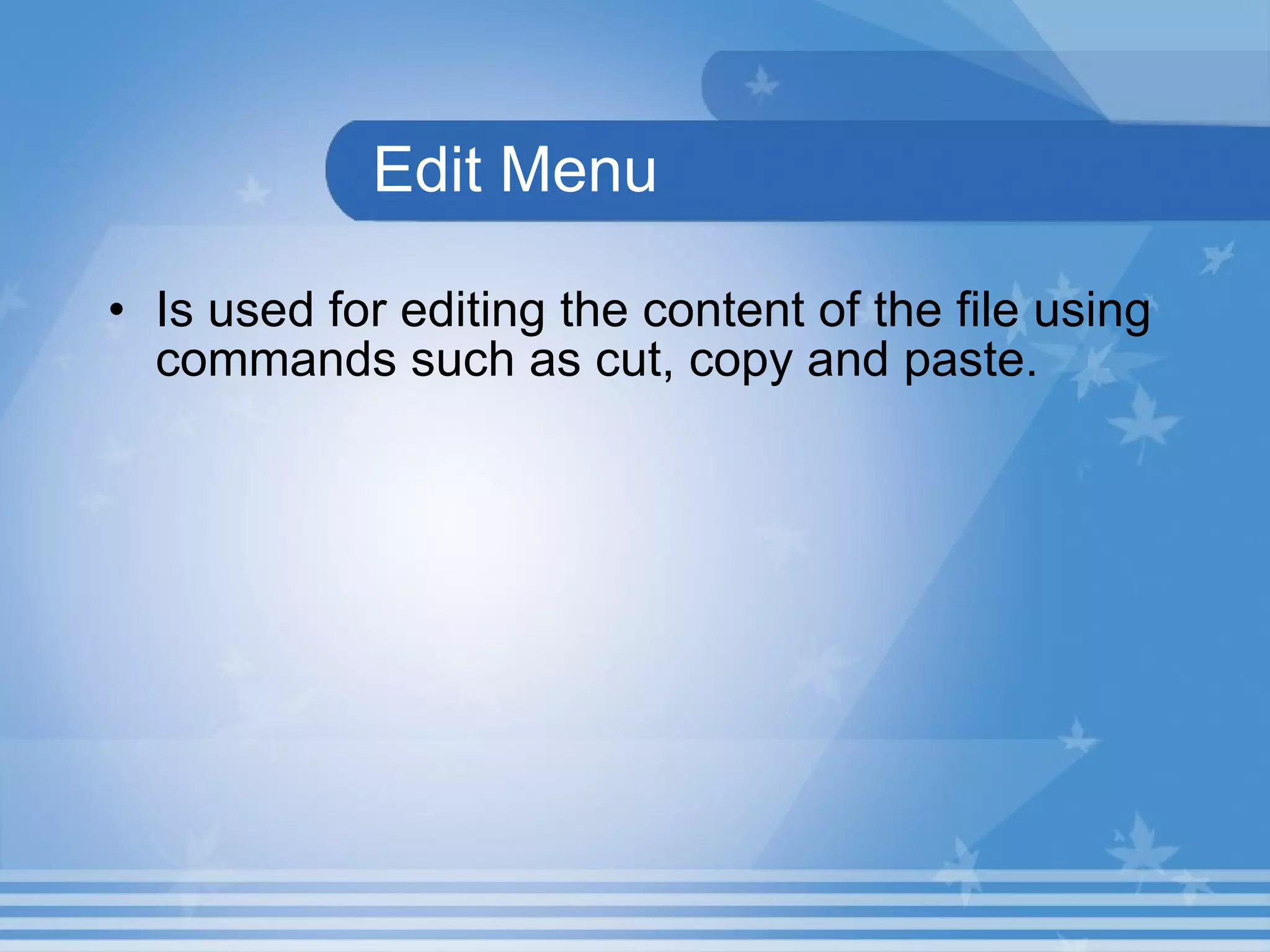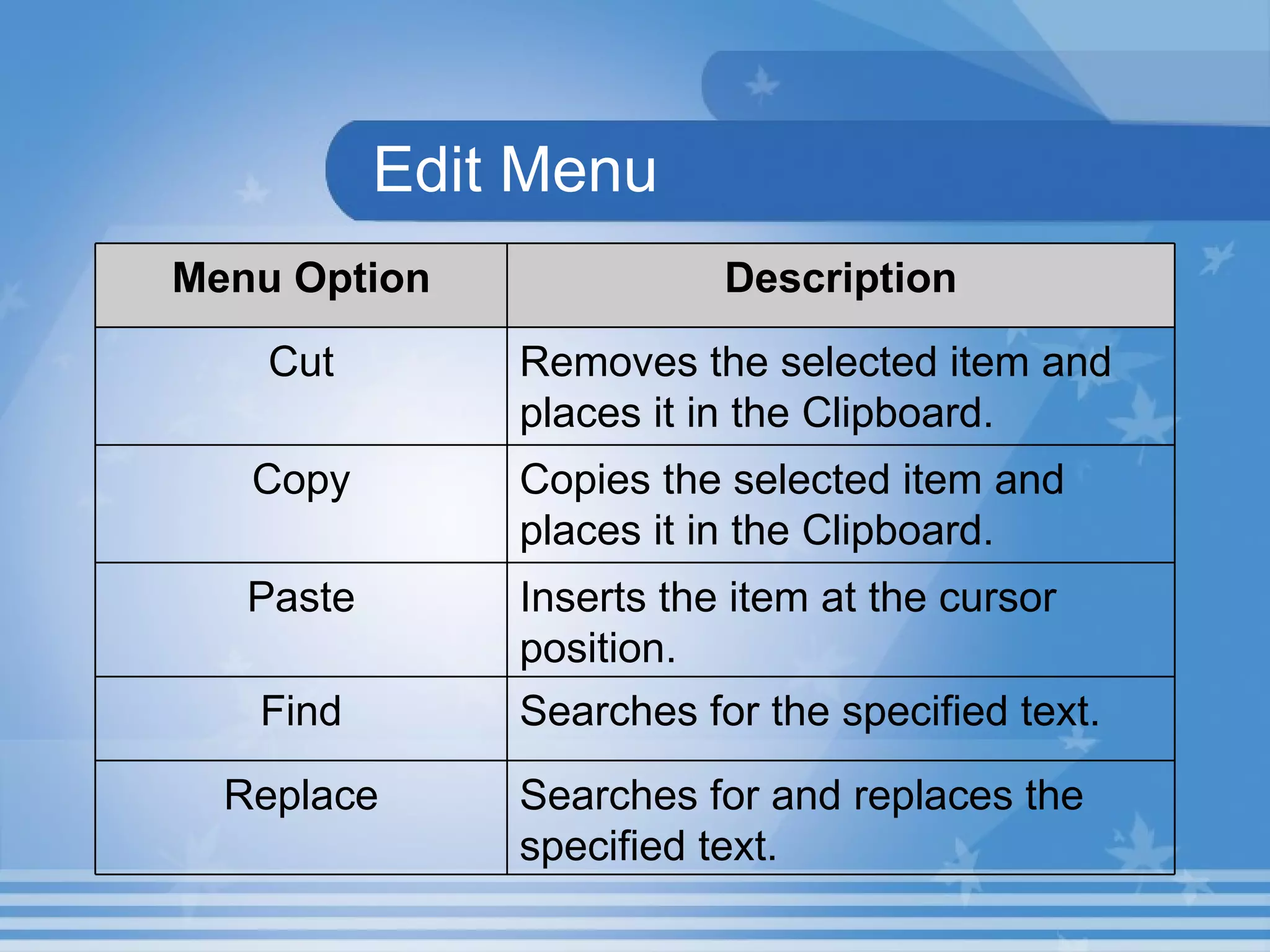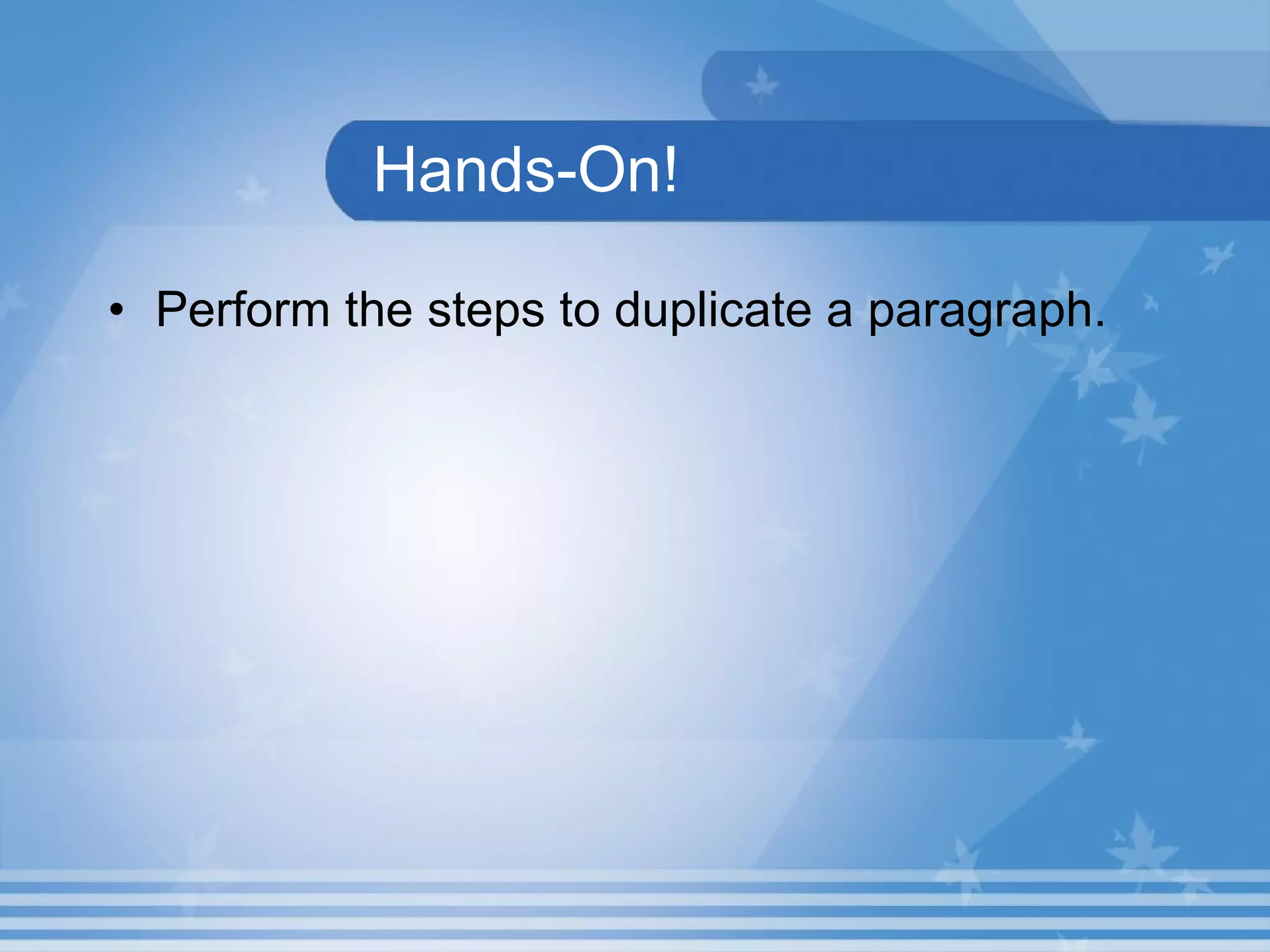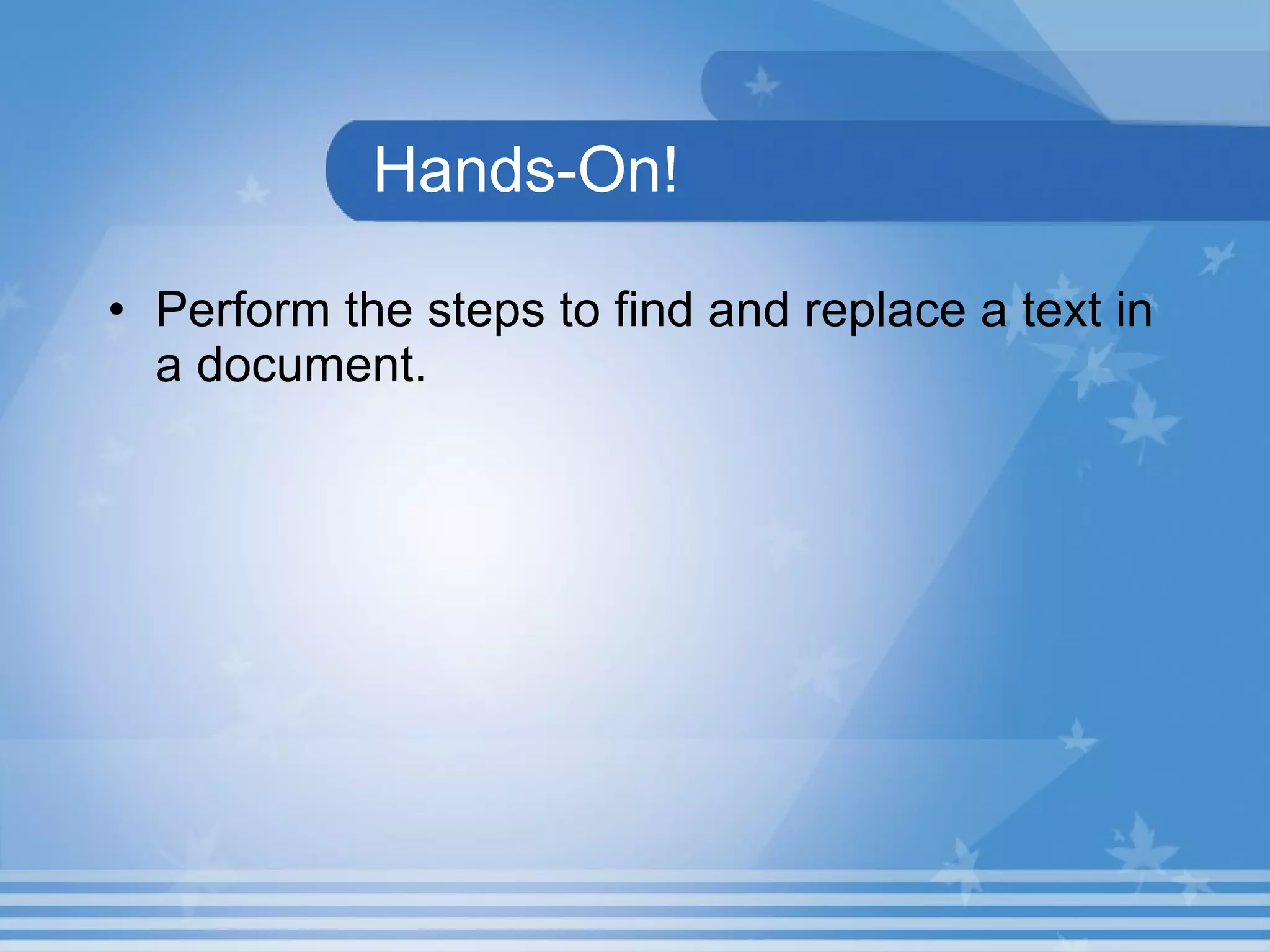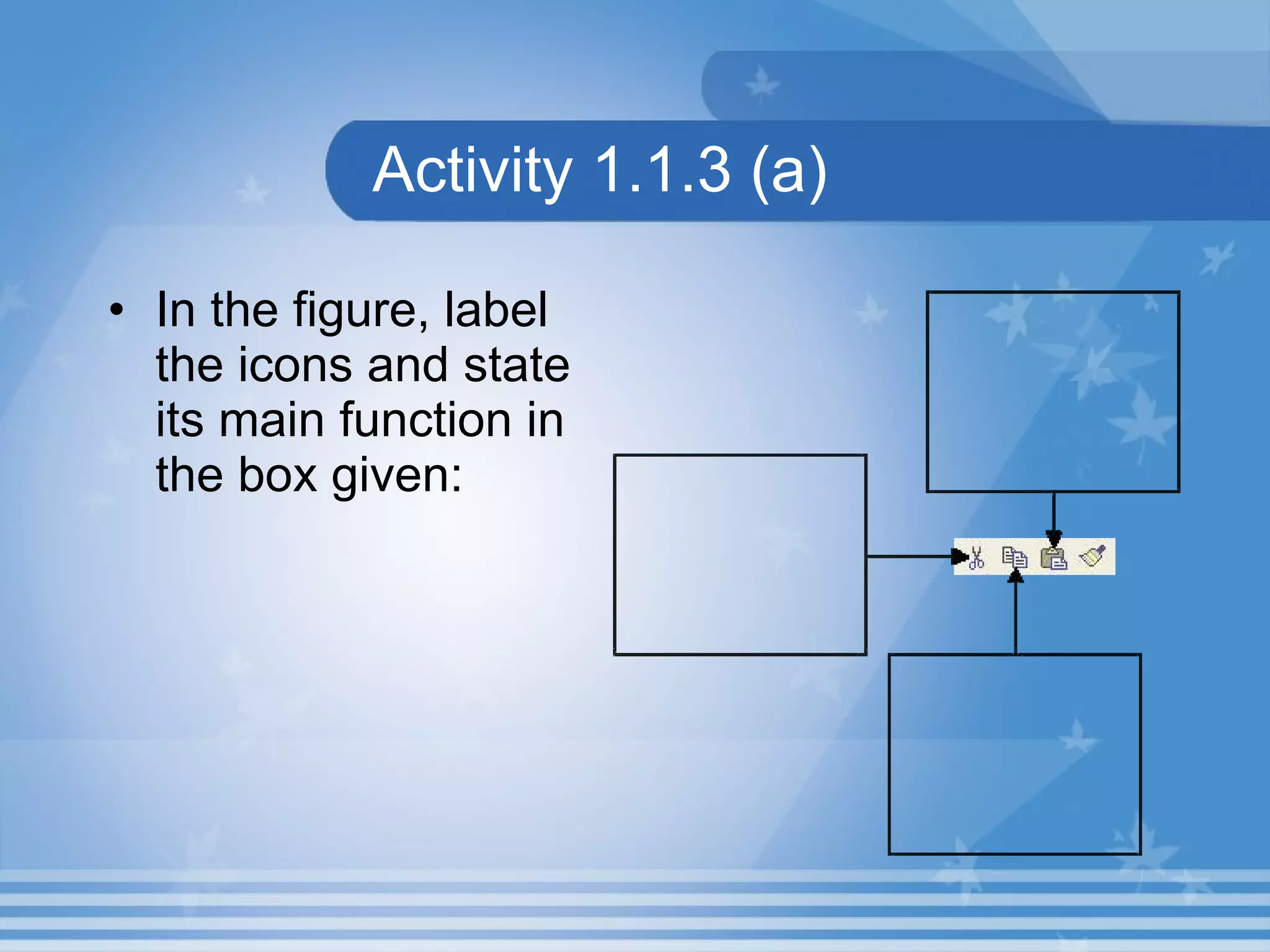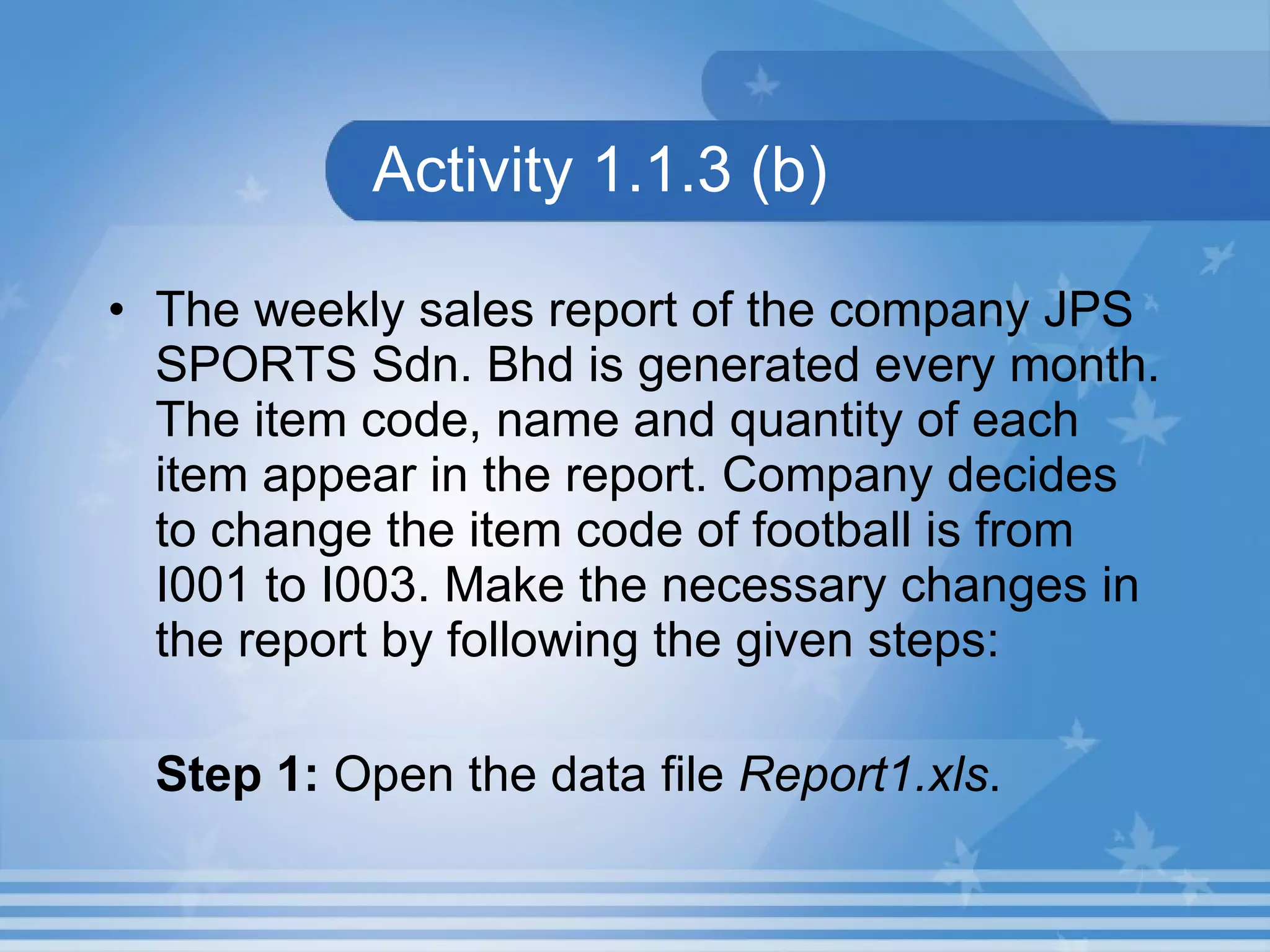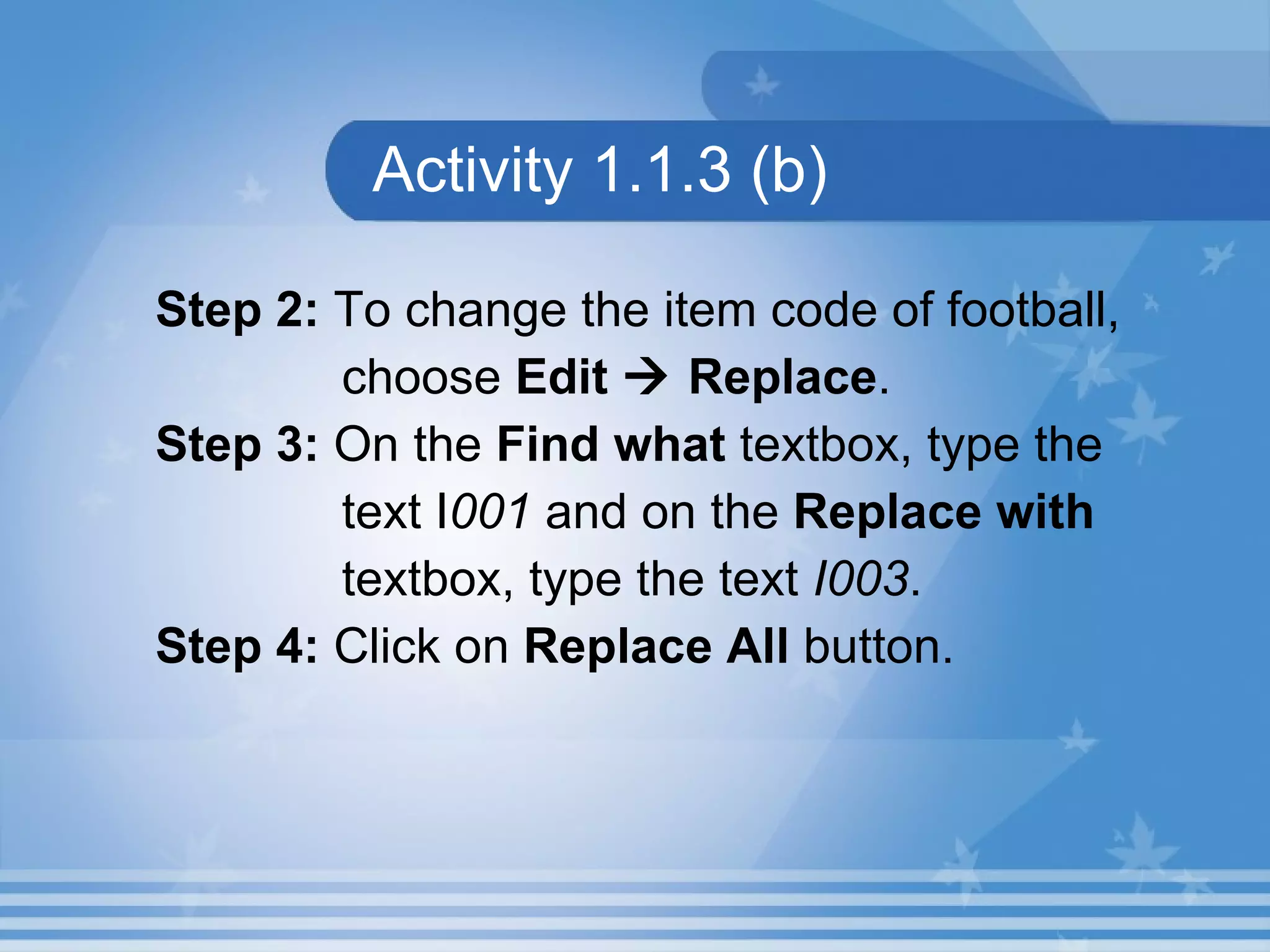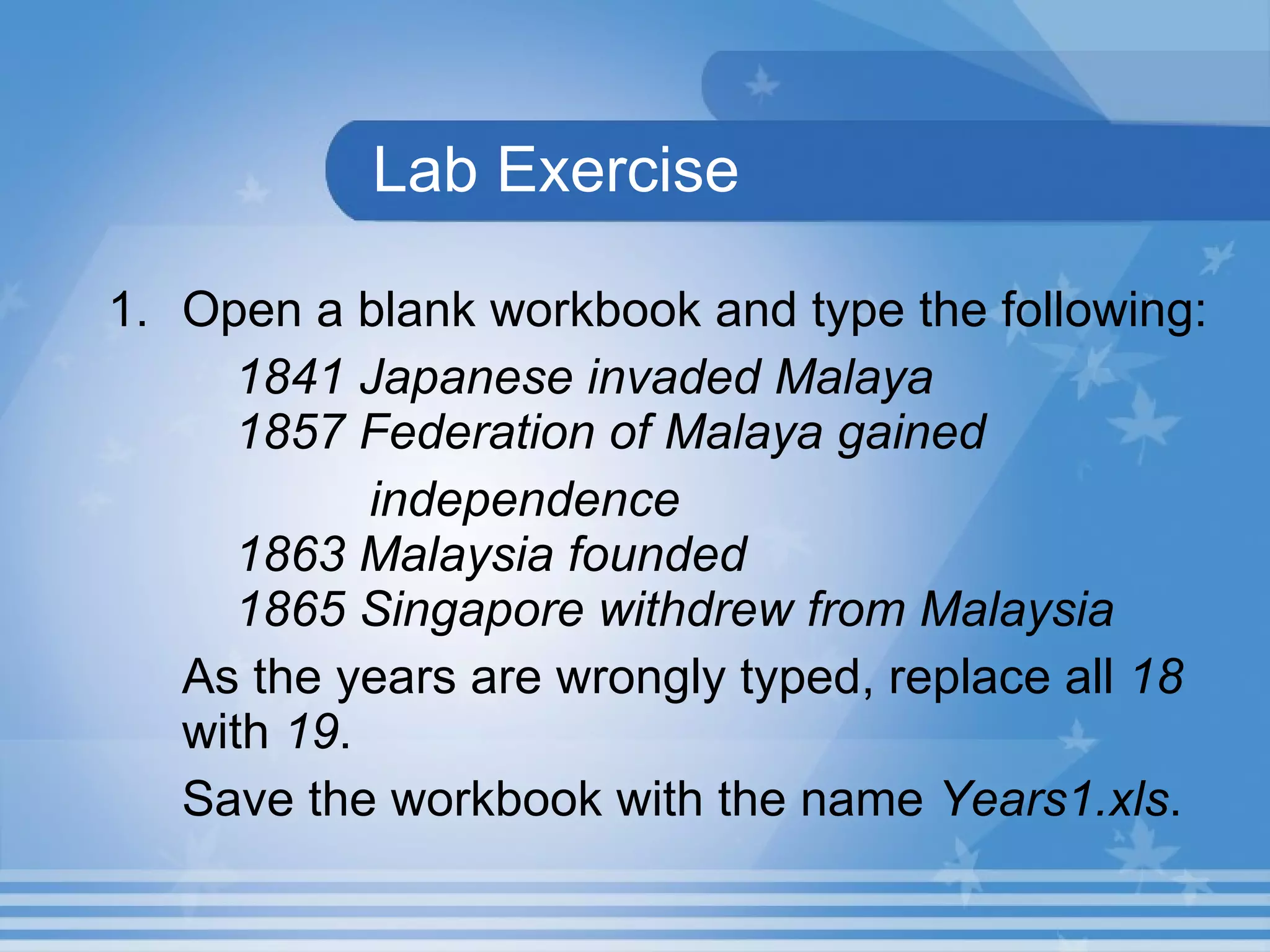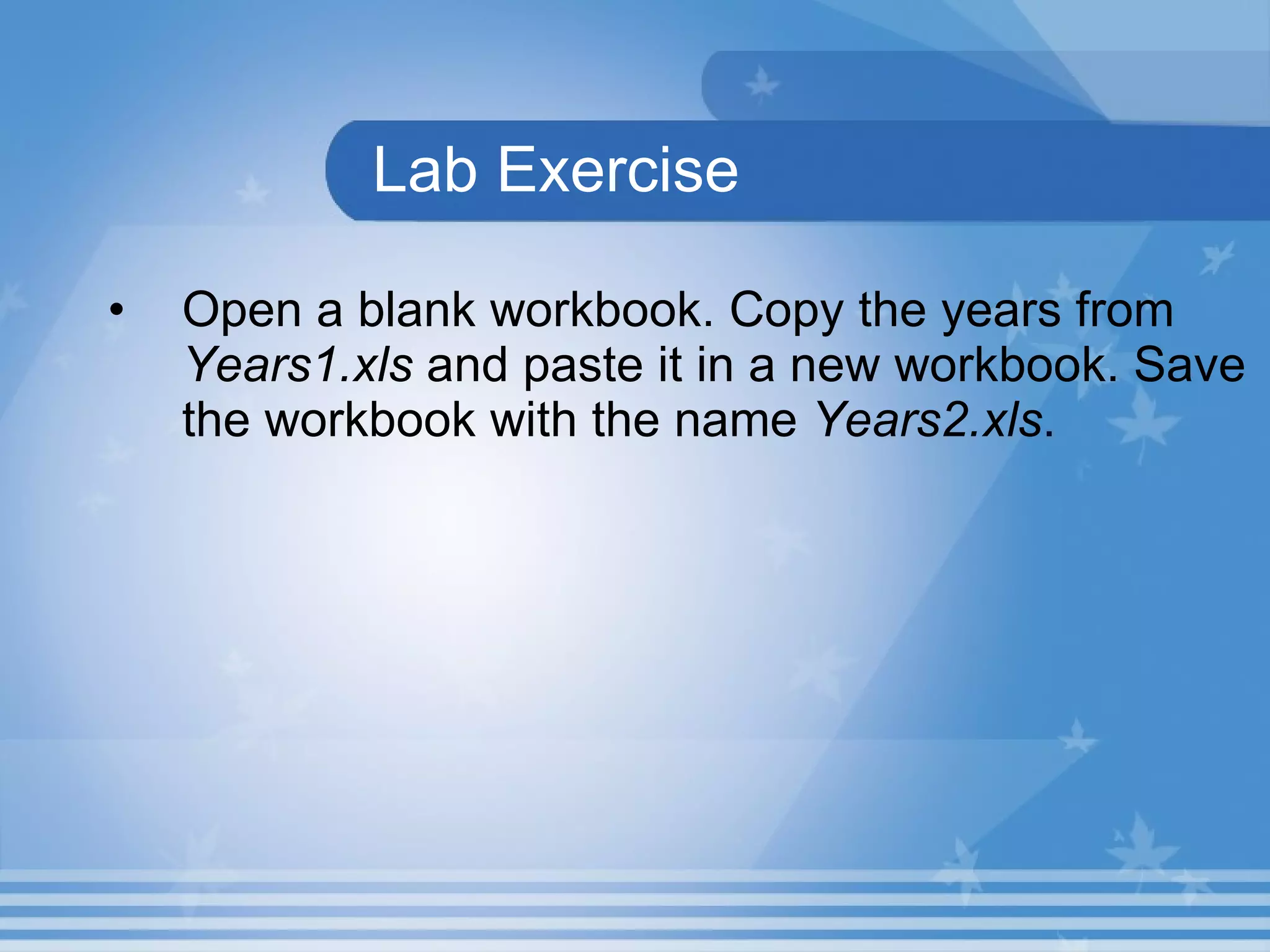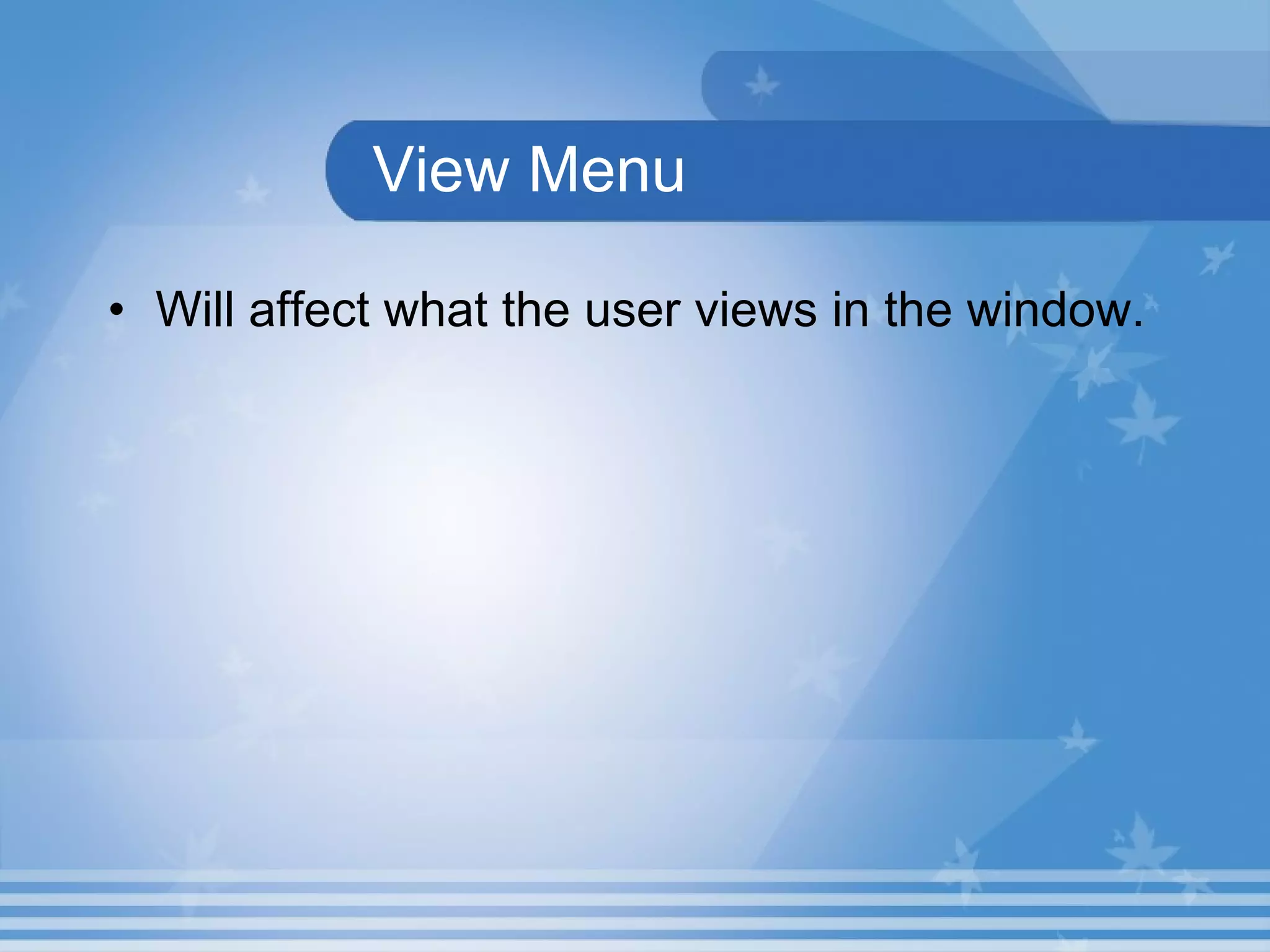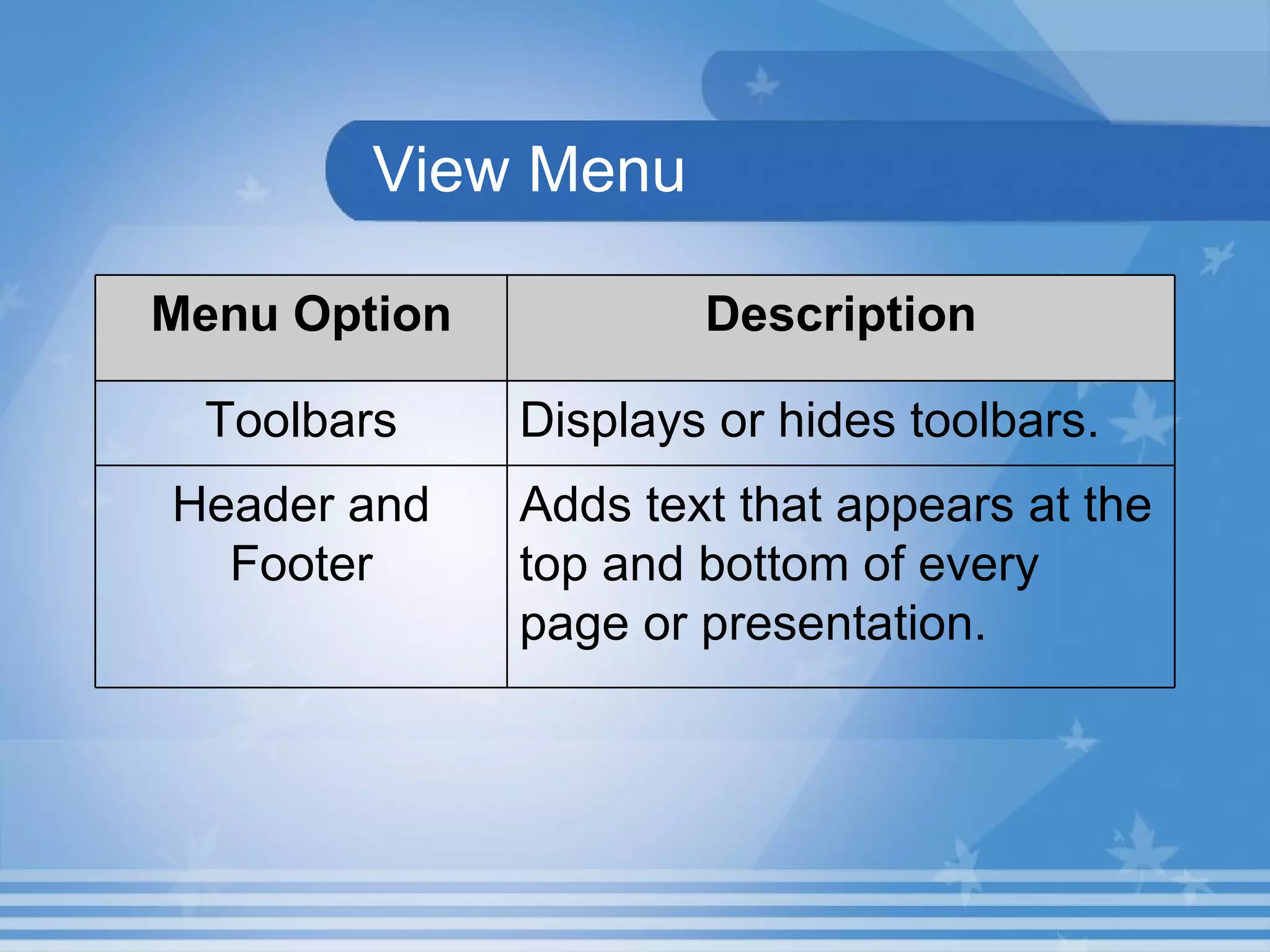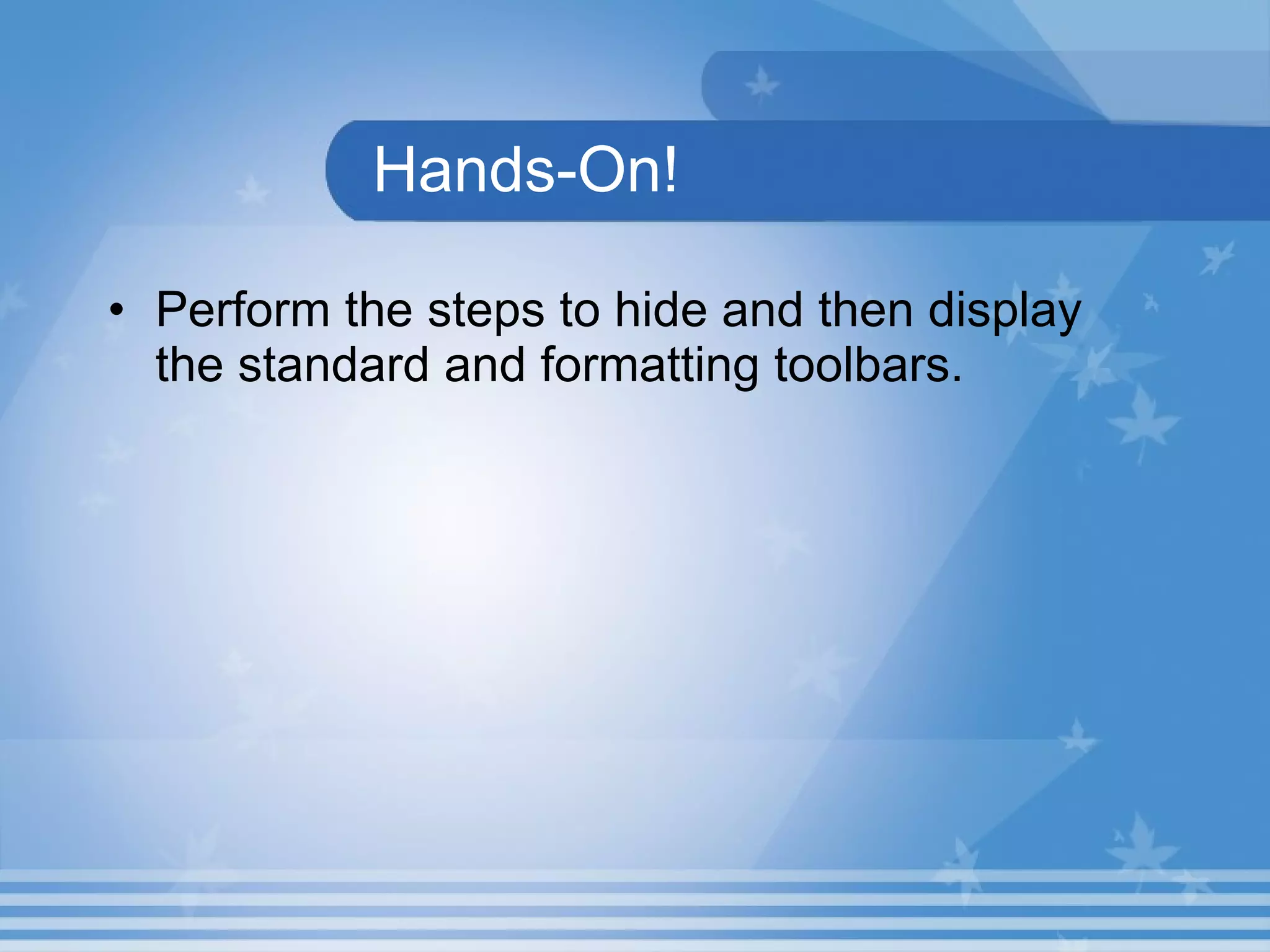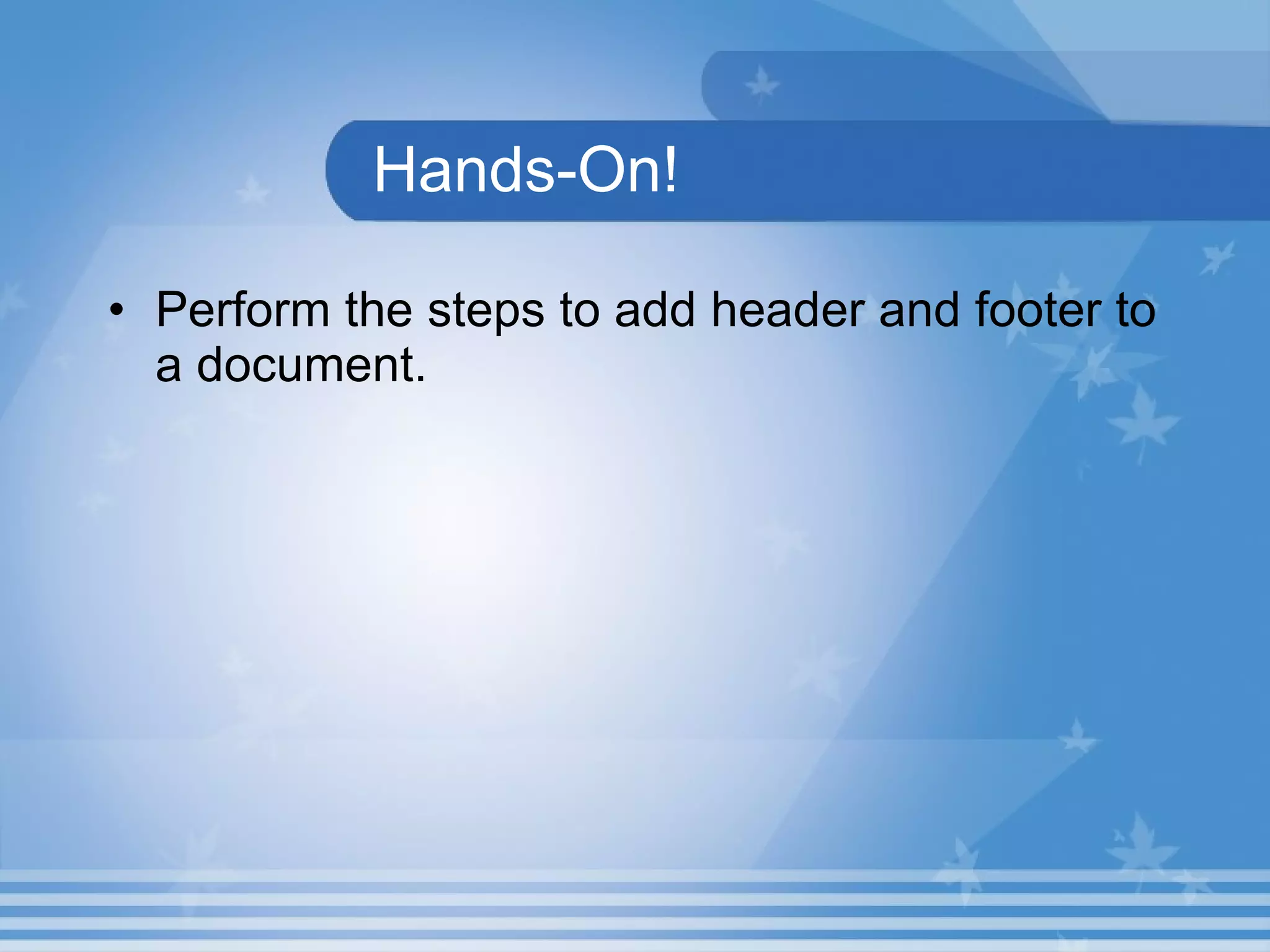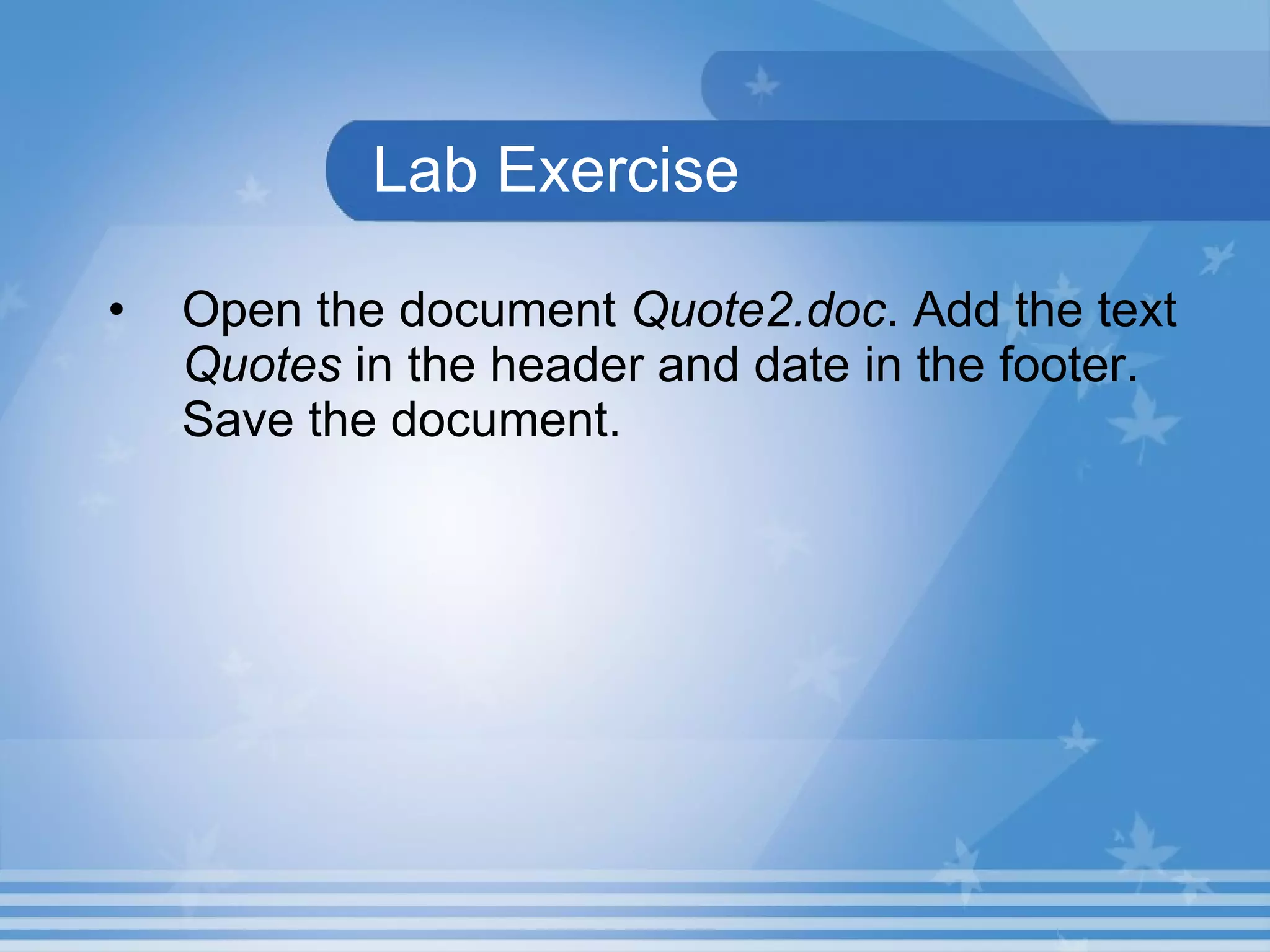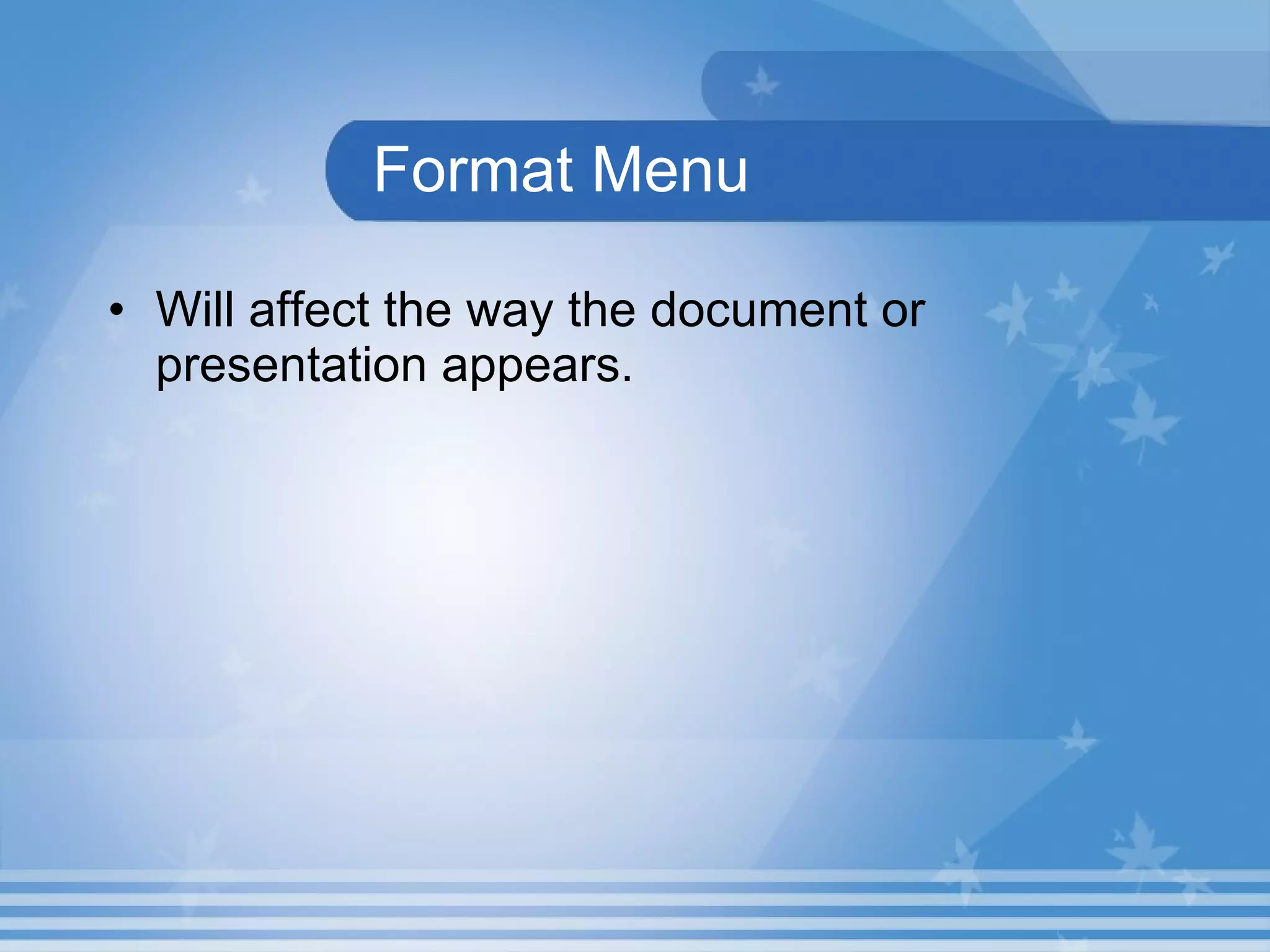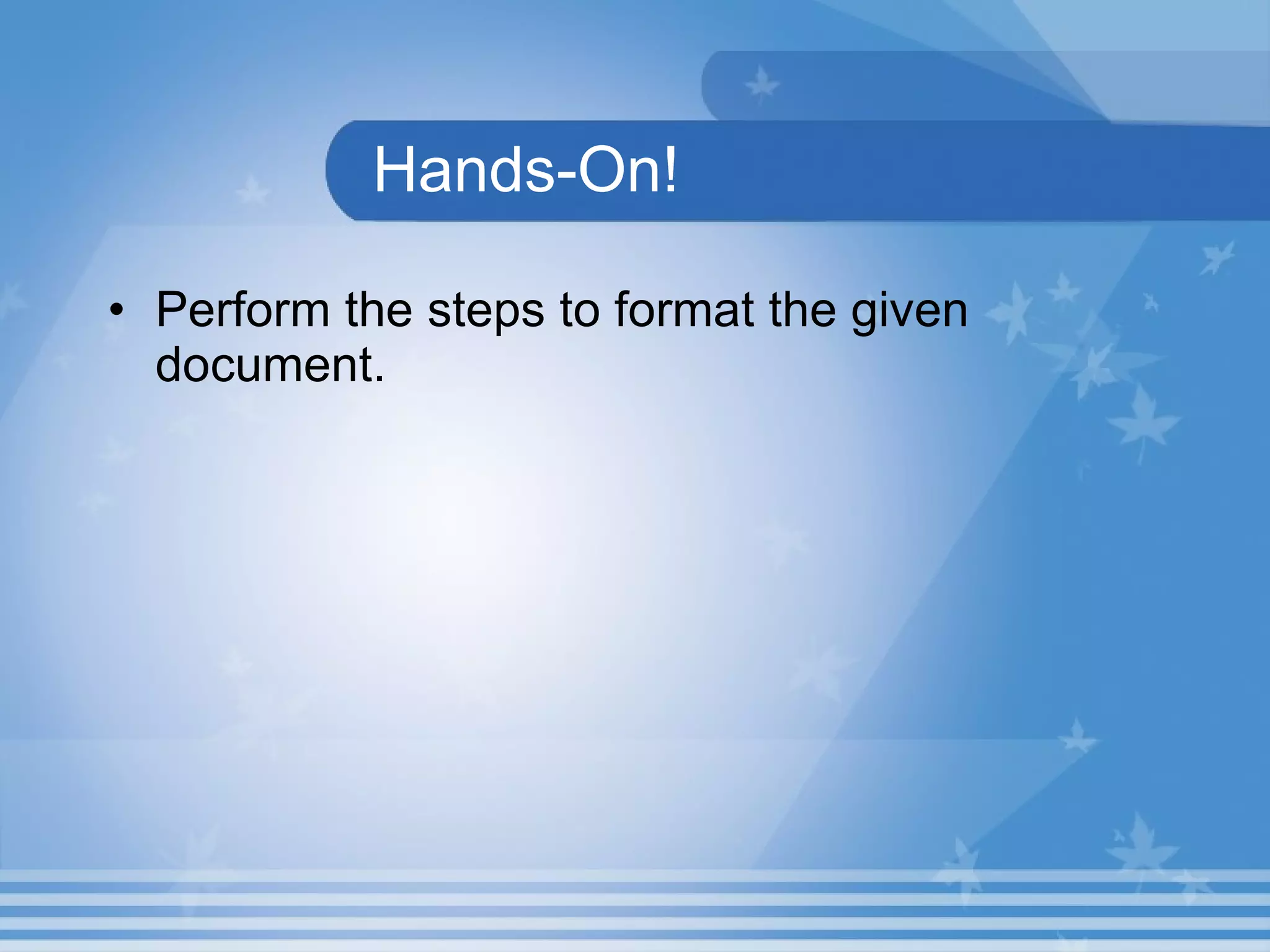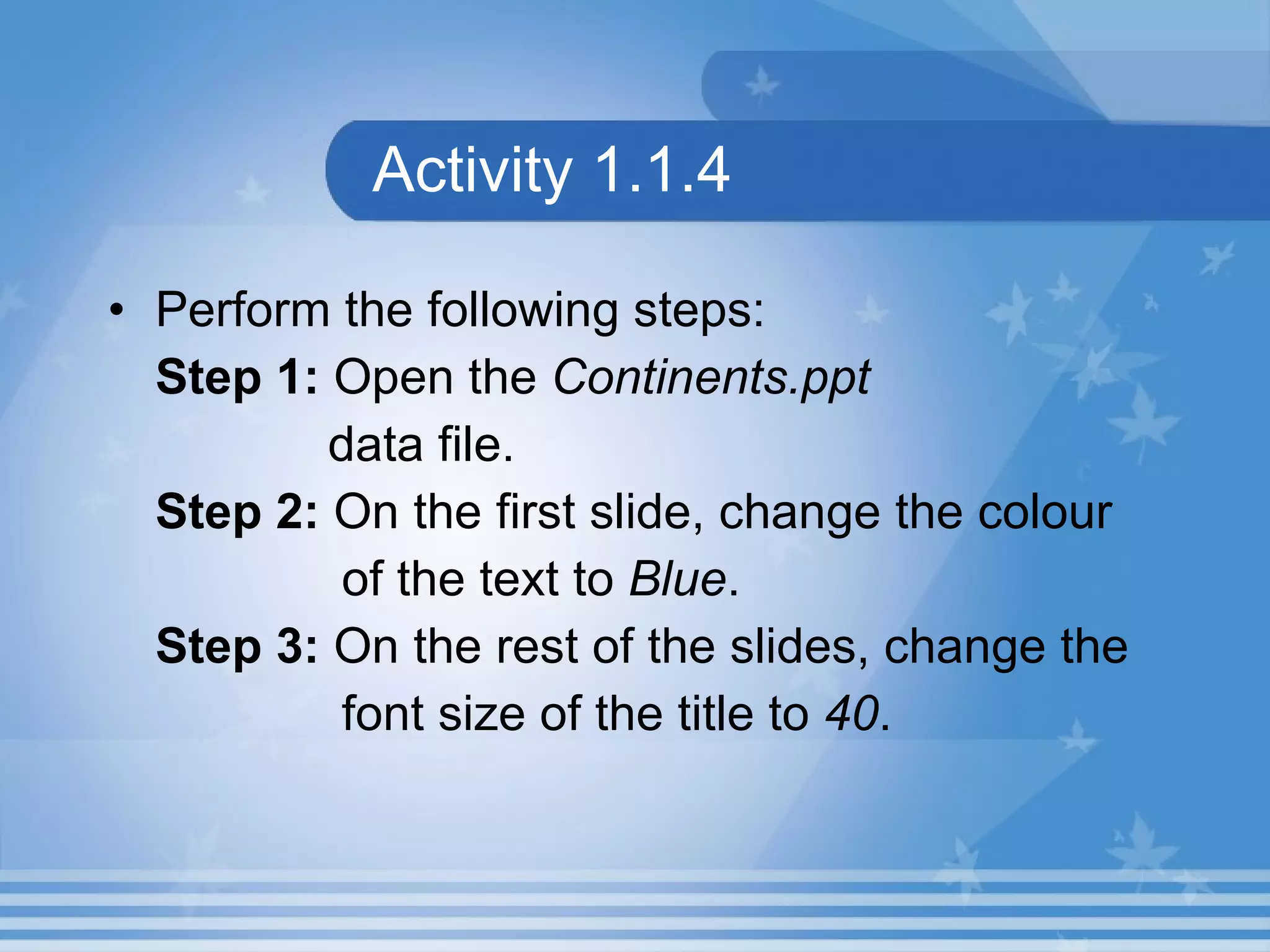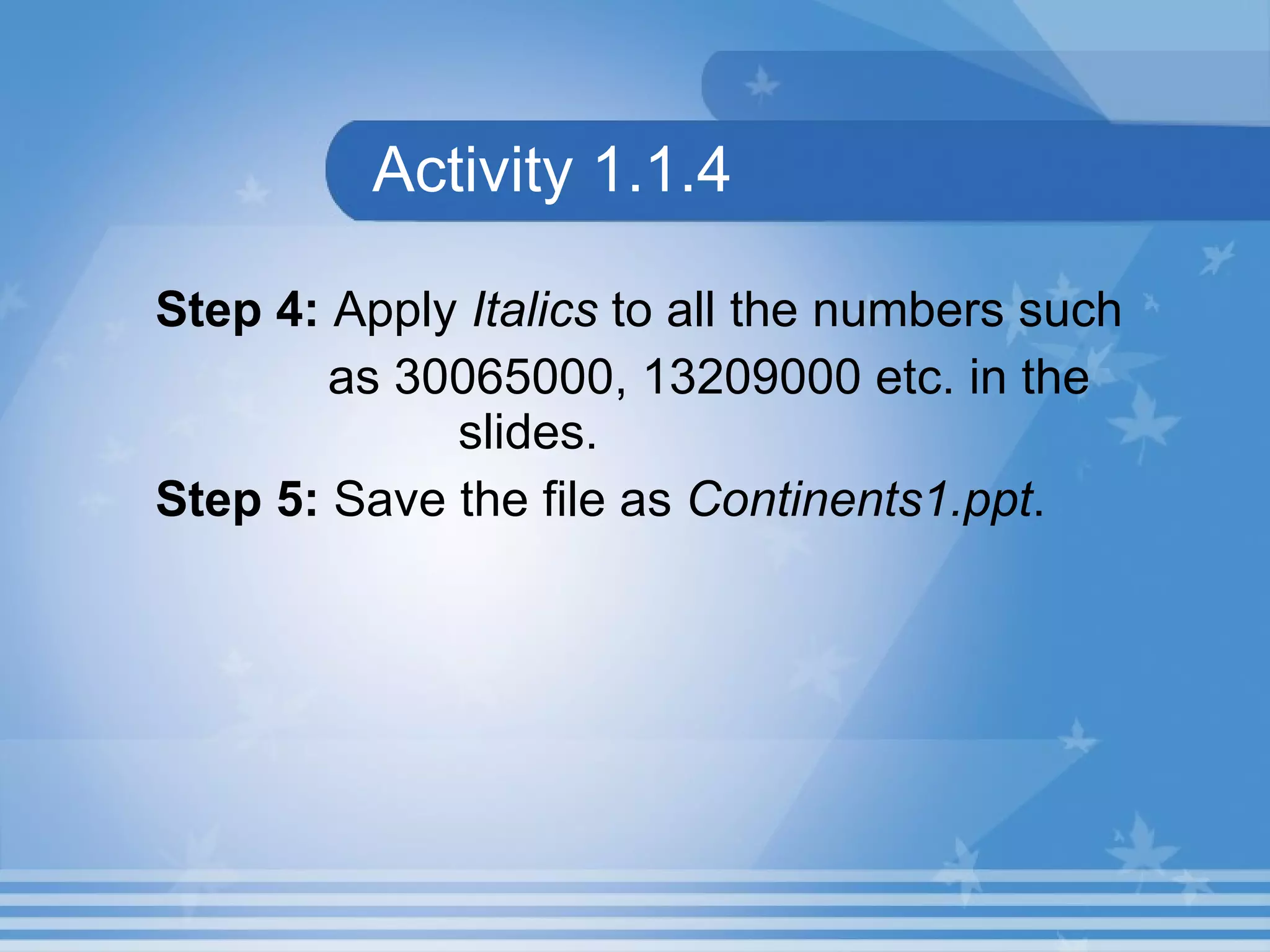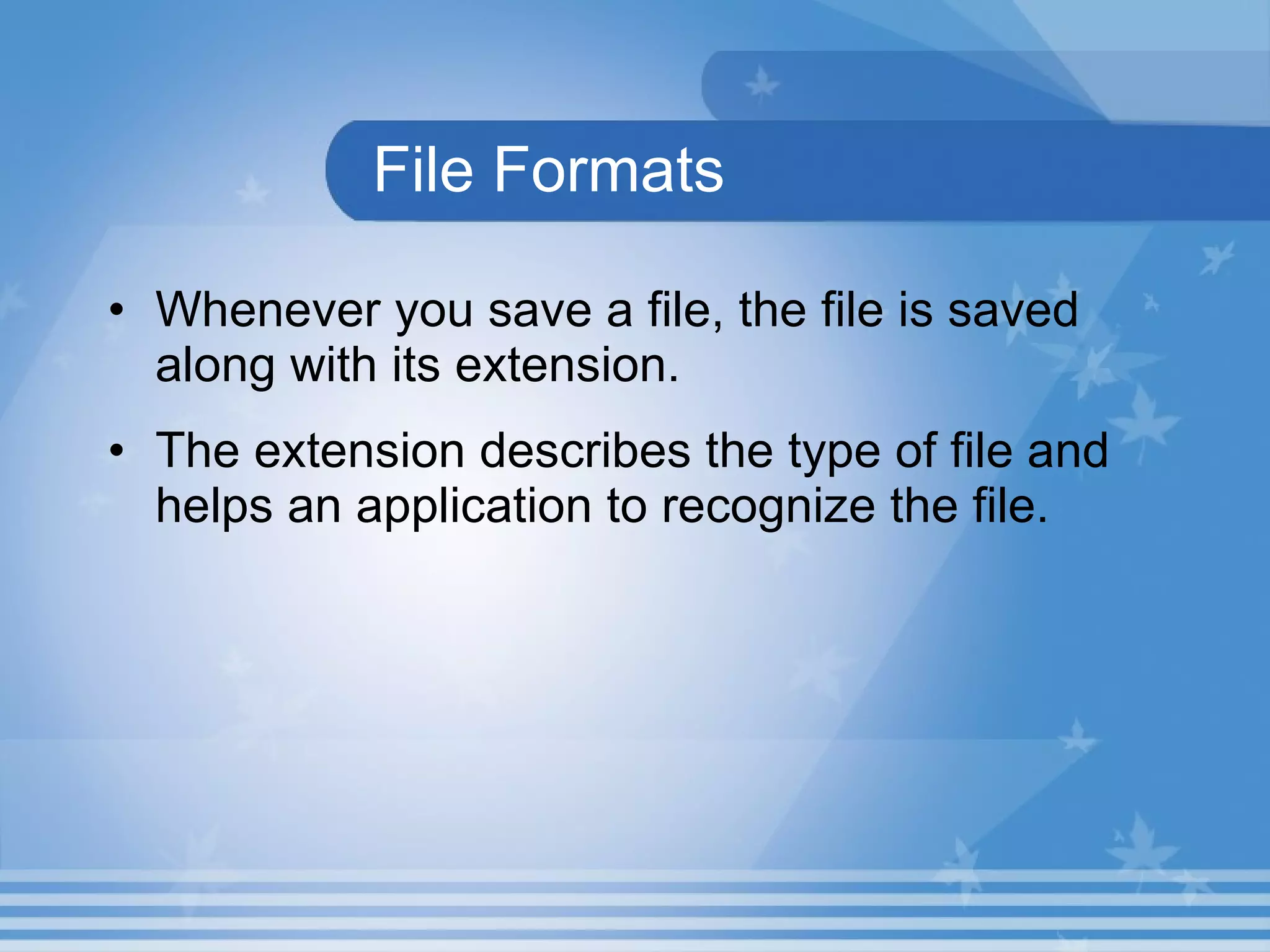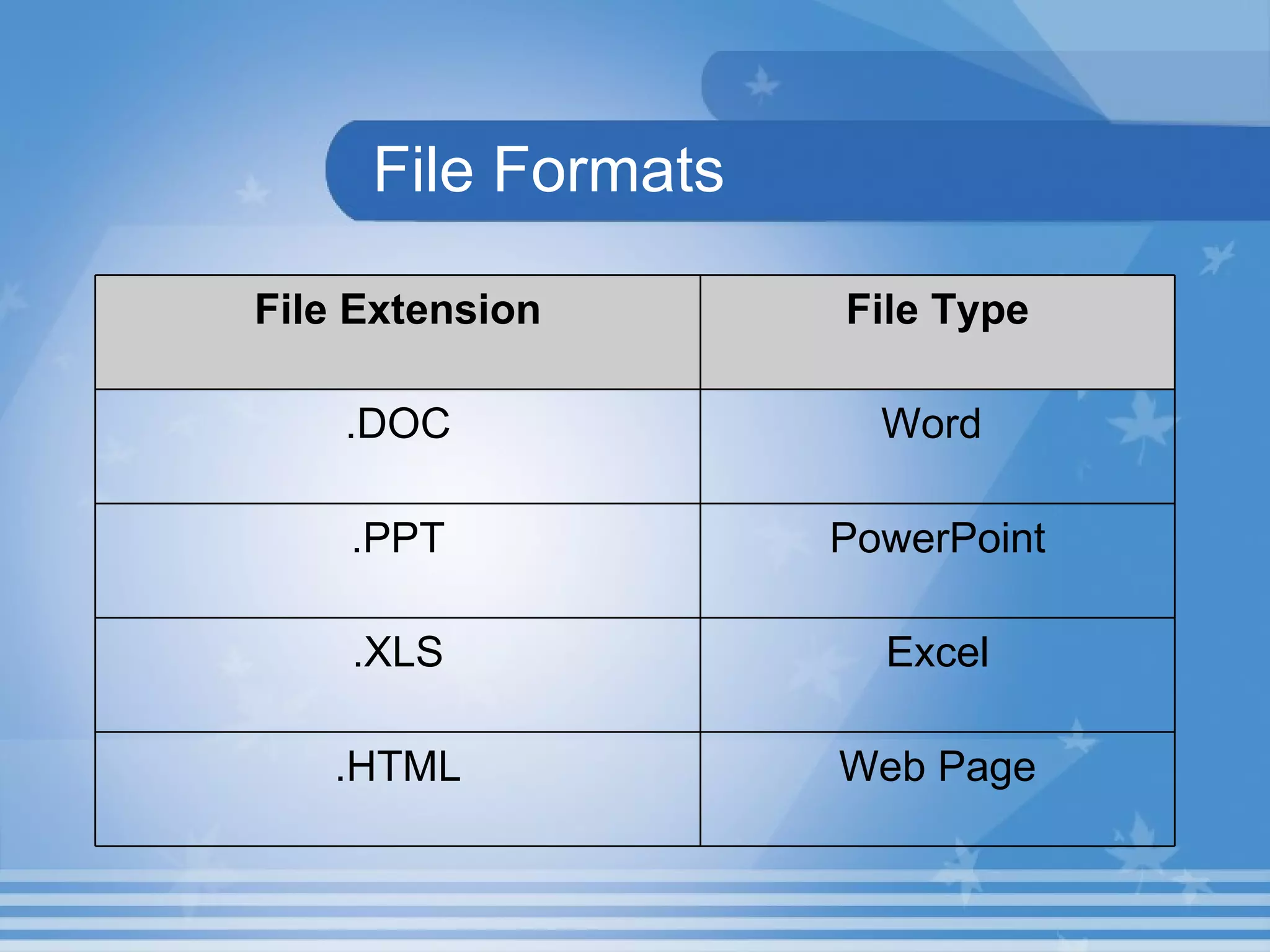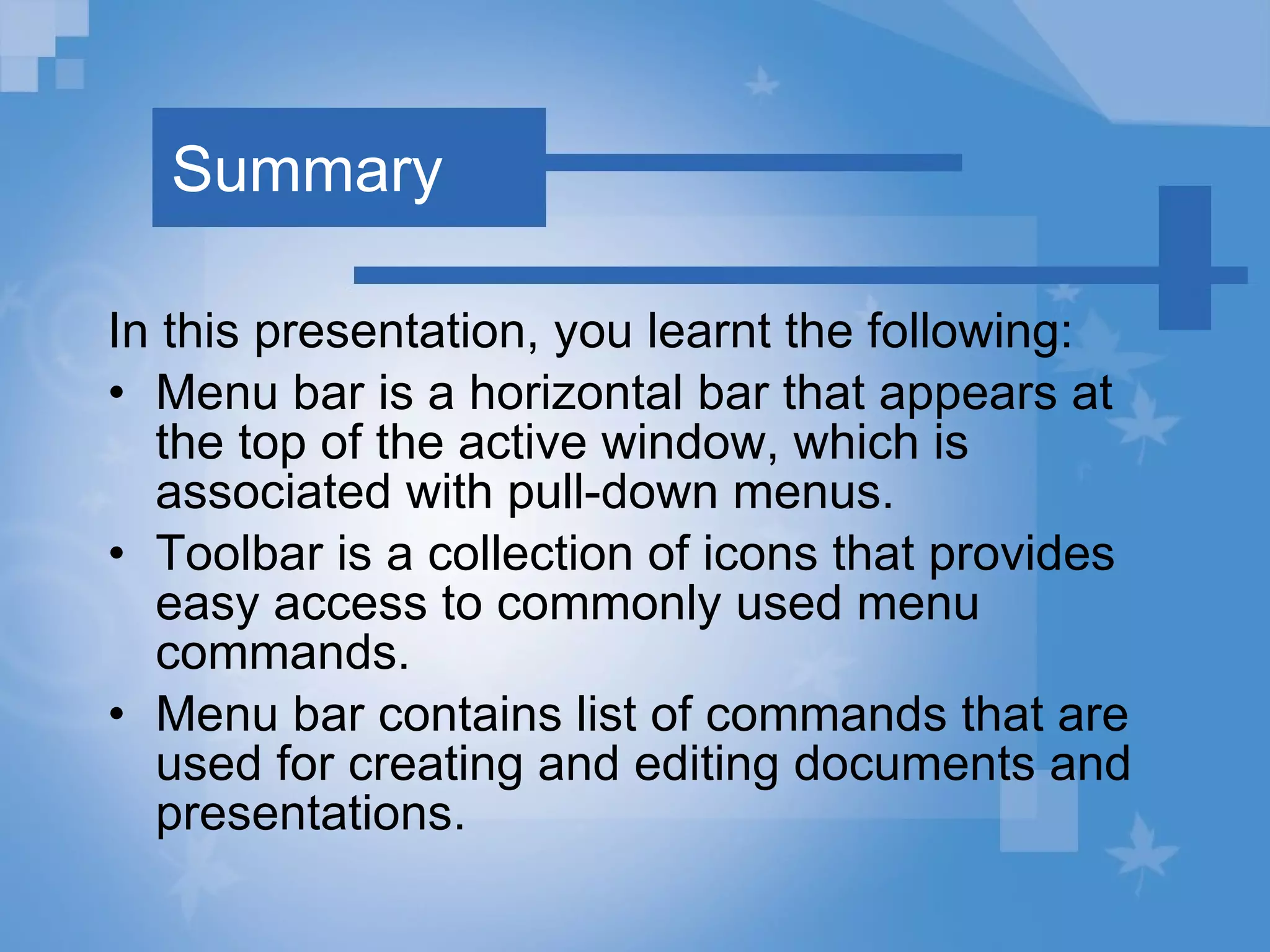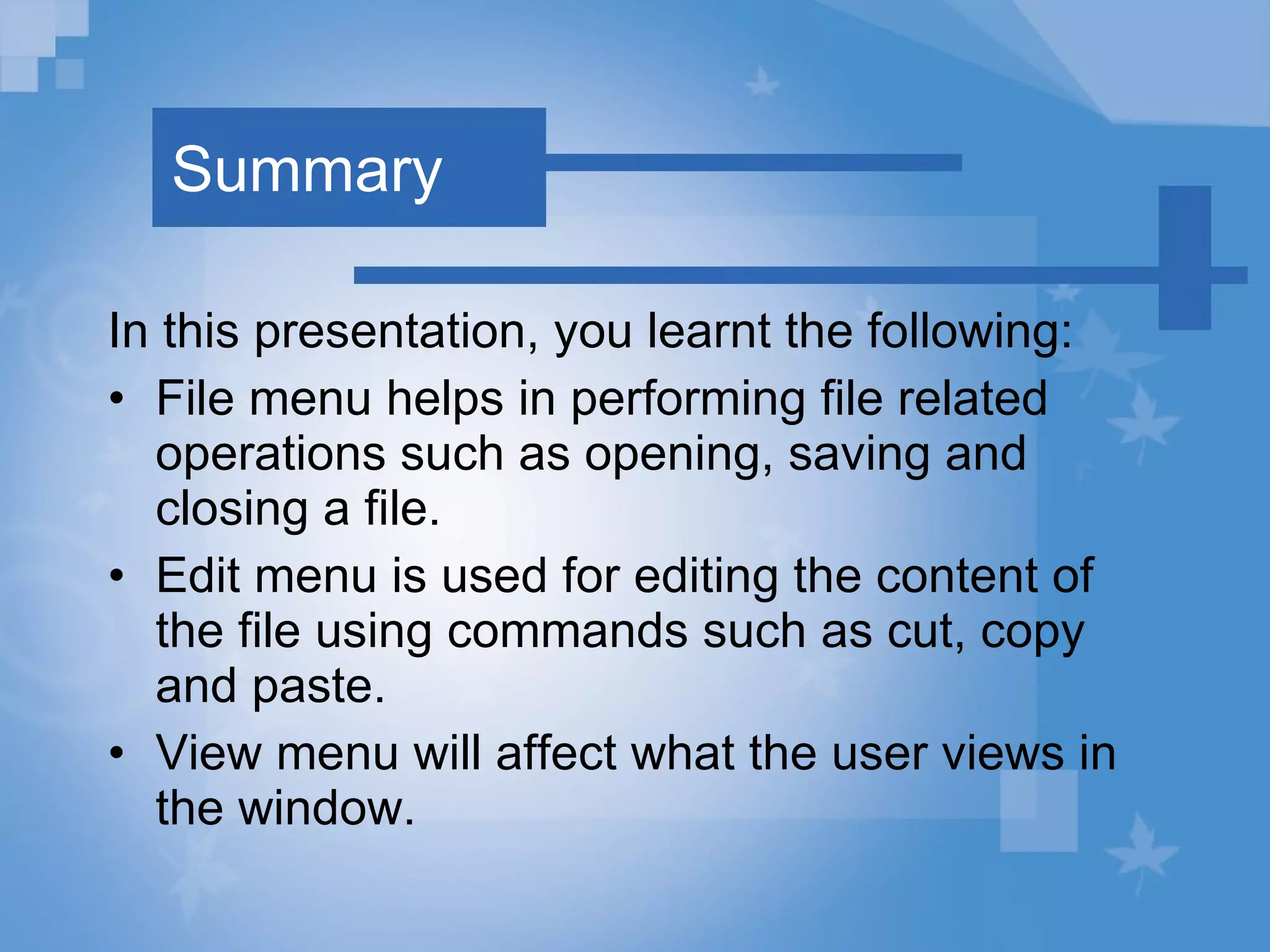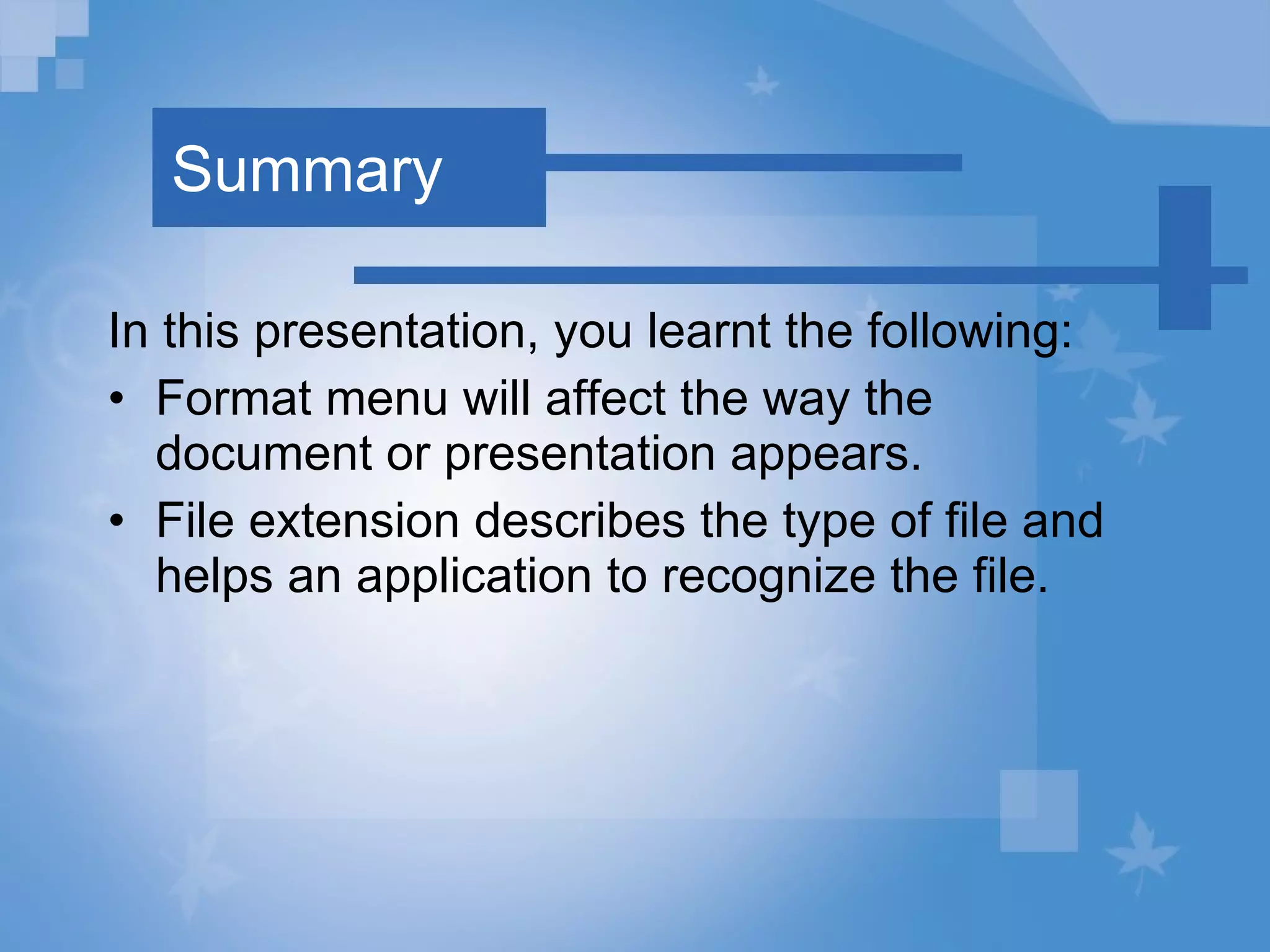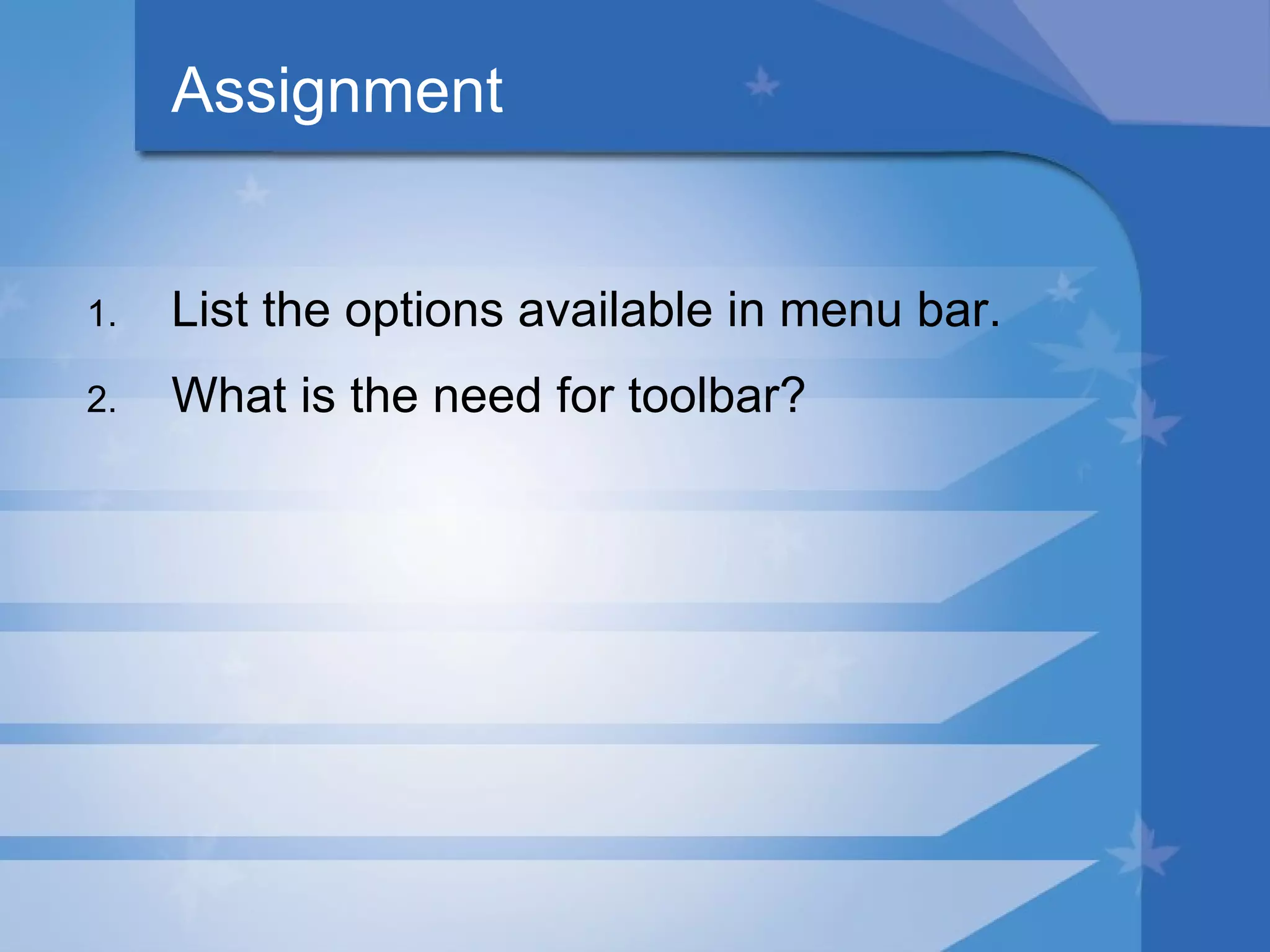This document provides an introduction to office tools and their basic functions. It discusses menu bars, toolbars, common file operations like opening, saving and closing files. It also covers editing tools, formatting text, and different file formats and extensions. Hands-on activities are included to practice these functions in Word, Excel and PowerPoint.