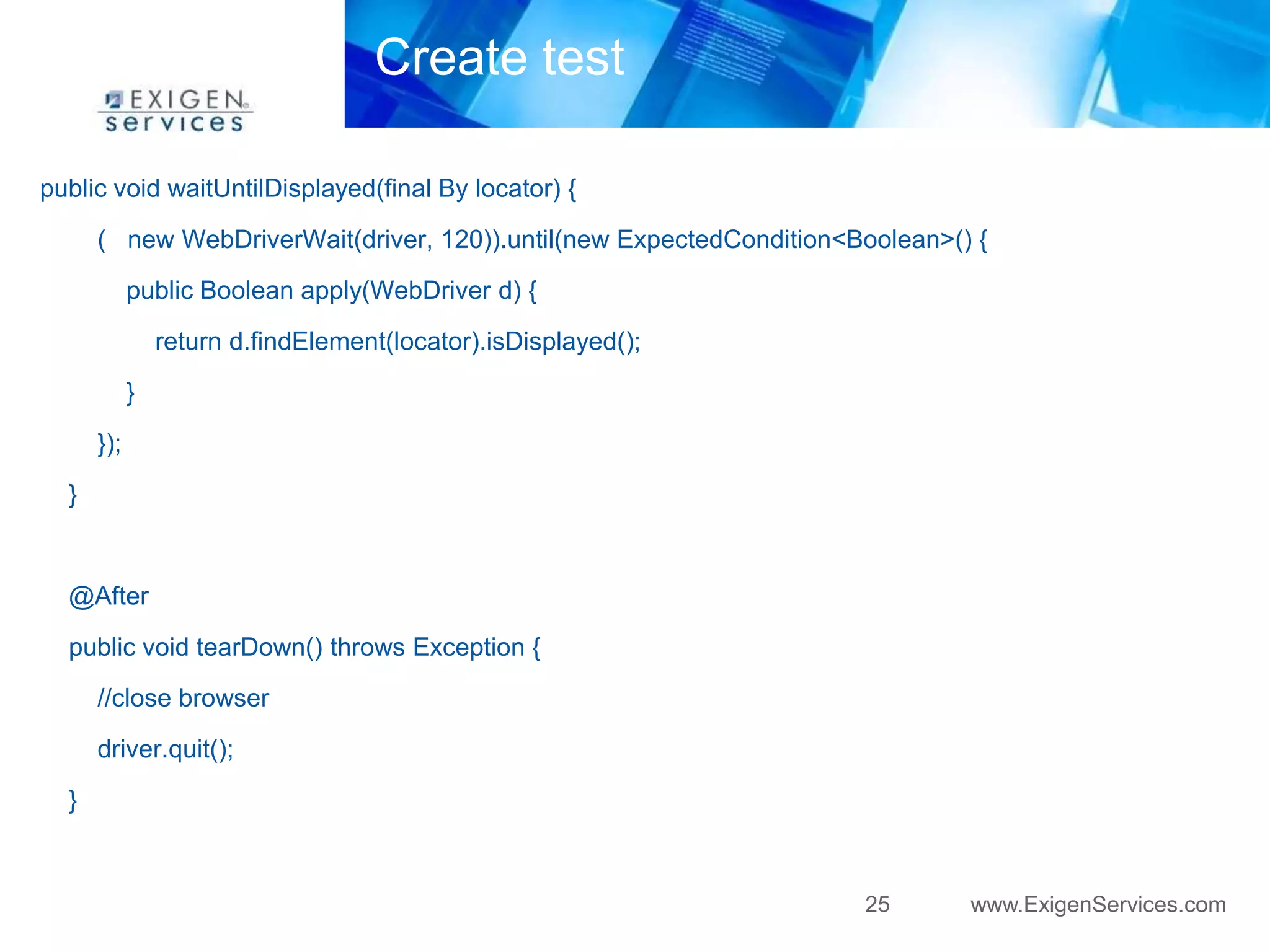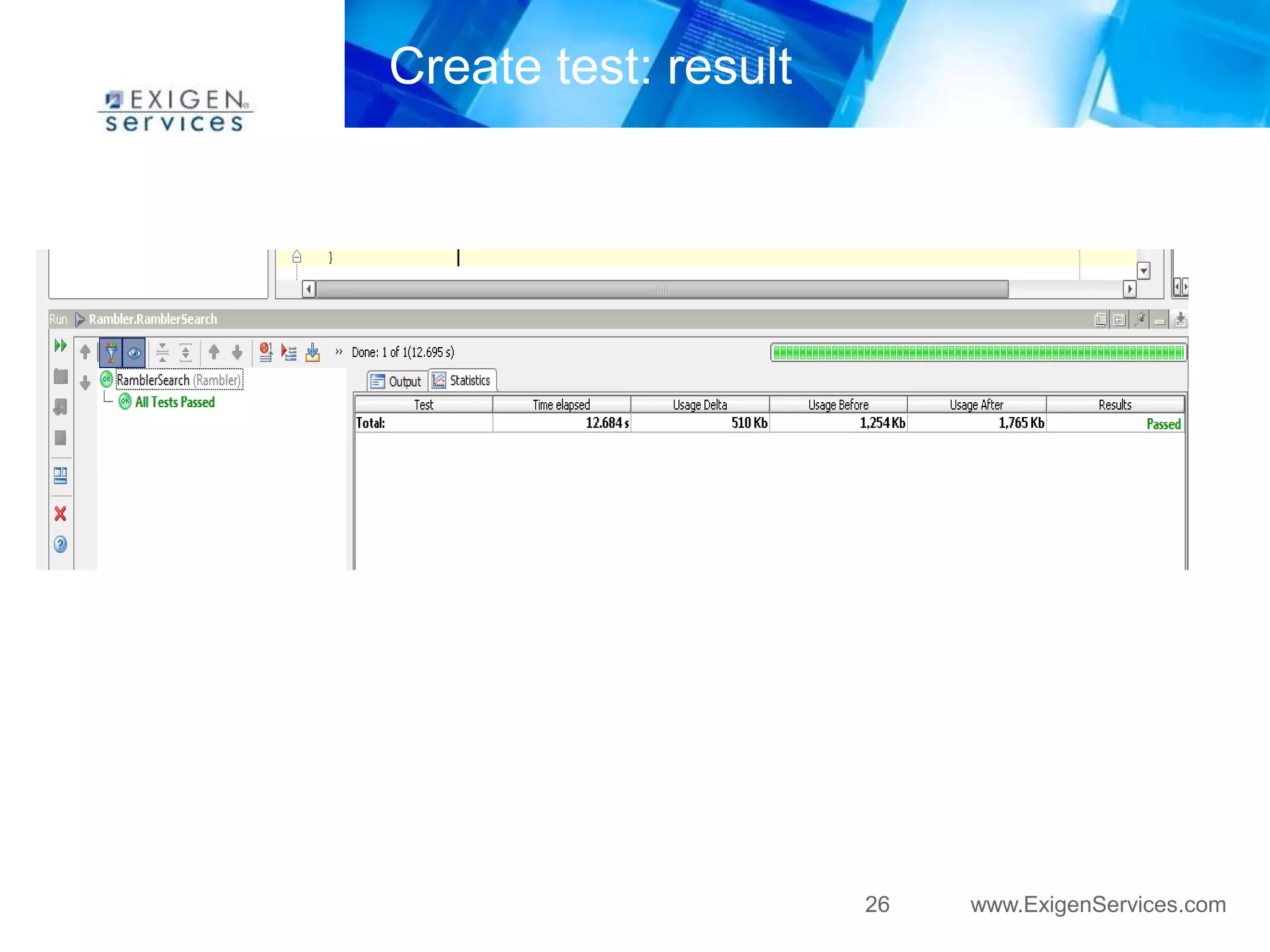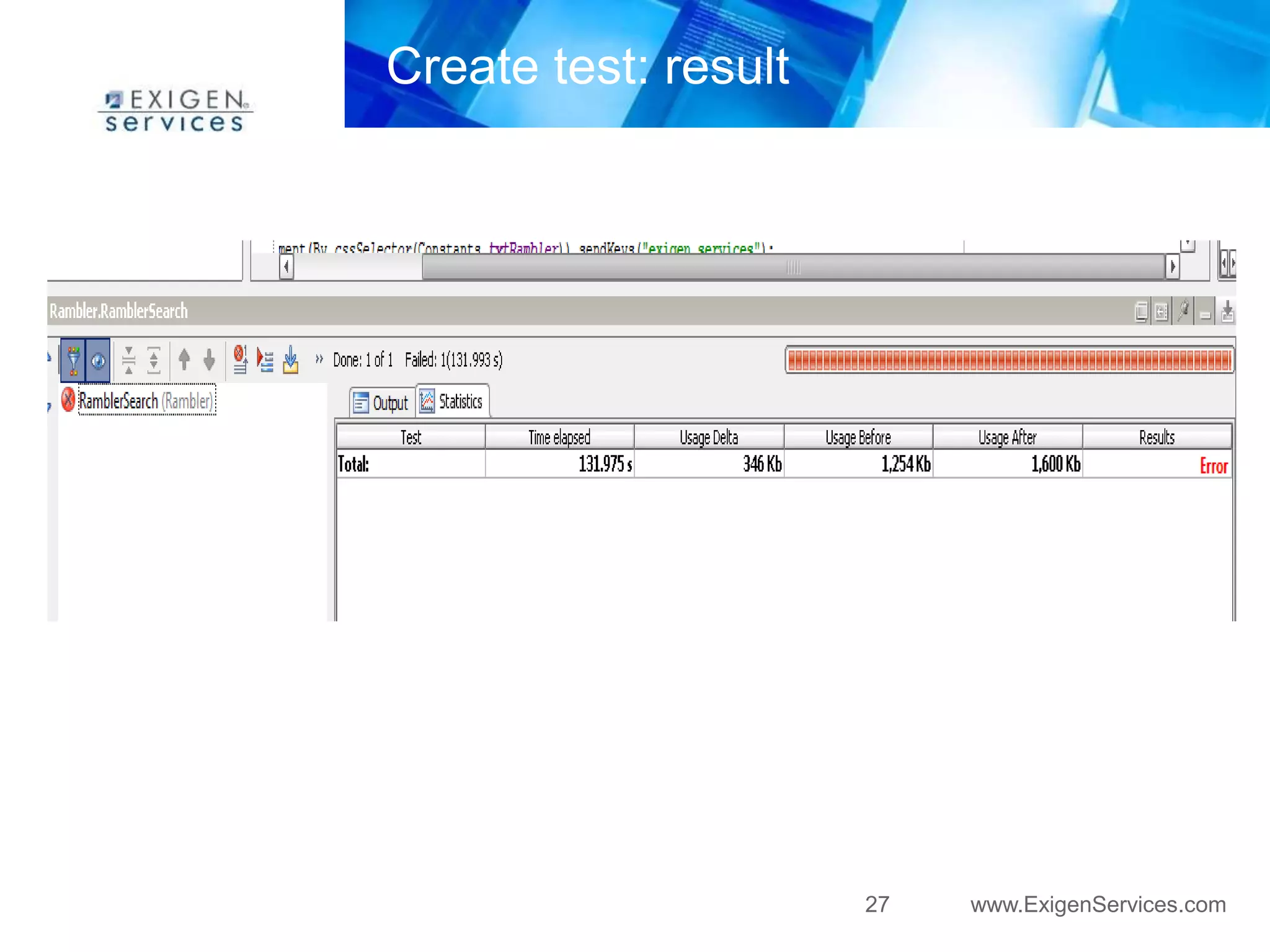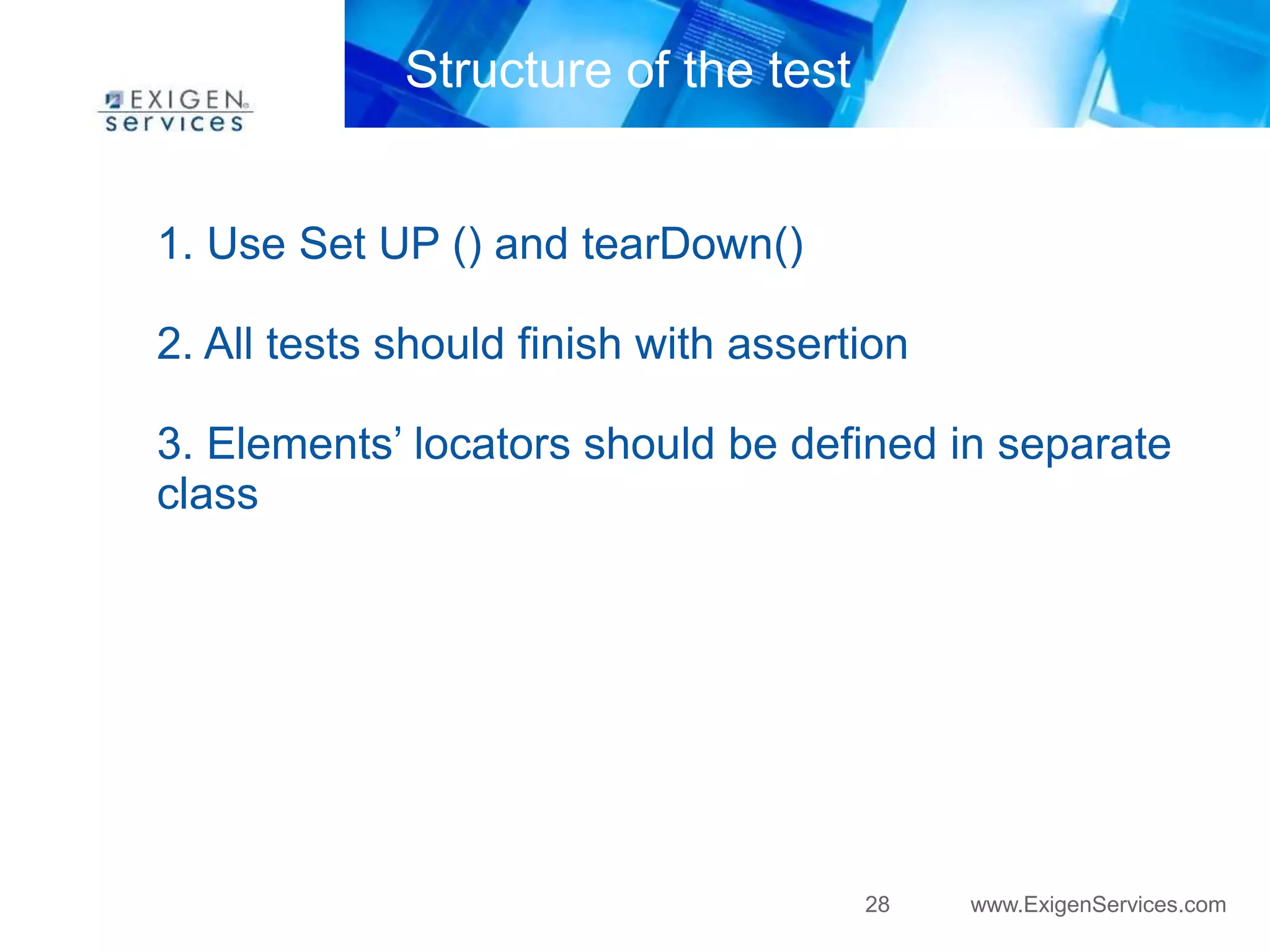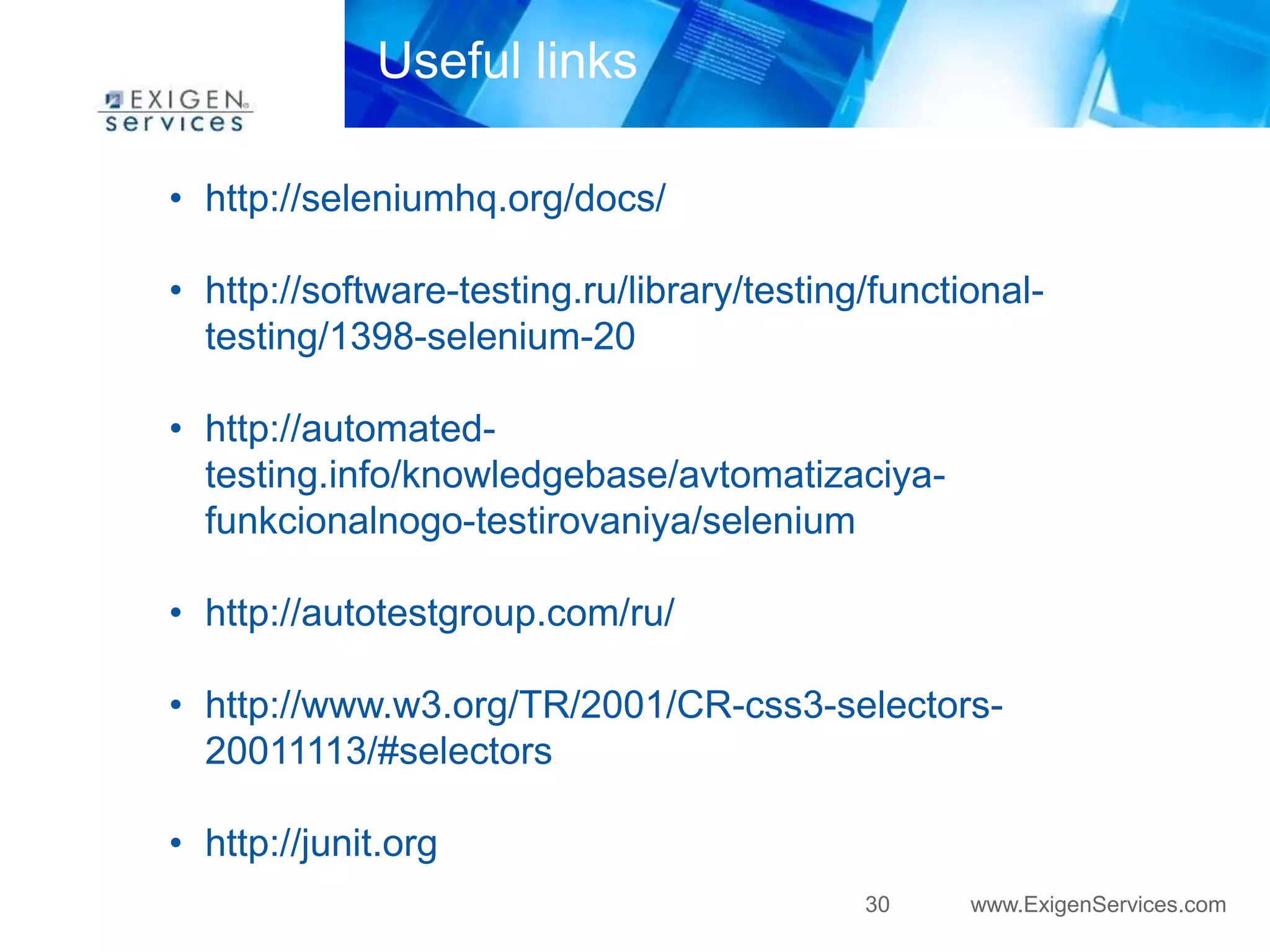The document provides an introduction to Selenium WebDriver, outlining its architecture, API functions, and how to create tests using Selenium 2.0. It highlights Selenium's capabilities for cross-platform automated testing of web applications, the advantages and disadvantages of version 2.0, and details on various programming languages and browsers it supports. Additionally, it includes practical examples of test cases and essential links for further learning.
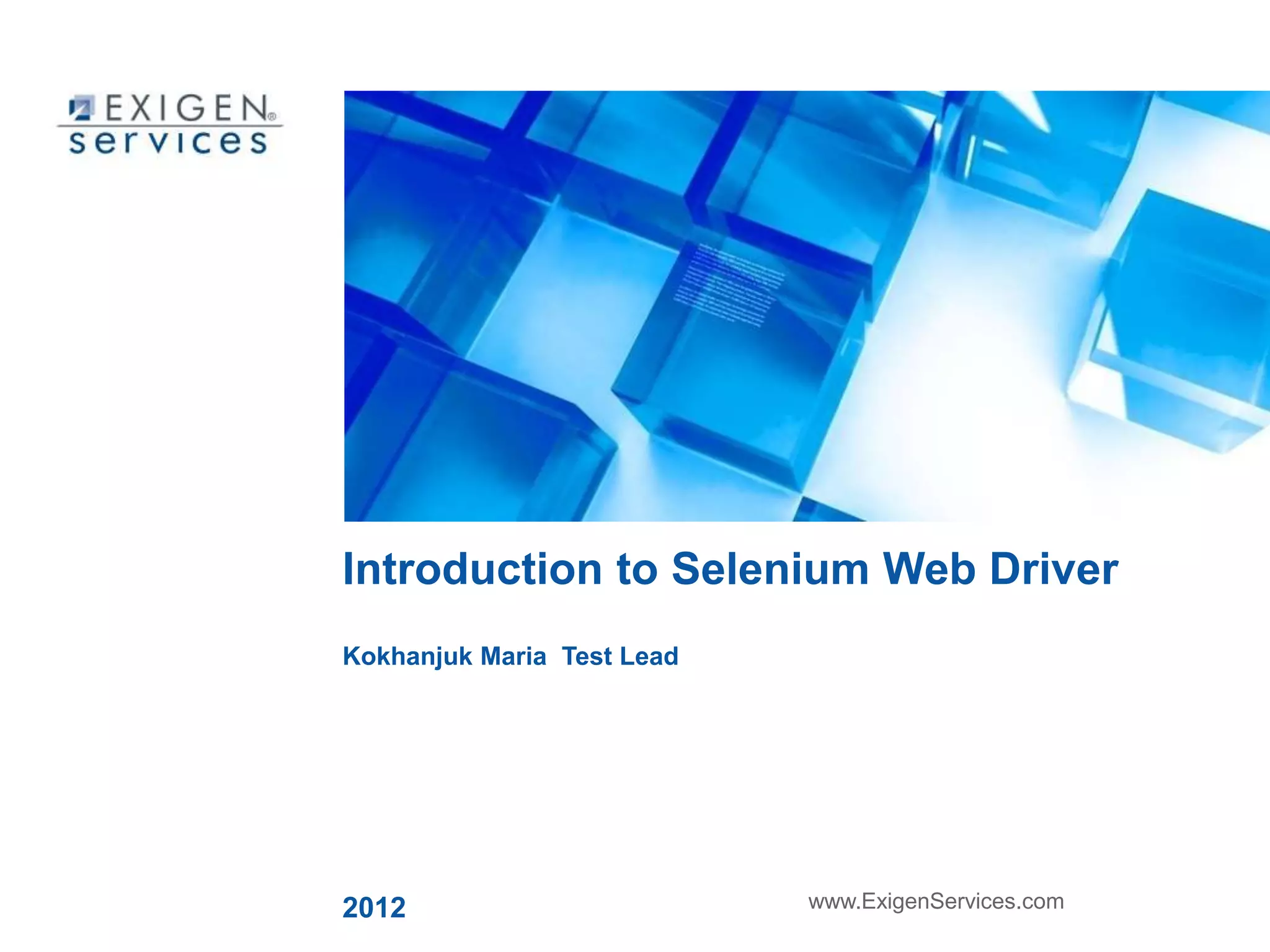
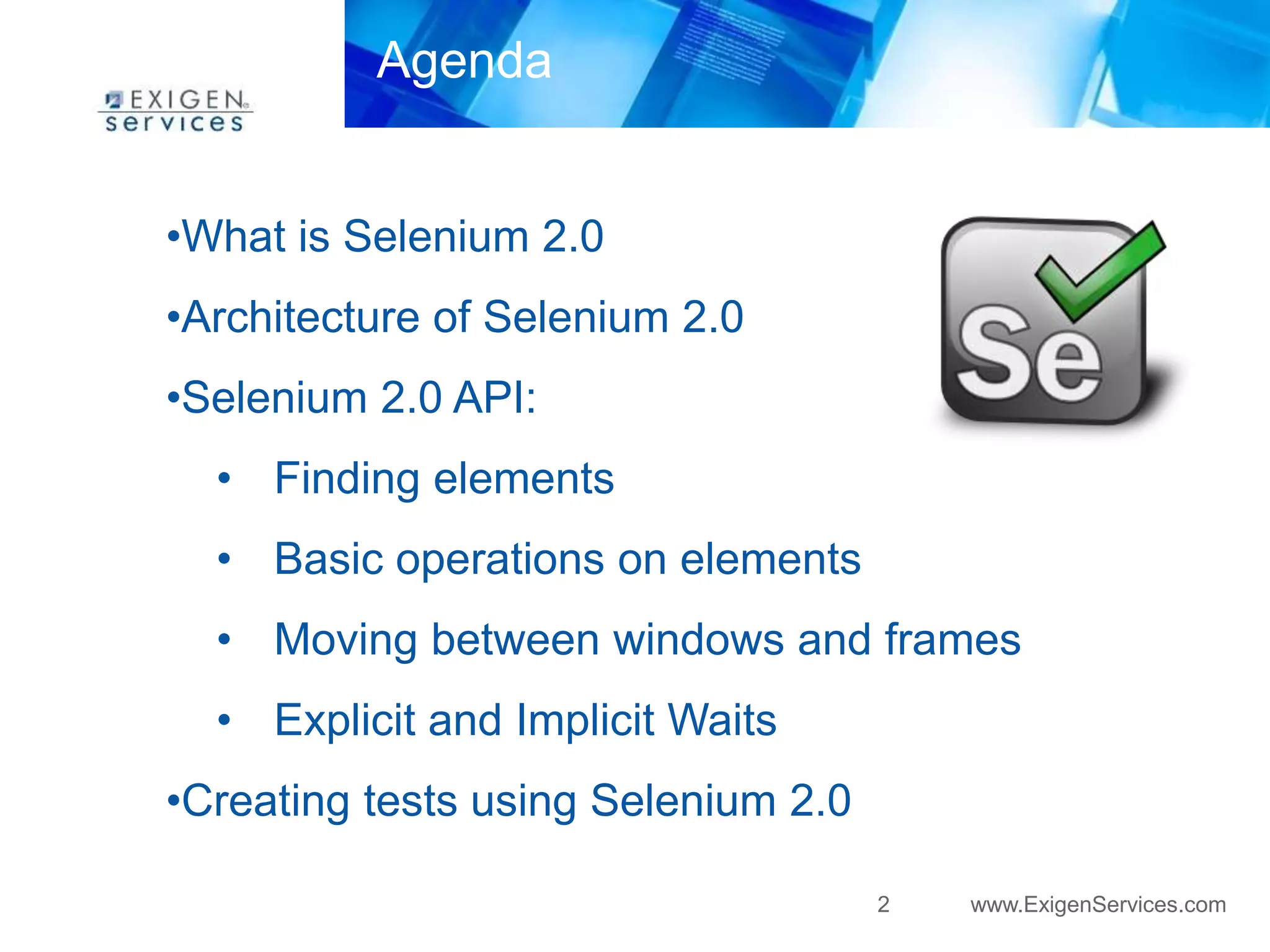
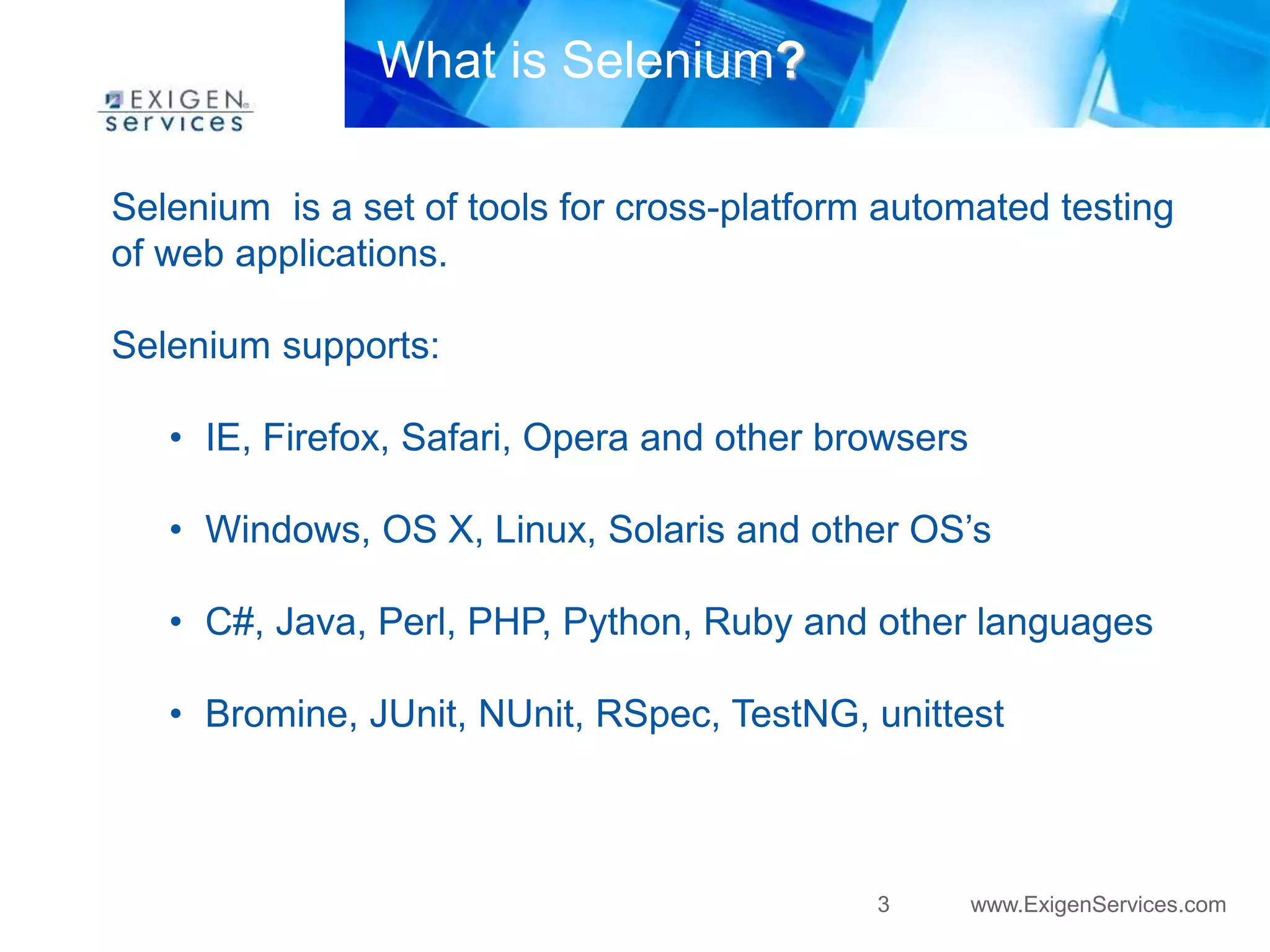
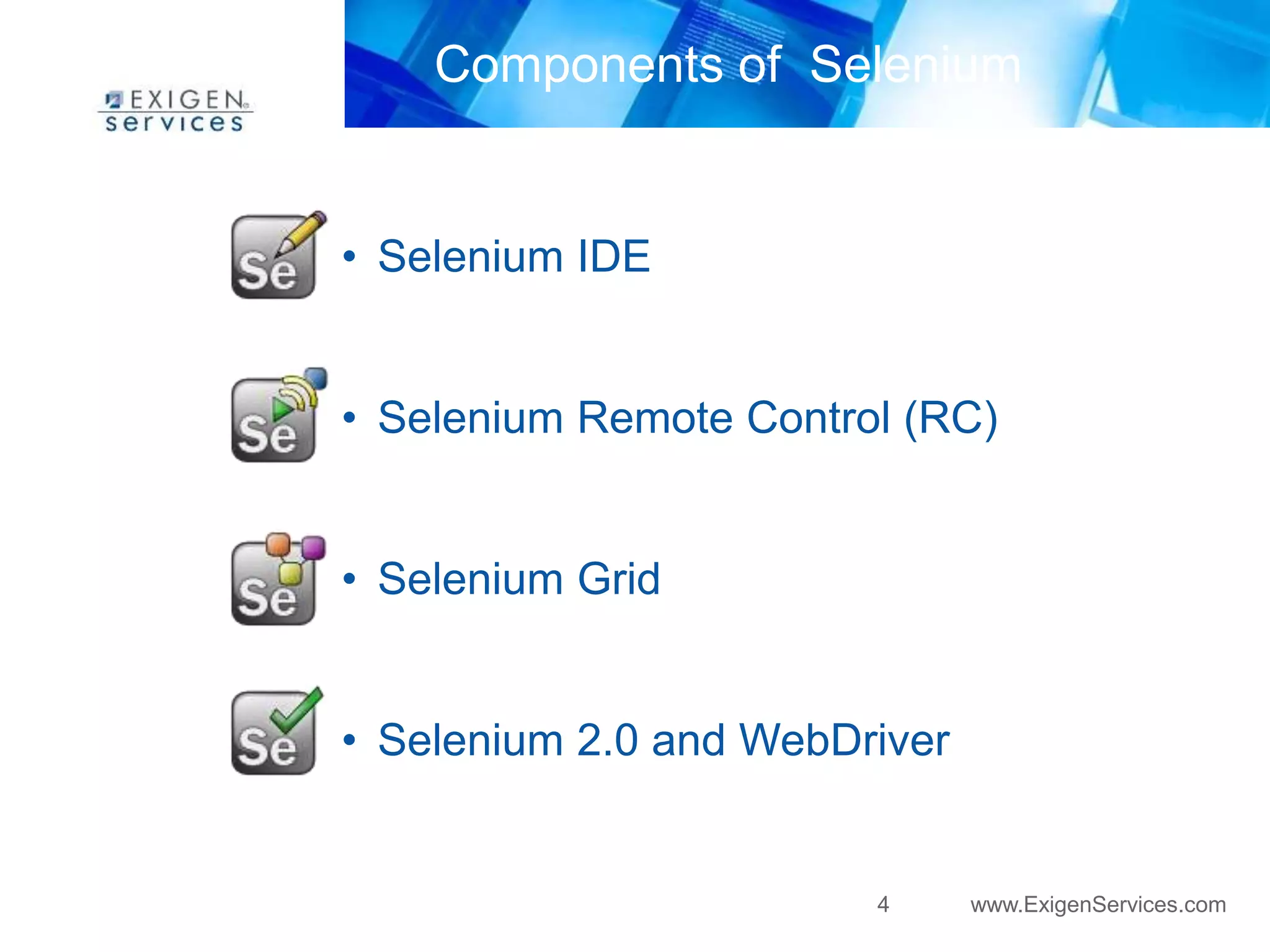
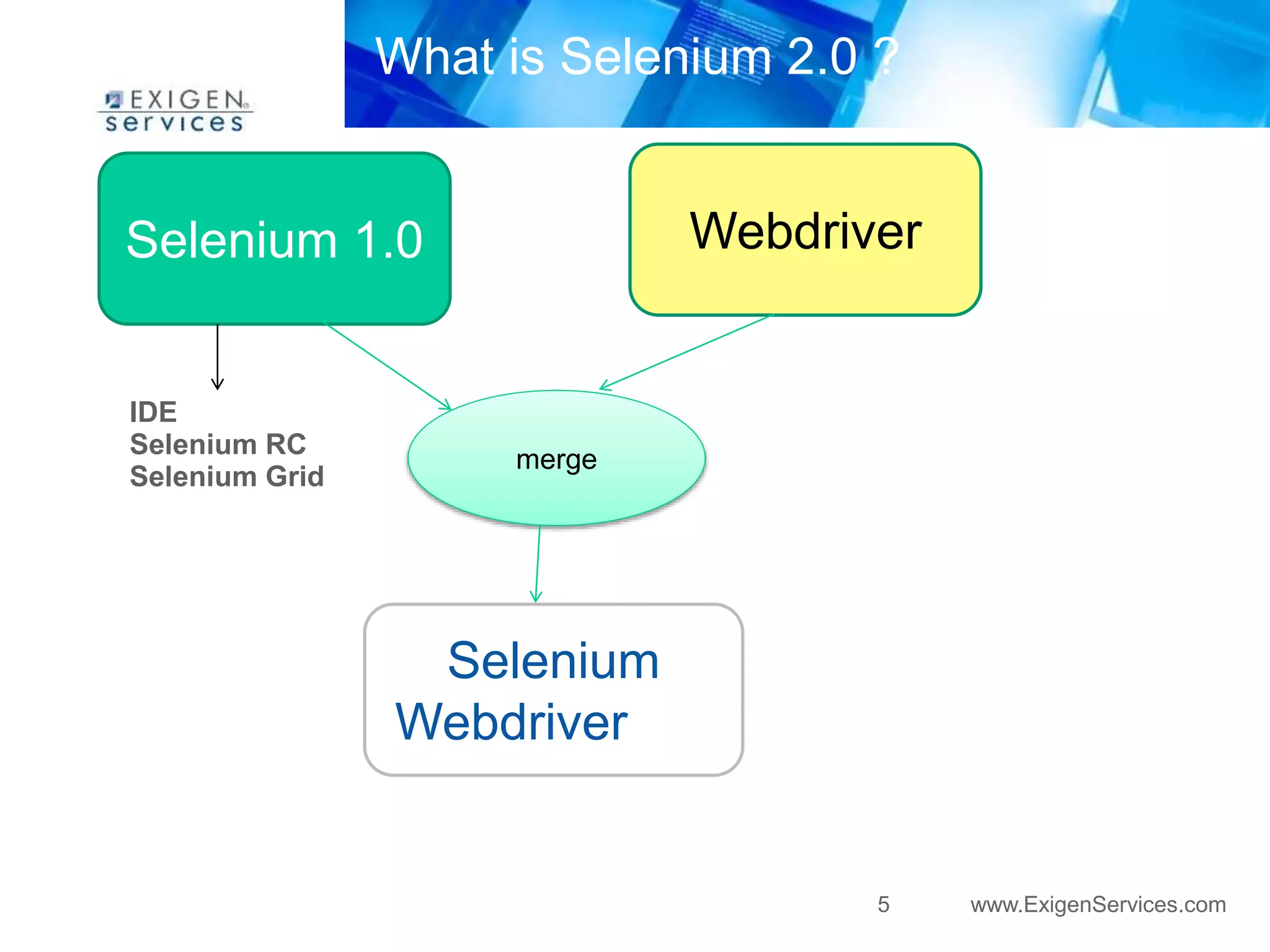
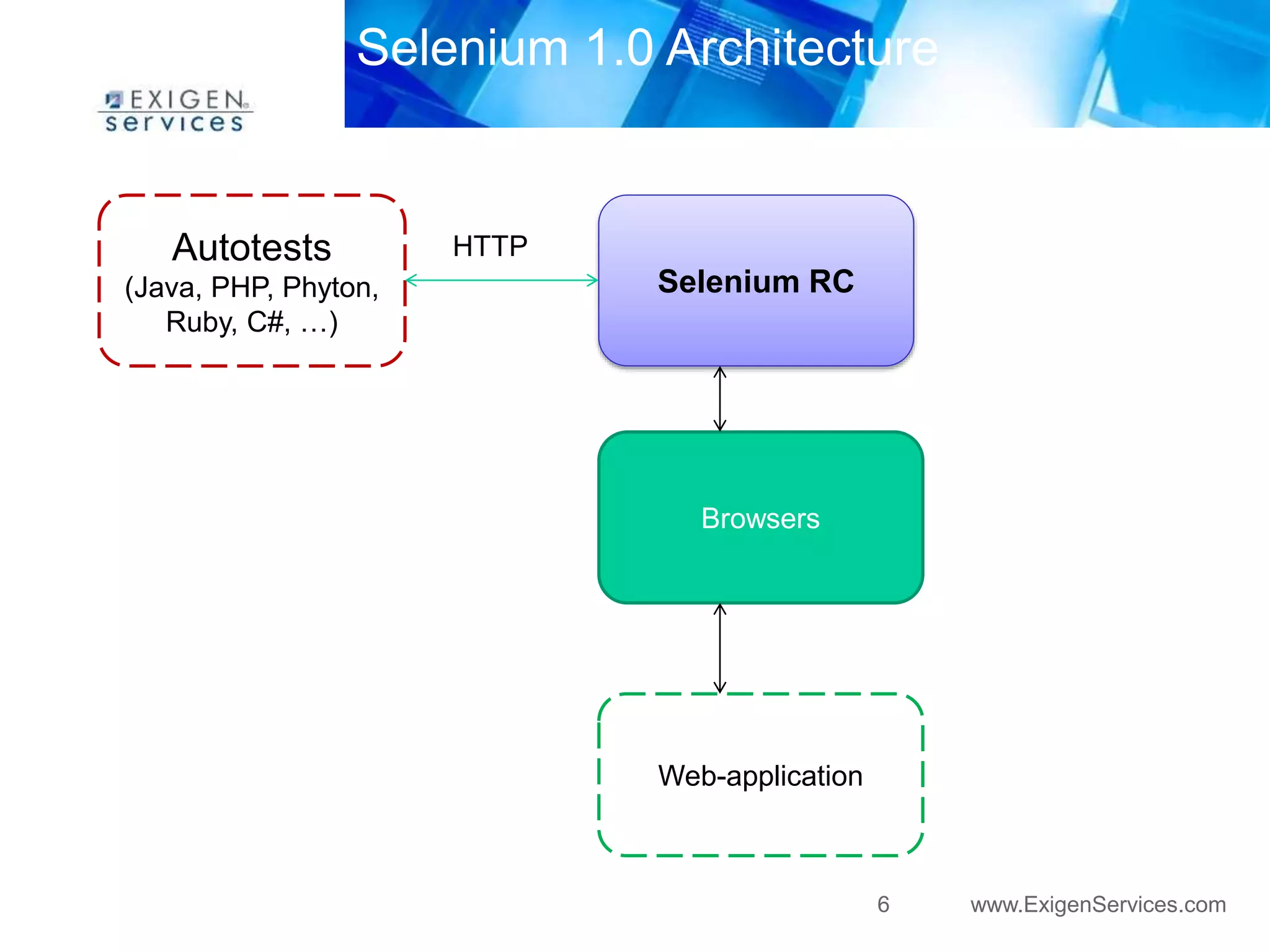
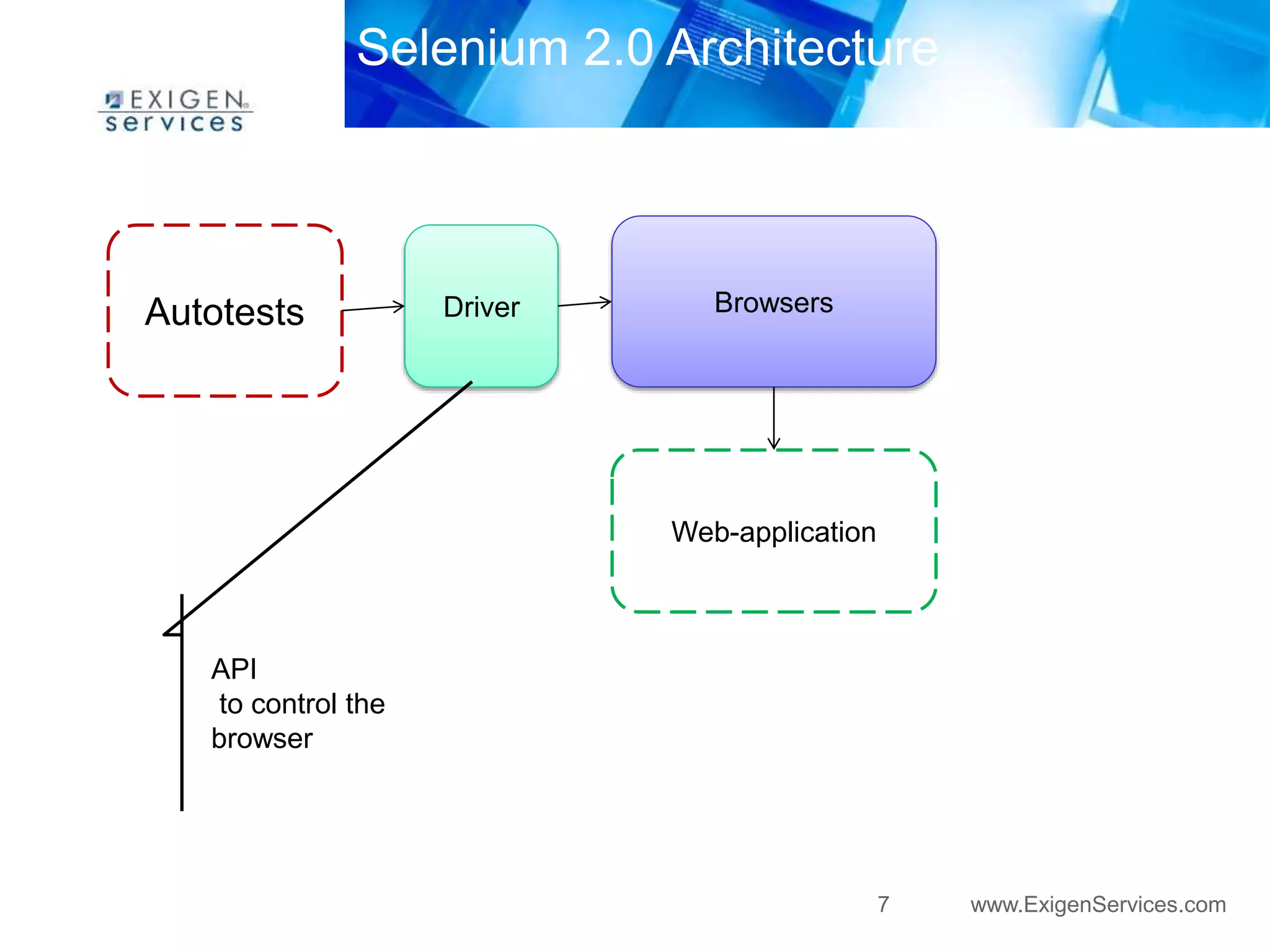
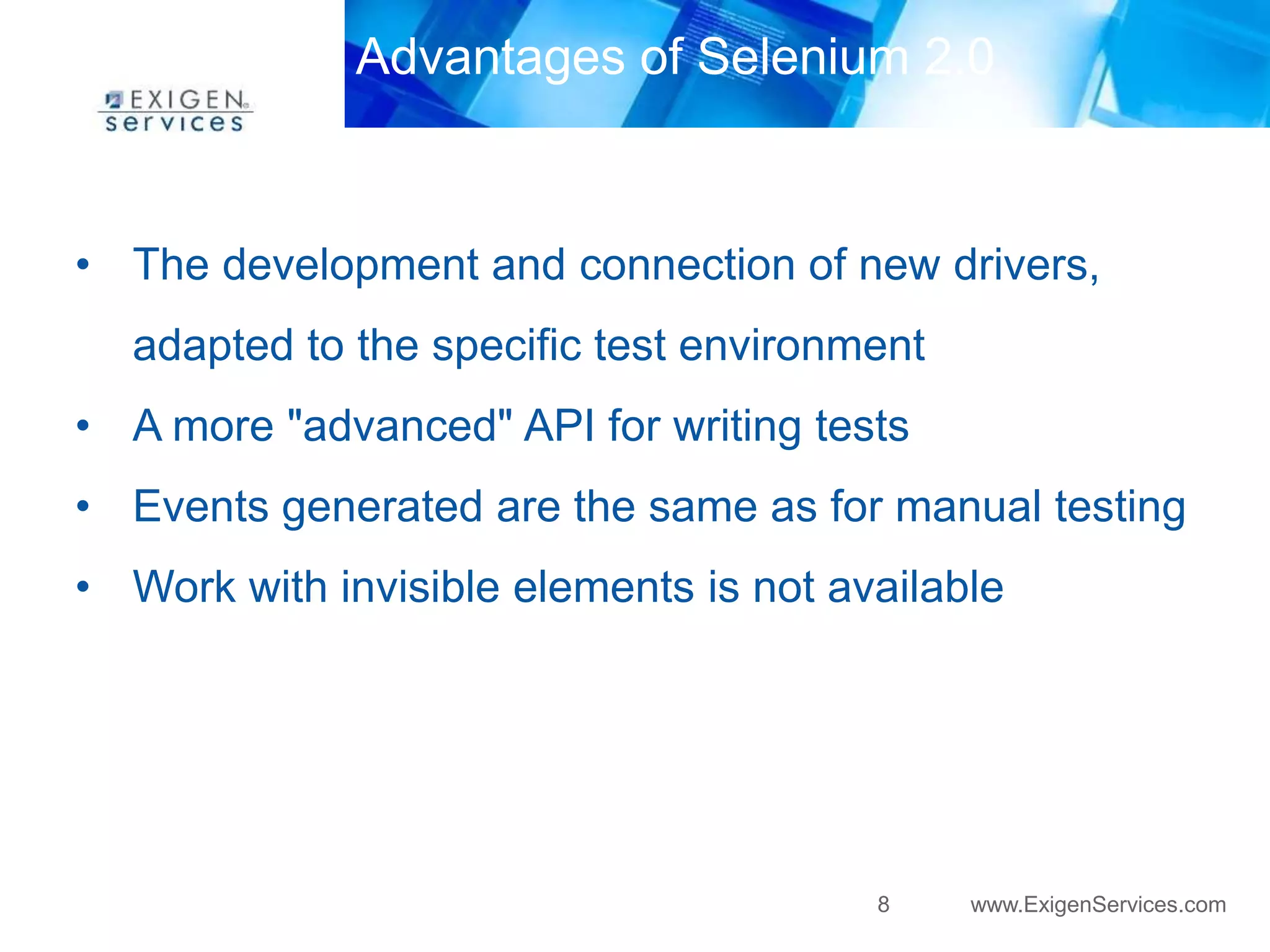
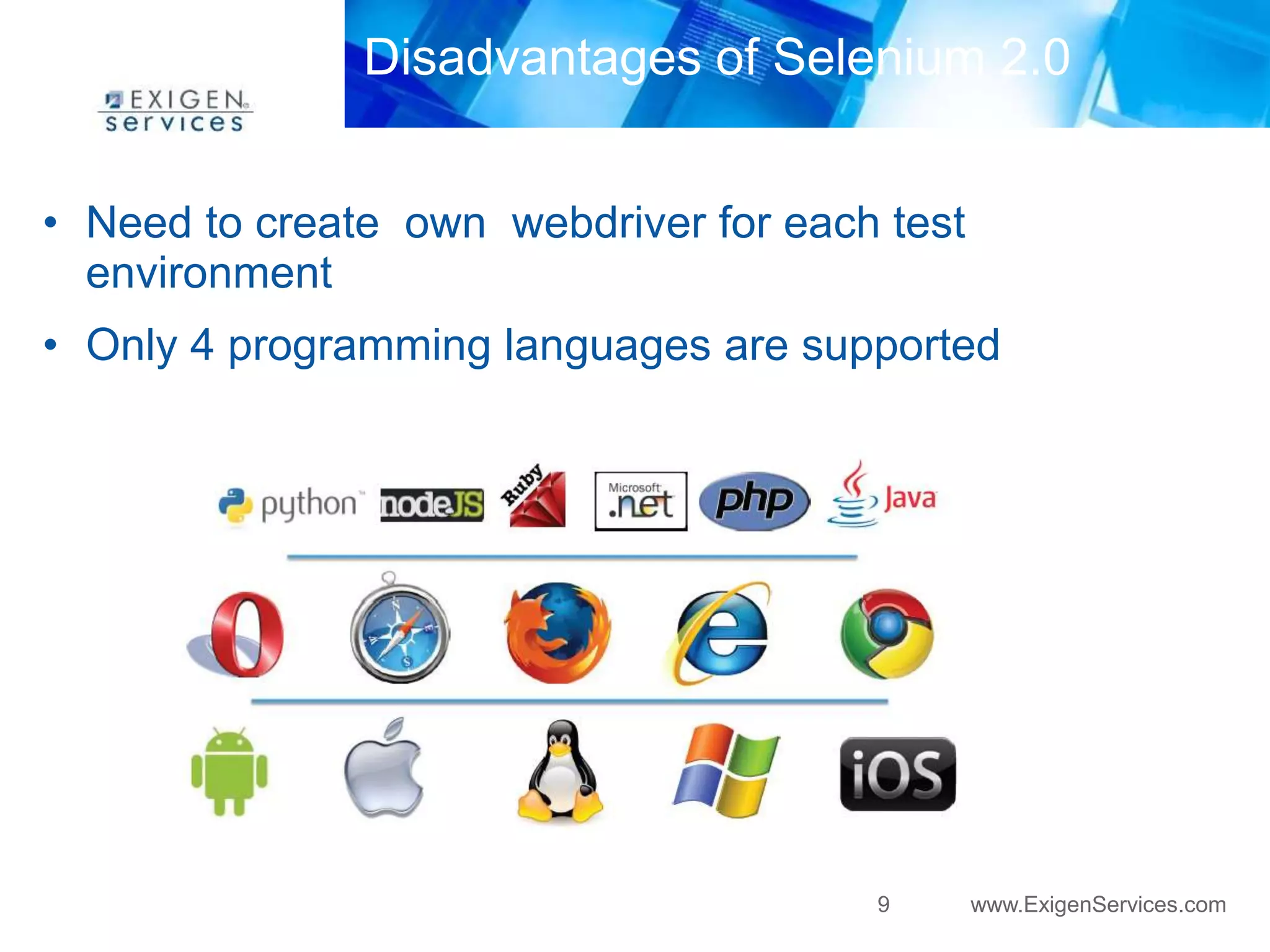
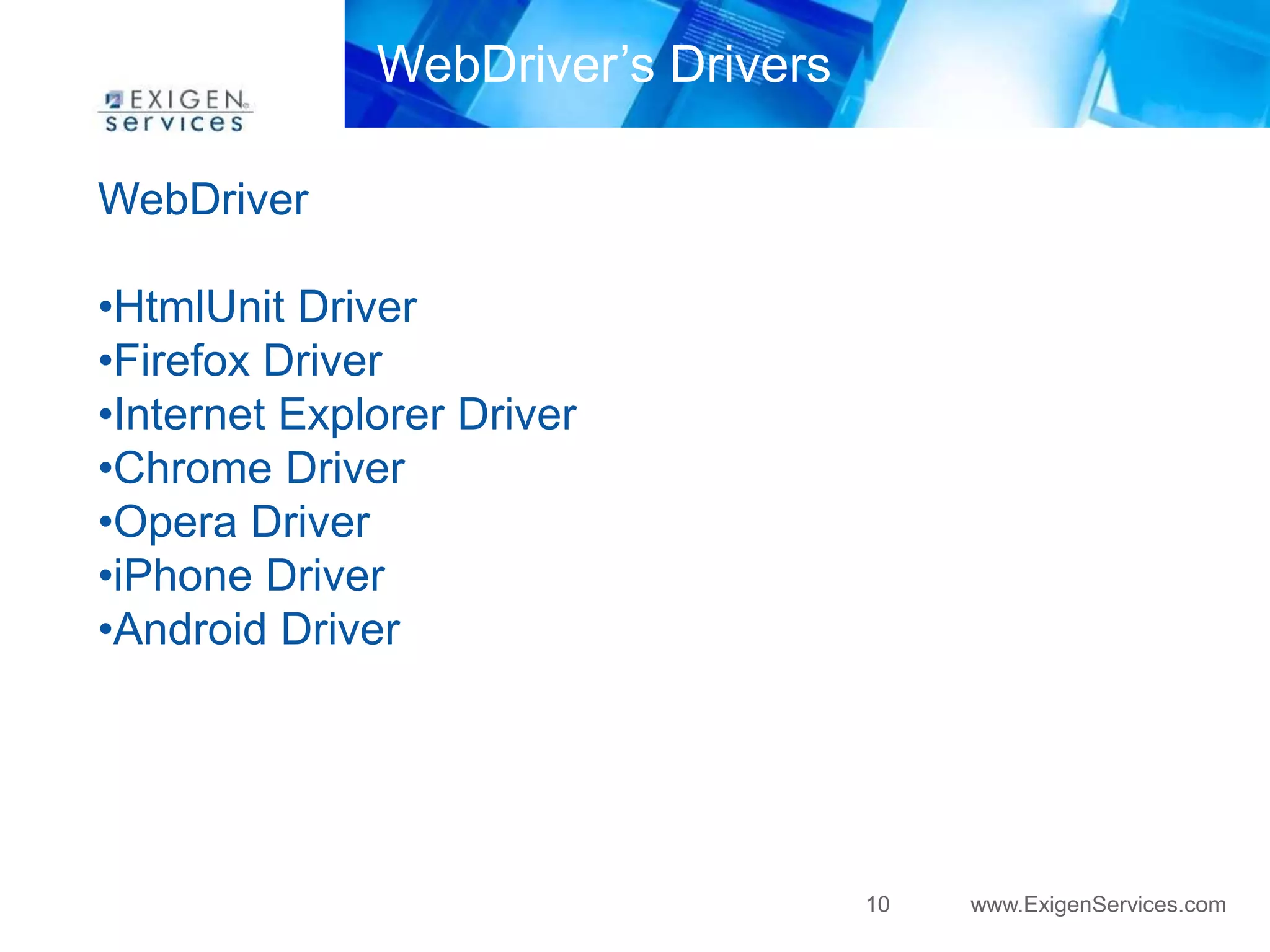
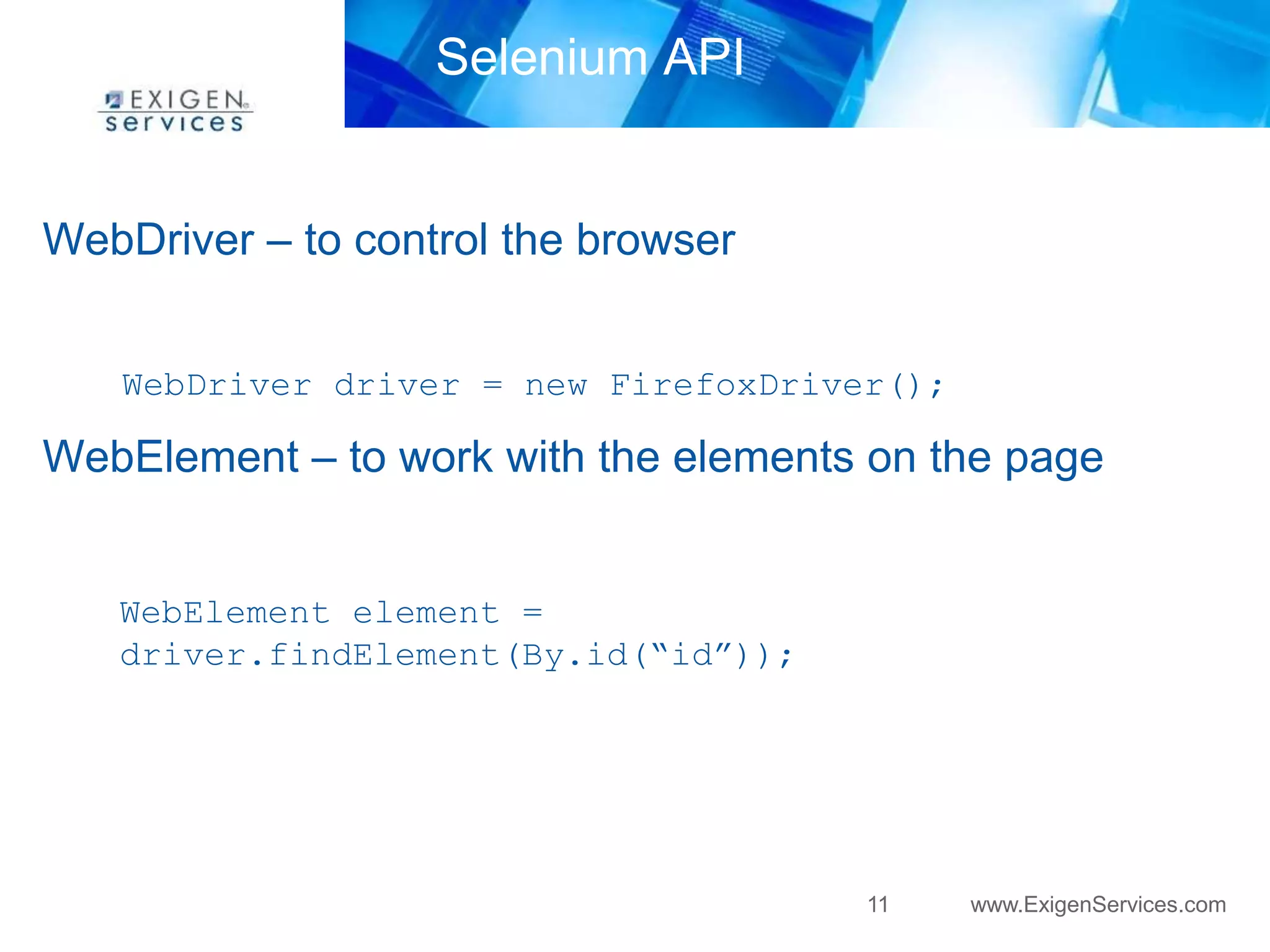
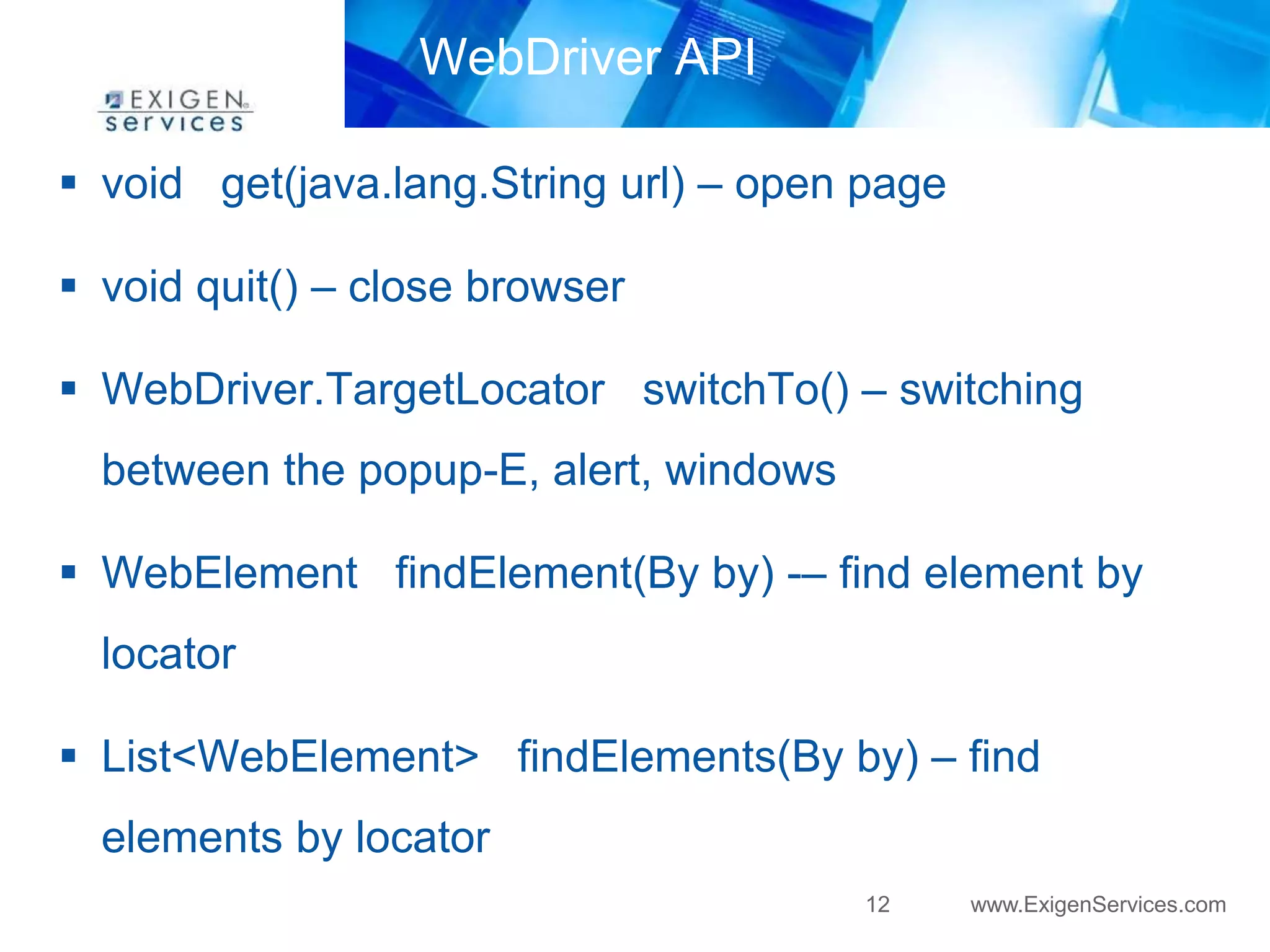
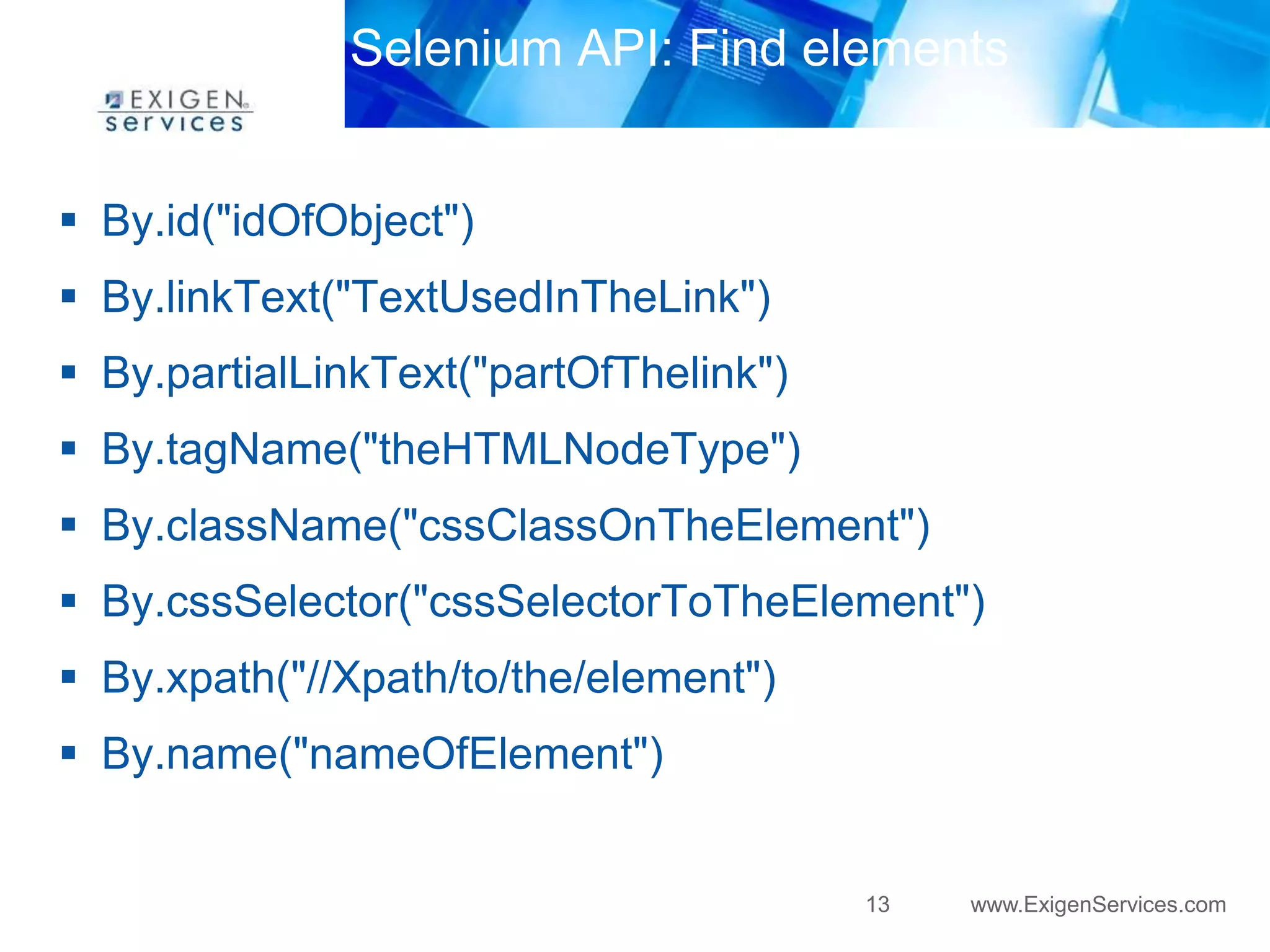
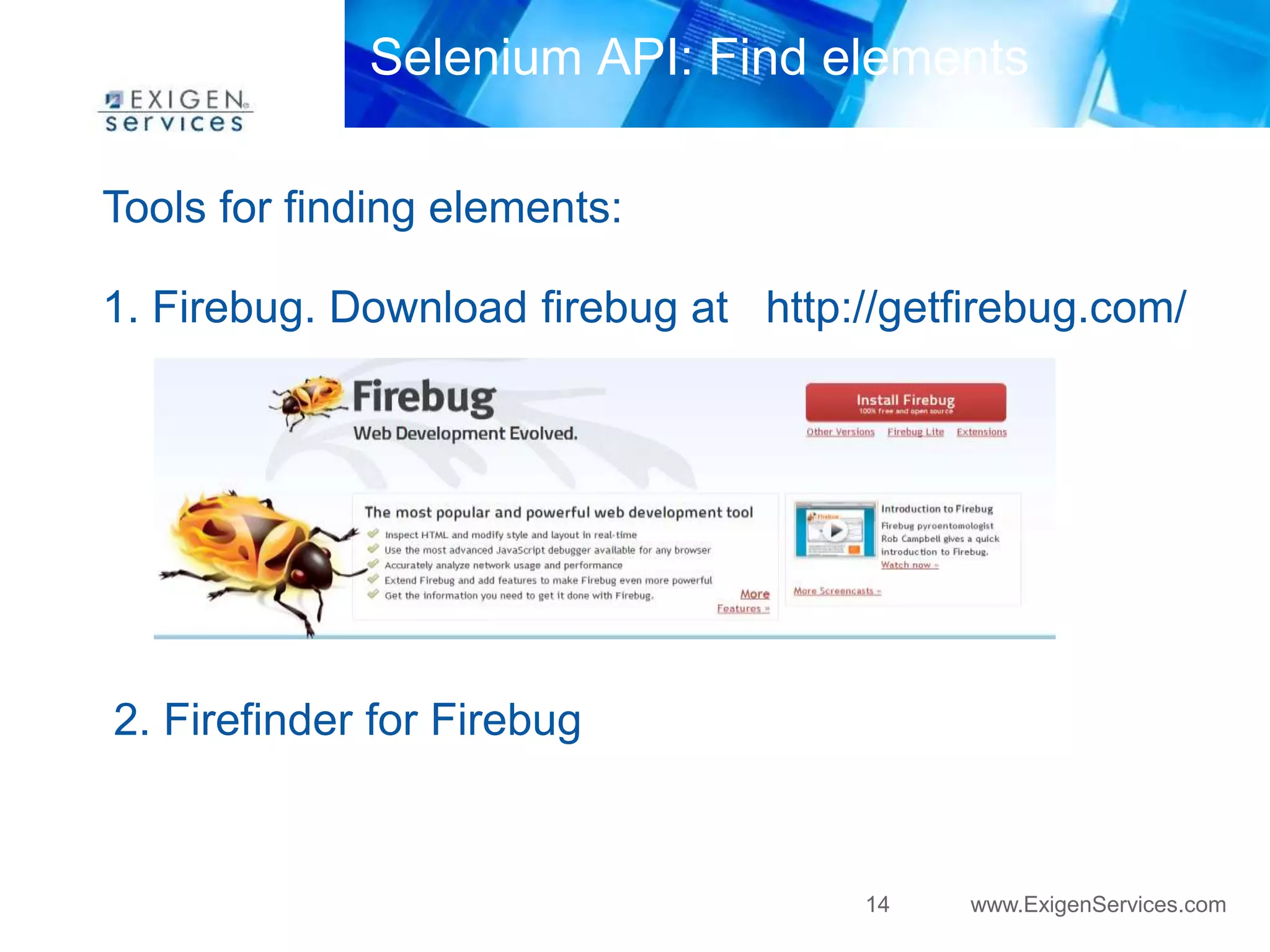
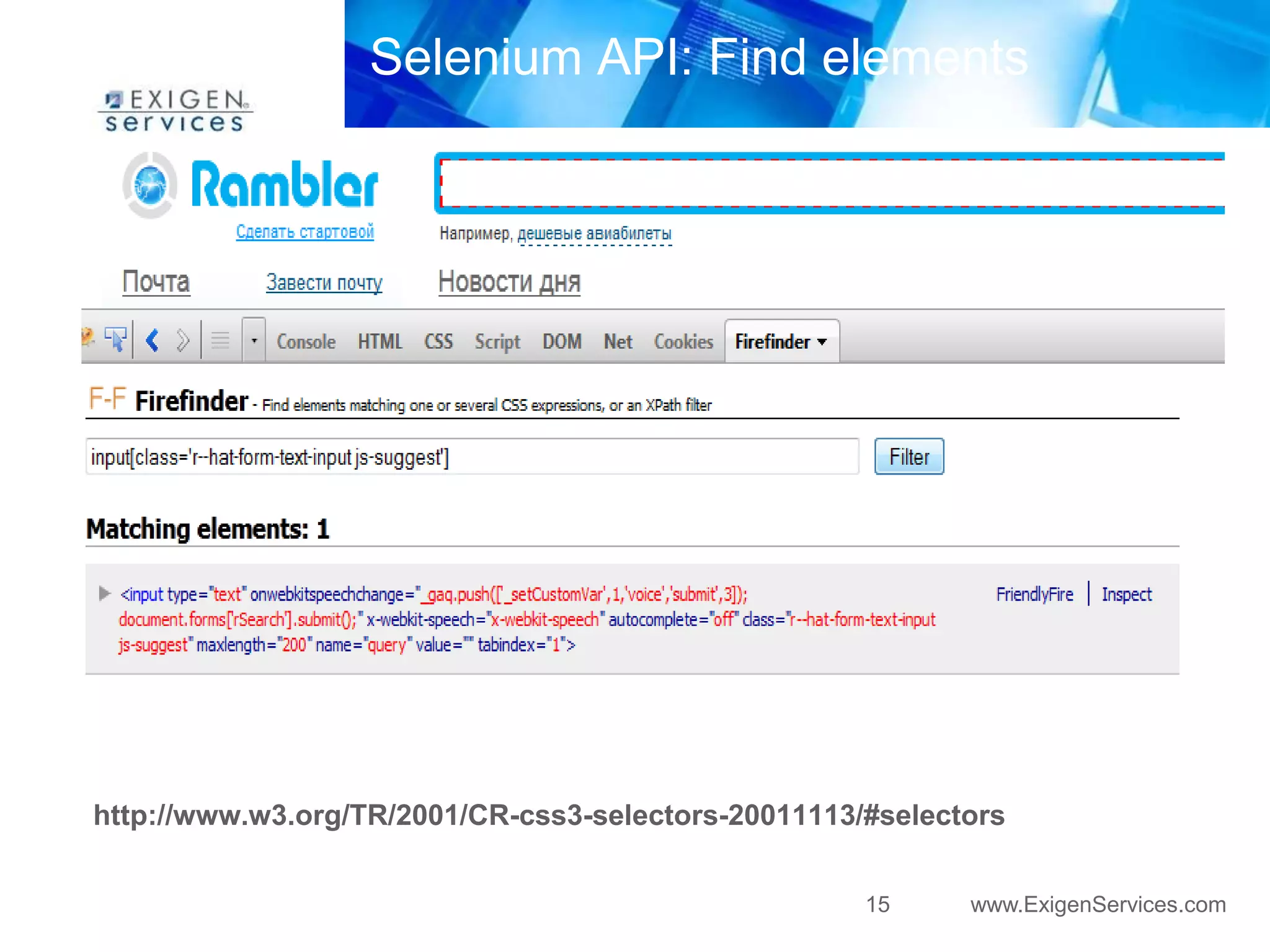
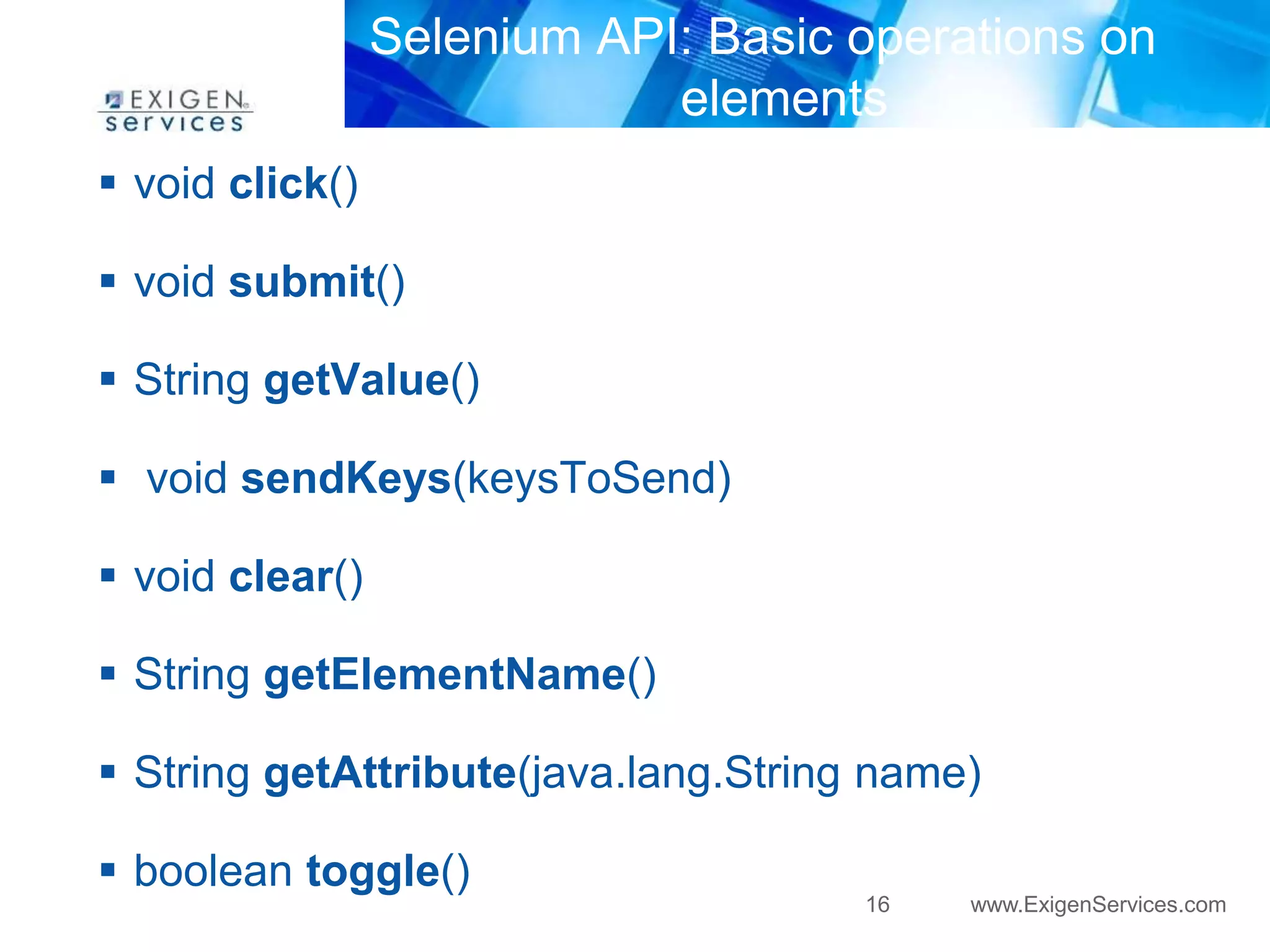
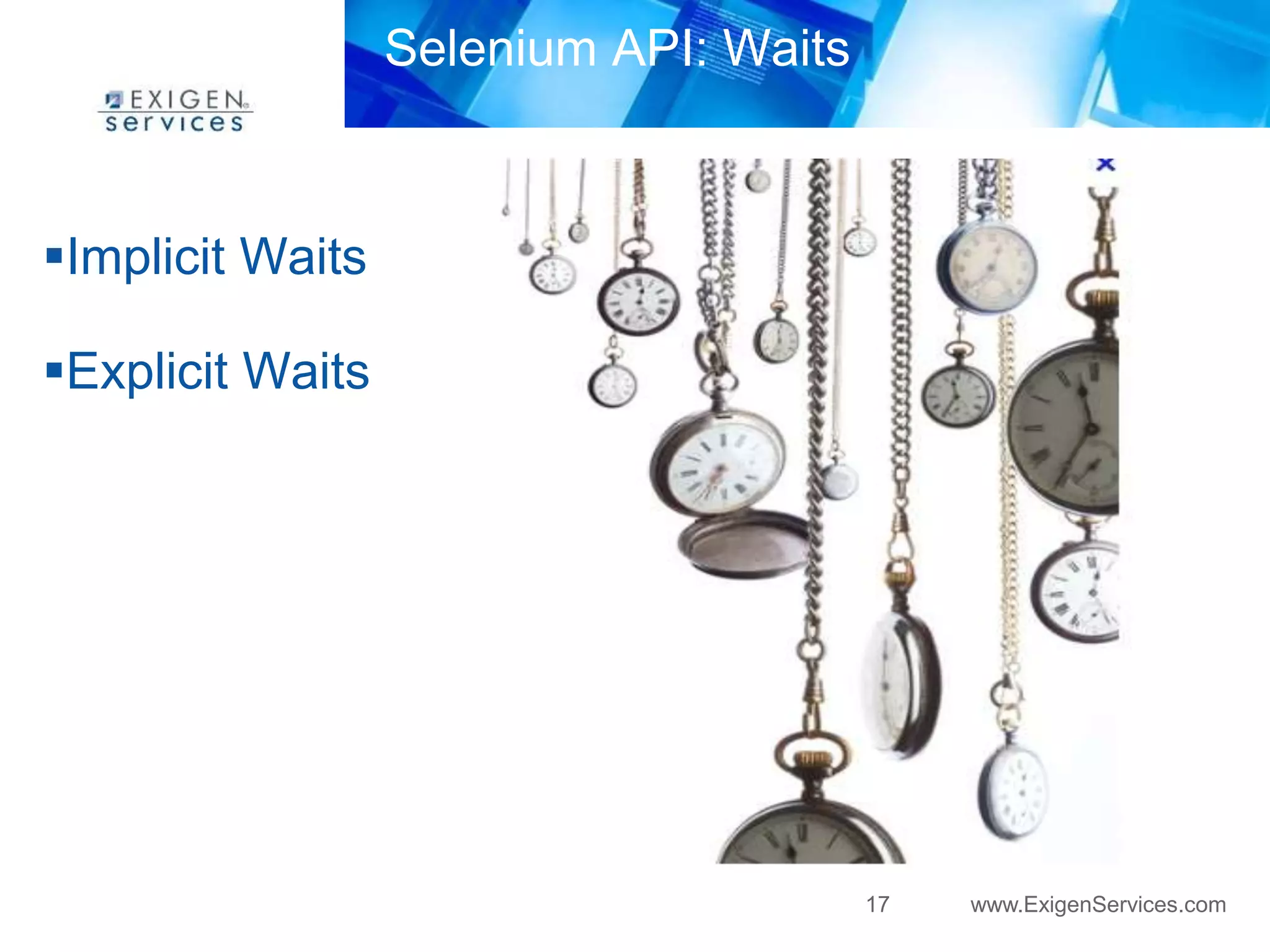
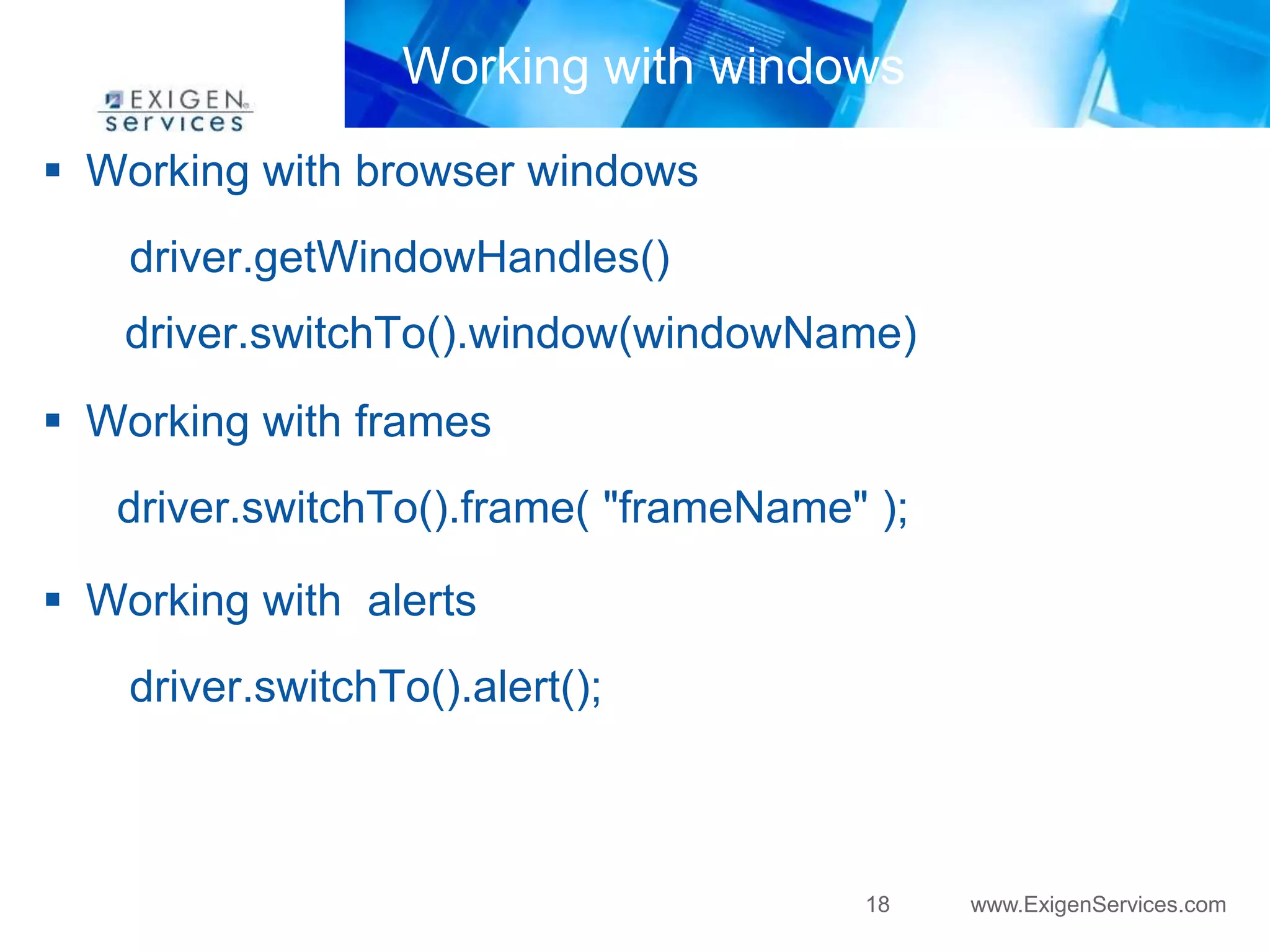
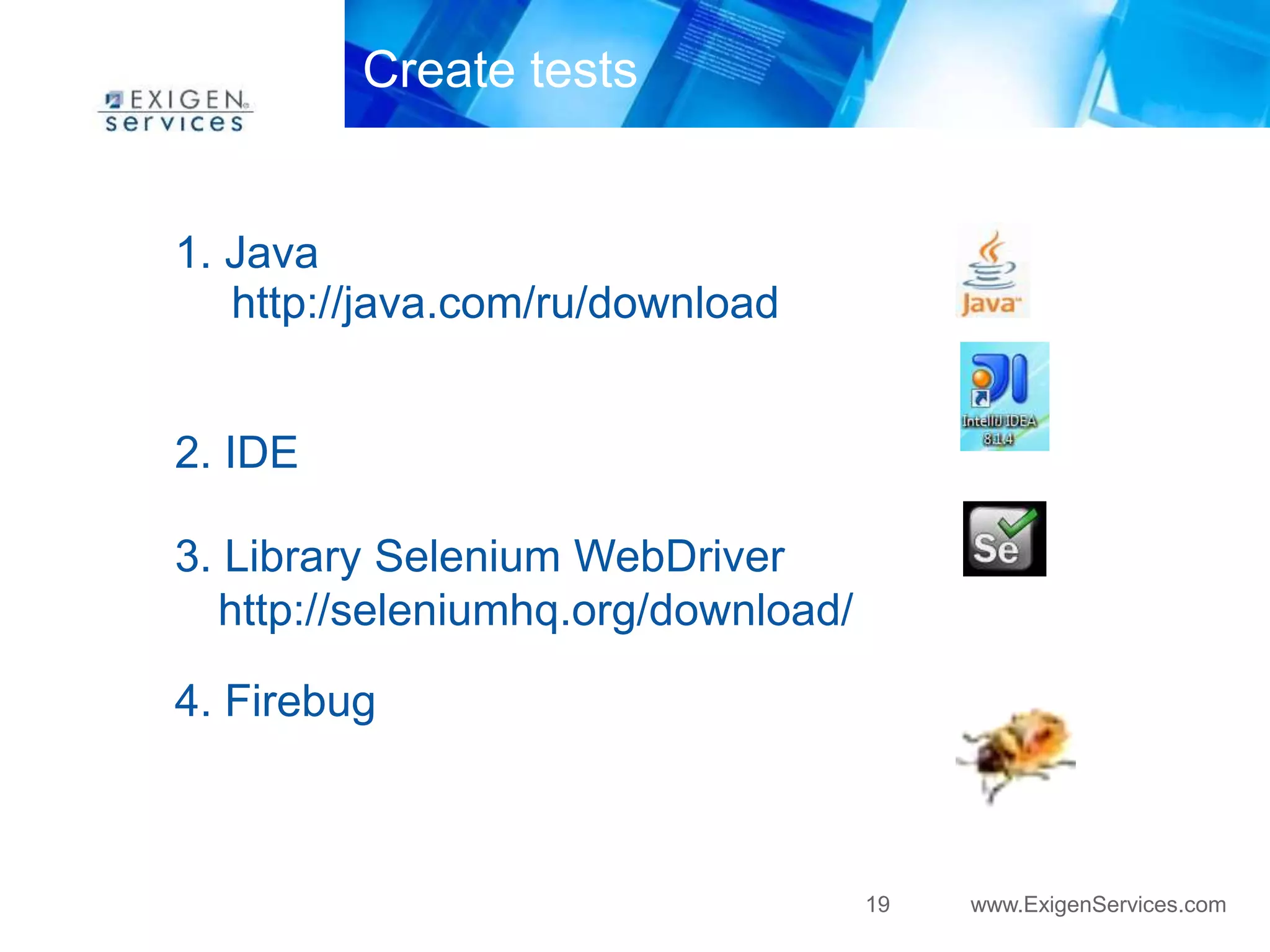
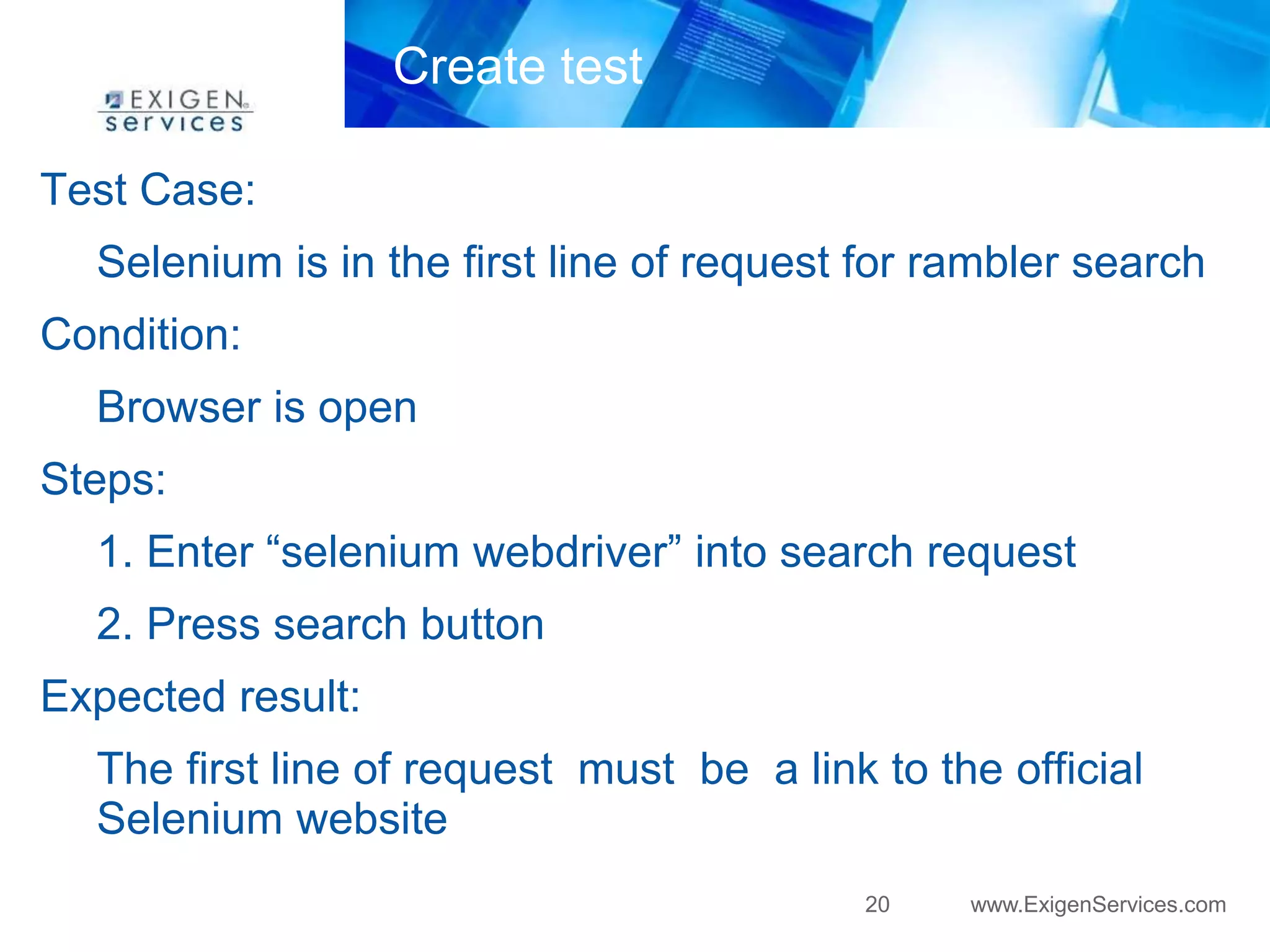
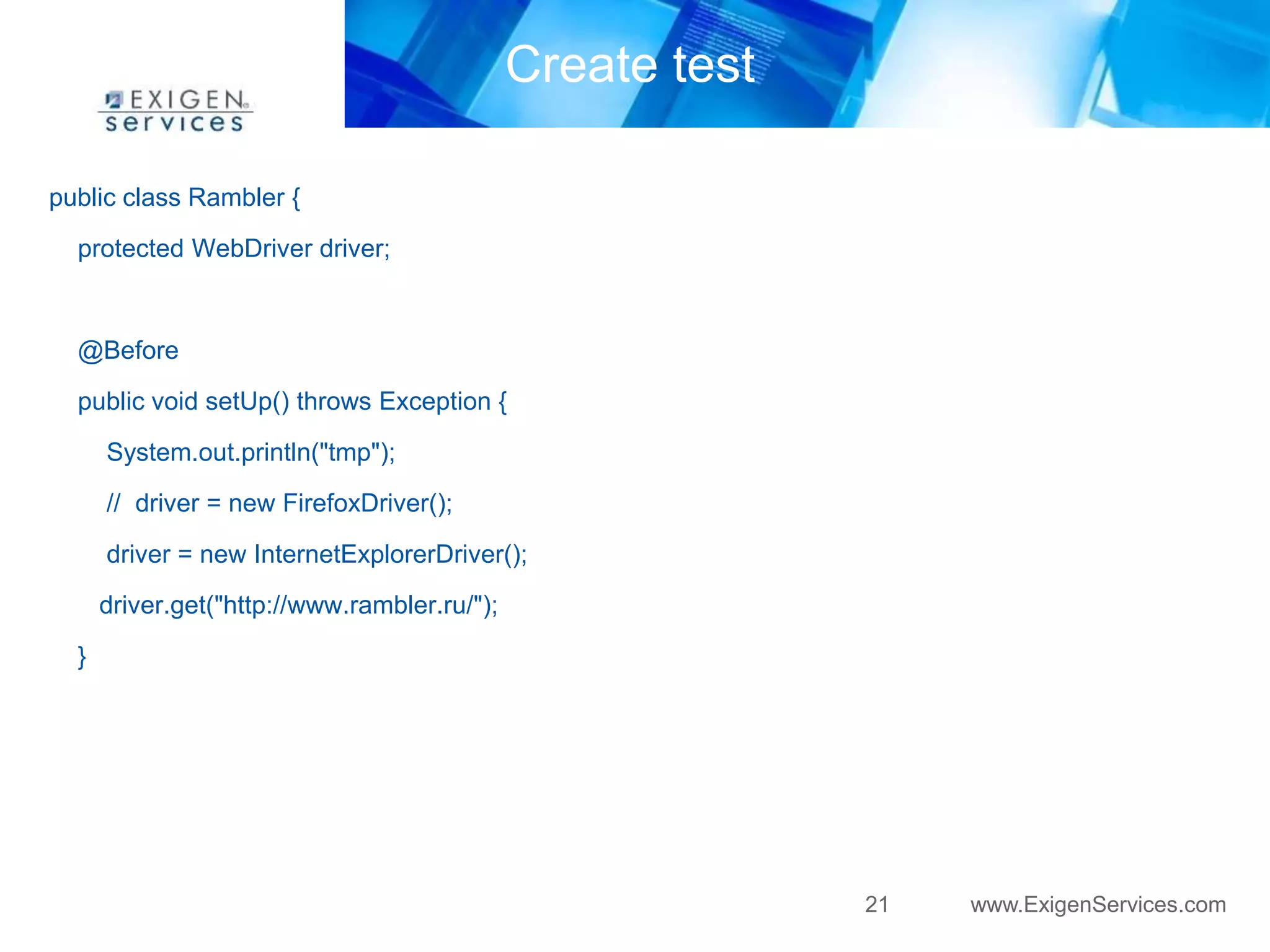
![22 www.ExigenServices.com
Create test
@Test
public void RamblerSearch() throws Exception {
System.out.println(" TC: Selenium is in the first line of request for rambler search");
waitUntilDisplayed(By.cssSelector(Constants.txtRambler));
driver.findElement(By.cssSelector(Constants.txtRambler)).sendKeys("selenium webdriver");
driver.findElement(By.className("pointer")).click();
//wait first result
waitUntilDisplayed(By.cssSelector("div[class='b-left-column__wrapper']"));
assertTrue(driver.findElement(By.cssSelector("div[class='b-podmes_books b-podmes_
top_1']")).getText().contains("Selenium - Web Browser Automation"));
}](https://image.slidesharecdn.com/introductiontoseleniumwebdriver-141212051816-conversion-gate01/75/Introduction-to-selenium-web-driver-22-2048.jpg)
![23 www.ExigenServices.com
Create test
public class Constants {
public static final String txtRambler = "input[class='r--hat-form-text-input']";
}](https://image.slidesharecdn.com/introductiontoseleniumwebdriver-141212051816-conversion-gate01/75/Introduction-to-selenium-web-driver-23-2048.jpg)
![24 www.ExigenServices.com
Create test
@Test
public void RamblerSearch() throws Exception {
System.out.println(" TC: Selenium is in the first line of request for rambler search");
waitUntilDisplayed(By.cssSelector(Constants.txtRambler));
driver.findElement(By.cssSelector(Constants.txtRambler)).sendKeys("selenium webdriver");
driver.findElement(By.className("pointer")).click();
//wait first result
waitUntilDisplayed(By.cssSelector("div[class='b-left-column__wrapper']"));
assertTrue(driver.findElement(By.cssSelector("div[class='b-podmes_books b-podmes_
top_1']")).getText().contains("Selenium - Web Browser Automation"));
}](https://image.slidesharecdn.com/introductiontoseleniumwebdriver-141212051816-conversion-gate01/75/Introduction-to-selenium-web-driver-24-2048.jpg)