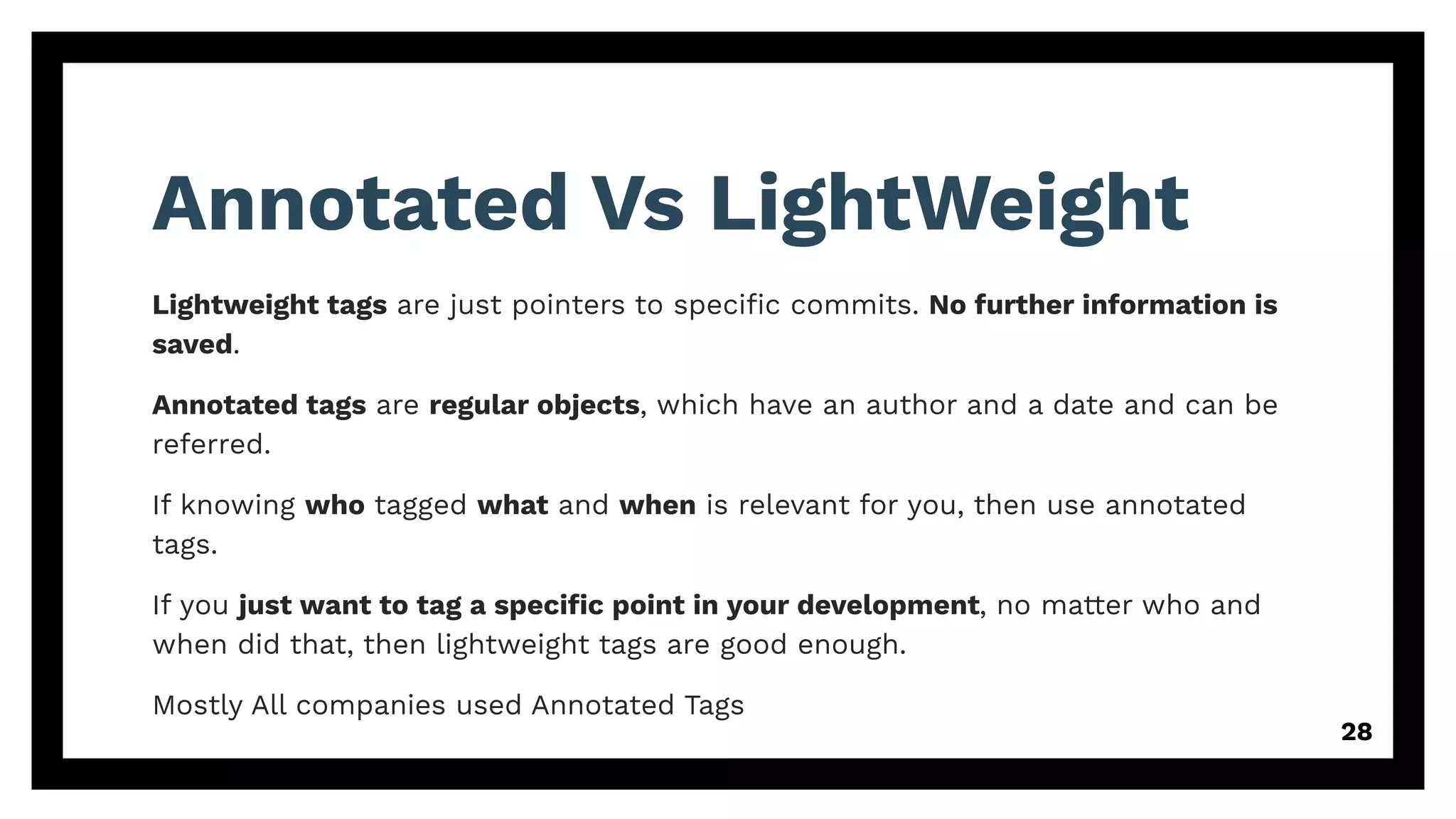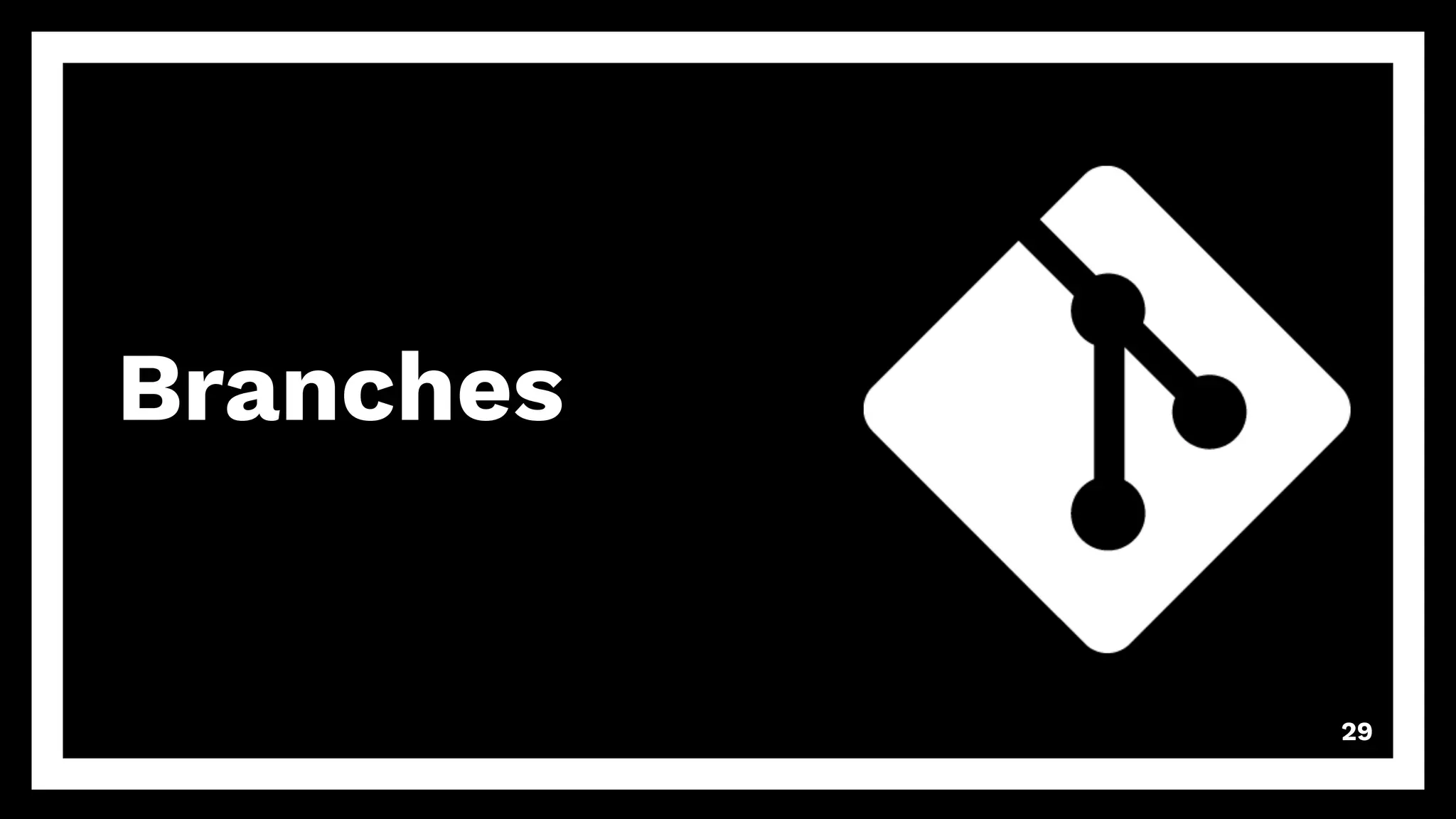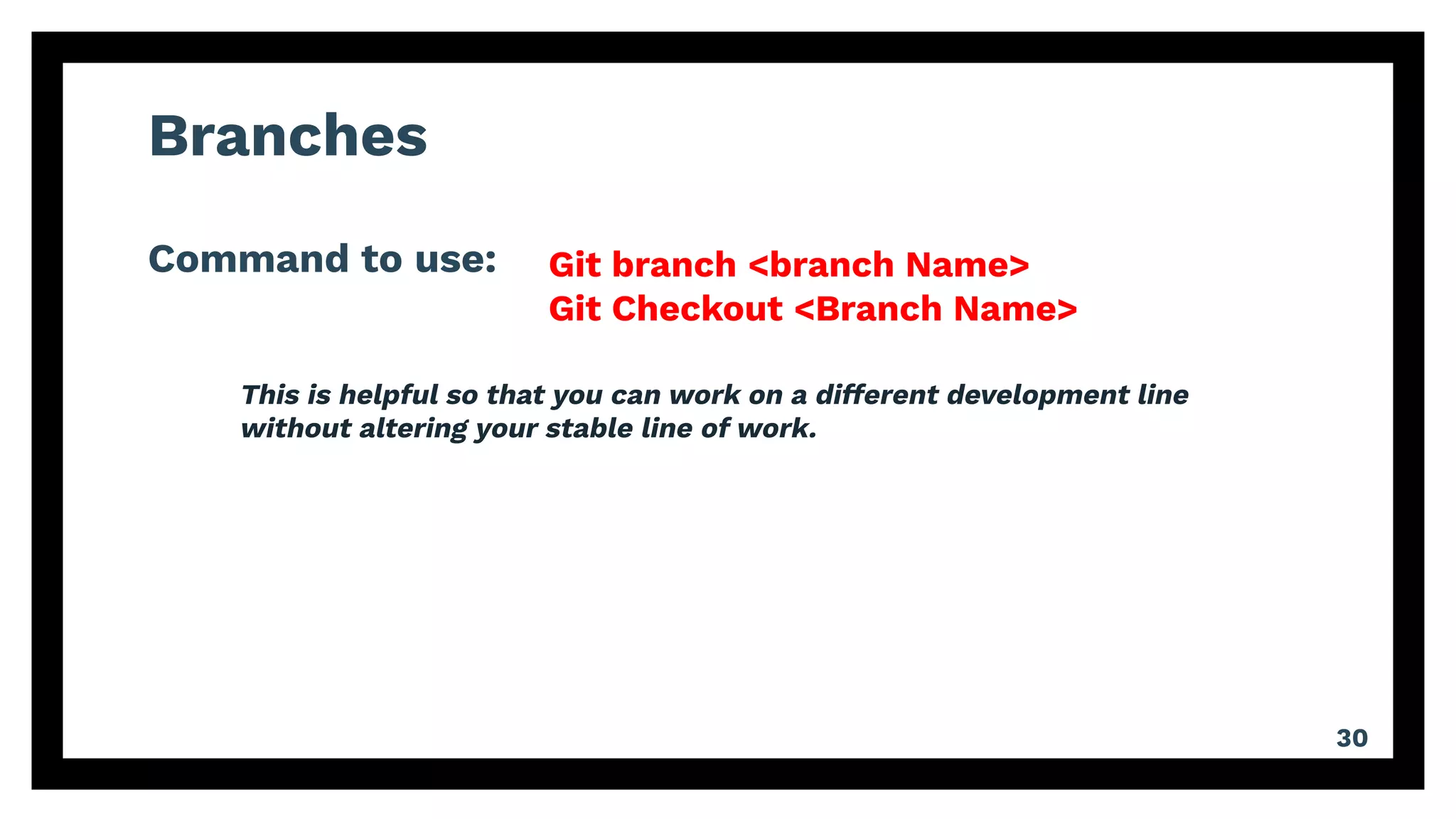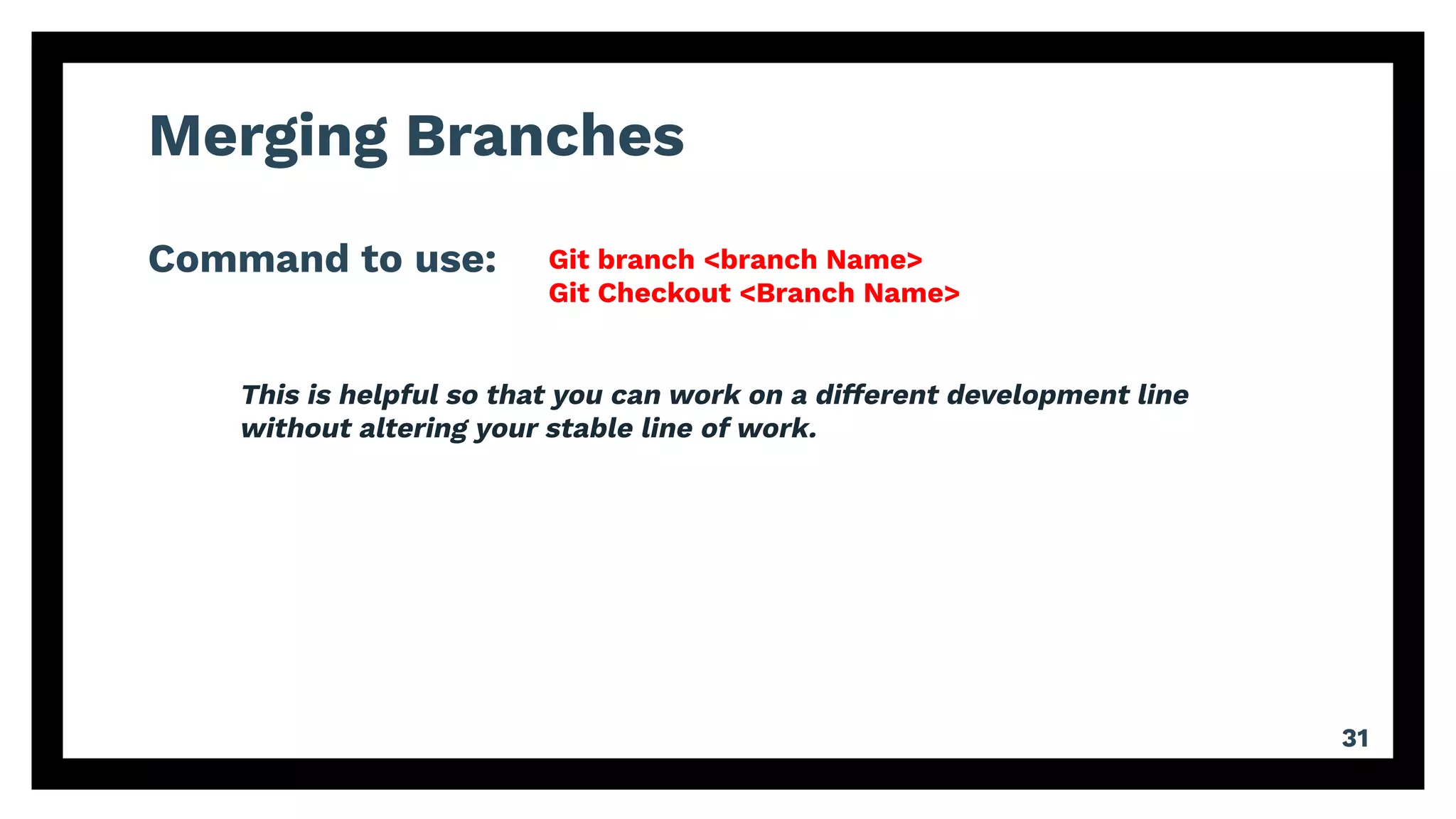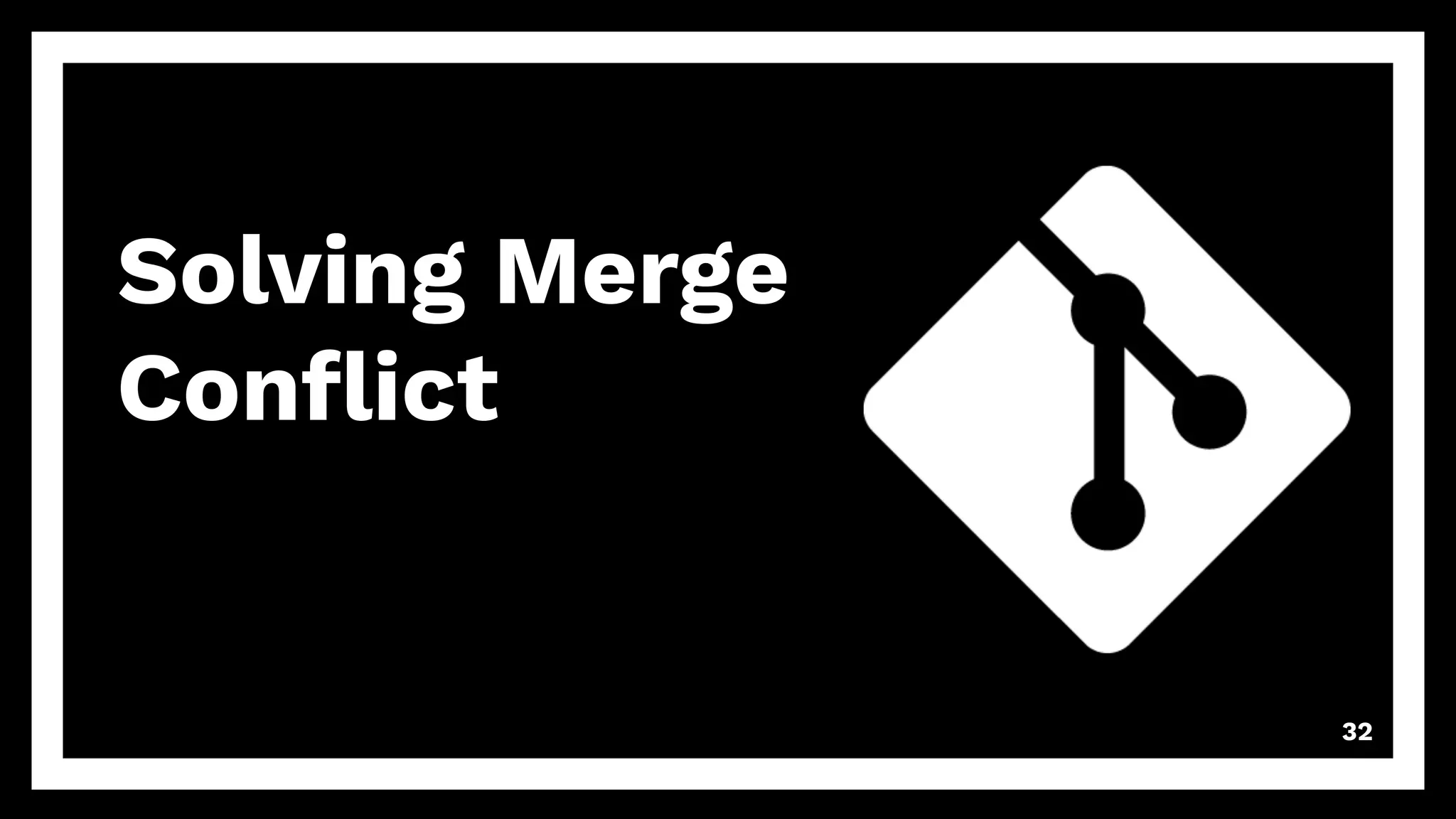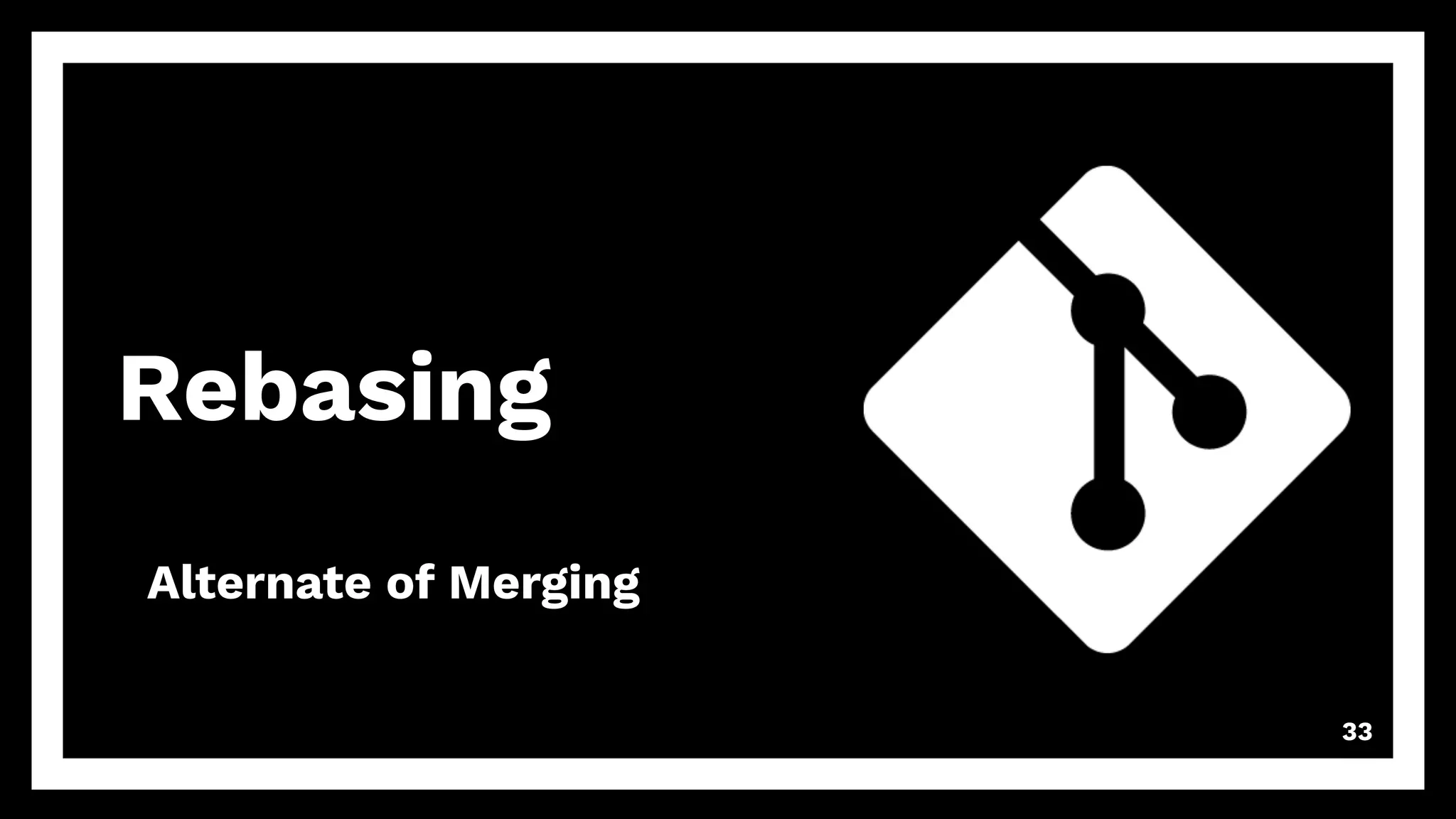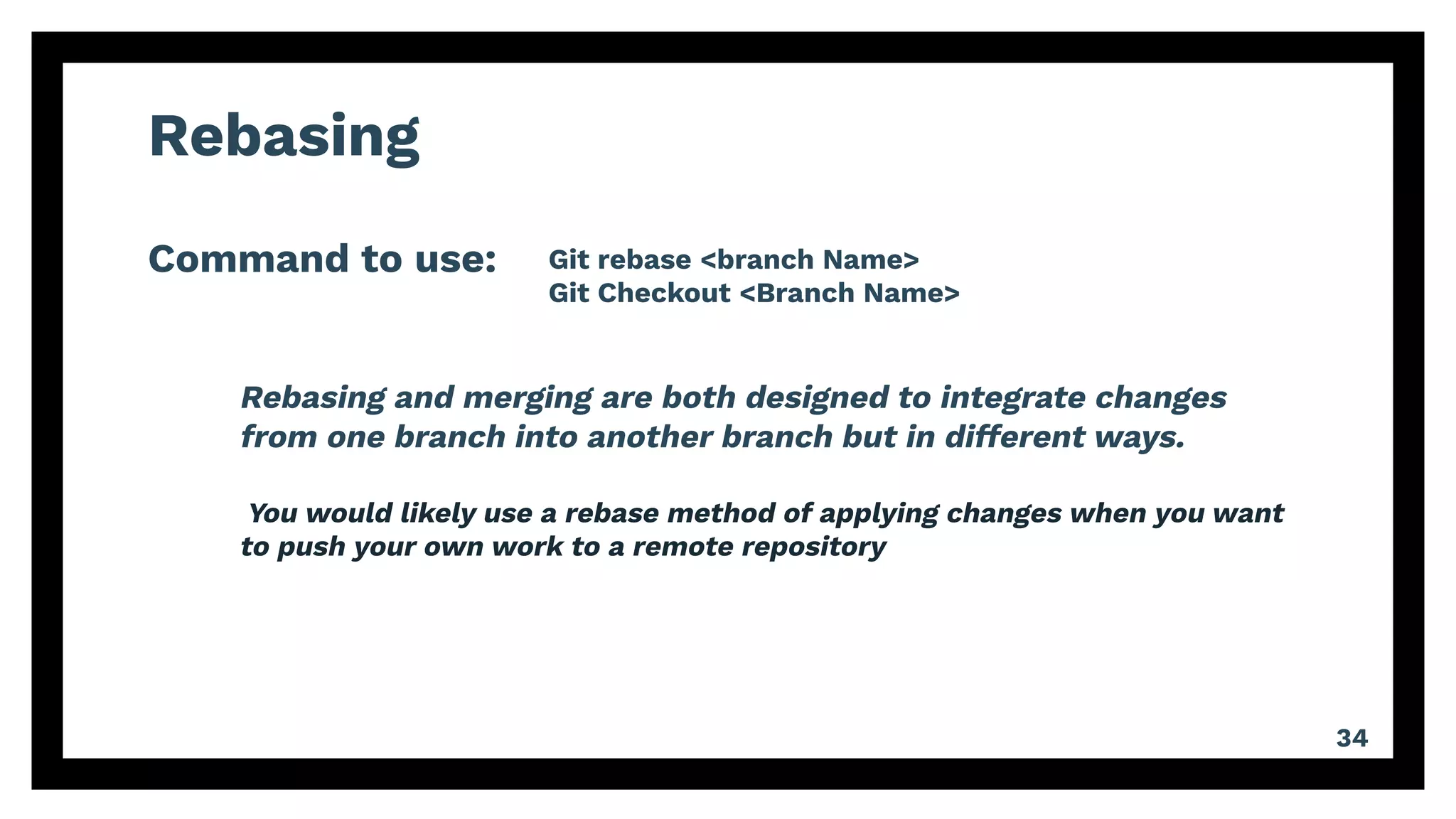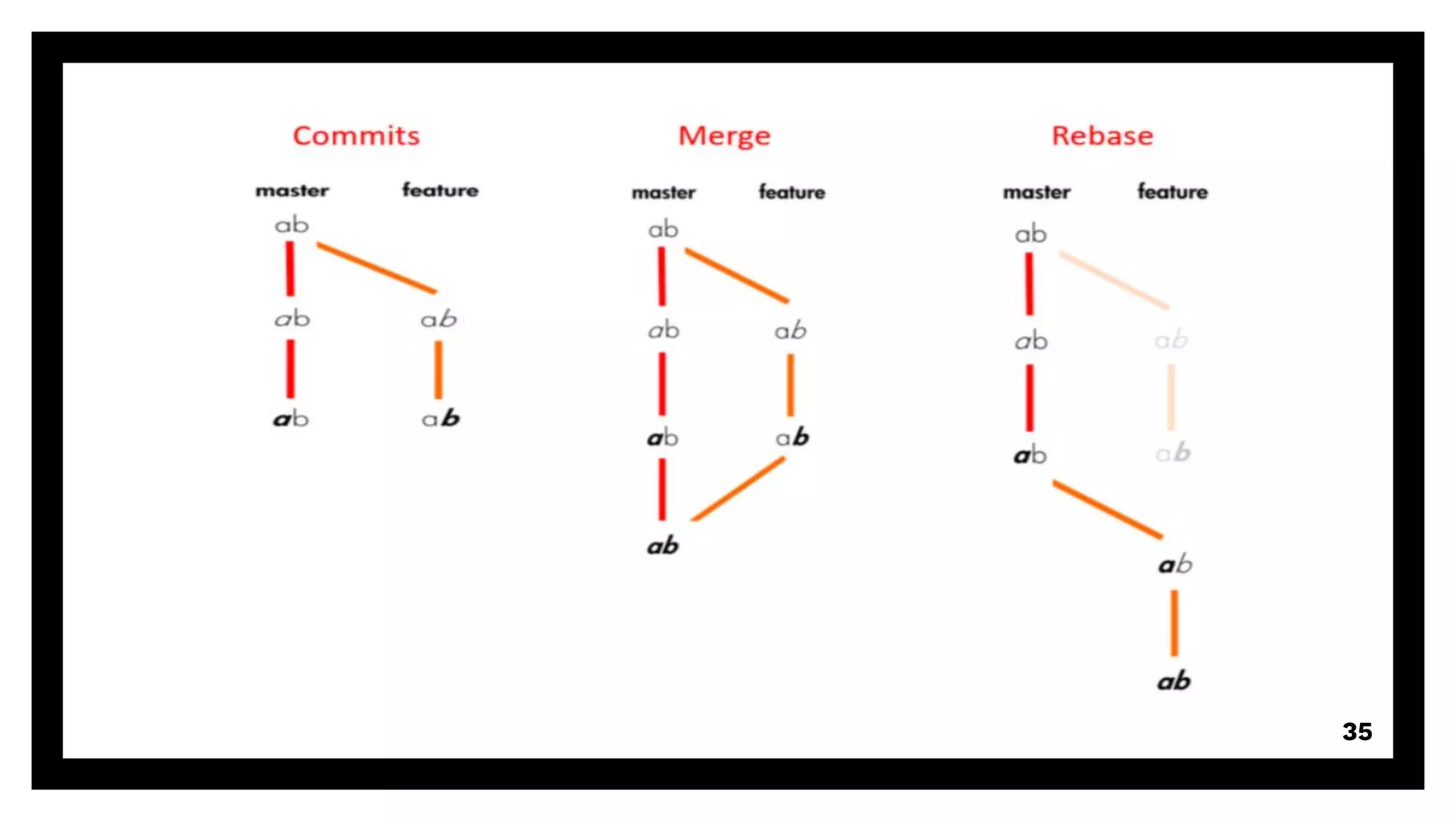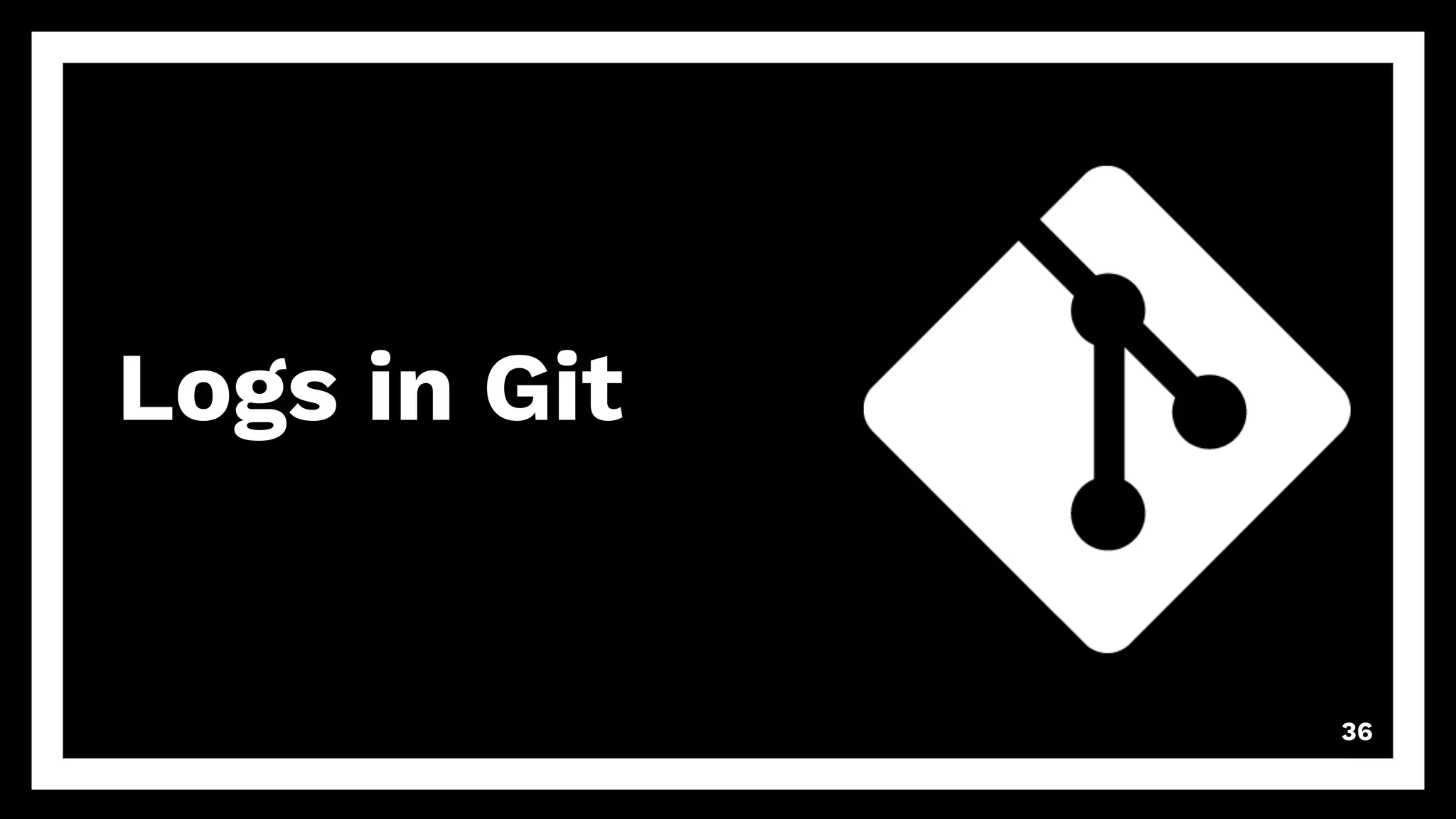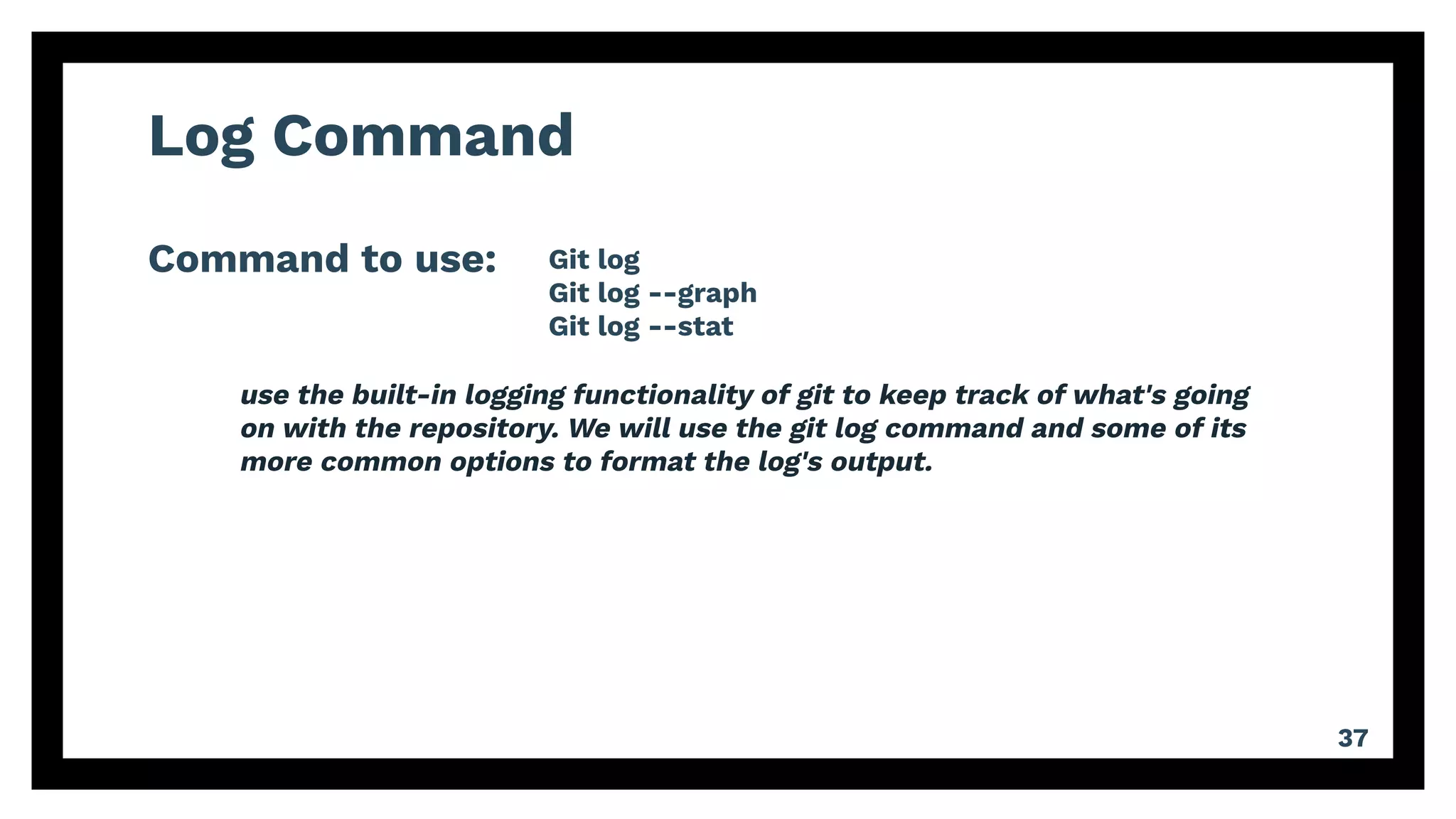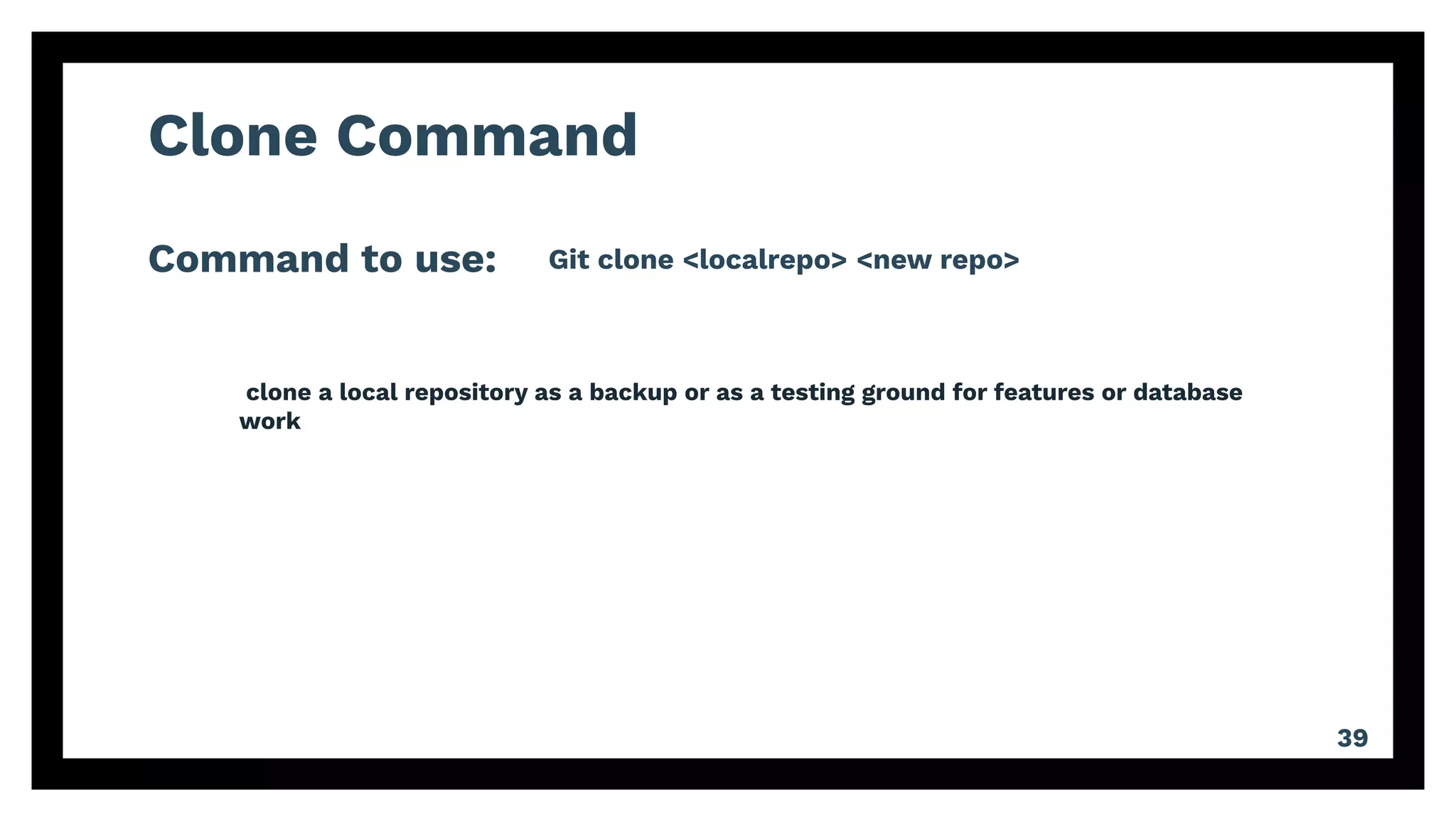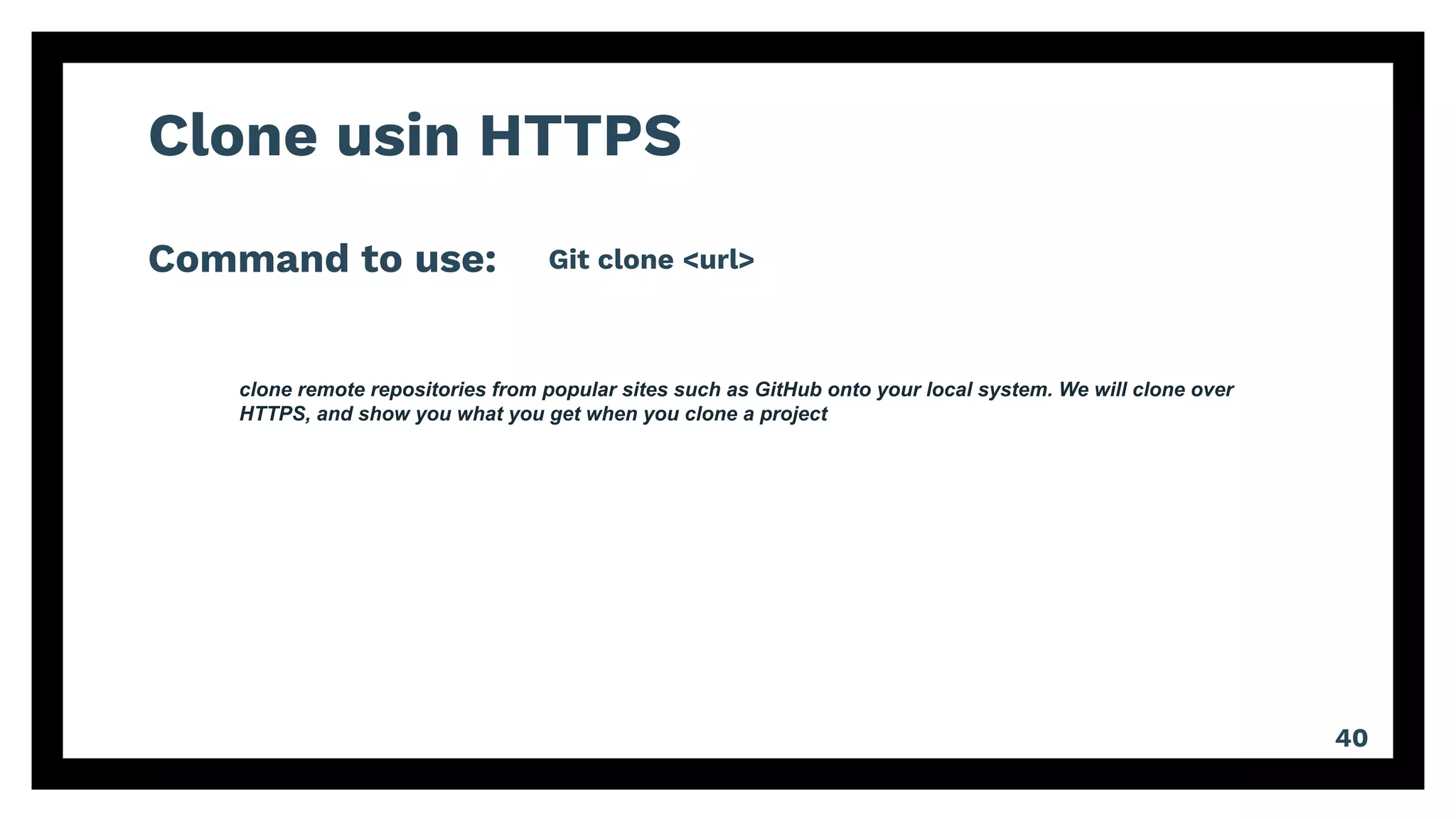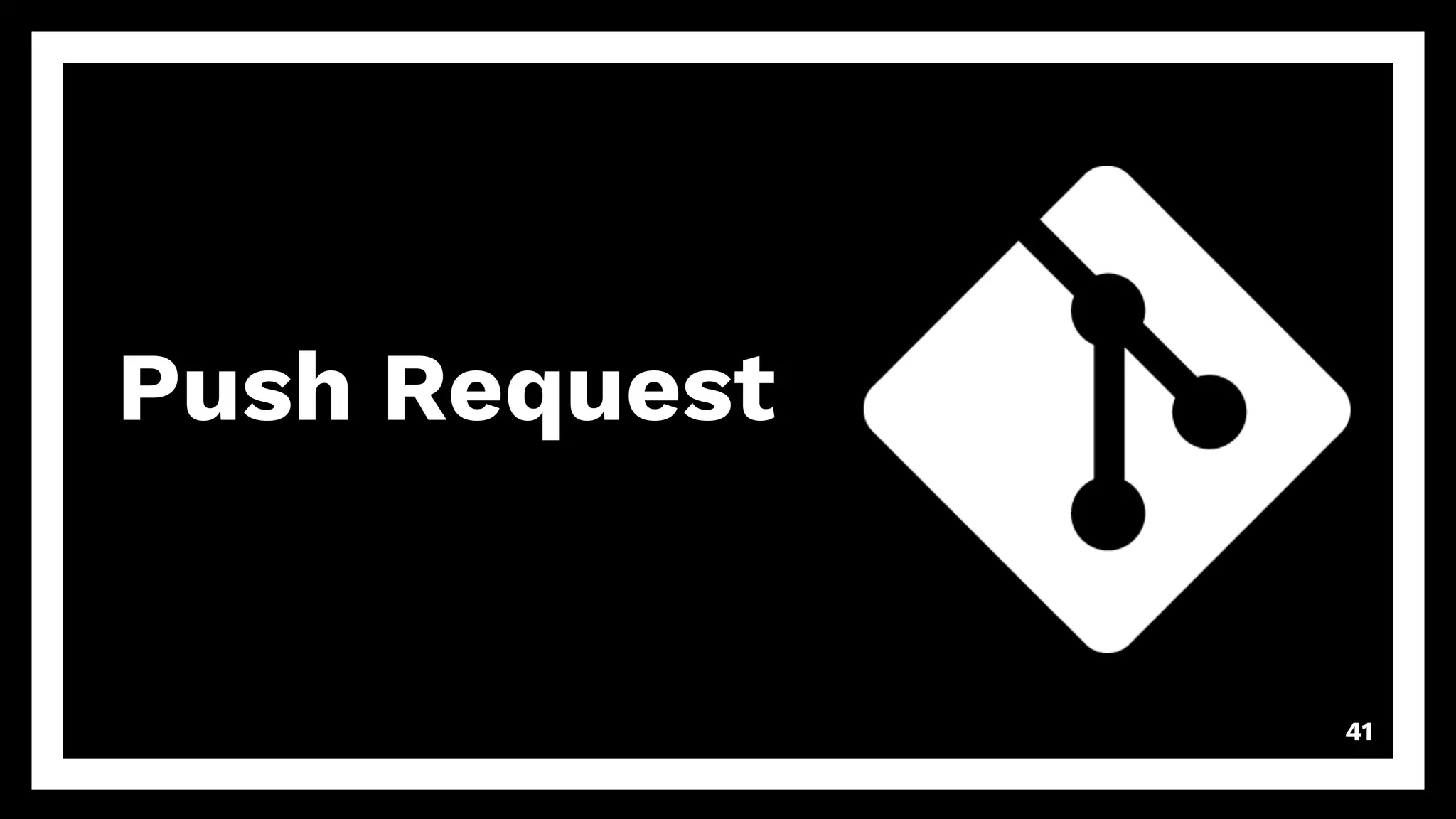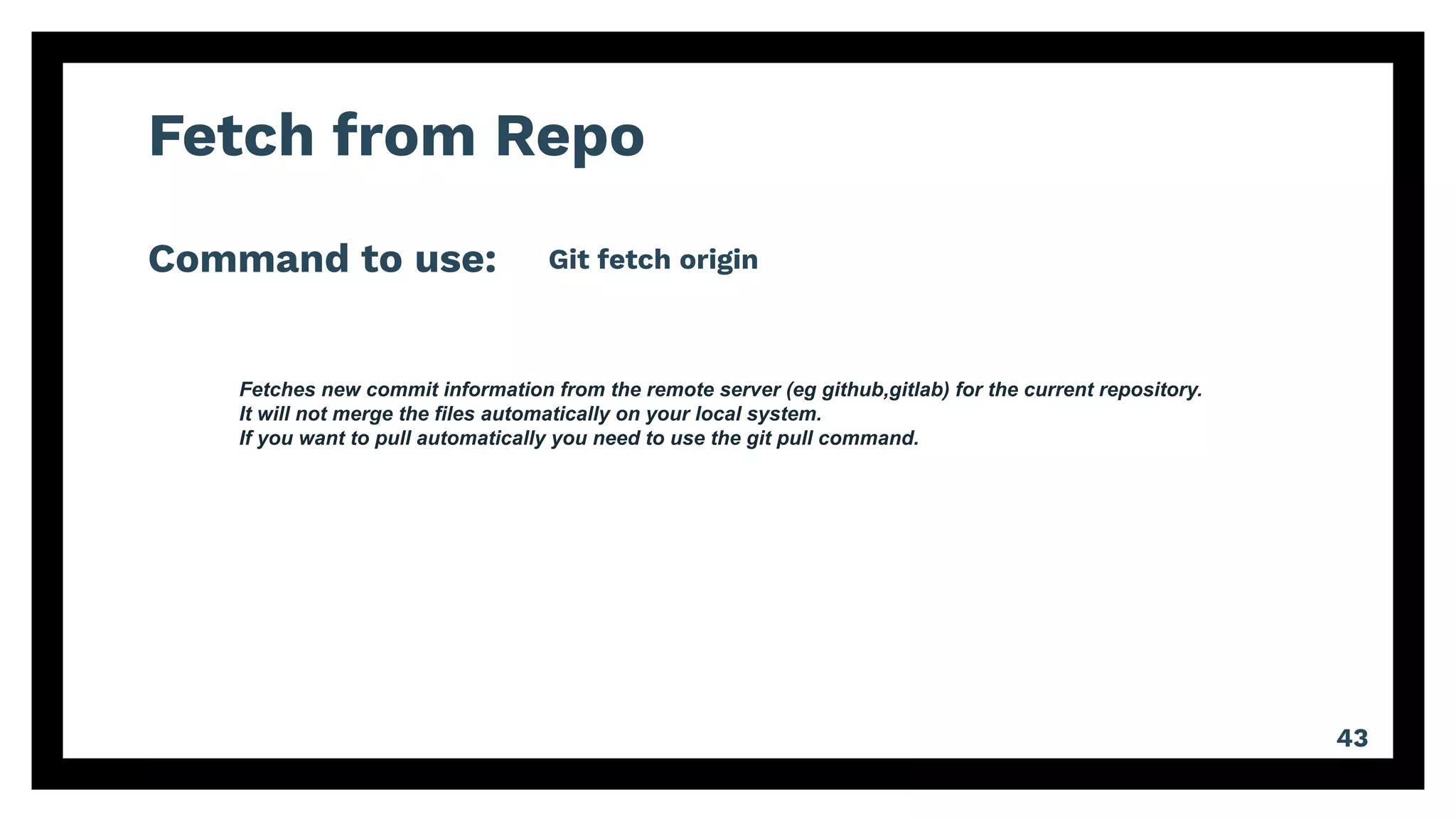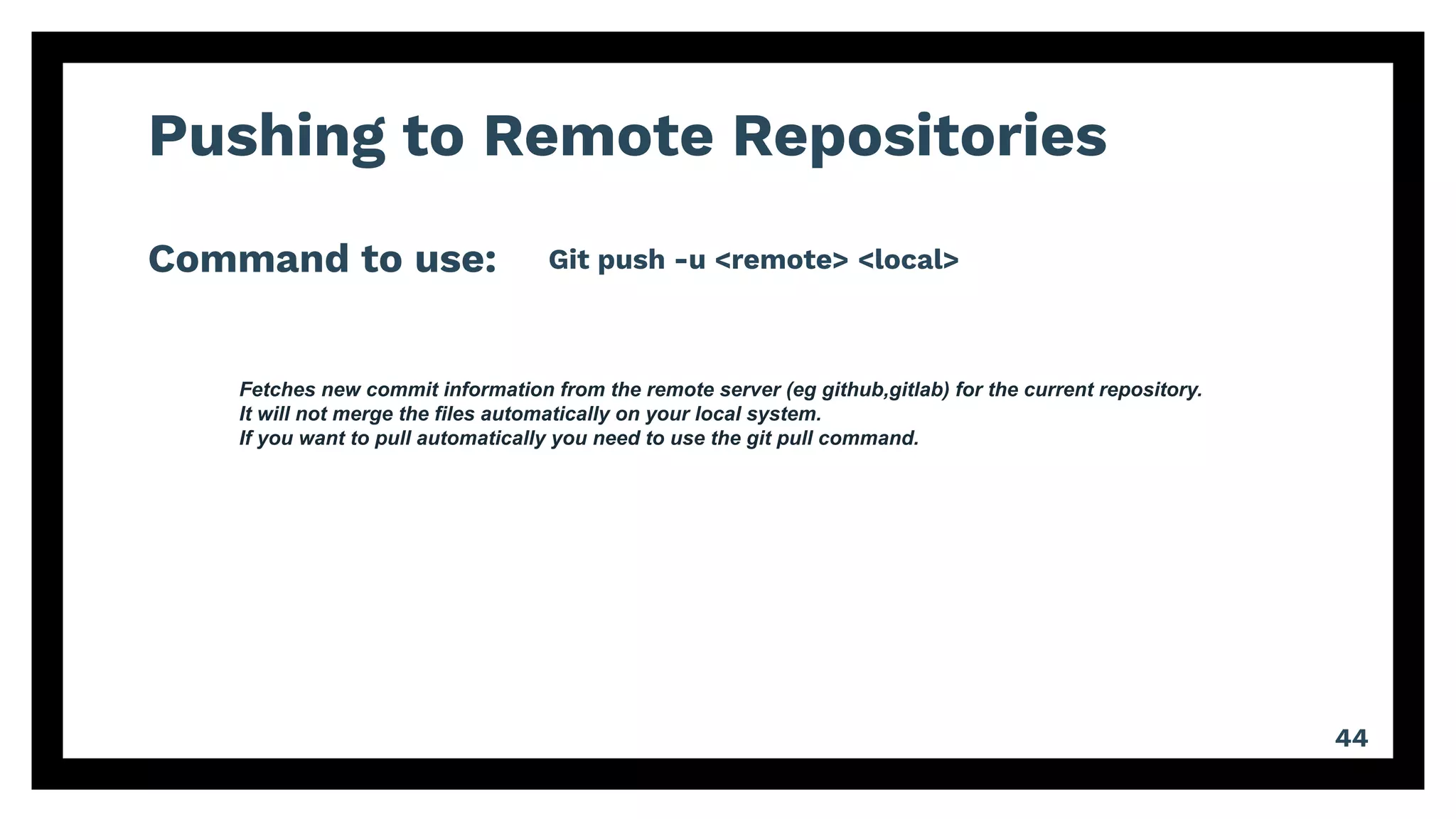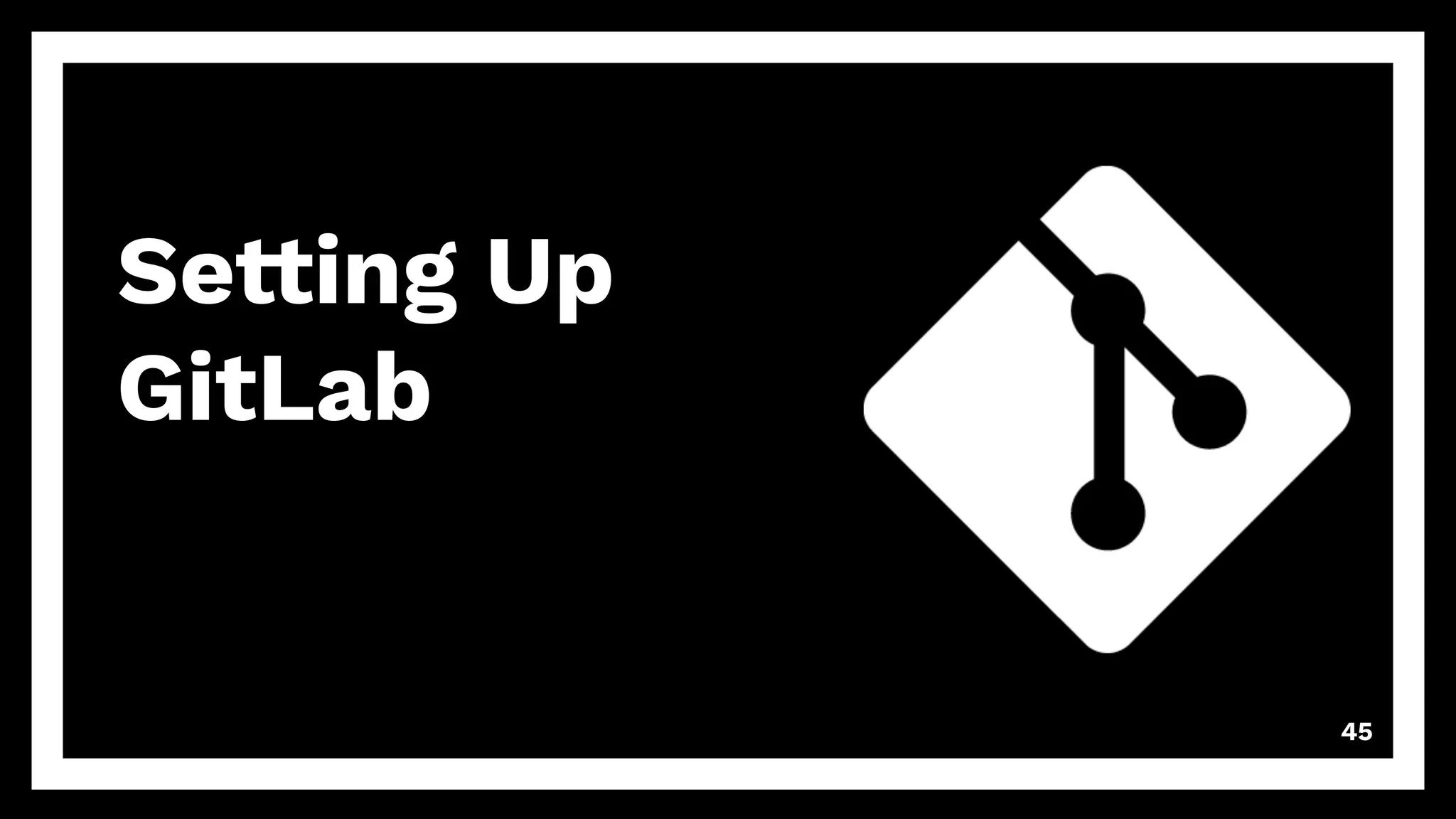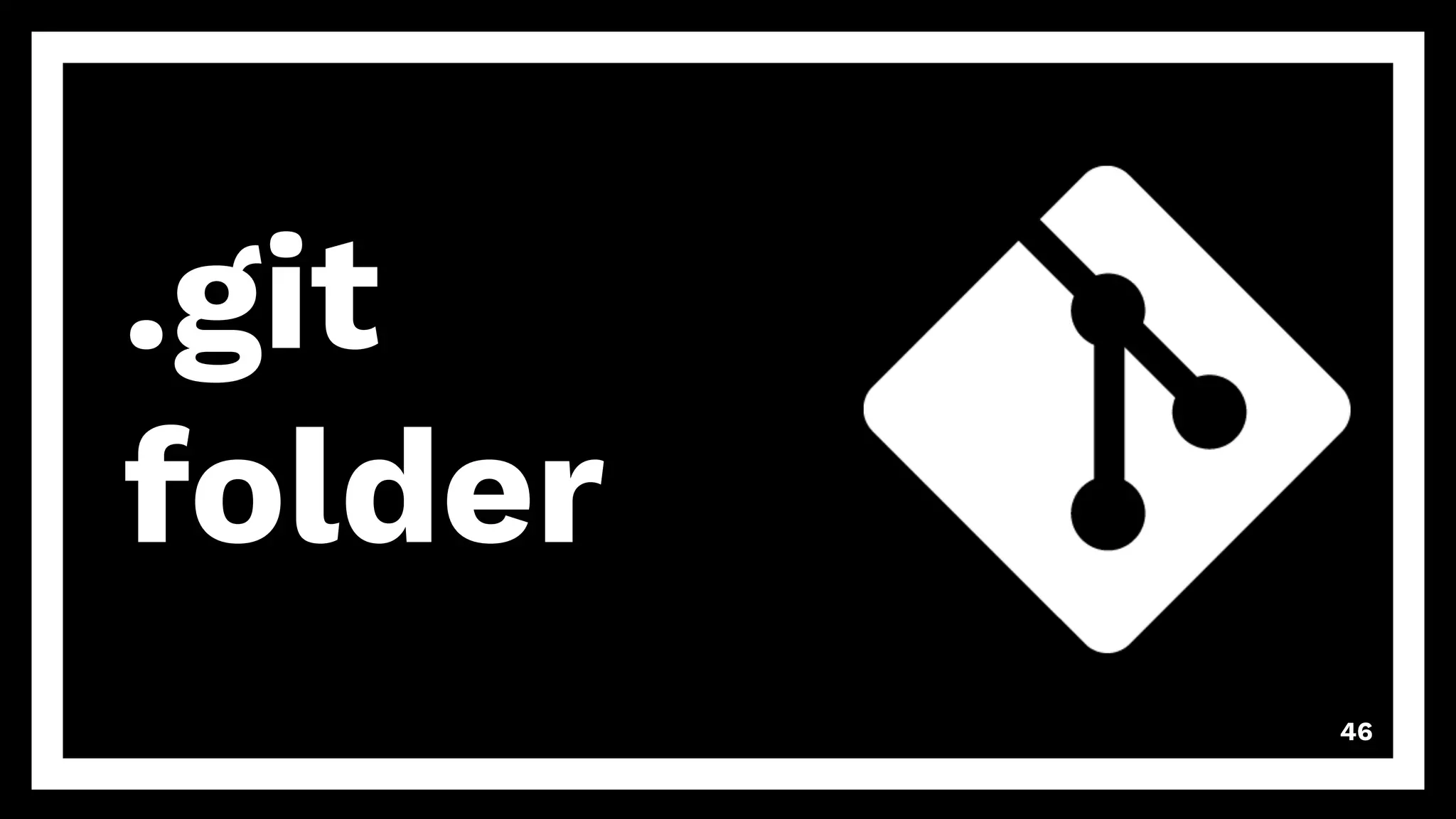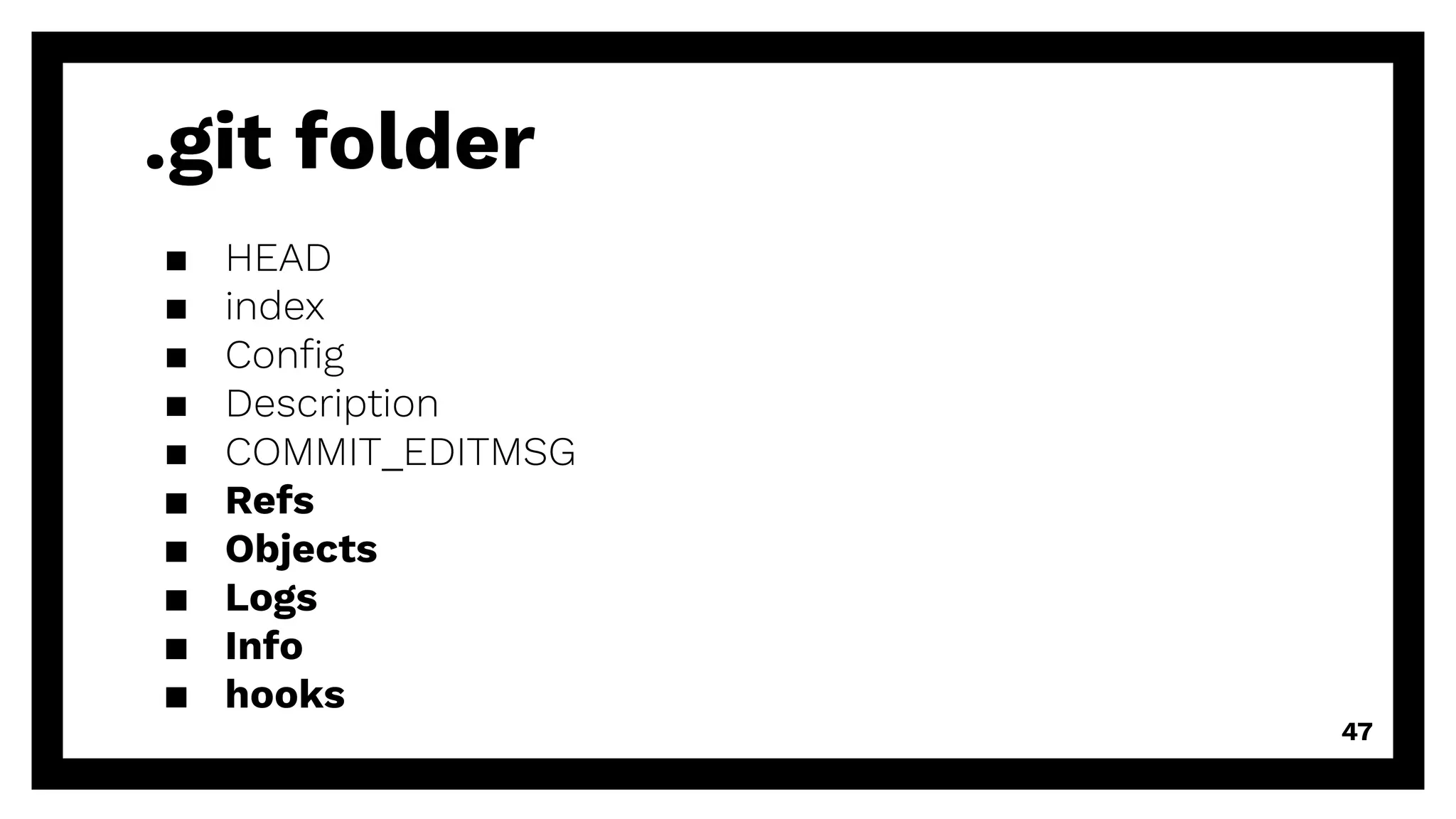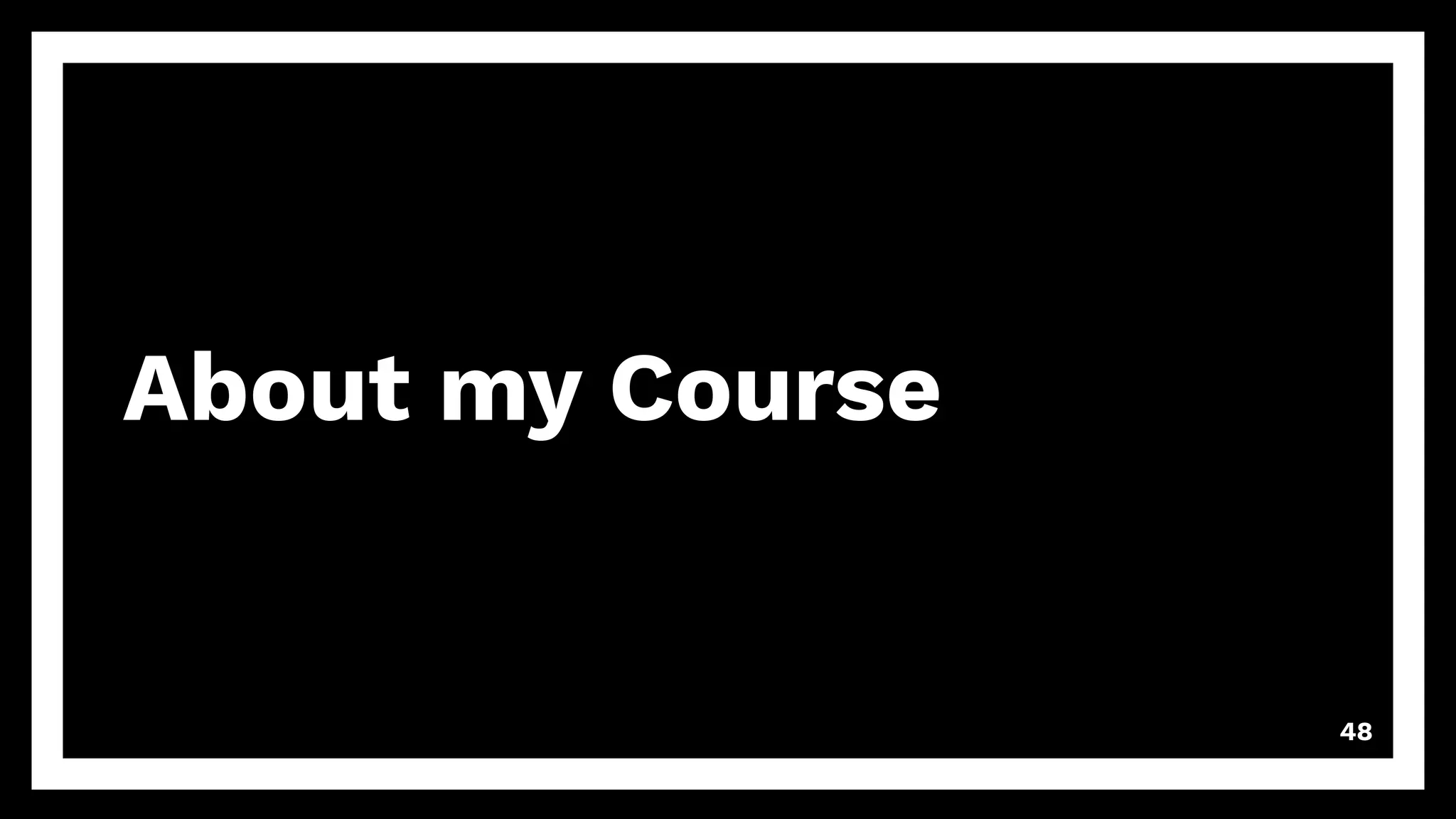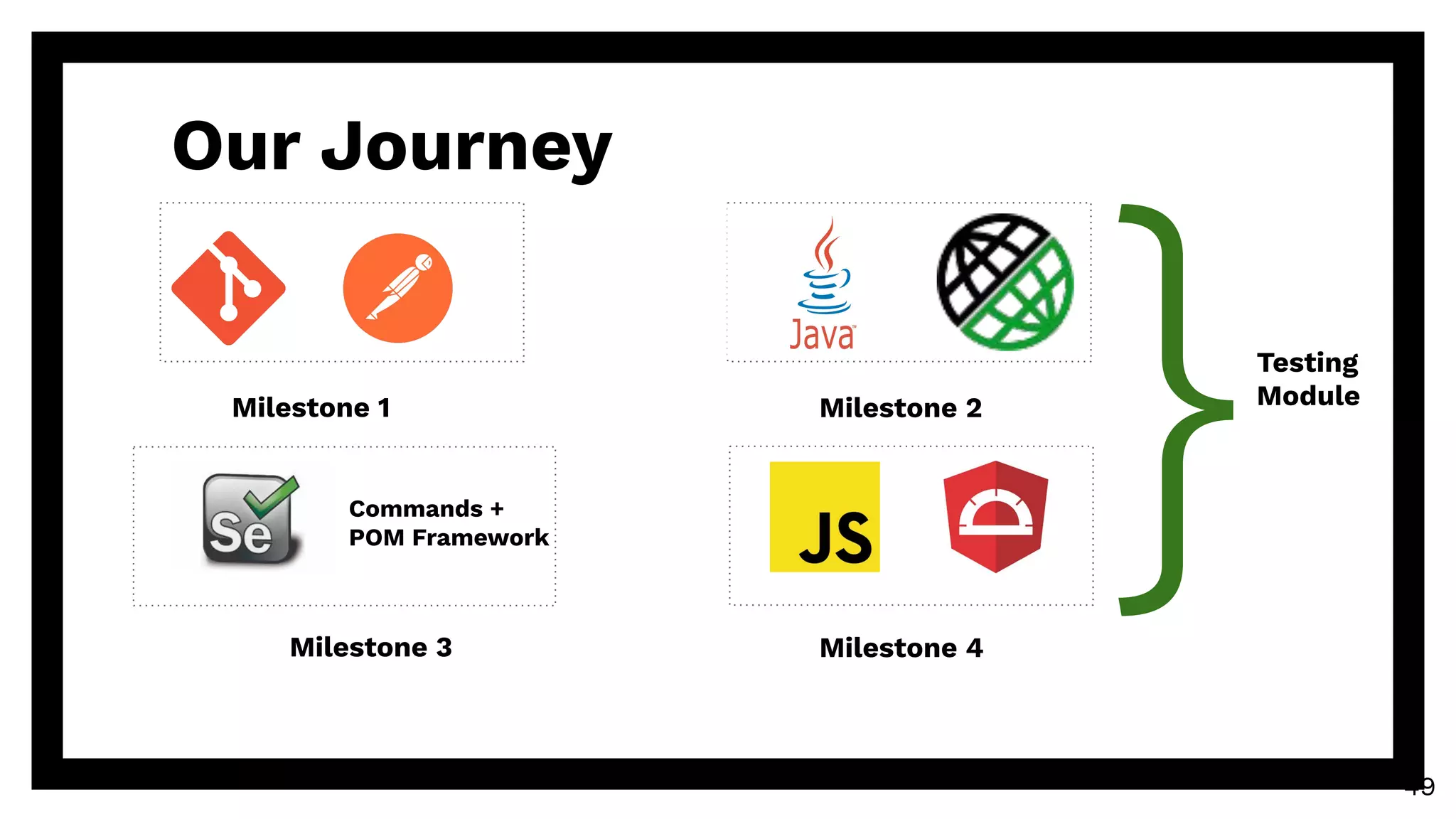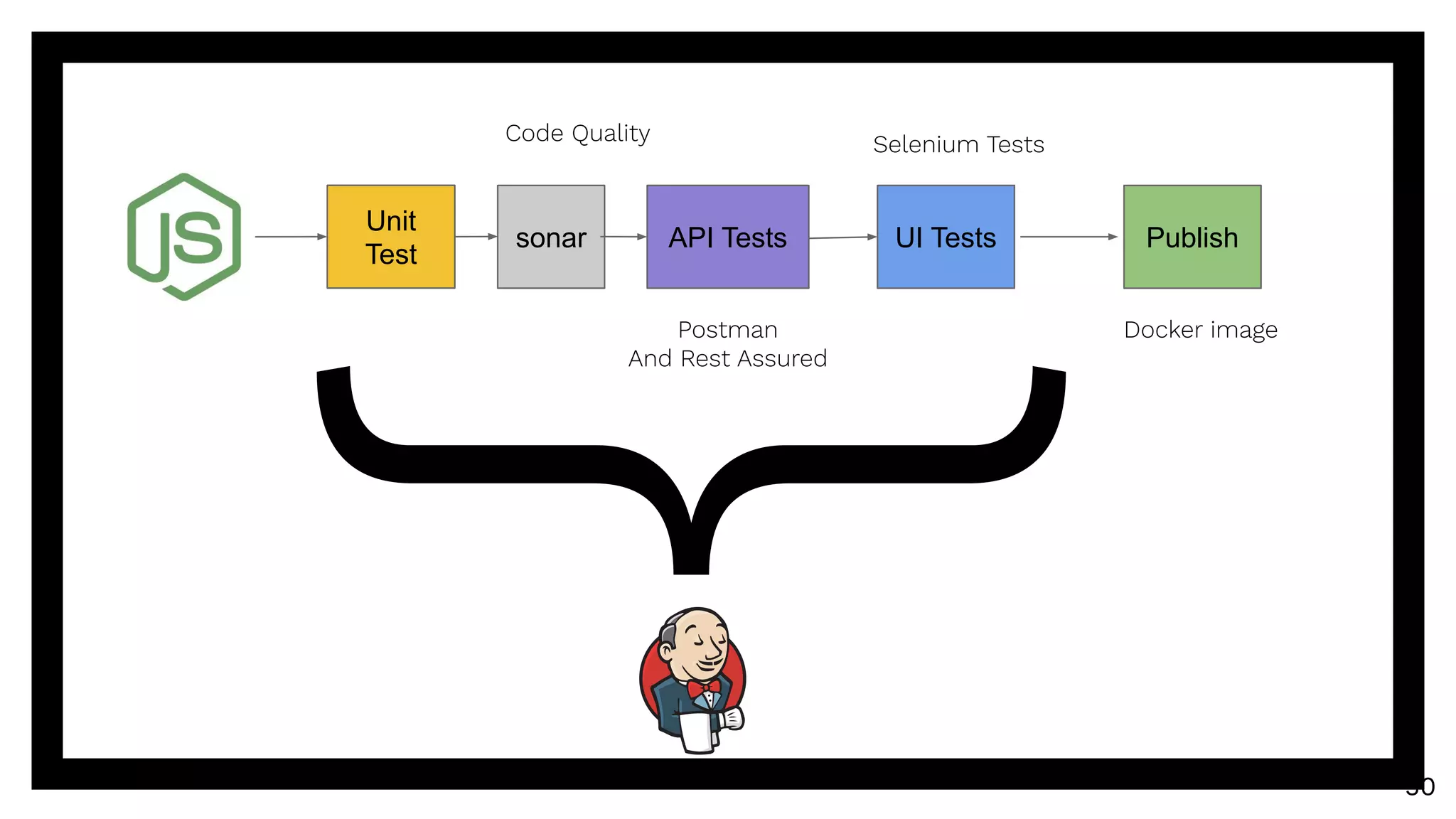The document serves as a comprehensive guide to using Git, covering foundational concepts such as setting up a Git repository, adding and removing files, and committing changes. It also addresses advanced topics like merging branches, handling merge conflicts, and cloning repositories. Key commands, configurations, and functionality are presented systematically to facilitate understanding and effective use of Git for version control.

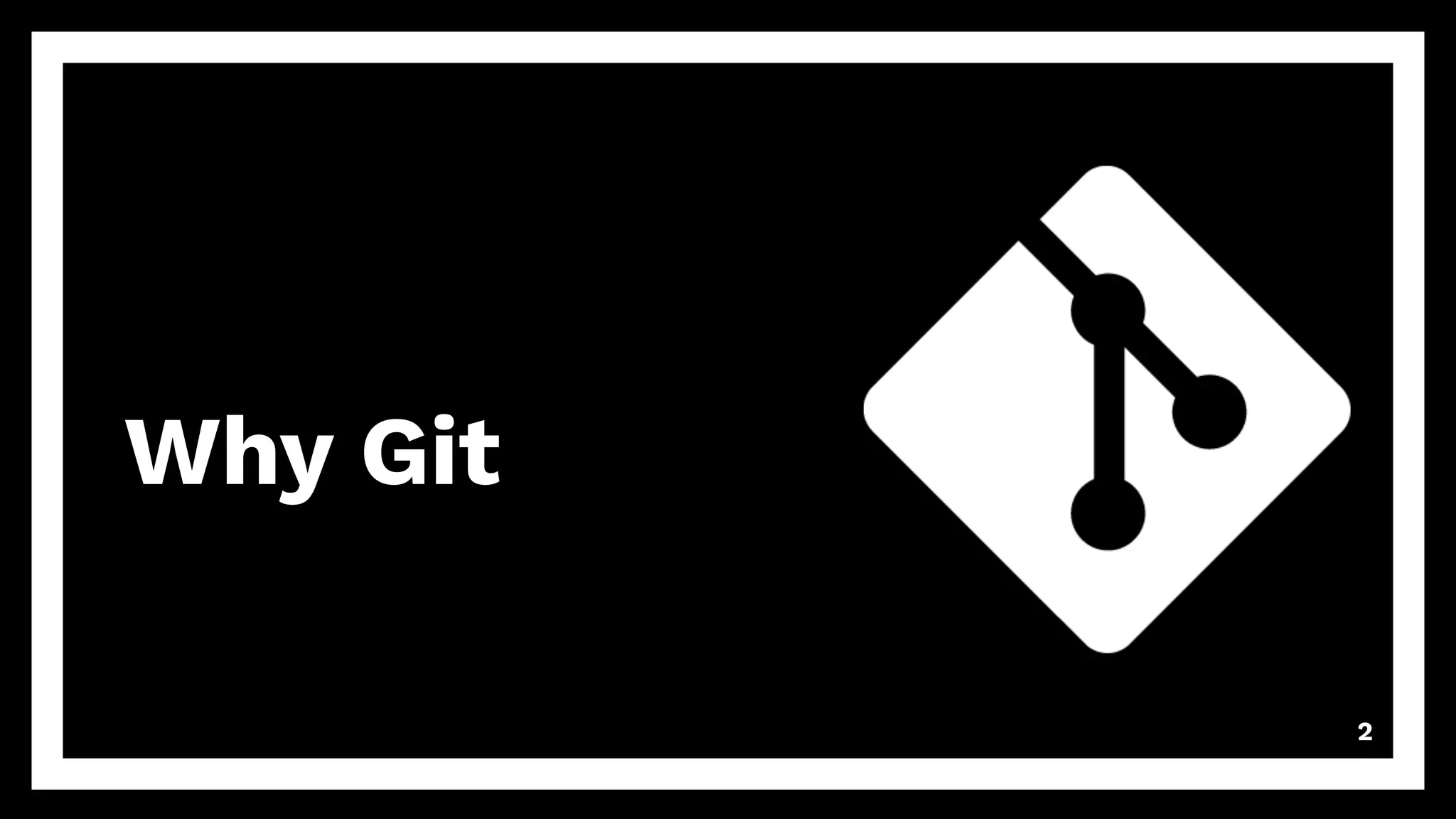
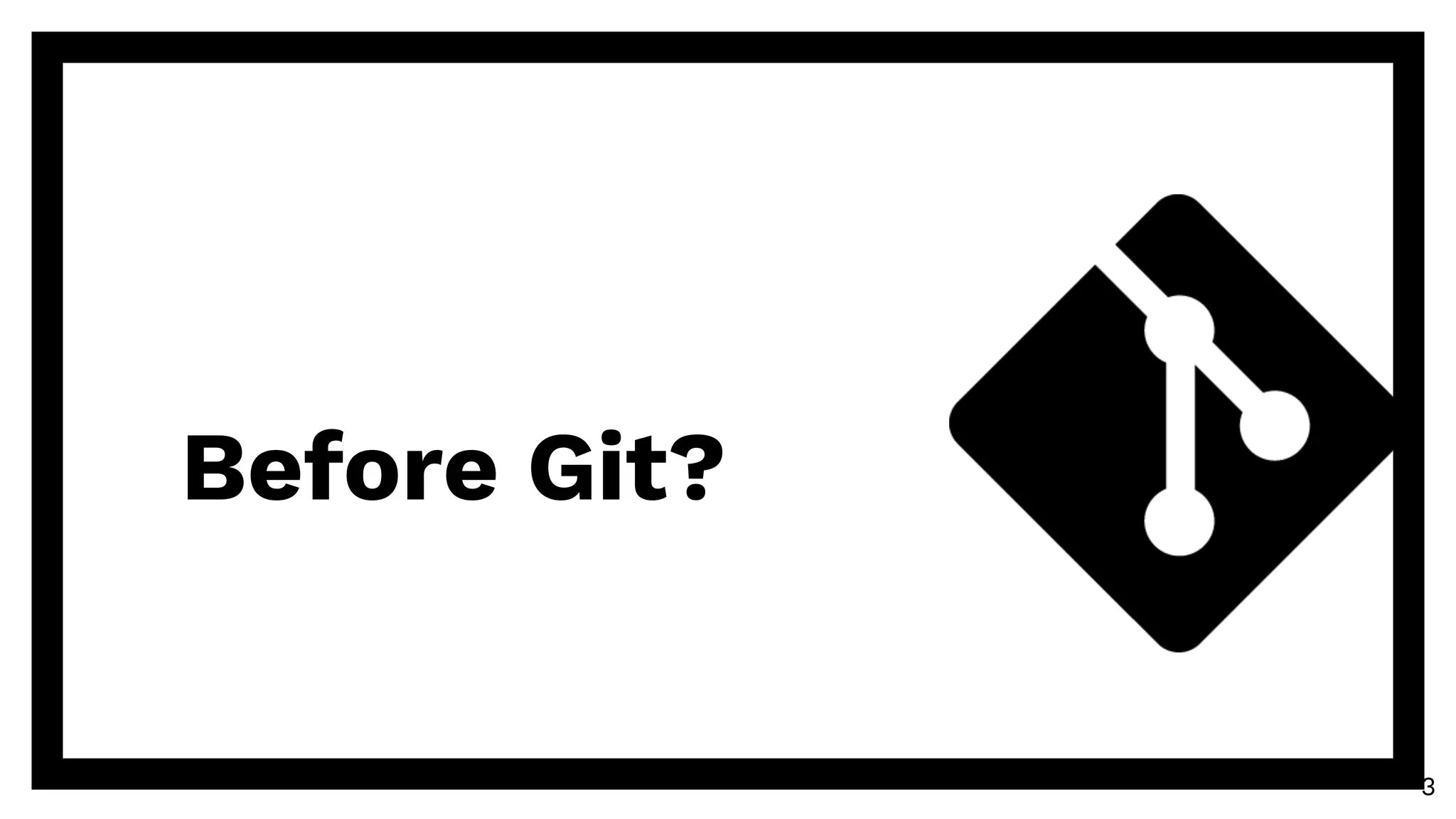

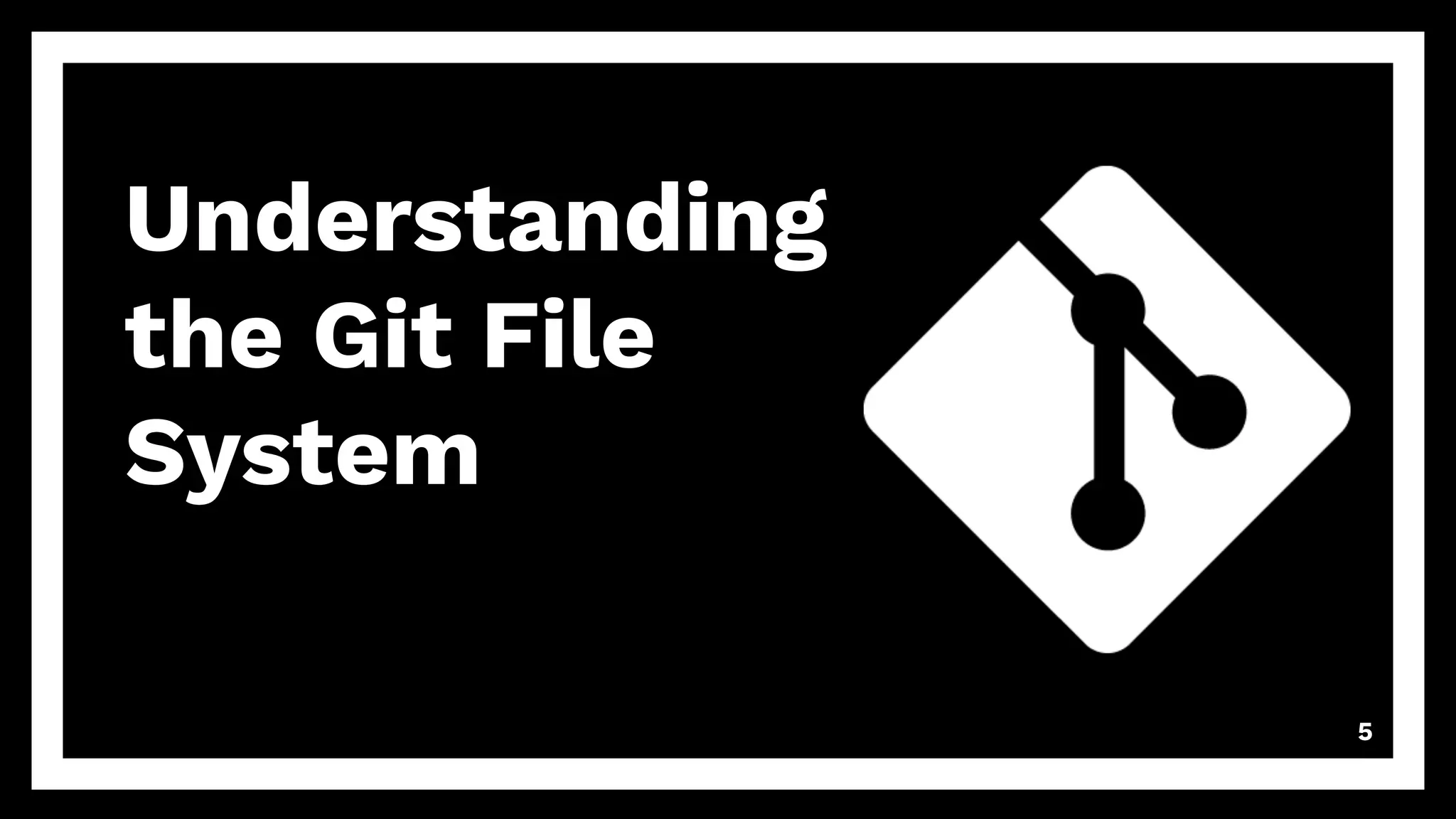
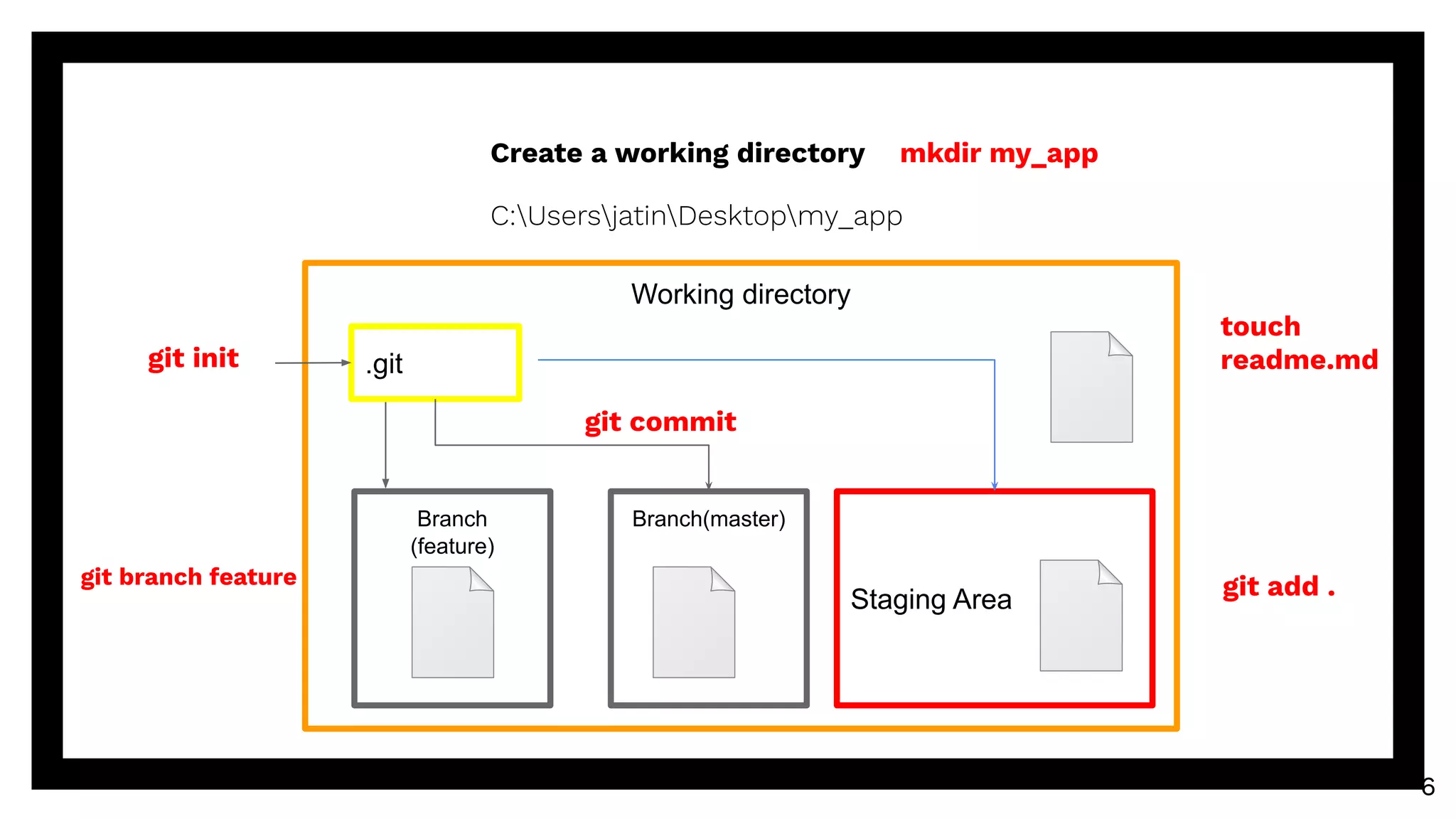
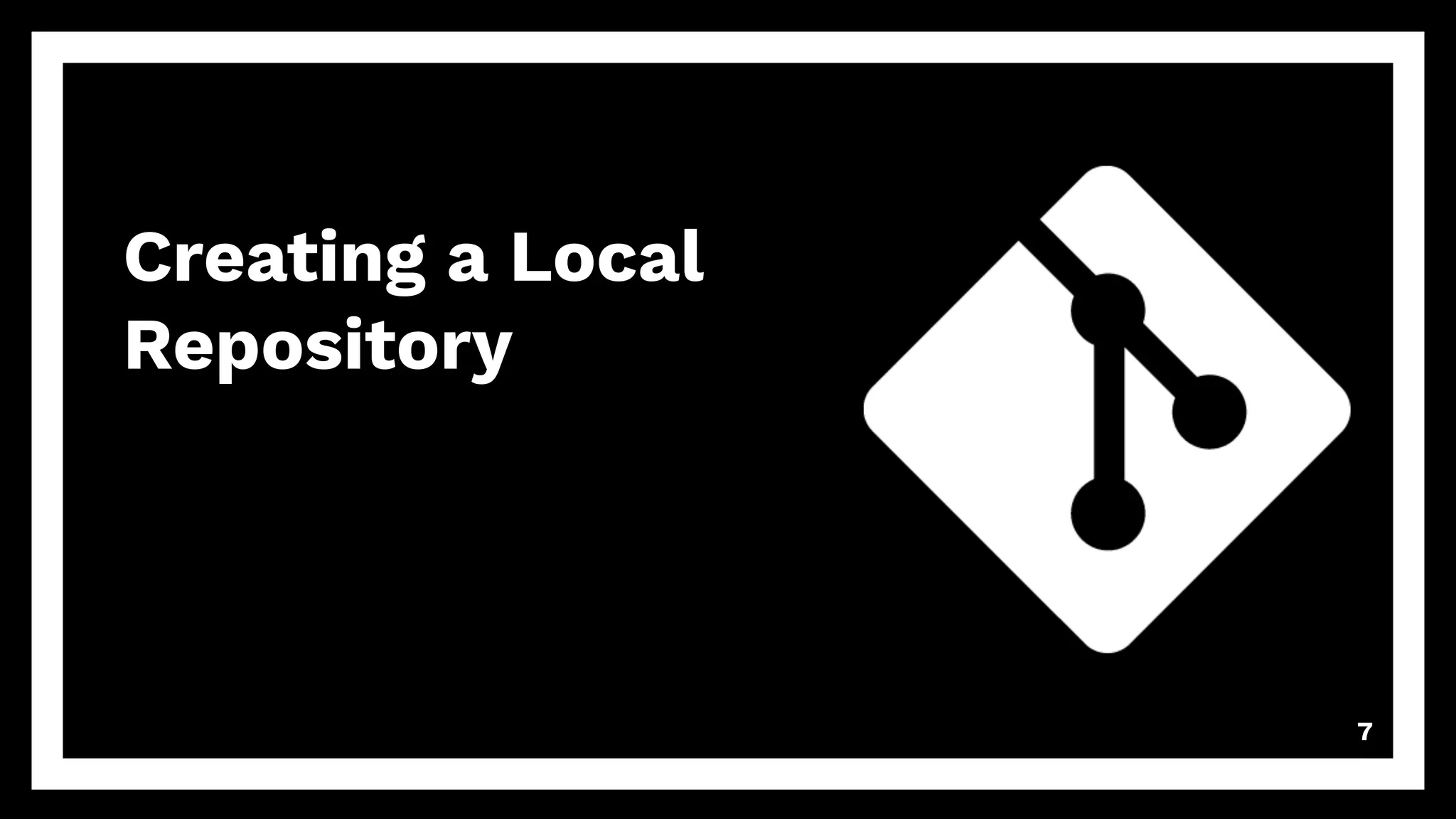
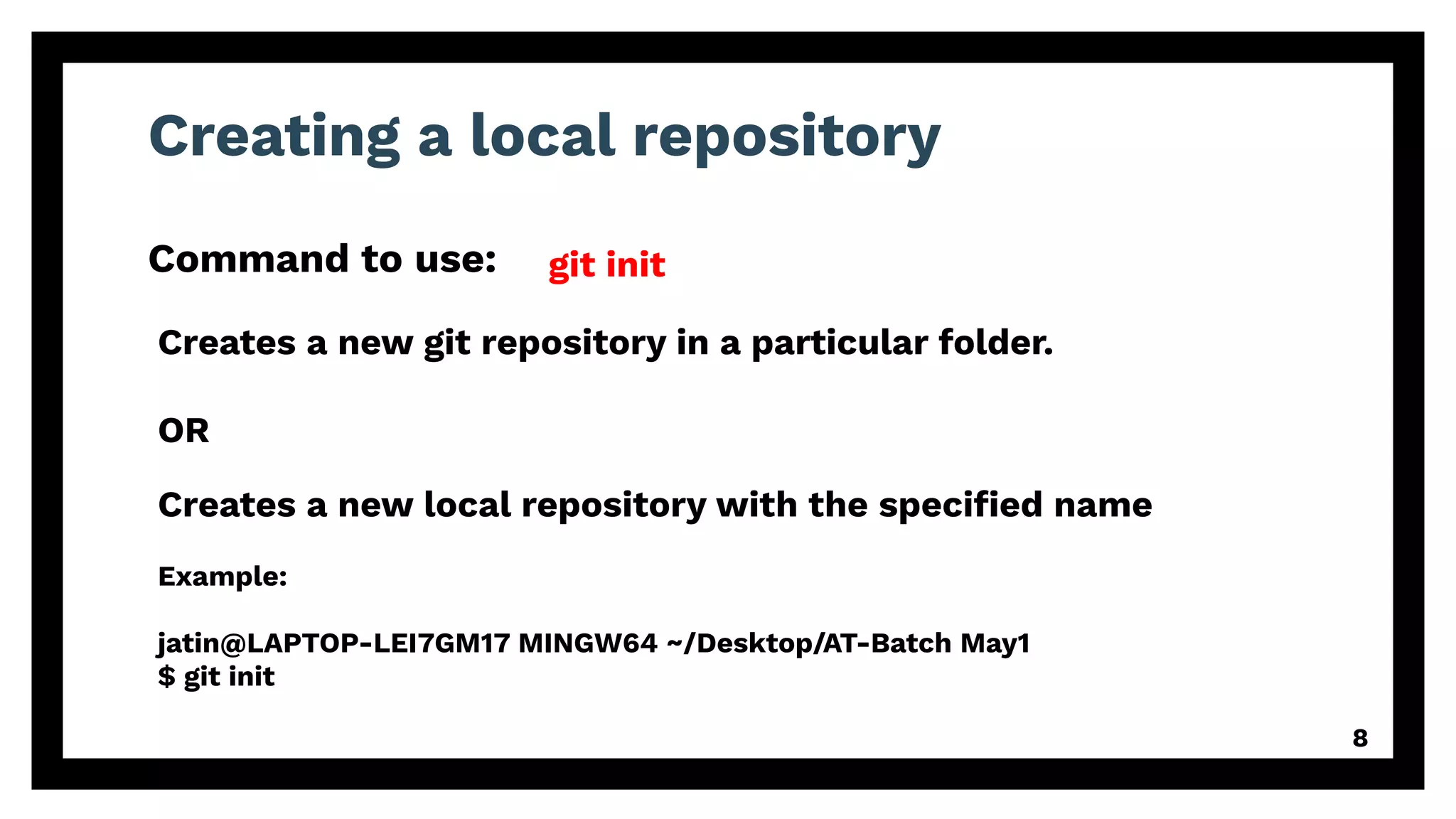
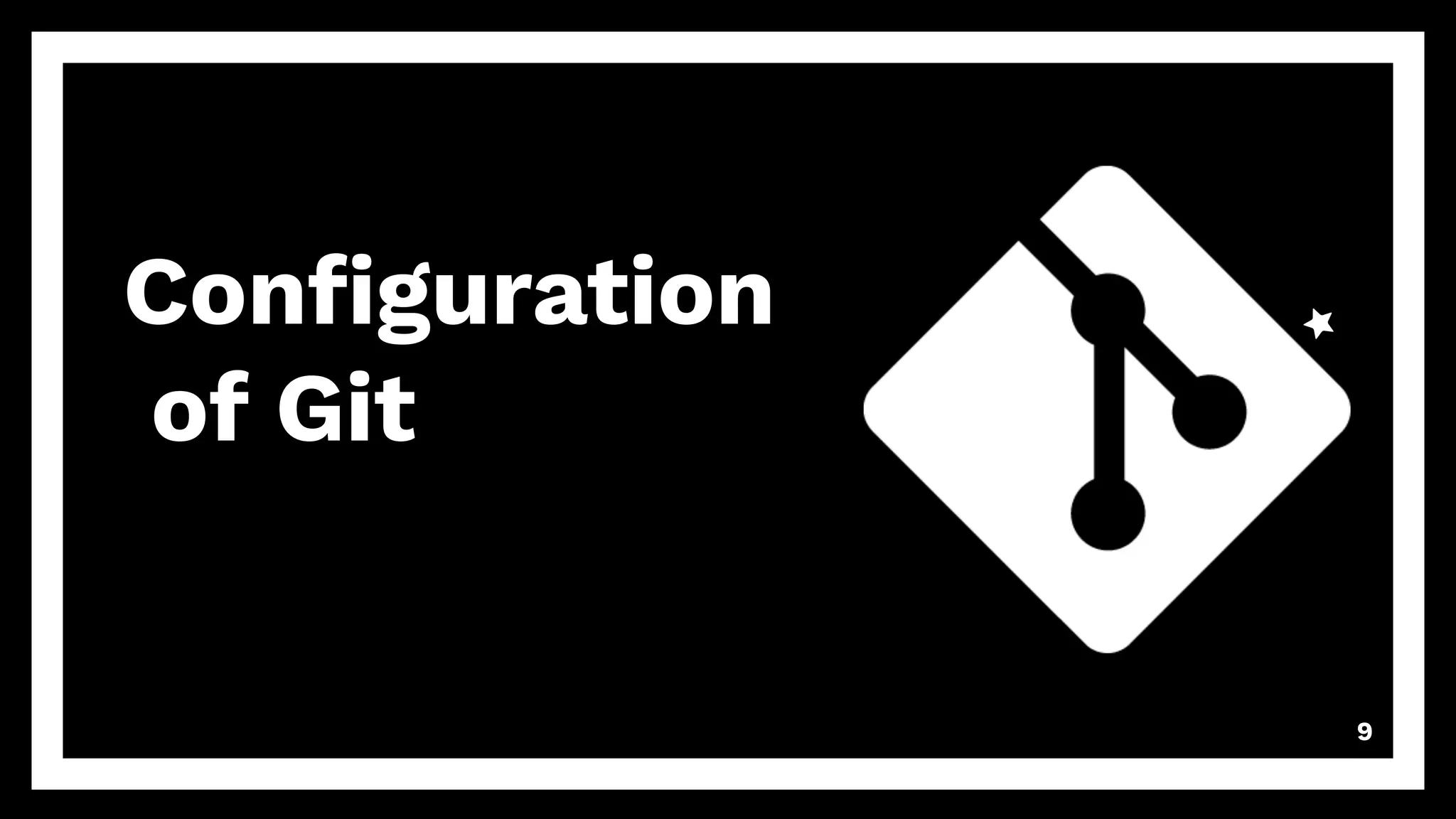
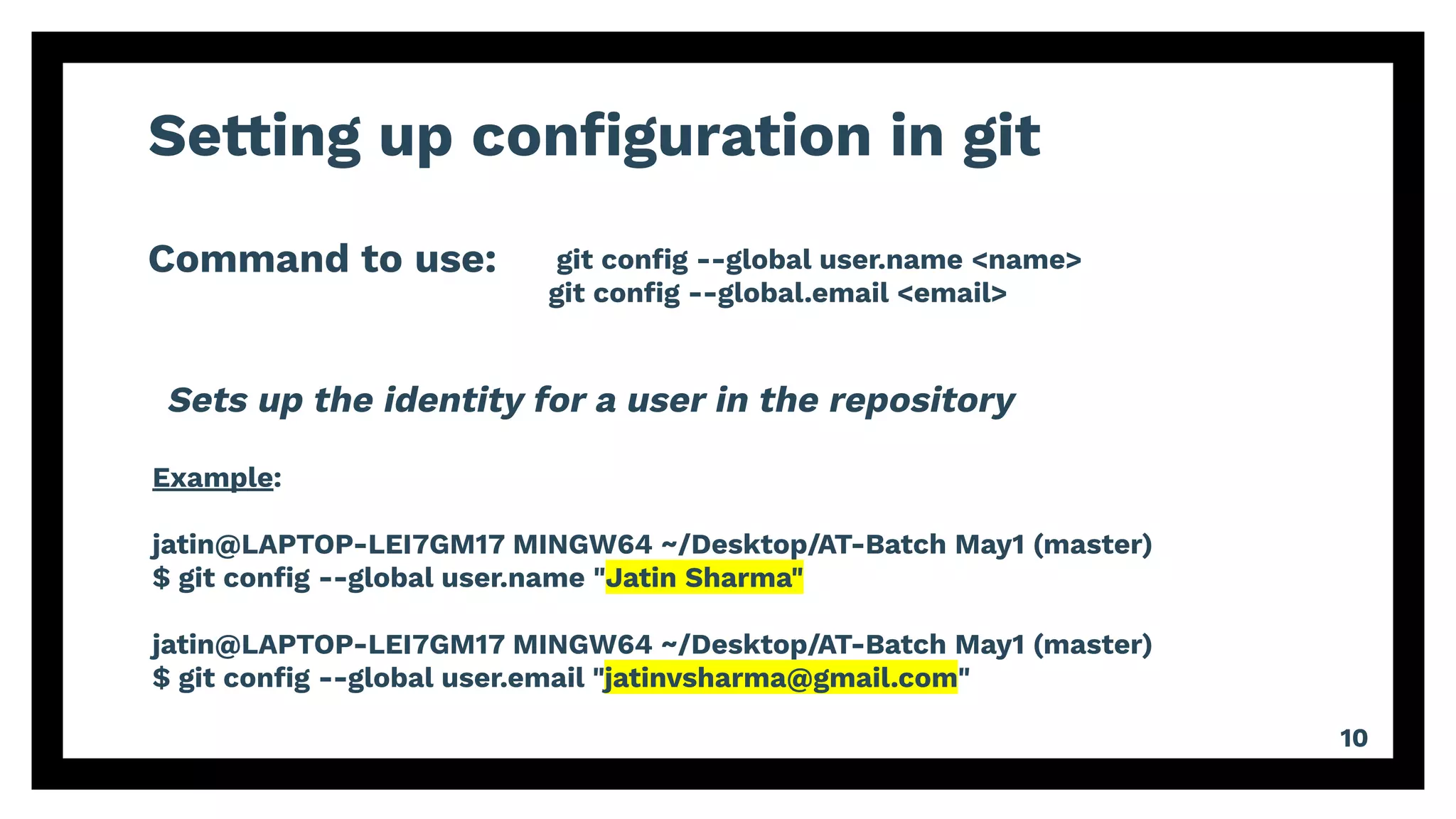
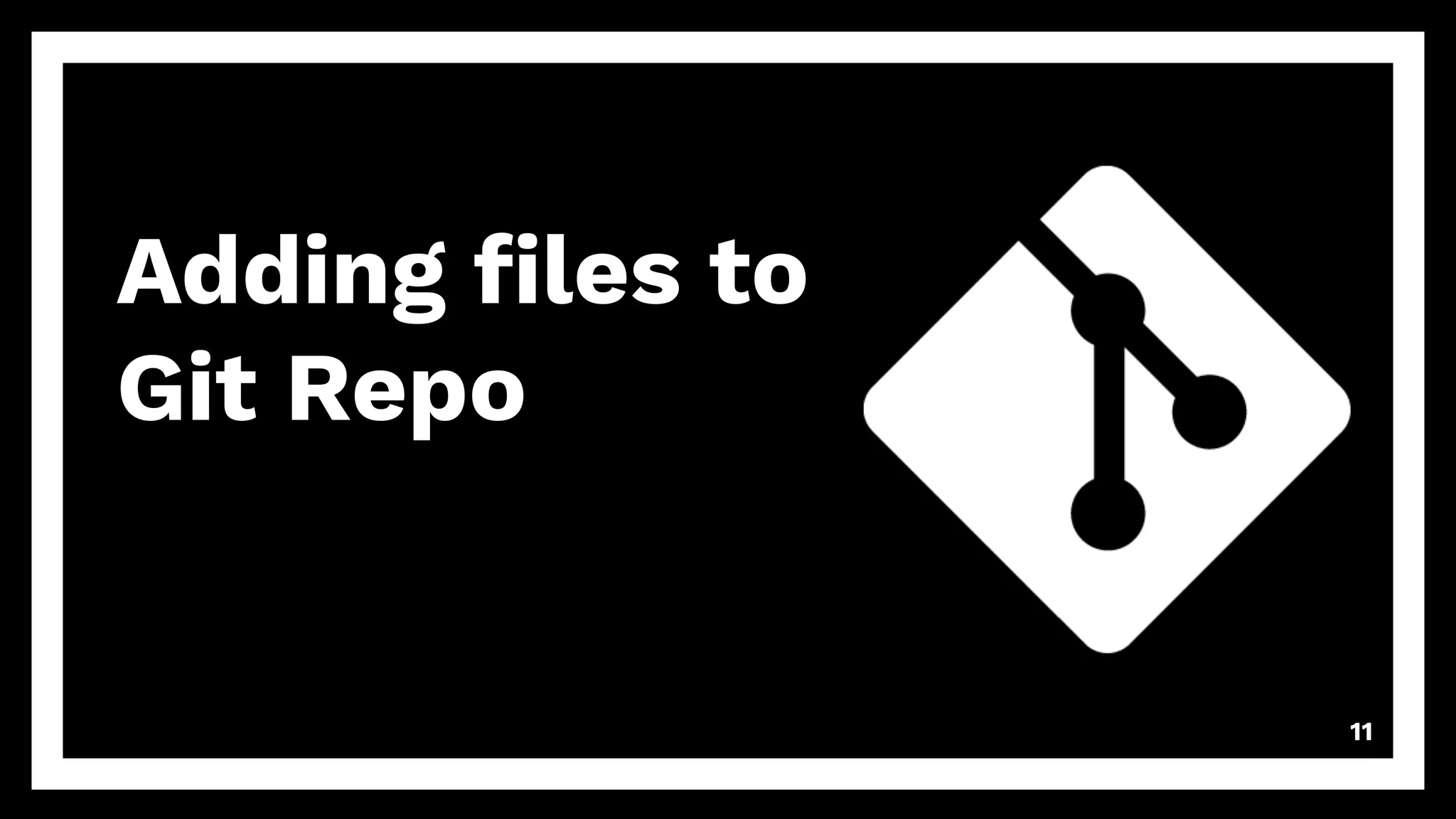

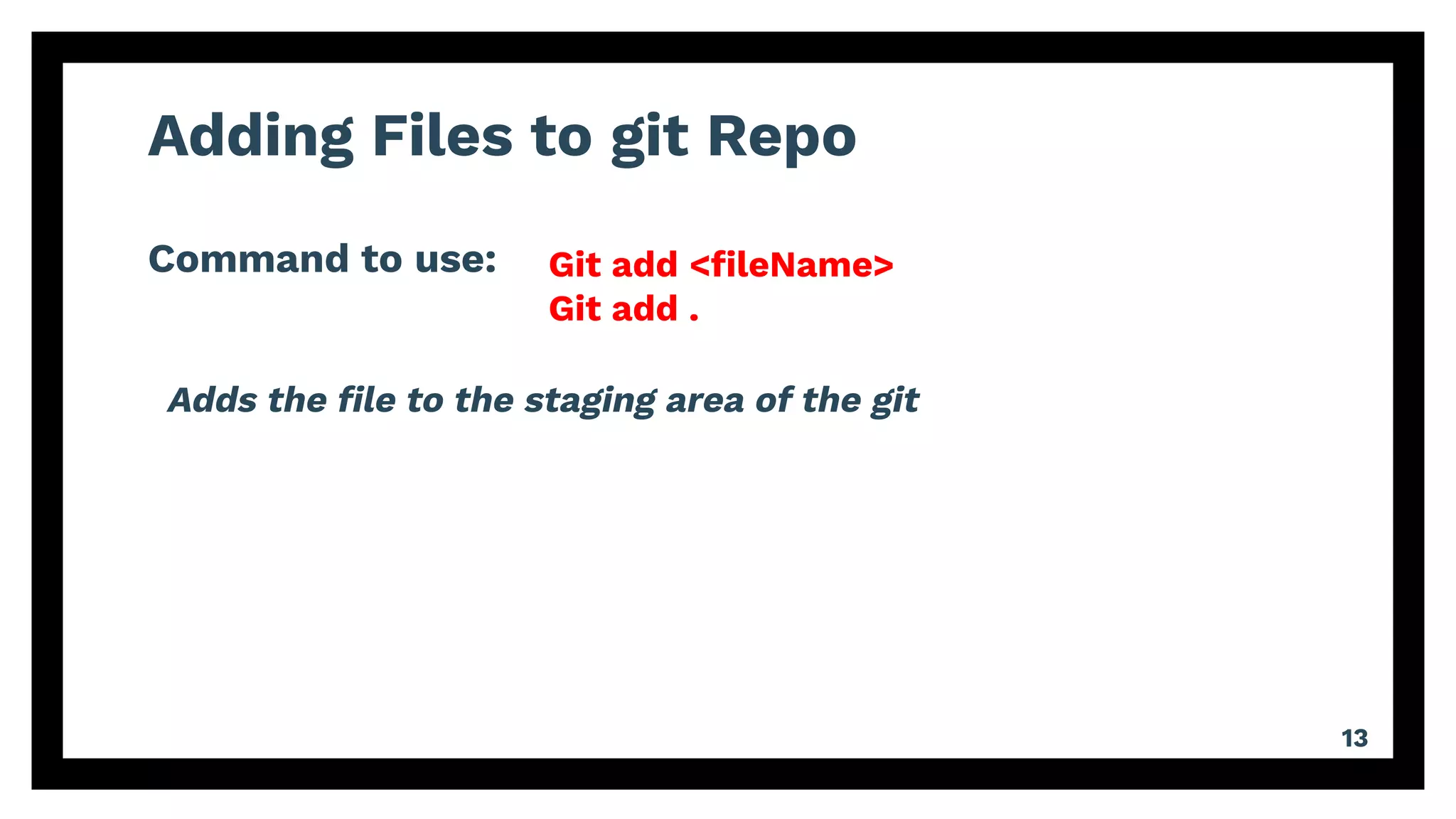


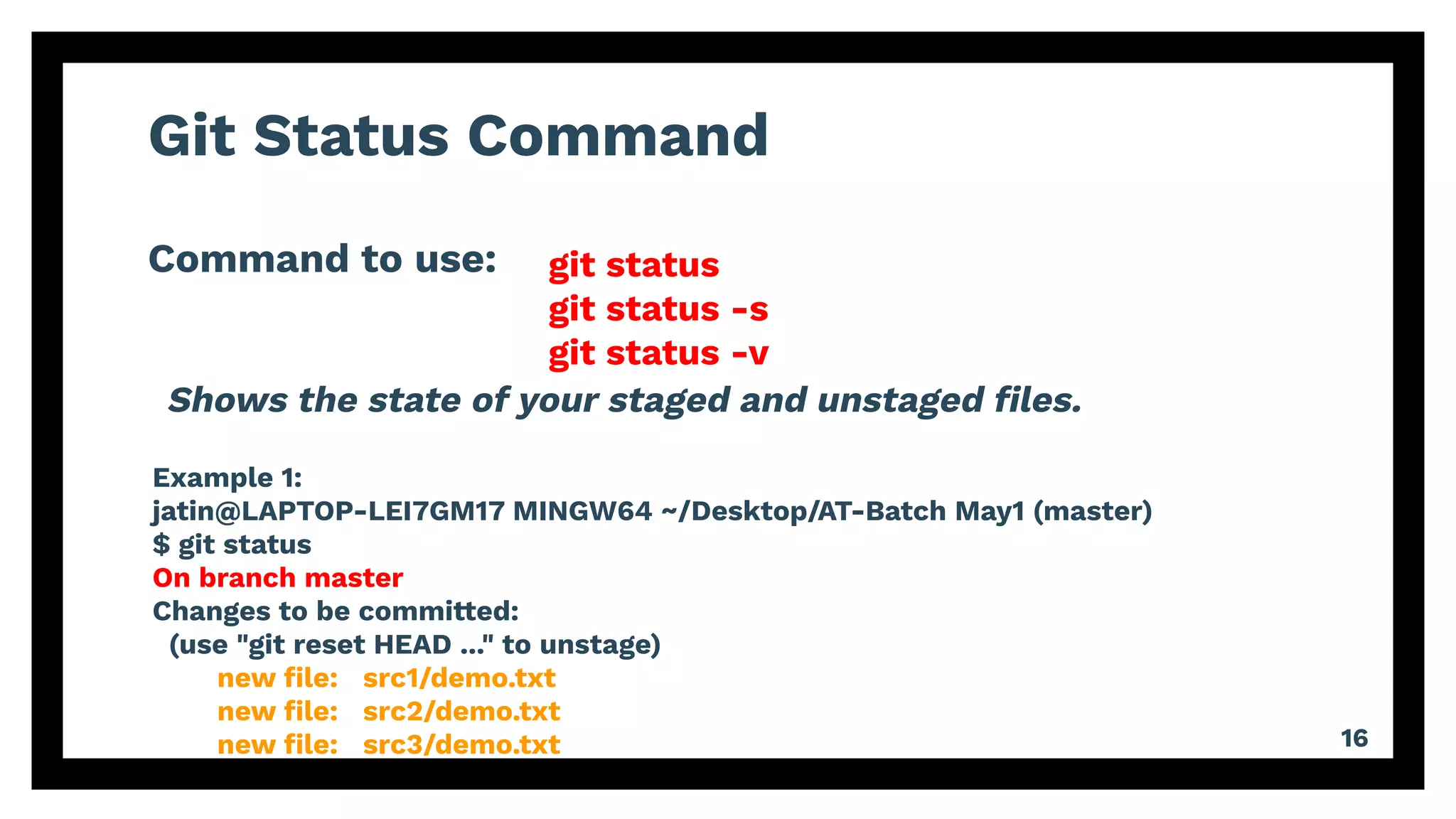
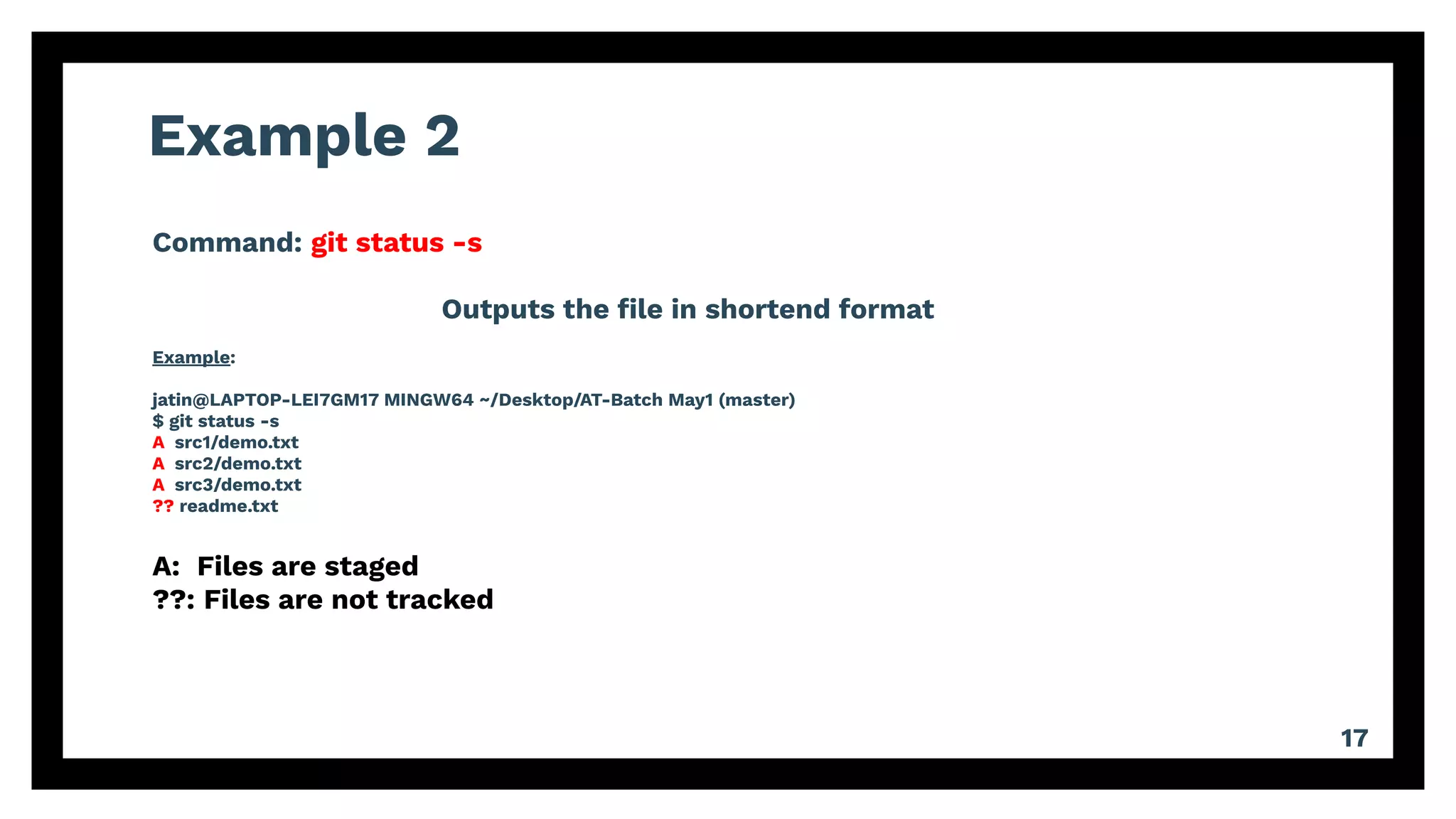
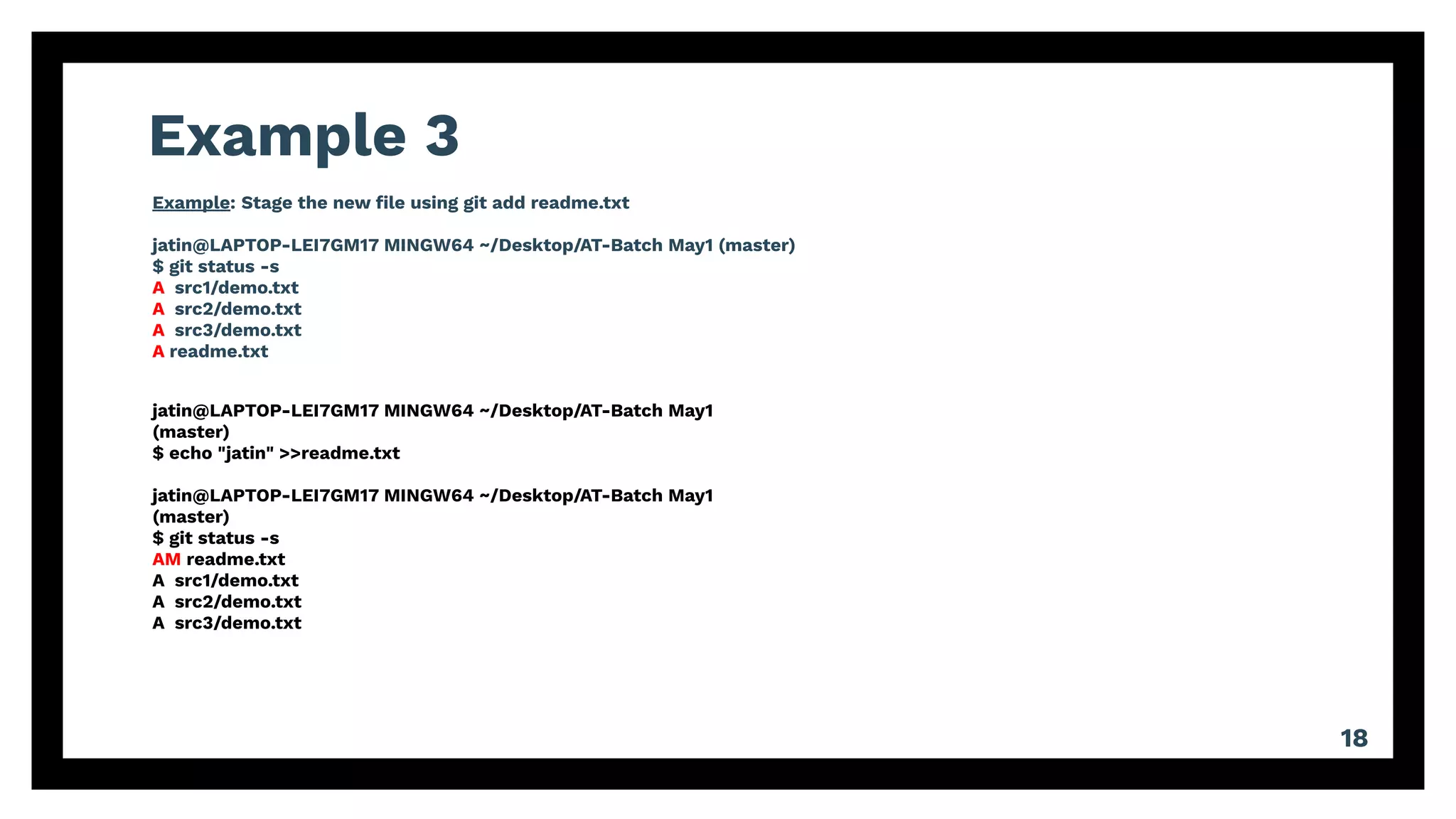

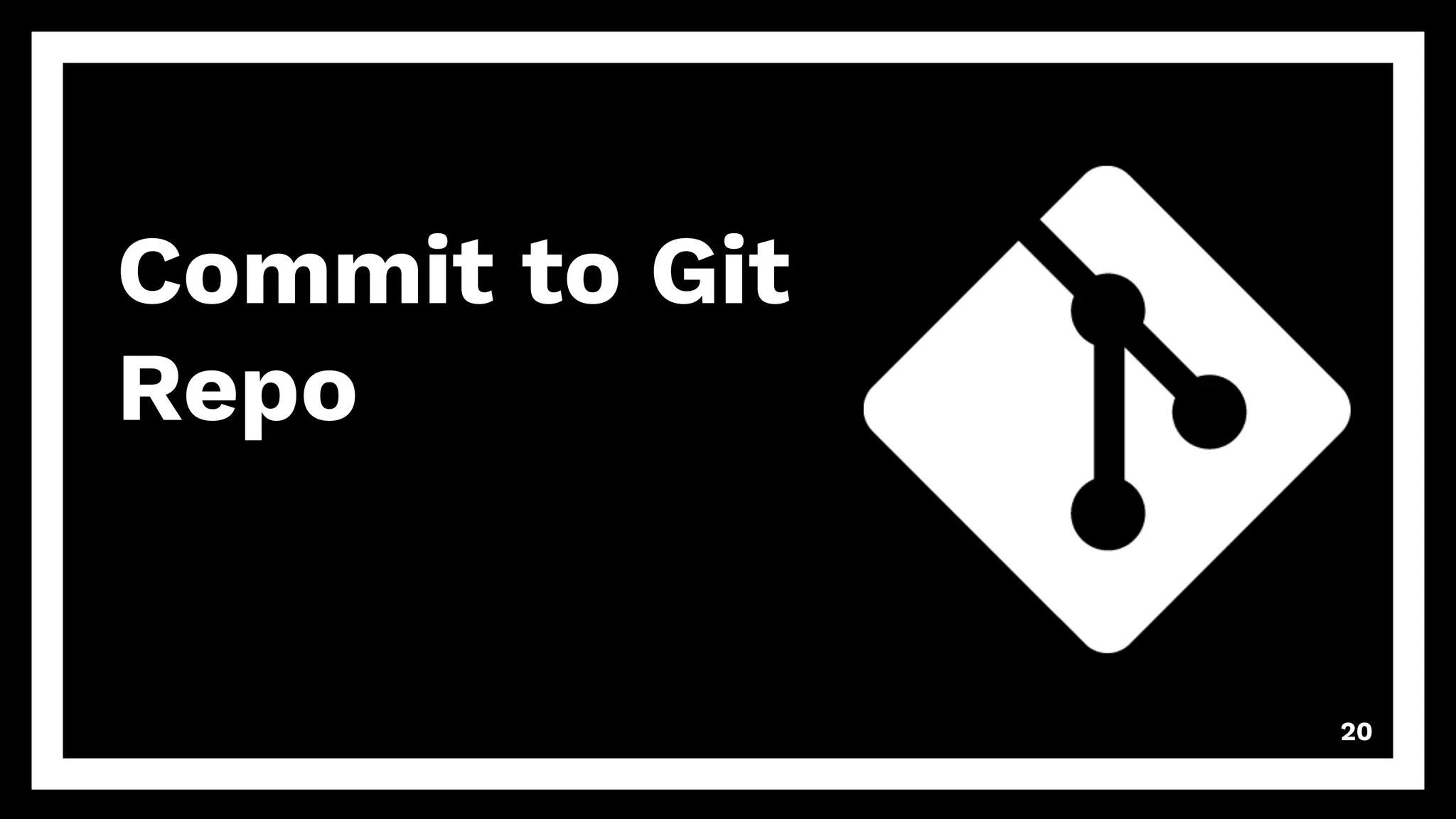

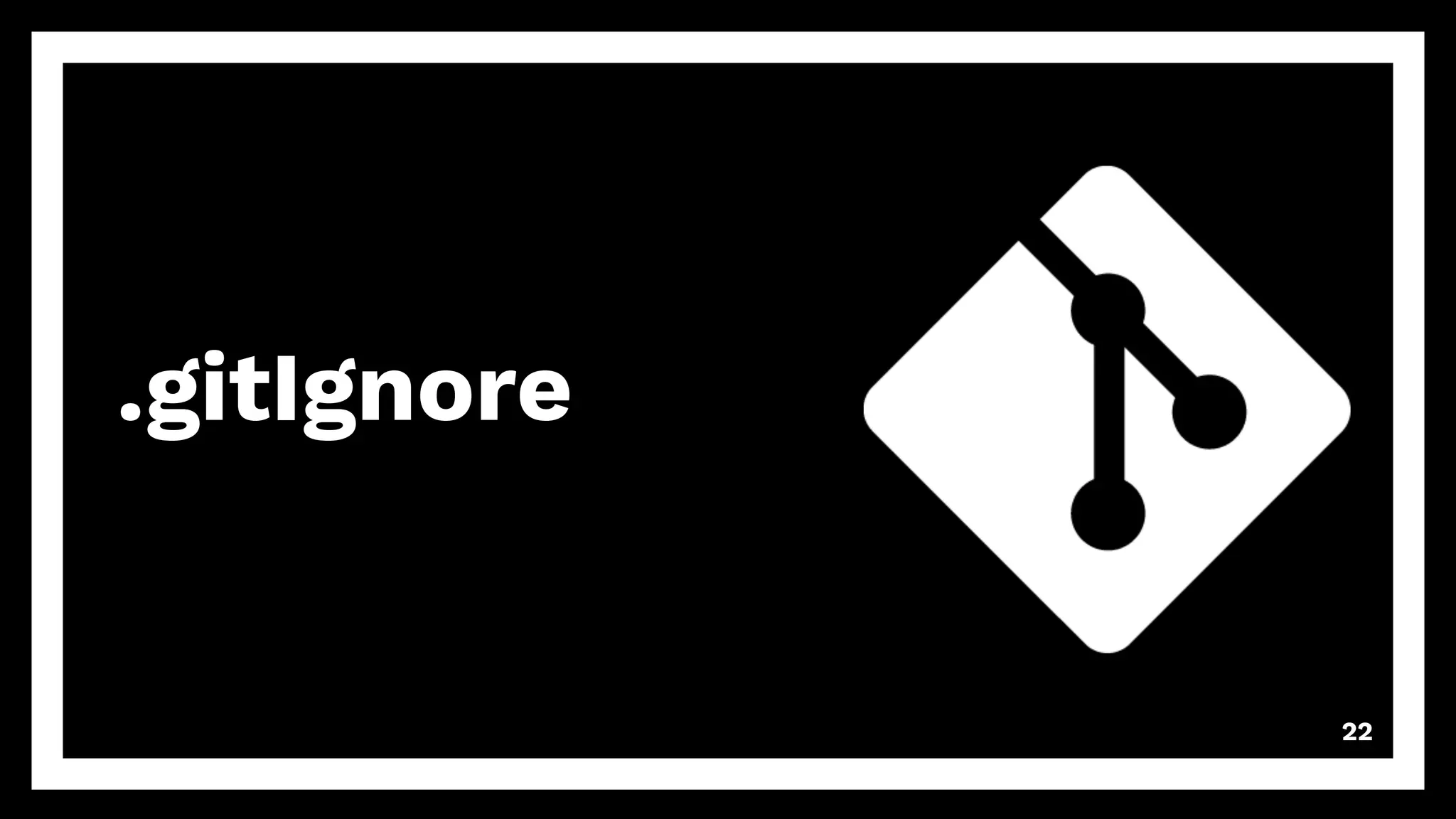
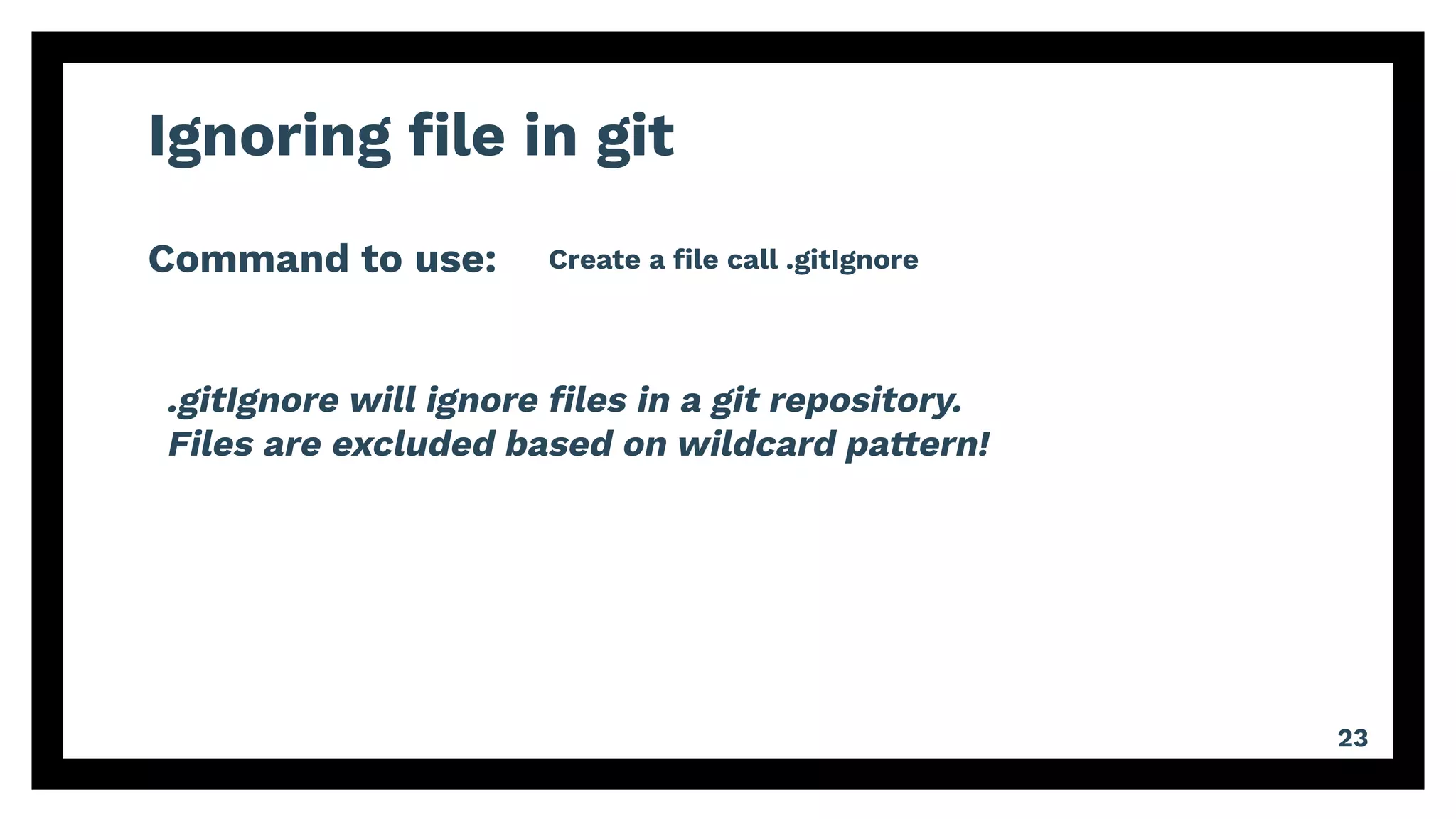

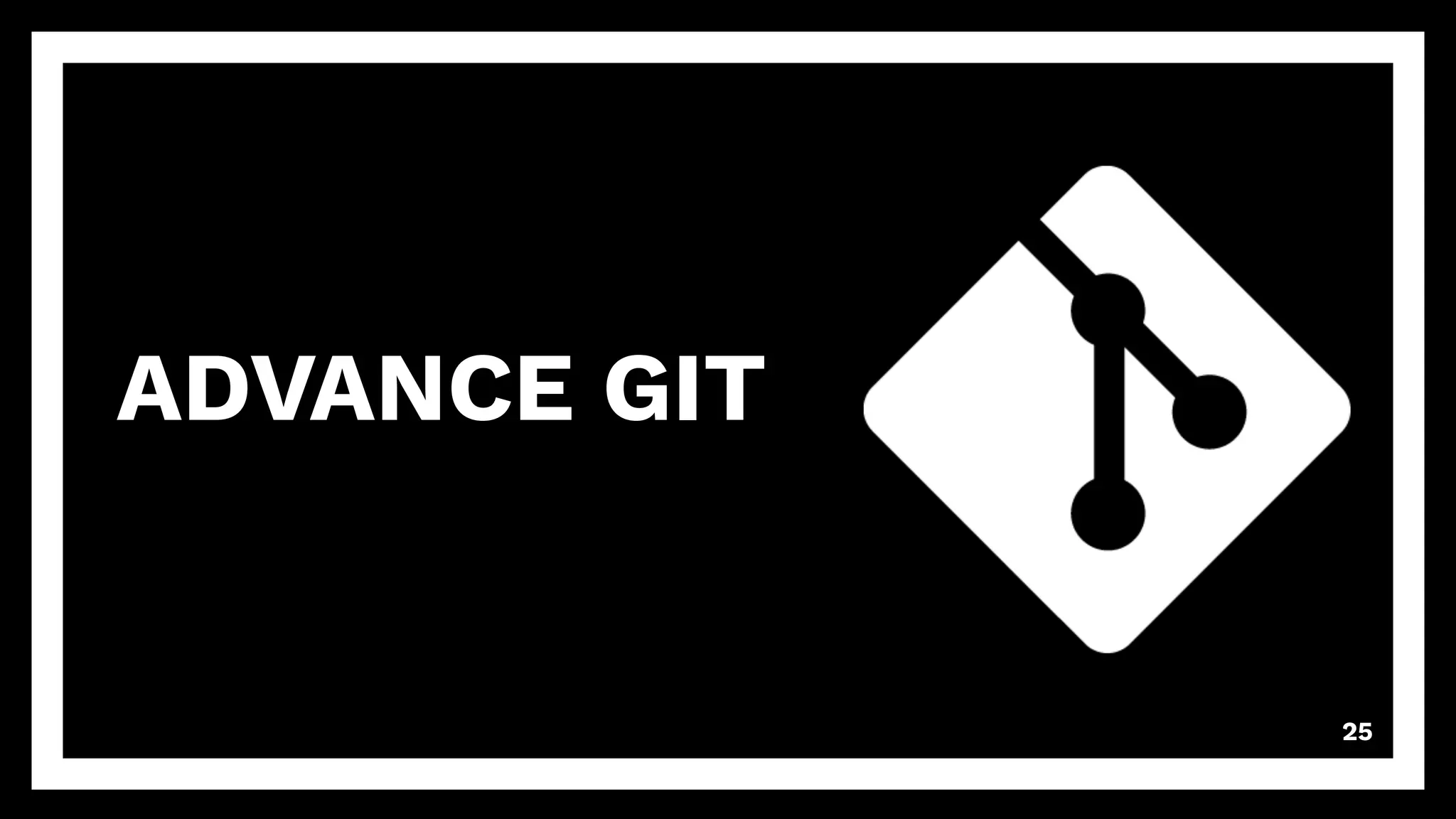
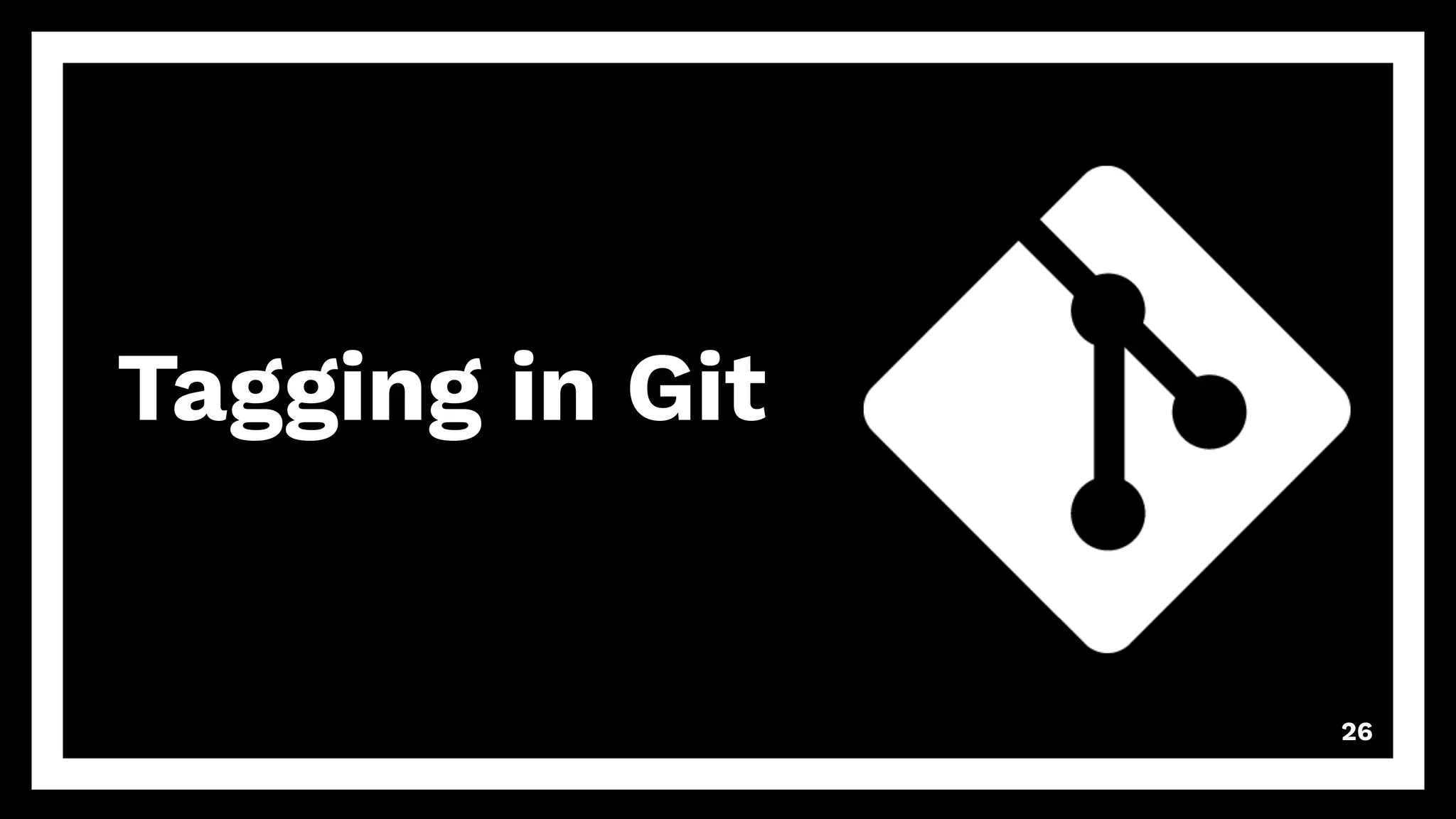
![Tag in Git
Command to use:
27
git tag -a [tag] -m "msg"
A TAG is used to mark a specific commit in your project.
Eg Version Number.
Two Types of Tag in Git:
1. Annotated Tags
2. Lightweight Tags](https://image.slidesharecdn.com/gitwebinar2020jan-200120091854/75/Learn-Git-Fundamentals-27-2048.jpg)