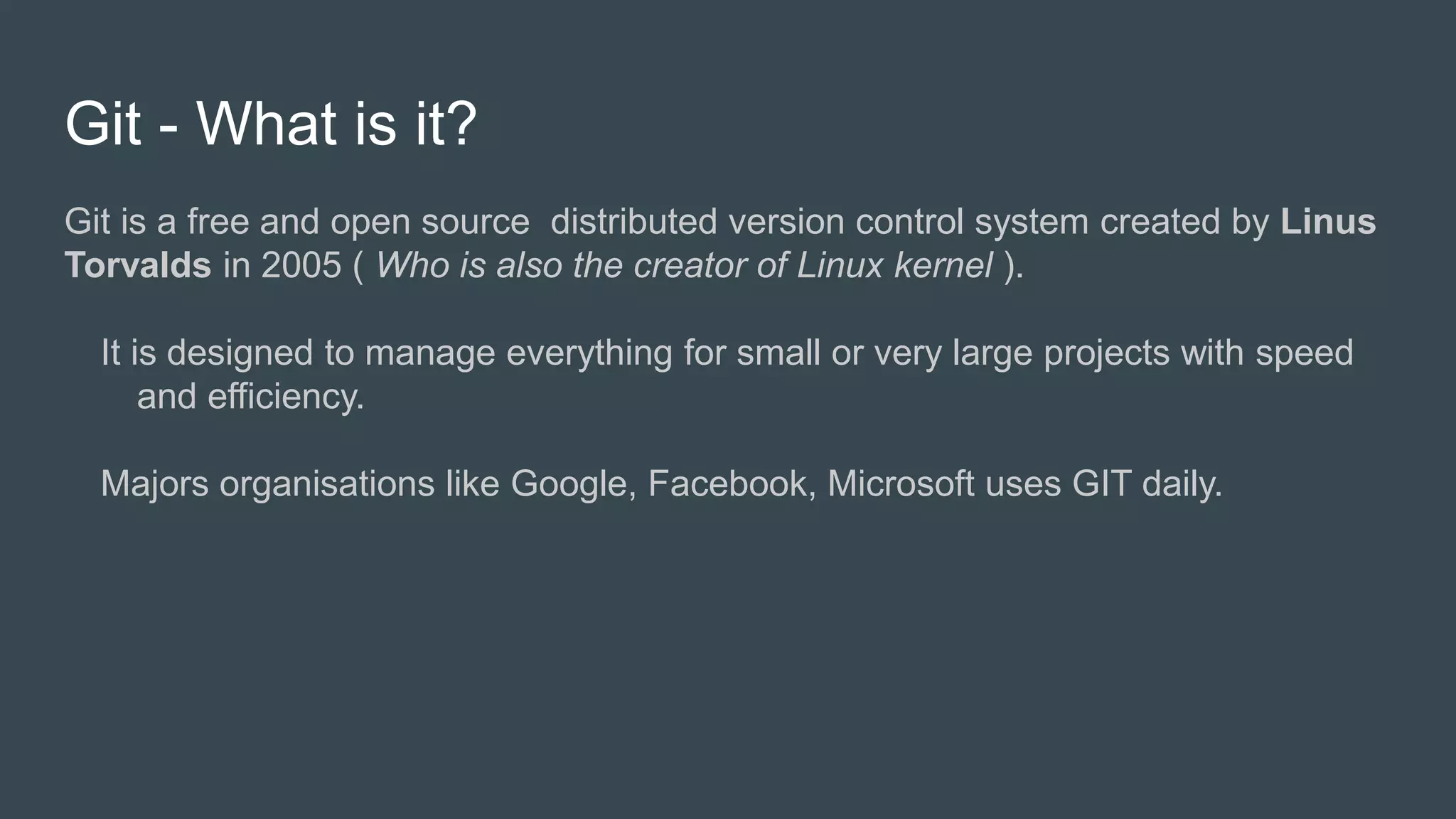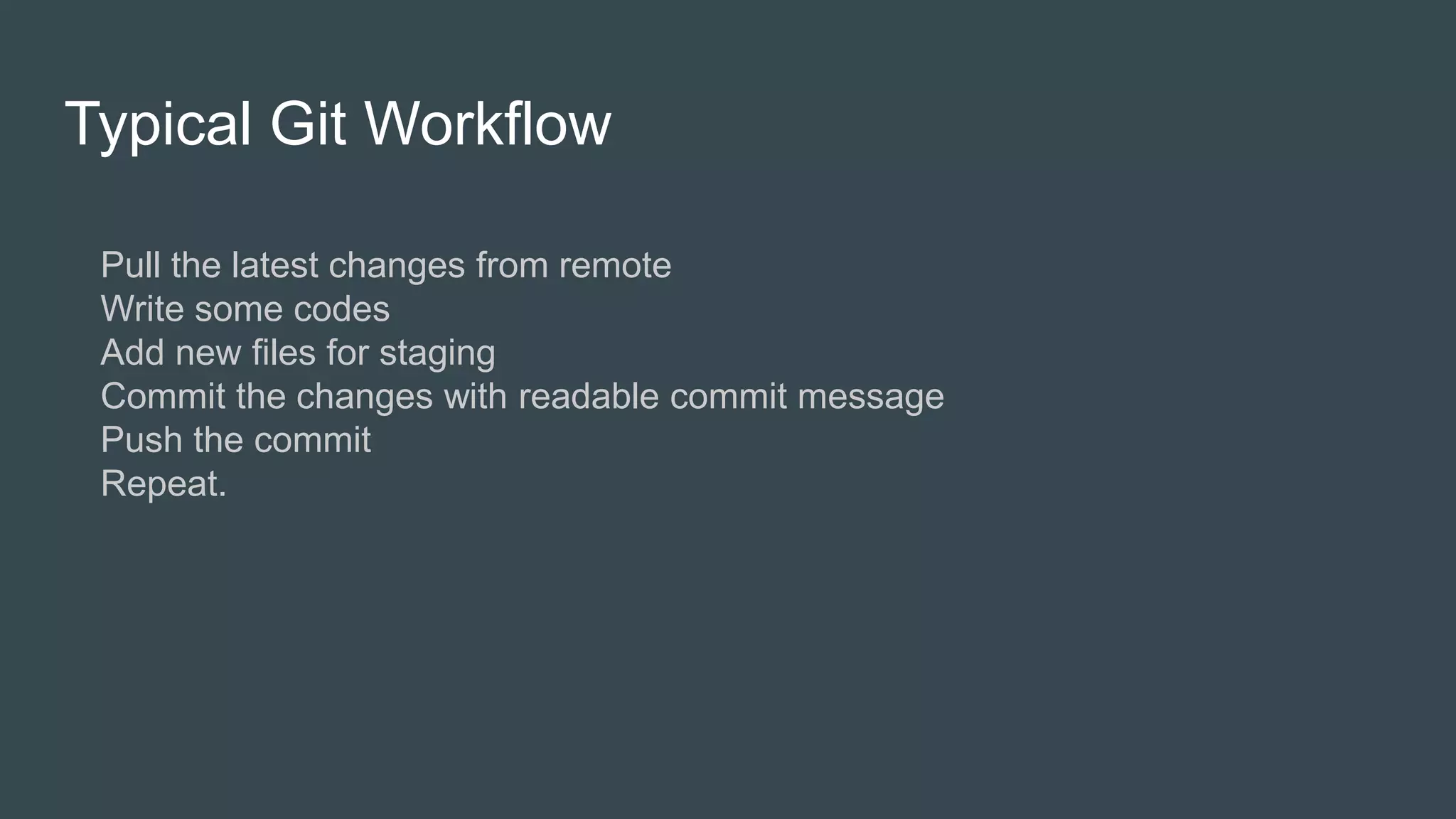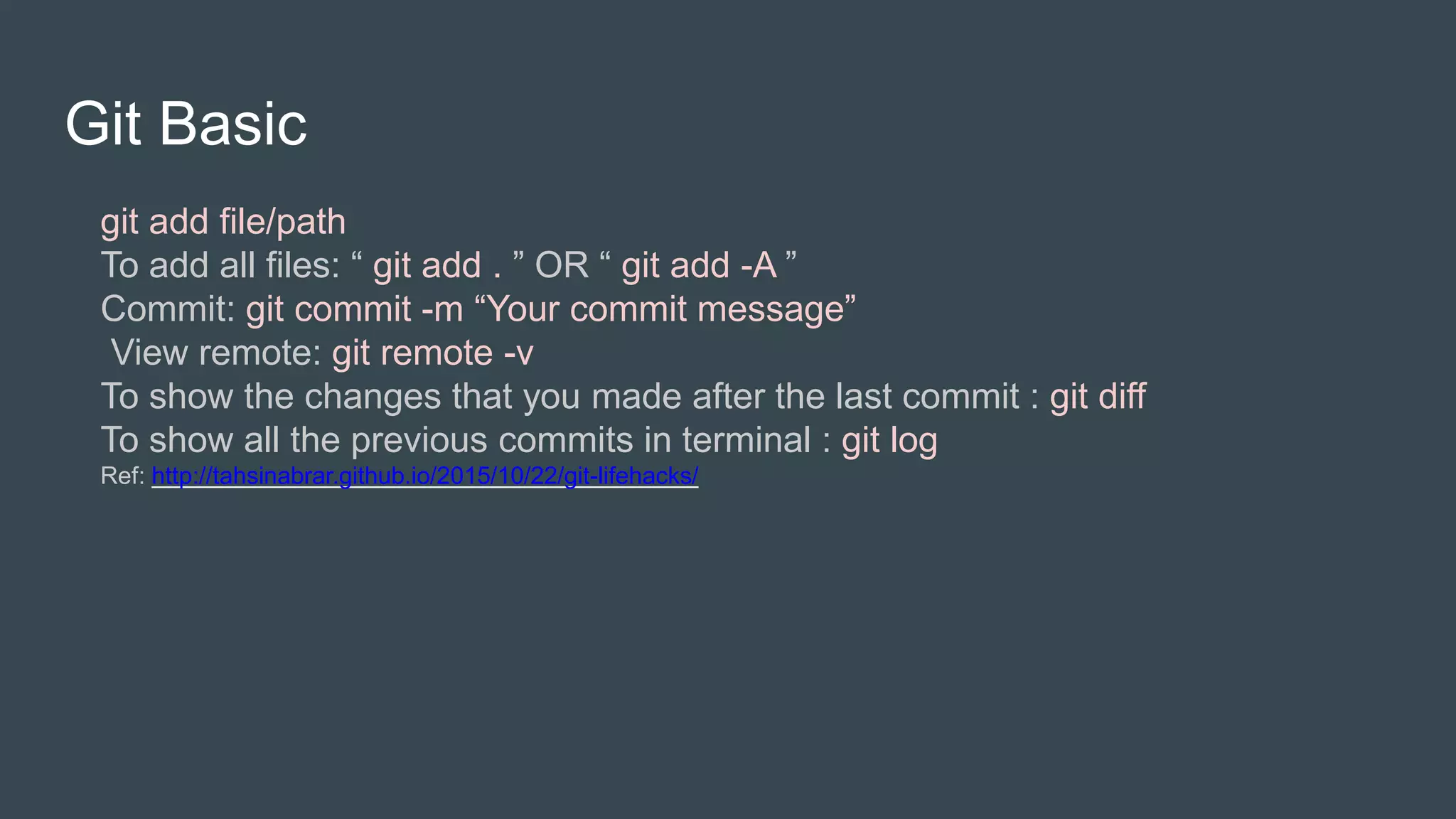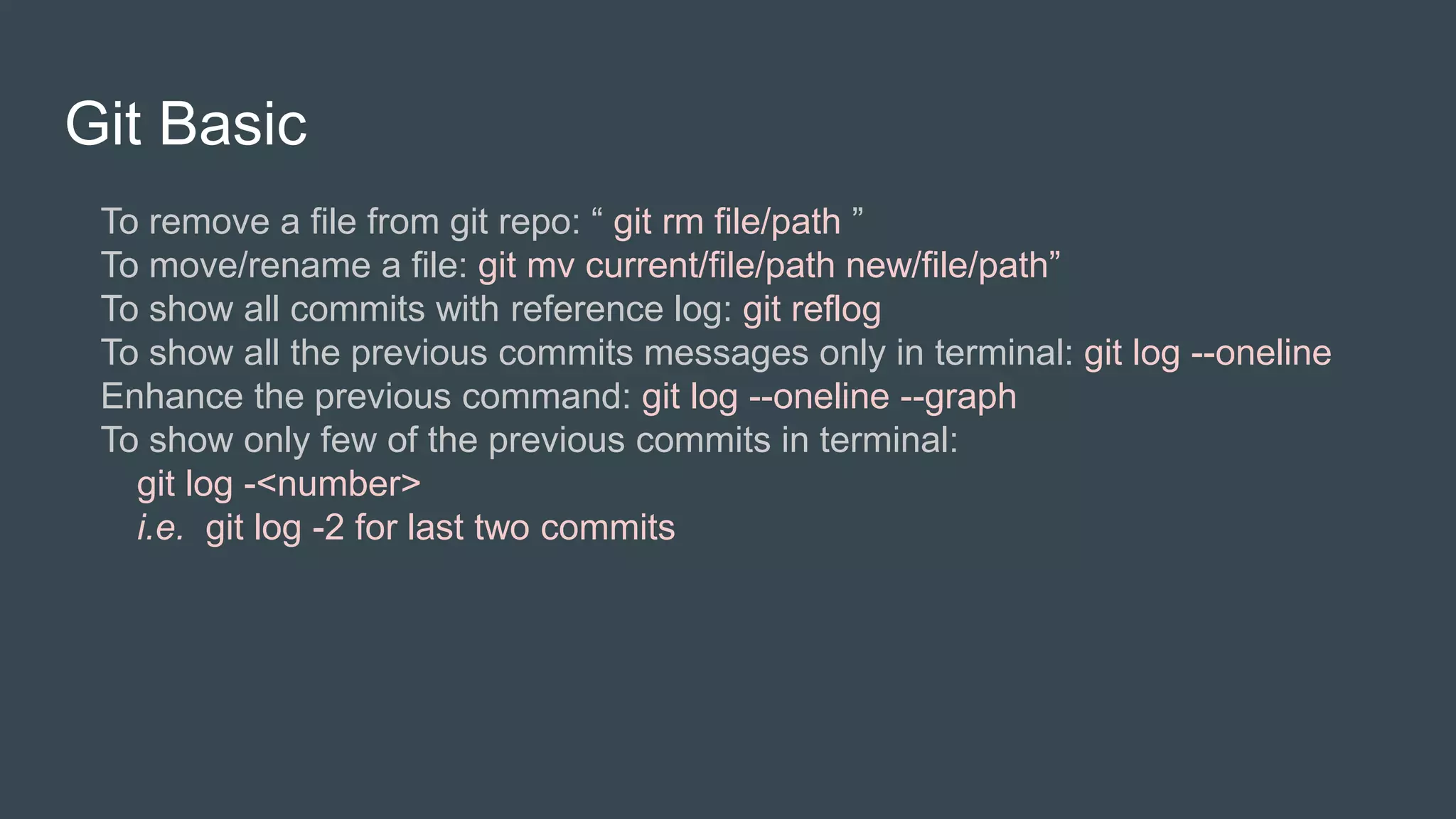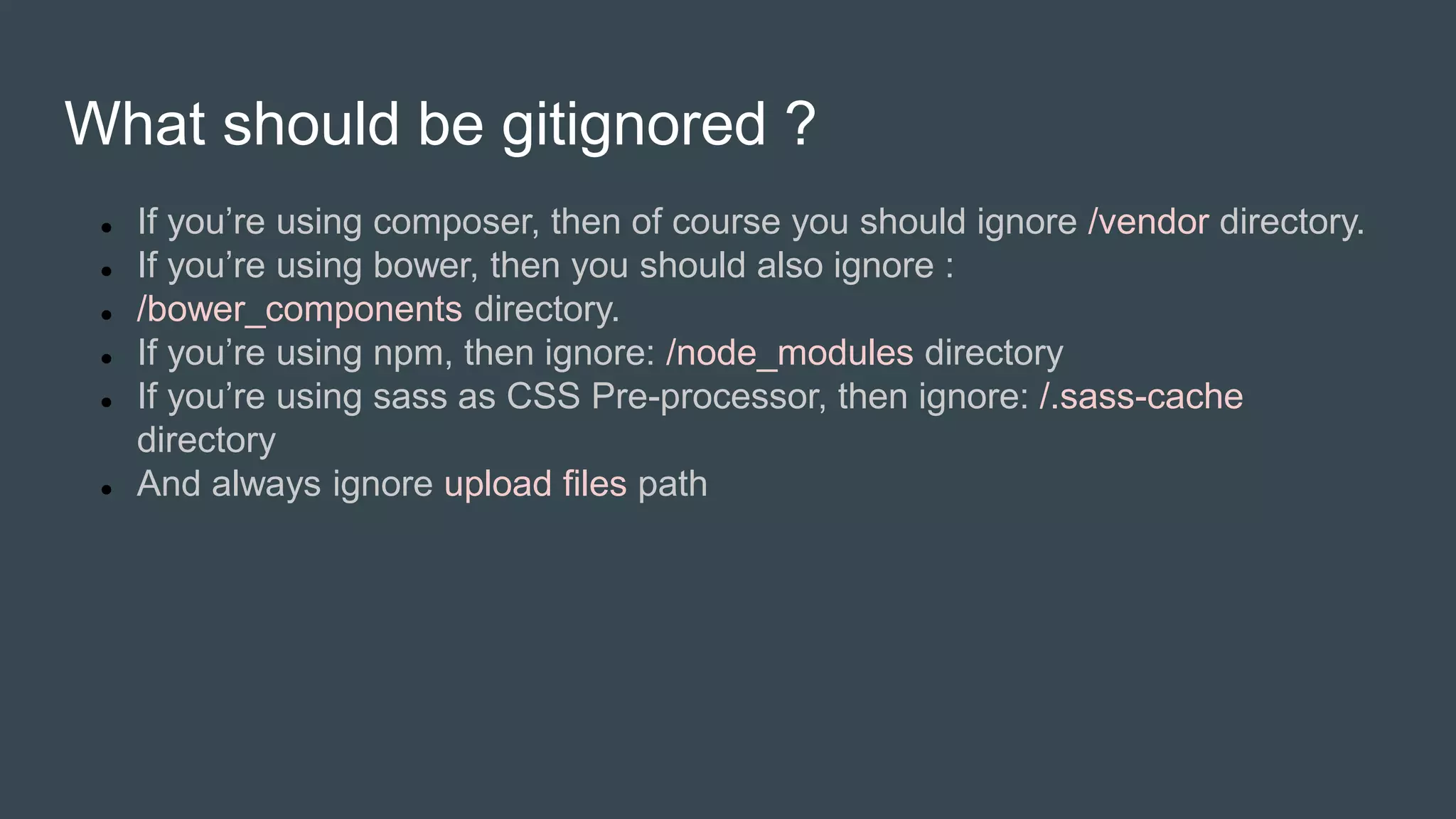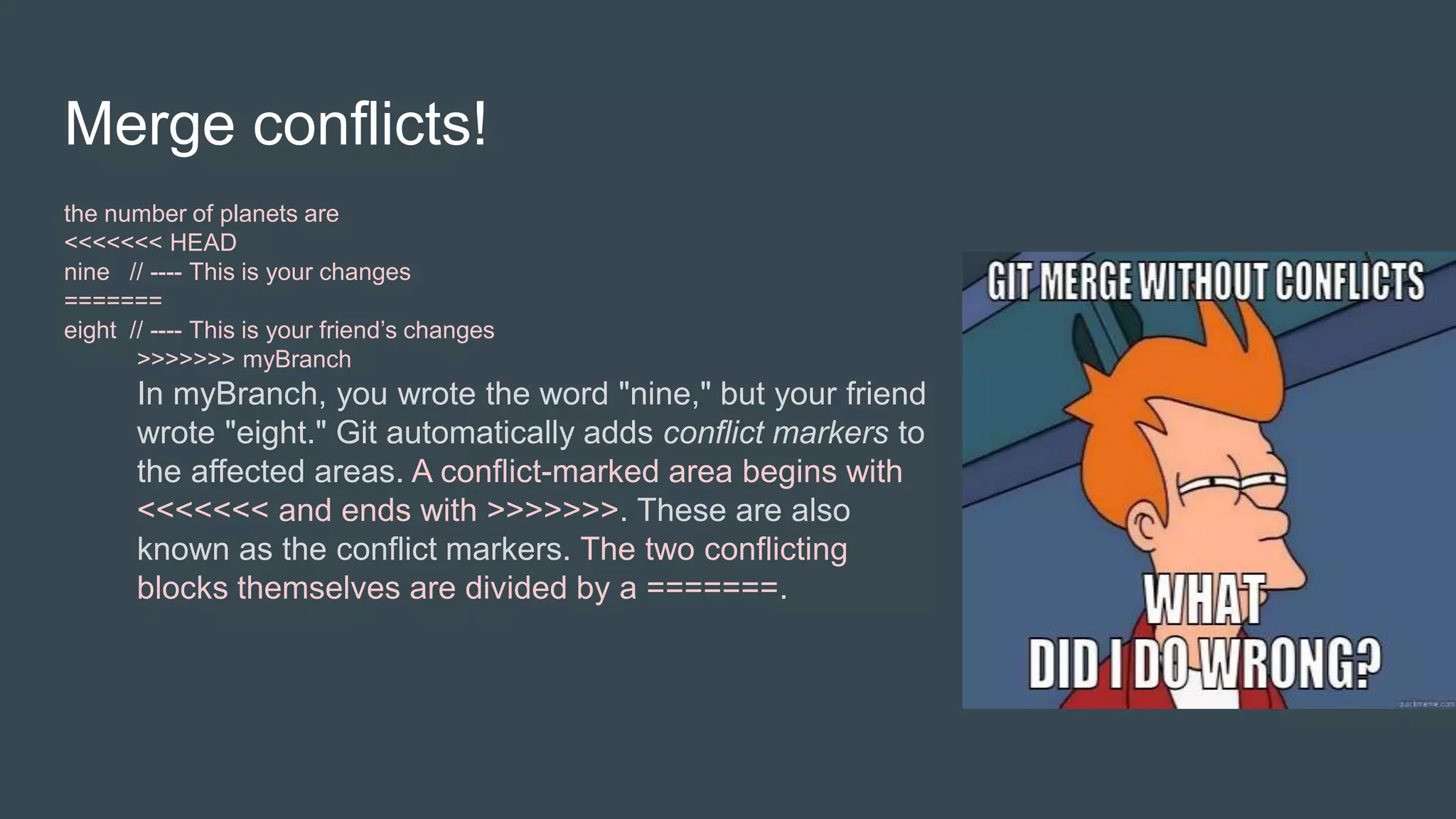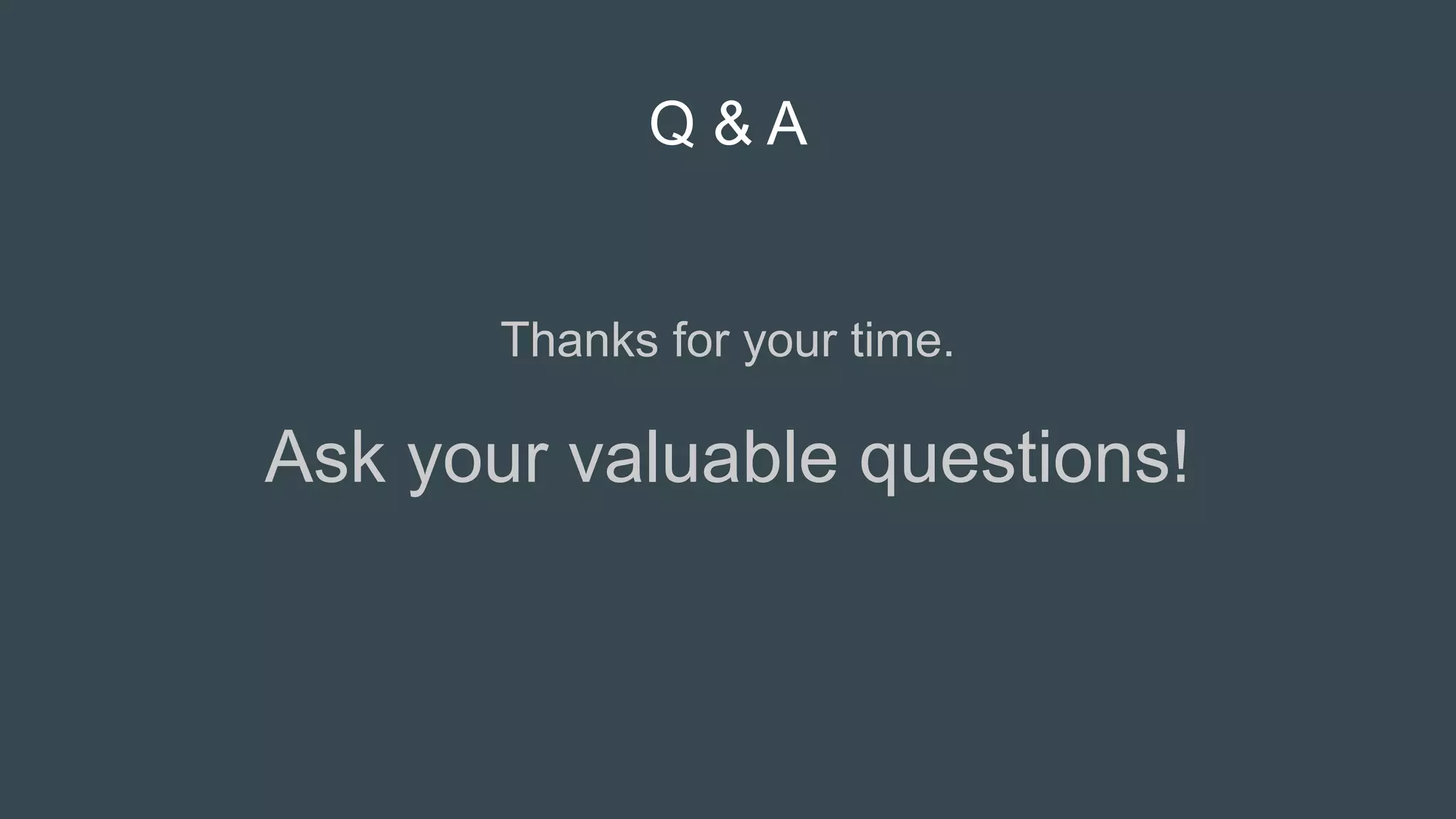The document provides an overview of Git, a distributed version control system created by Linus Torvalds, emphasizing its usability despite common perceptions of its complexity. It outlines a typical Git workflow, covering essential commands for staging, committing, and managing branches, as well as handling merge conflicts. The author encourages learning Git as it can significantly enhance productivity in software development.