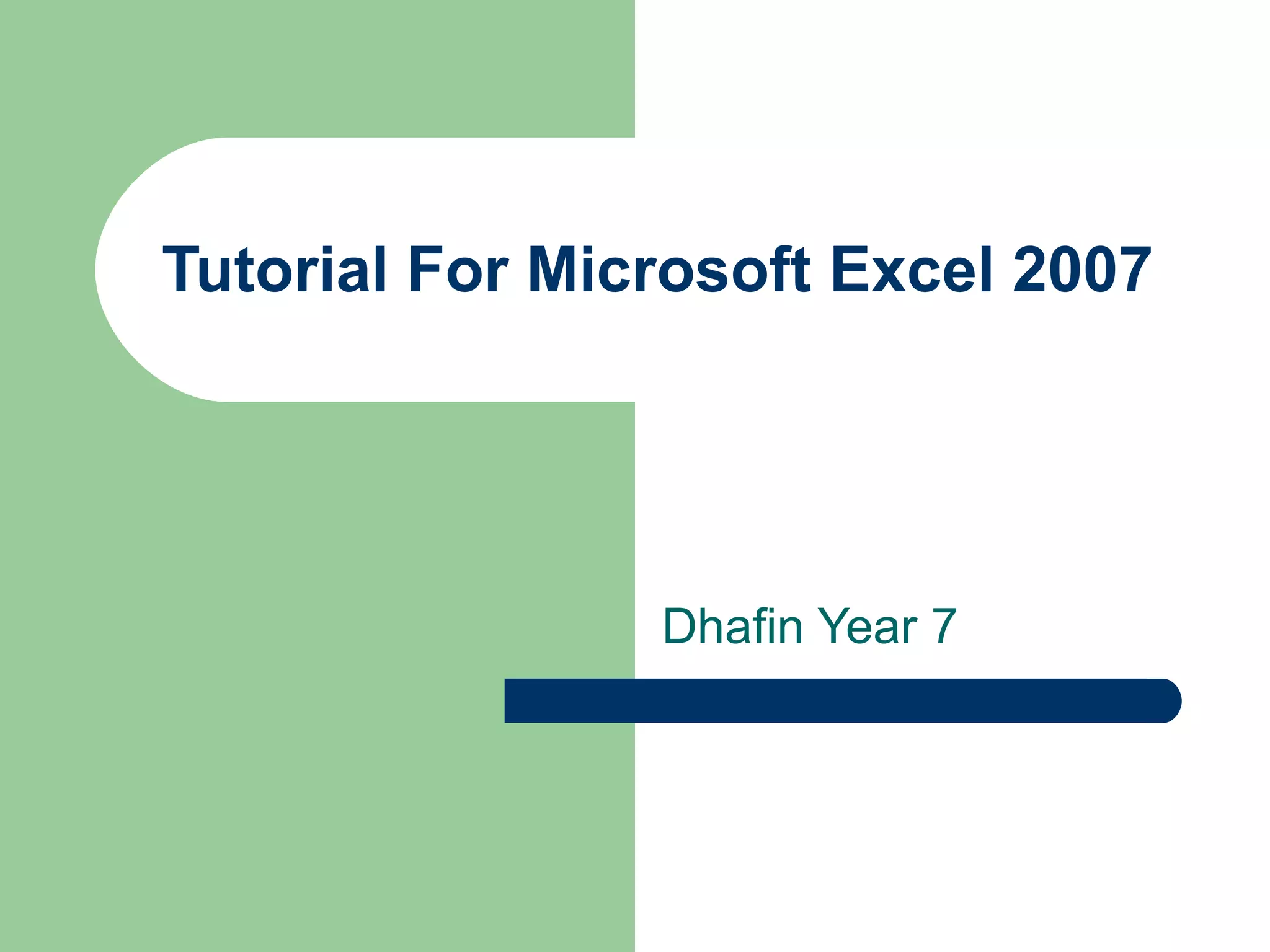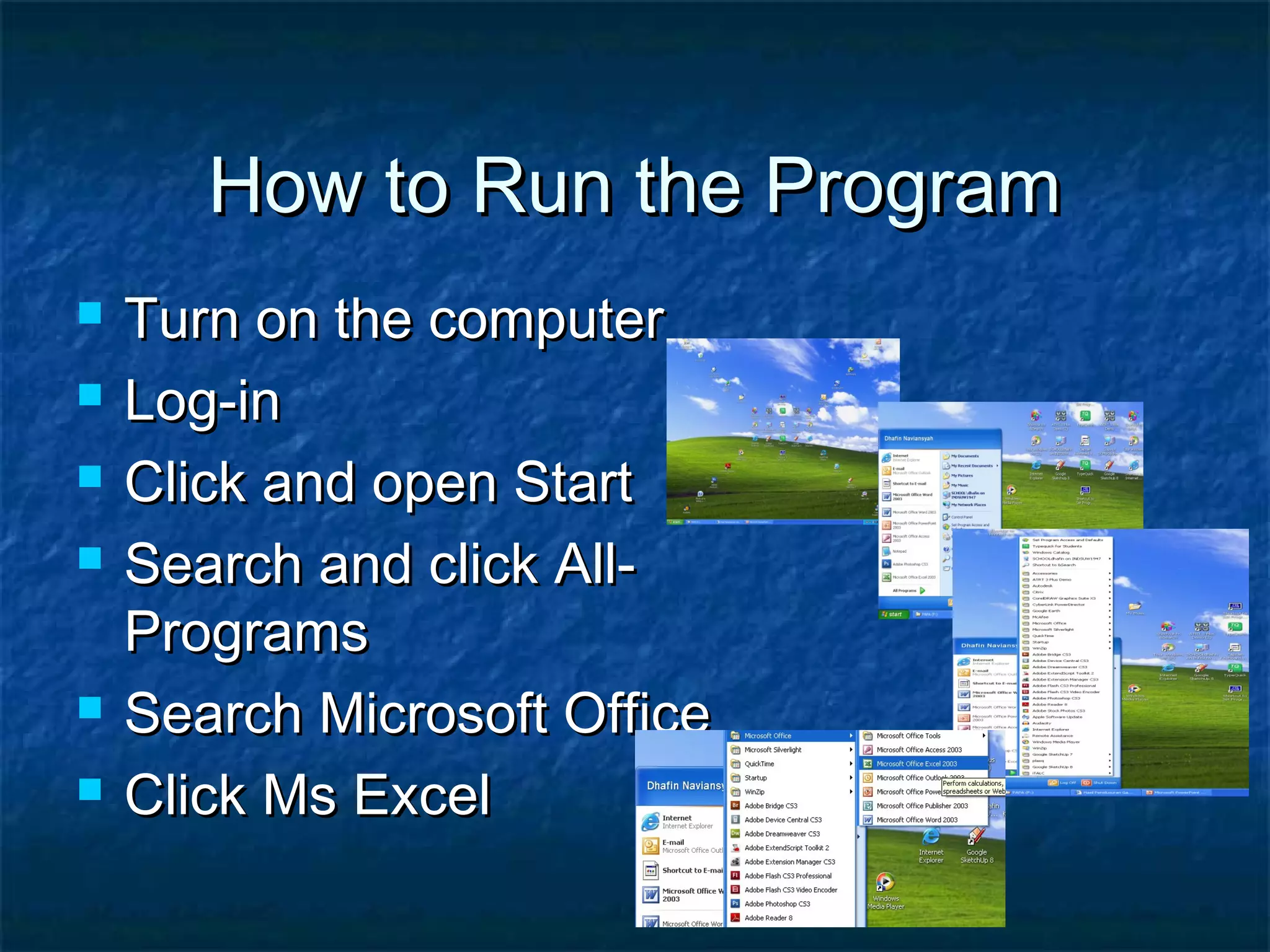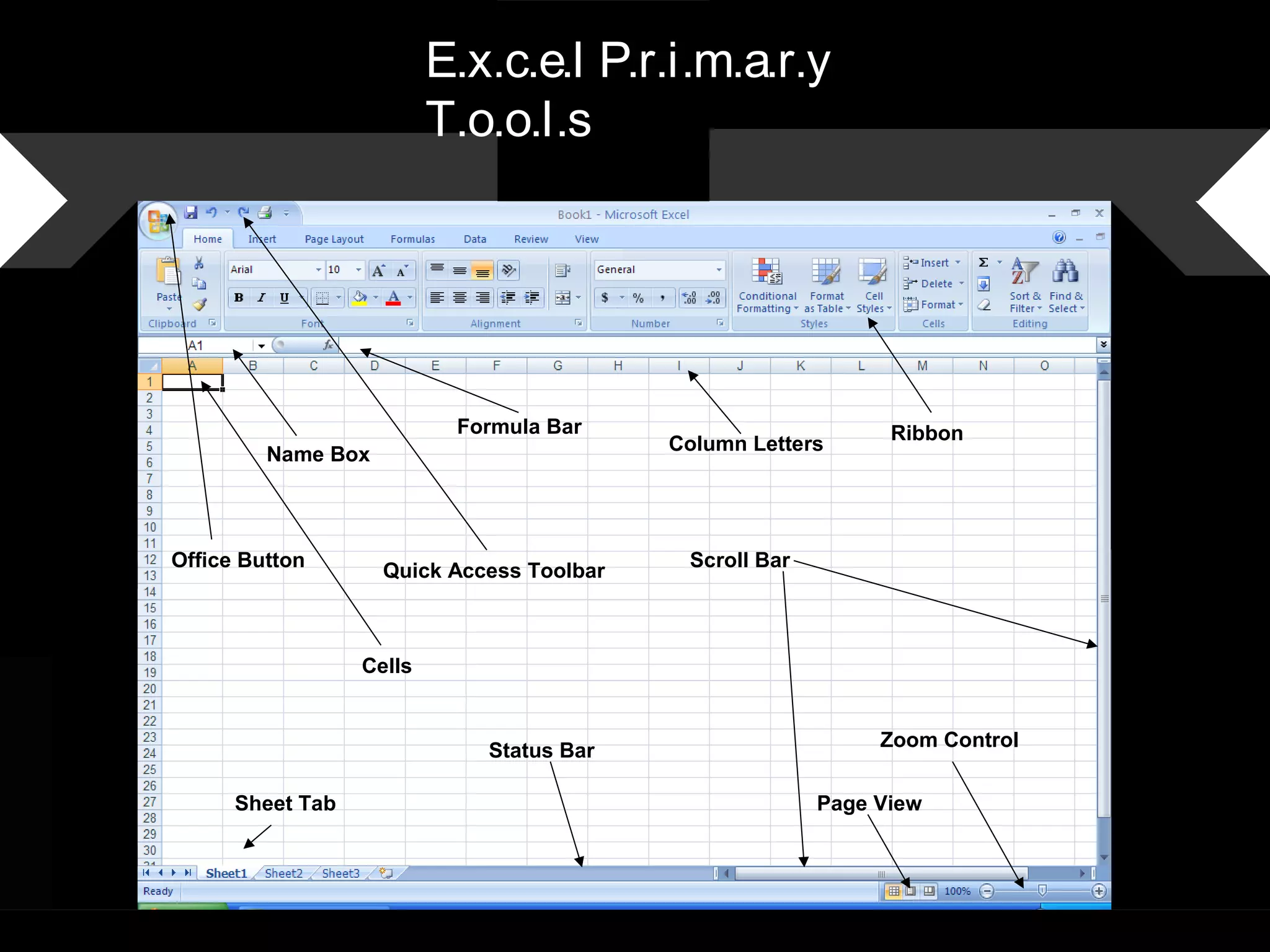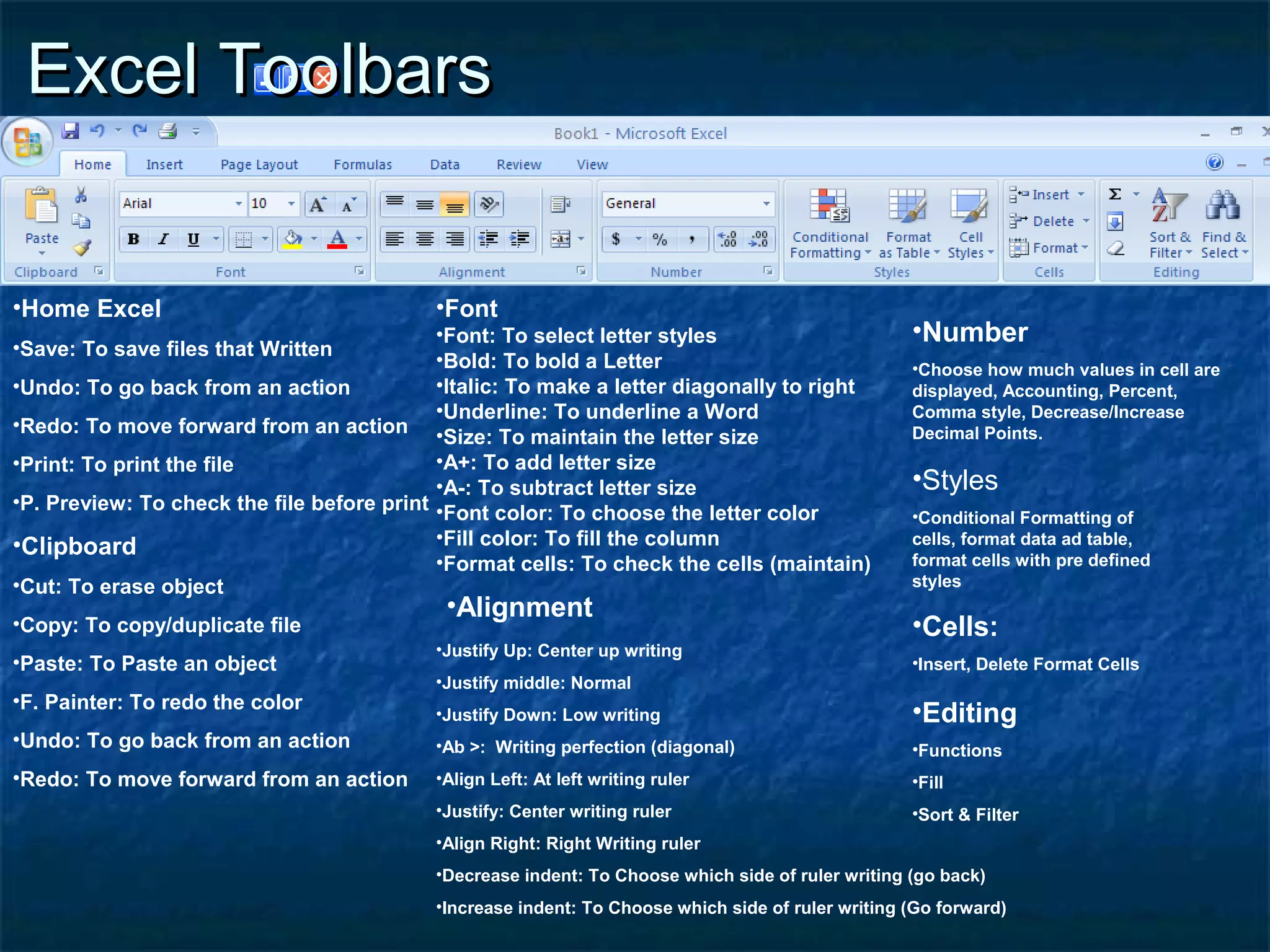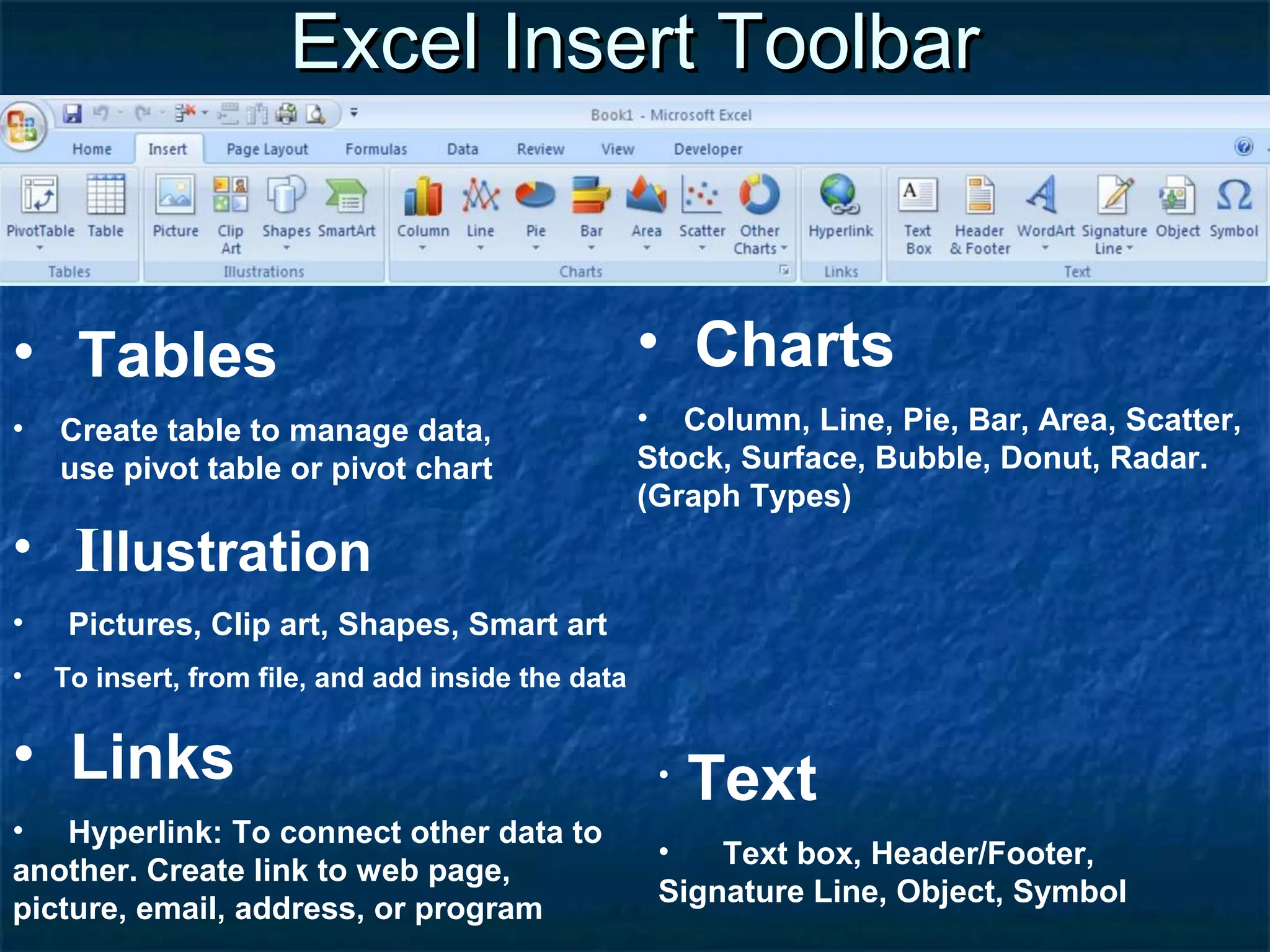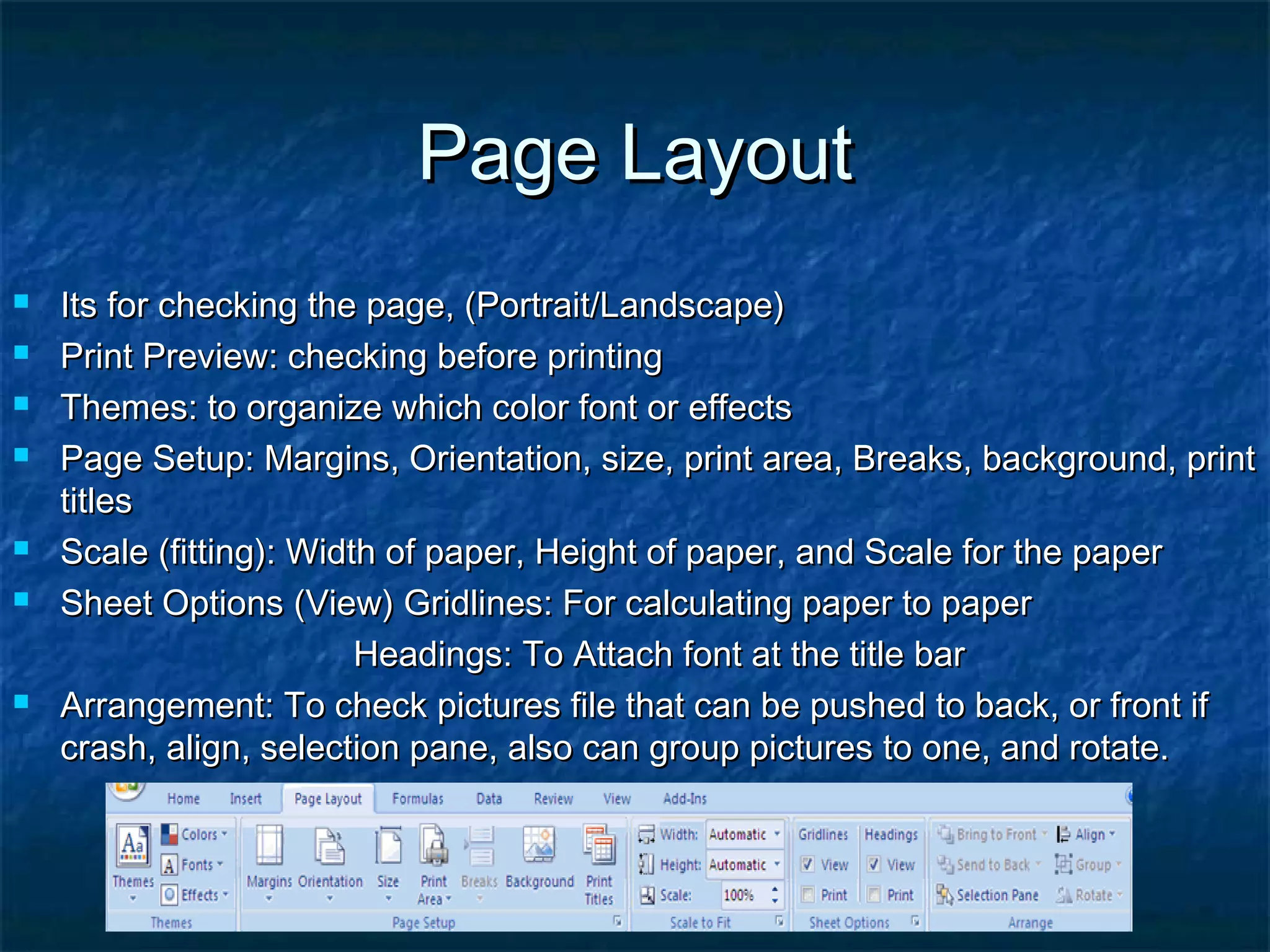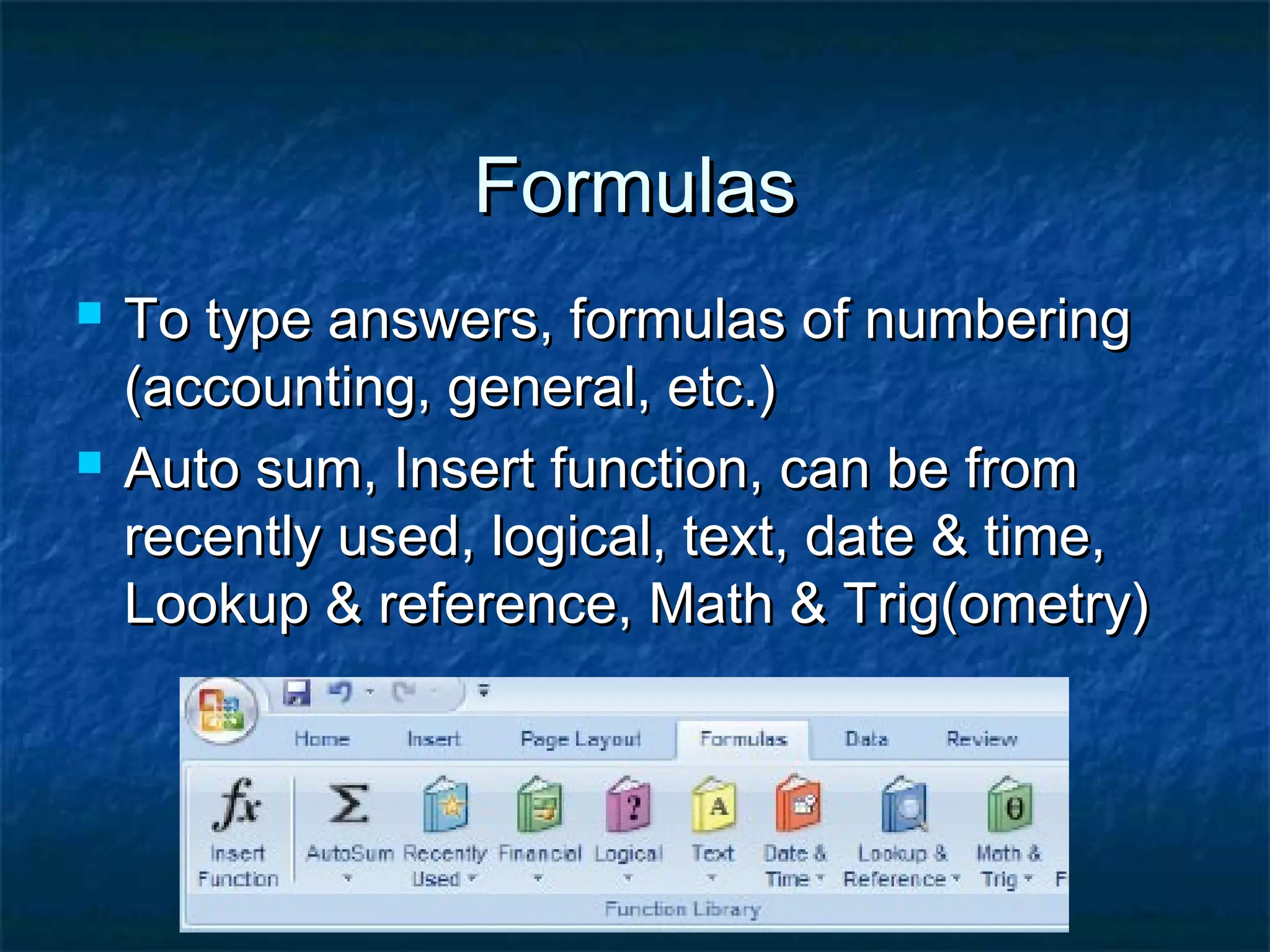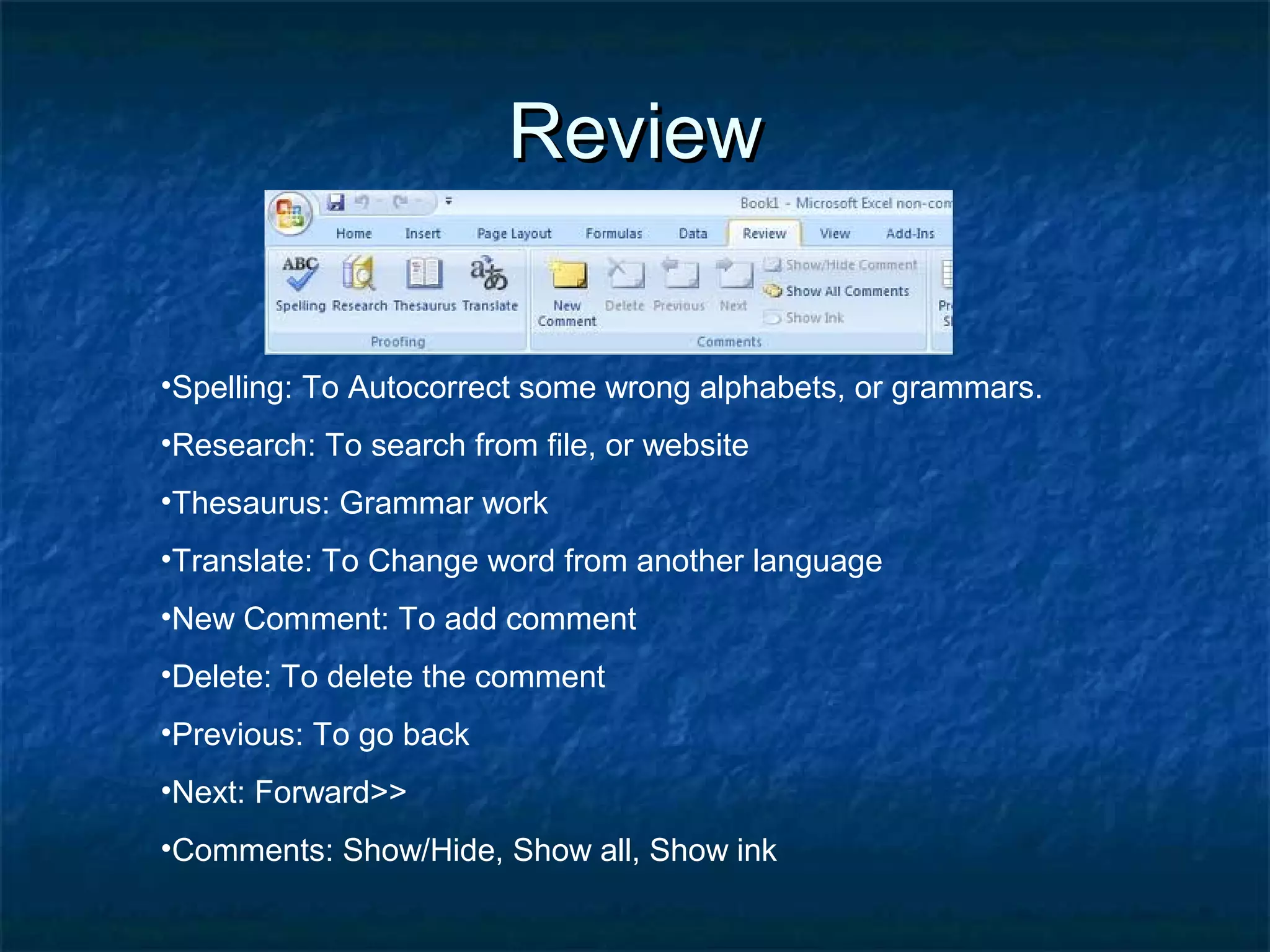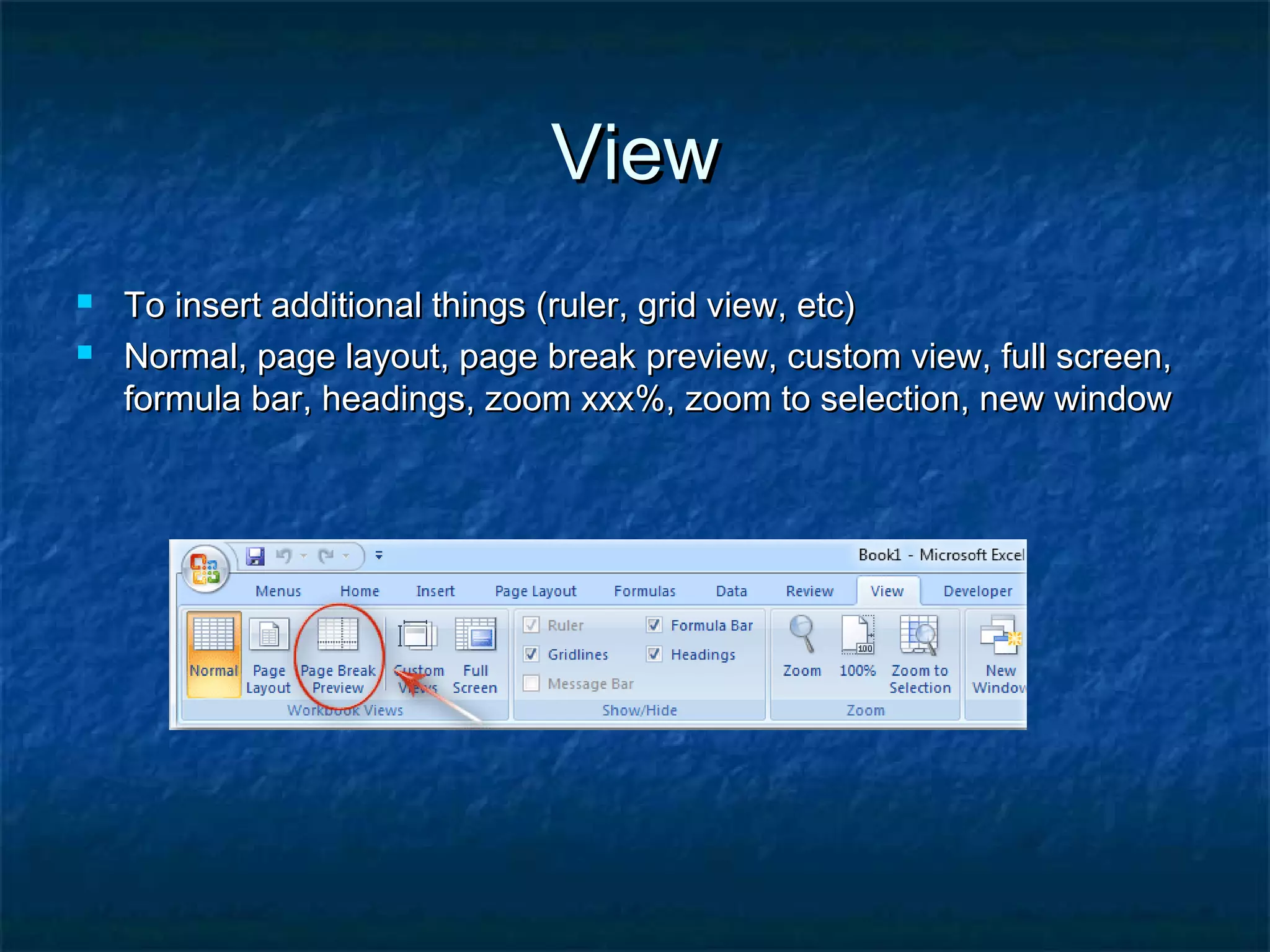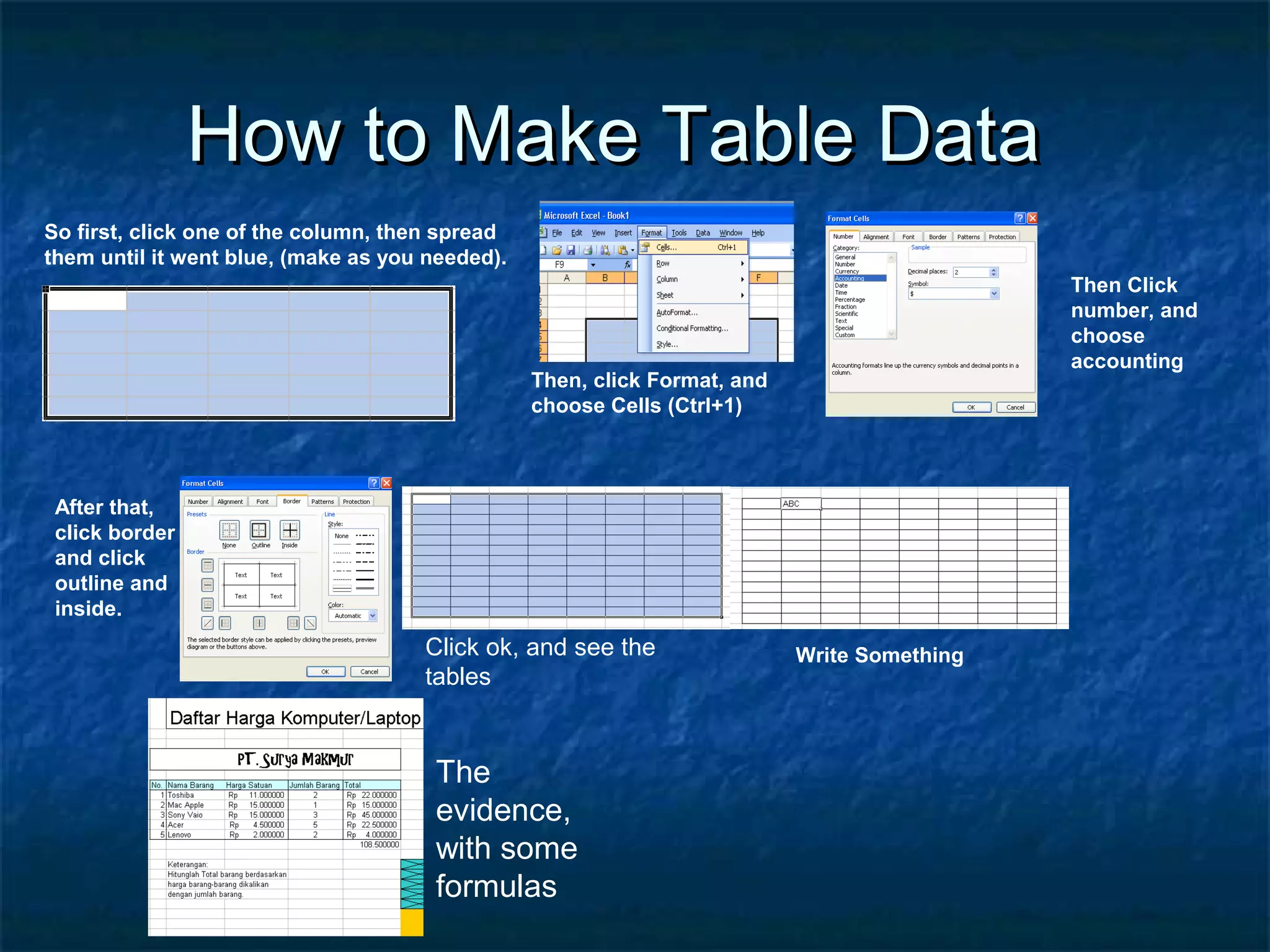This document is a tutorial for Microsoft Excel 2007 aimed at Year 7 students, providing step-by-step instructions on how to run the program and perform various formatting, editing, and data management tasks. It covers features such as saving files, using toolbars, formatting cells, creating tables and charts, and data manipulation through sorting and filtering. The tutorial also touches on reviewing and revising content within Excel, making it a comprehensive guide for beginners.