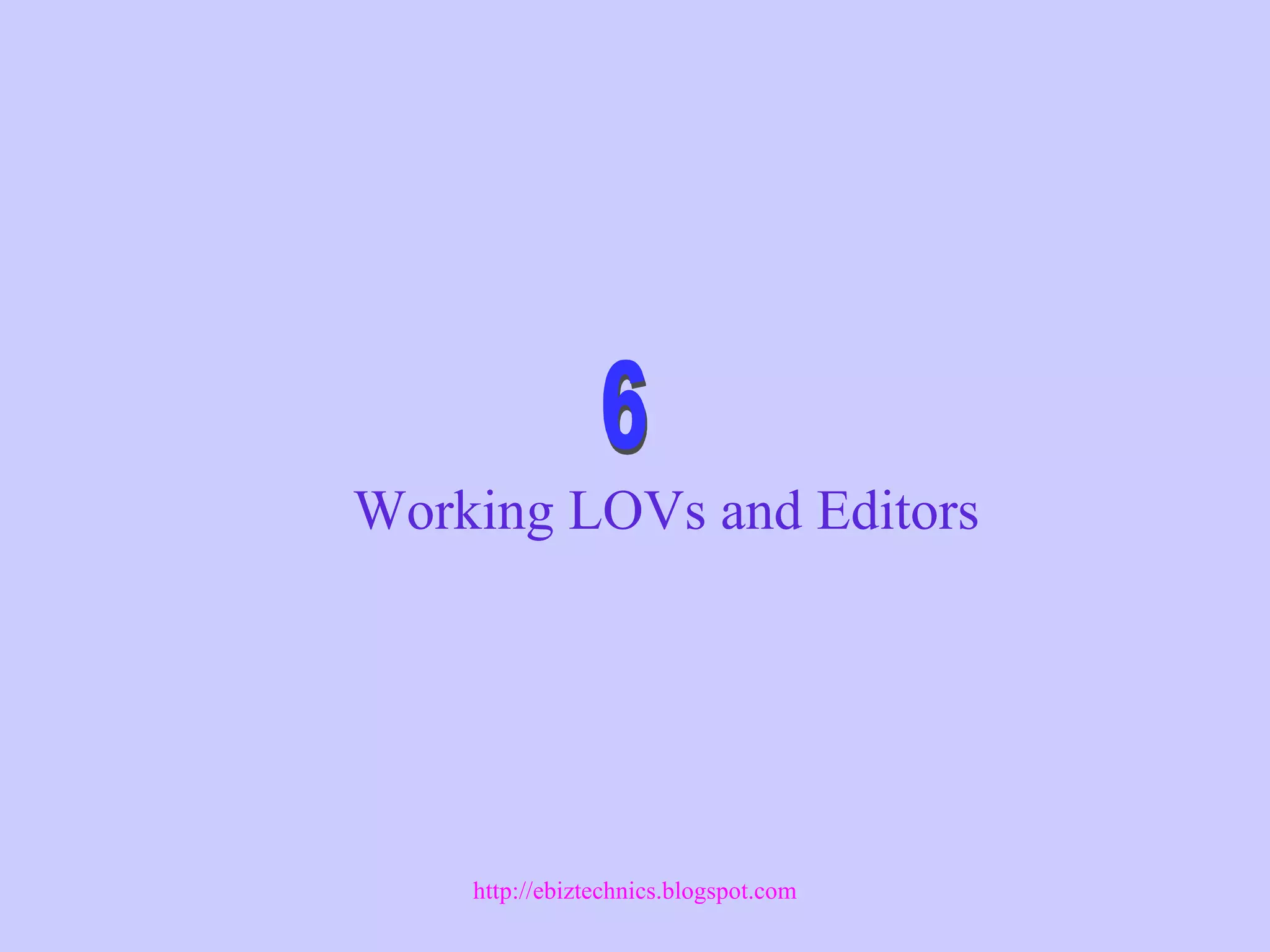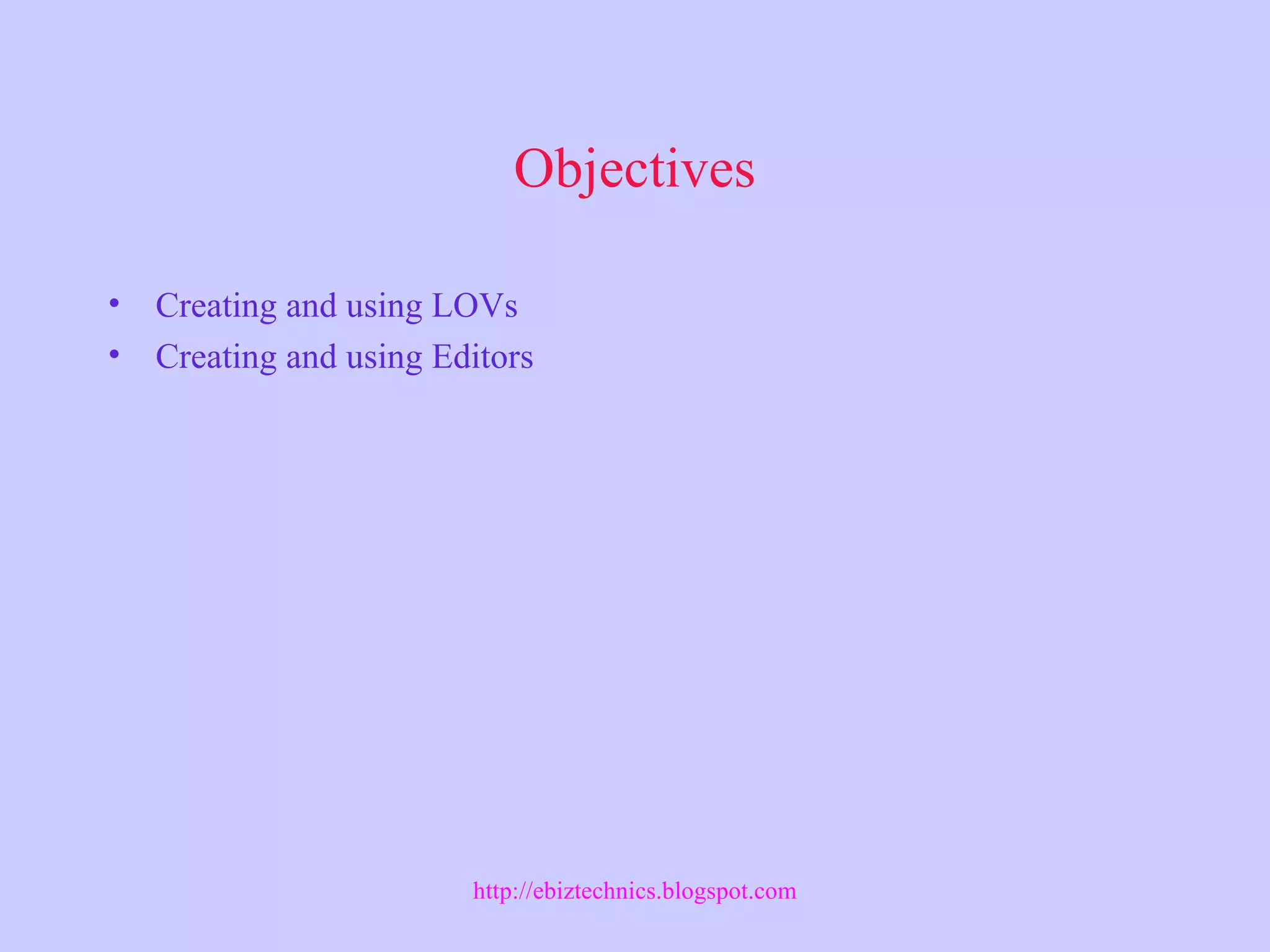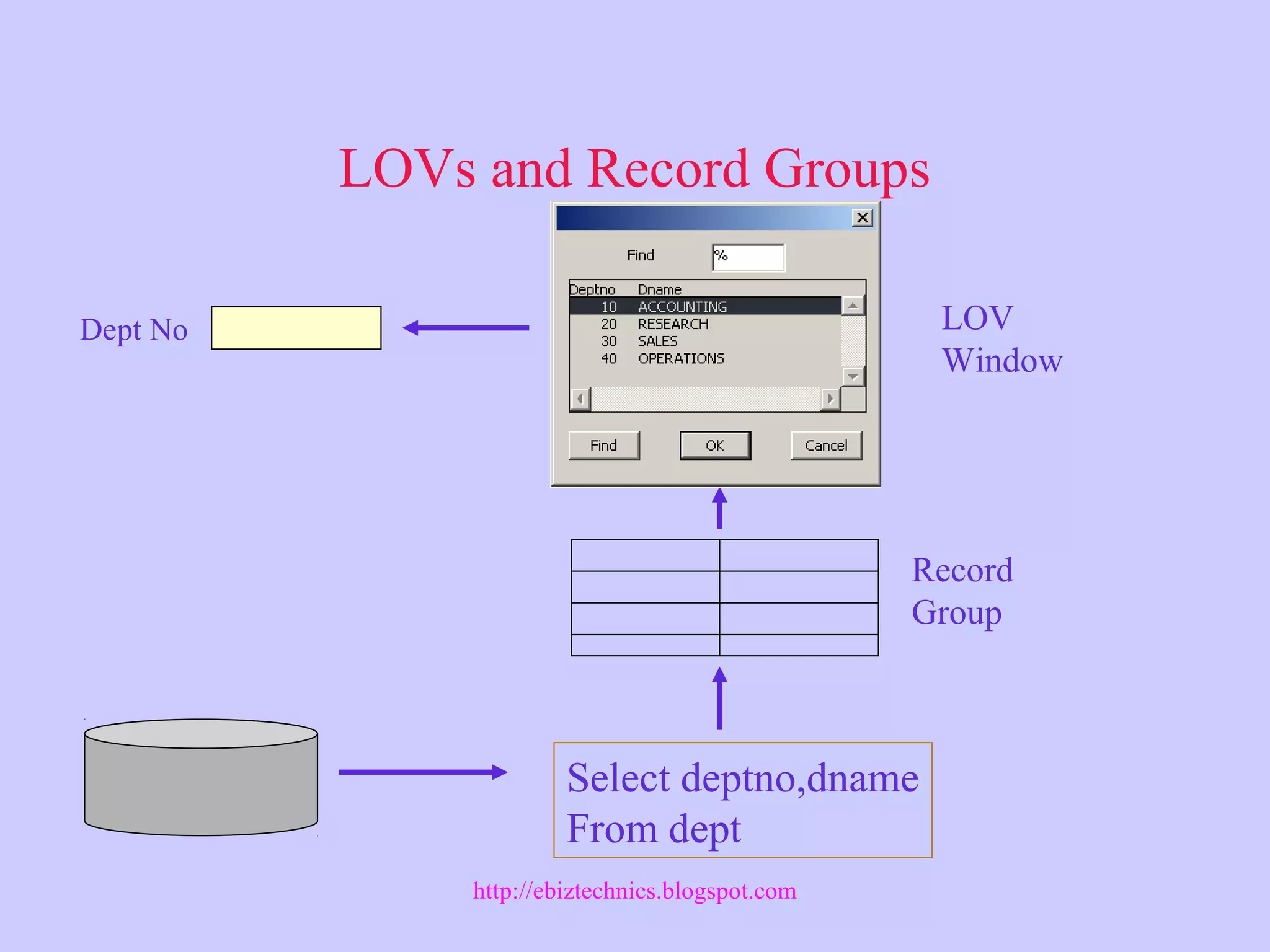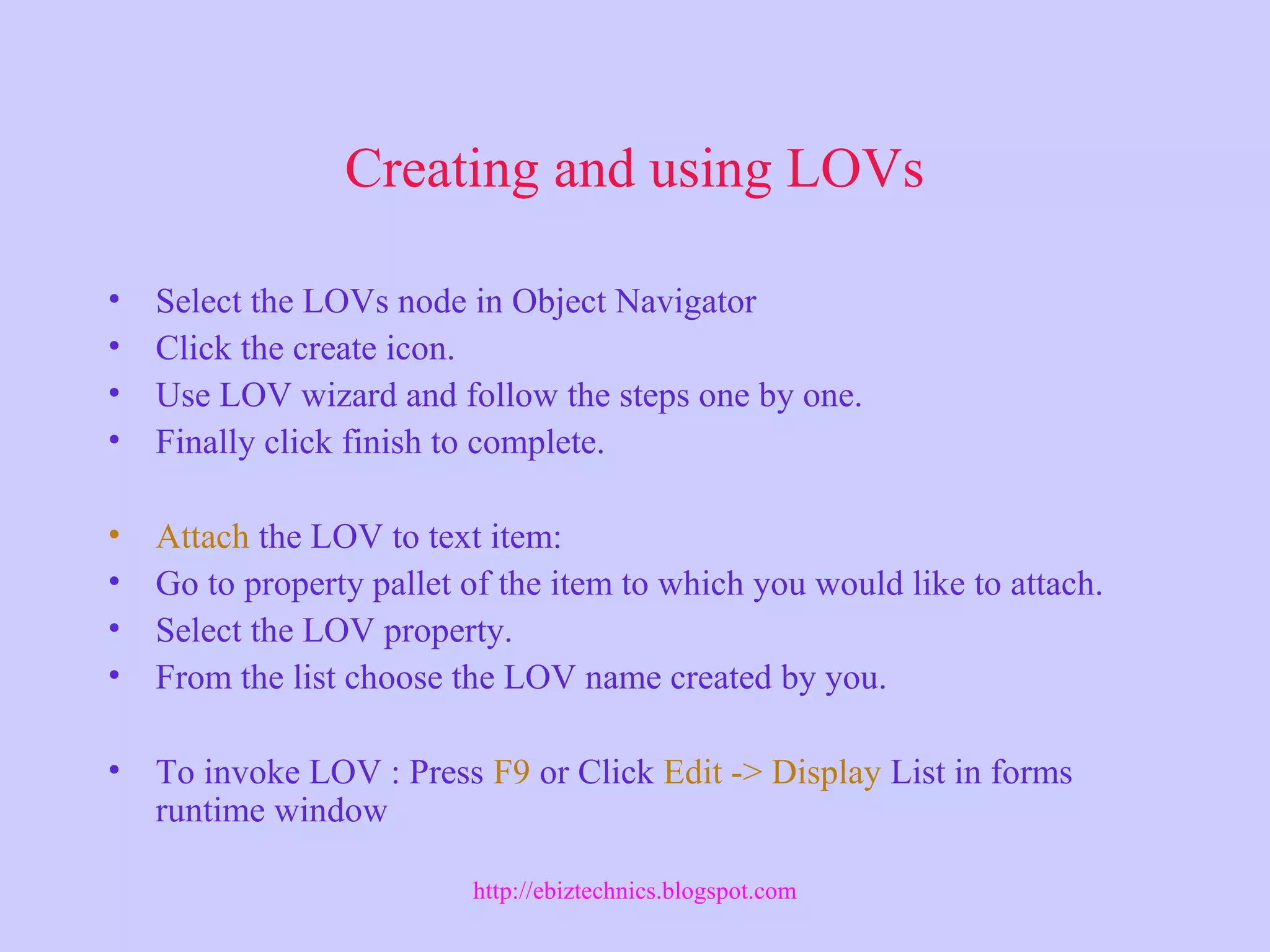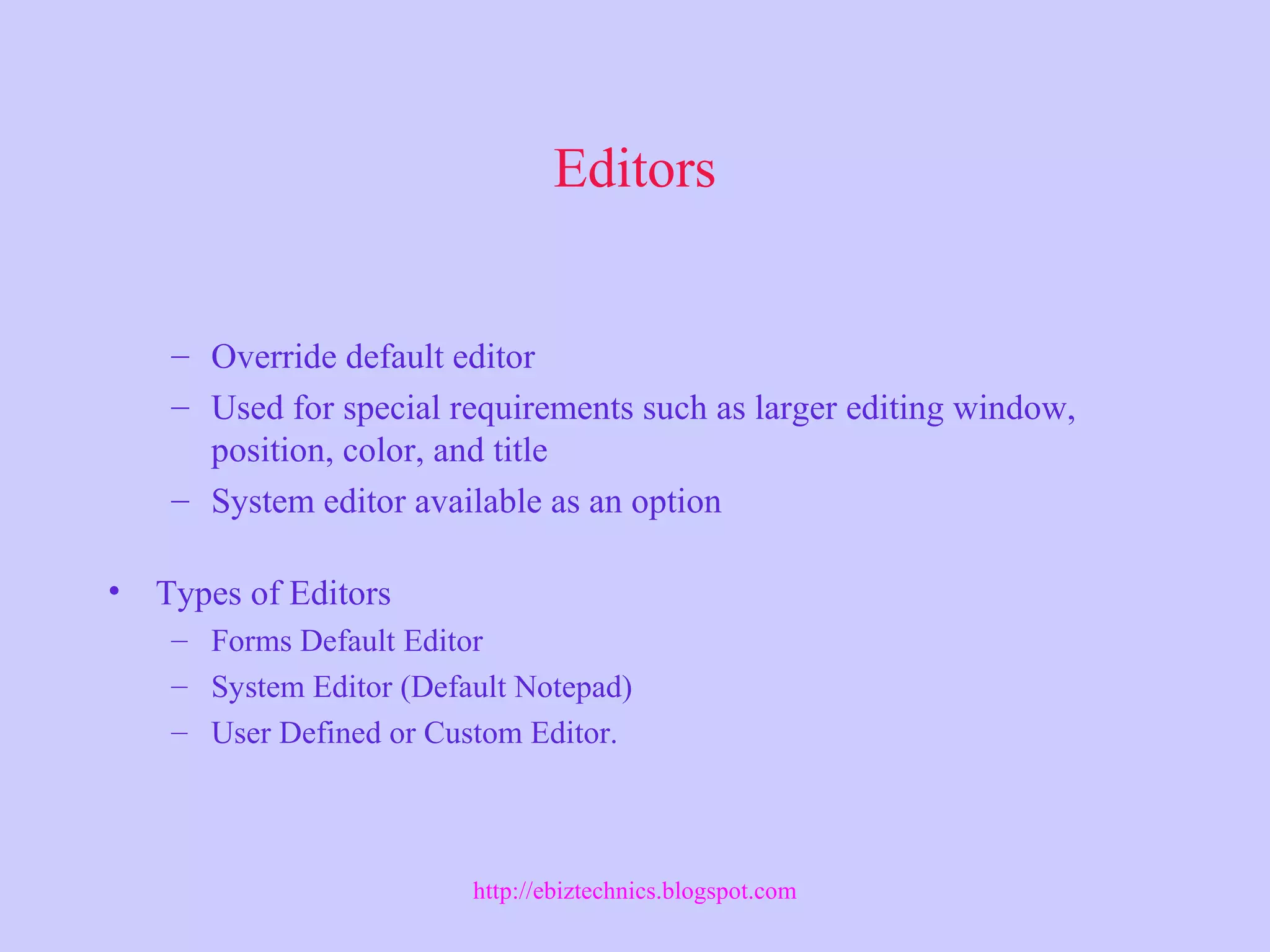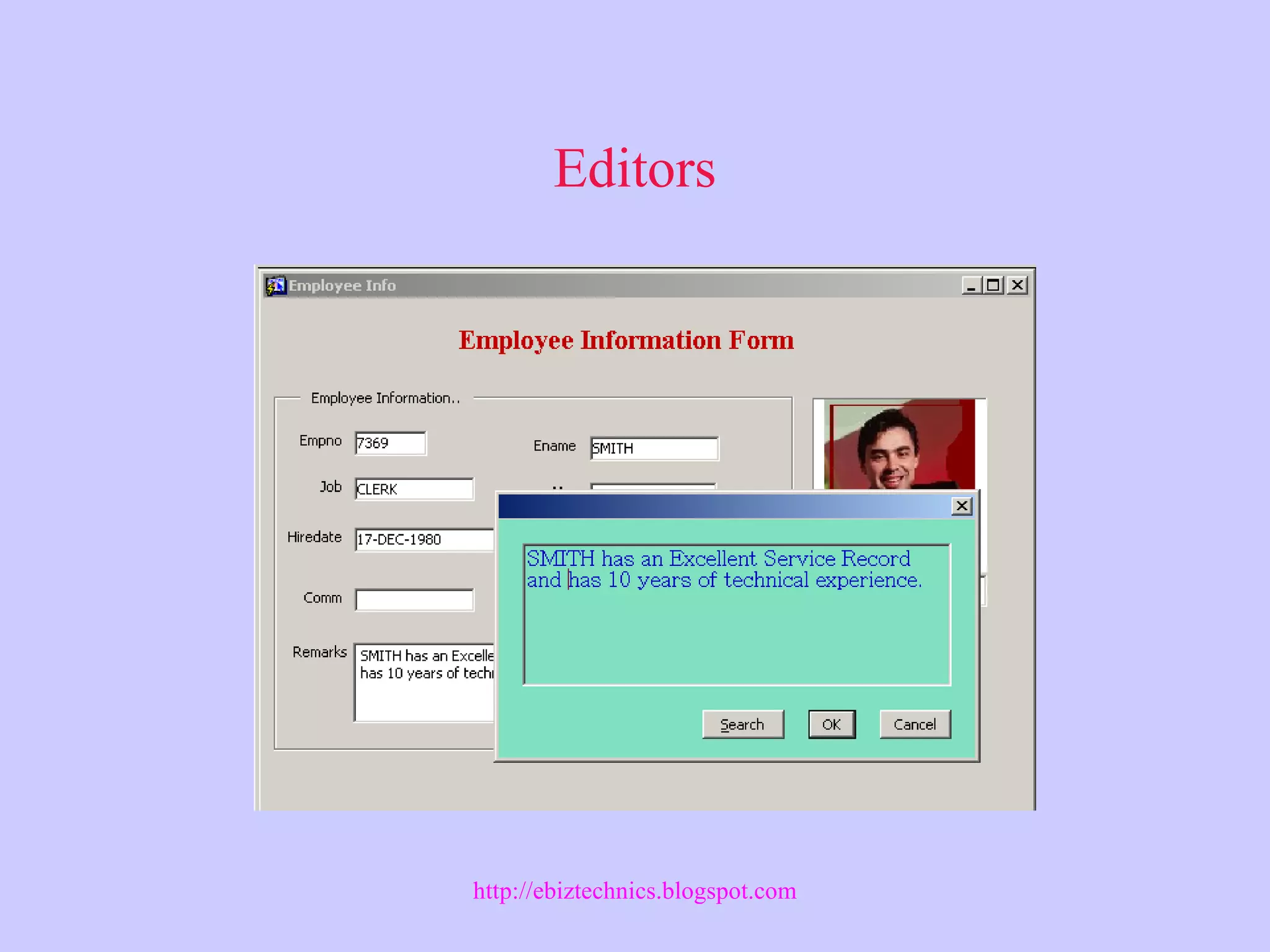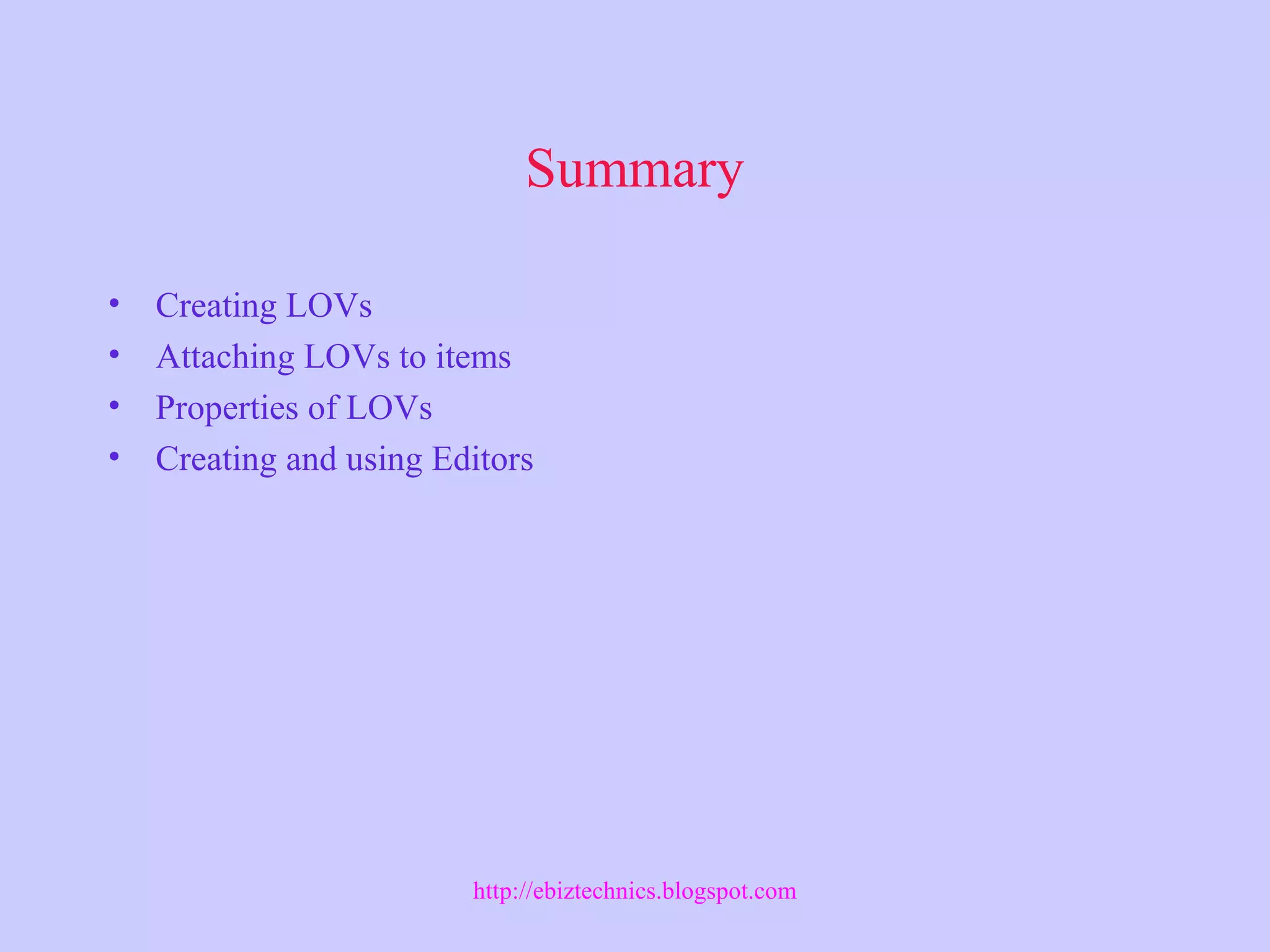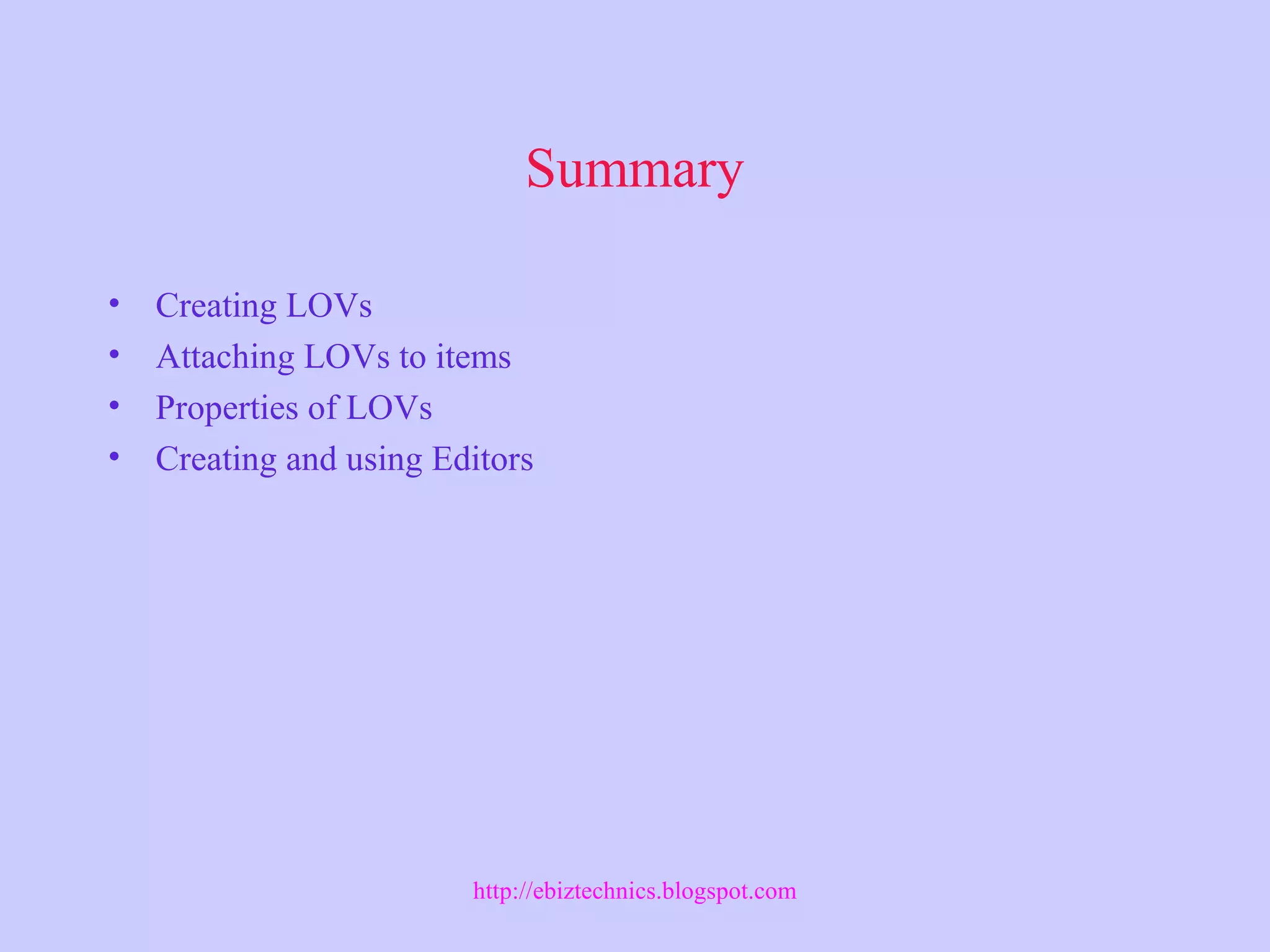This document discusses List of Values (LOVs) and editors in Oracle Forms and Applications. It describes how to create and use LOVs, the properties of LOVs, and how to attach LOVs to items. It also covers how to create and use different types of editors to override the default editor for special requirements.