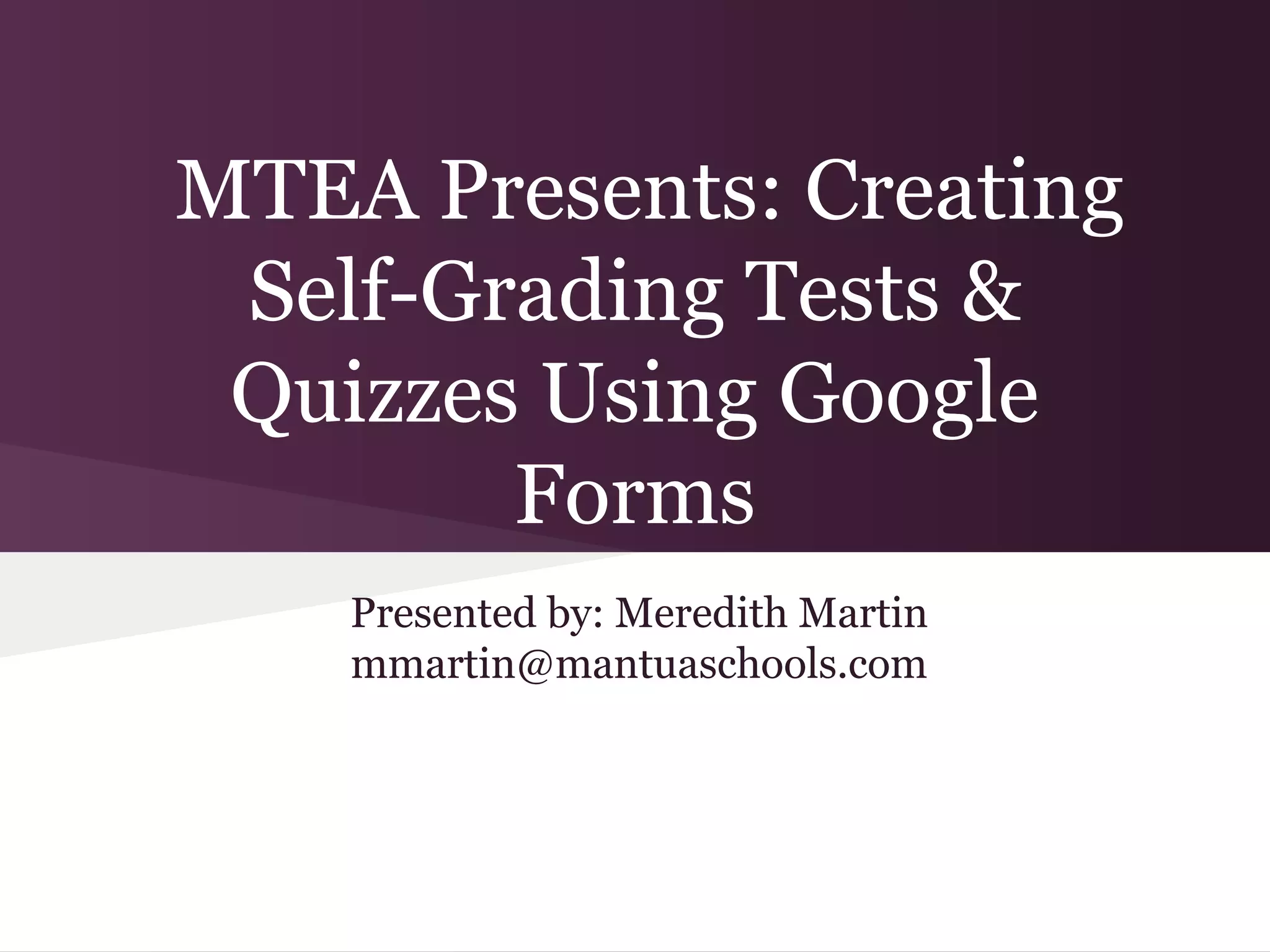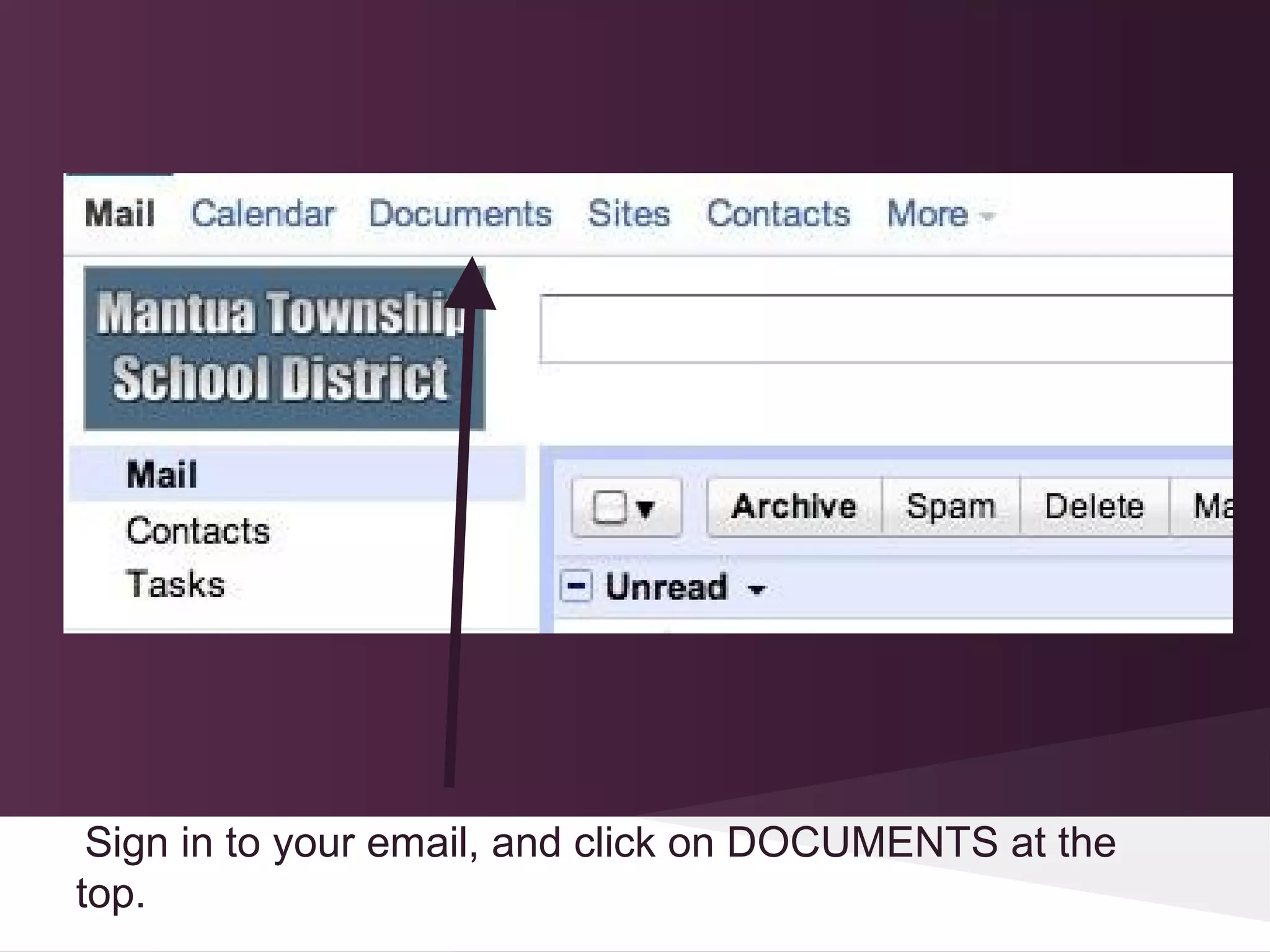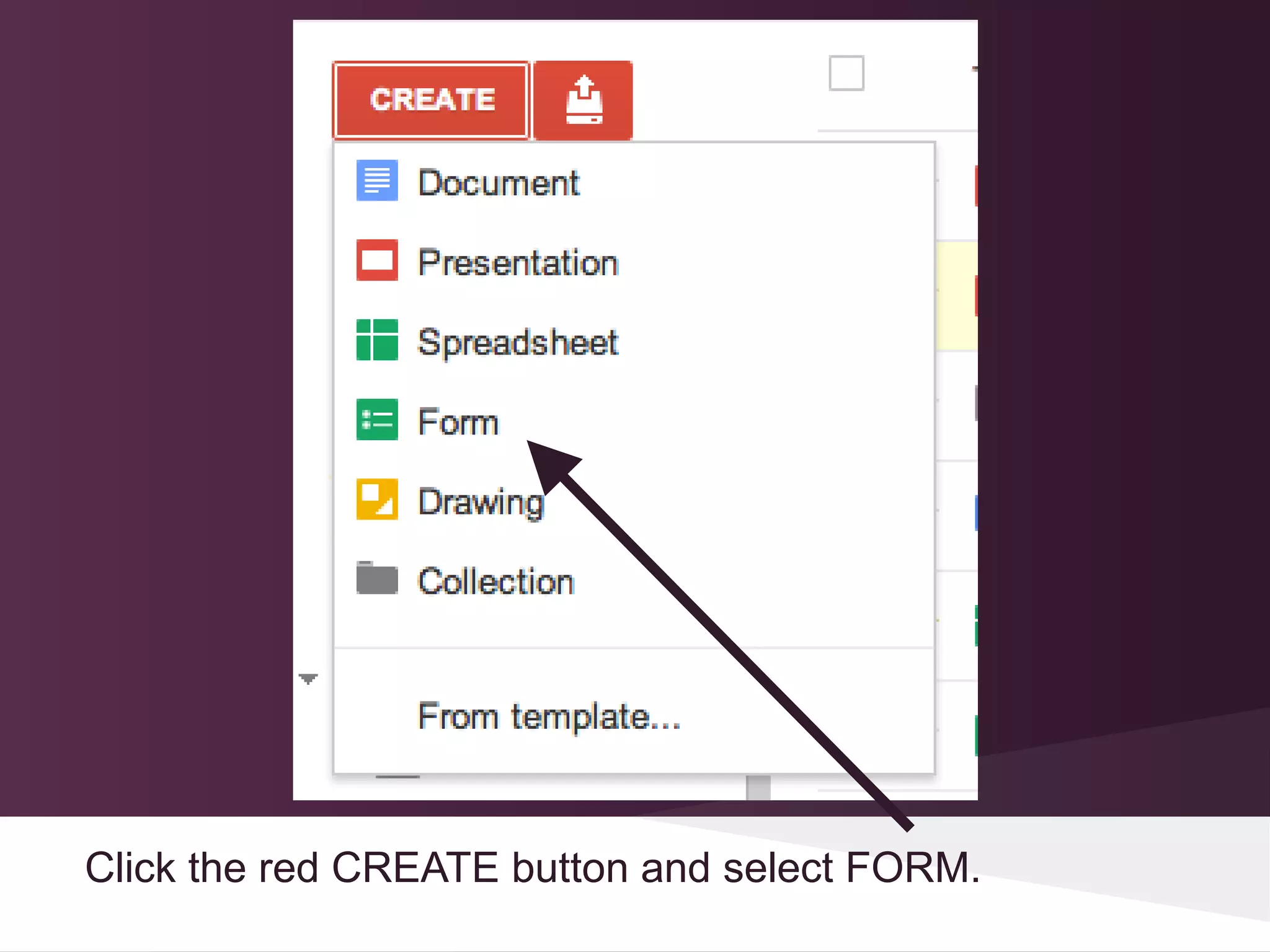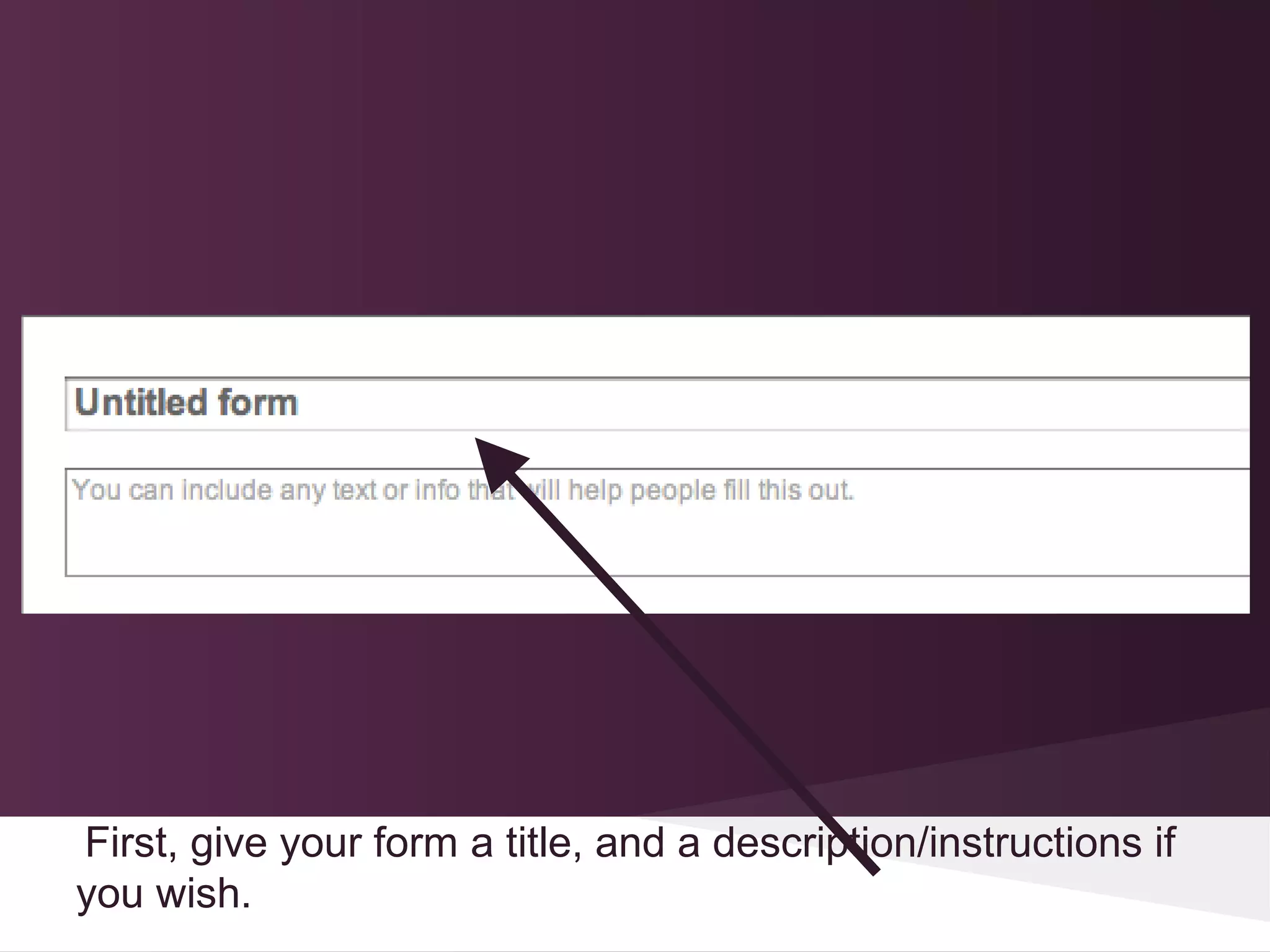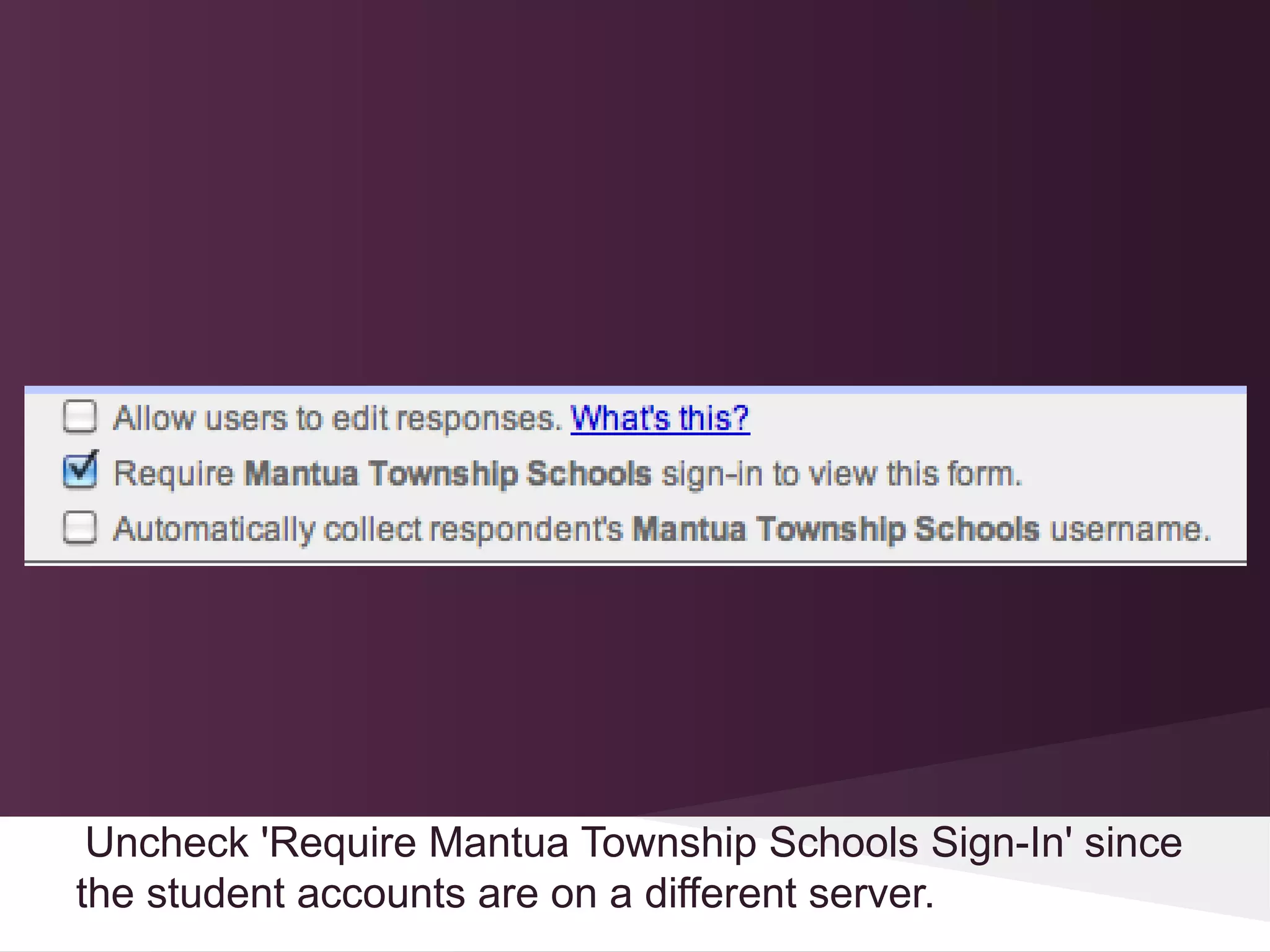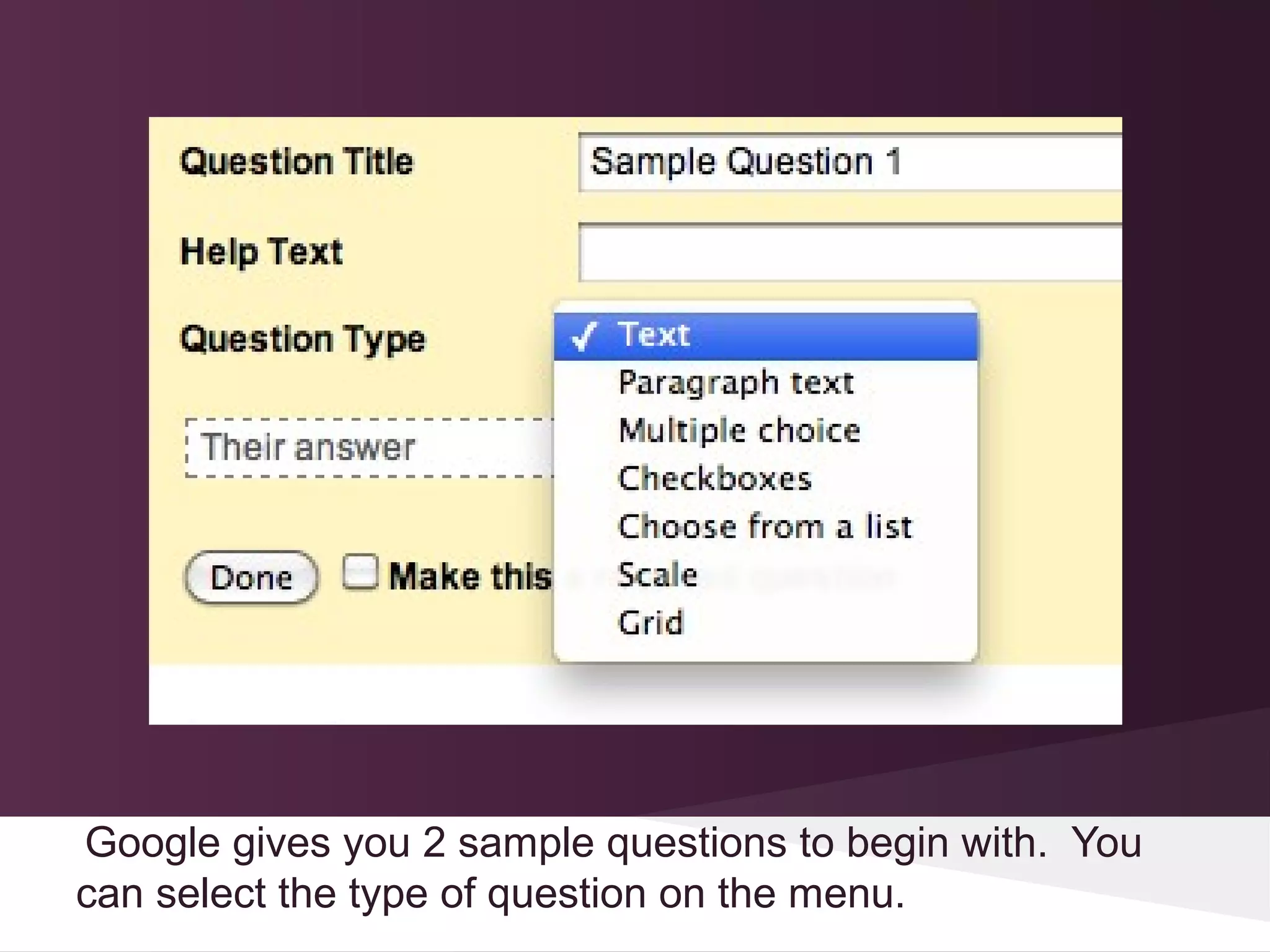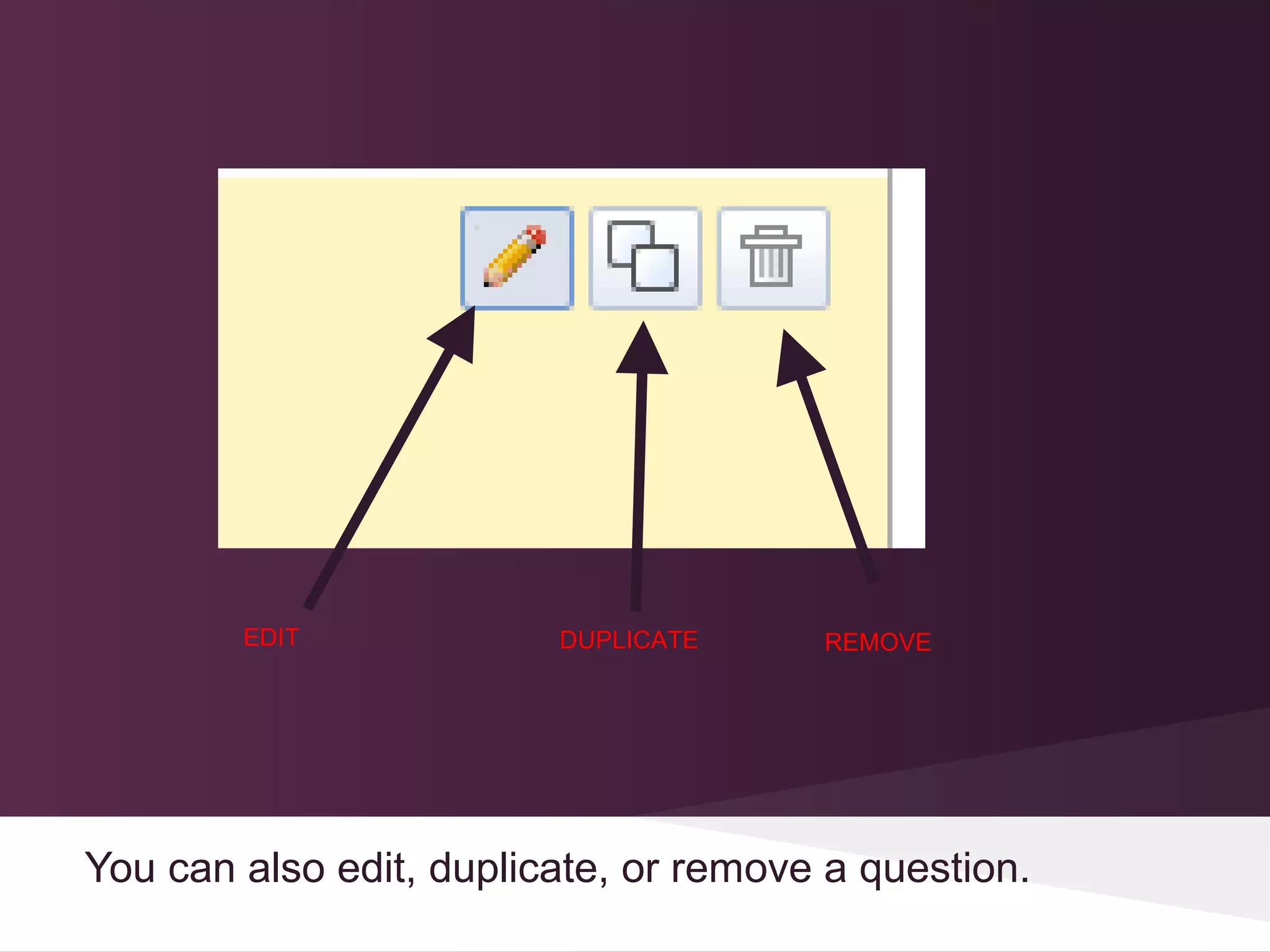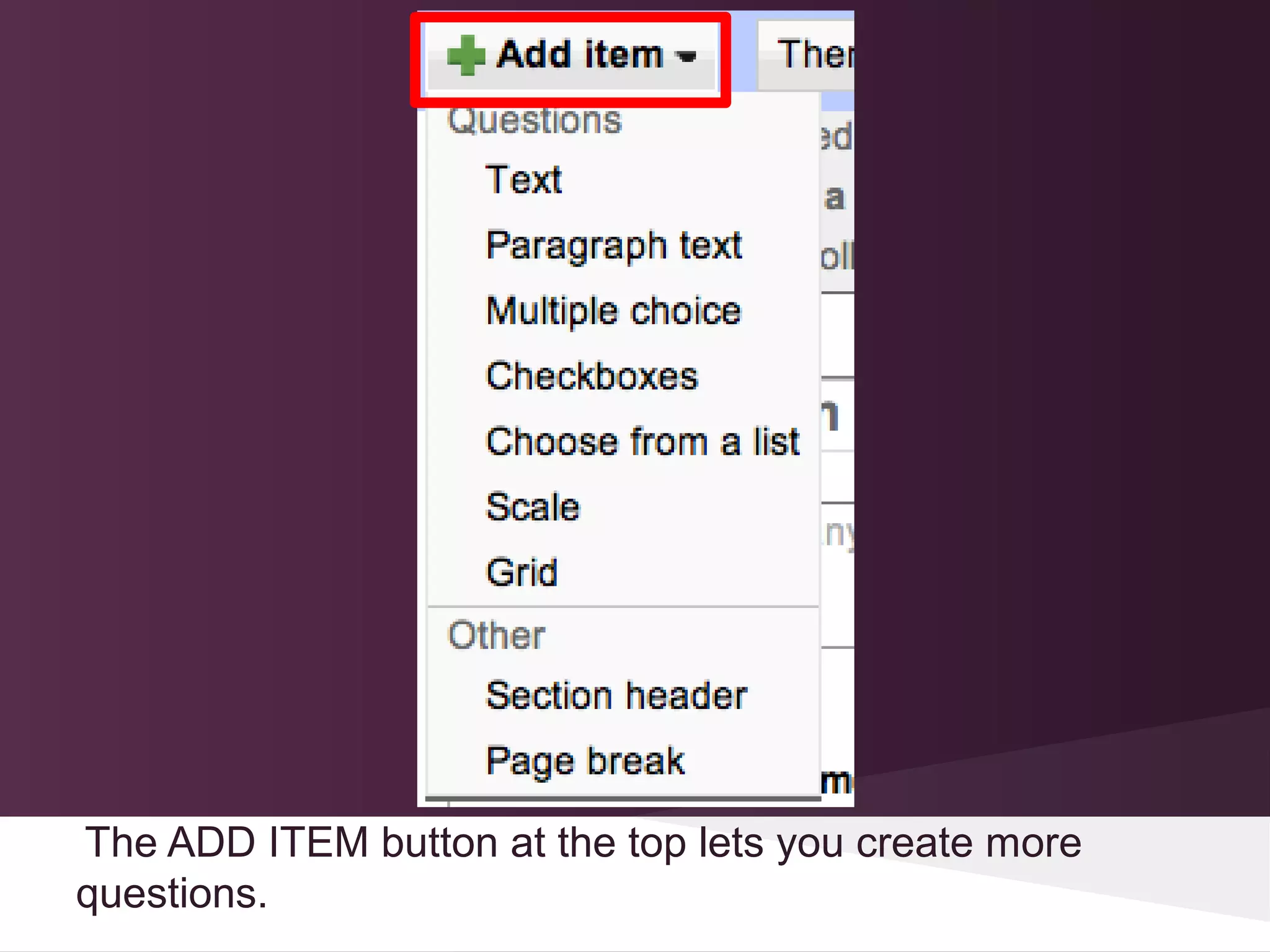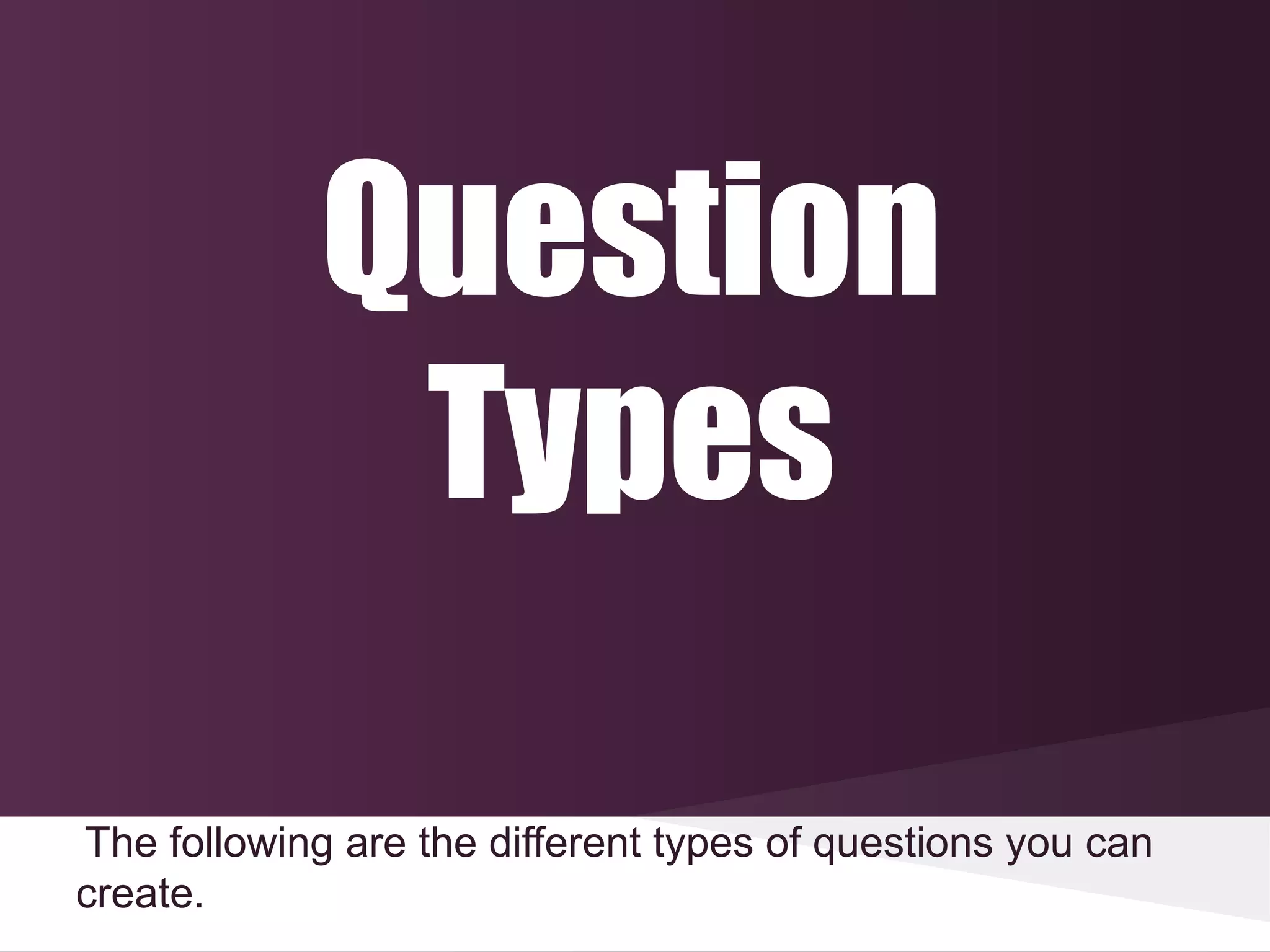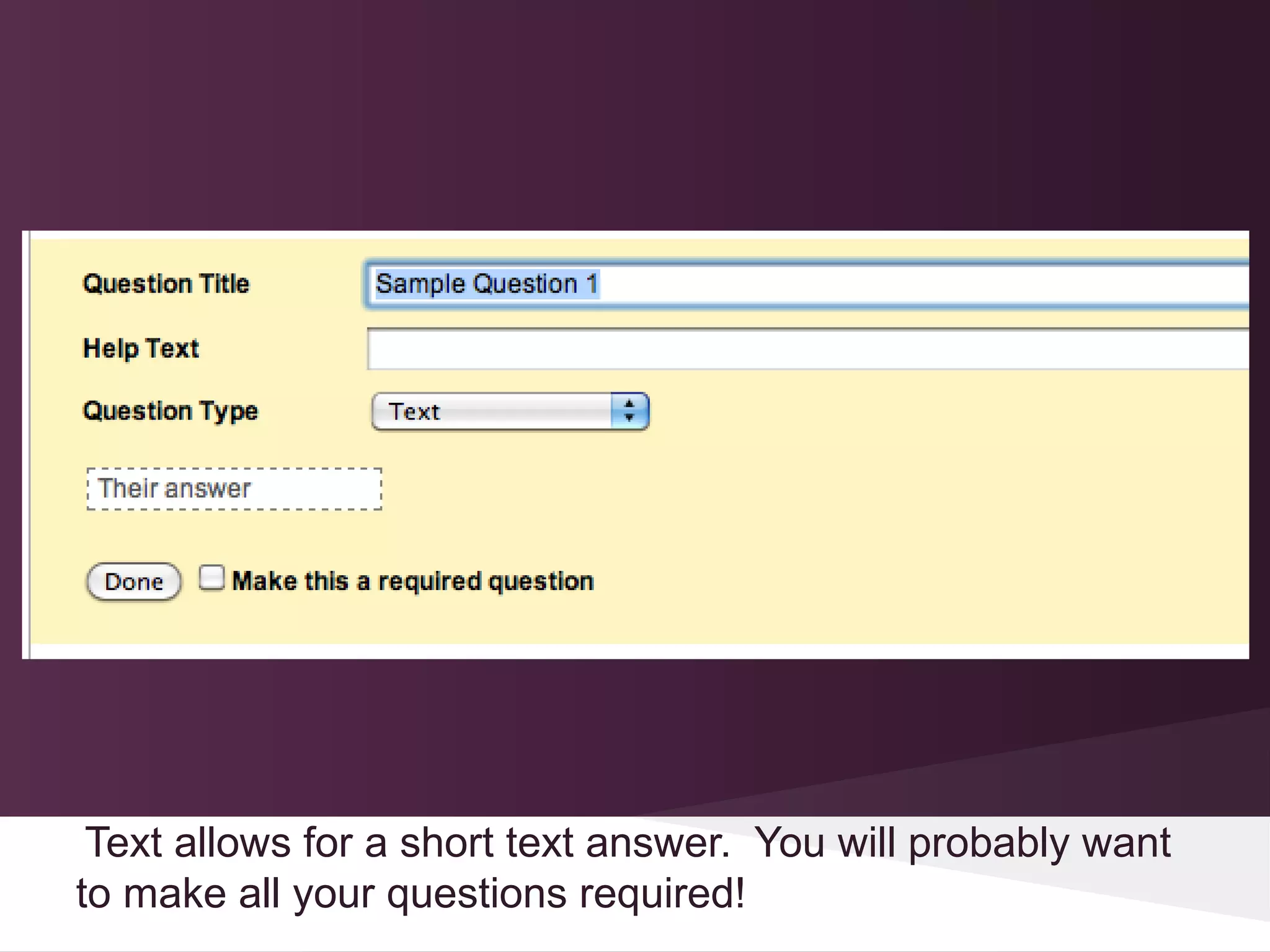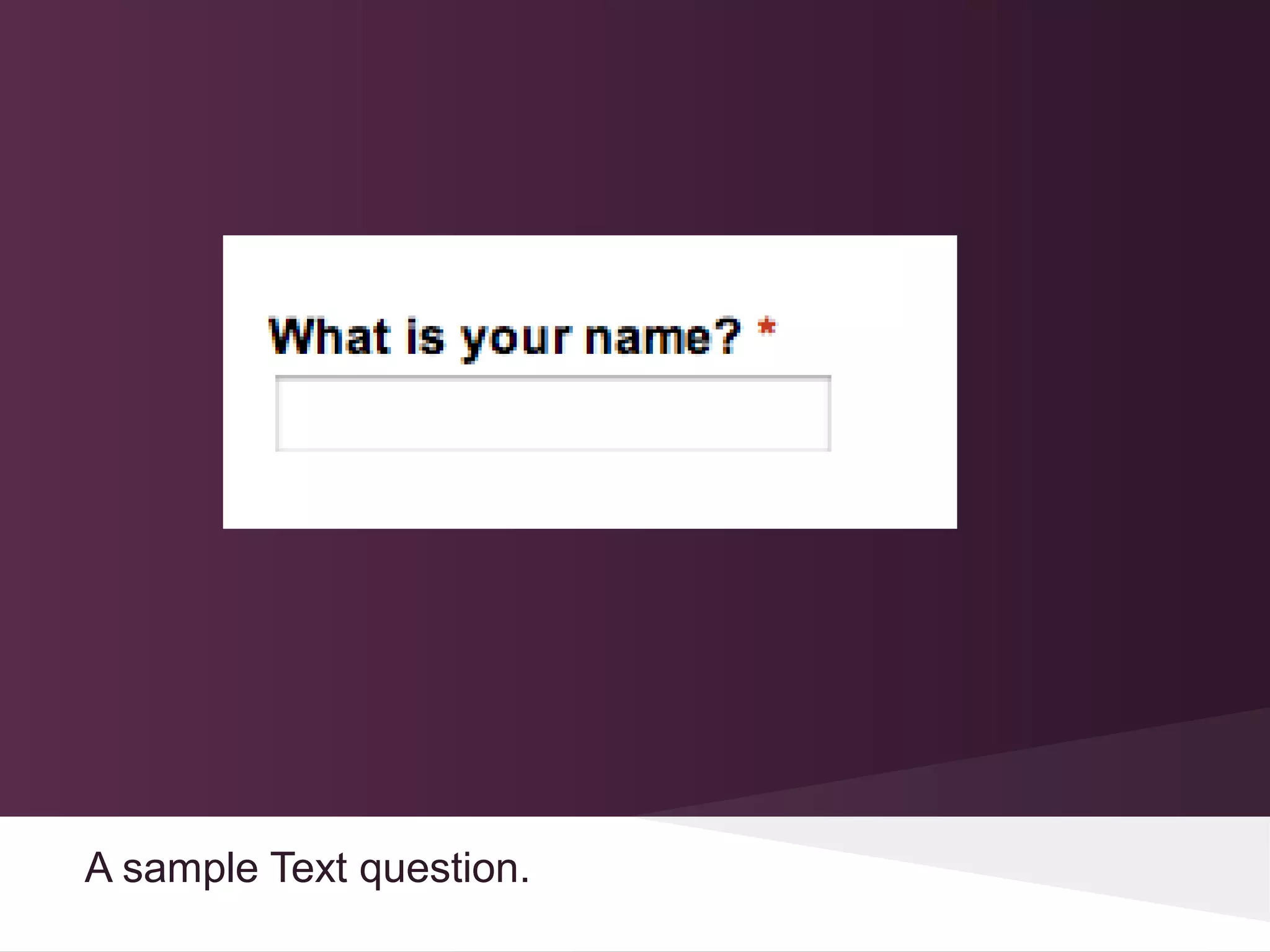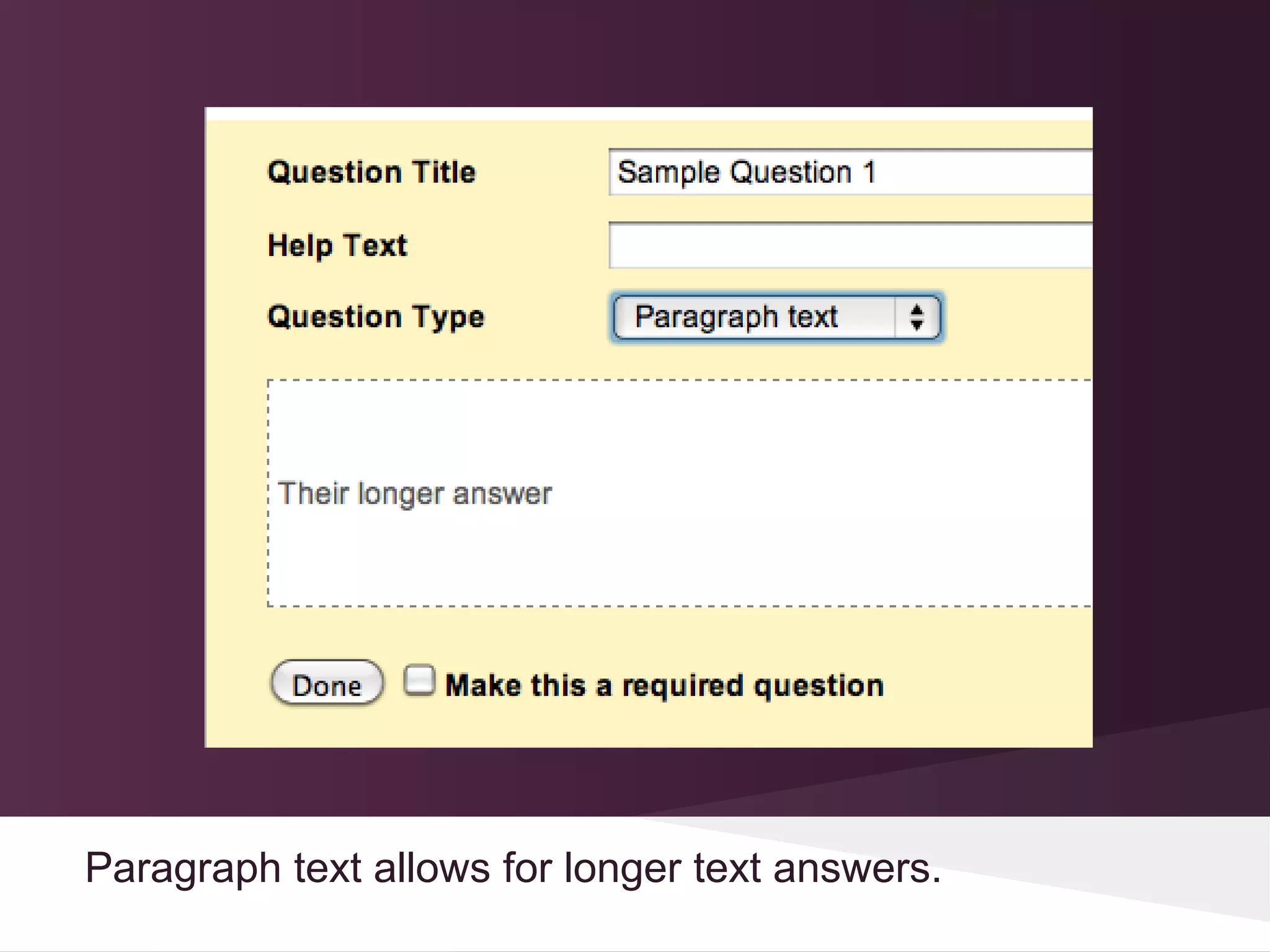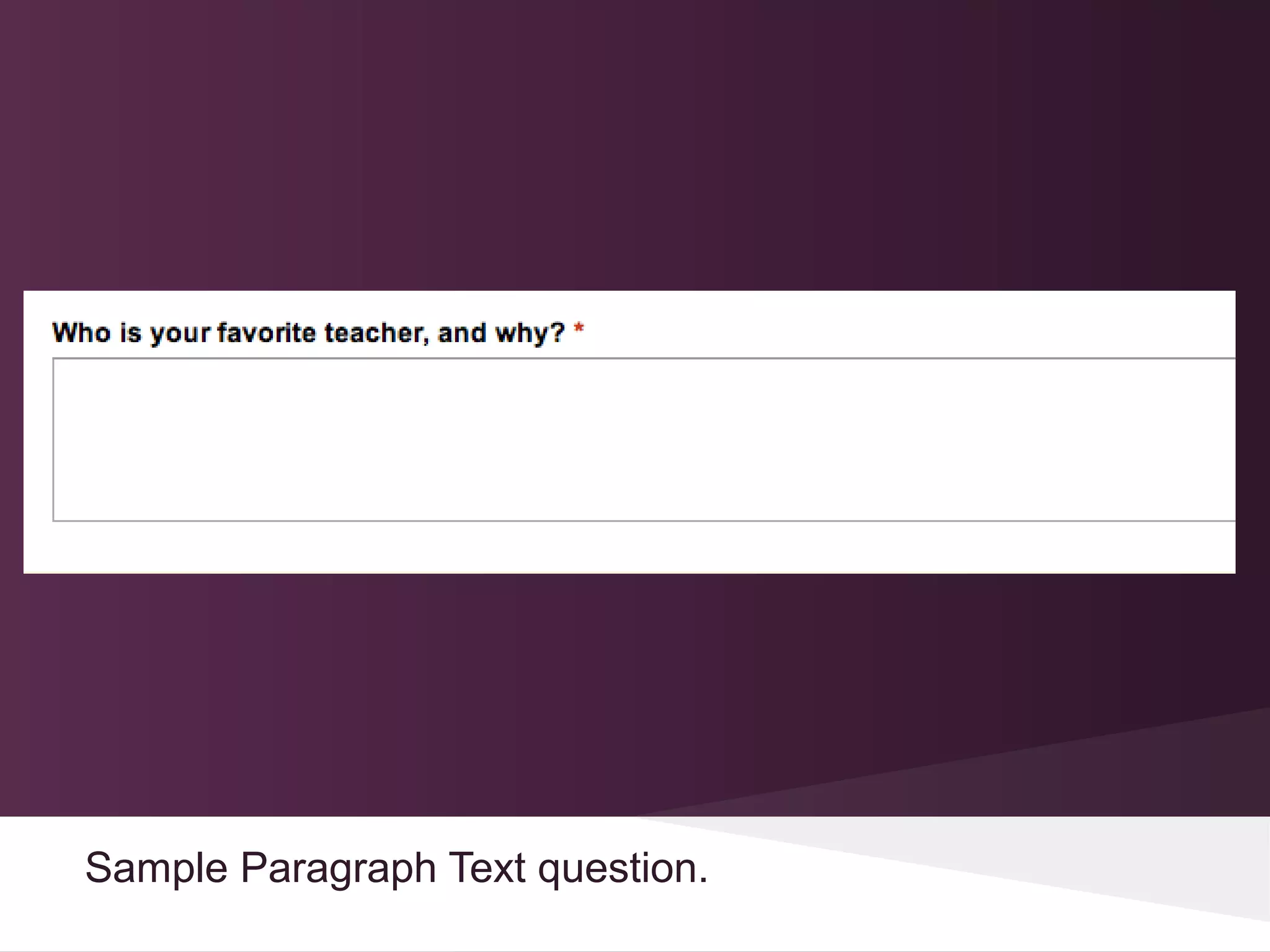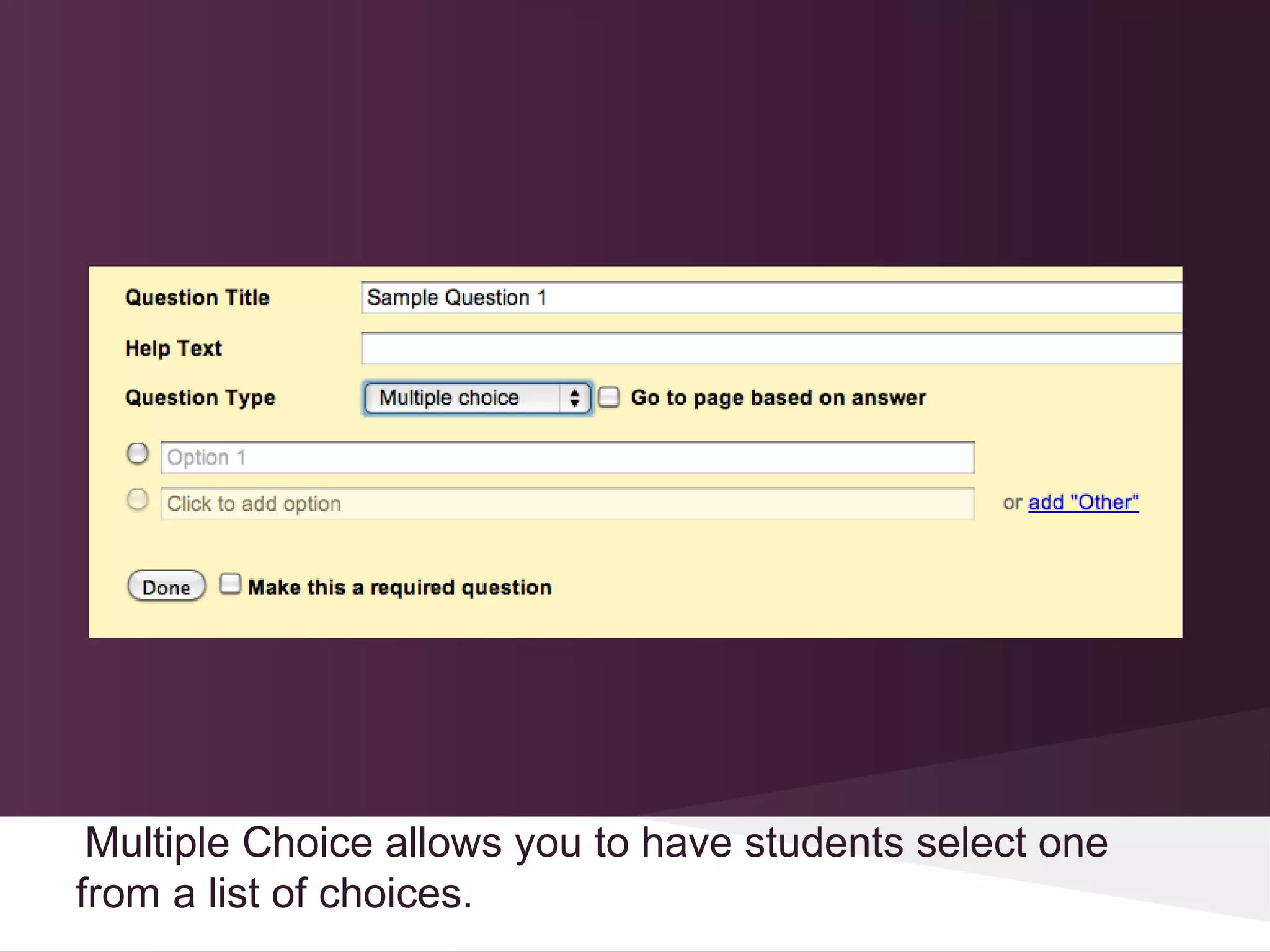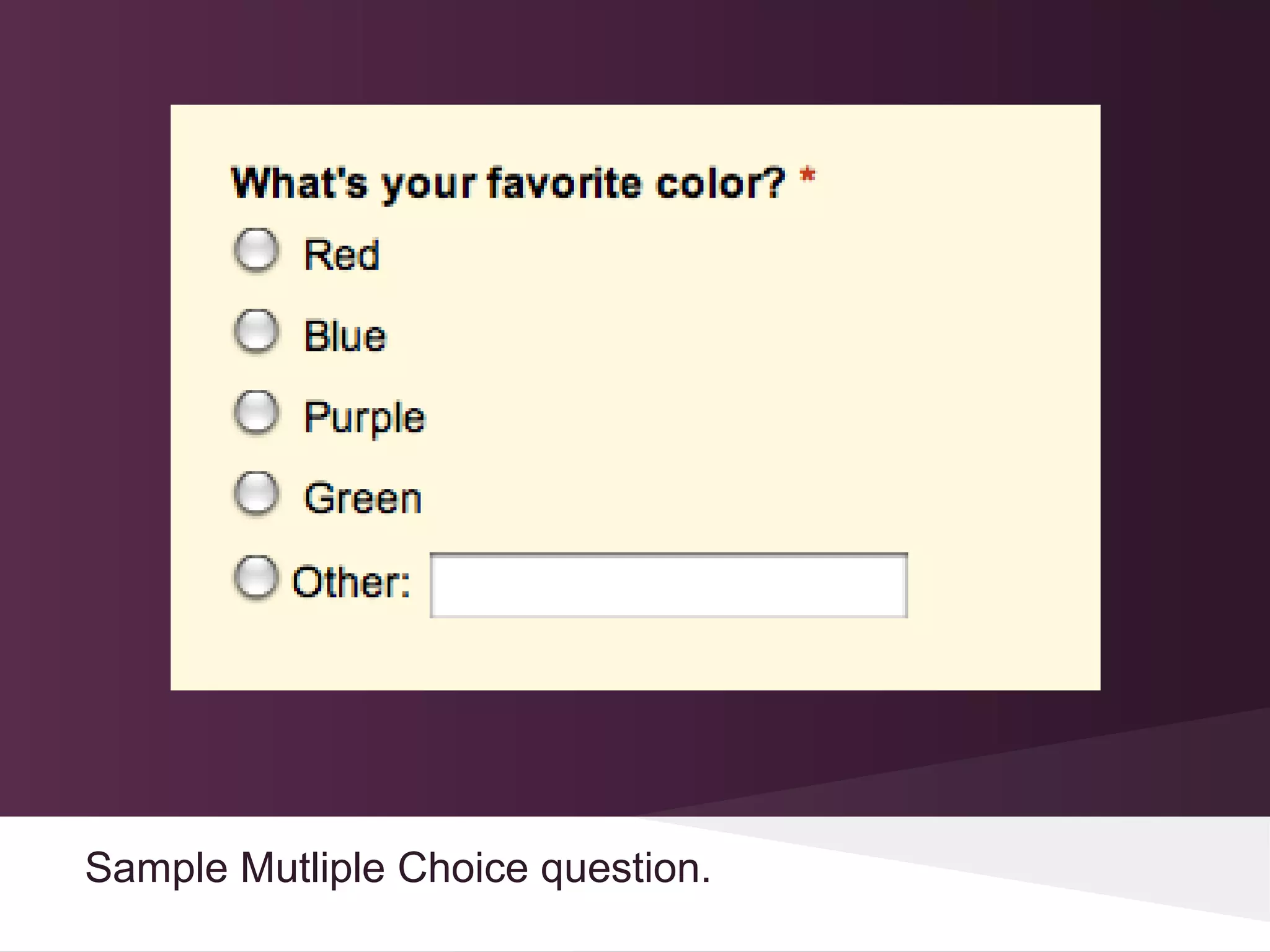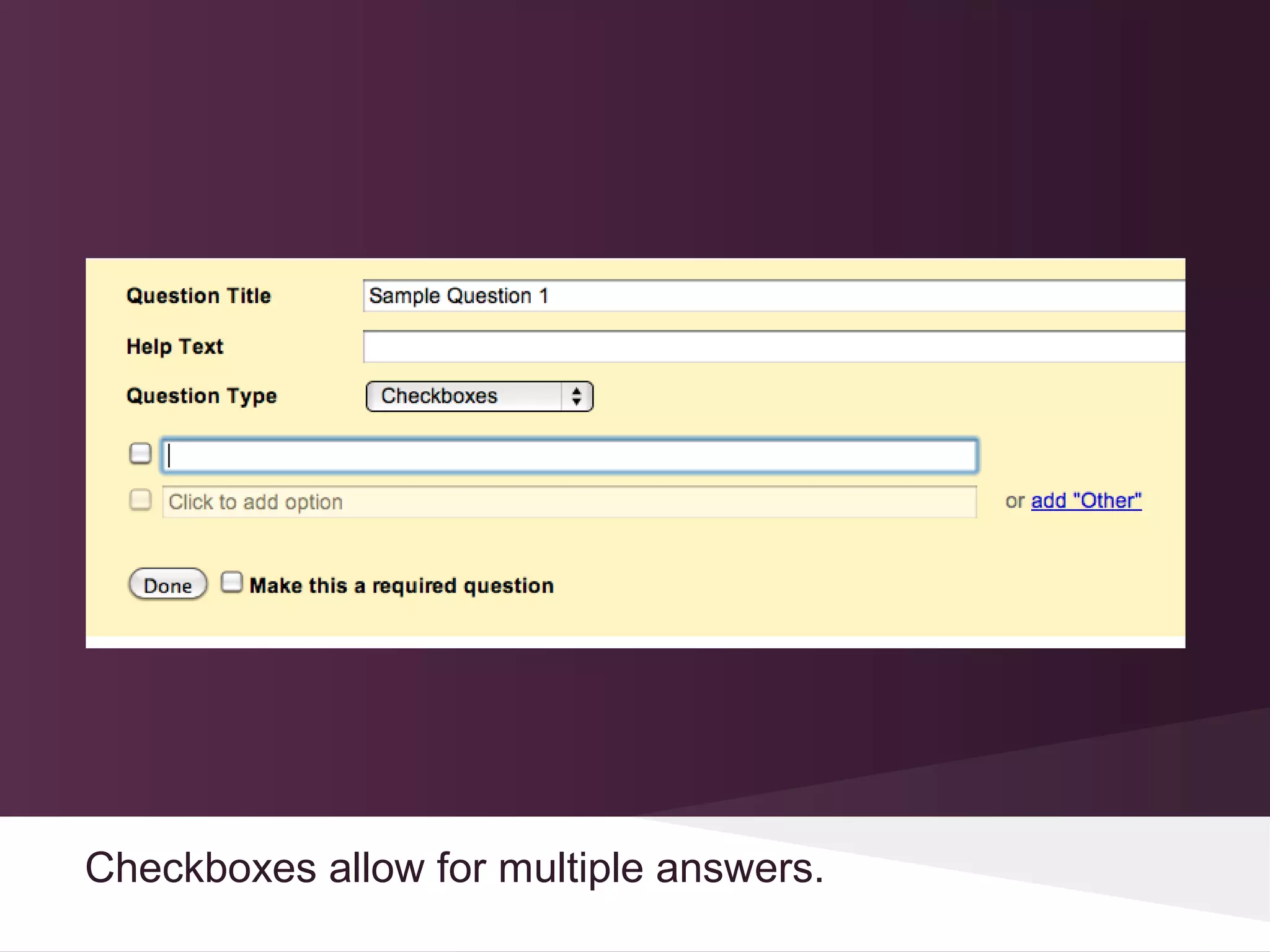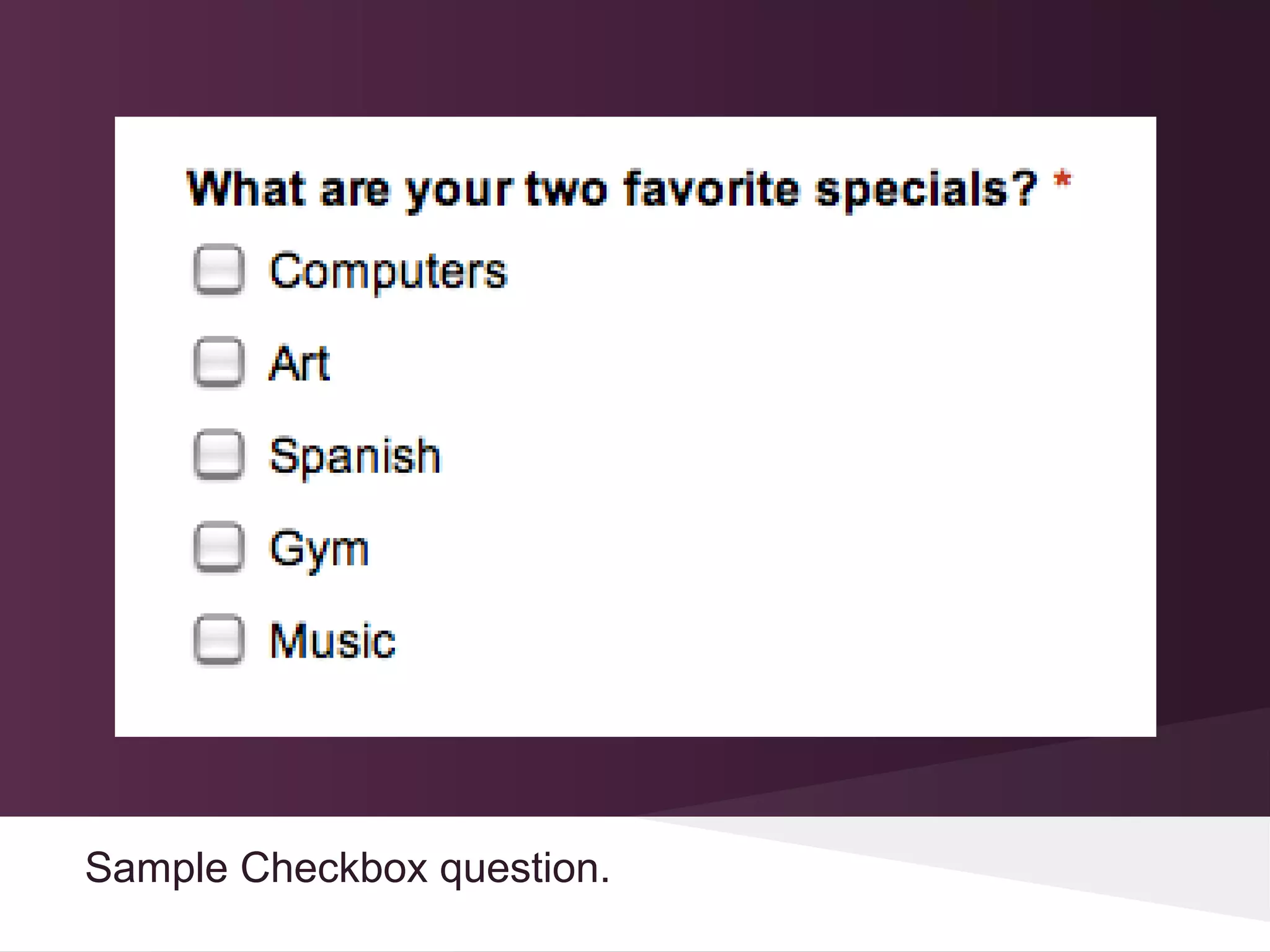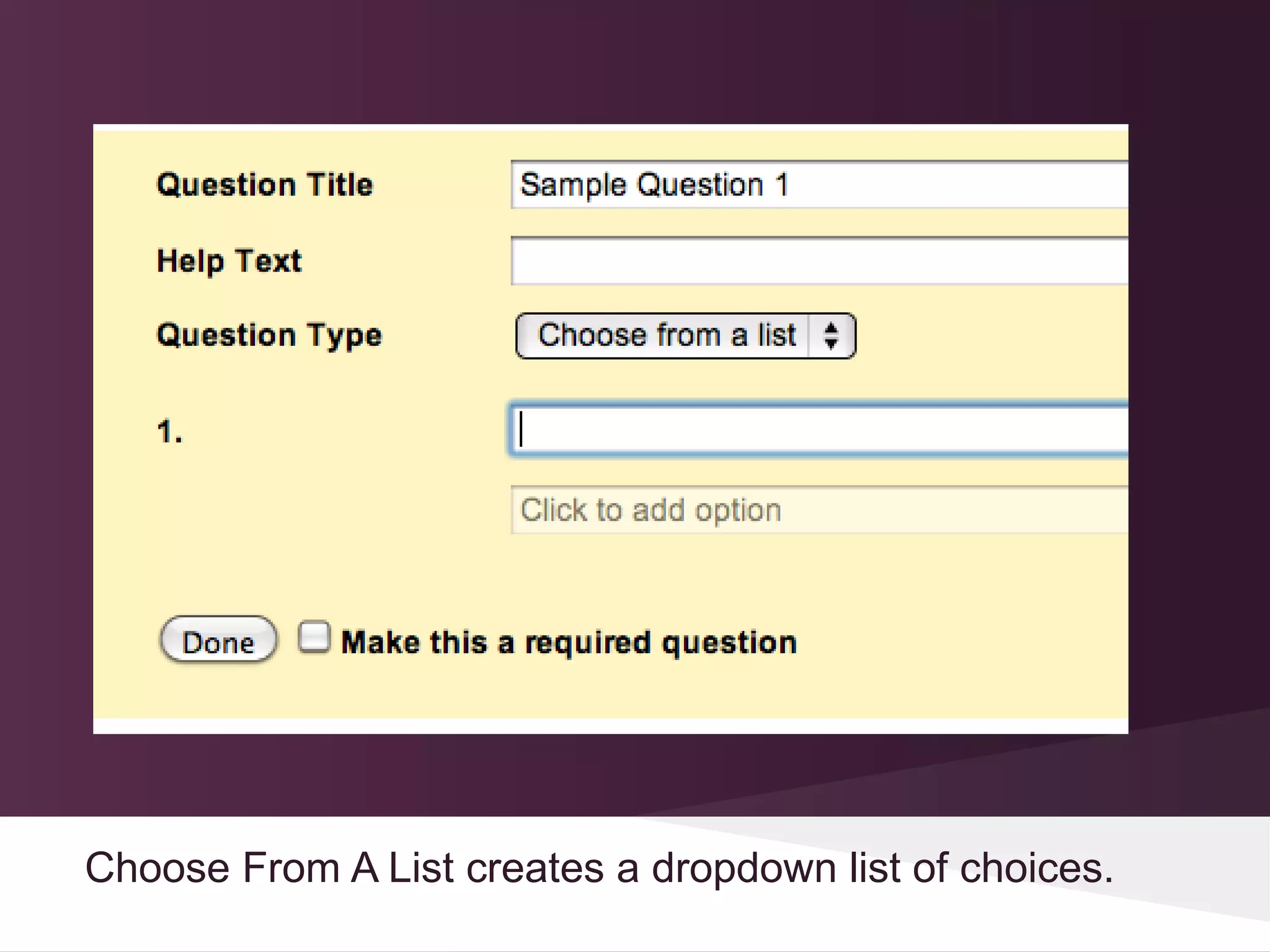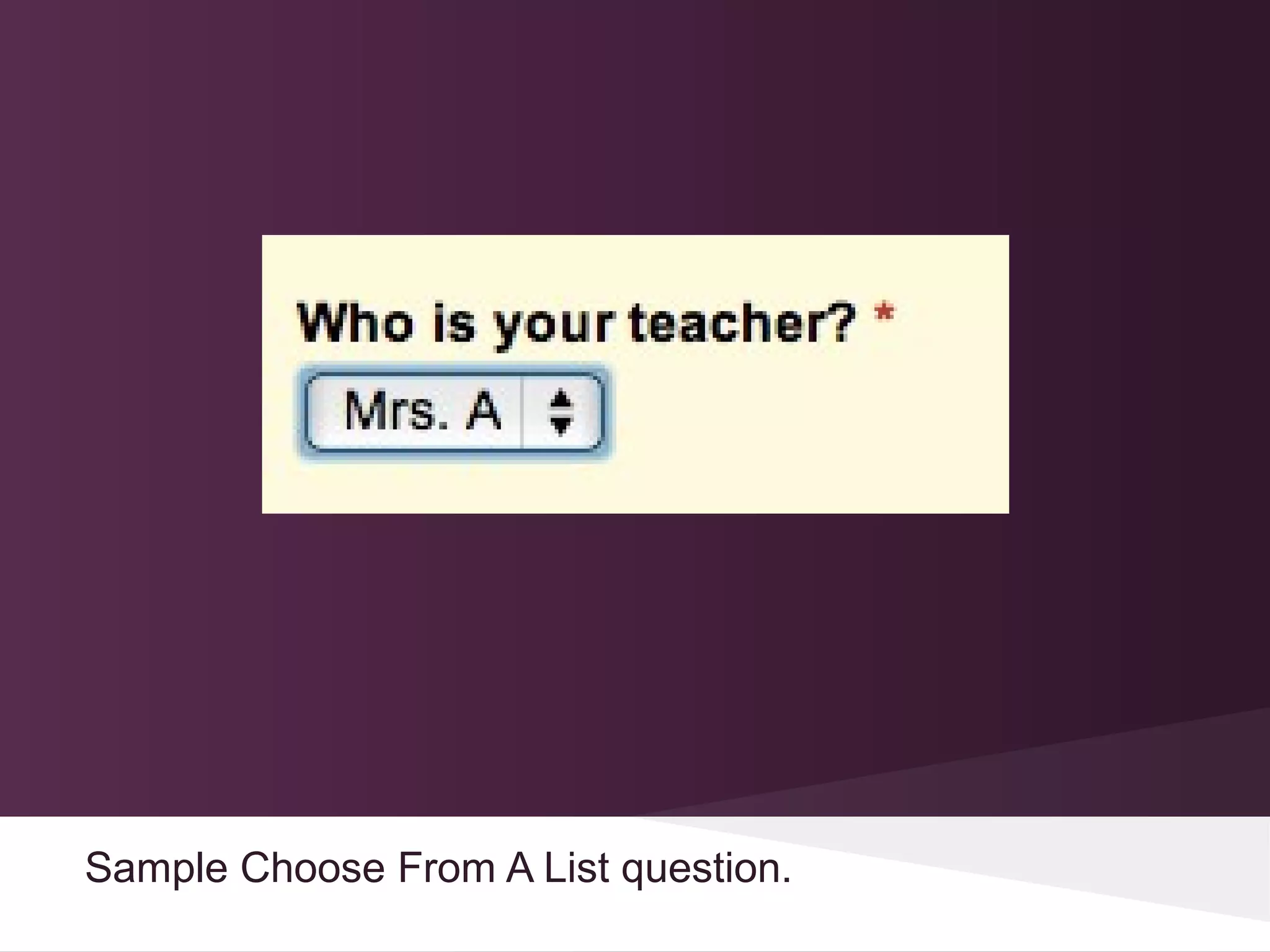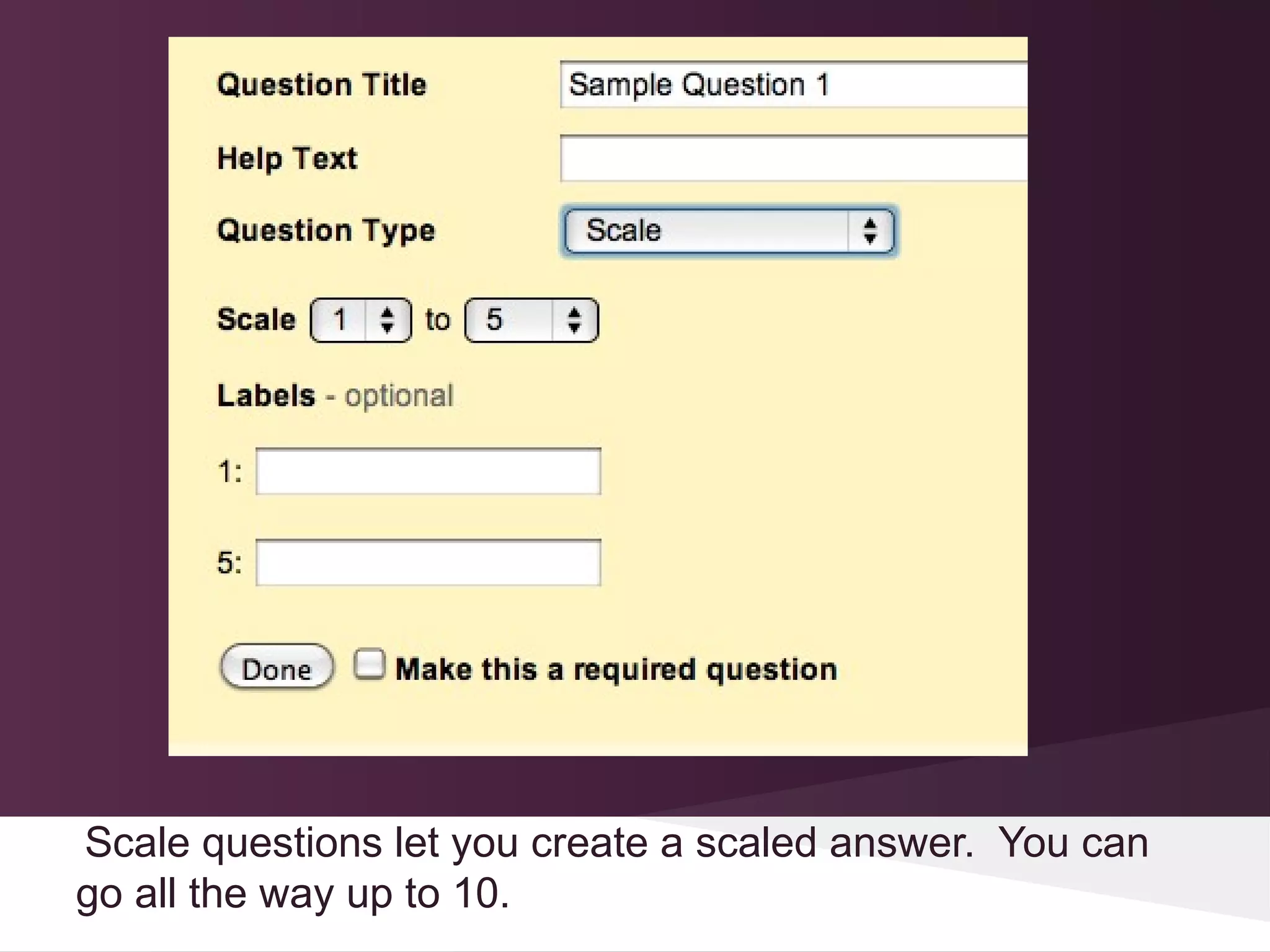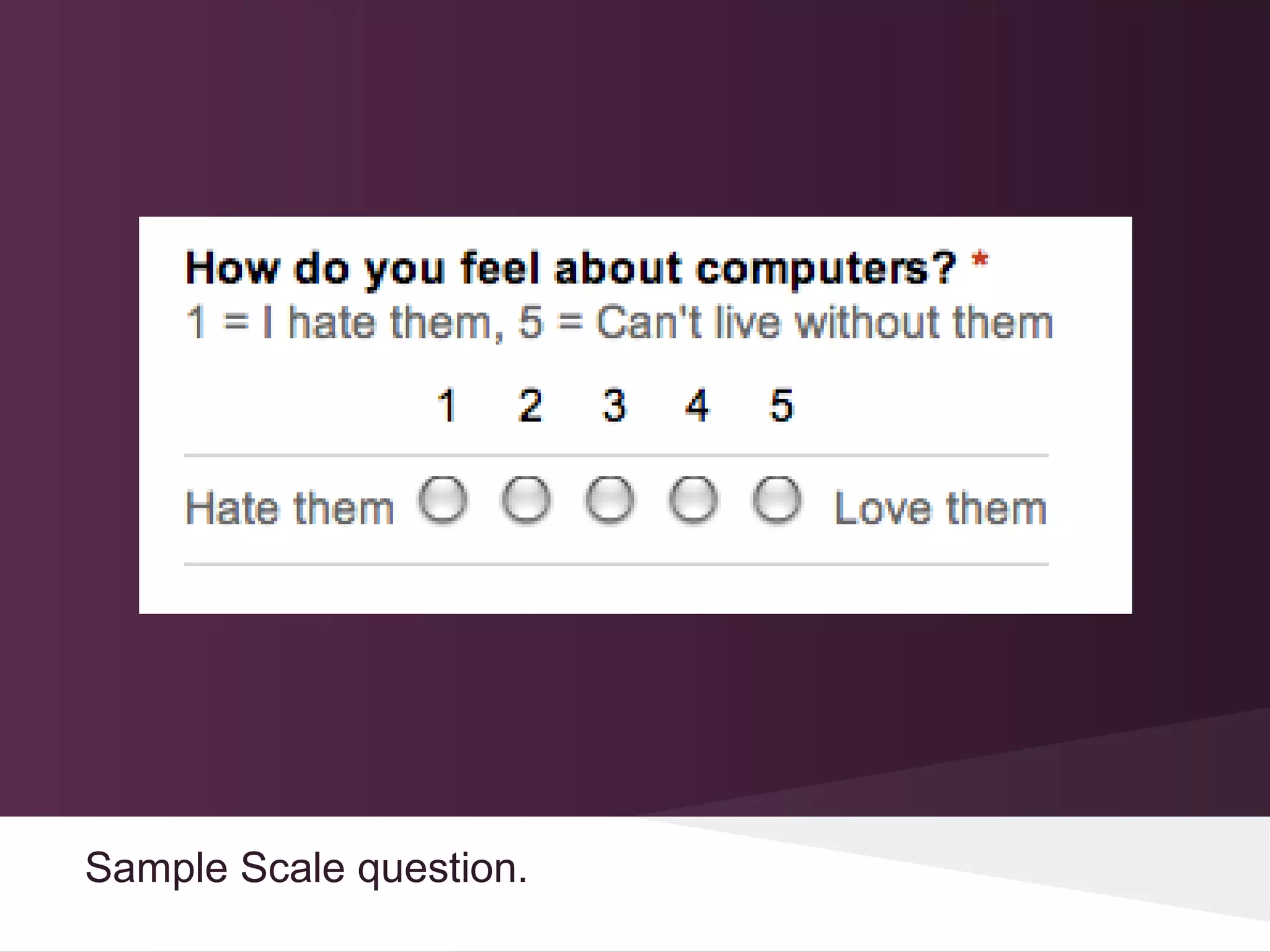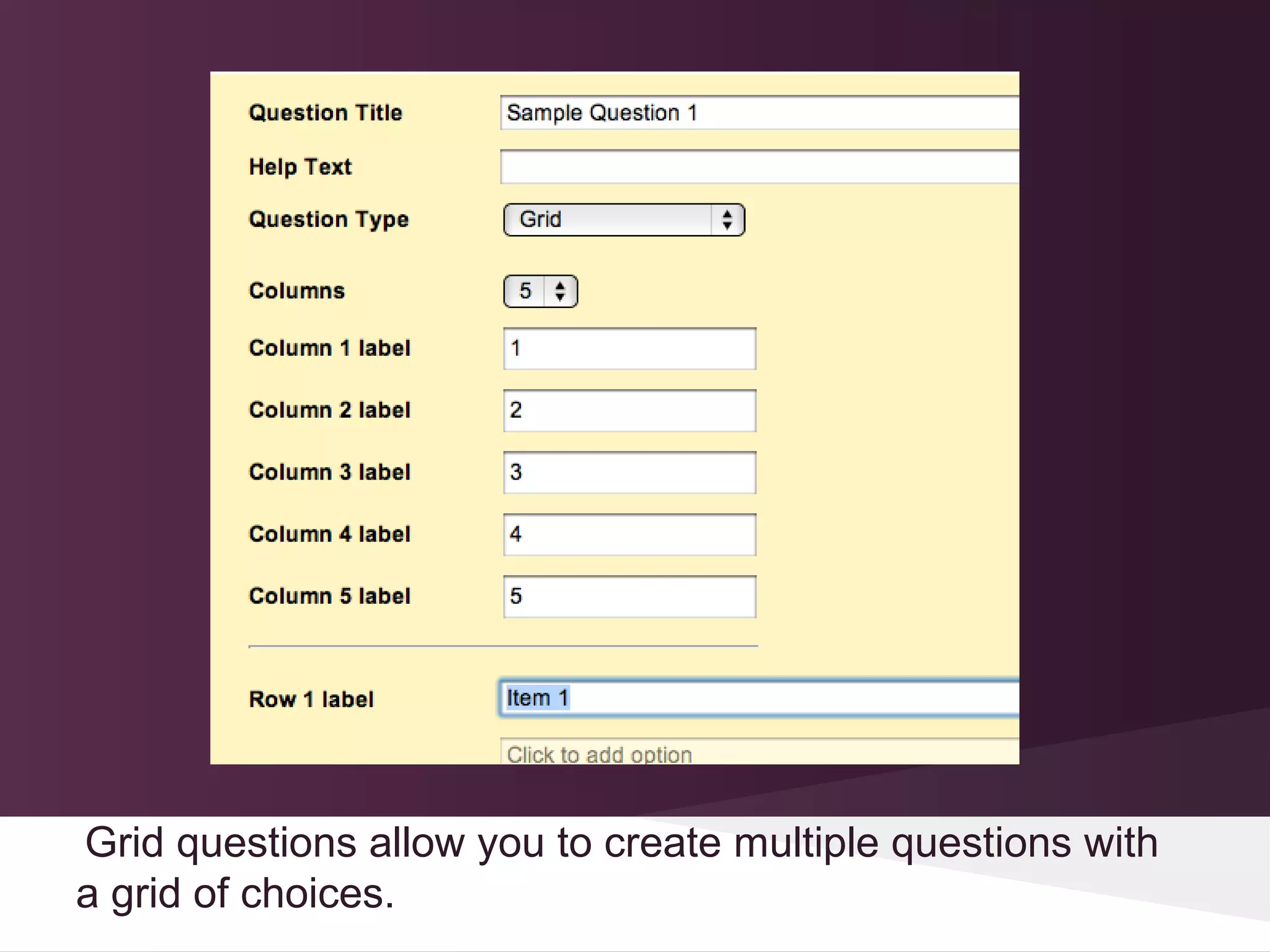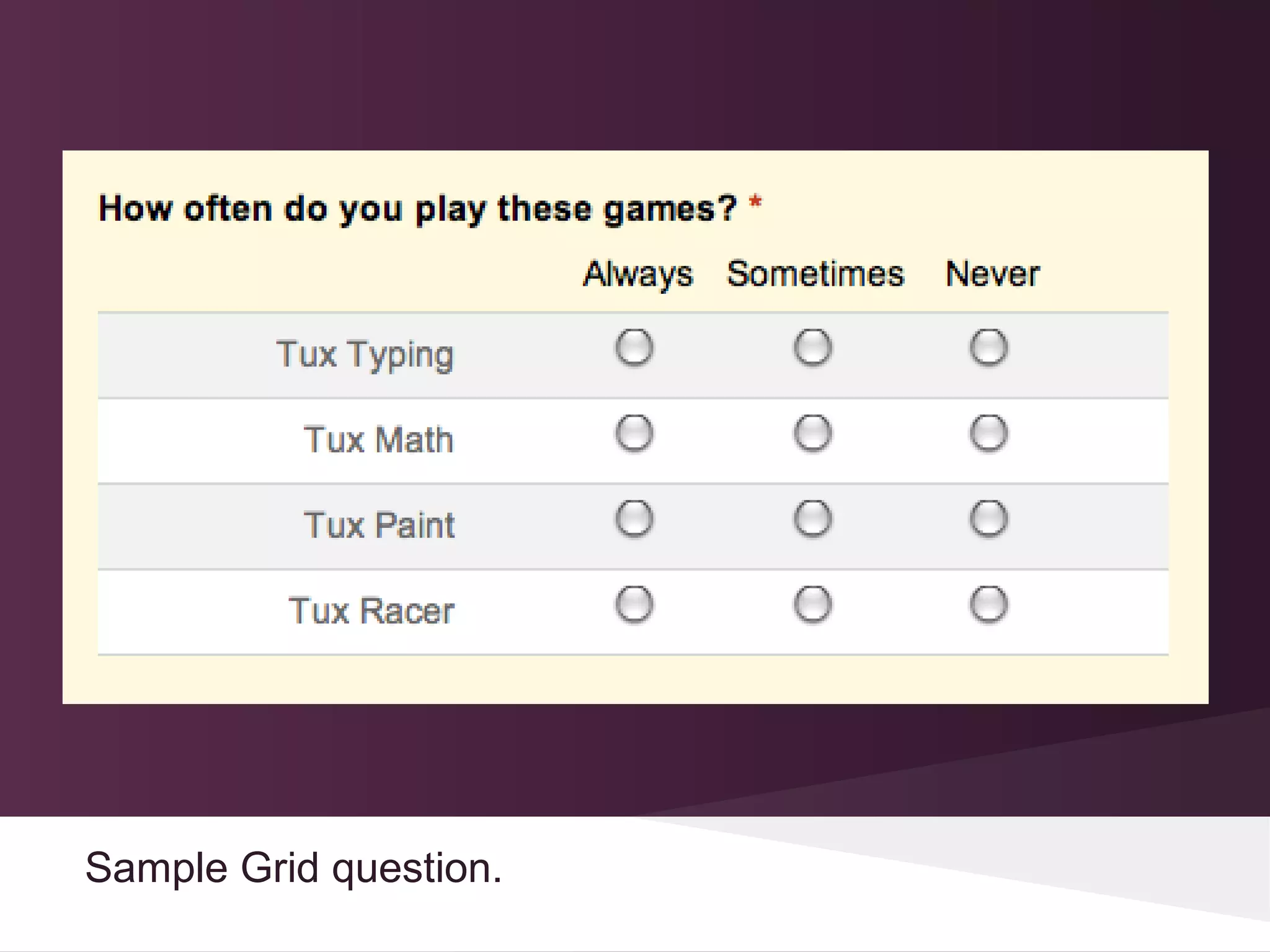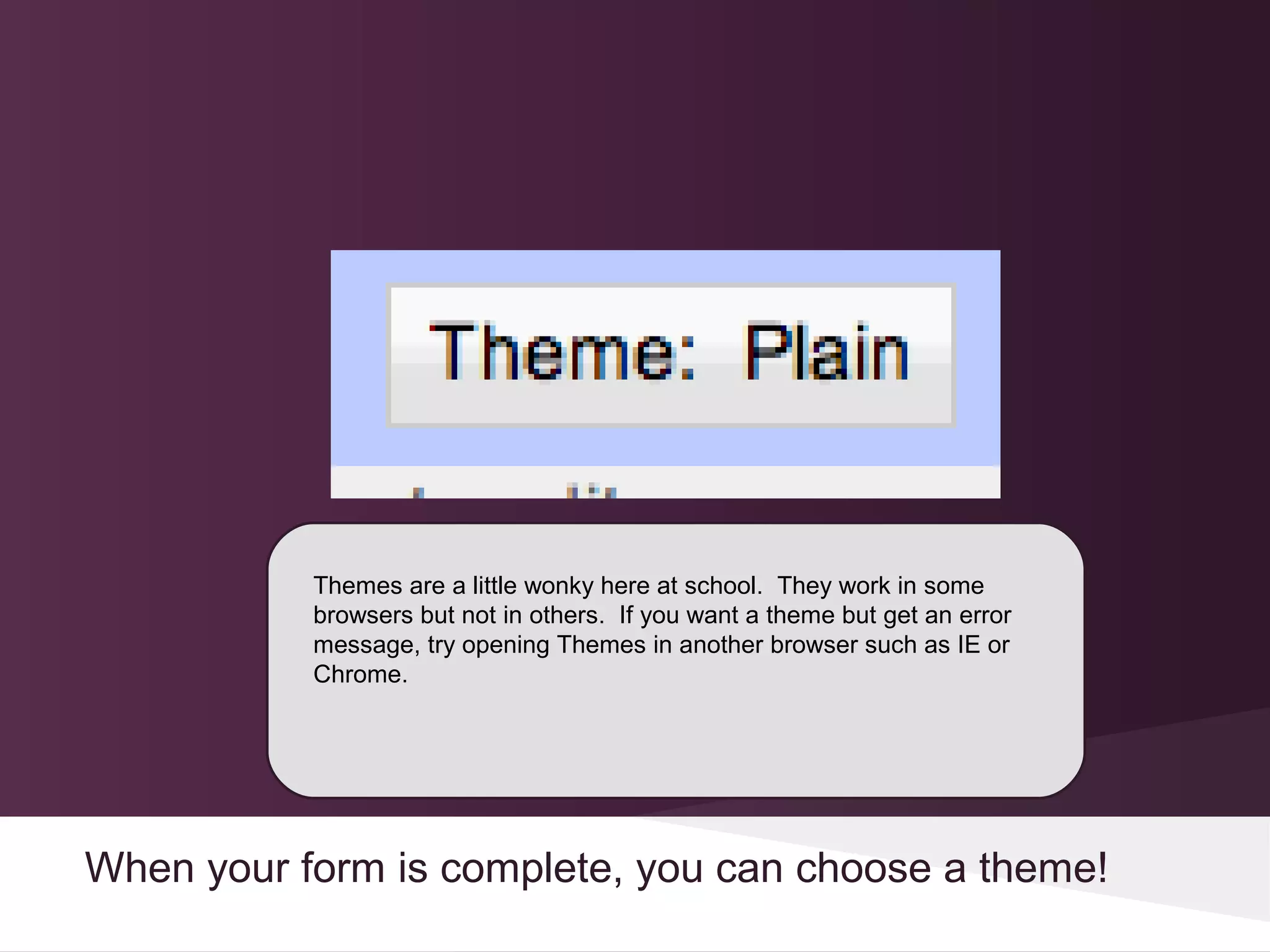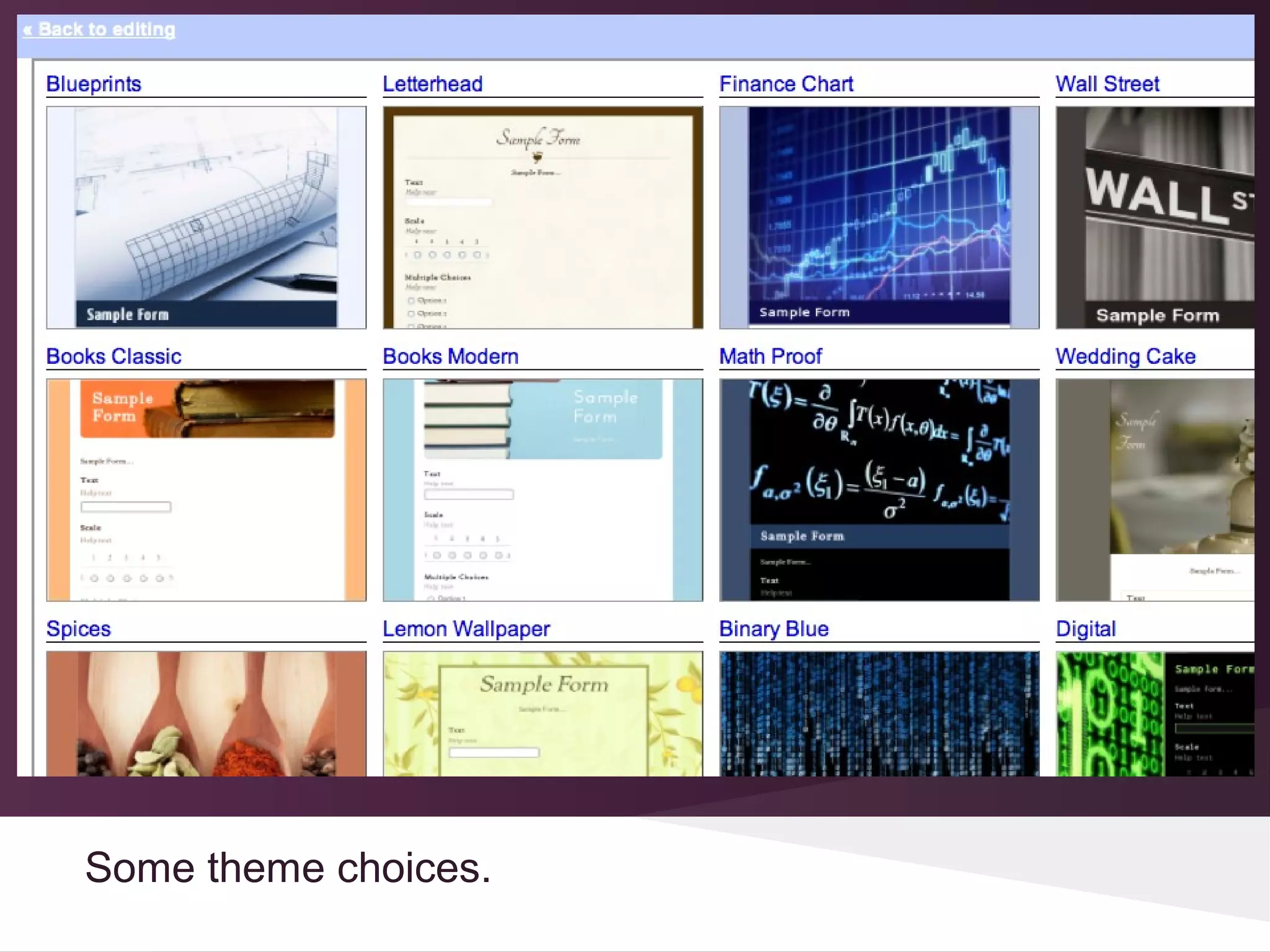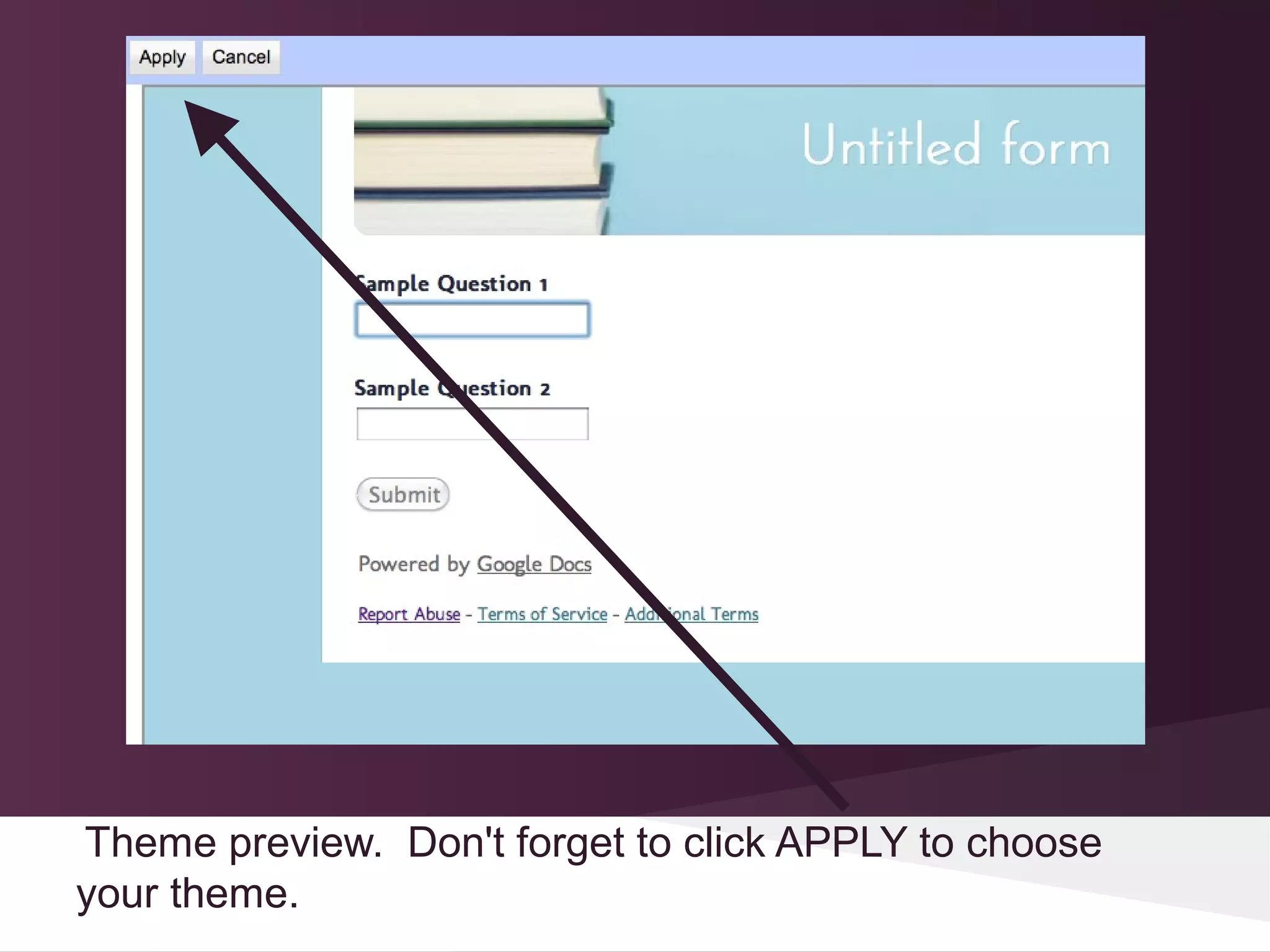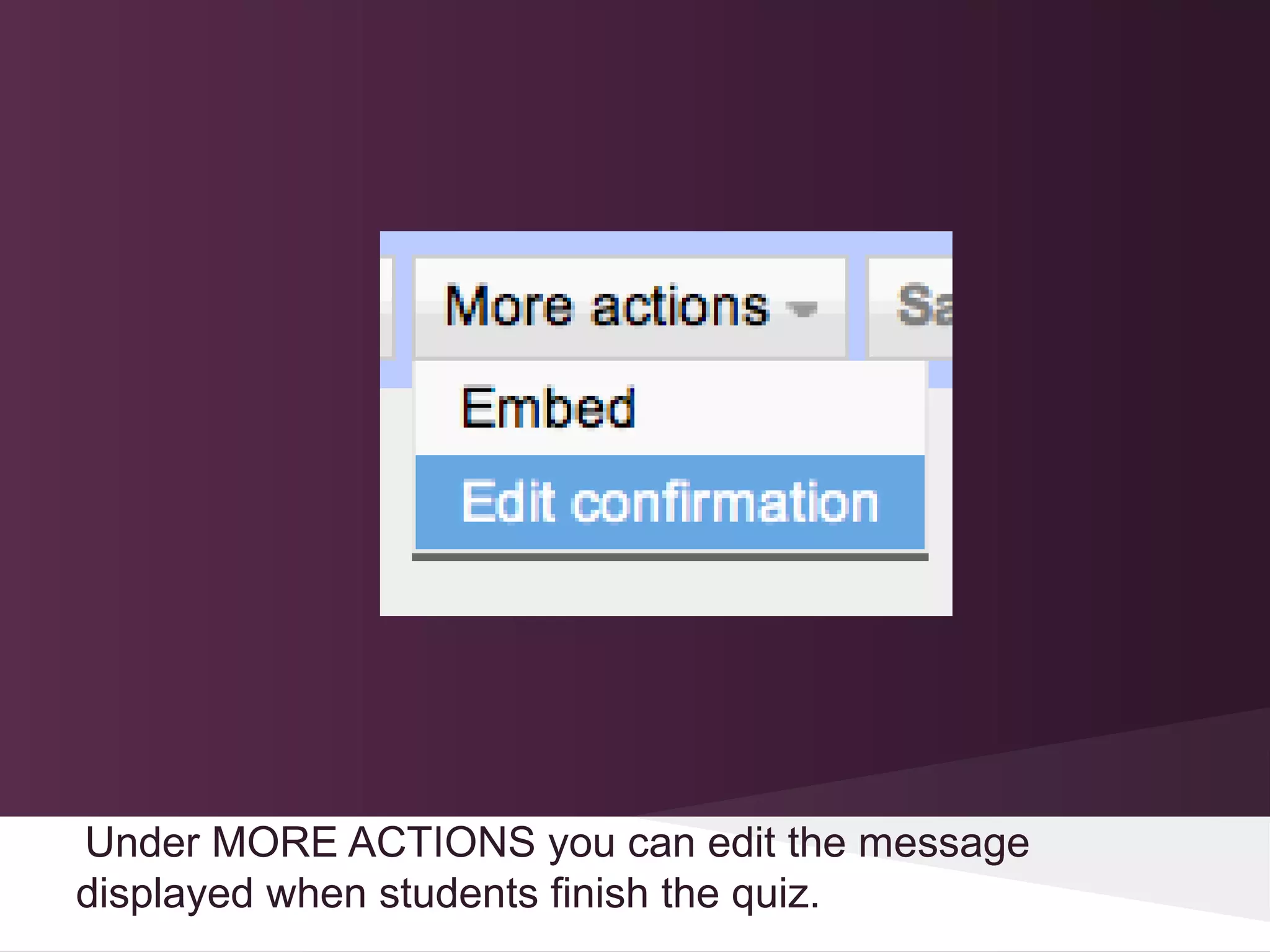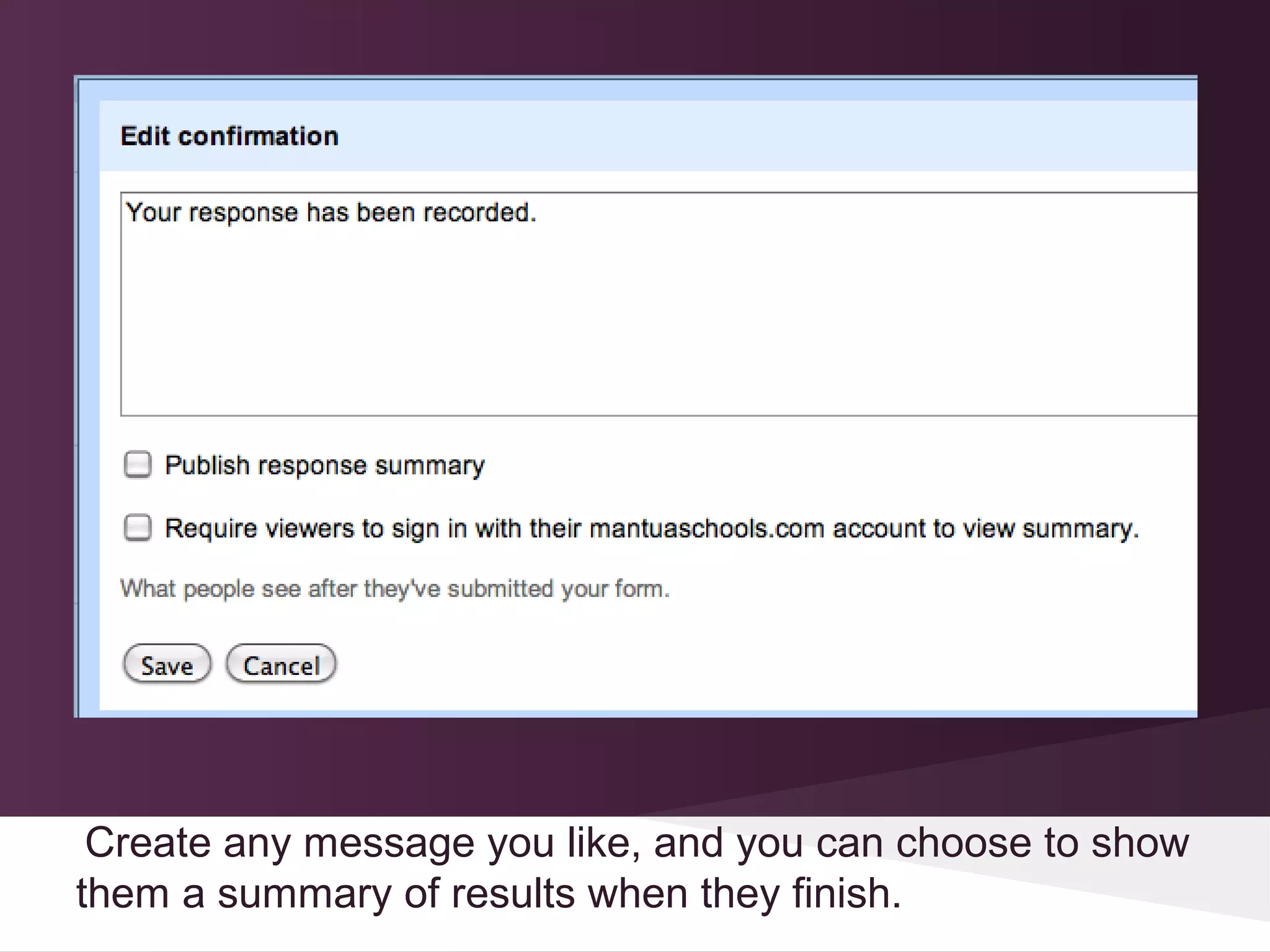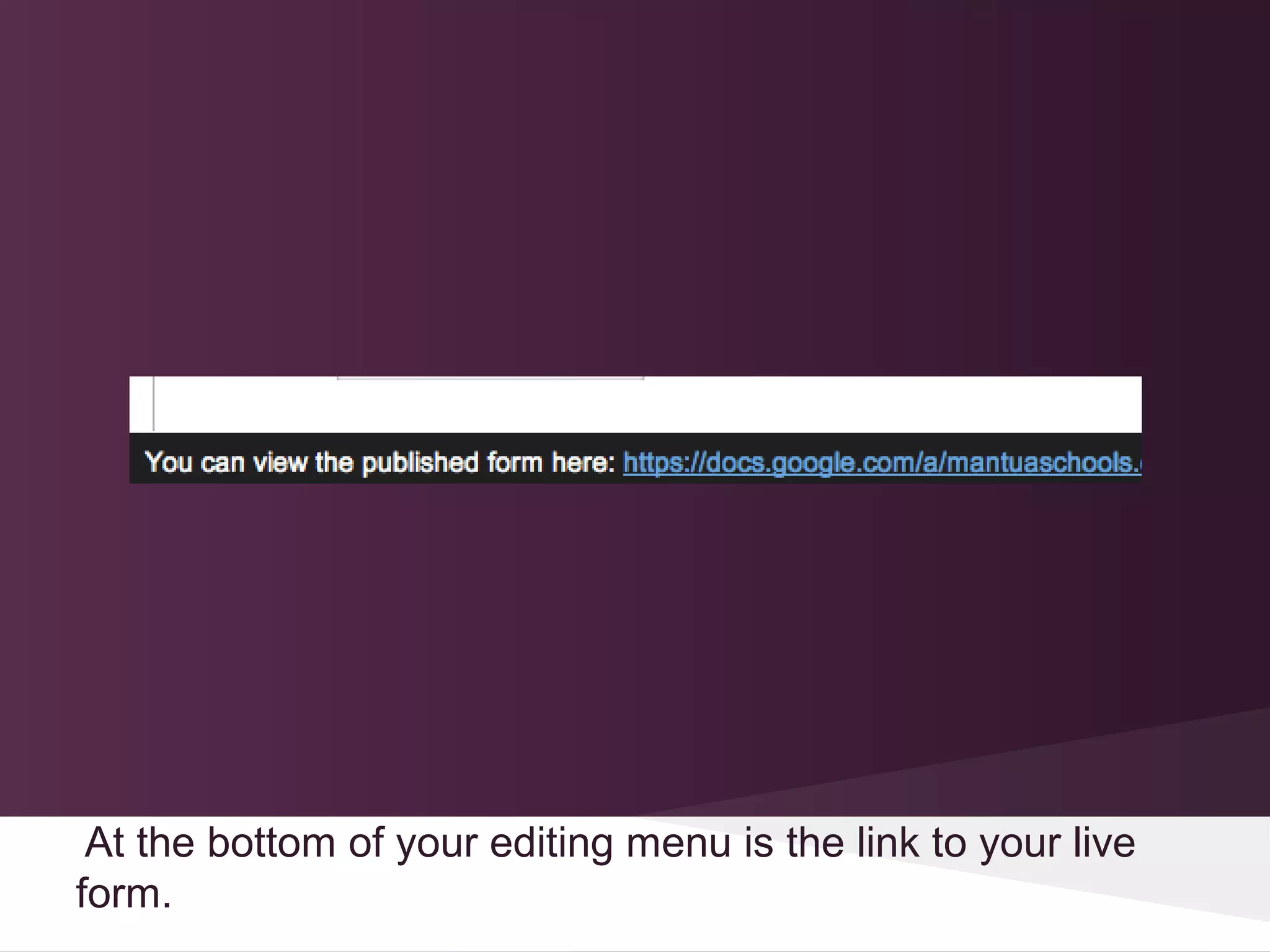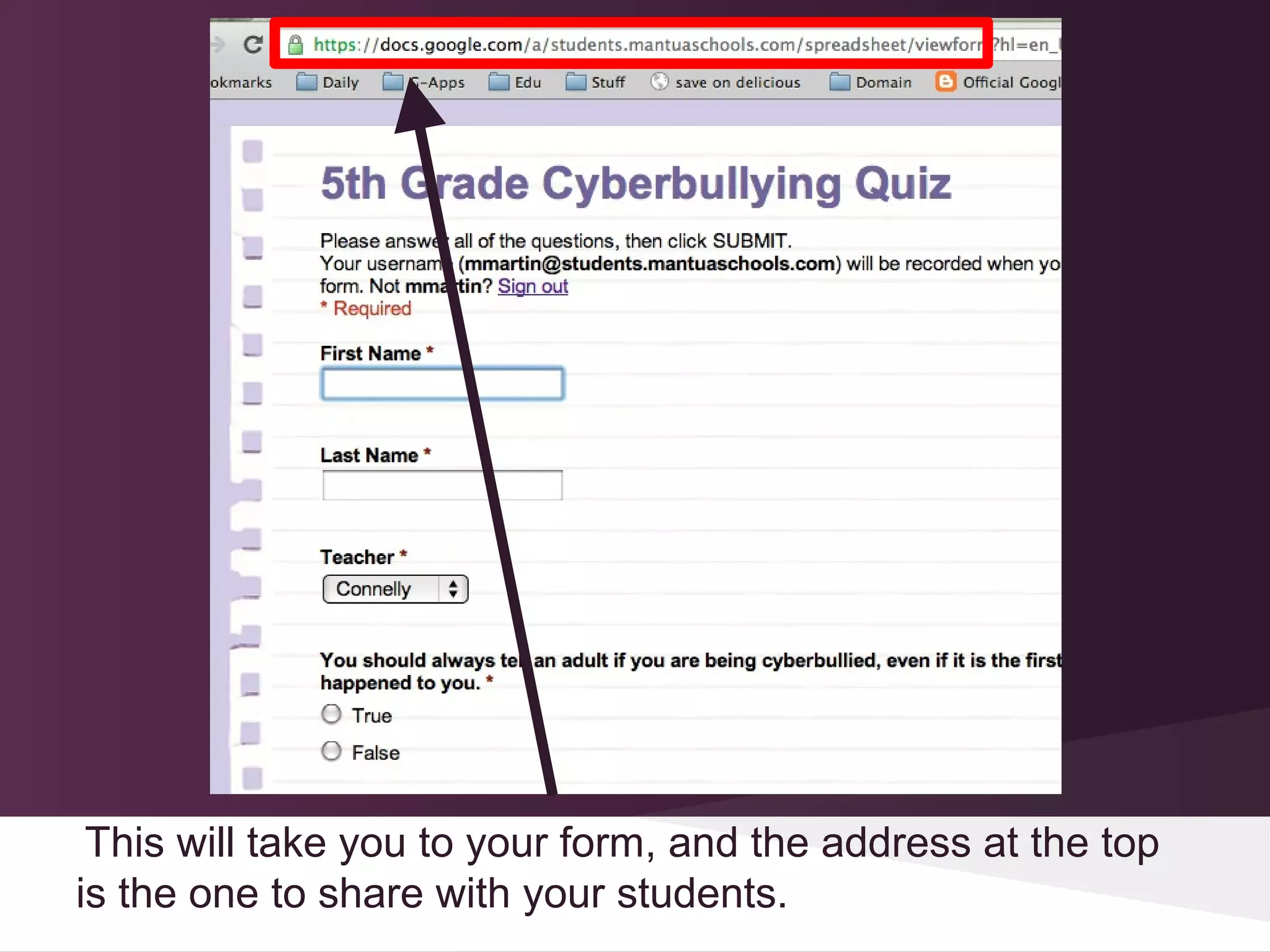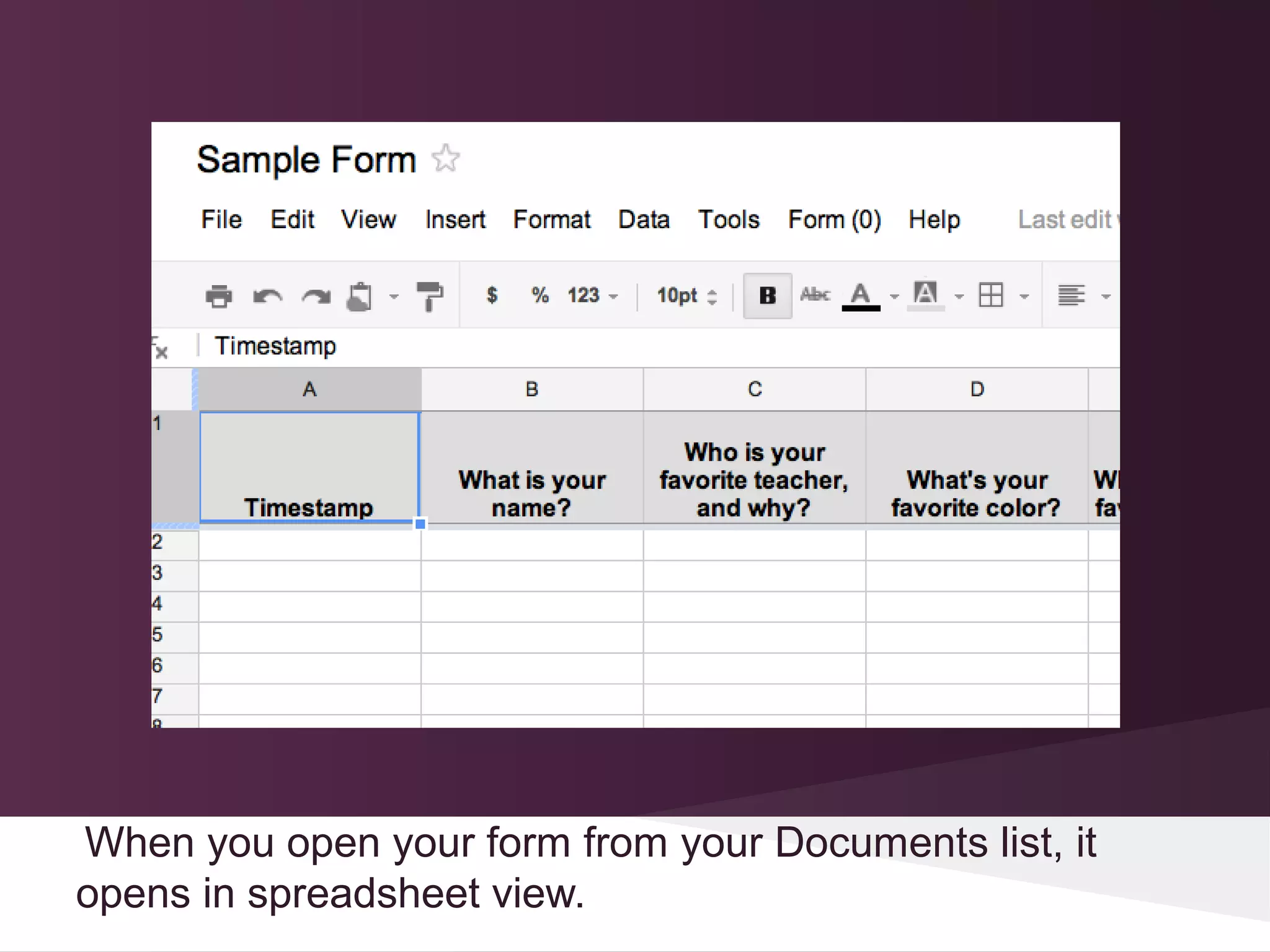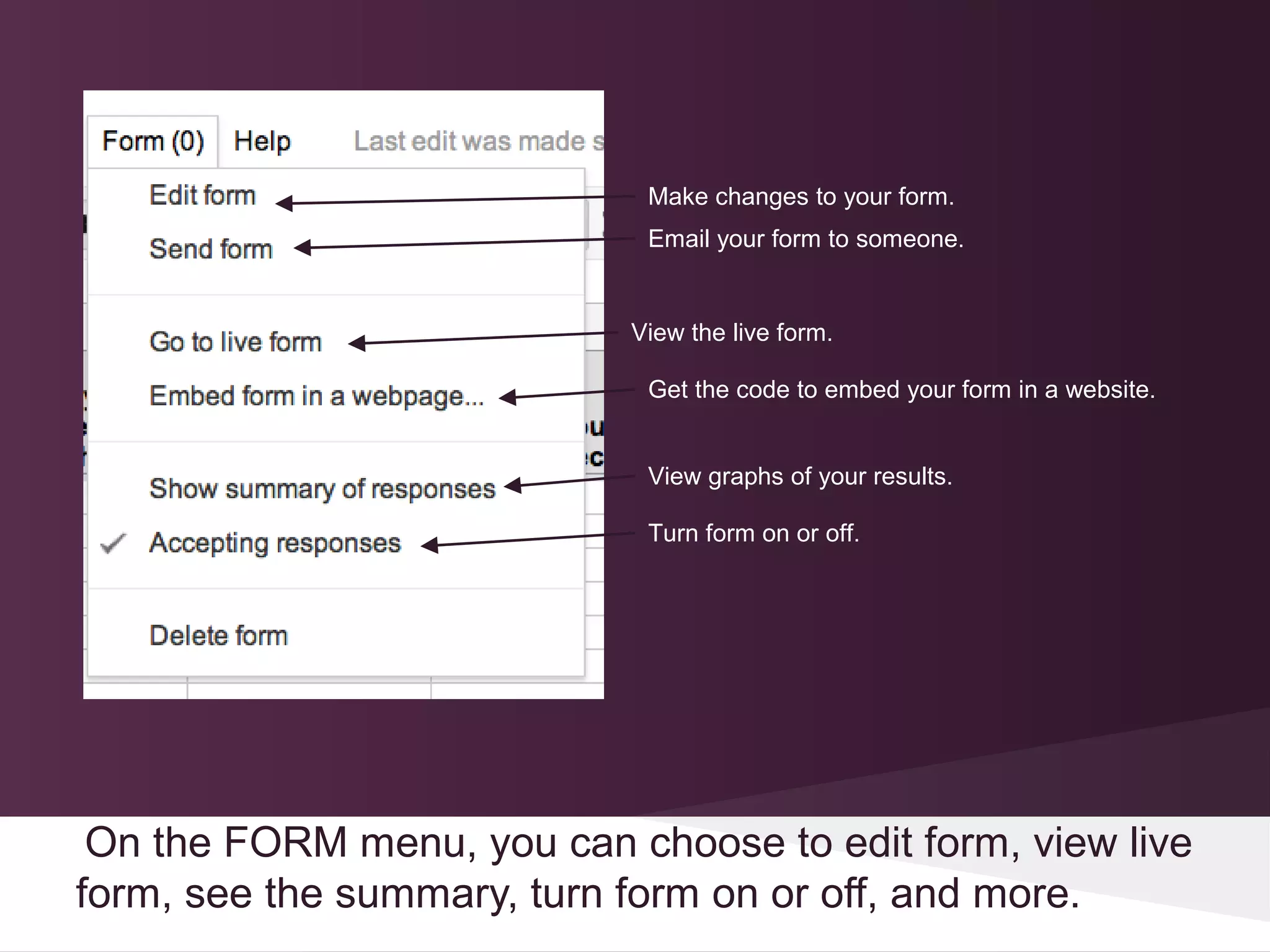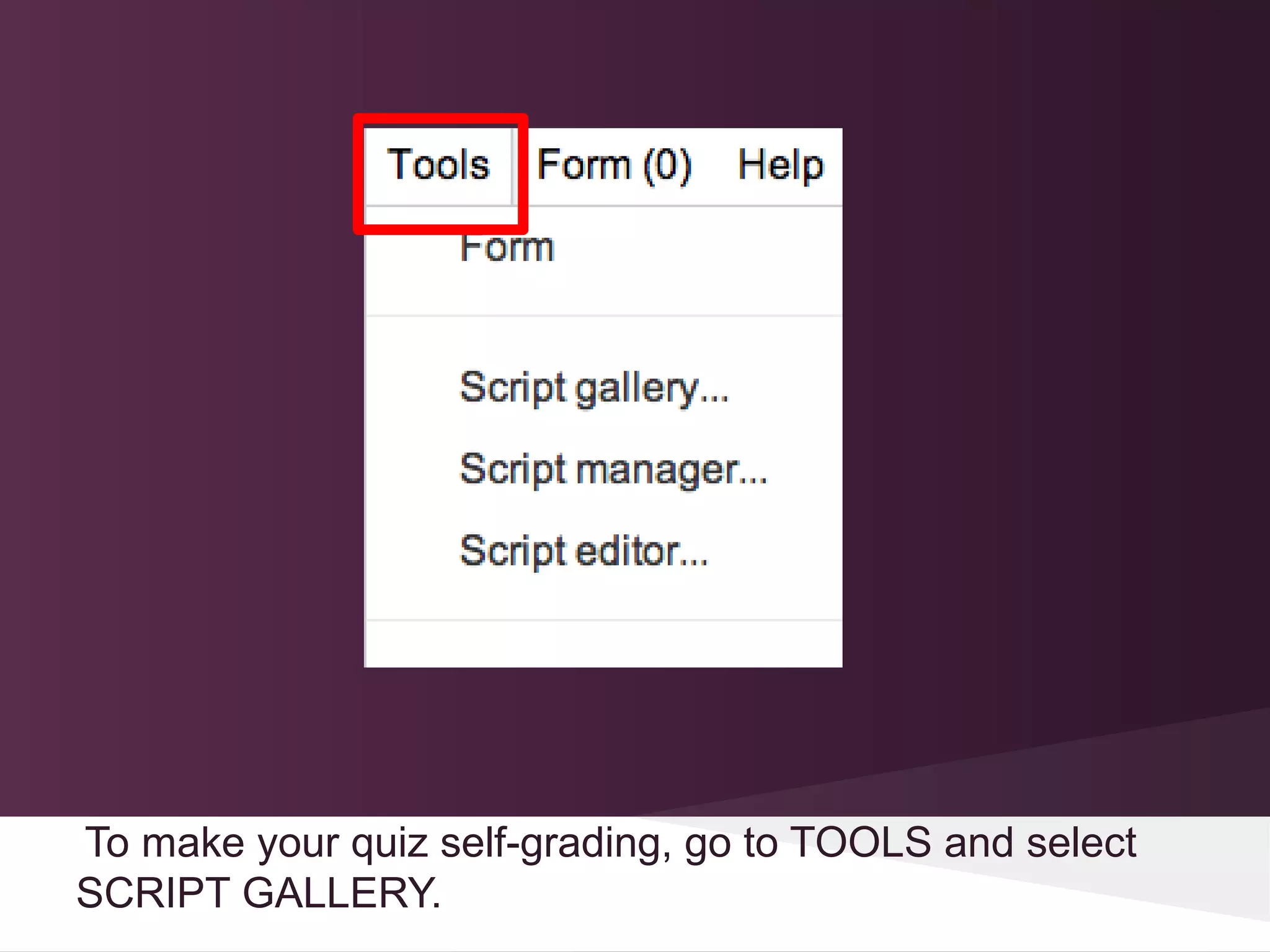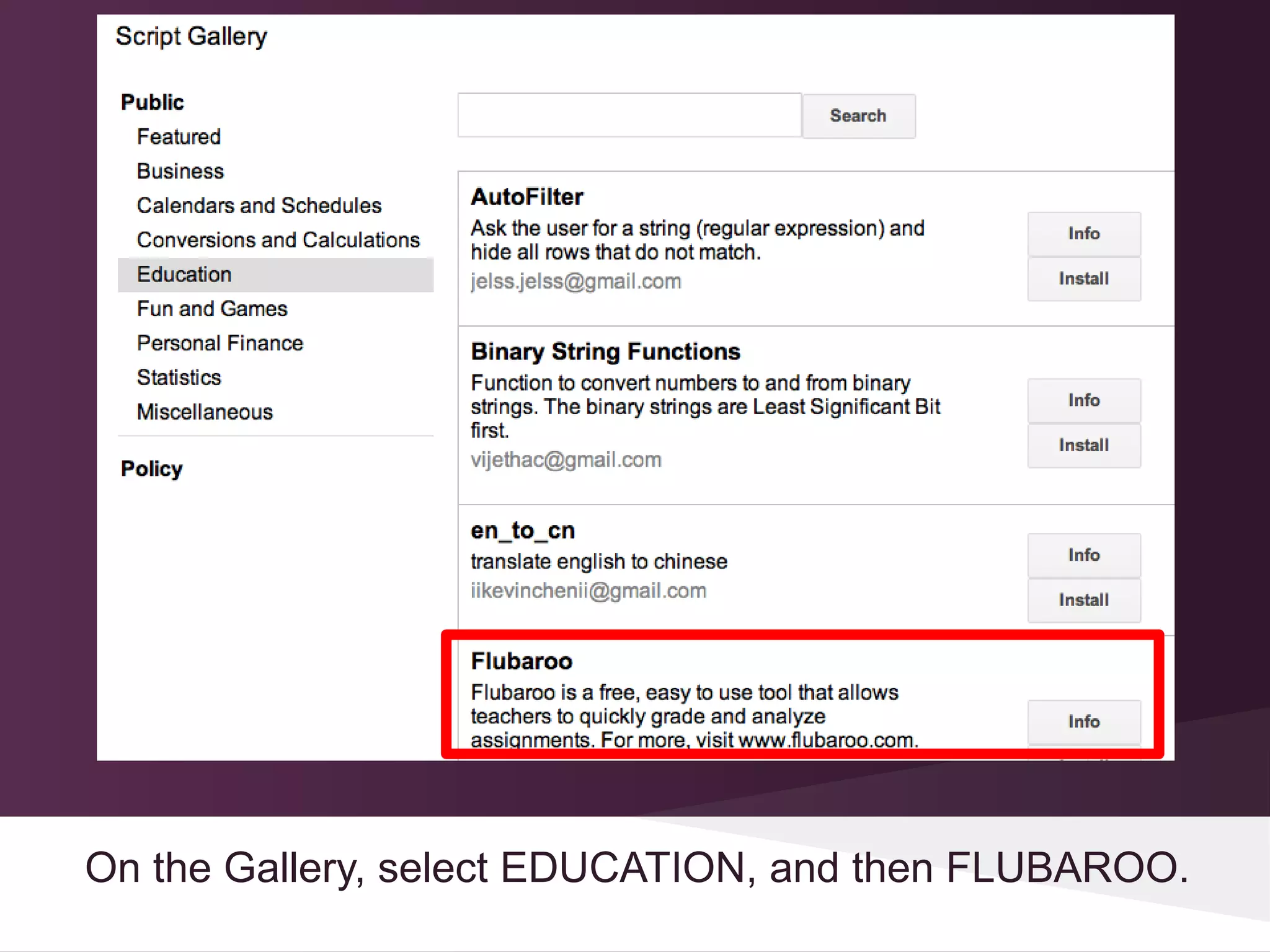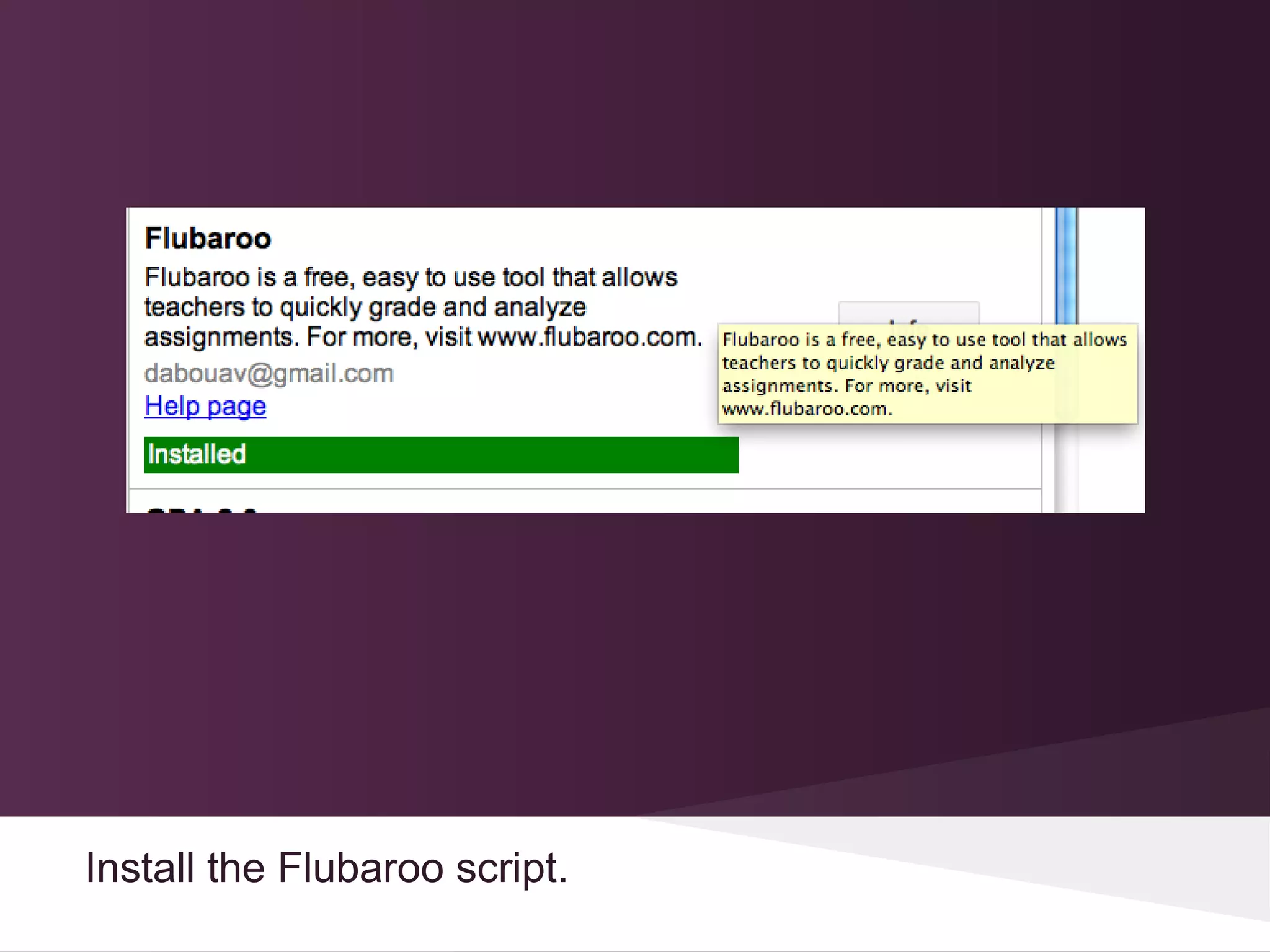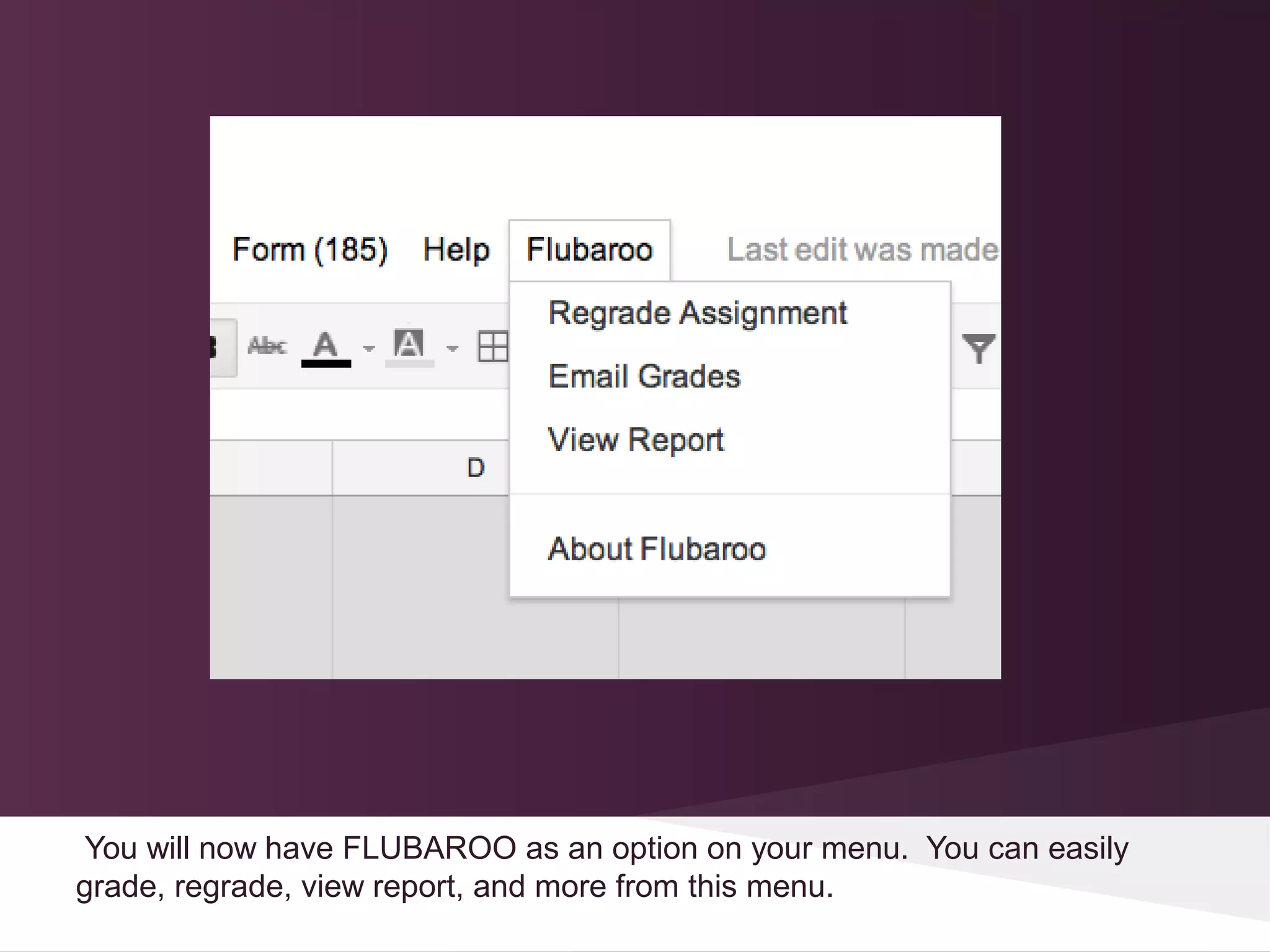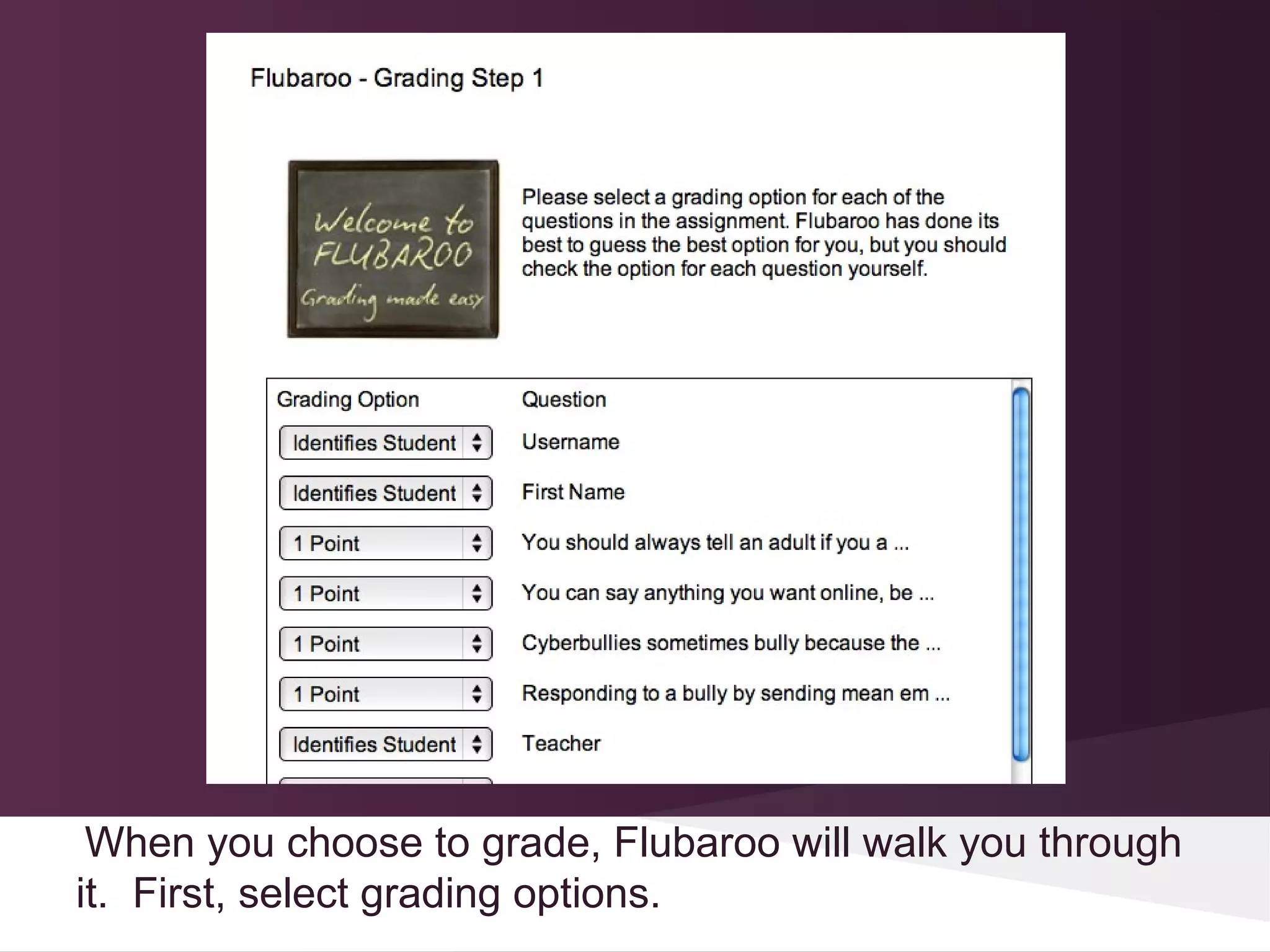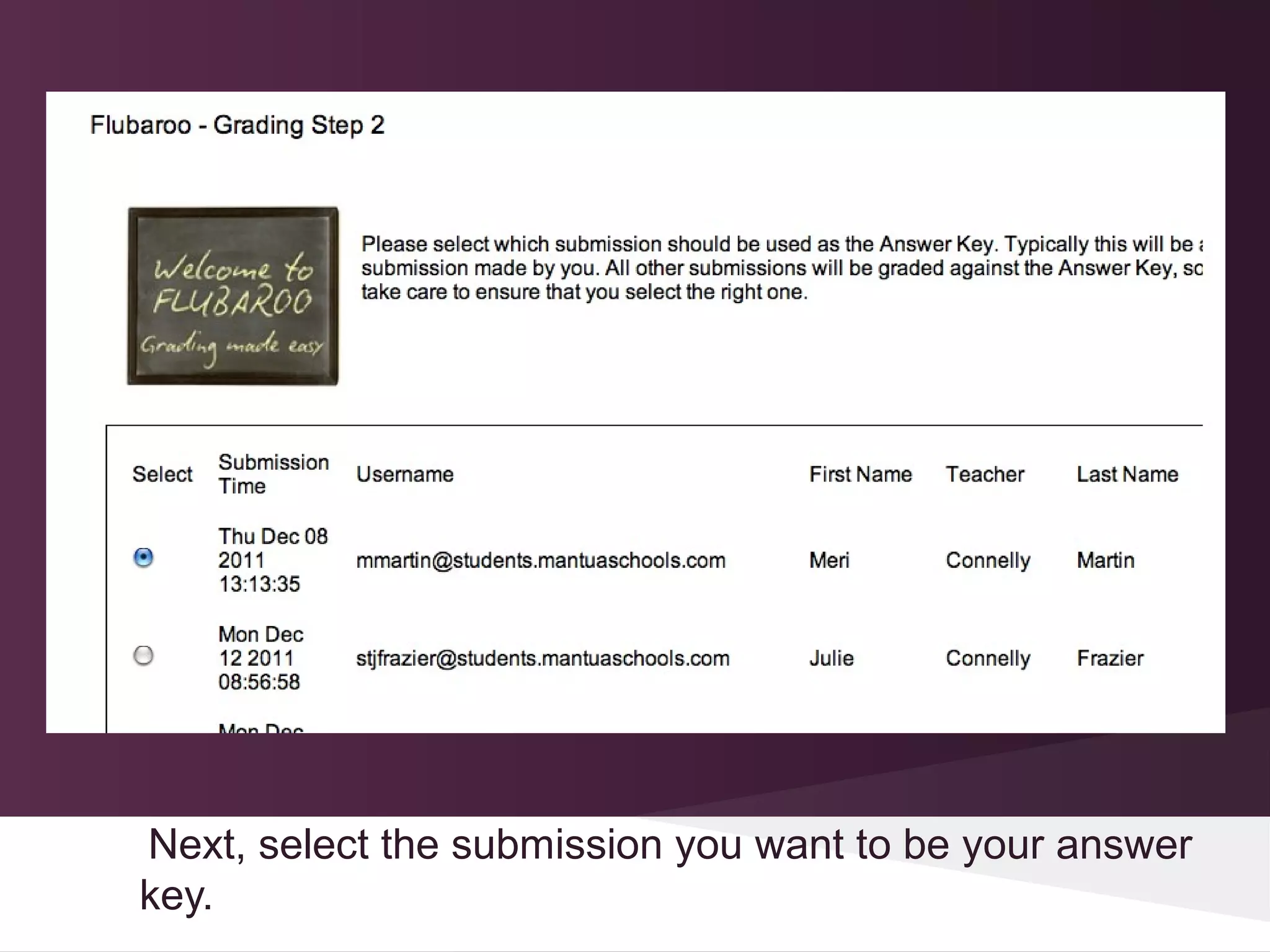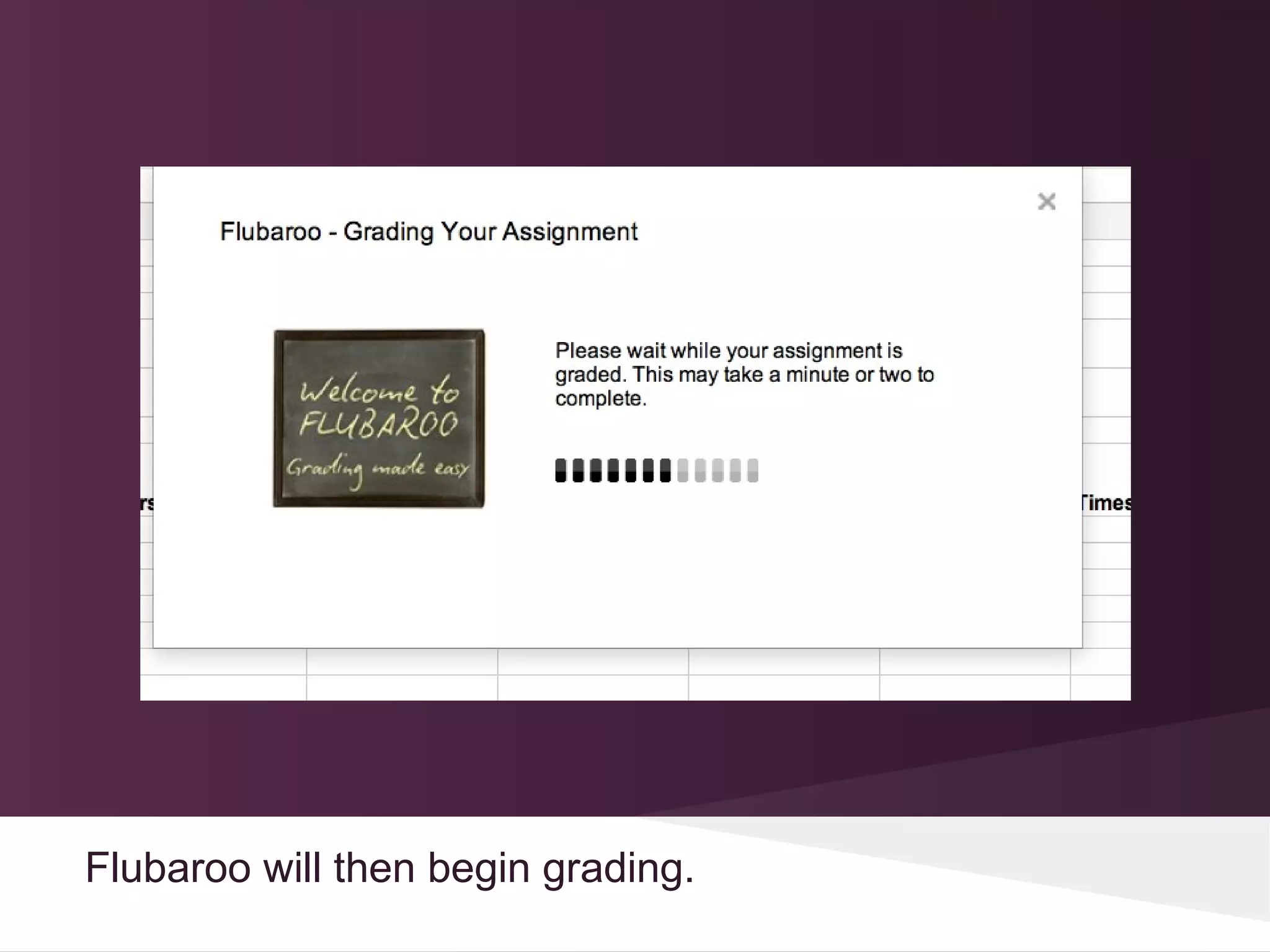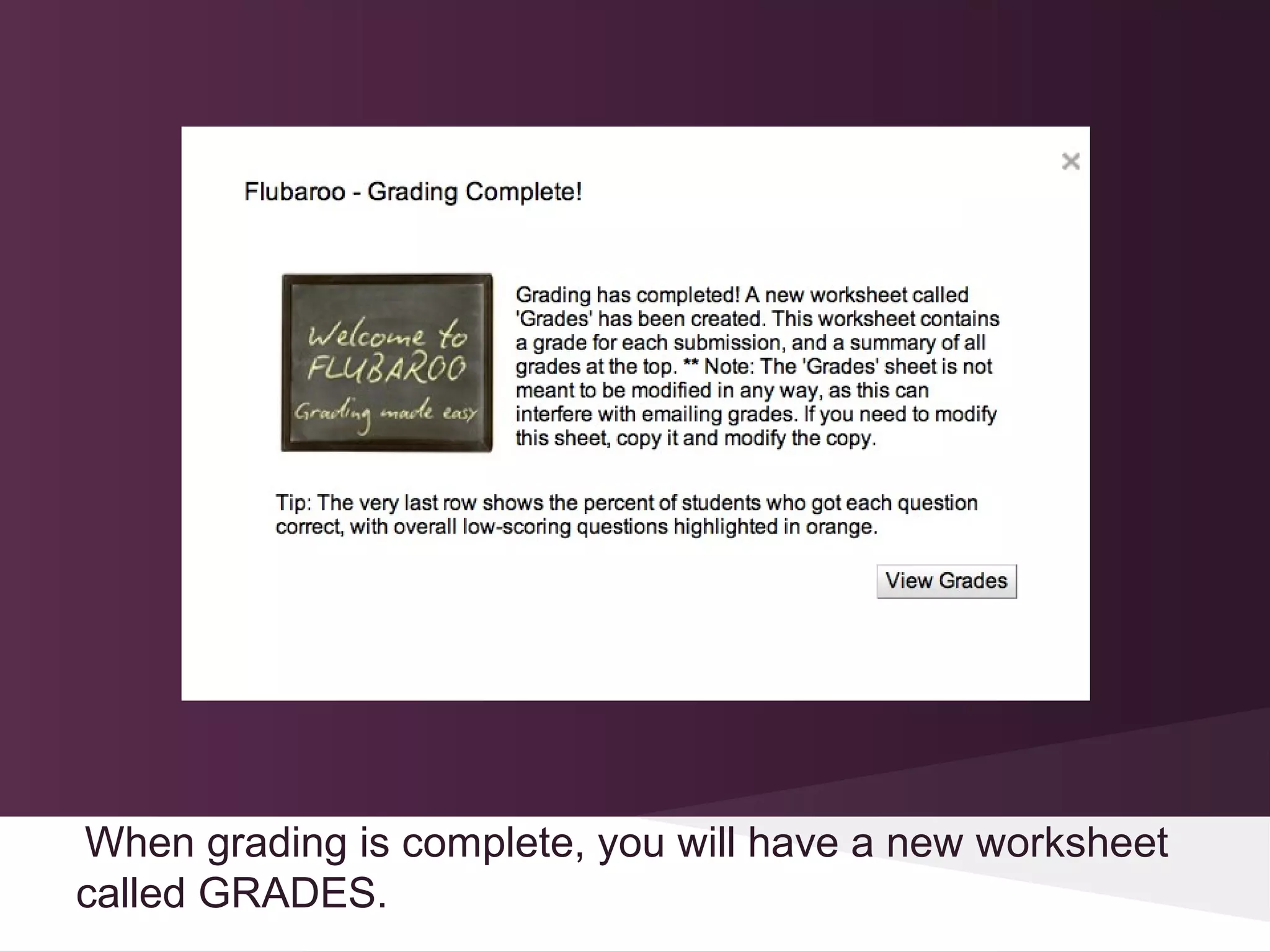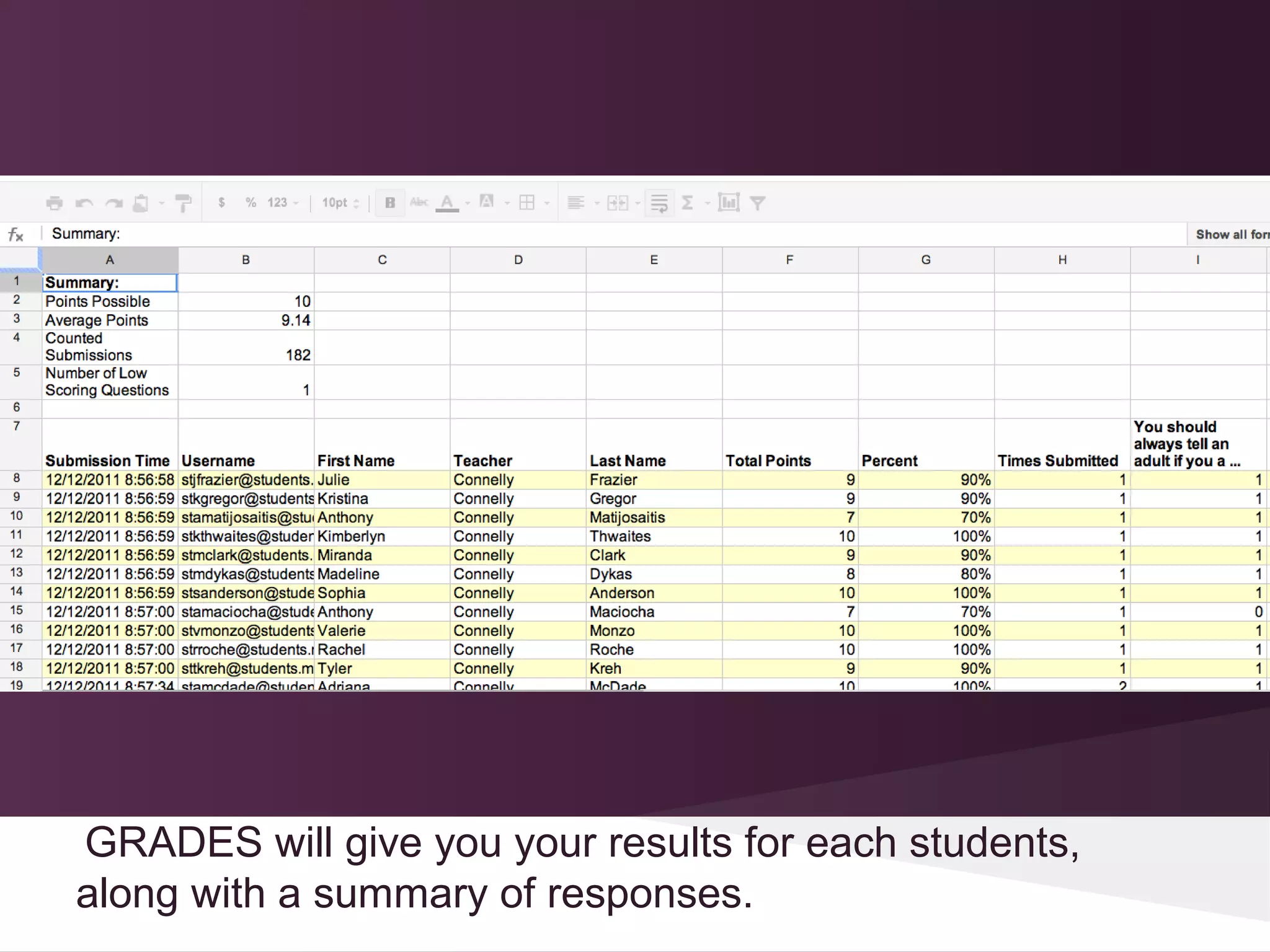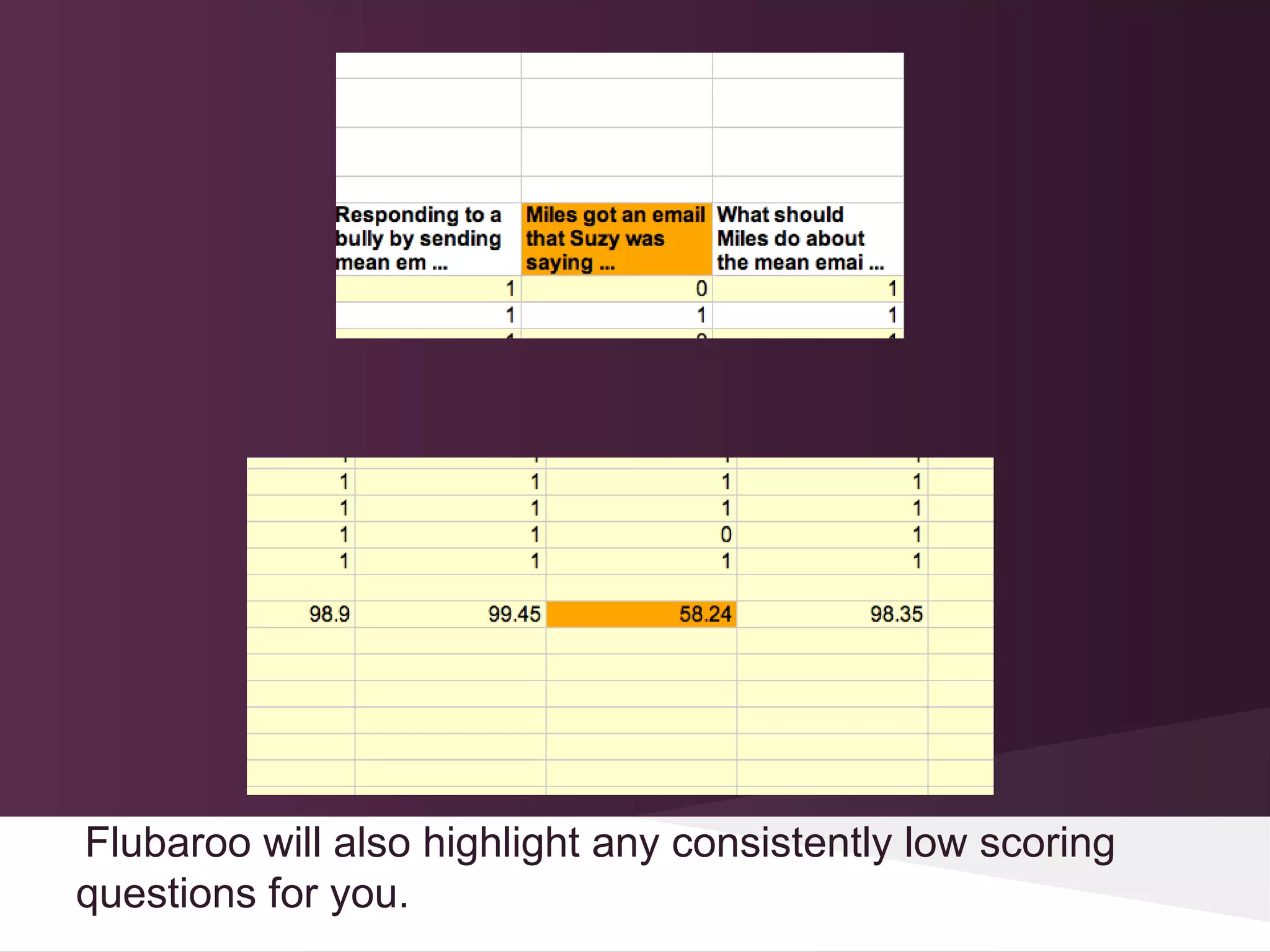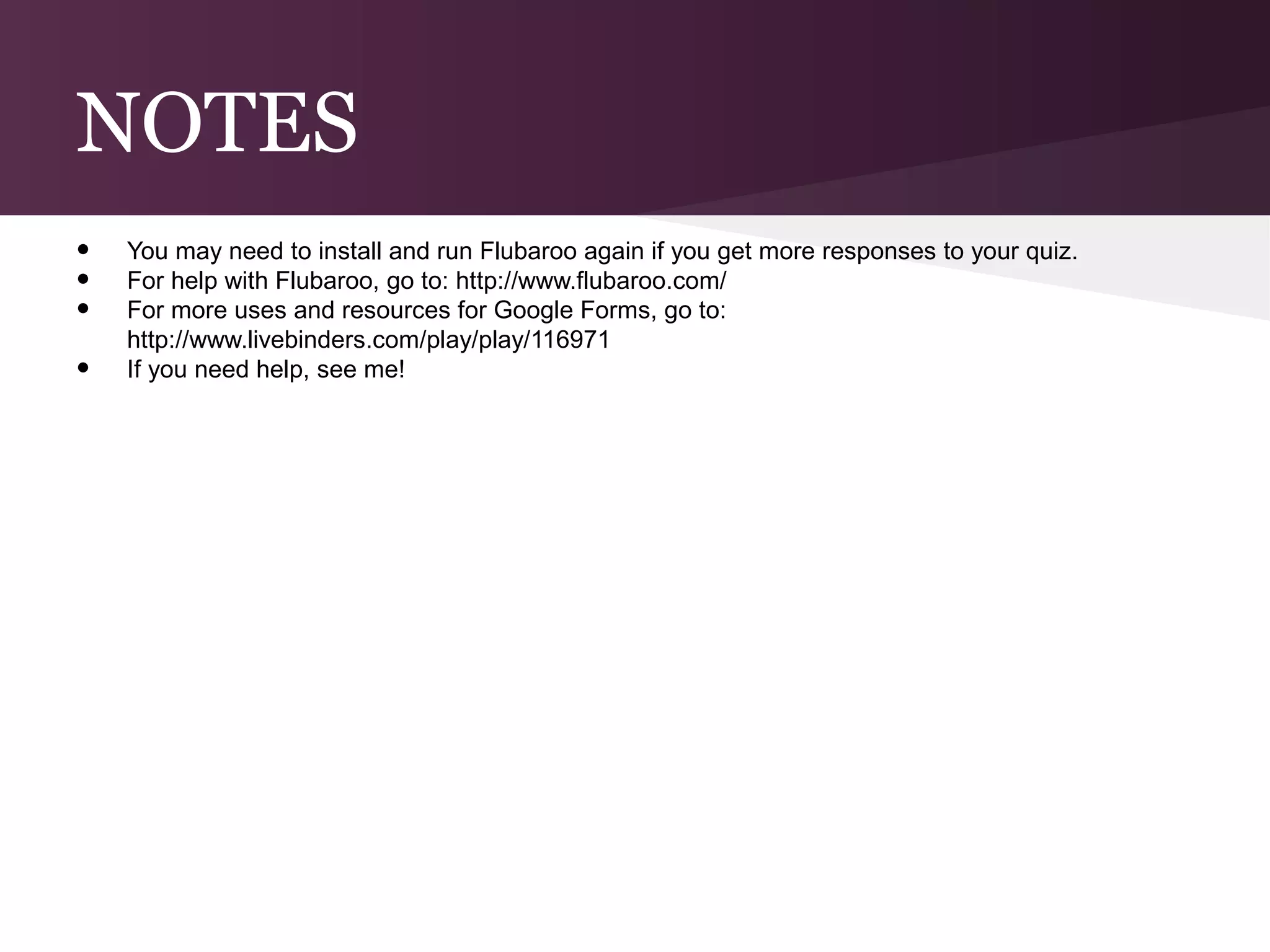This document provides instructions for creating self-grading tests and quizzes using Google Forms. It outlines how to set up a Google Form, add different types of questions, choose a theme, and share the form. It then explains how to use the Flubaroo script to grade forms automatically. The Flubaroo script walks you through selecting options and an answer key for grading. Upon completion, a new worksheet with graded results and a summary is generated.