The document provides an overview of shell scripting, explaining what shell scripts are, their importance, and how they can automate tasks efficiently. It covers various aspects including syntax, common pitfalls, best practices, and recipes for effective use of shell scripts, emphasizing the significance of using POSIX-compliant shells. The document also contrasts shell scripting with other programming approaches, highlighting its accessibility and utility for automating simple tasks.

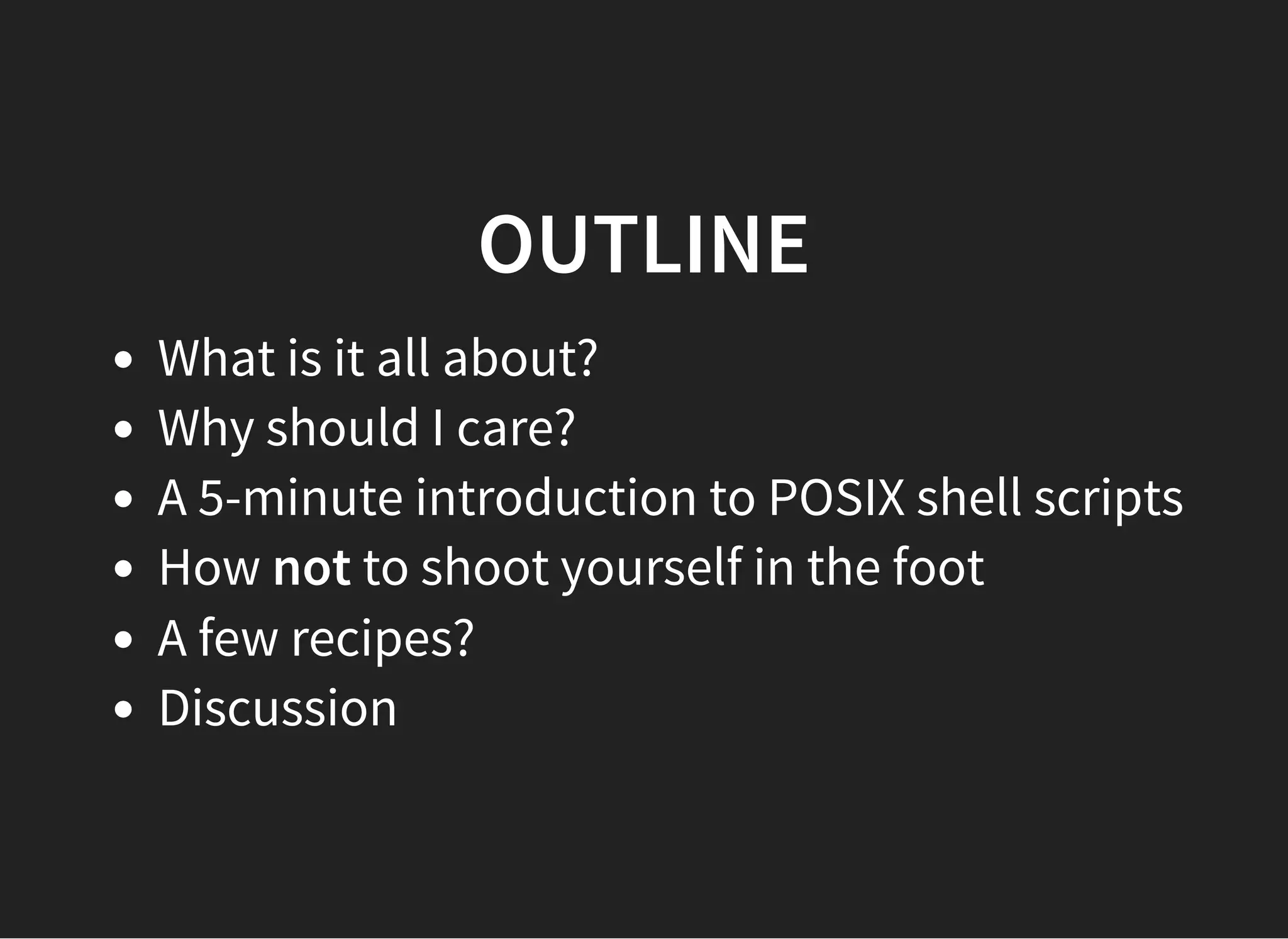
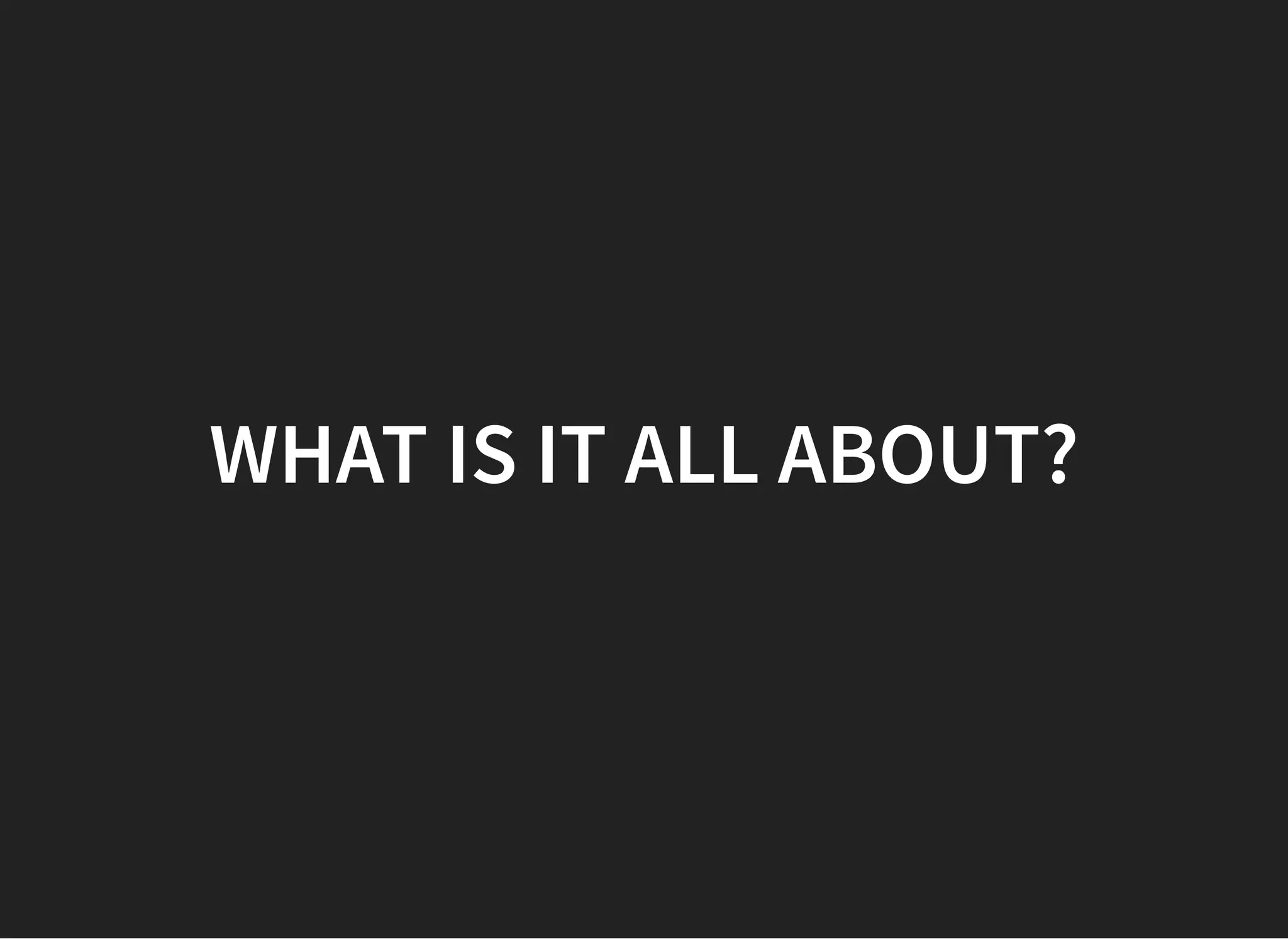
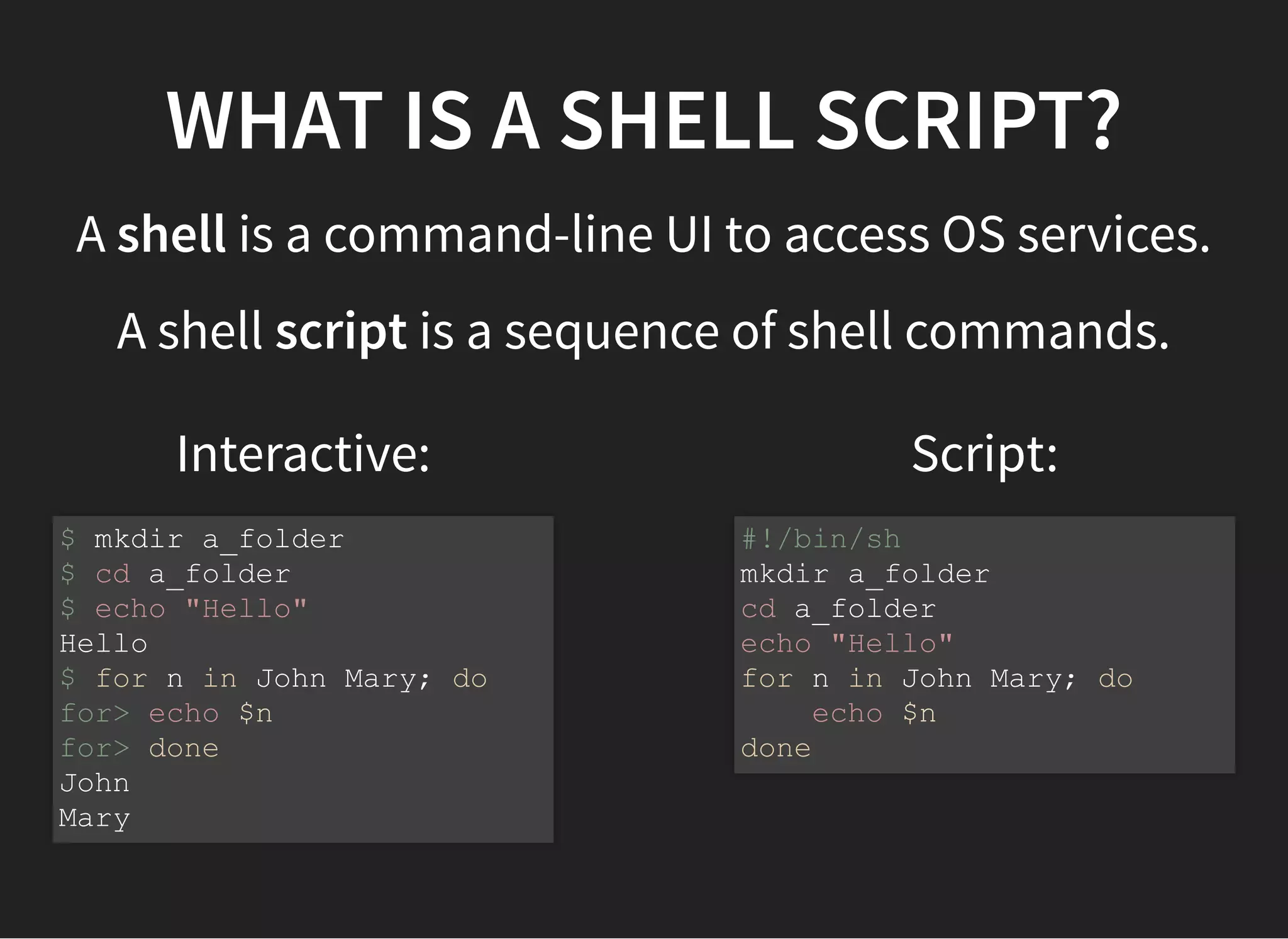
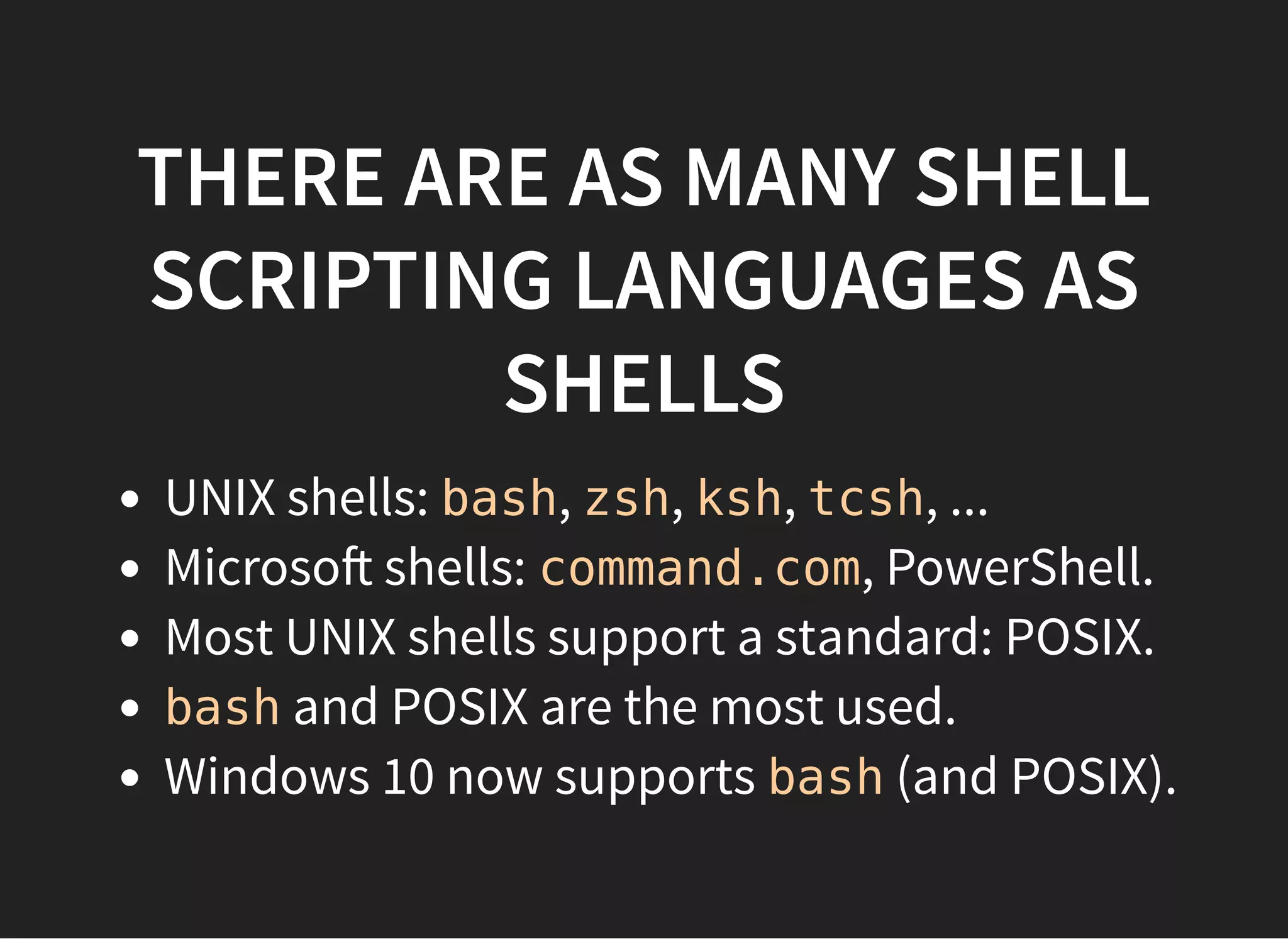
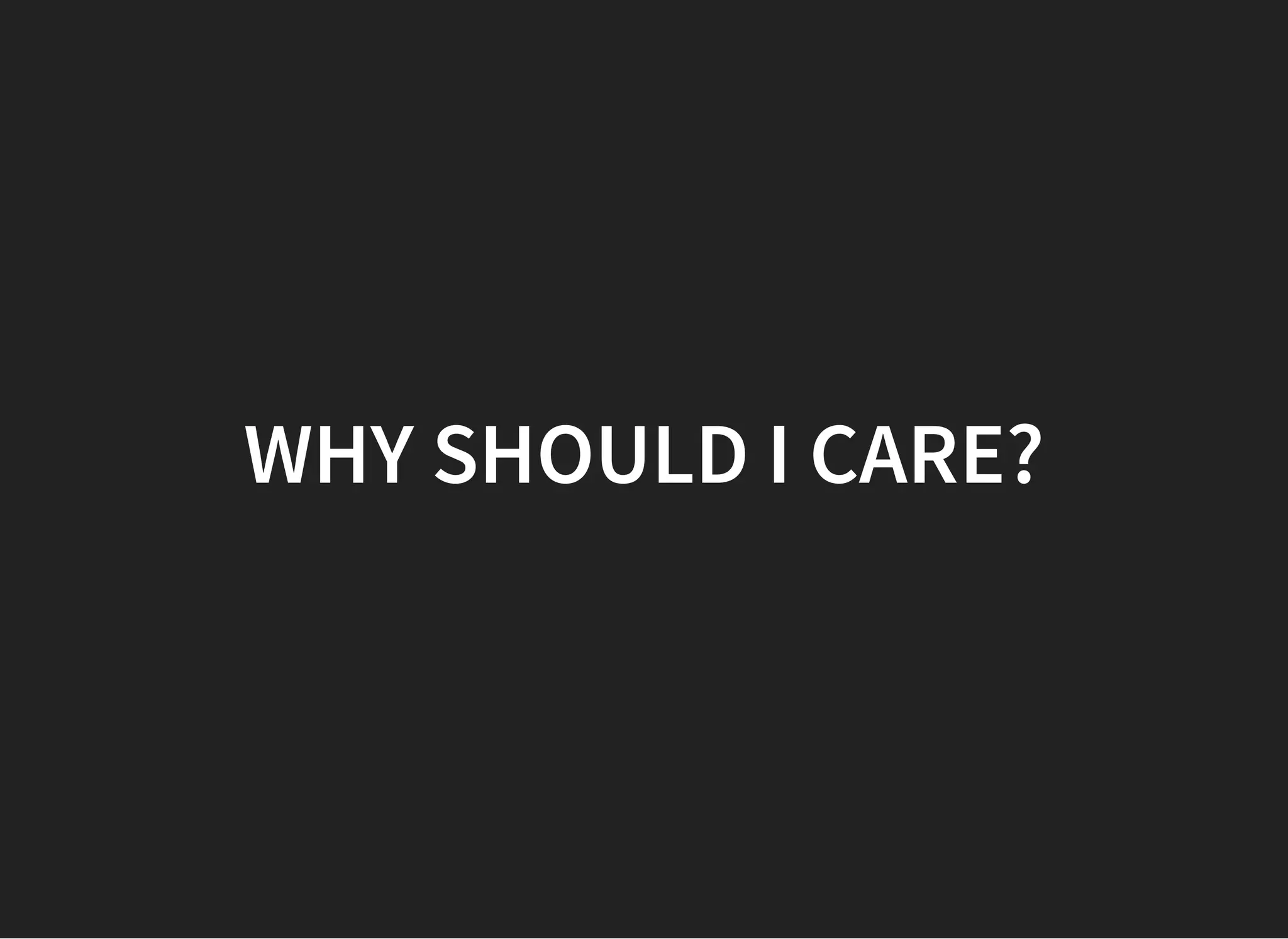
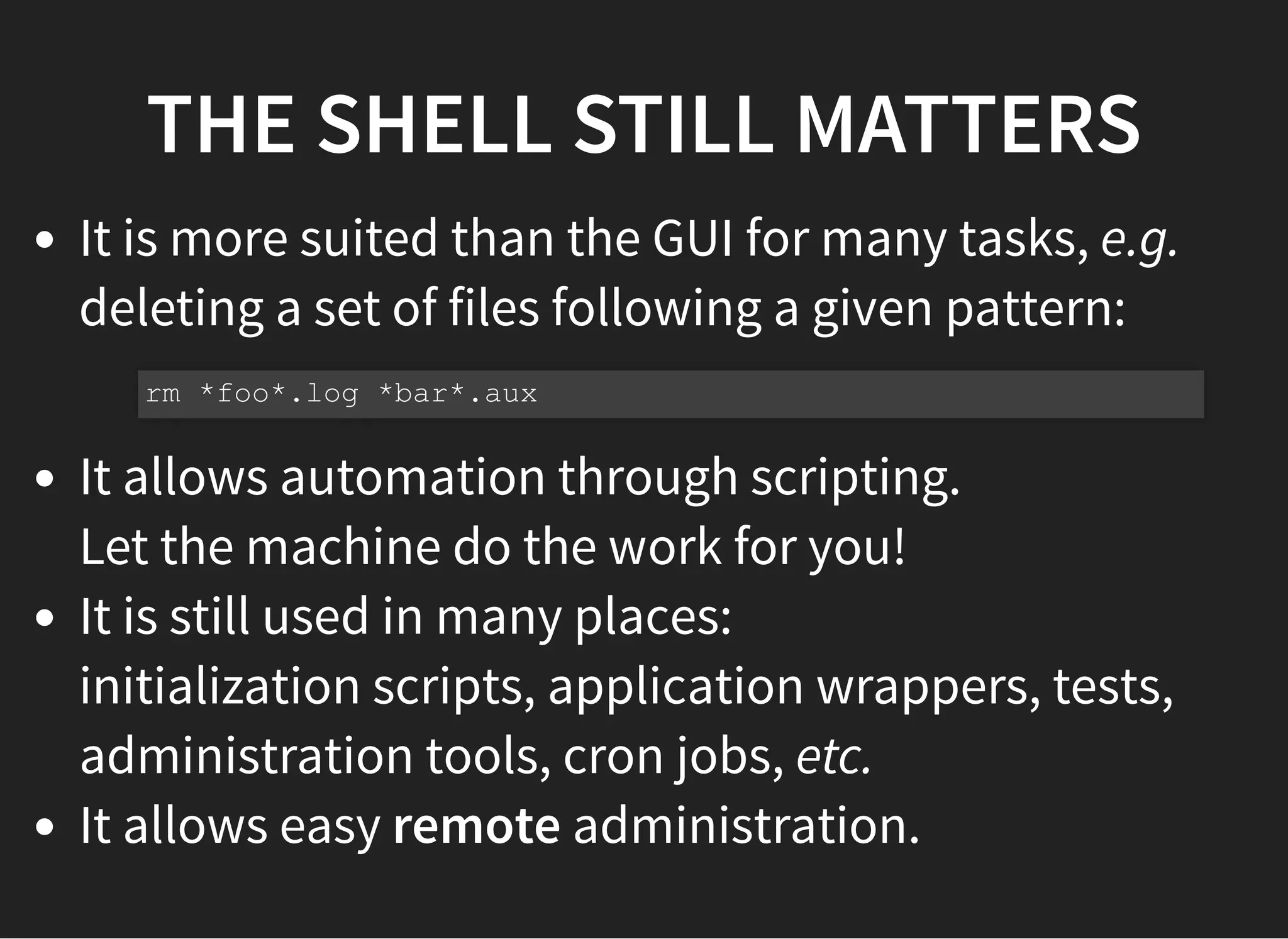
![SHELL SCRIPTS CAN BE SHORT
Get login dates and users according to systemd.
Shell scripts are generally the quickest way to
automate a simple task.
grep 'systemd.*Slice' /var/log/syslog | cut -d' ' -f1-3,11
import re
pat = re.compile('systemd.*Slice')
with open("/var/log/syslog") as f:
for line in f:
if pat.search(line):
words = line.rstrip().split(' ')
print(words[0], words[1], words[2], words[10])](https://image.slidesharecdn.com/shellscripting-171213141641/75/Shell-scripting-8-2048.jpg)
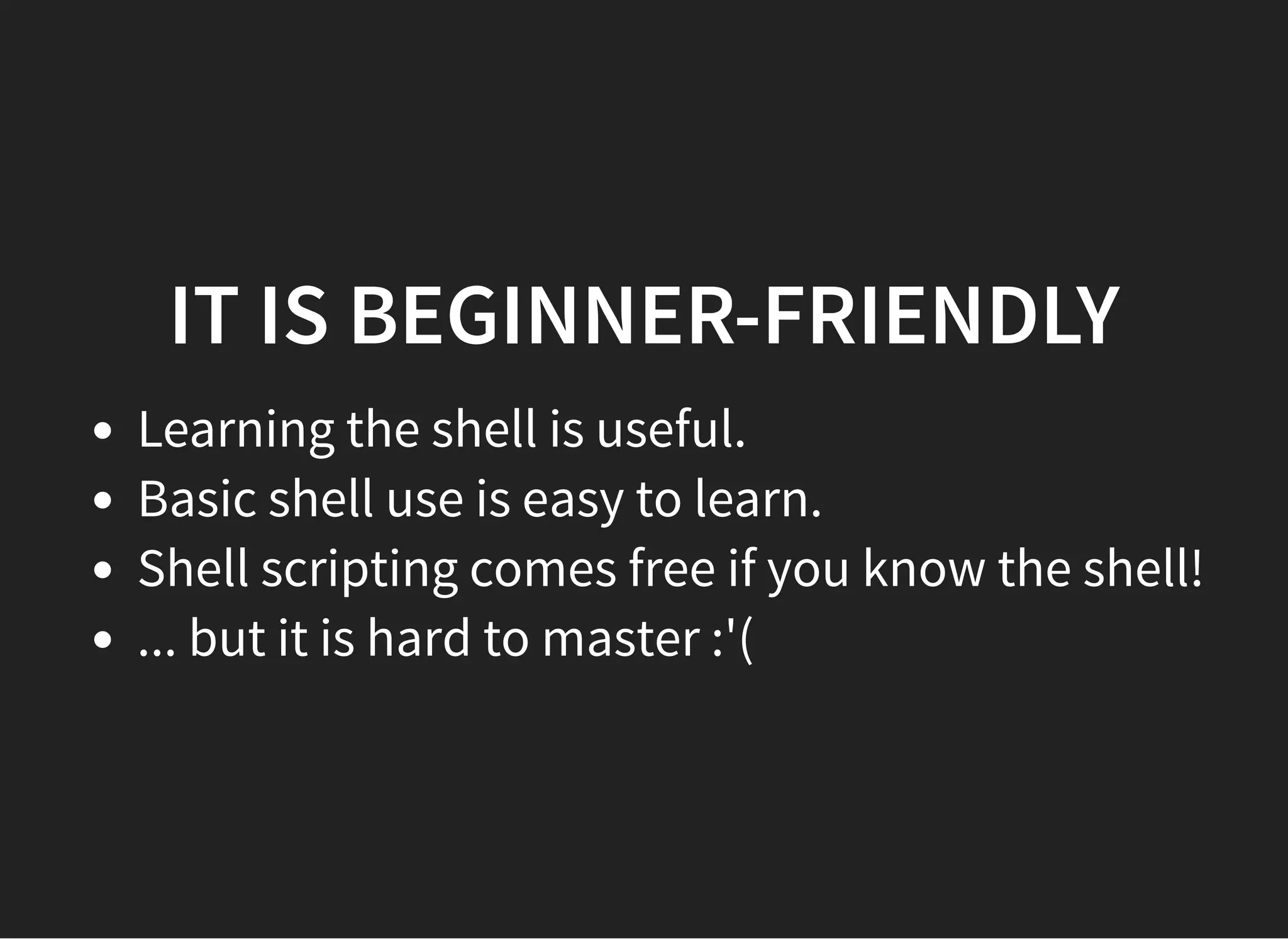
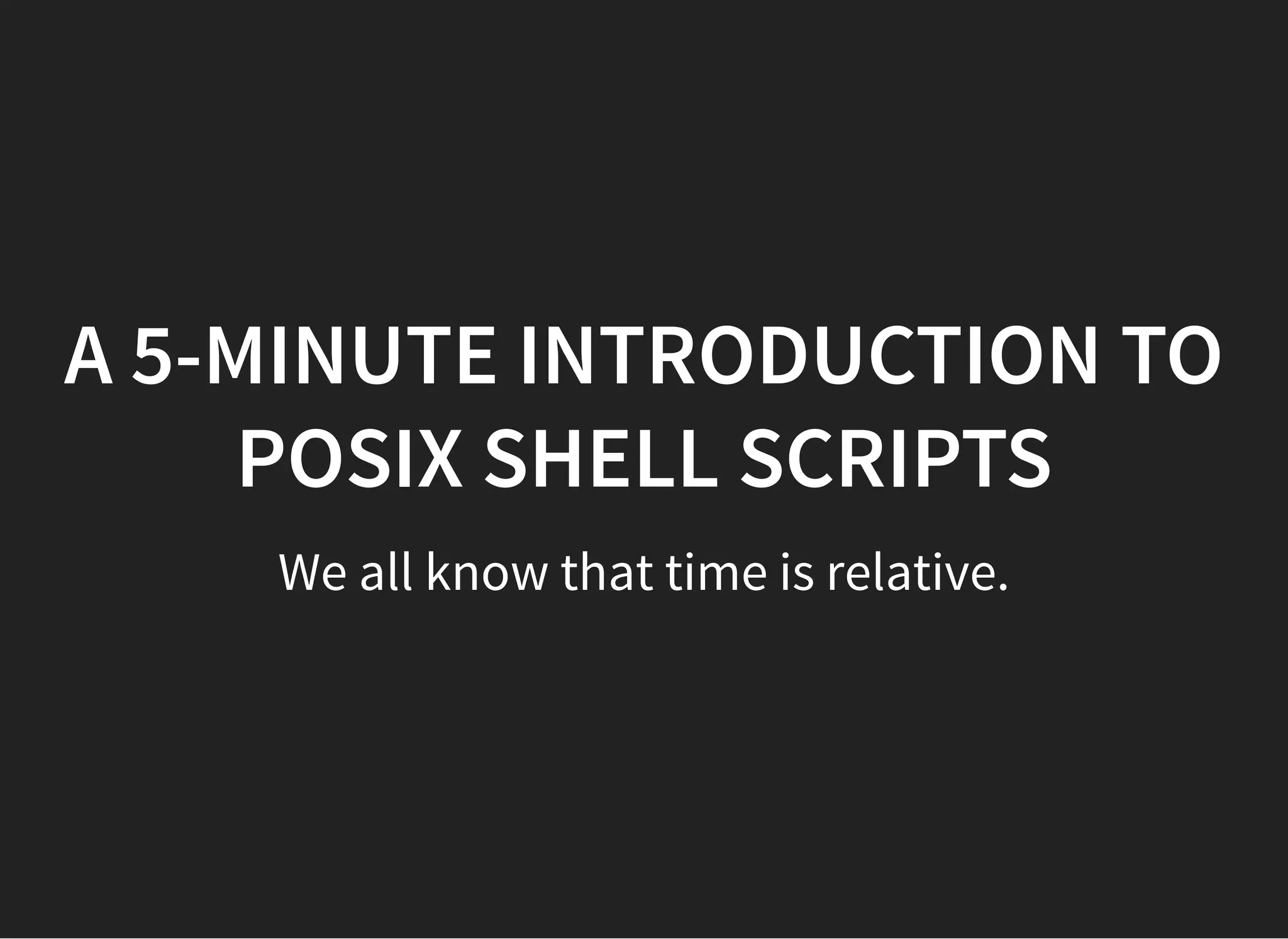
![A SIMPLE SCRIPT
#!/bin/sh
rate=4000 # Estimated disk rate in kB/s
while sleep 1; do
dirty=$(grep 'Dirty:' /proc/meminfo | tr -s ' '
| cut -d' ' -f2)
if [ $dirty -lt 1000 ]; then
break;
fi
secs=$((dirty / rate))
hours=$((secs / 3600)); secs=$((secs - 3600 * hours))
mins=$((secs / 60)); secs=$((secs - 60 * mins))
printf "r%02dh %02dm %02ds" $hours $mins $secs
done
echo](https://image.slidesharecdn.com/shellscripting-171213141641/75/Shell-scripting-11-2048.jpg)
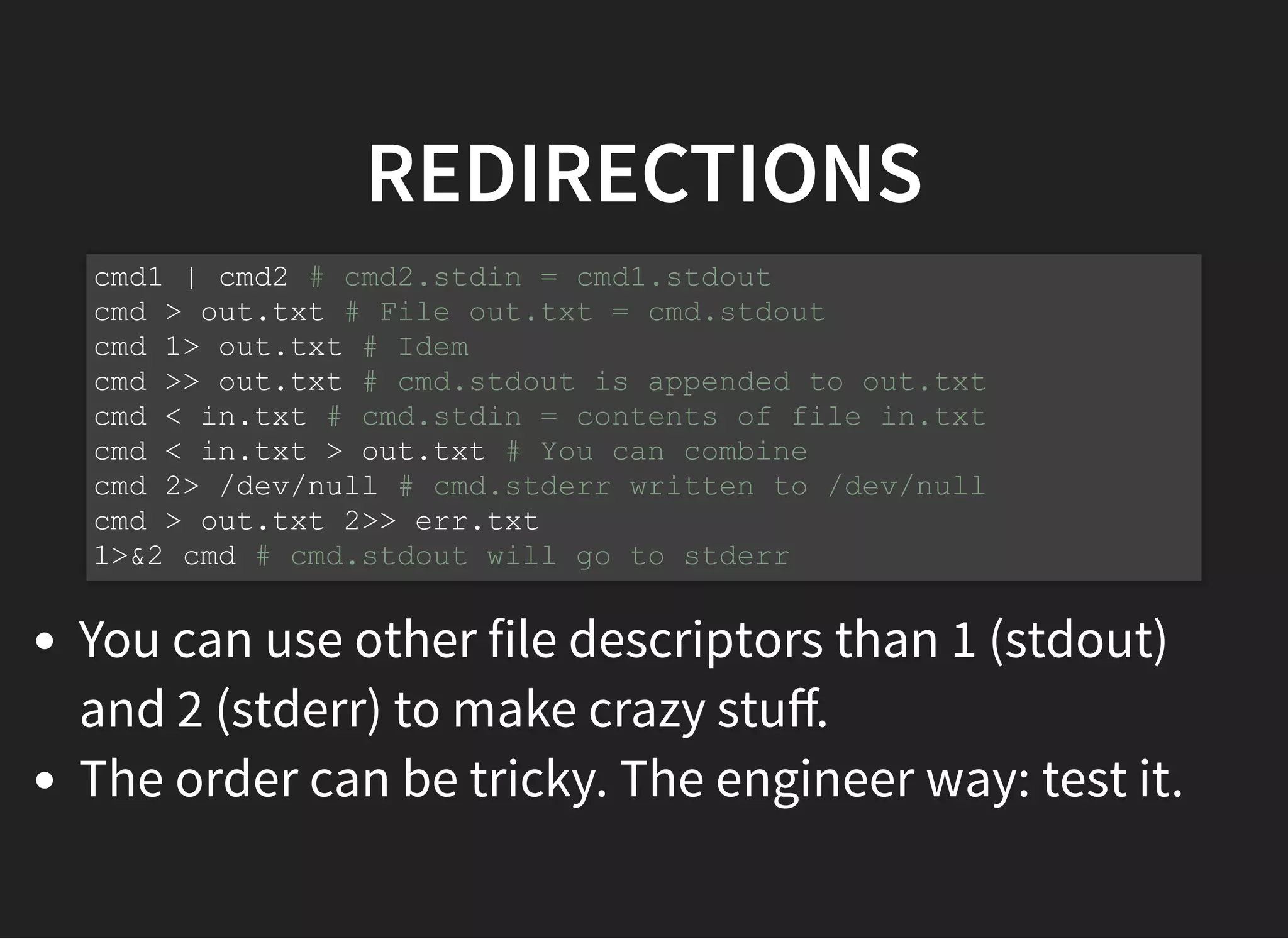
![ANOTHER SIMPLE SCRIPT
#!/bin/sh
die() {
>&2 echo "$1"
exit 1
}
[ $# -eq 1 ] || die "Usage: lumount DISK-LABEL"
[ -L "/dev/disk/by-label/$1" ] ||
die "No disk with label '$1'."
[ -d "/media/$1" ] ||
die "Cannot find '/media/$1' mount point."
pumount "$1"](https://image.slidesharecdn.com/shellscripting-171213141641/75/Shell-scripting-13-2048.jpg)
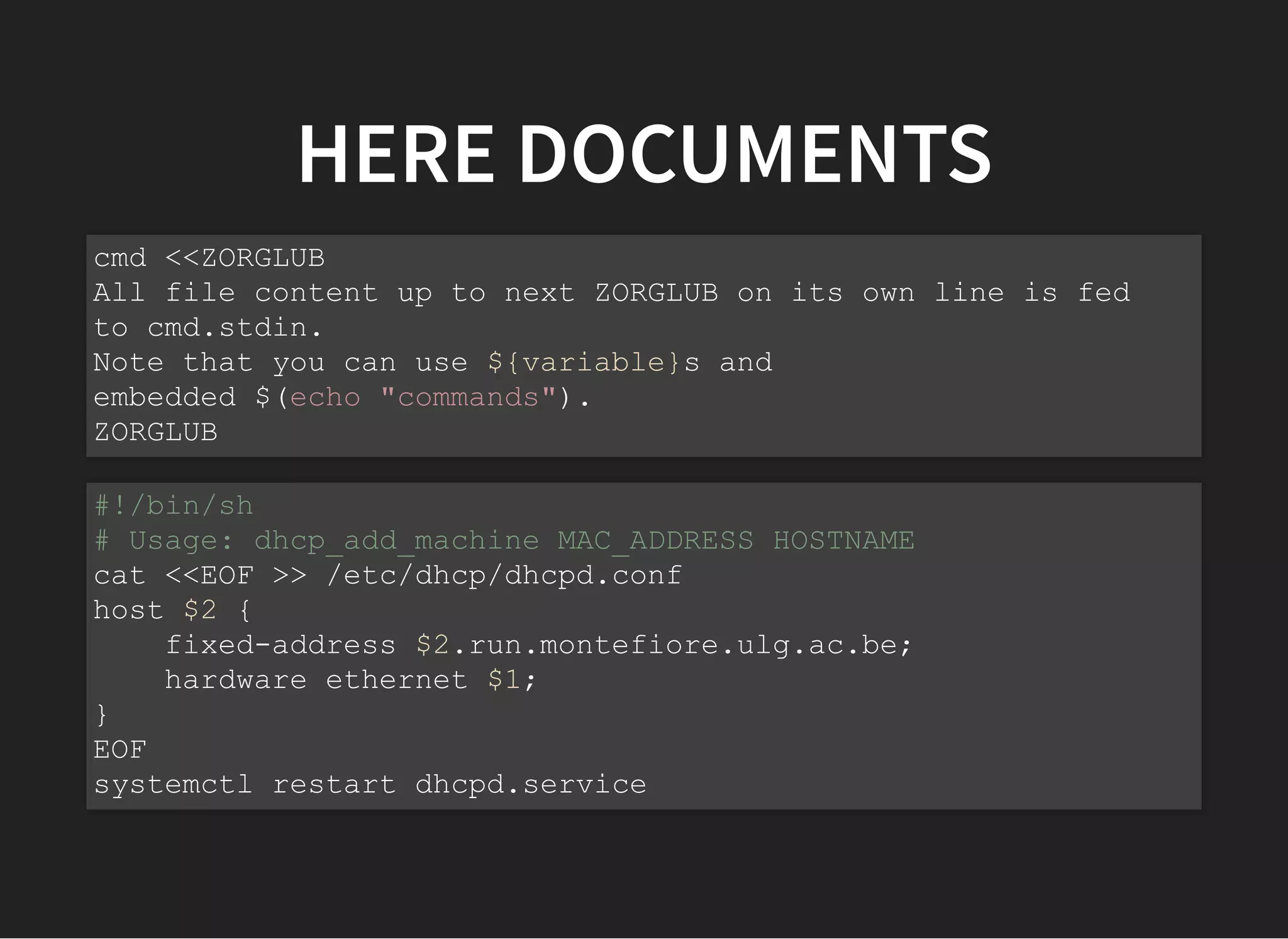
![PARAMETER EXPANSION
You can modify variable content in various ways
directly from the shell.
${foo:-bar} # $foo if defined and not null, "bar" otherwise
${foo:+bar} # null if $foo is unset or null, "bar" otherwise
${foo%bar} # removes smallest "bar" suffix from foo
${foo%%bar} # removes largest "bar" suffix from foo
${haystack/pin/needle} # substring replacement (not POSIX)
rate=${1:-4000} # Initialize rate to first argument or 4000
if [ -z ${TARGET_DIR:+set} ]; then
die "TARGET_DIR is not specified!"
fi
${filename%%.*} # removes all extensions from filename
for i in *CurrentEdit*; do
mv "$i" "${i/CurrentEdit/_edit_}"
# trucCurrentEdit42.log -> truc_edit_42.log
done](https://image.slidesharecdn.com/shellscripting-171213141641/75/Shell-scripting-15-2048.jpg)
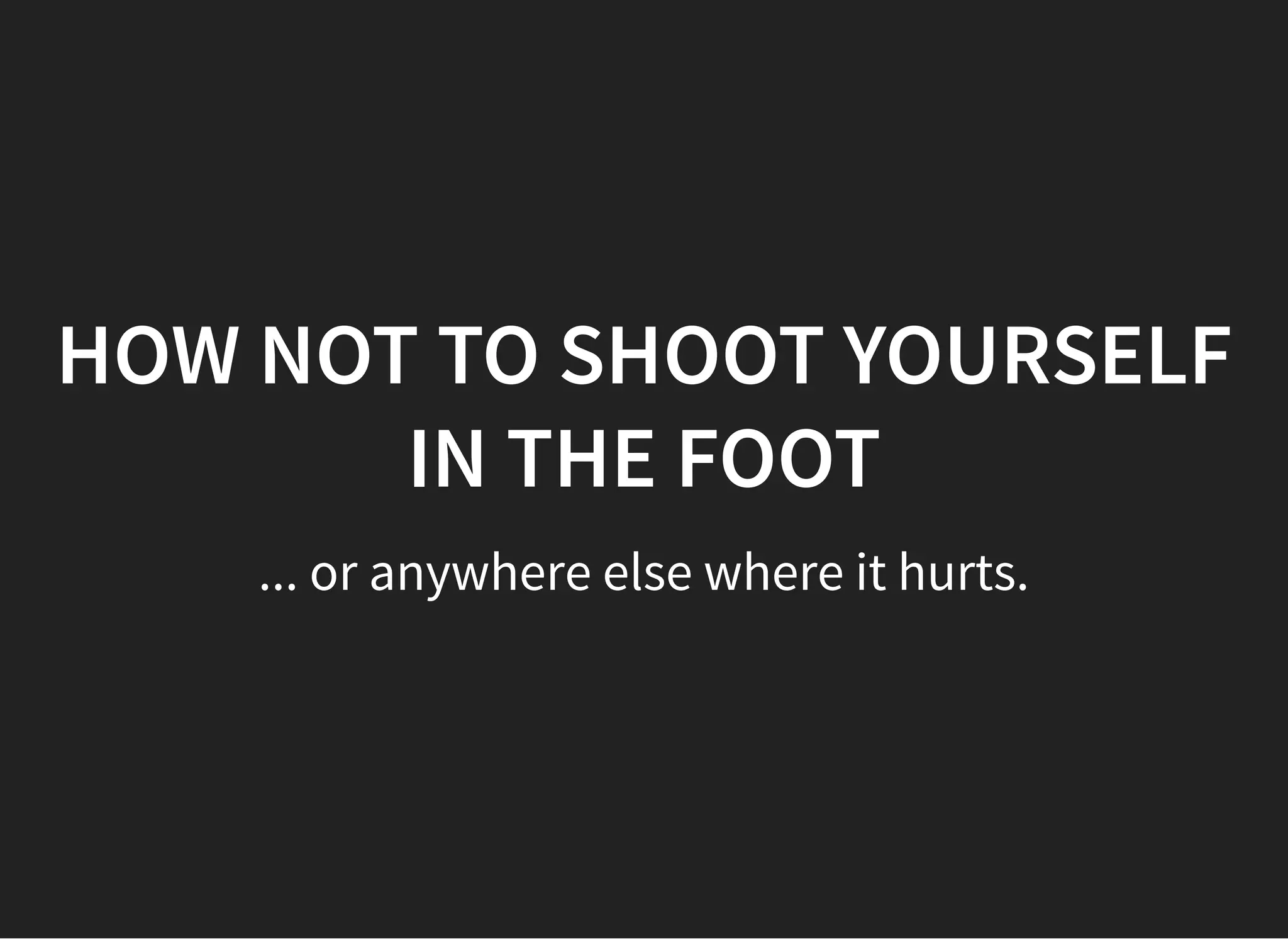
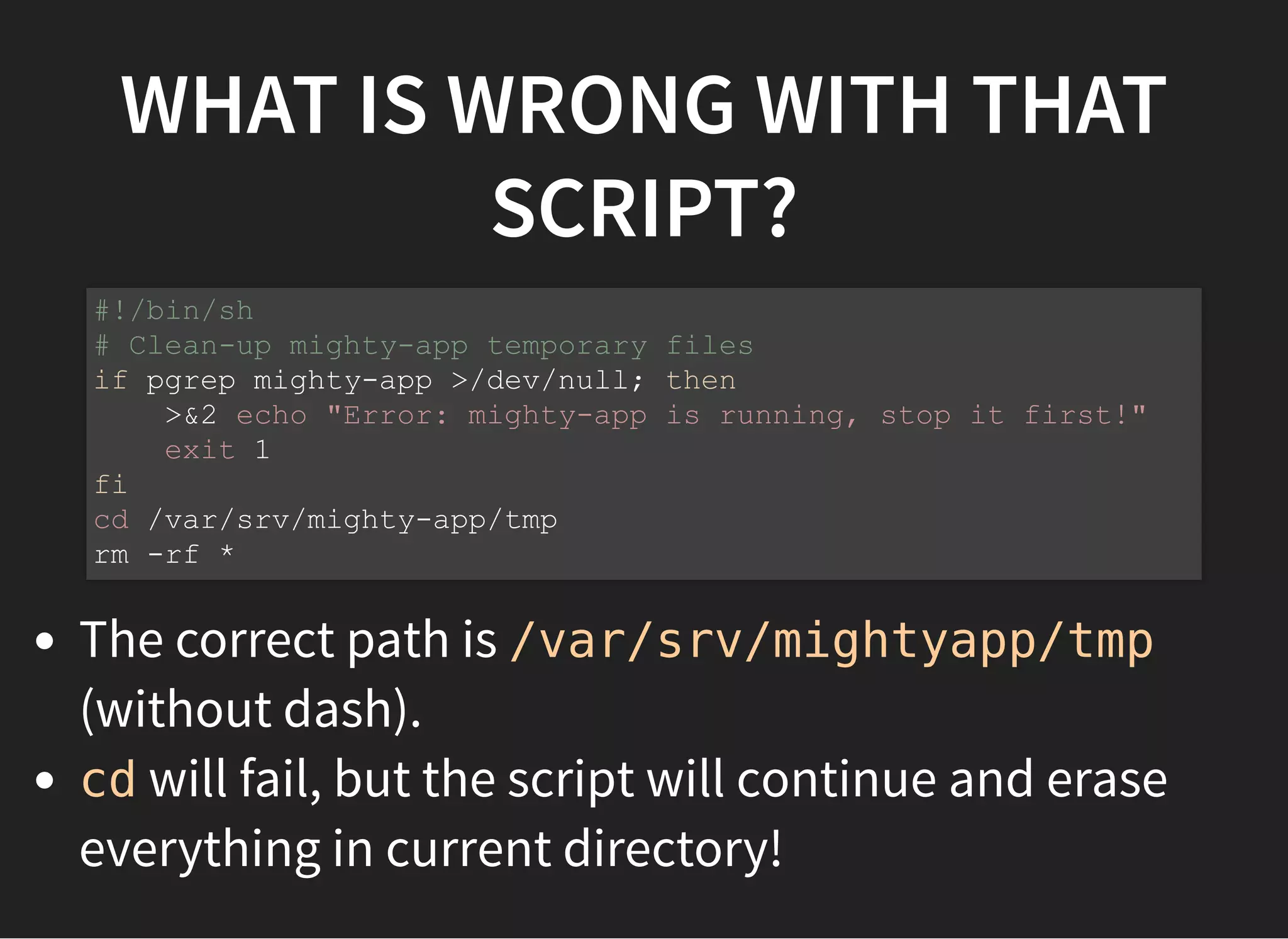
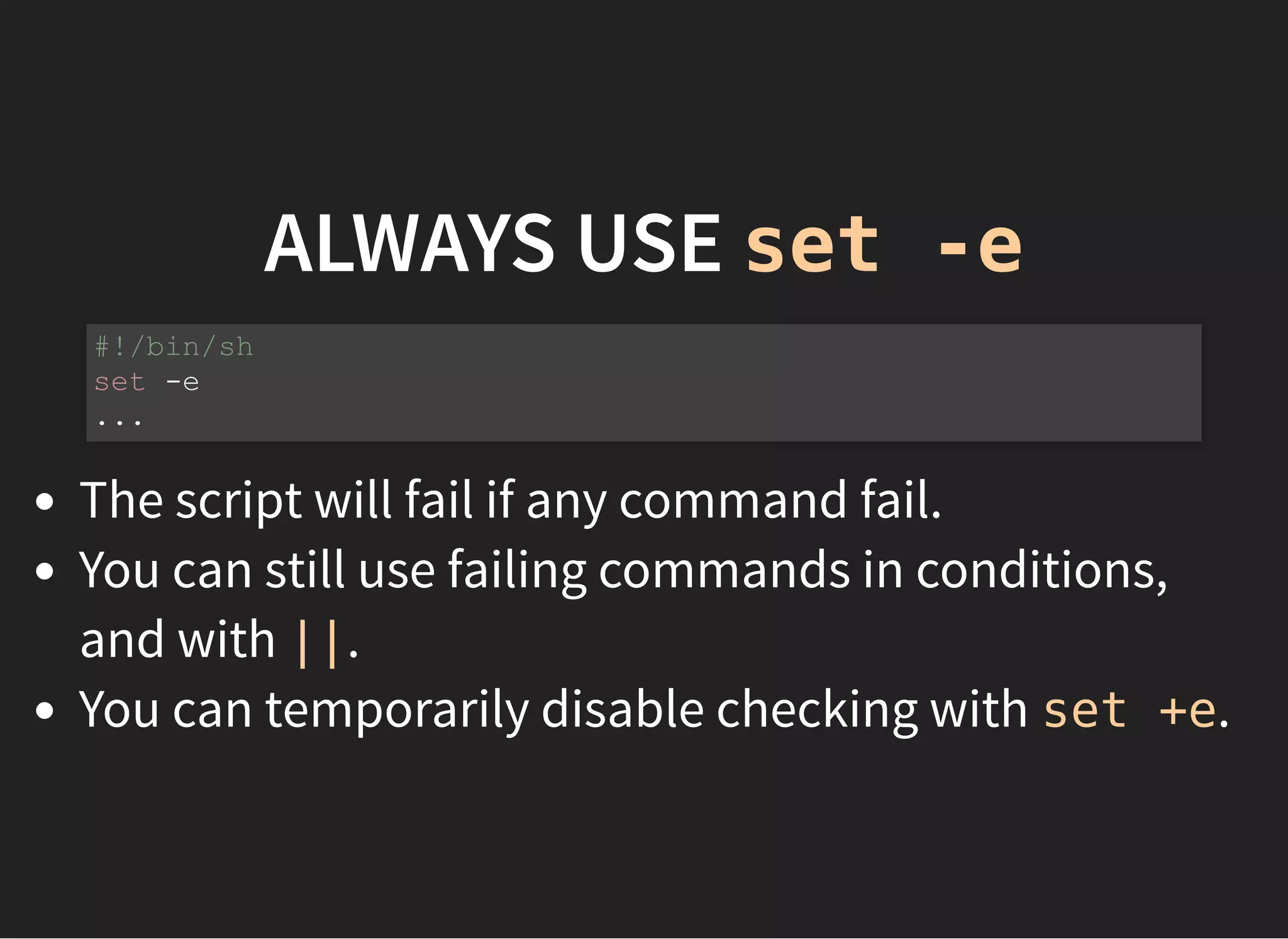
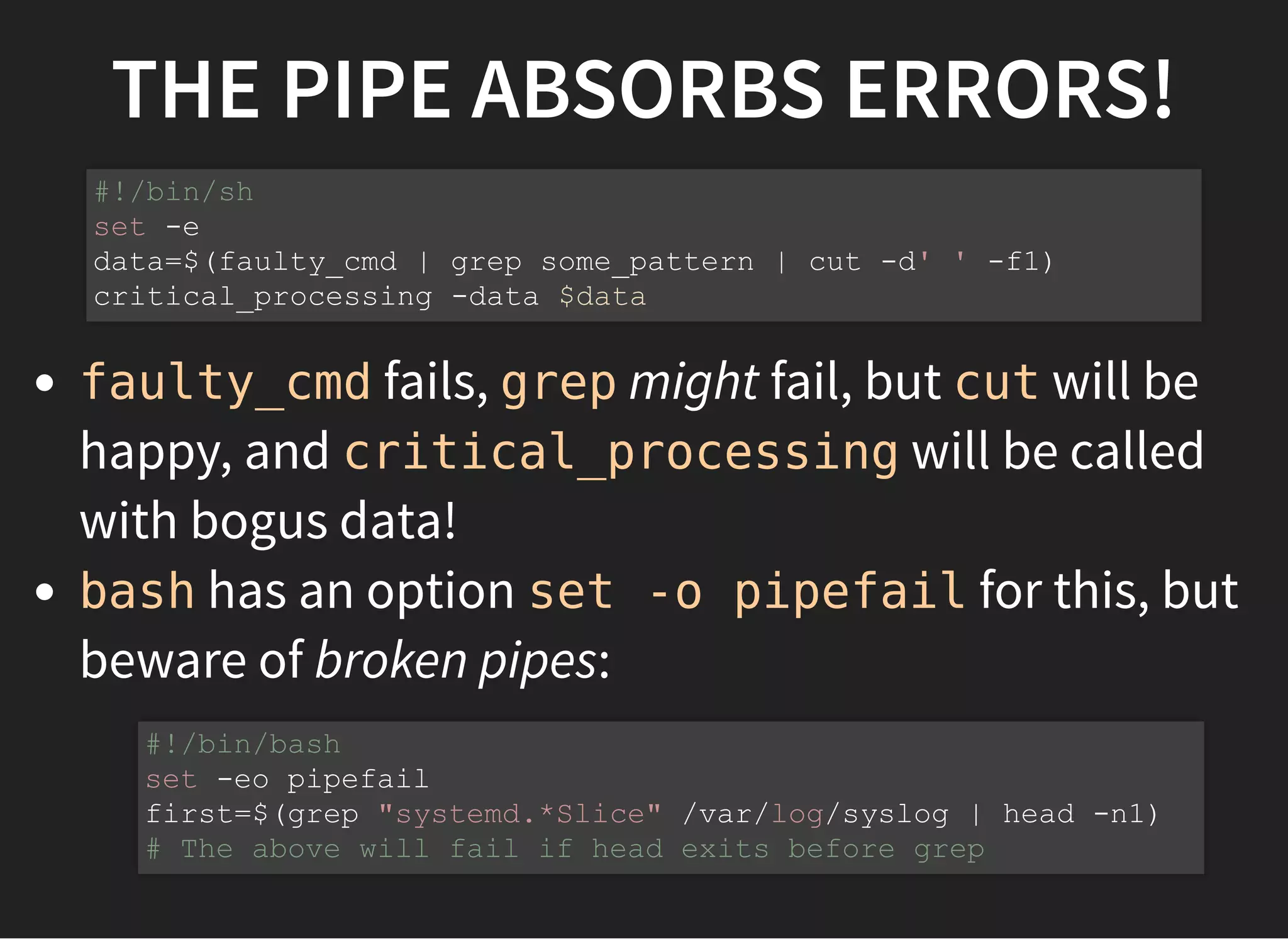
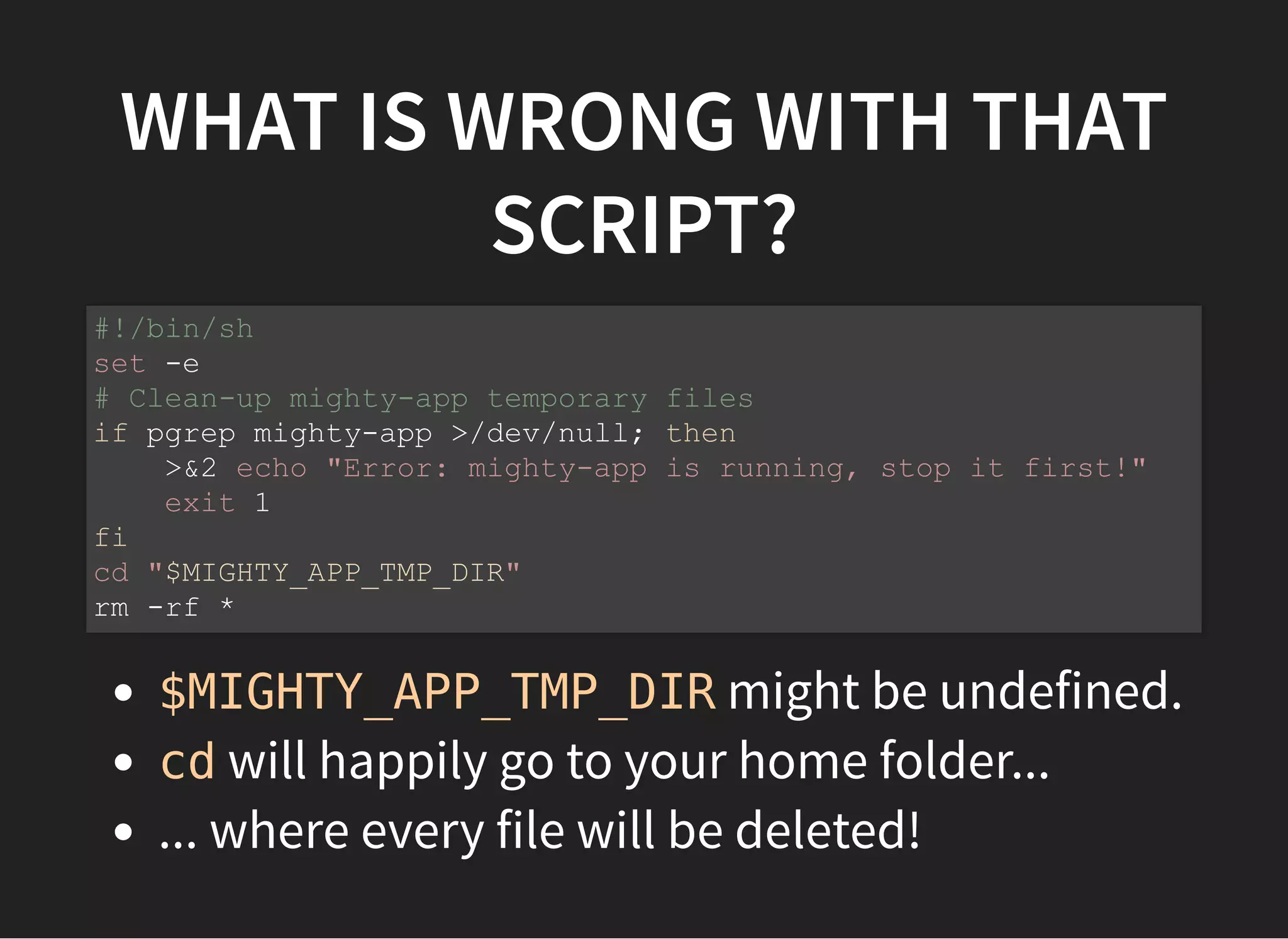
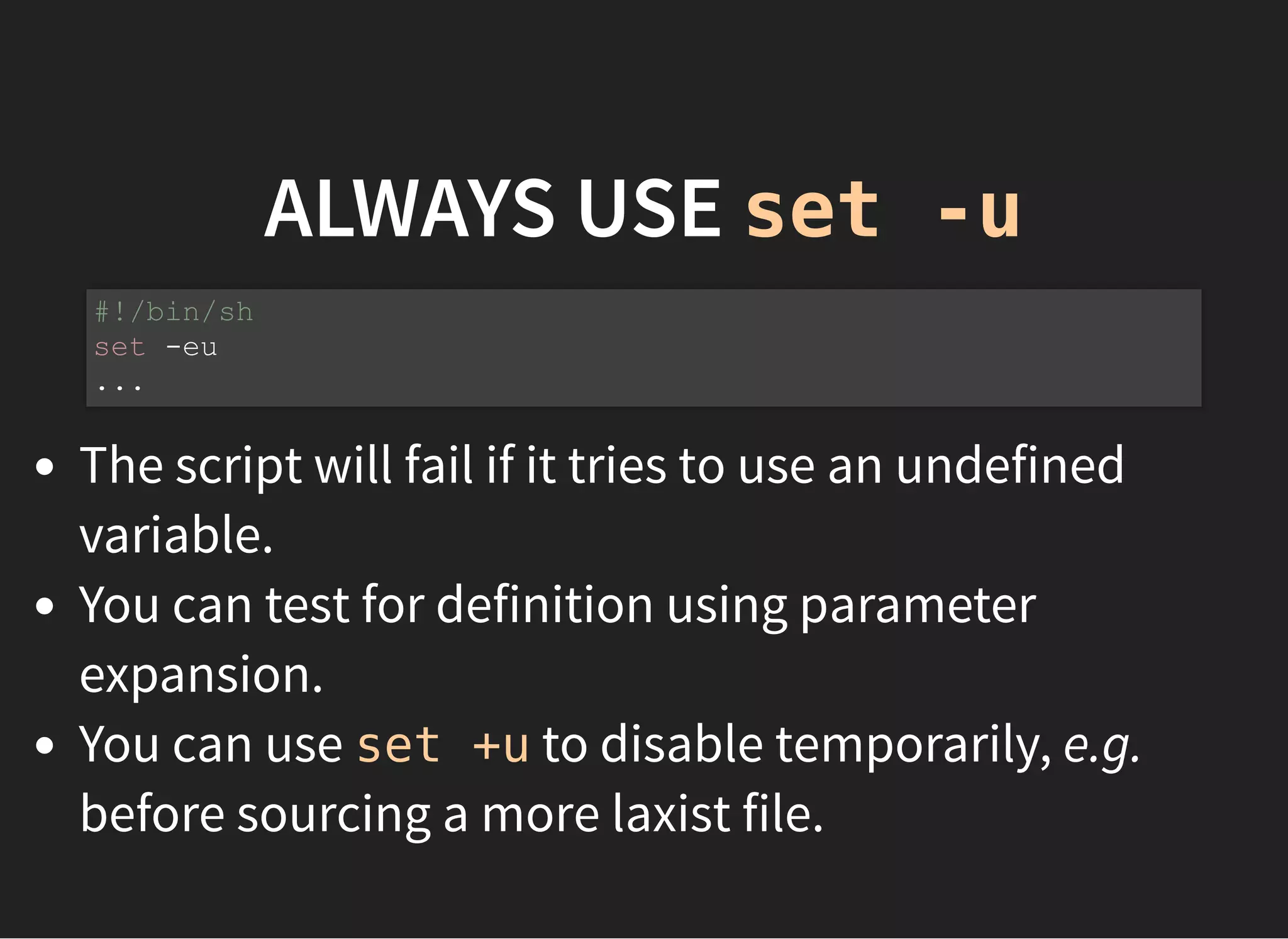
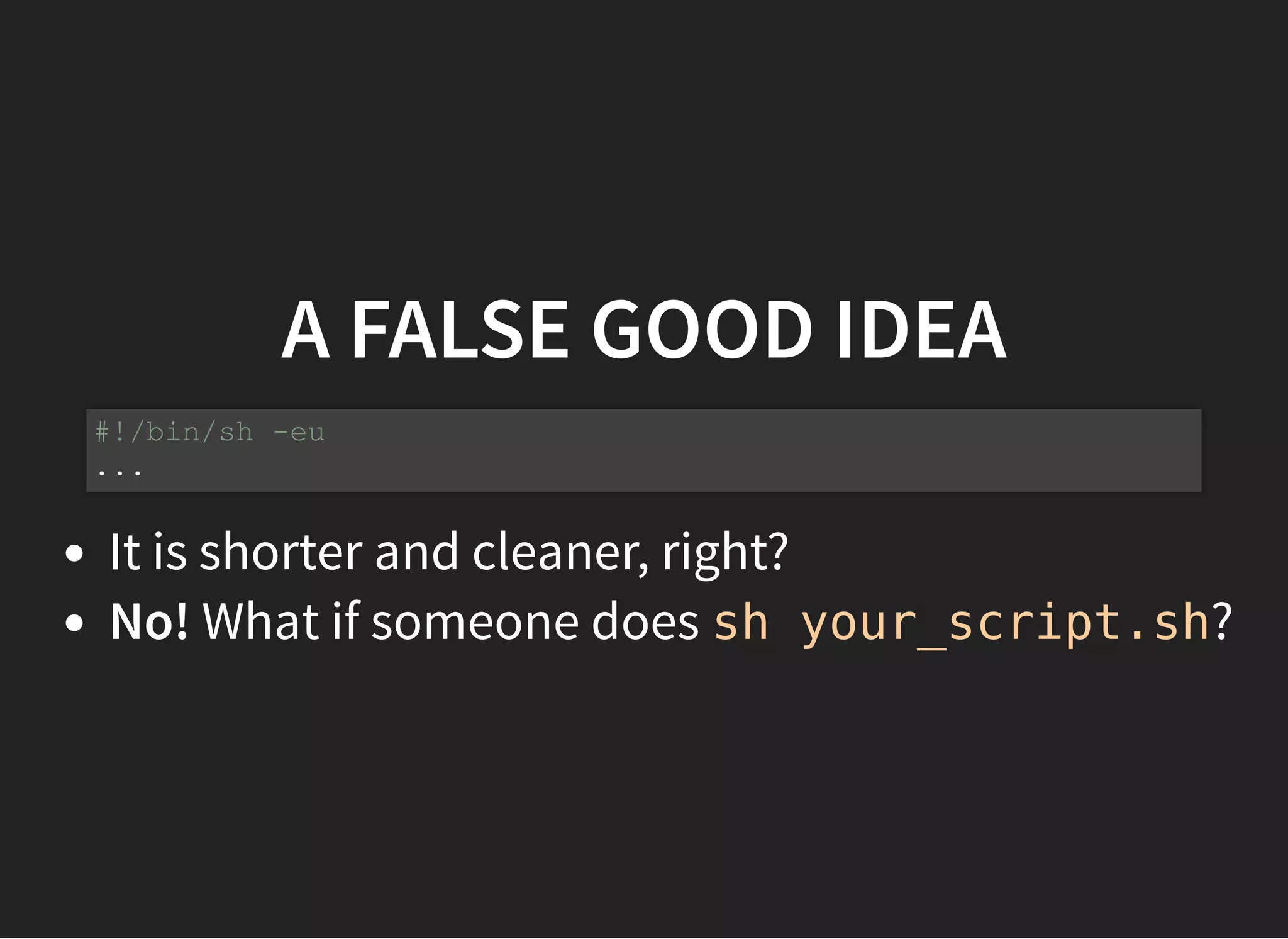
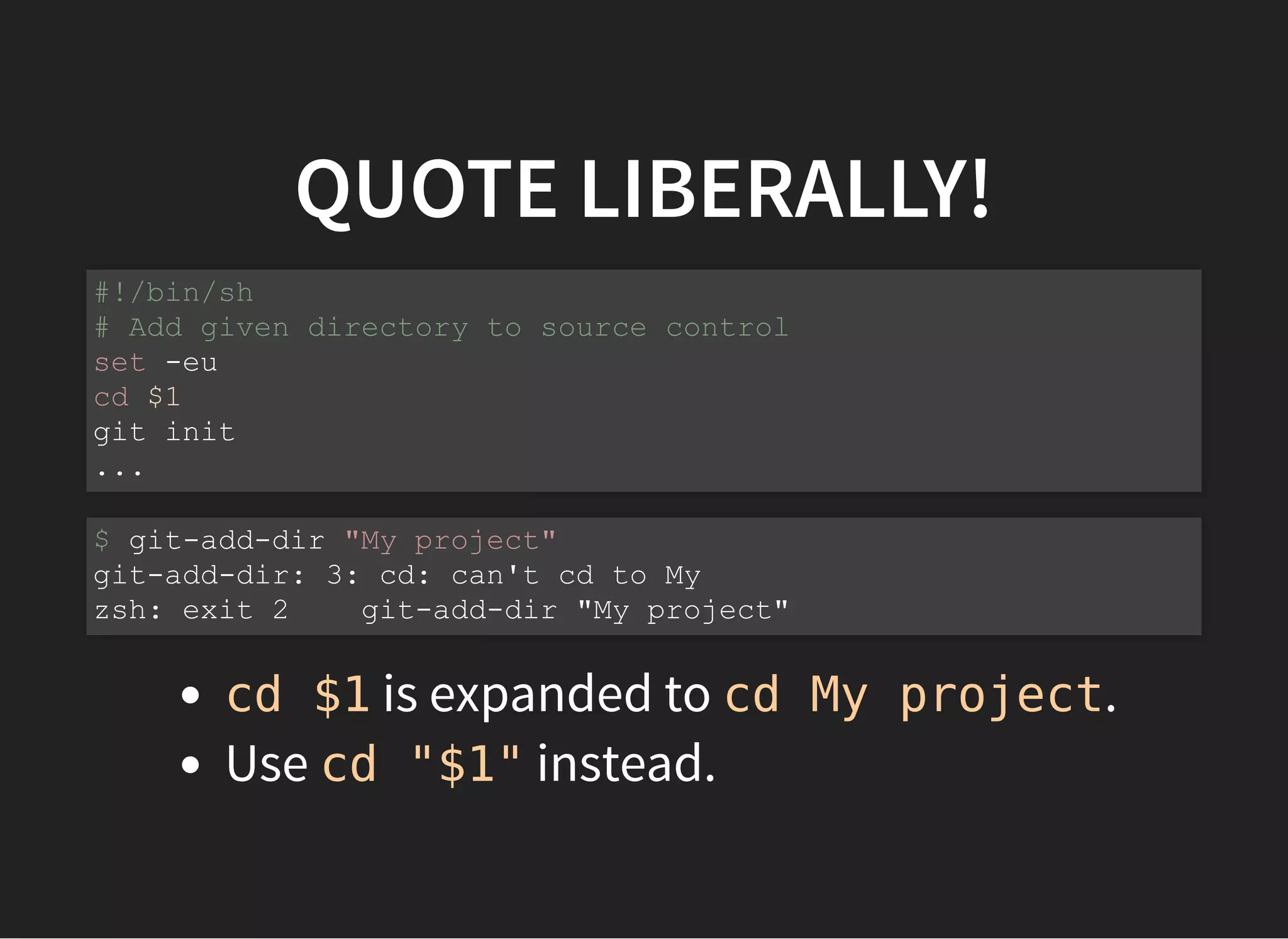
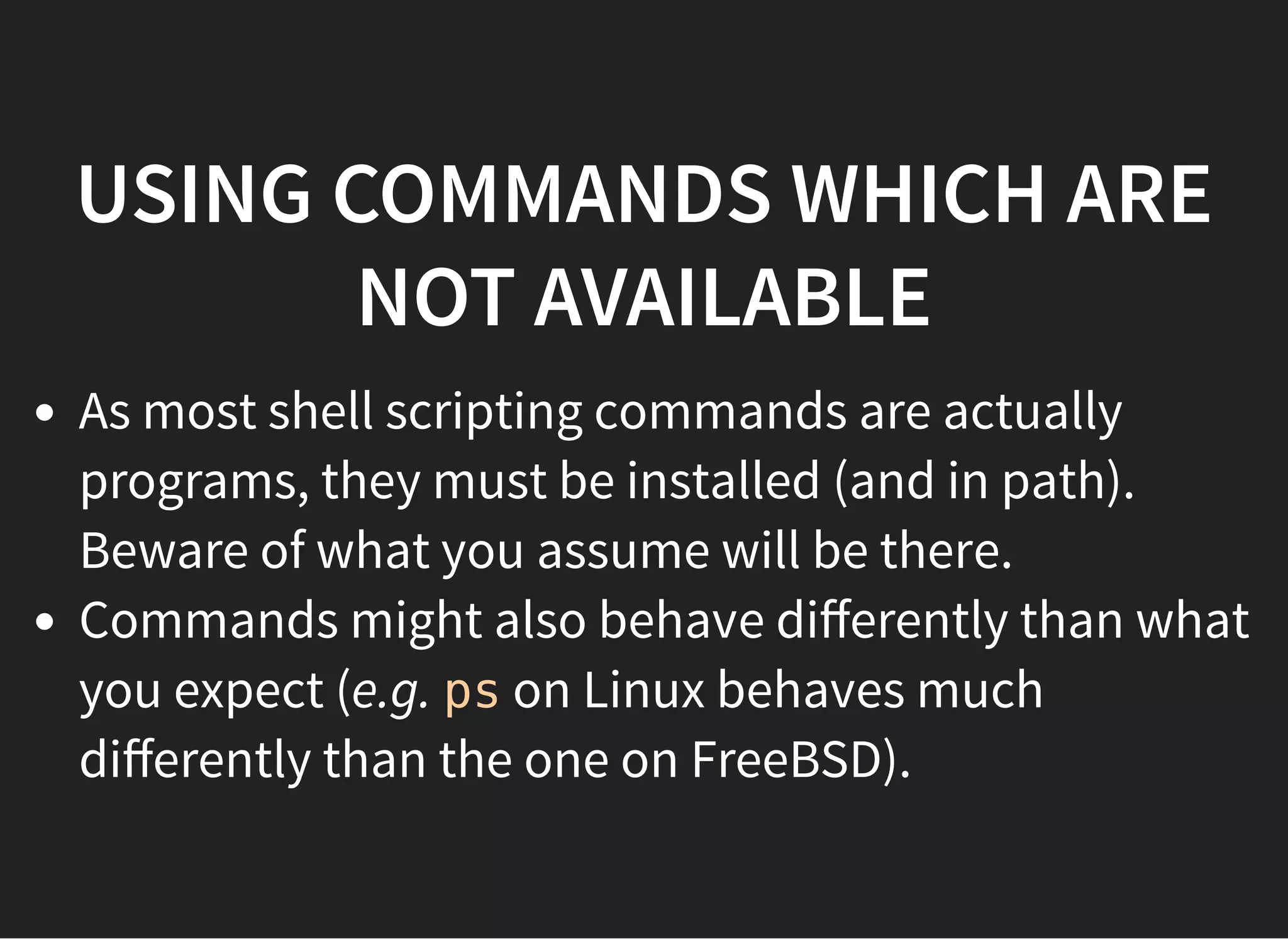
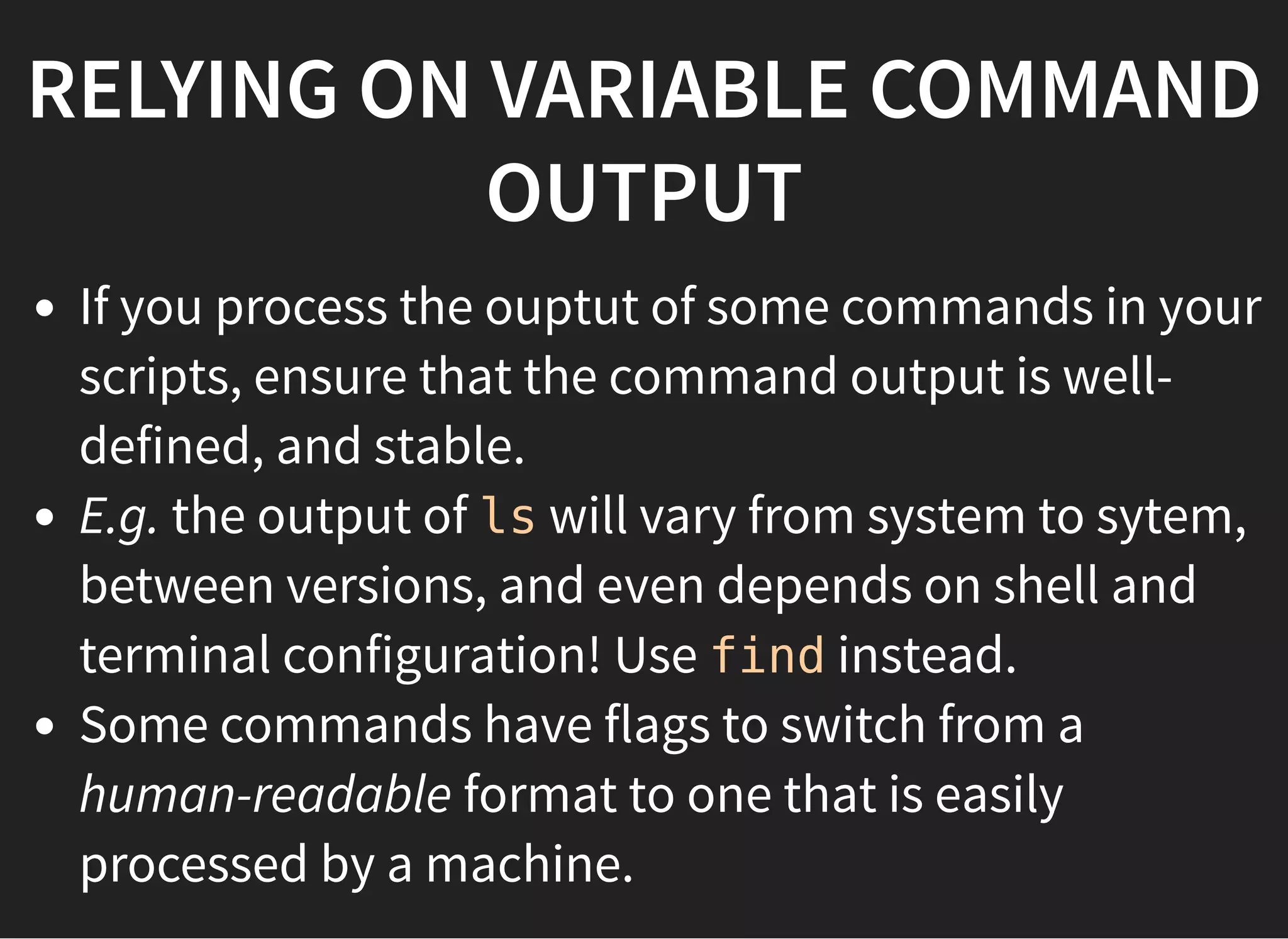
![BEWARE OF SUBPROCESSES
The right-hand side of | runs in a subprocess:
Use FIFOs or process susbstitution (bash) instead:
maxVal=-1
get_some_numbers | while read i; do
if [ $i -gt $maxVal ]; then
maxVal=$i
fi
done
# $maxVal is back to -1 here
maxVal=-1
while read i; do
if [ $i -gt $maxVal ]; then
maxVal=$i
fi
done < <(get_some_numbers)](https://image.slidesharecdn.com/shellscripting-171213141641/75/Shell-scripting-26-2048.jpg)
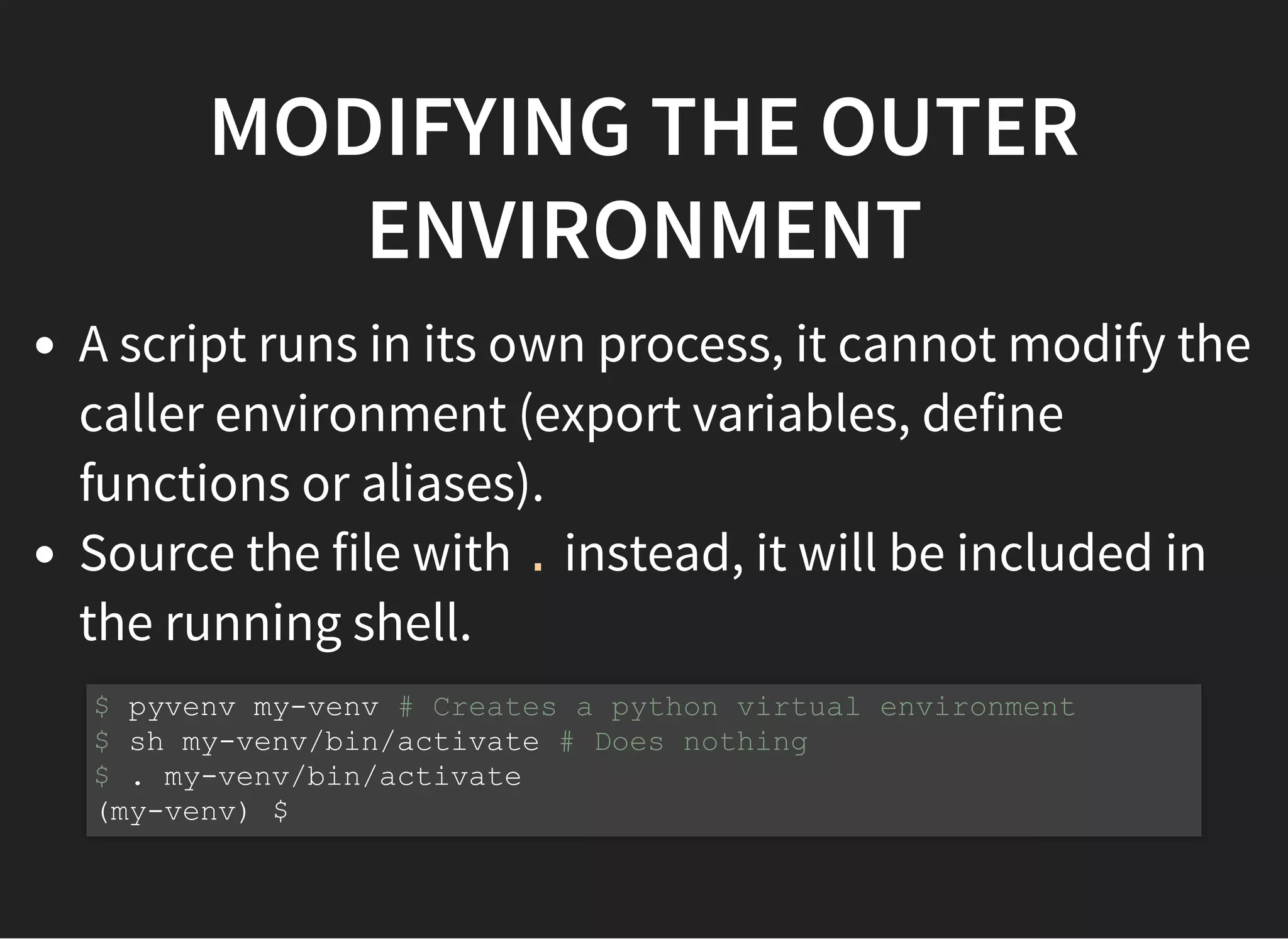
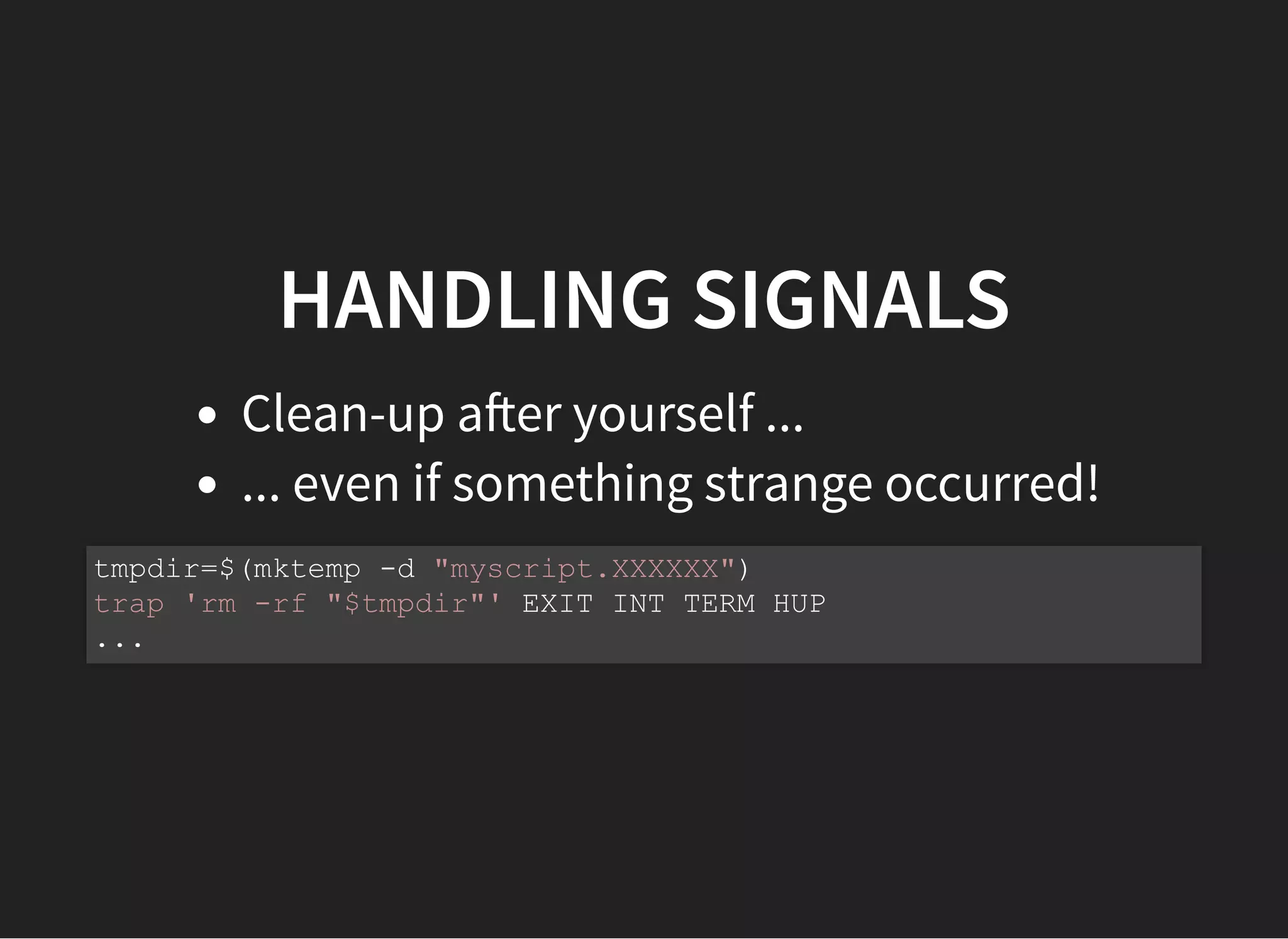
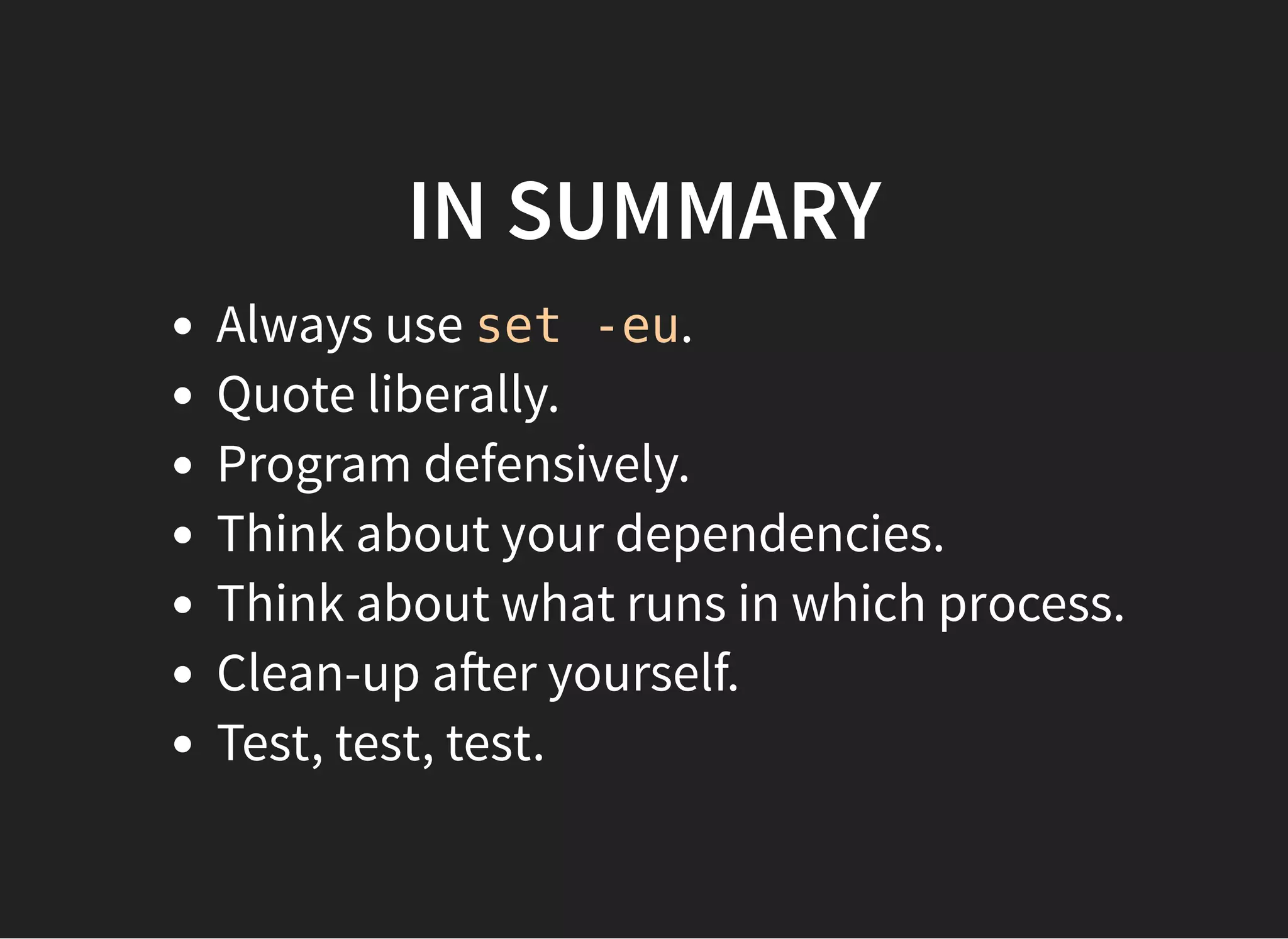
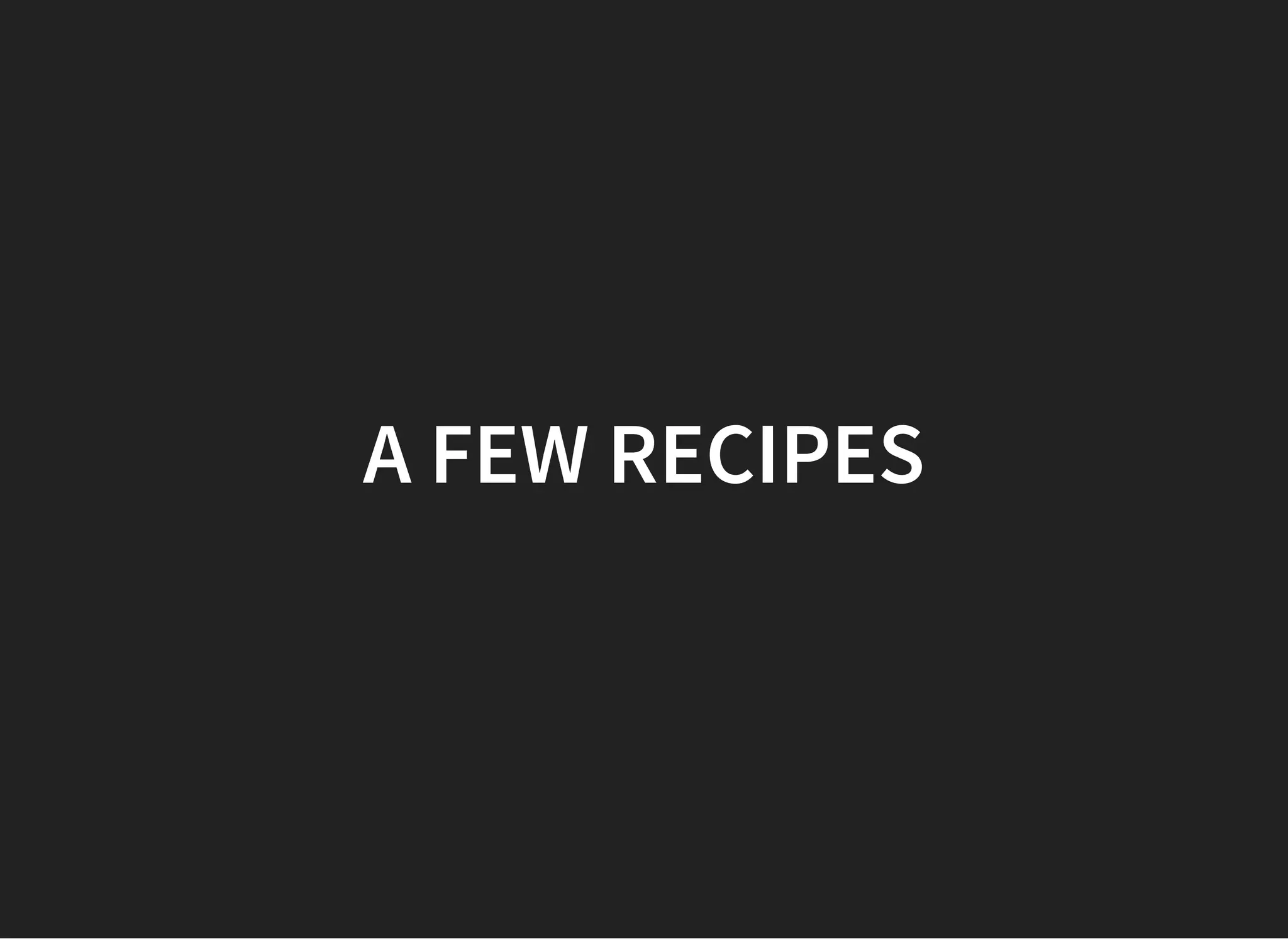
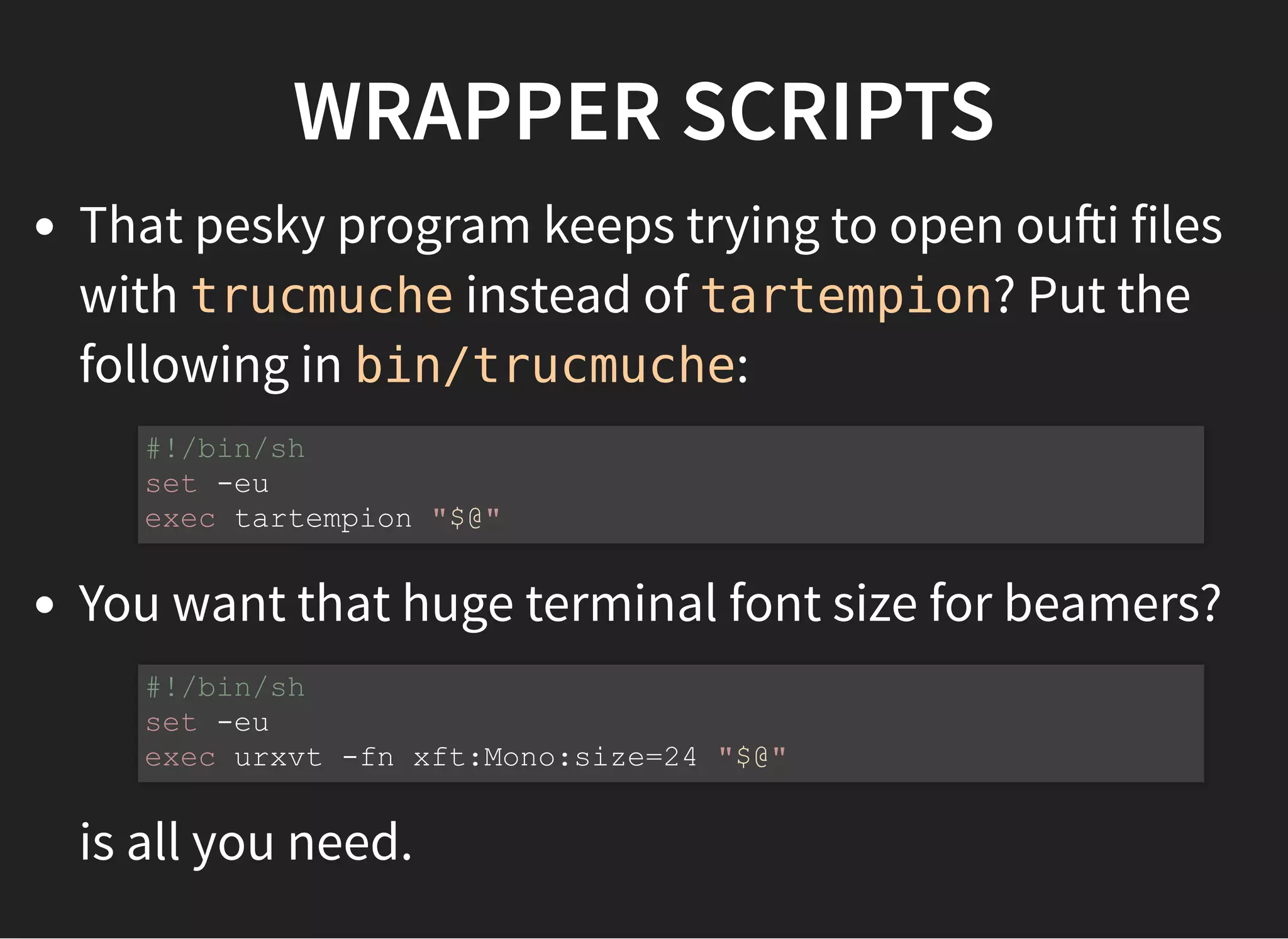

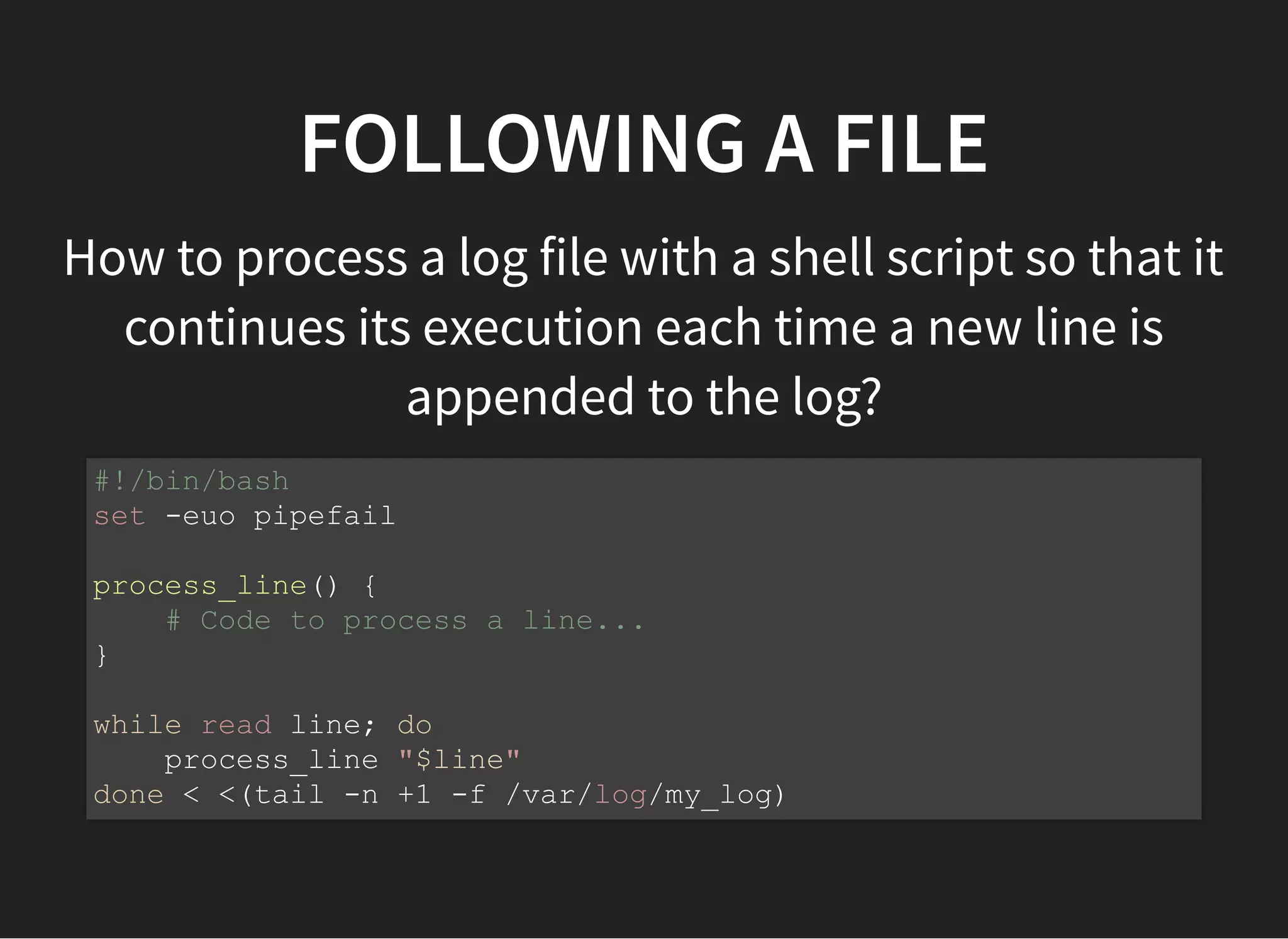
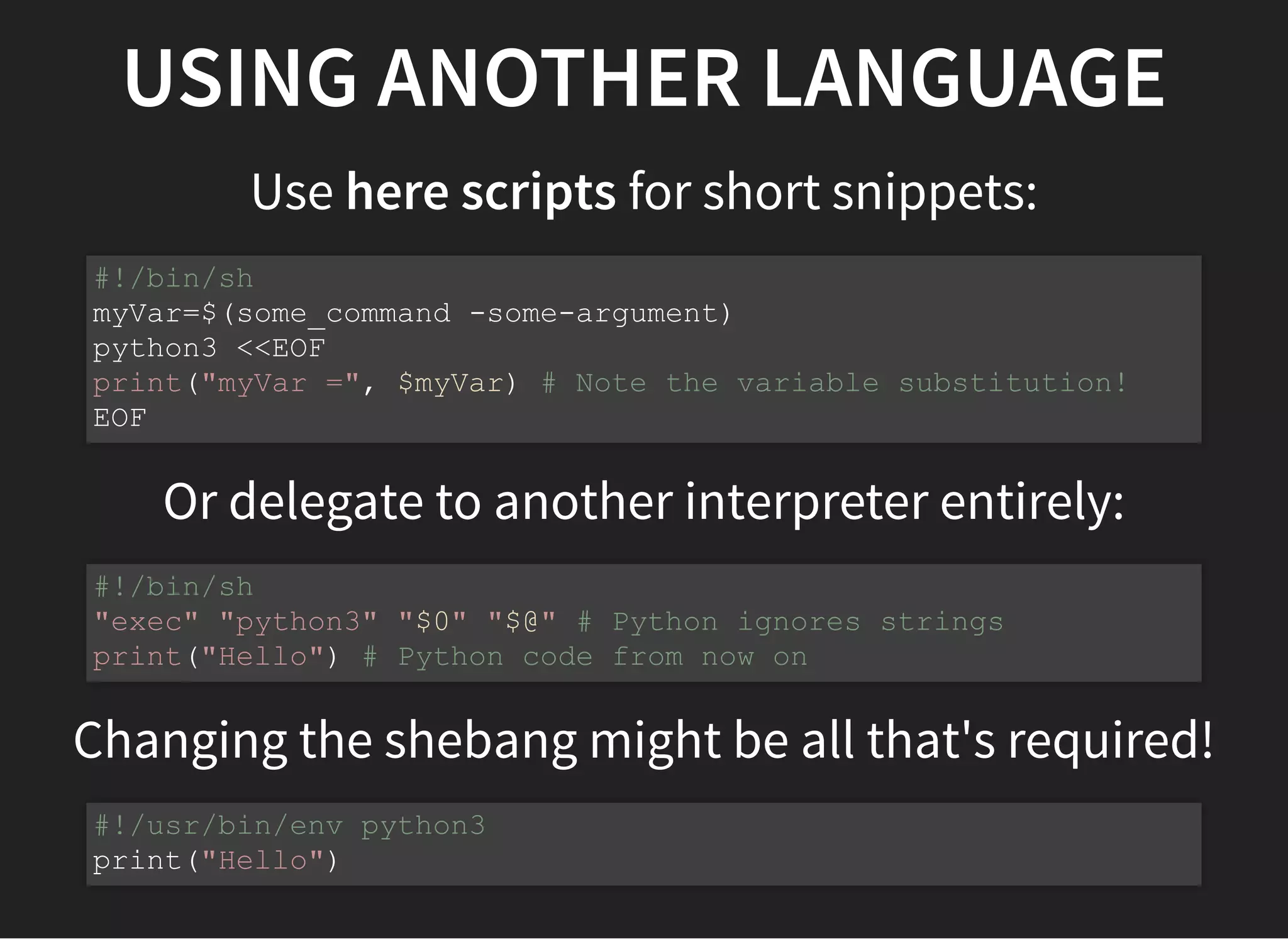

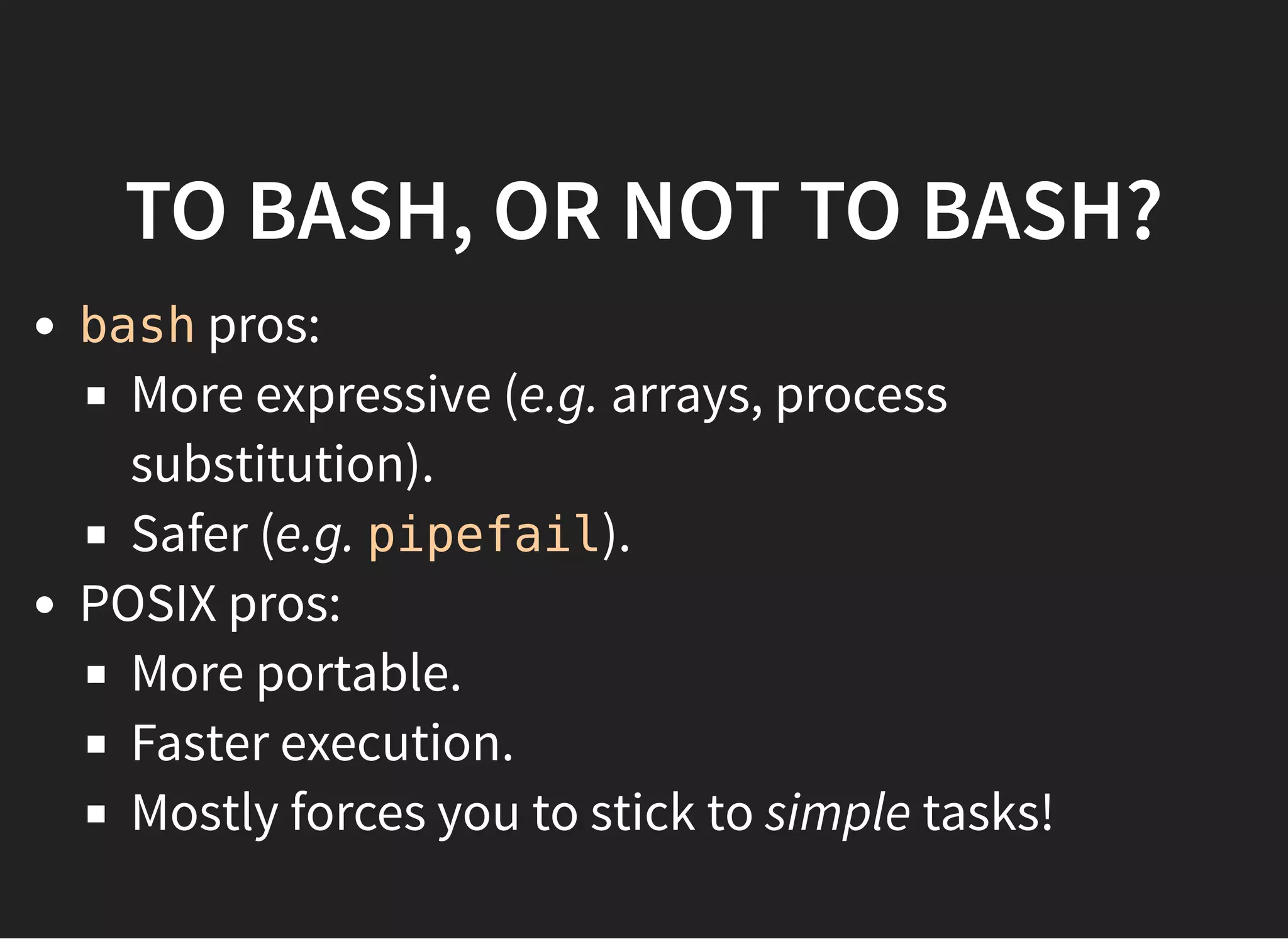
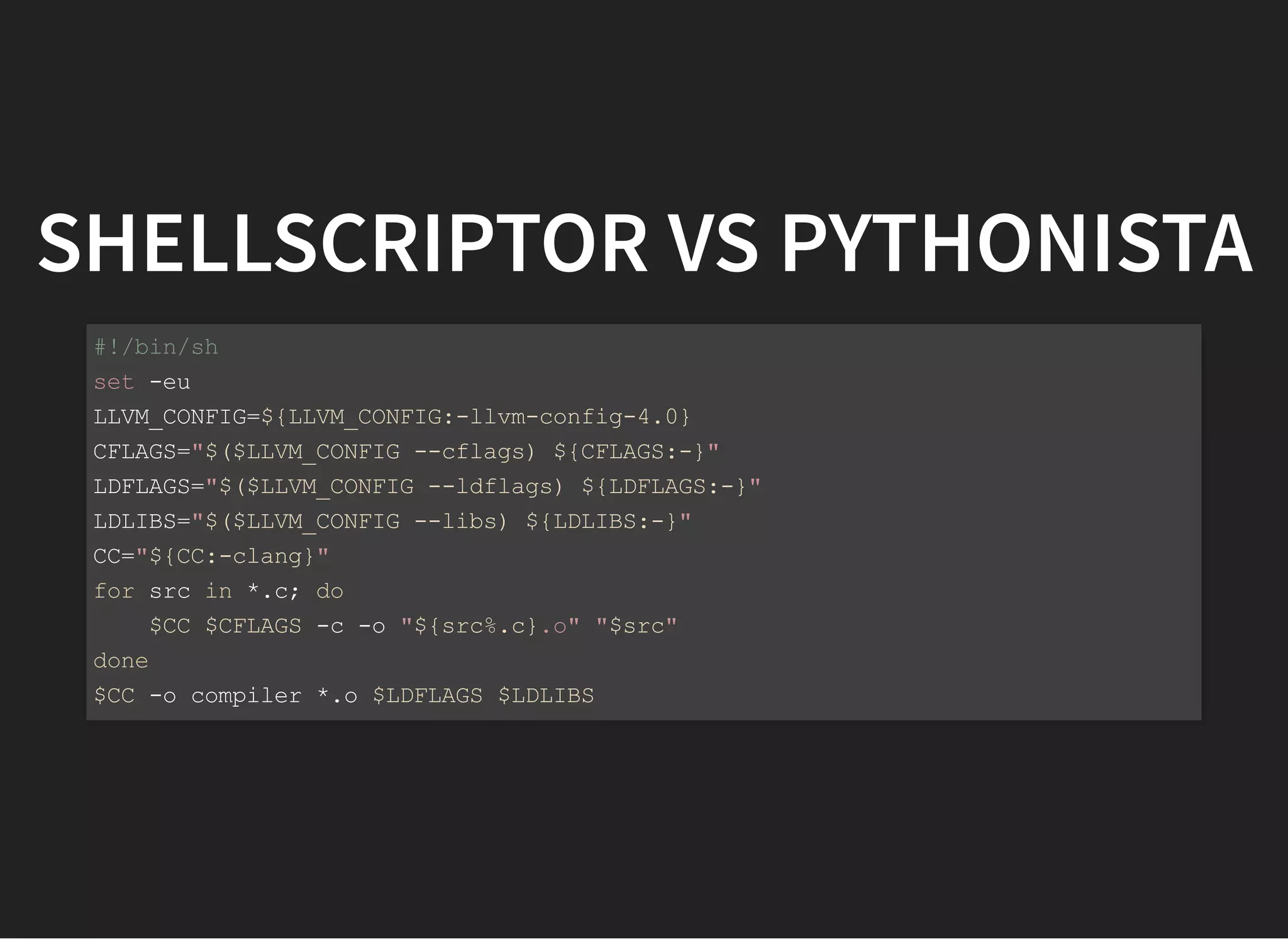
![SHELLSCRIPTOR VS PYTHONISTA
#!/usr/bin/env python3
import glob, os, subprocess
def config(arg):
llvm_config = os.environ.get("LLVM_CONFIG", "llvm-config-4.0")
return subprocess.check_output([llvm_config, arg]).decode('utf-8')
cflags = config("--cflags") + " " + os.environ.get("CFLAGS", "")
ldflags = config("--ldflags") + " " + os.environ.get("LDFLAGS", "")
libs = config("--libs") + " " + os.environ.get("LDLIBS", "")
cc = os.environ.get("CC", "clang")
for src in glob.glob("*.c"):
obj = src.rsplit(".", 1)[0] + ".o"
subprocess.check_call([cc, cflags, "-c", "-o", obj, src])
objs = glob.glob("*.o")
subprocess.check_call([cc, "-o", "compiler"] + objs + [ldflags, libs])](https://image.slidesharecdn.com/shellscripting-171213141641/75/Shell-scripting-38-2048.jpg)
