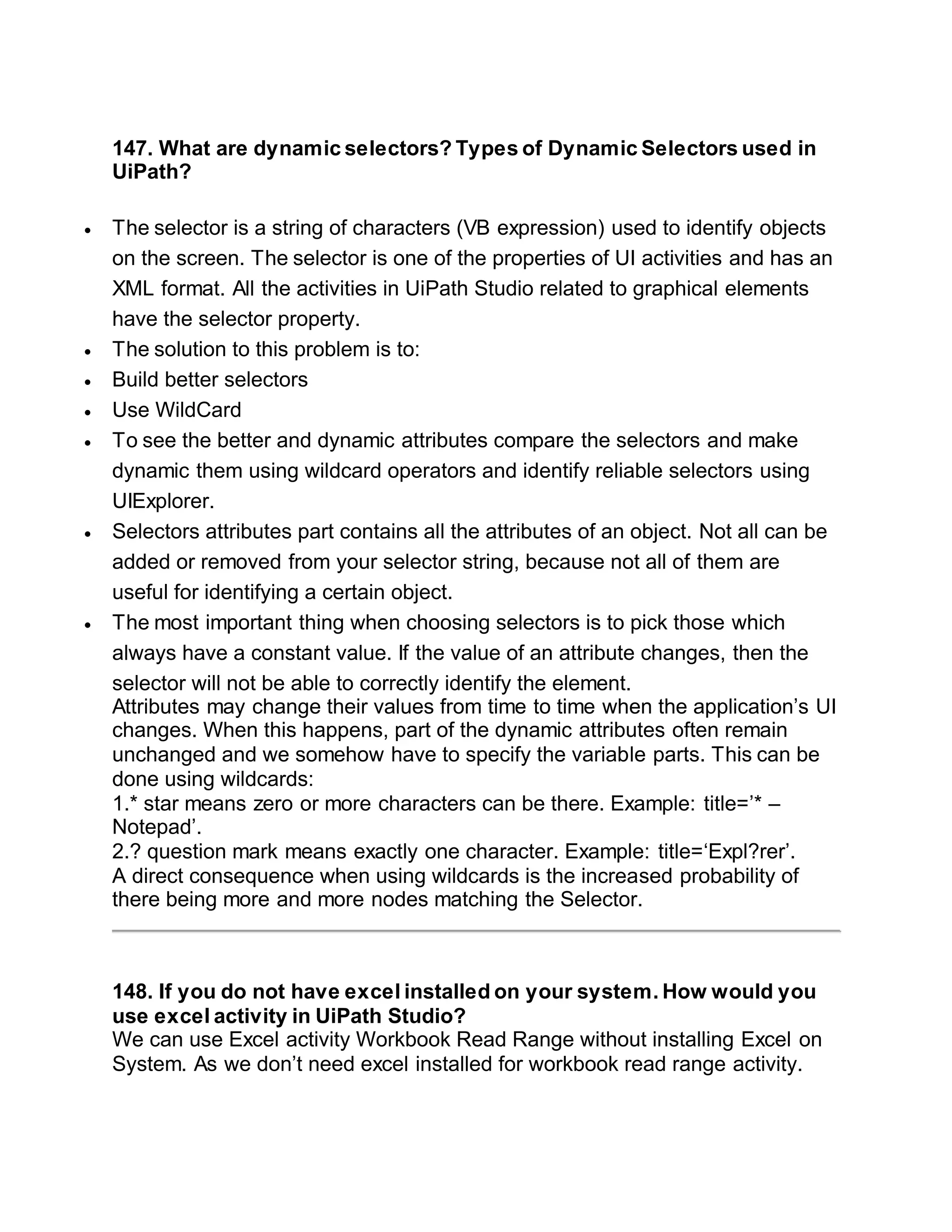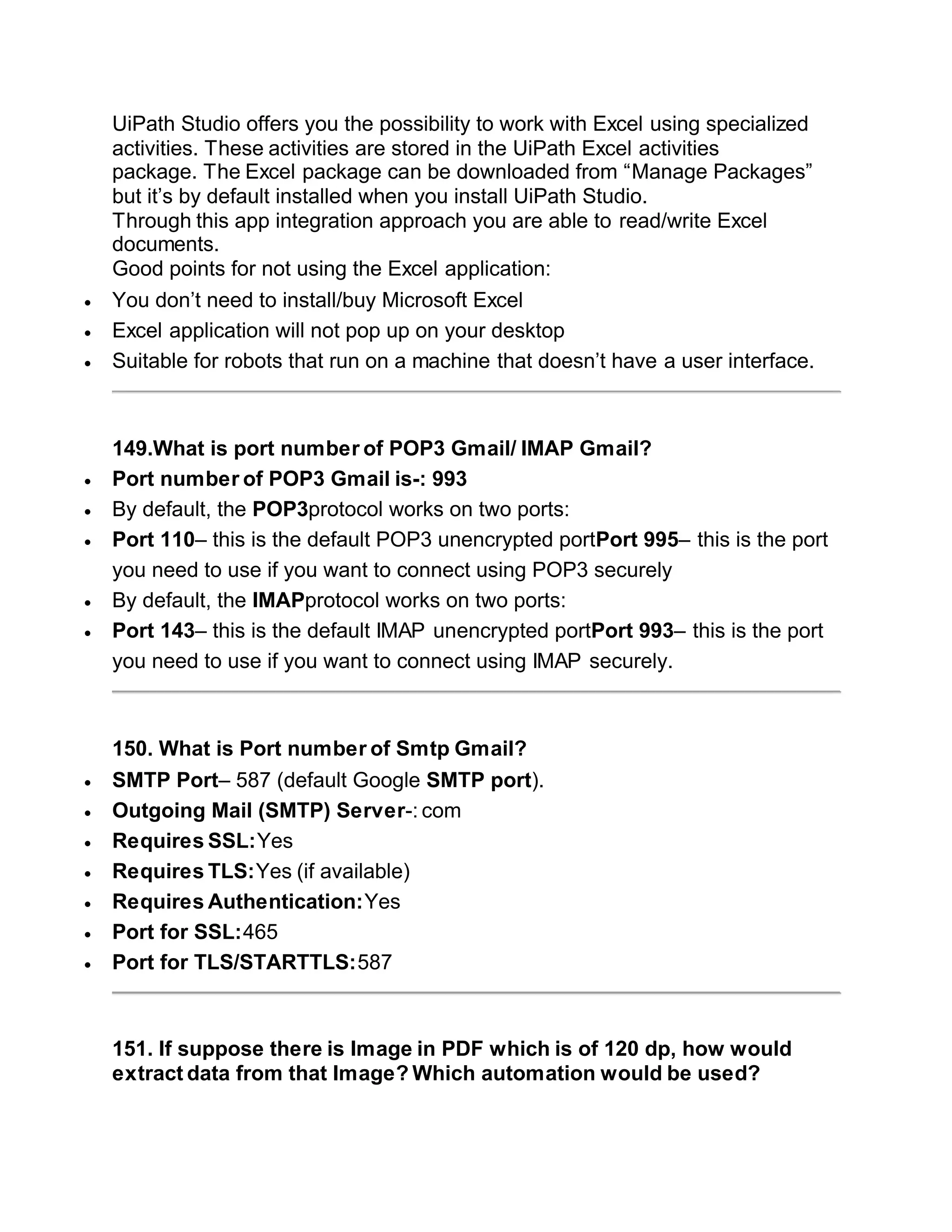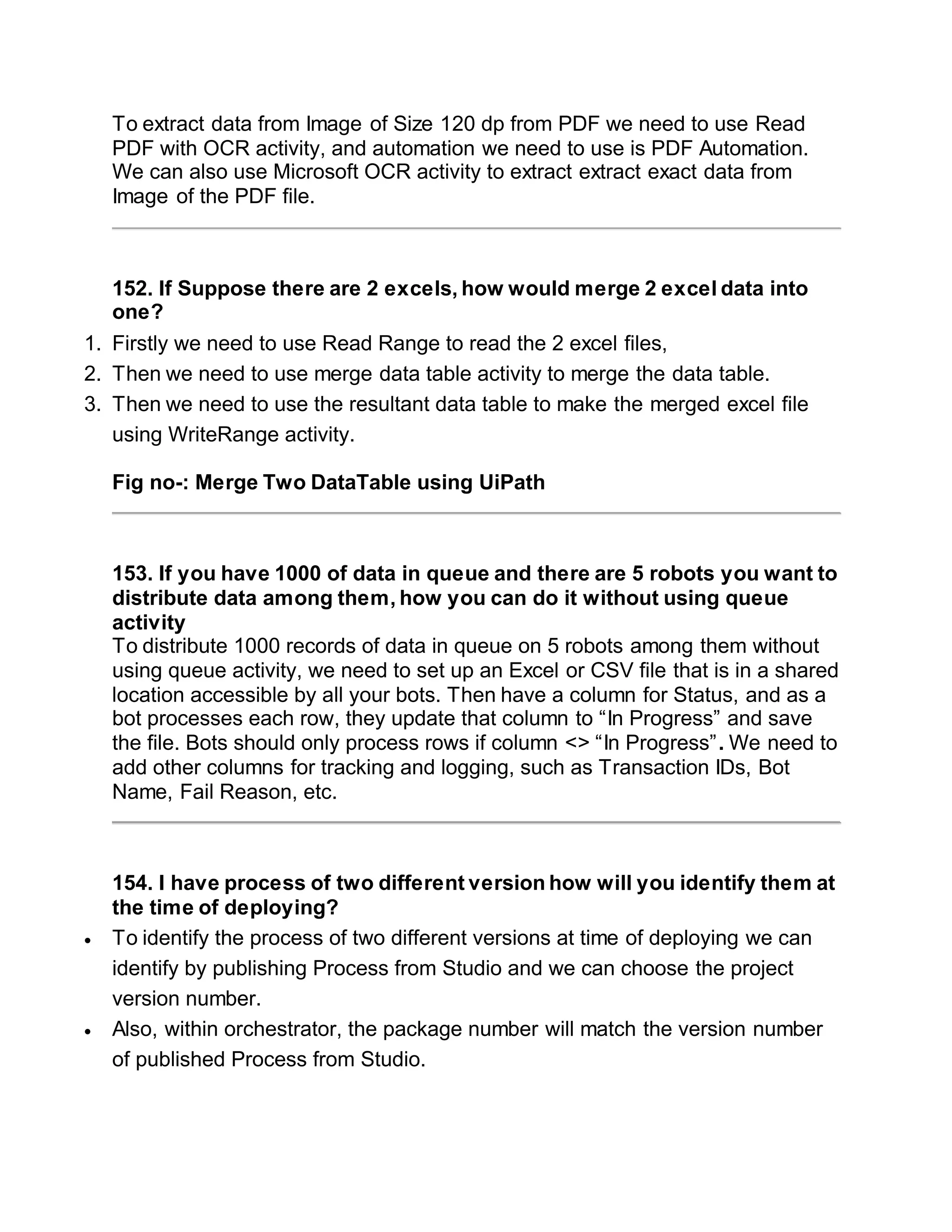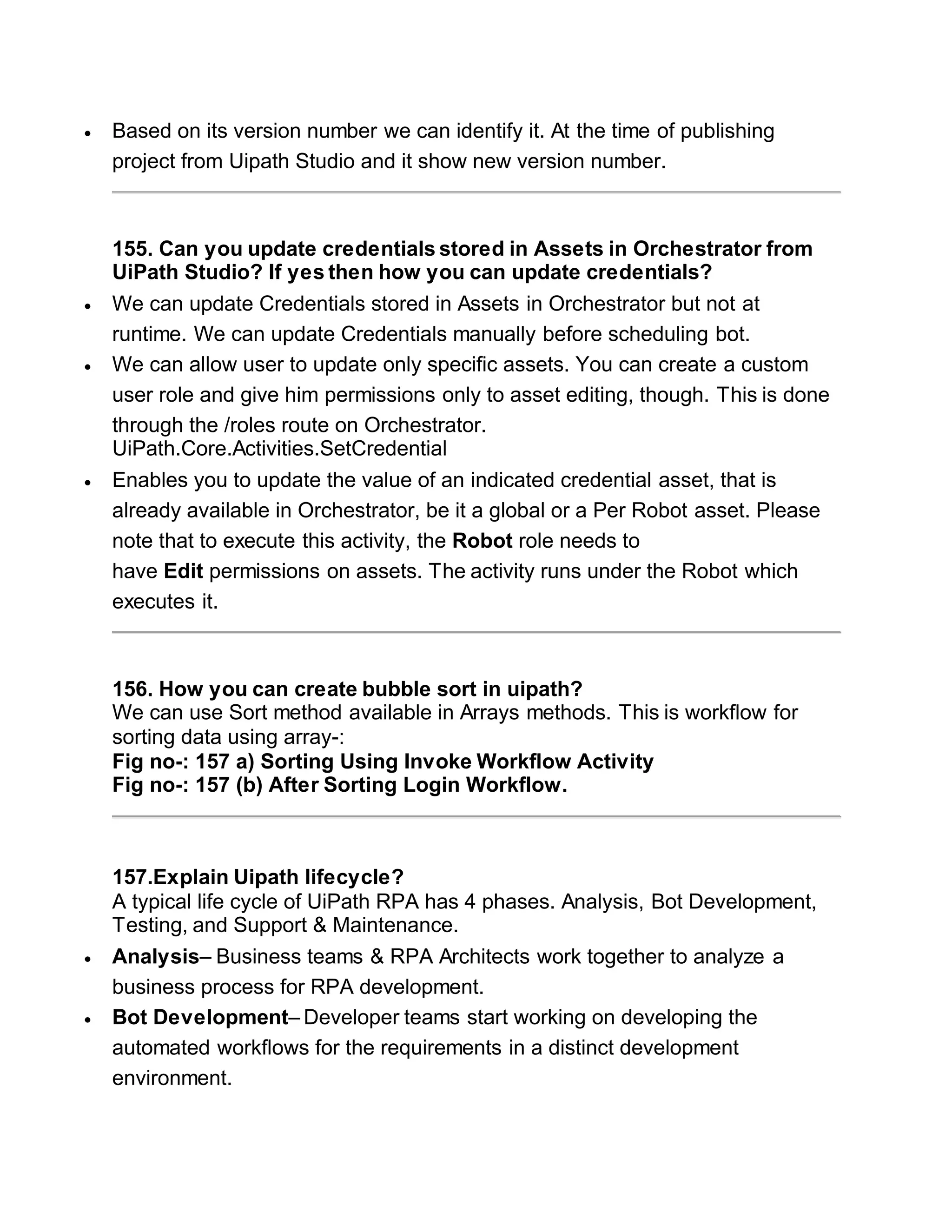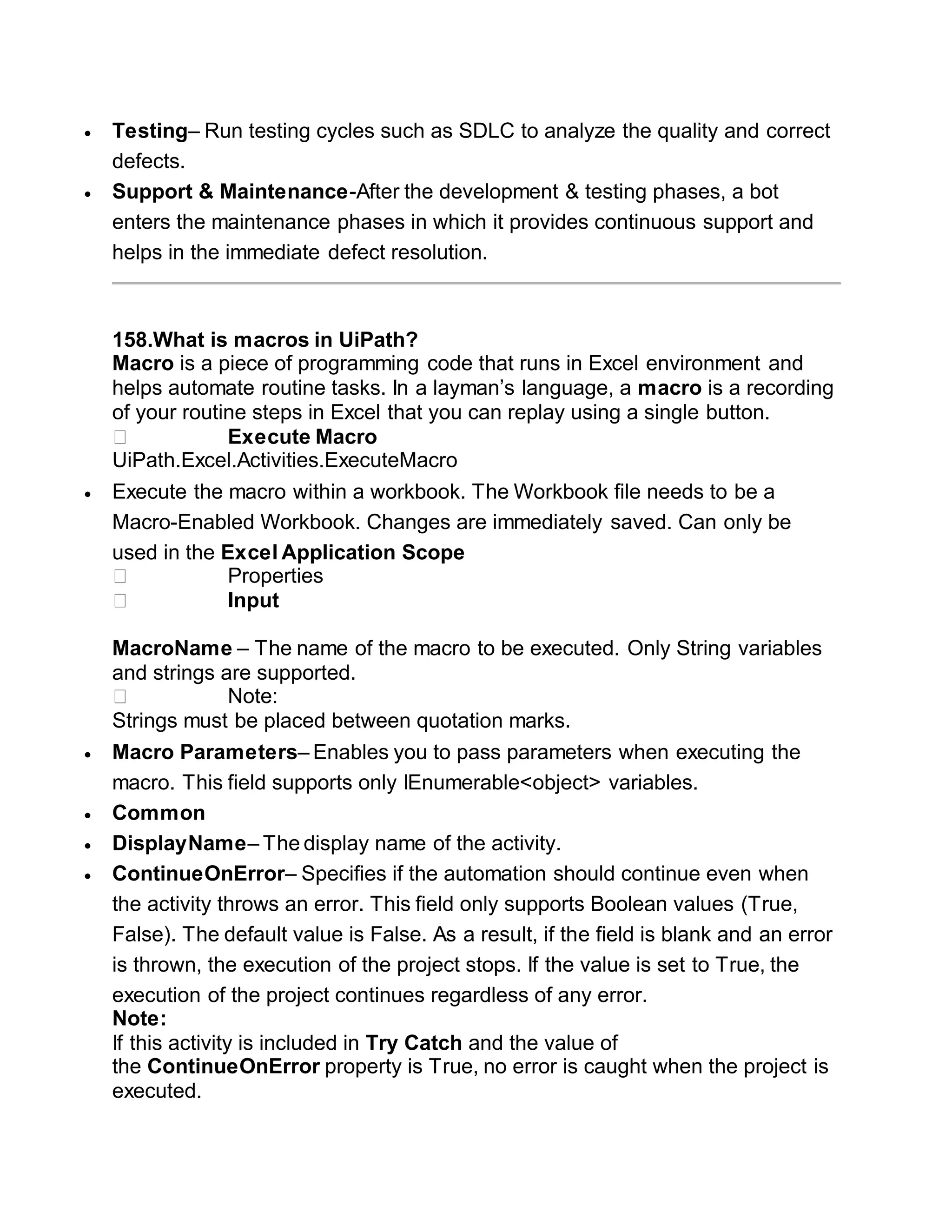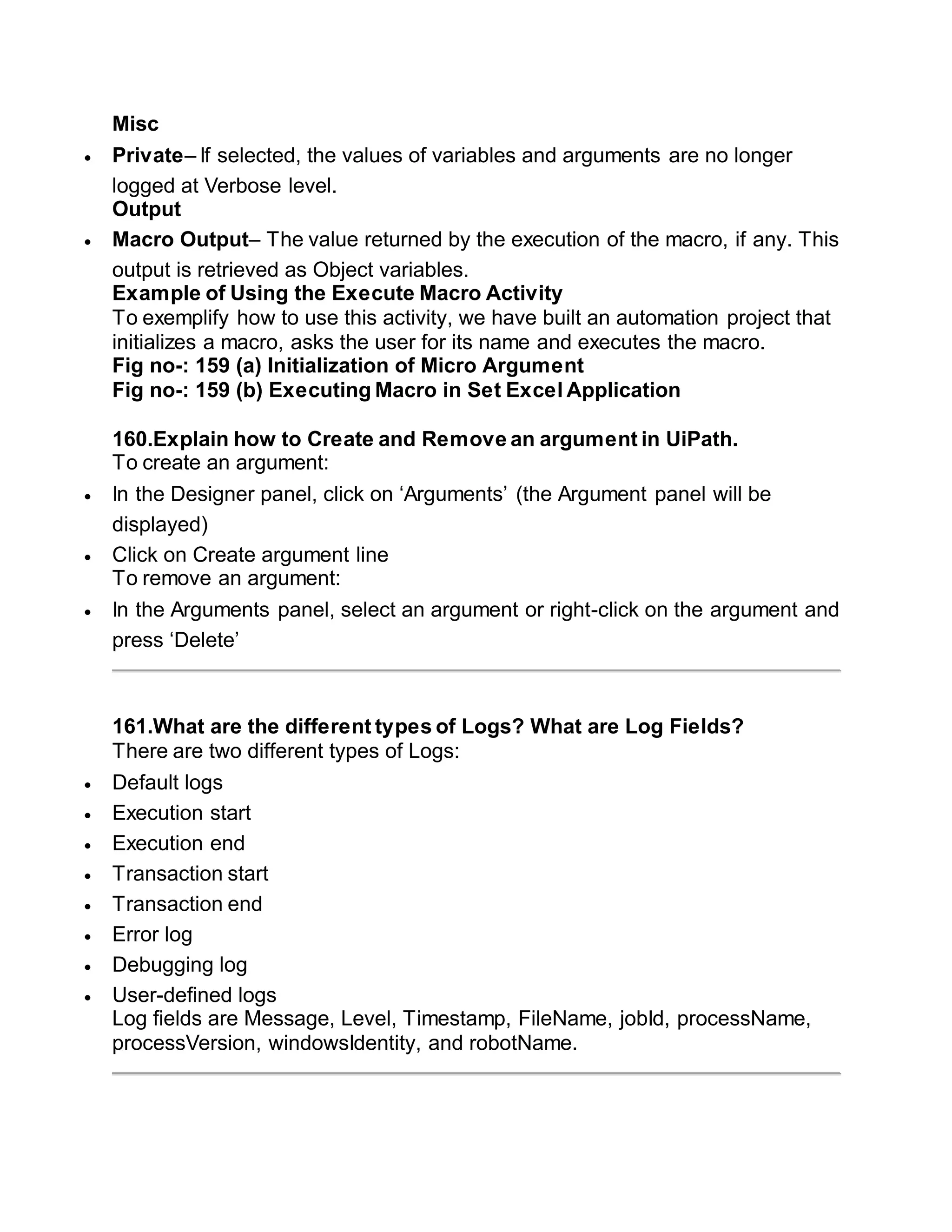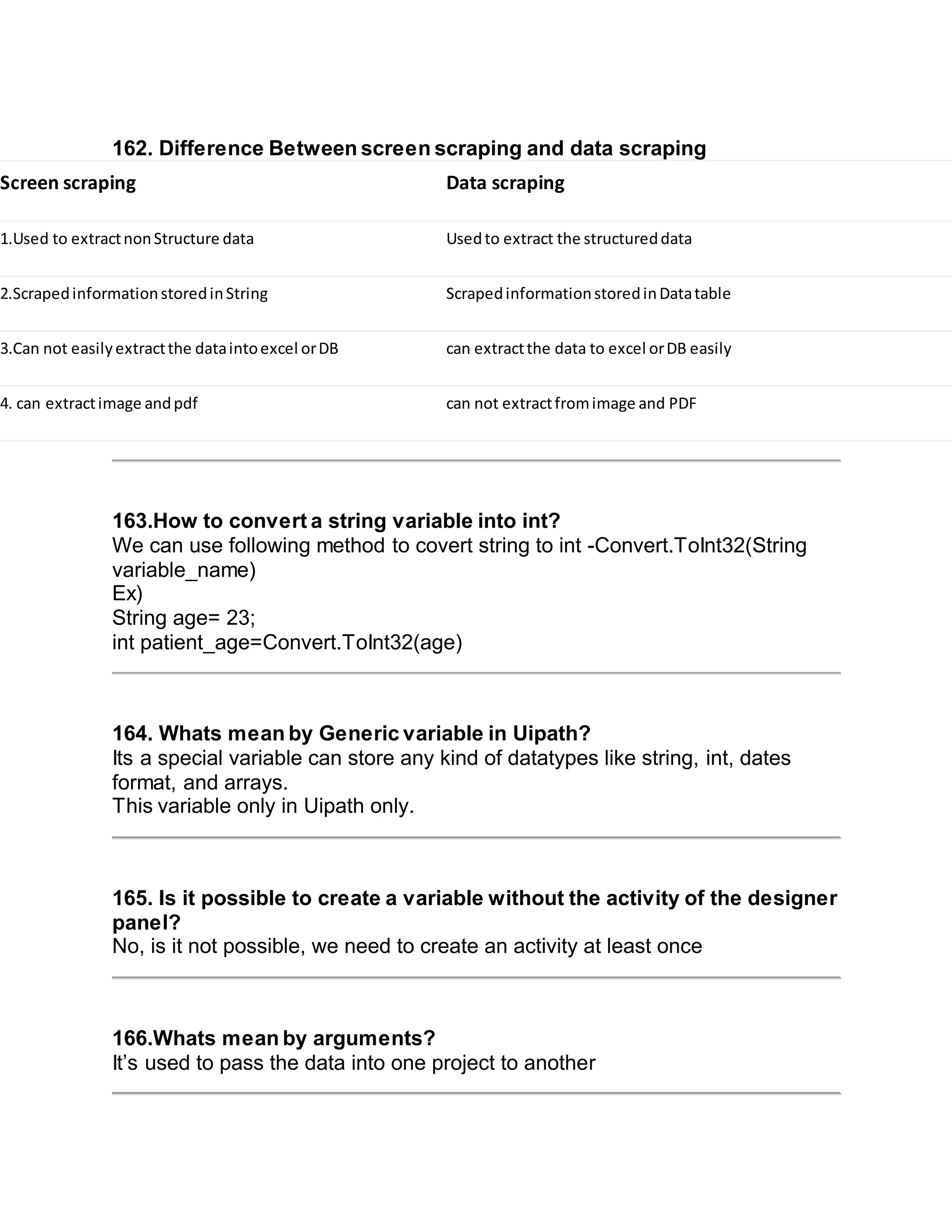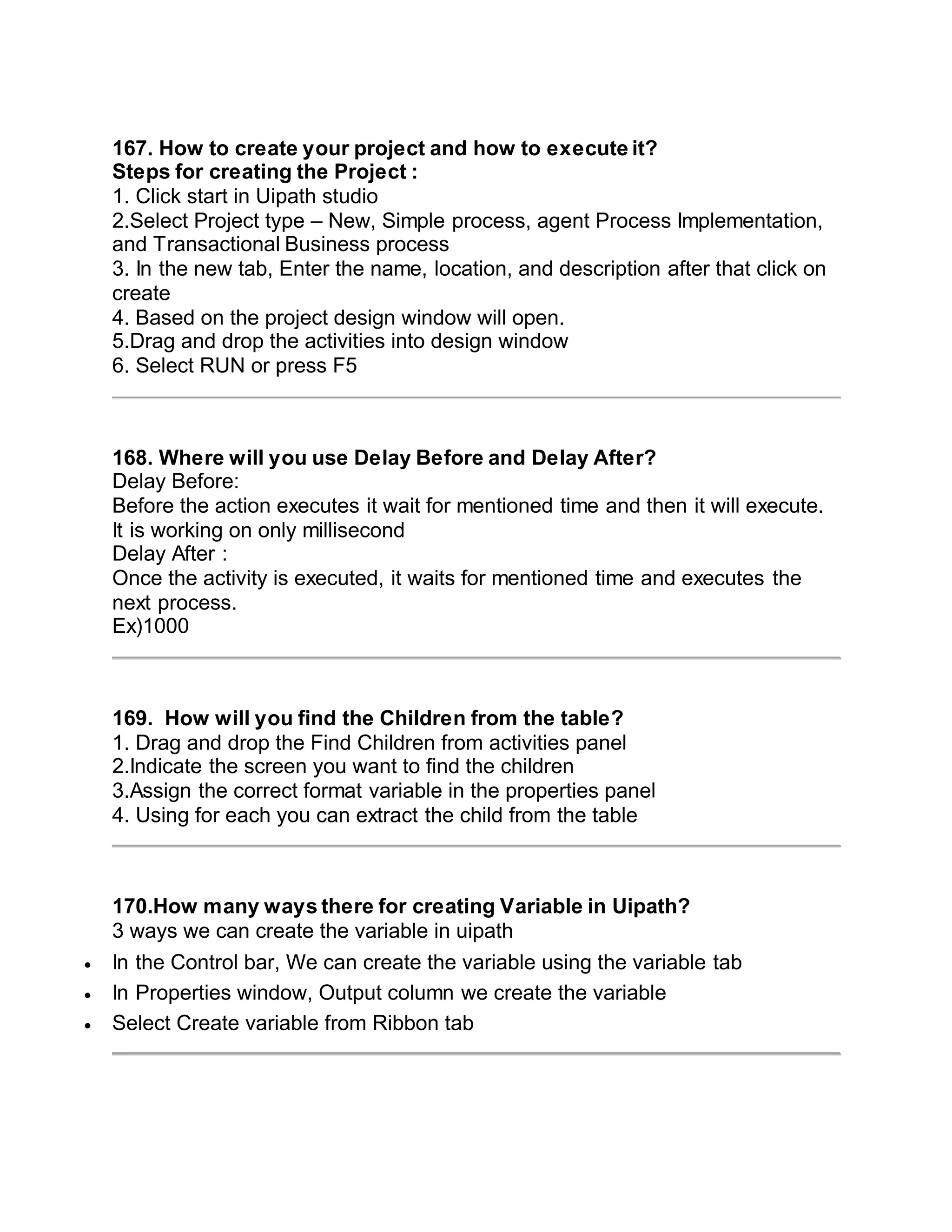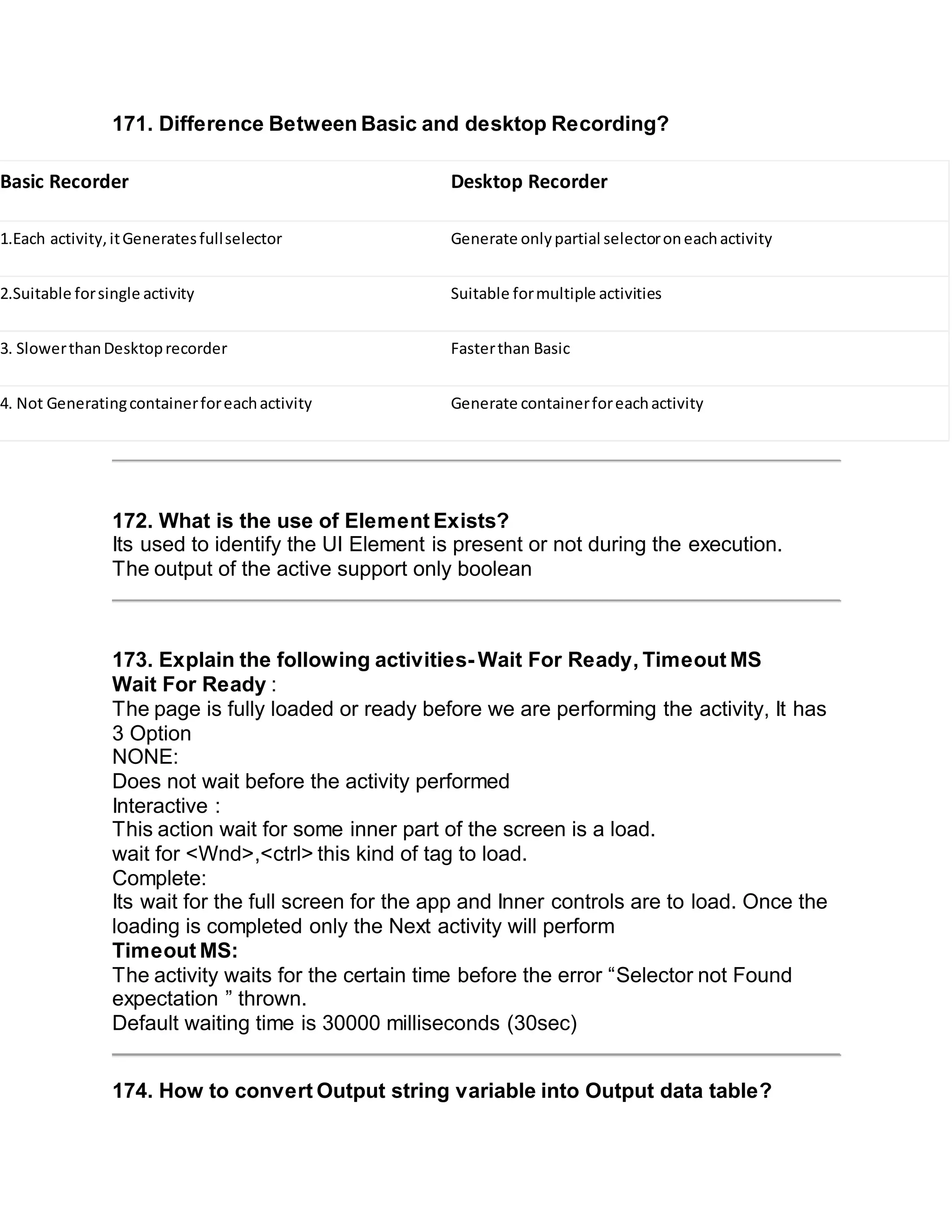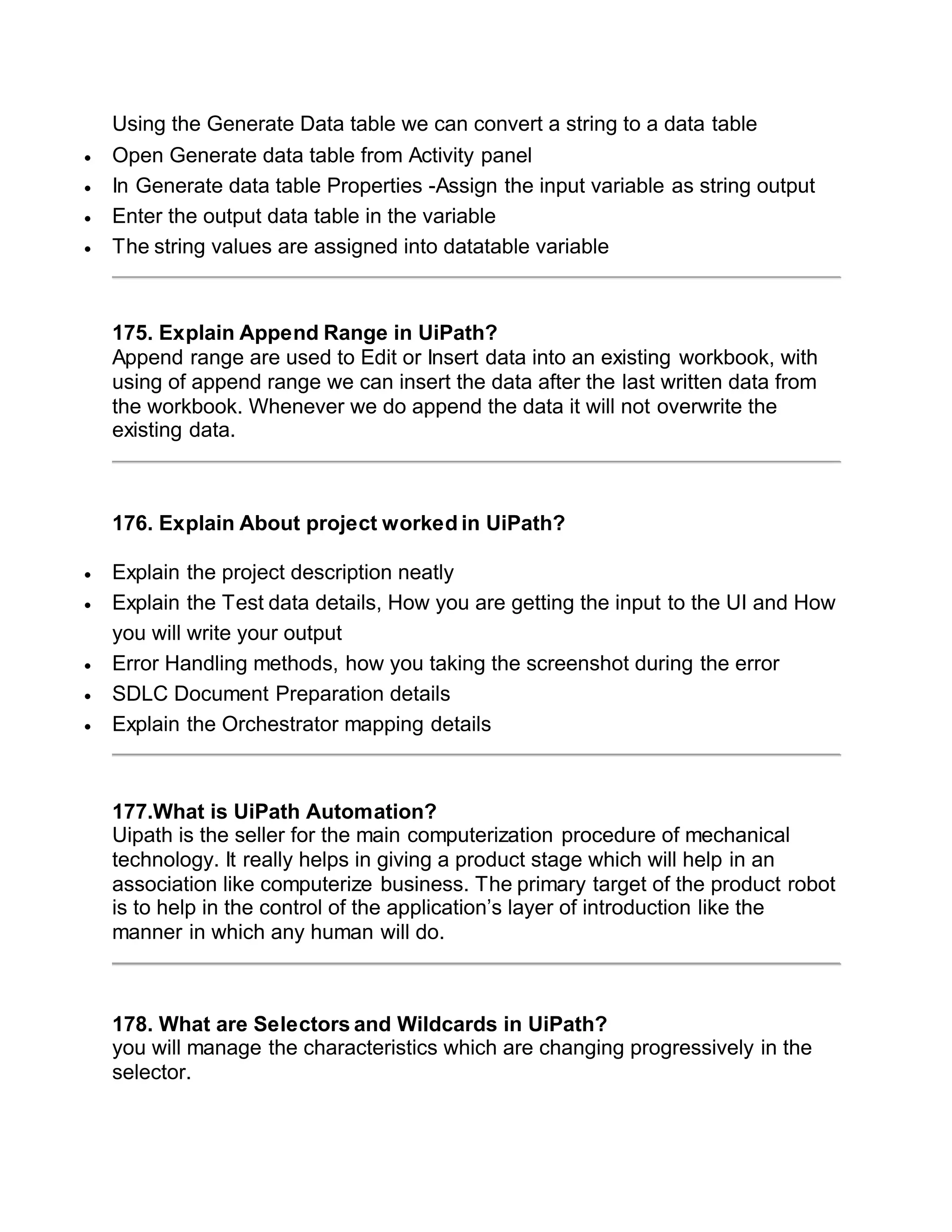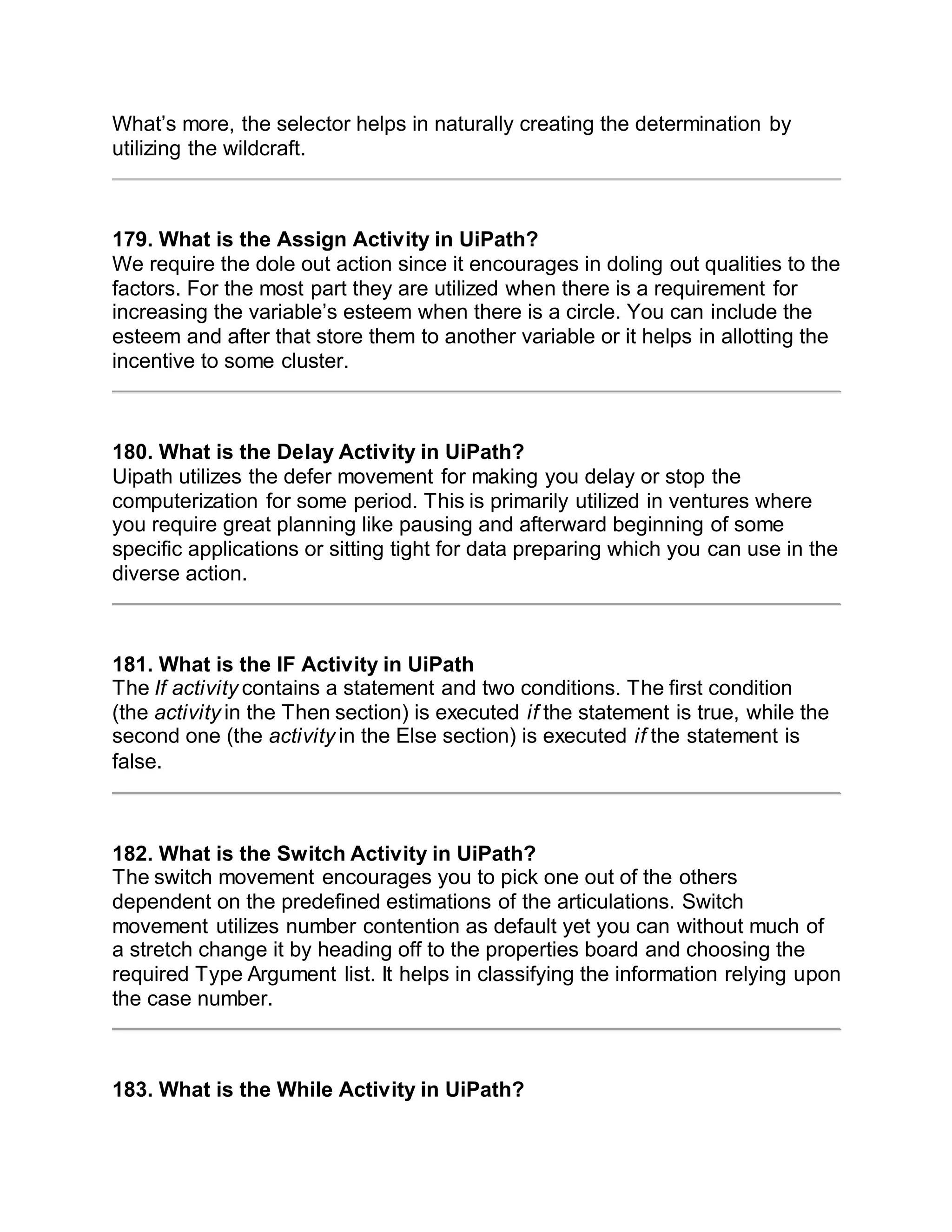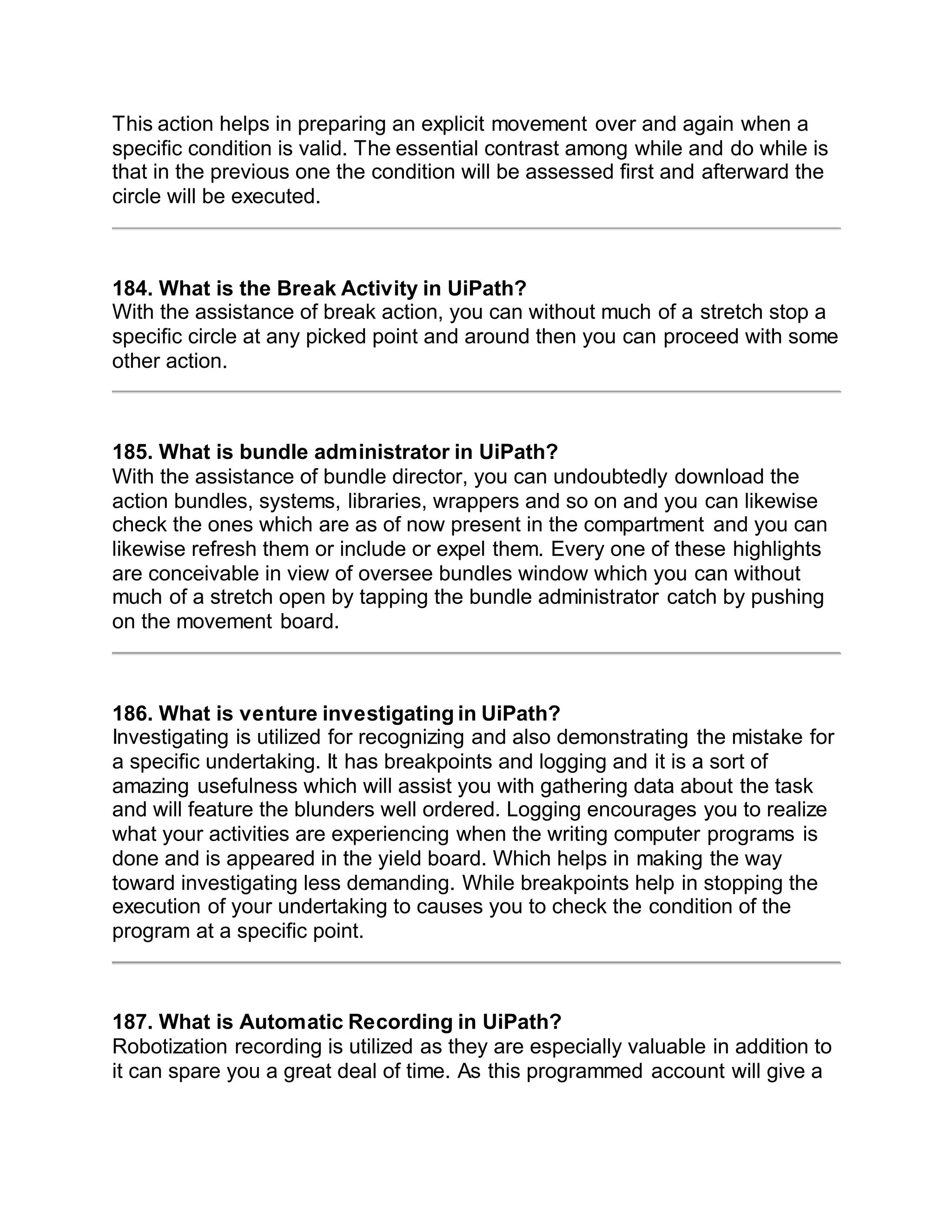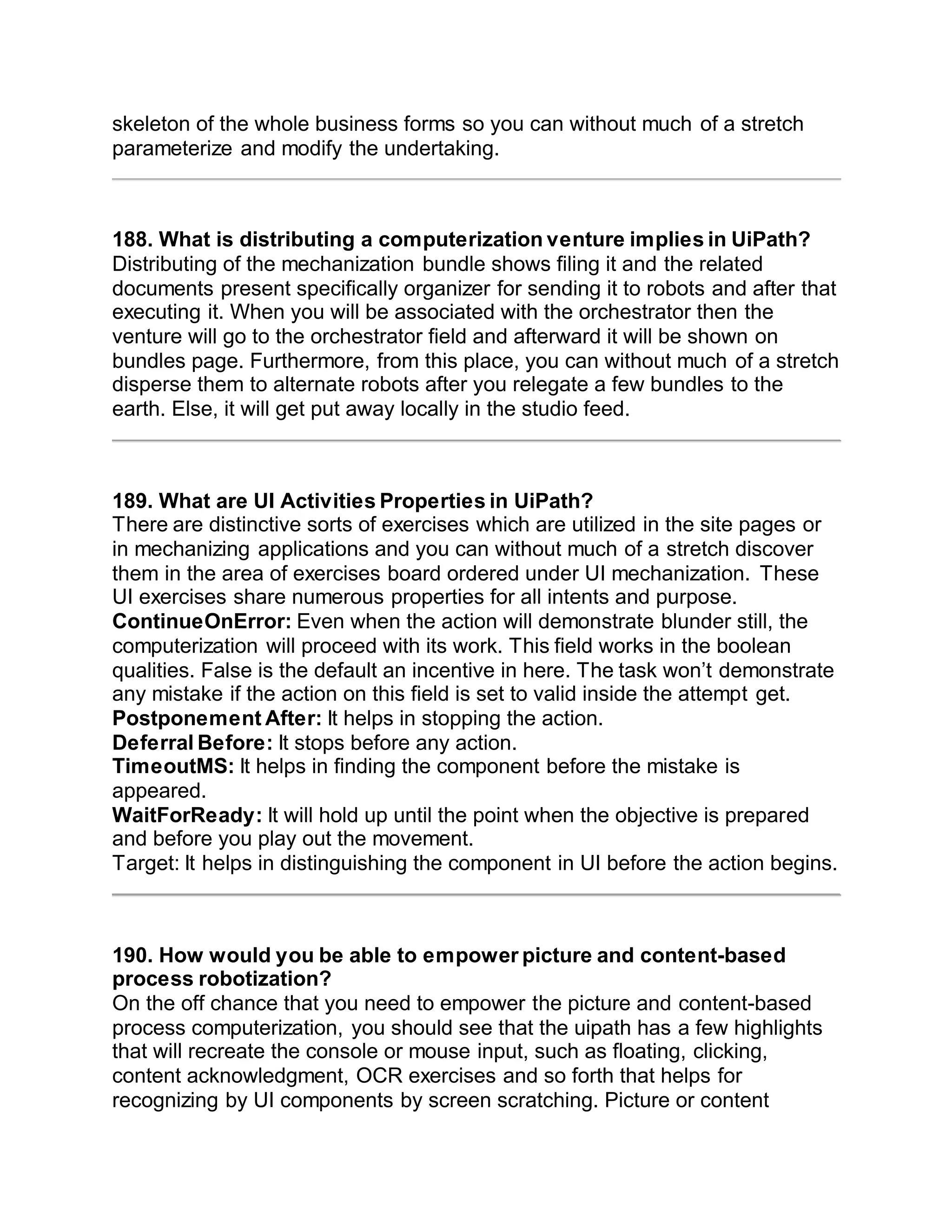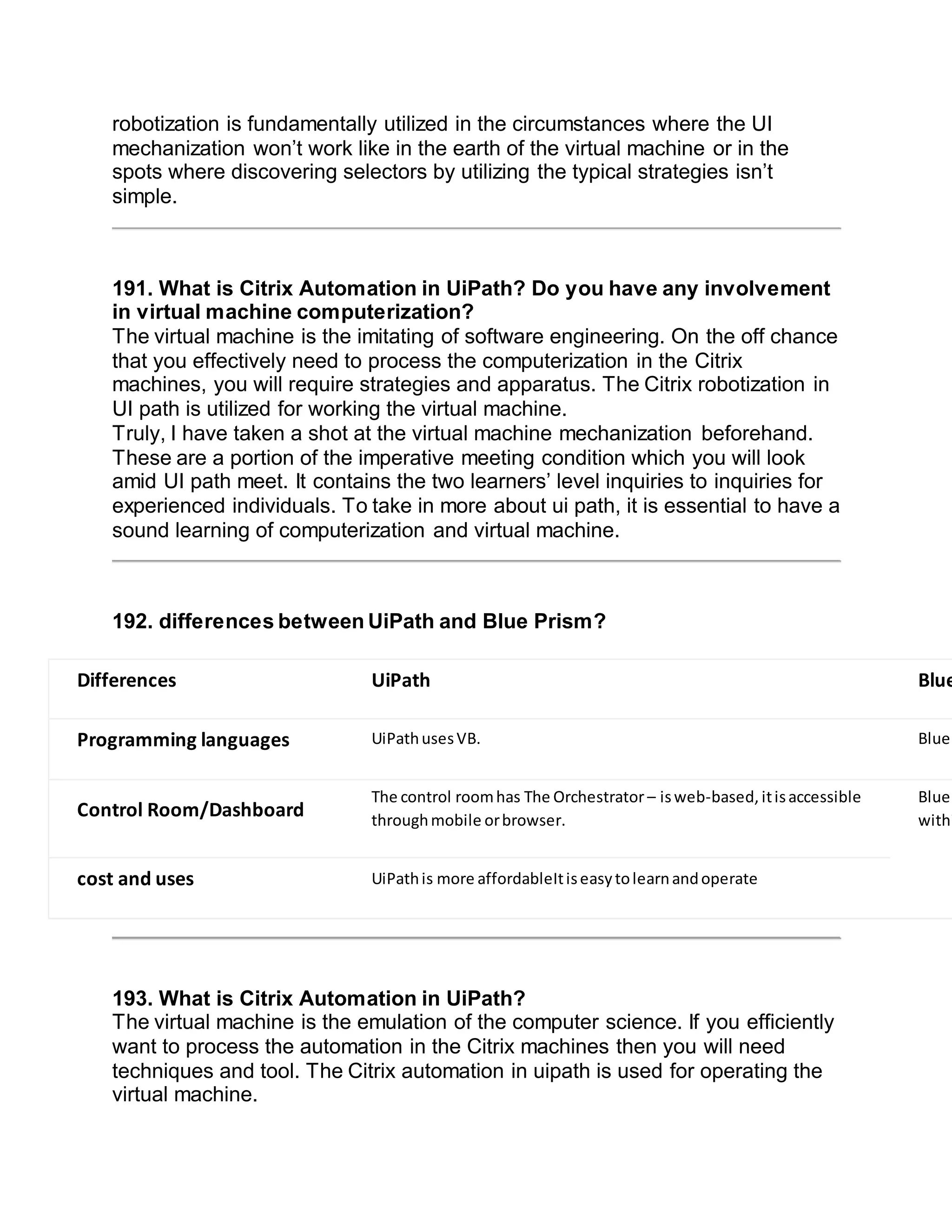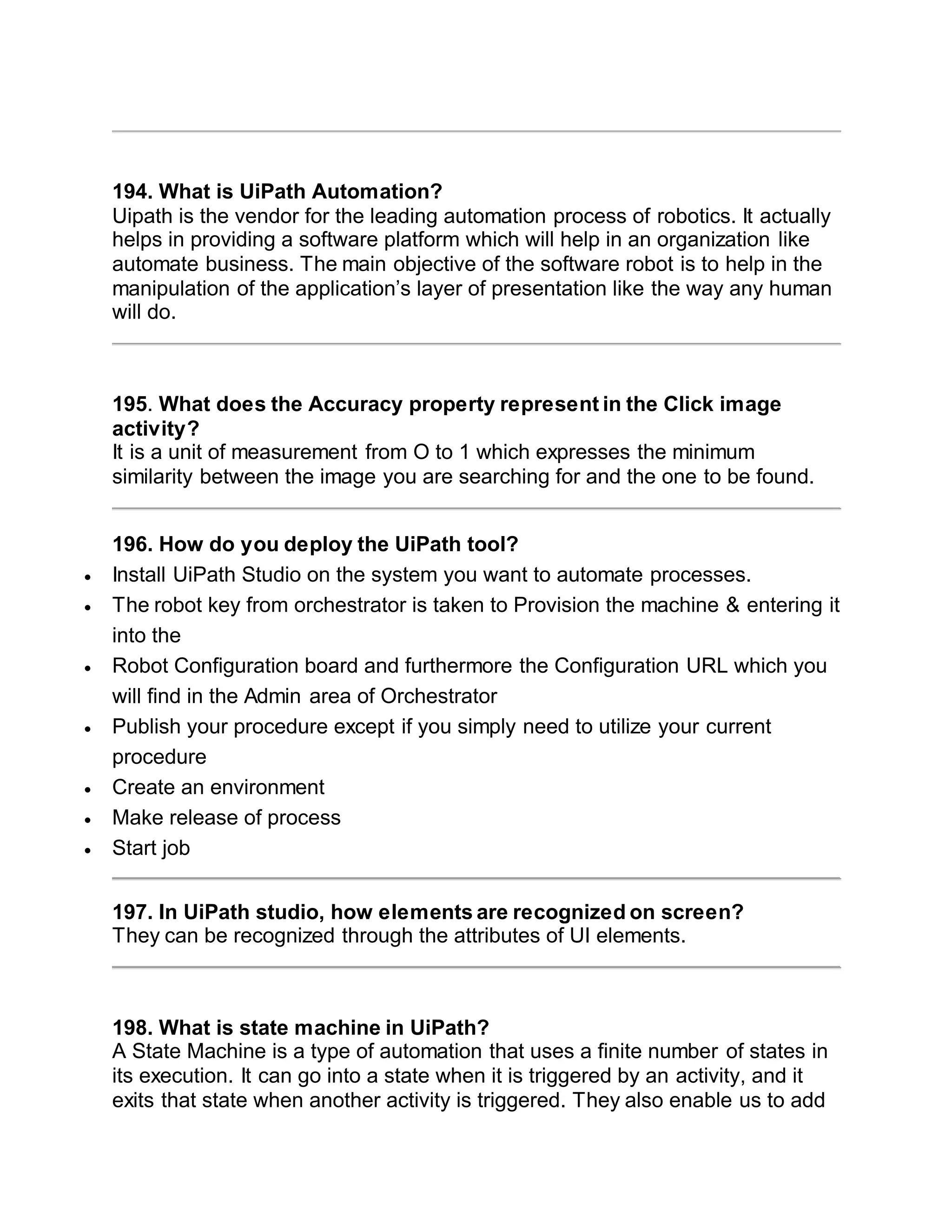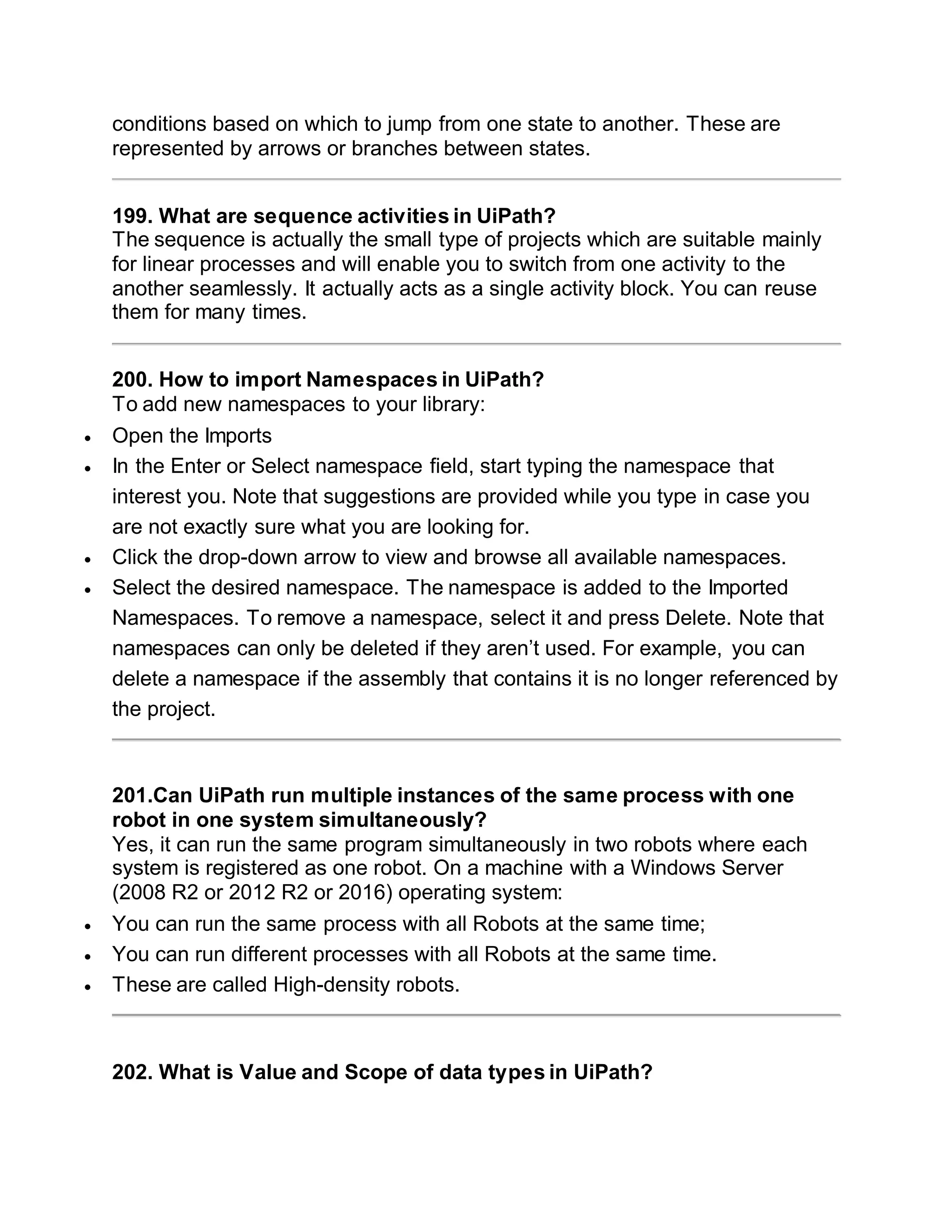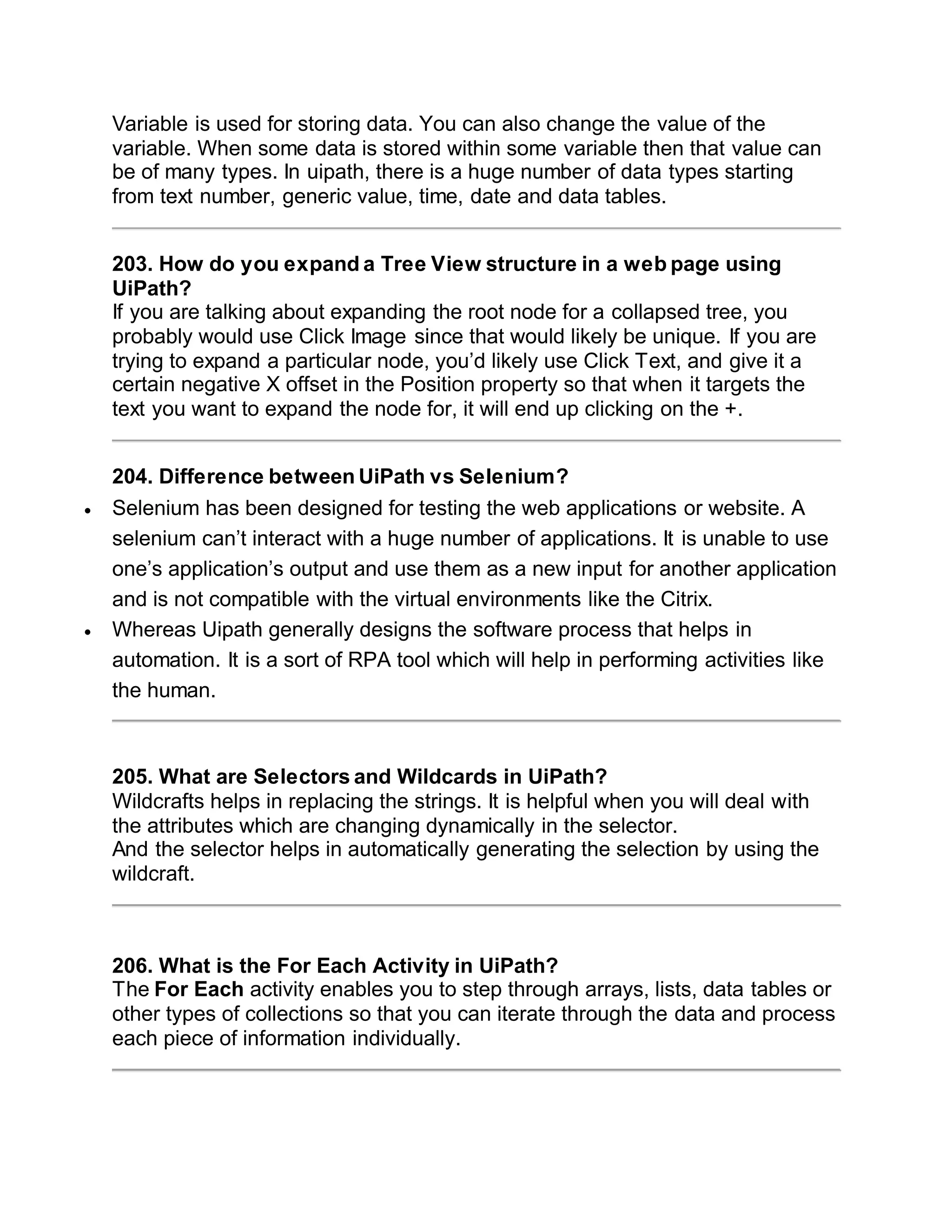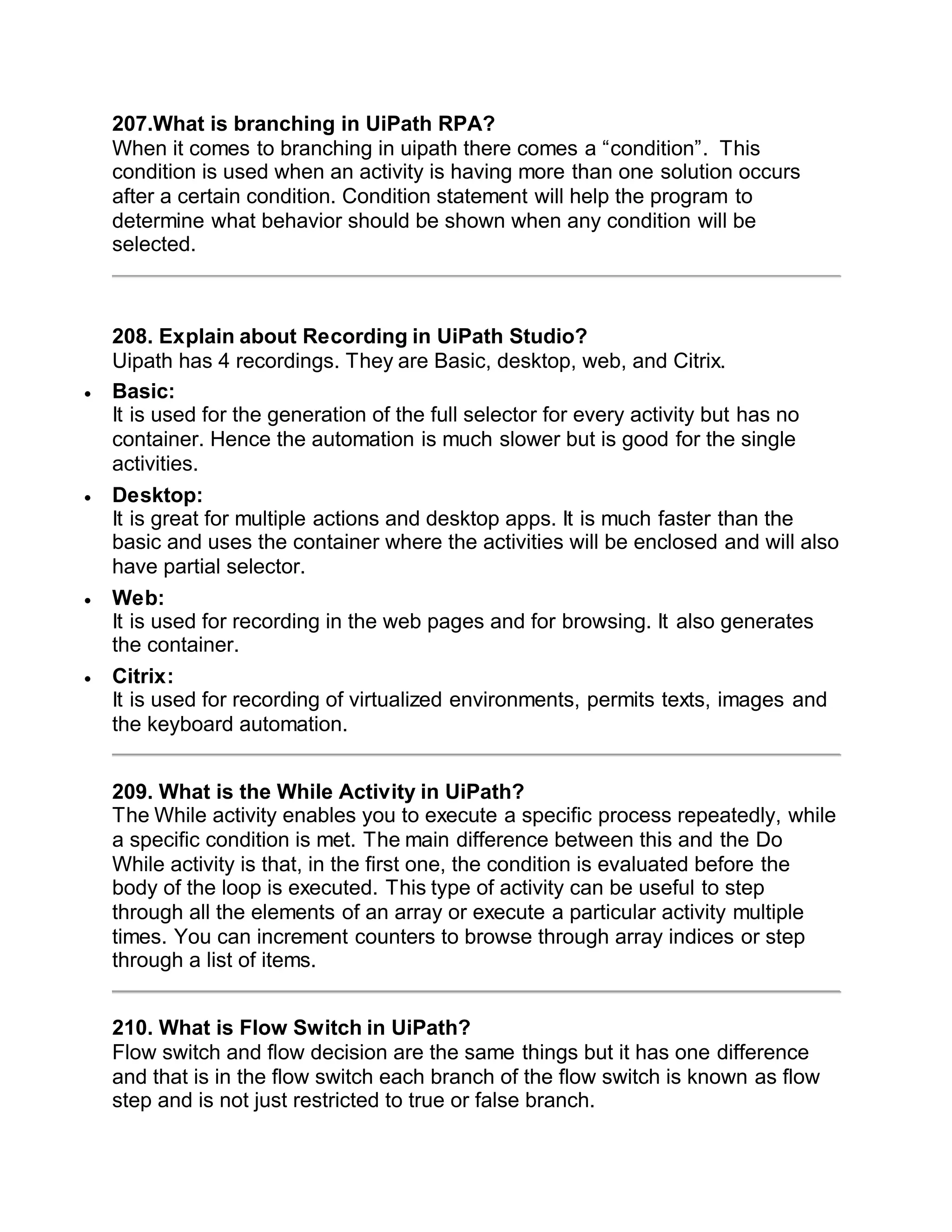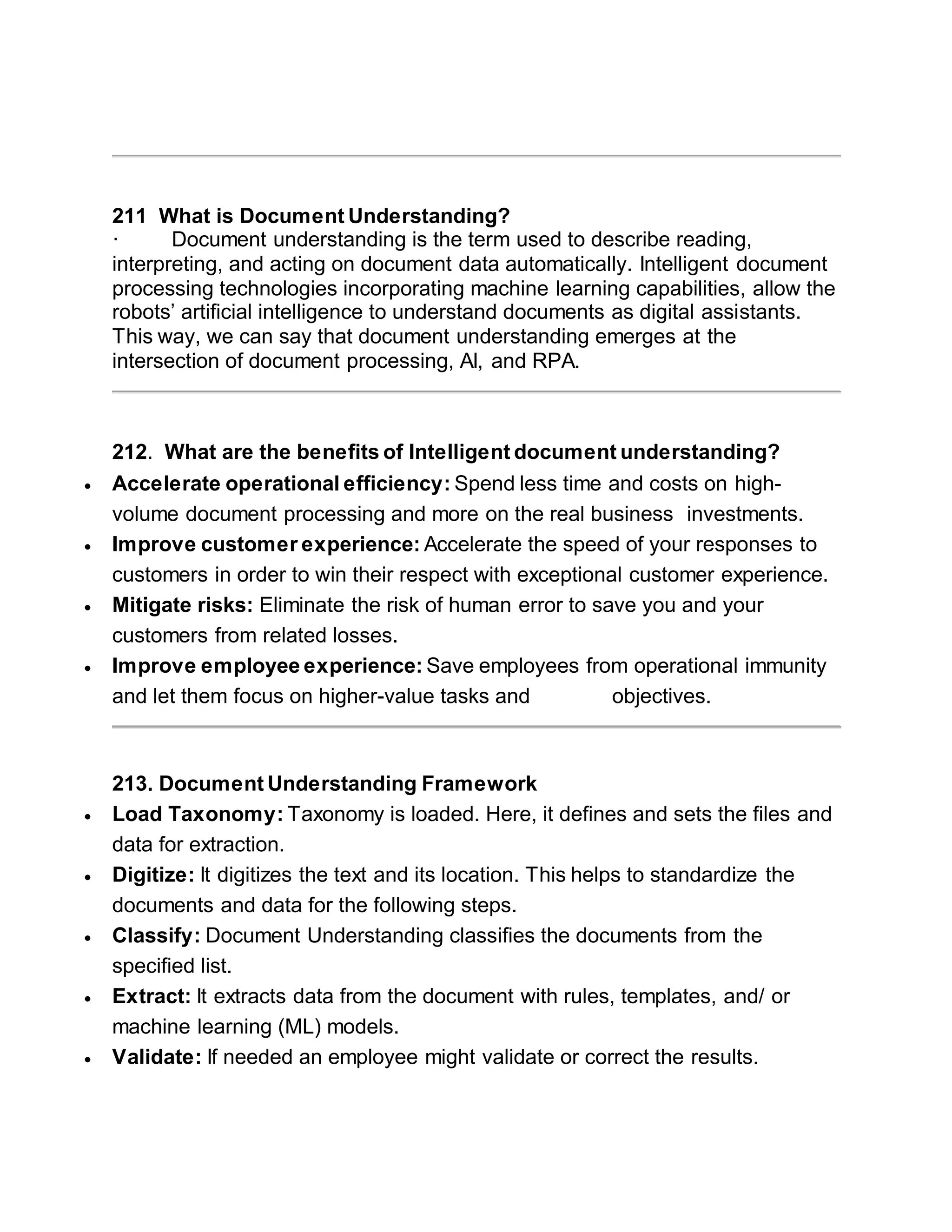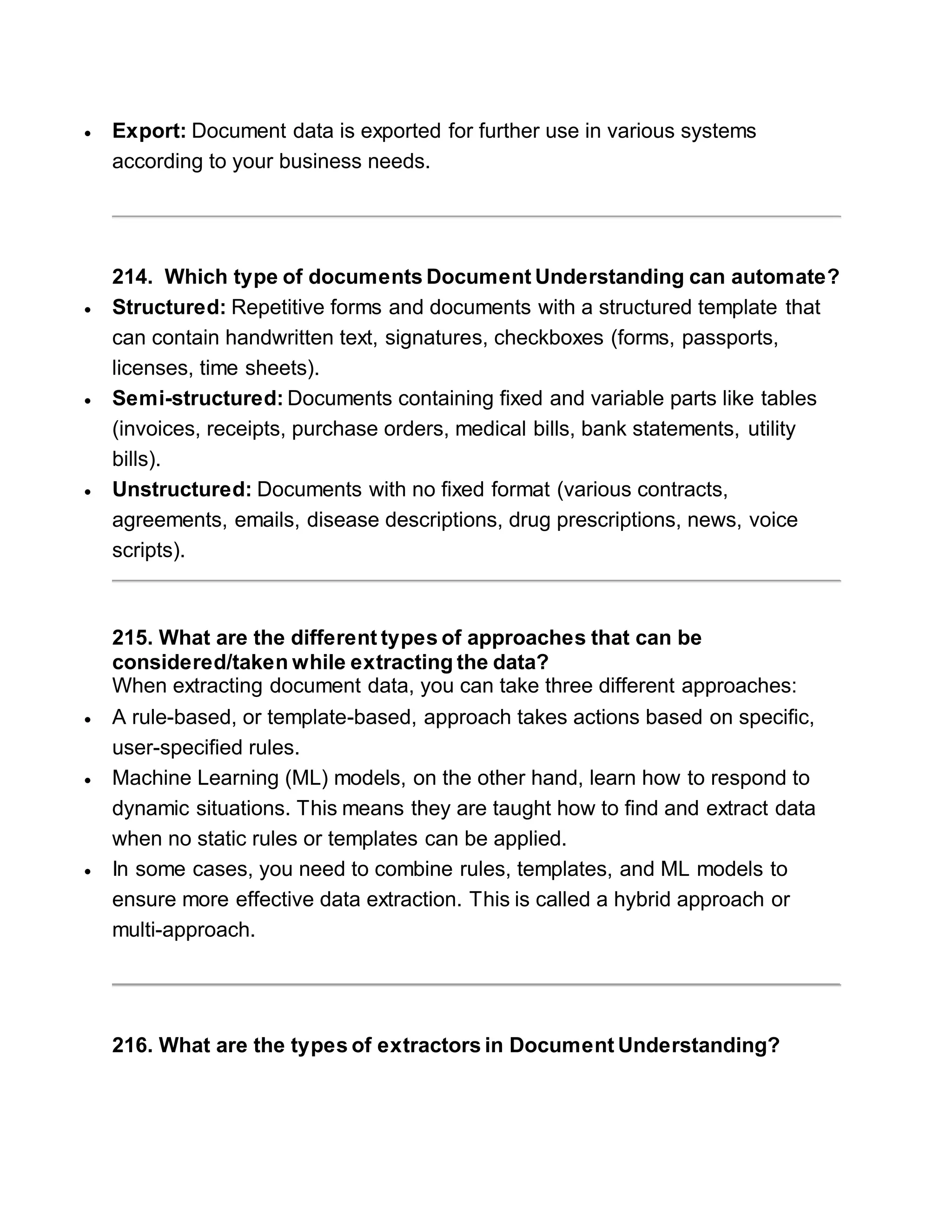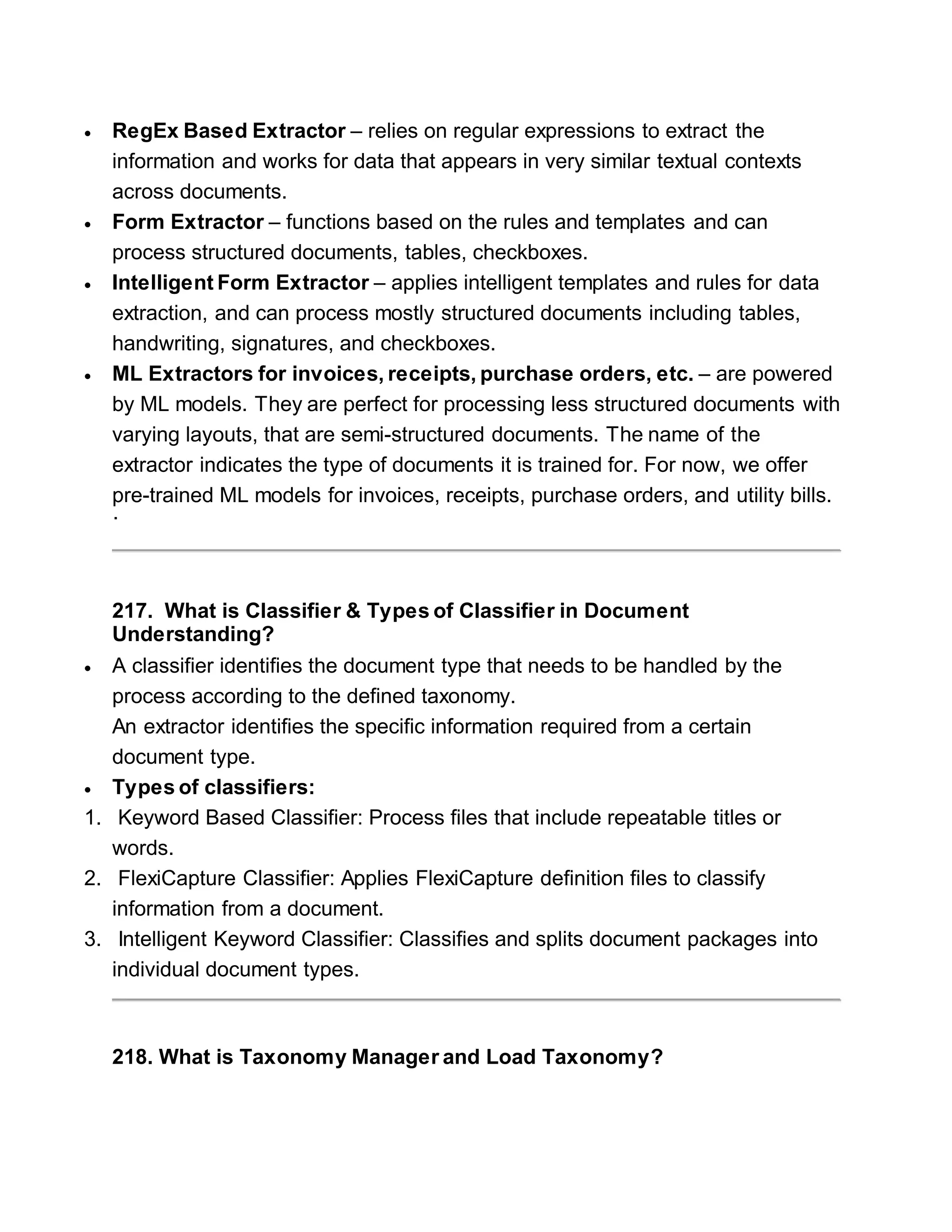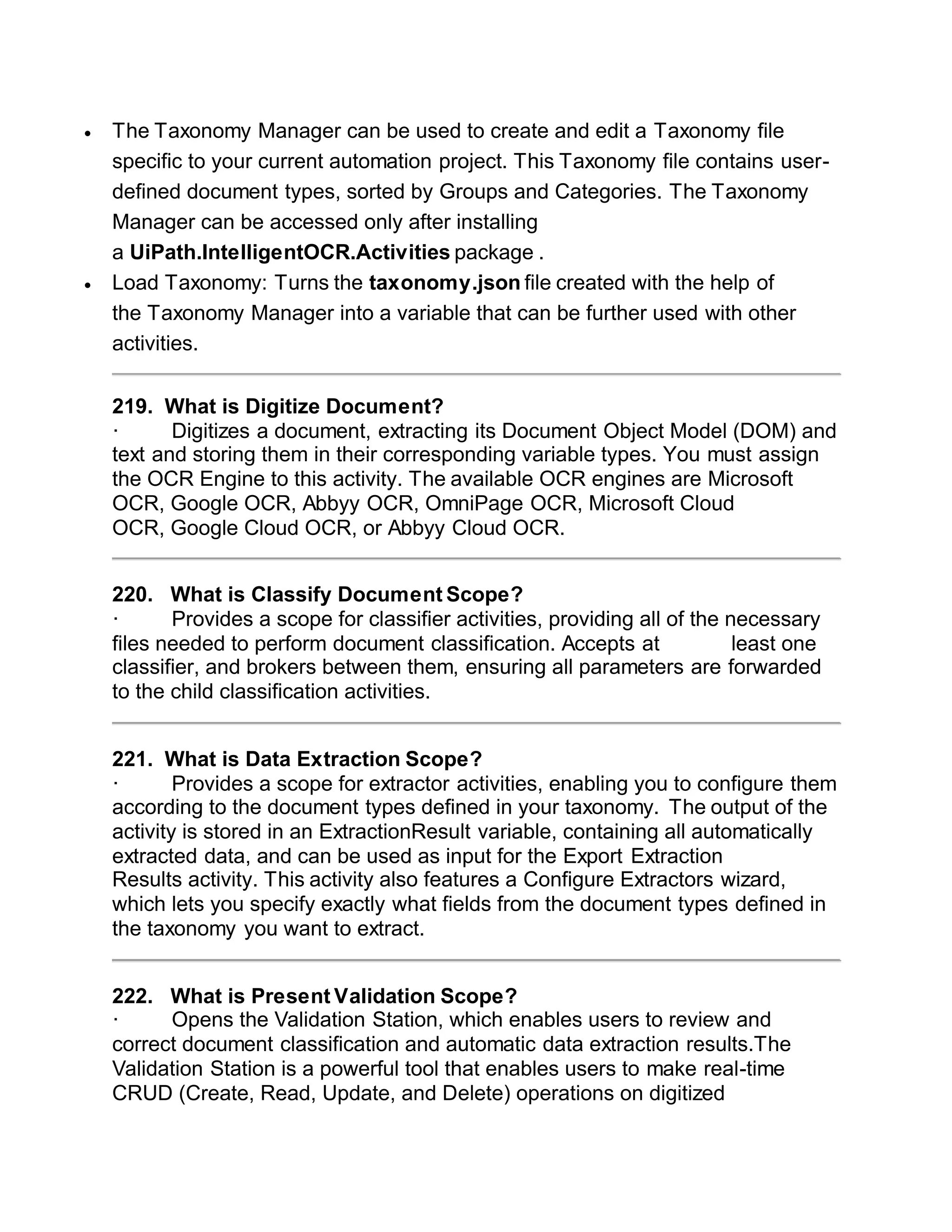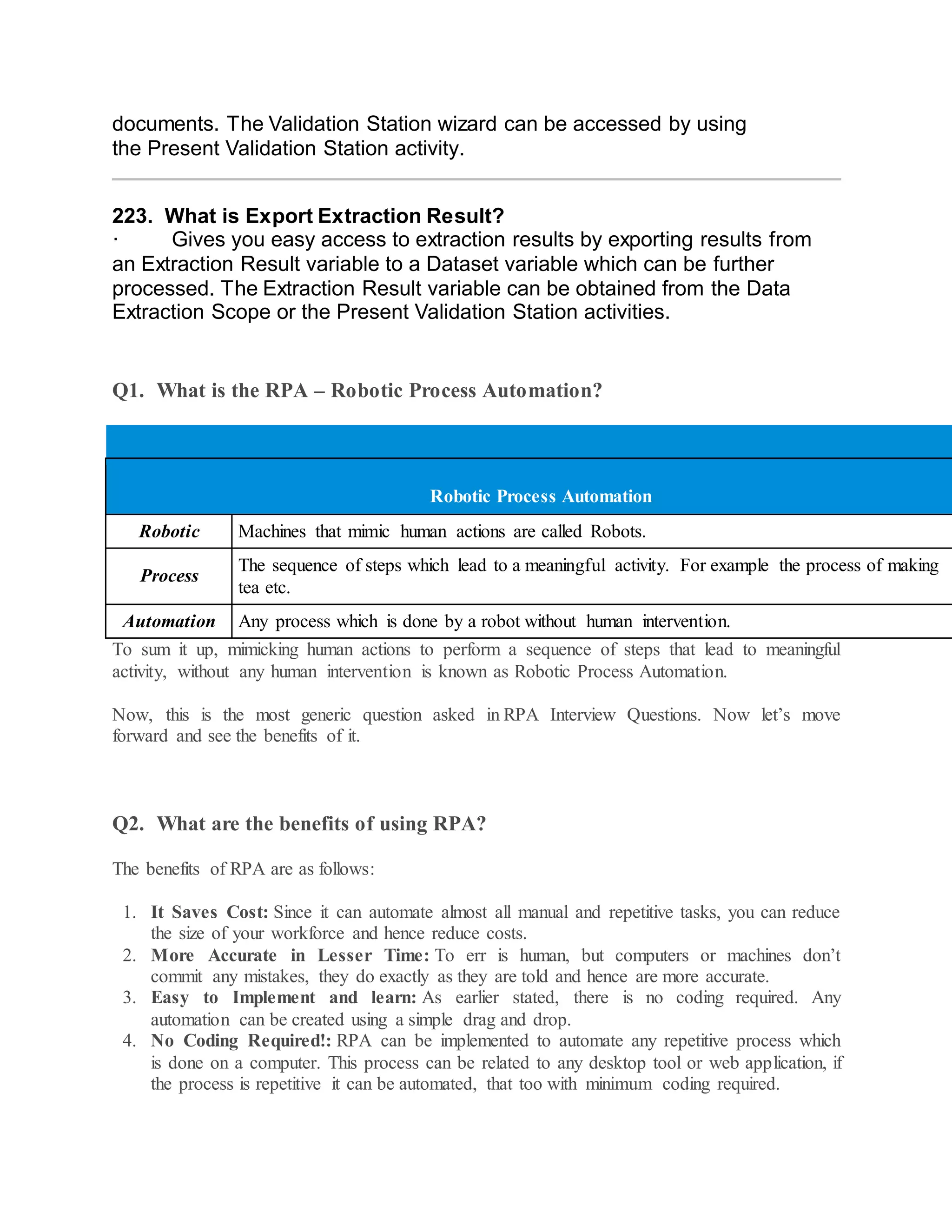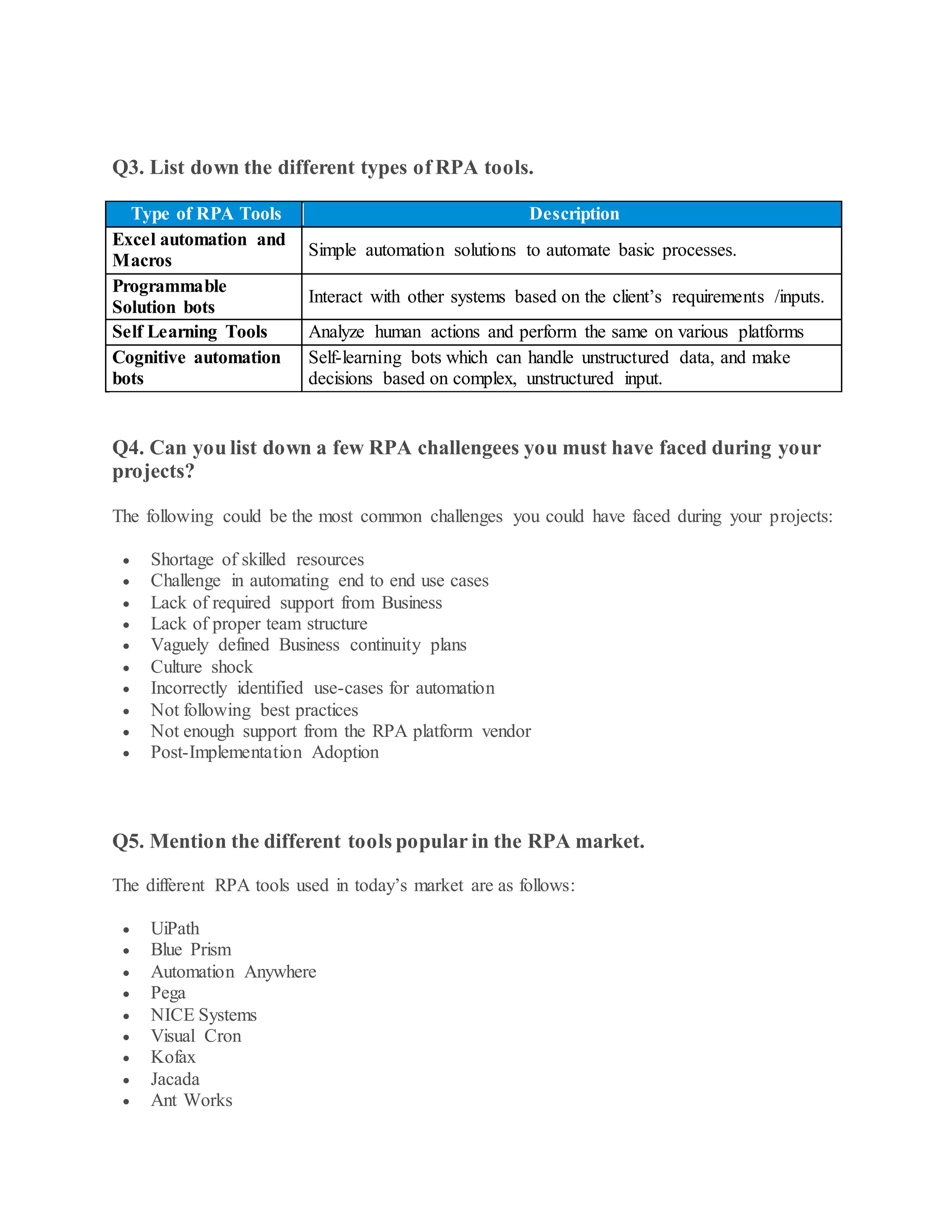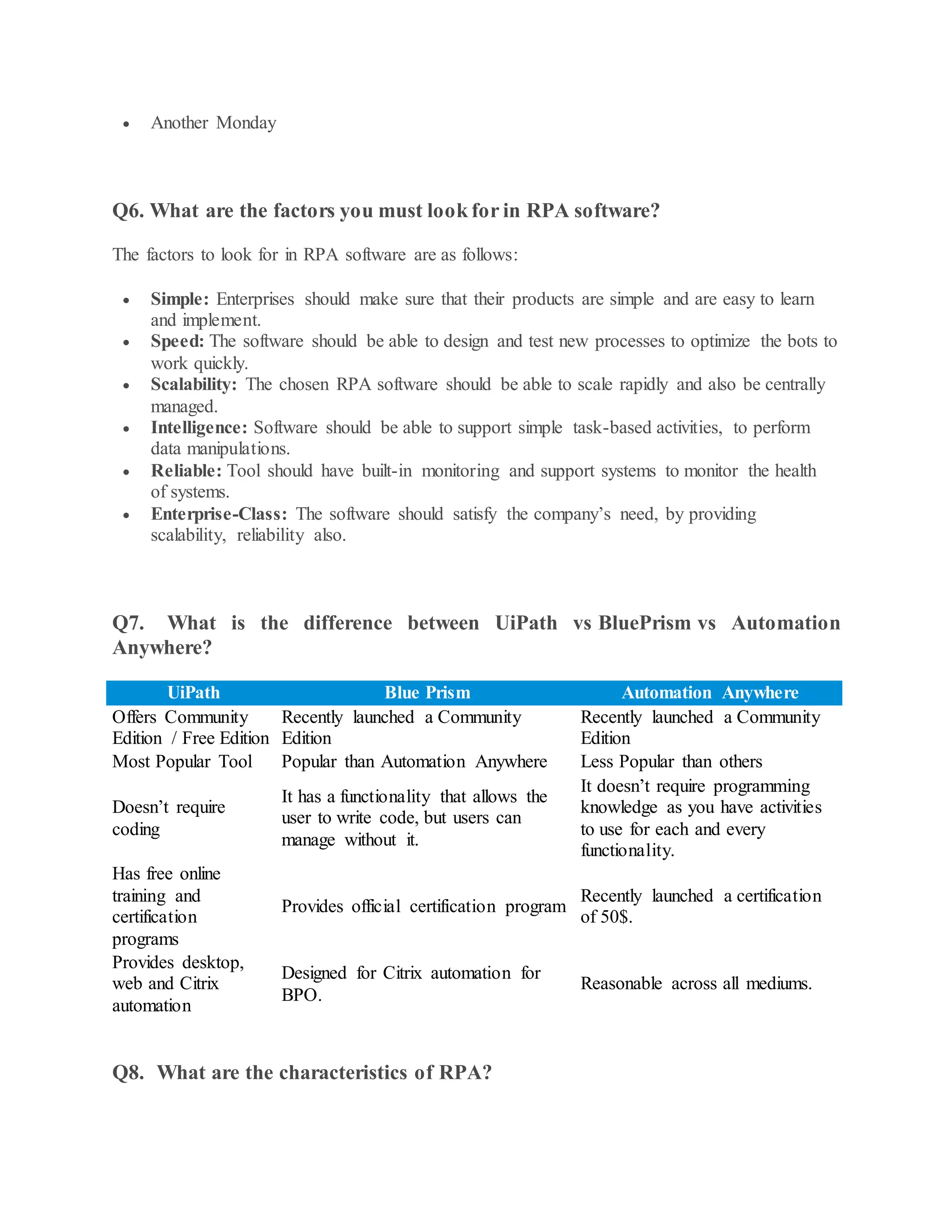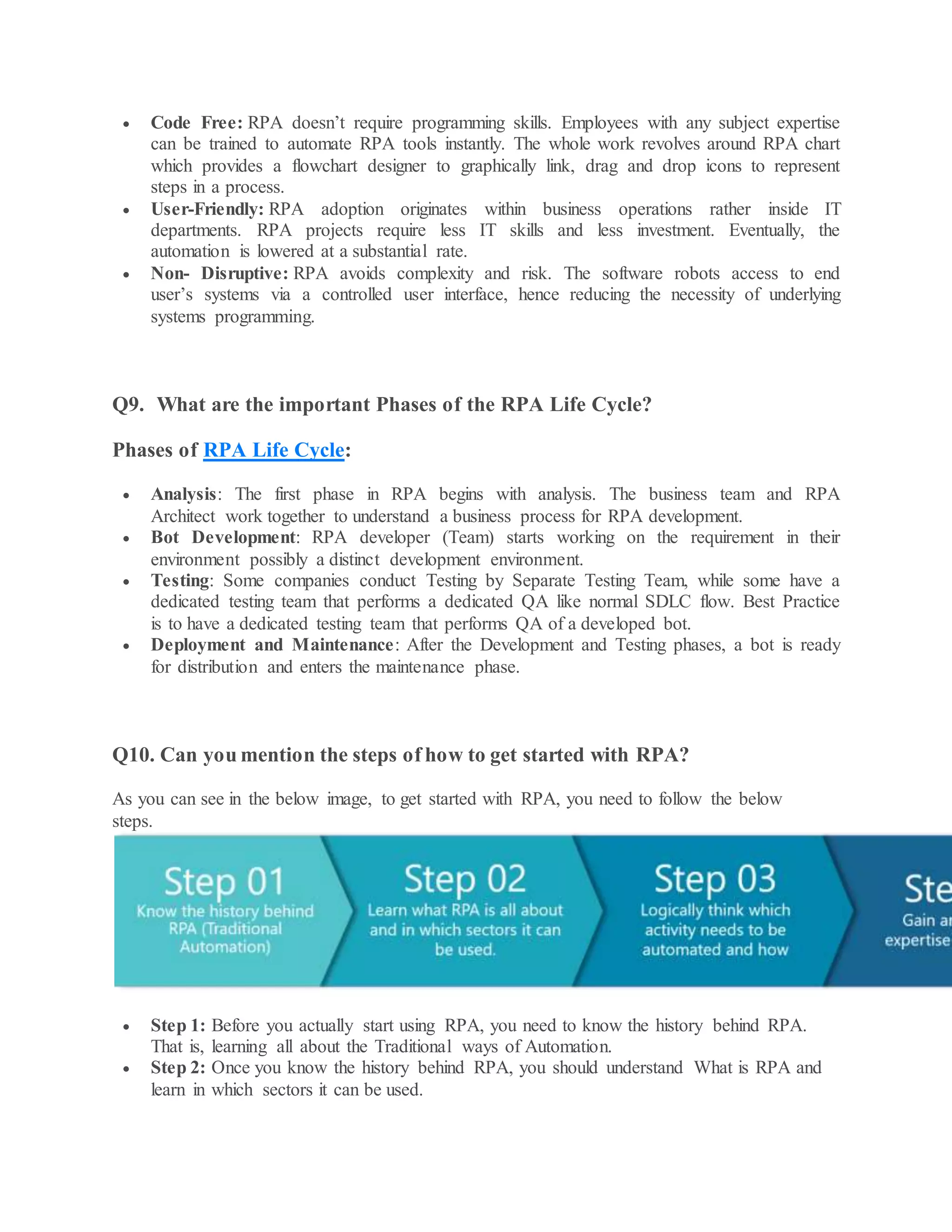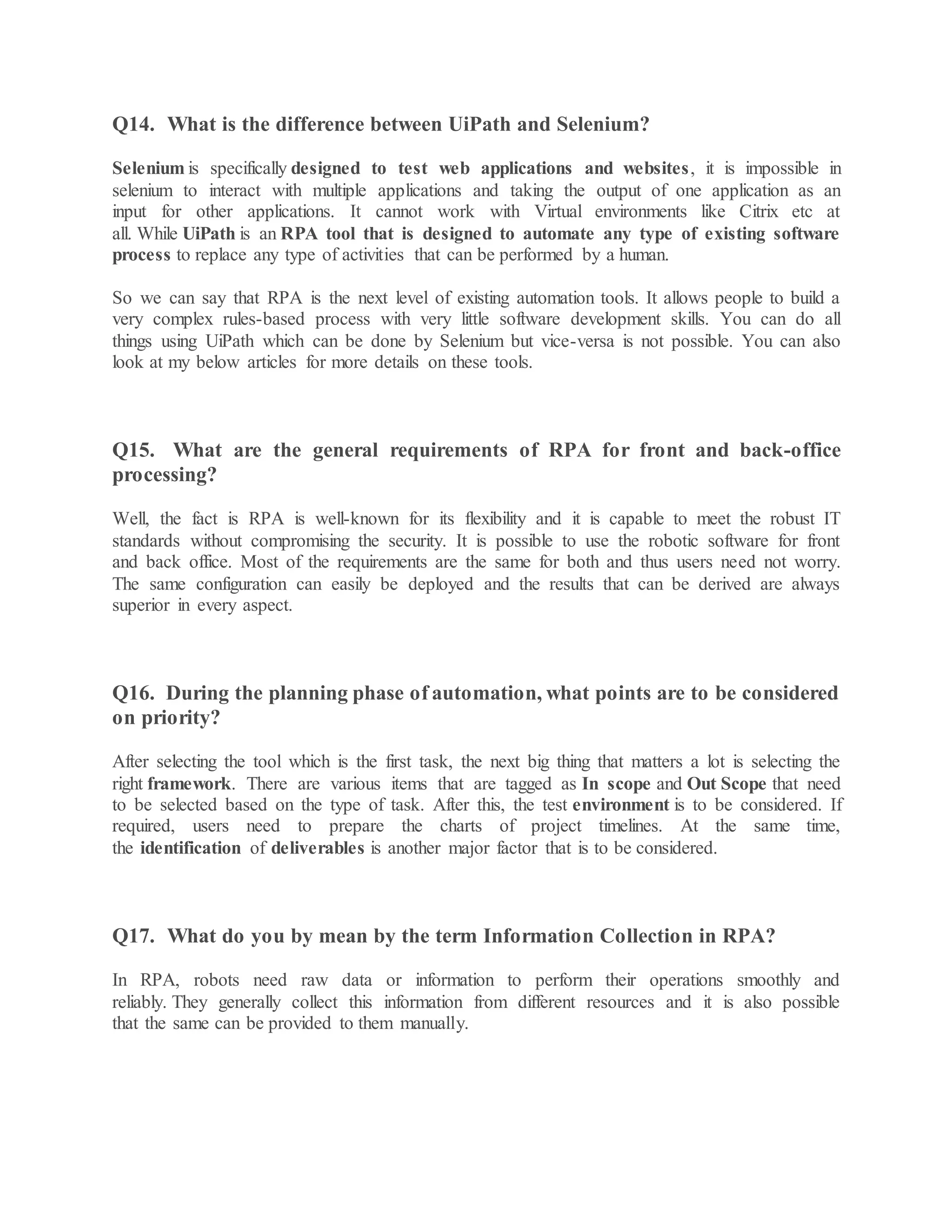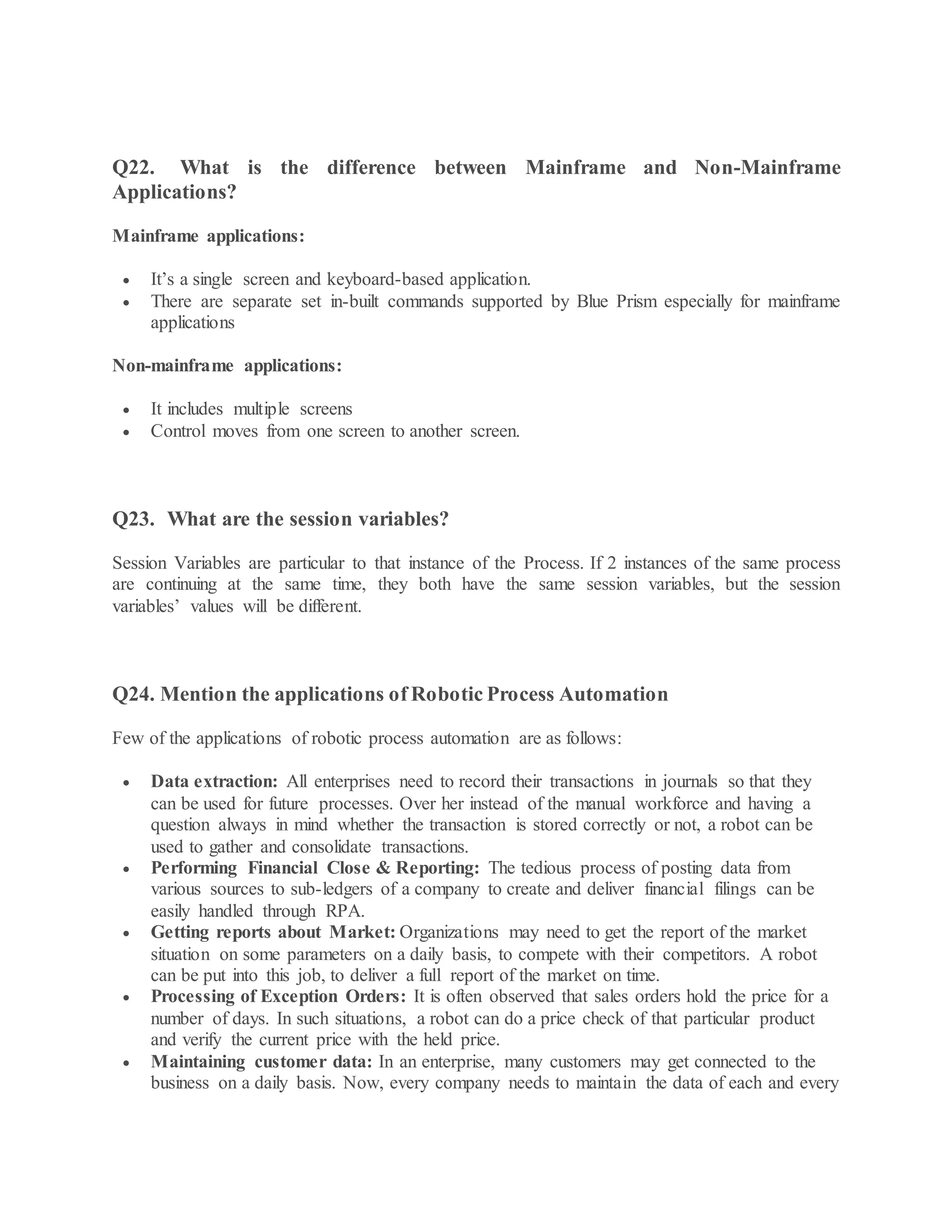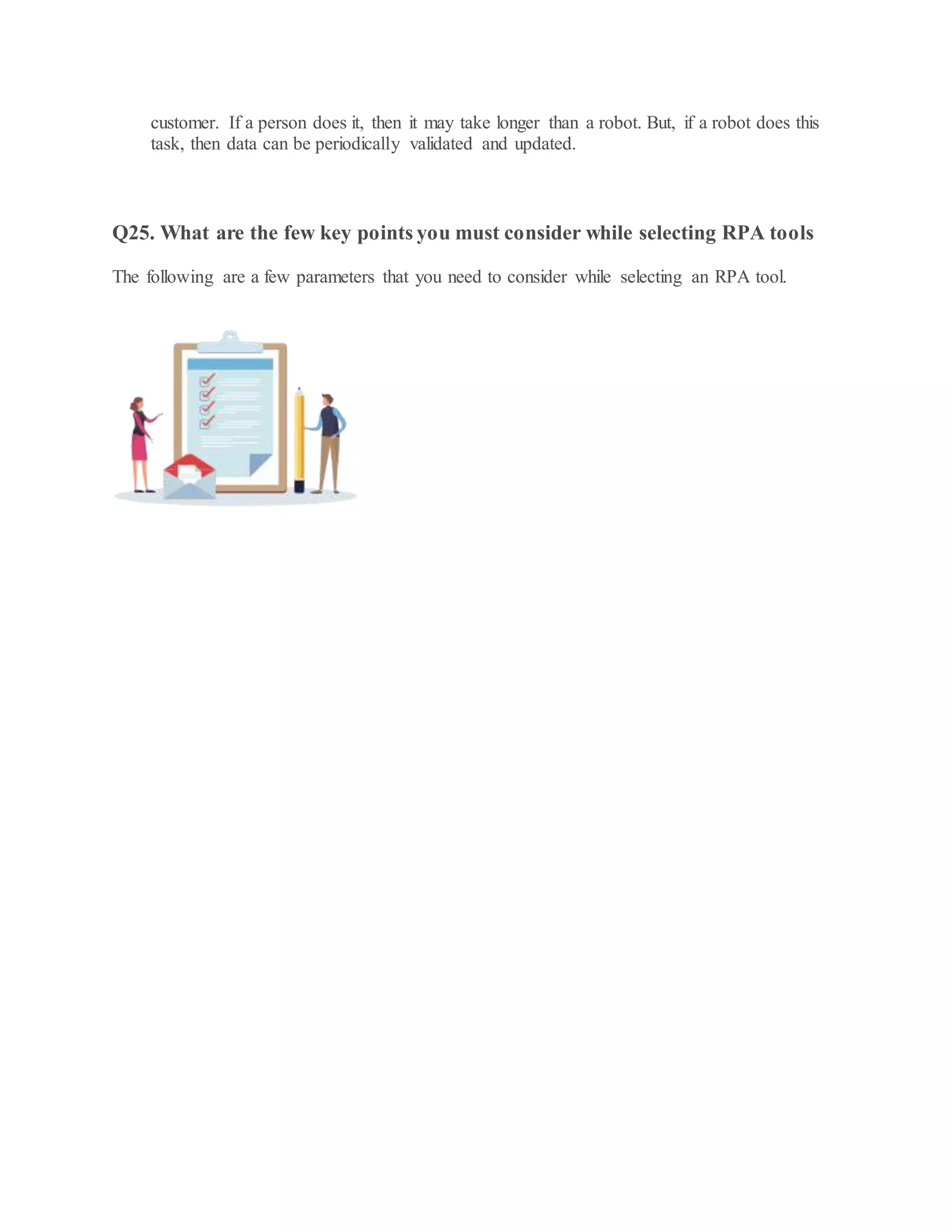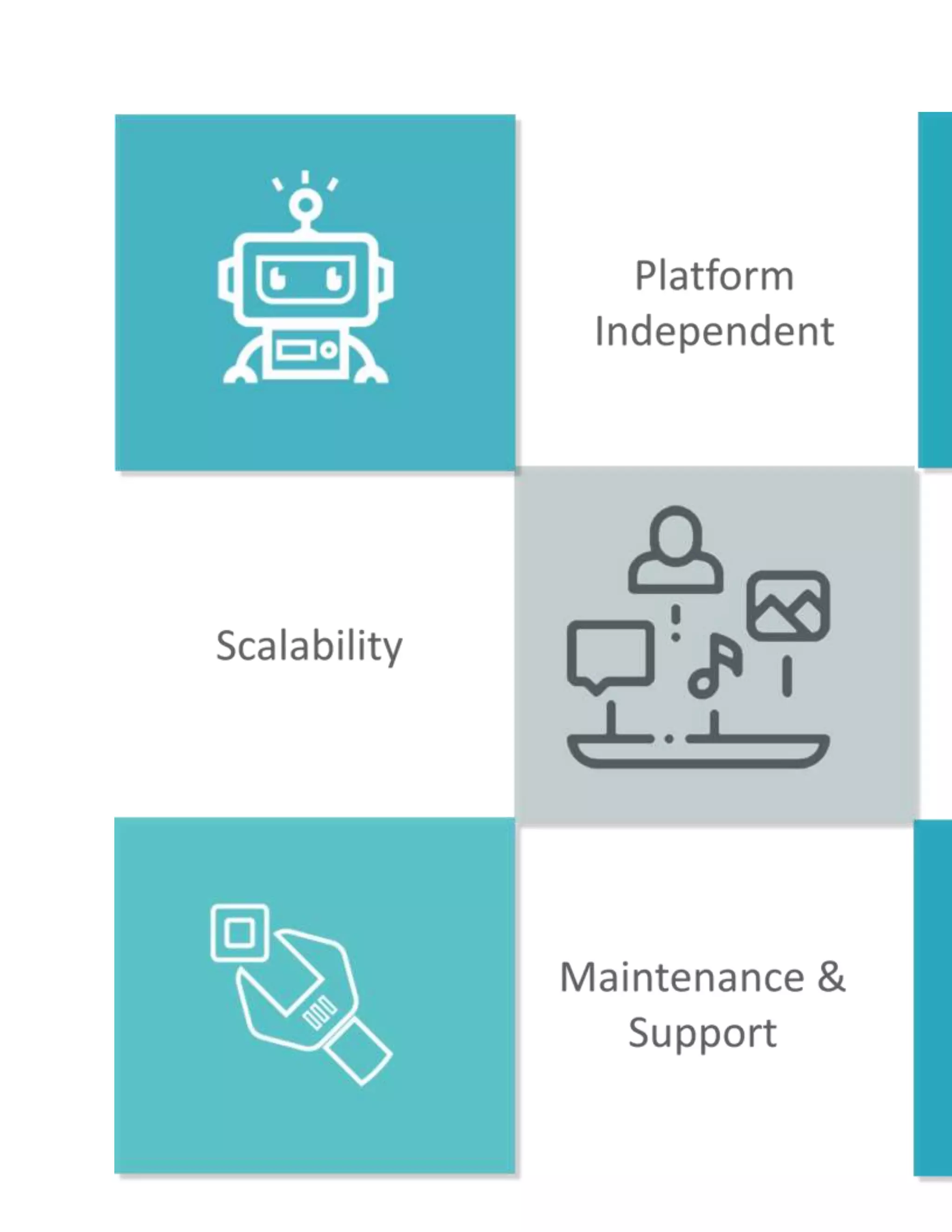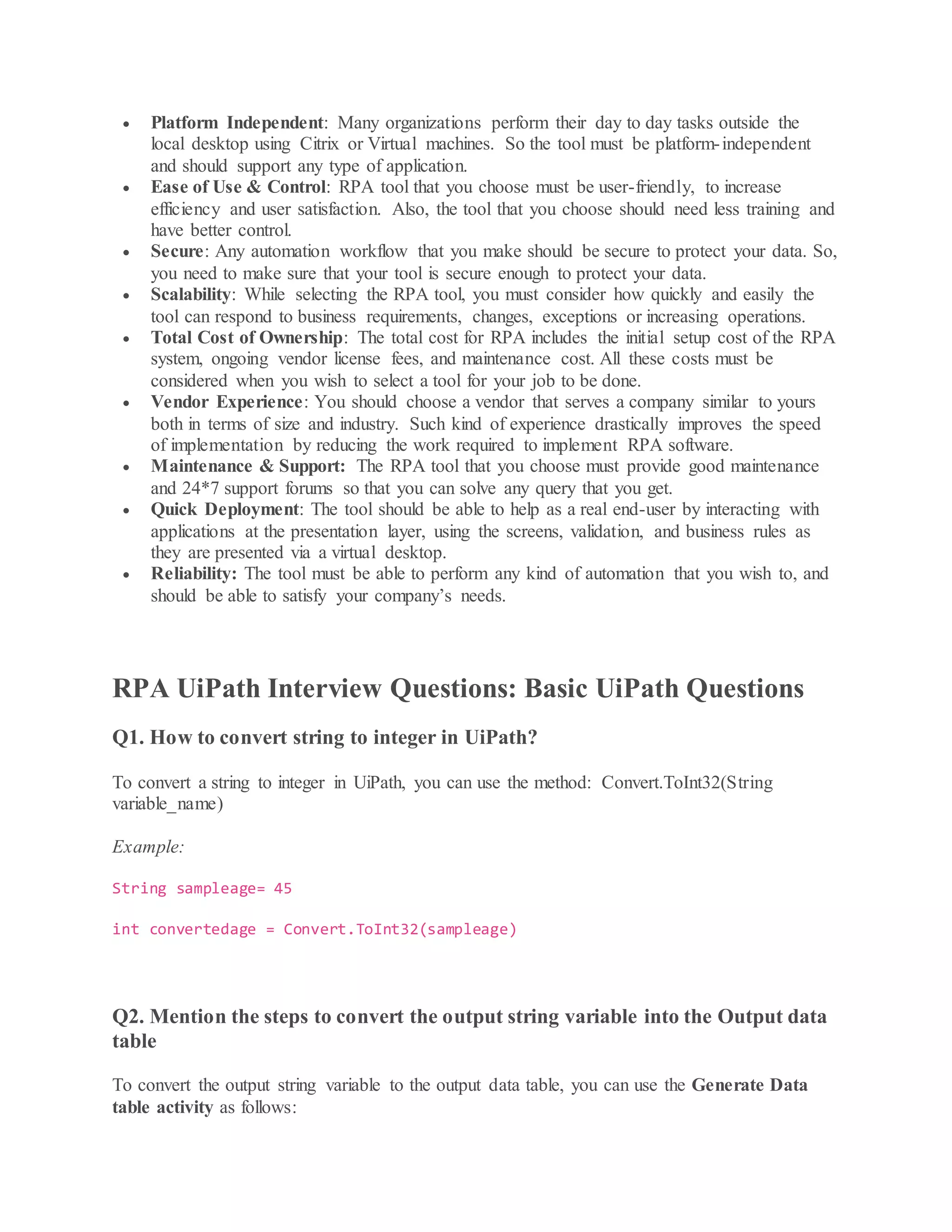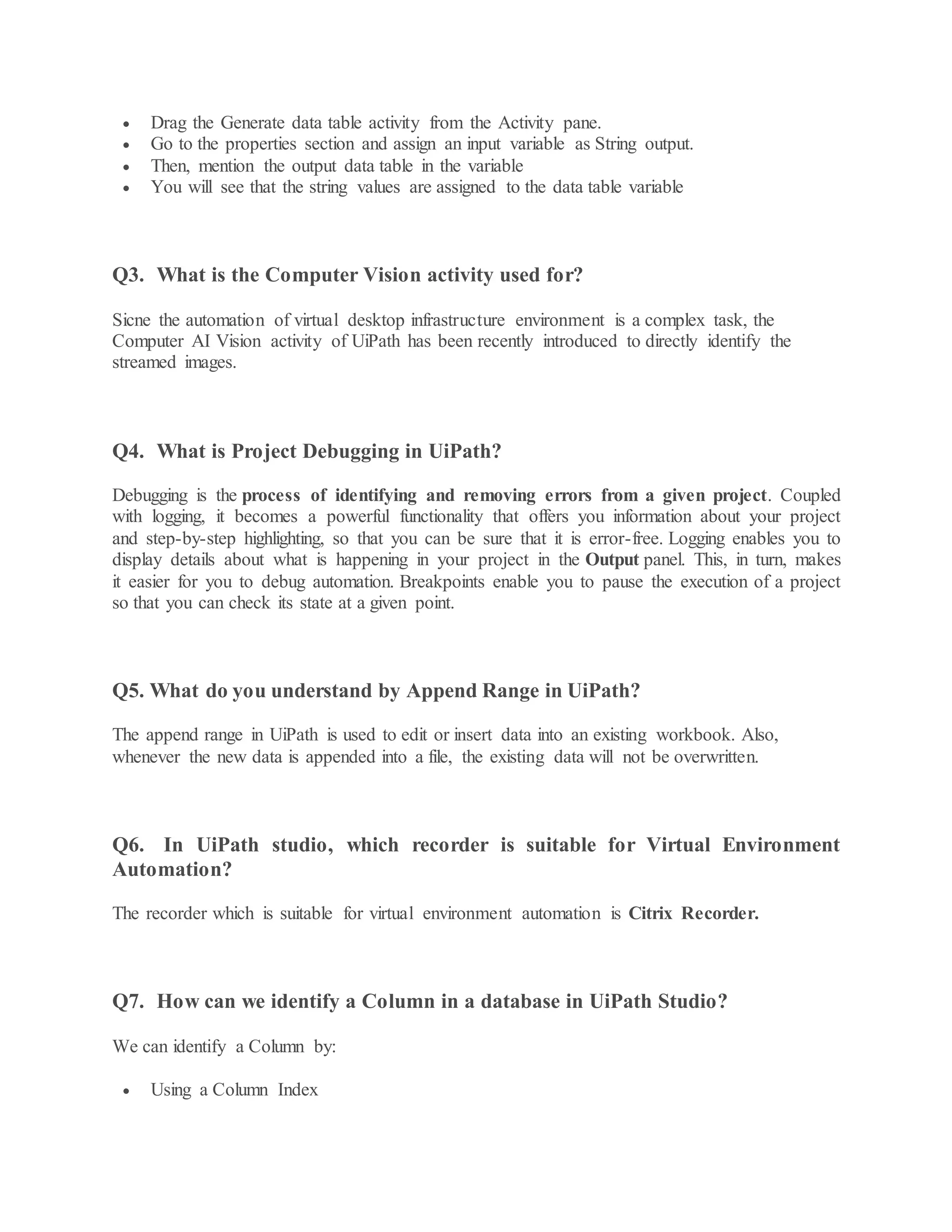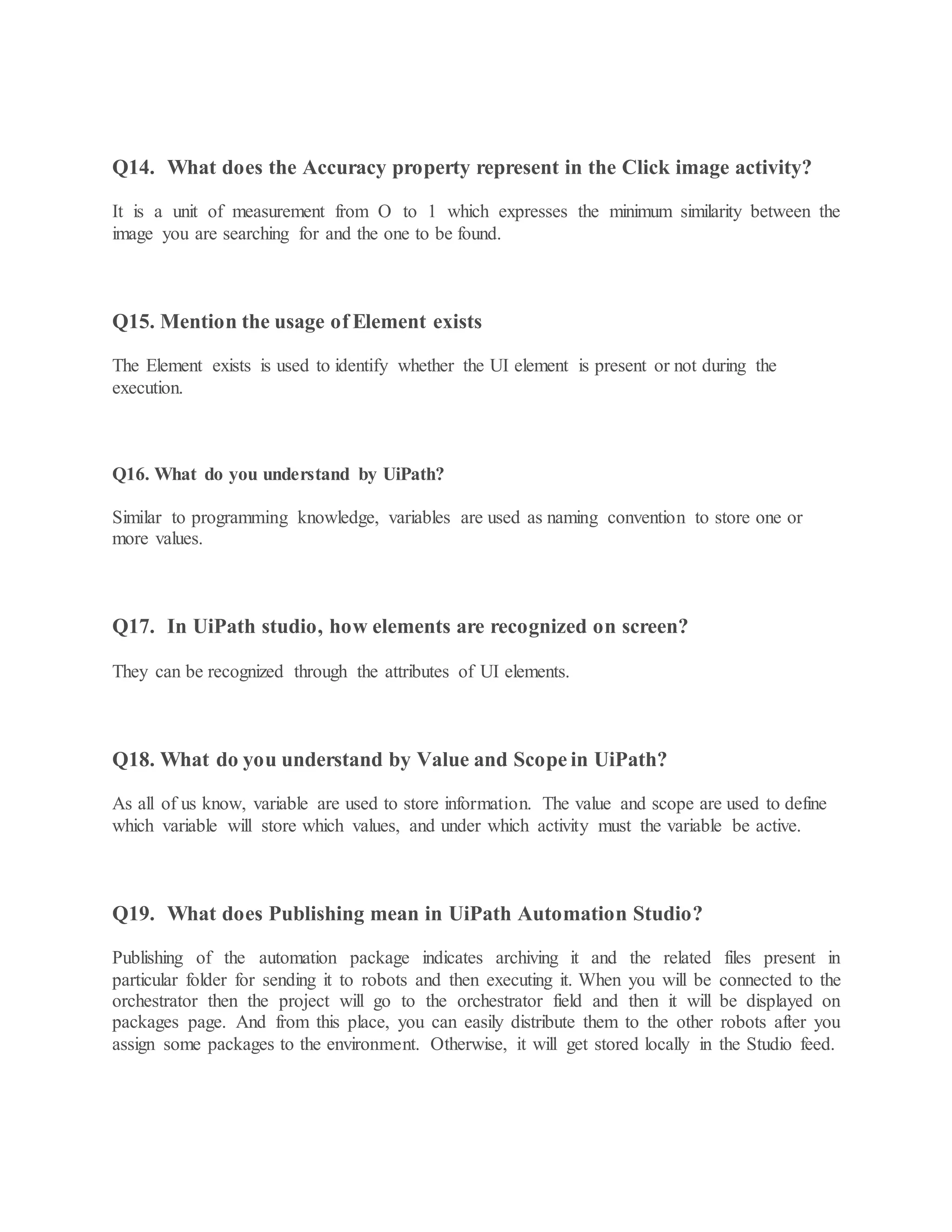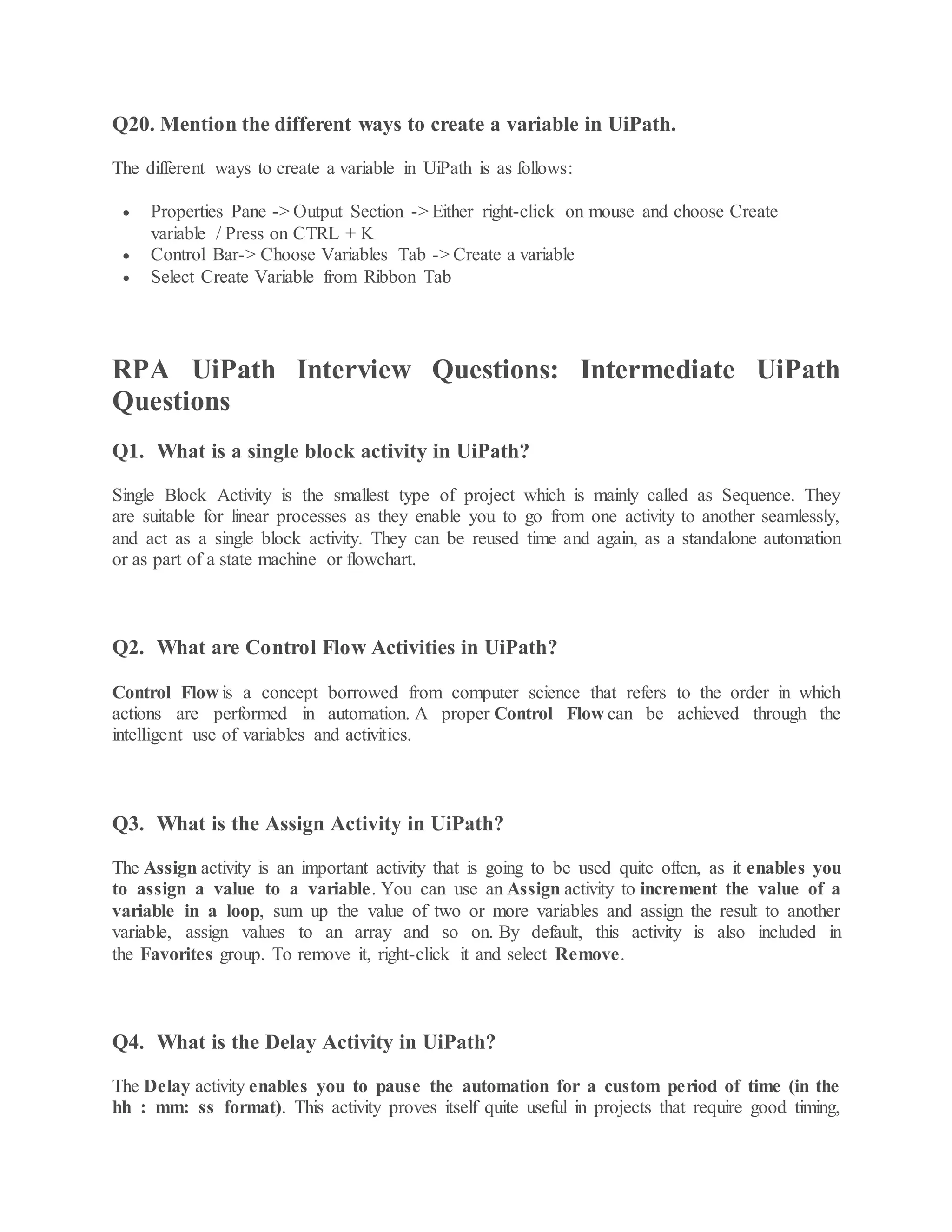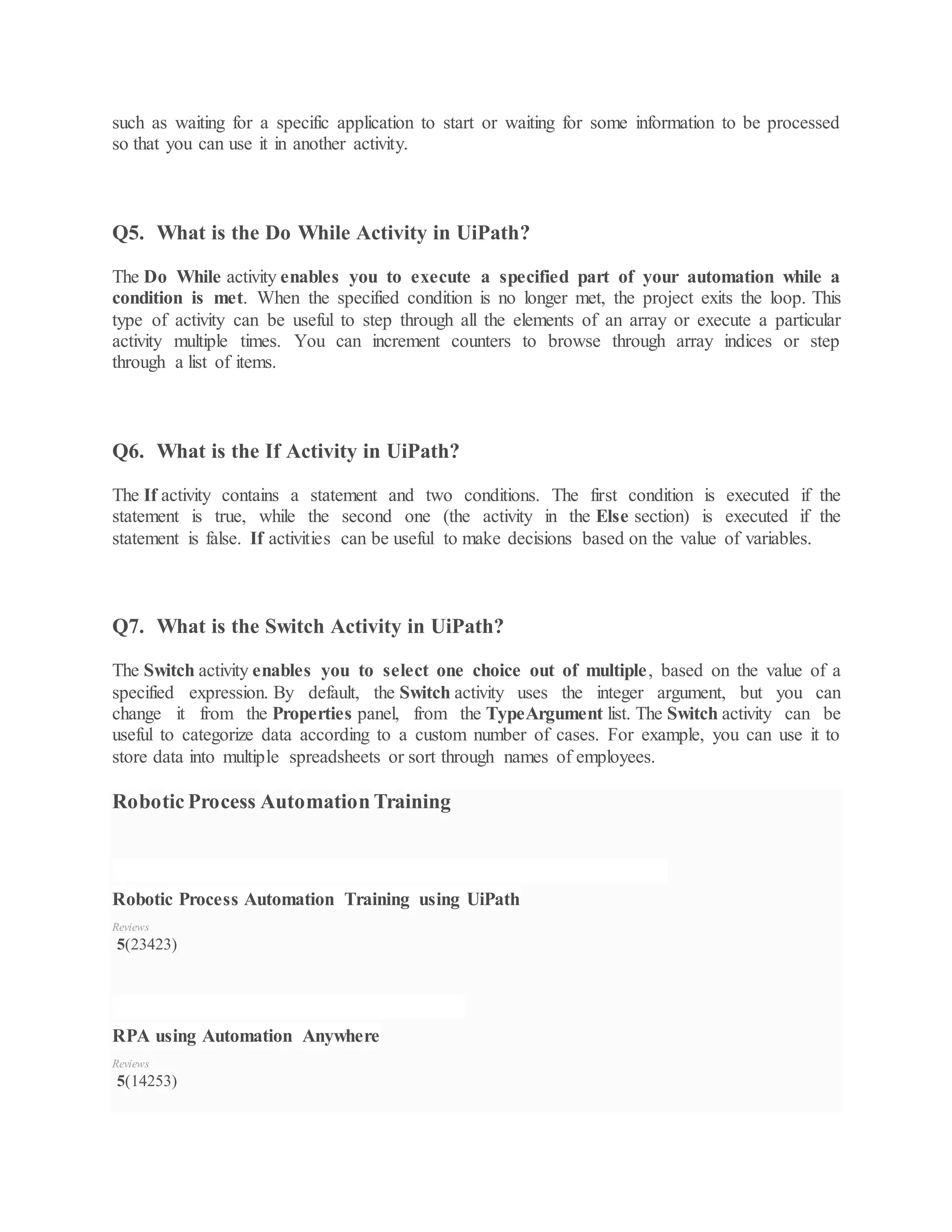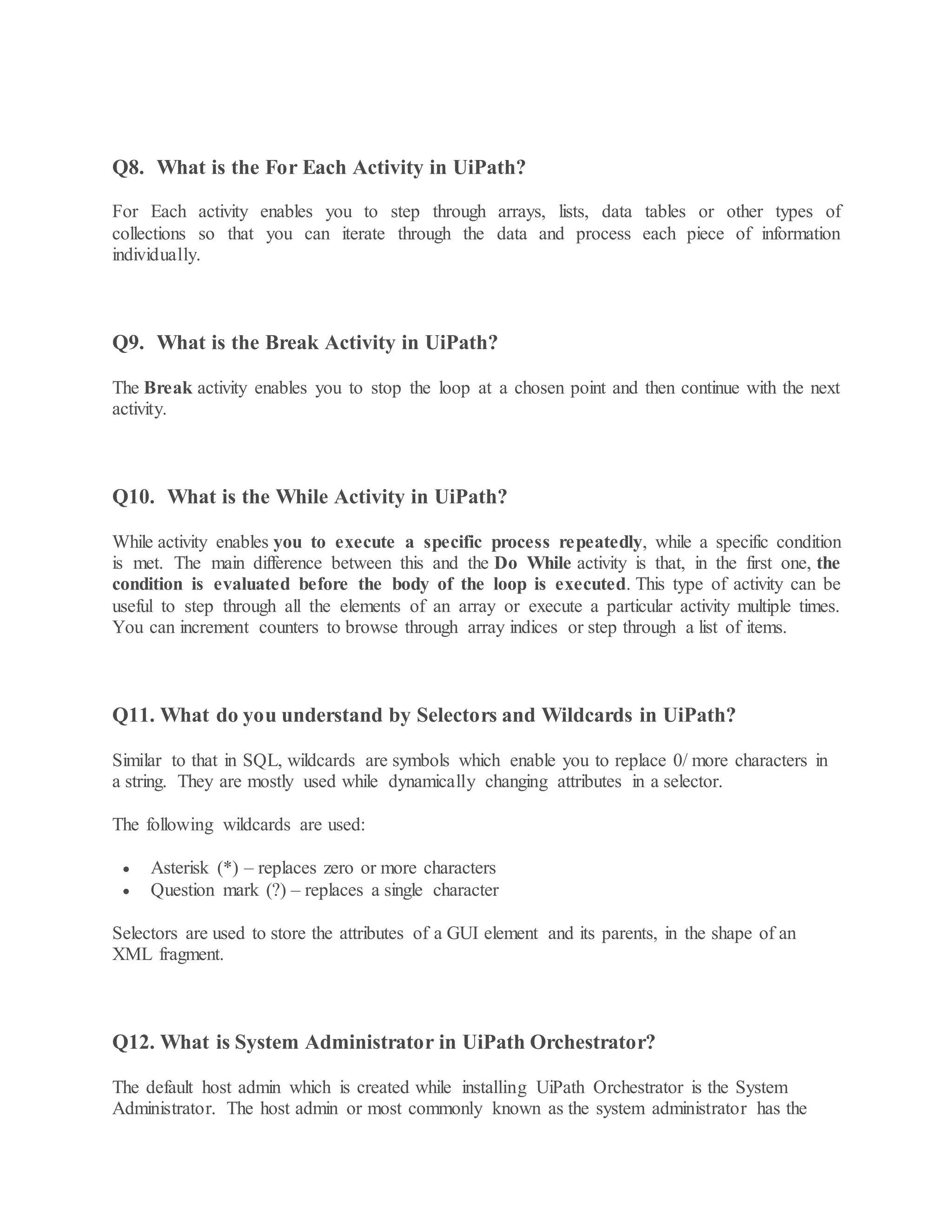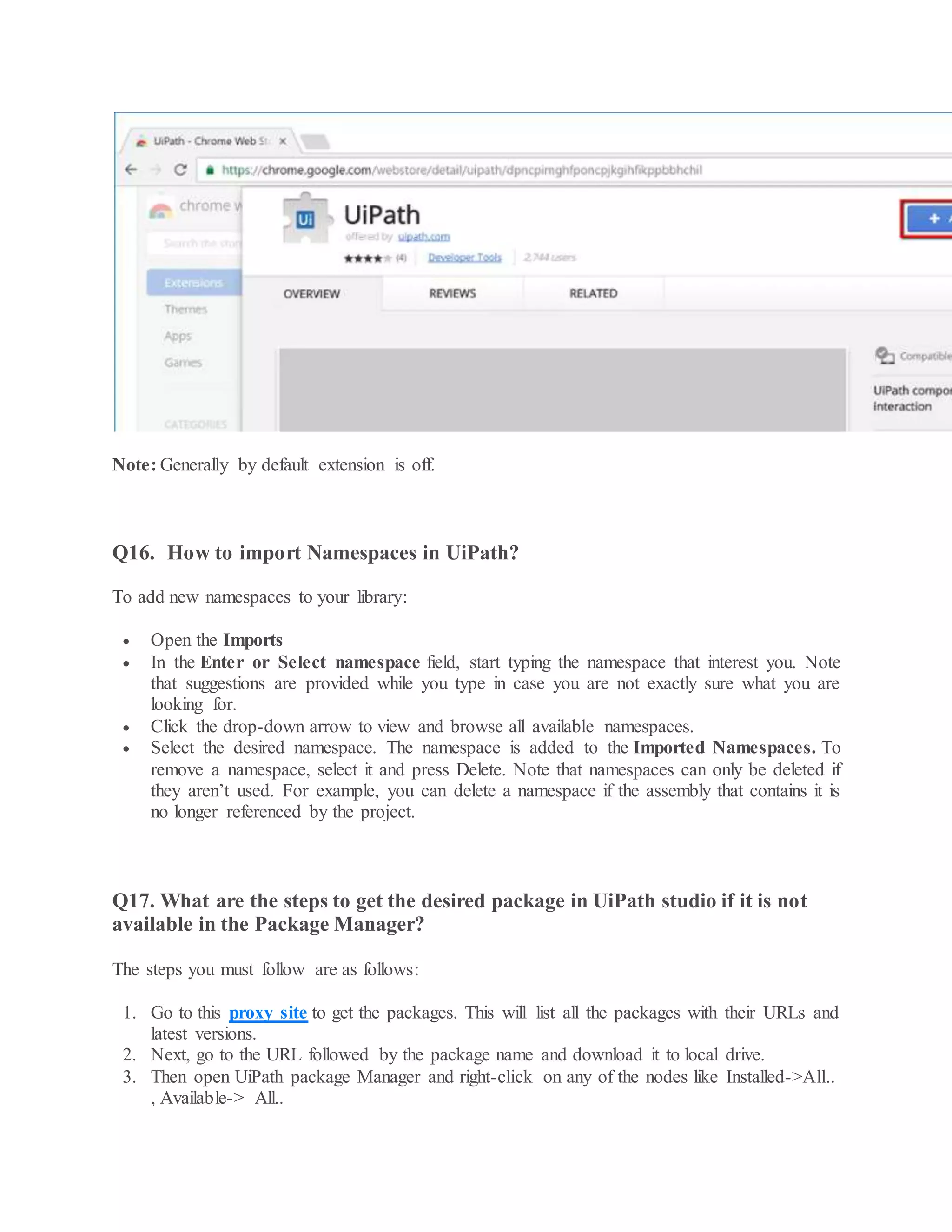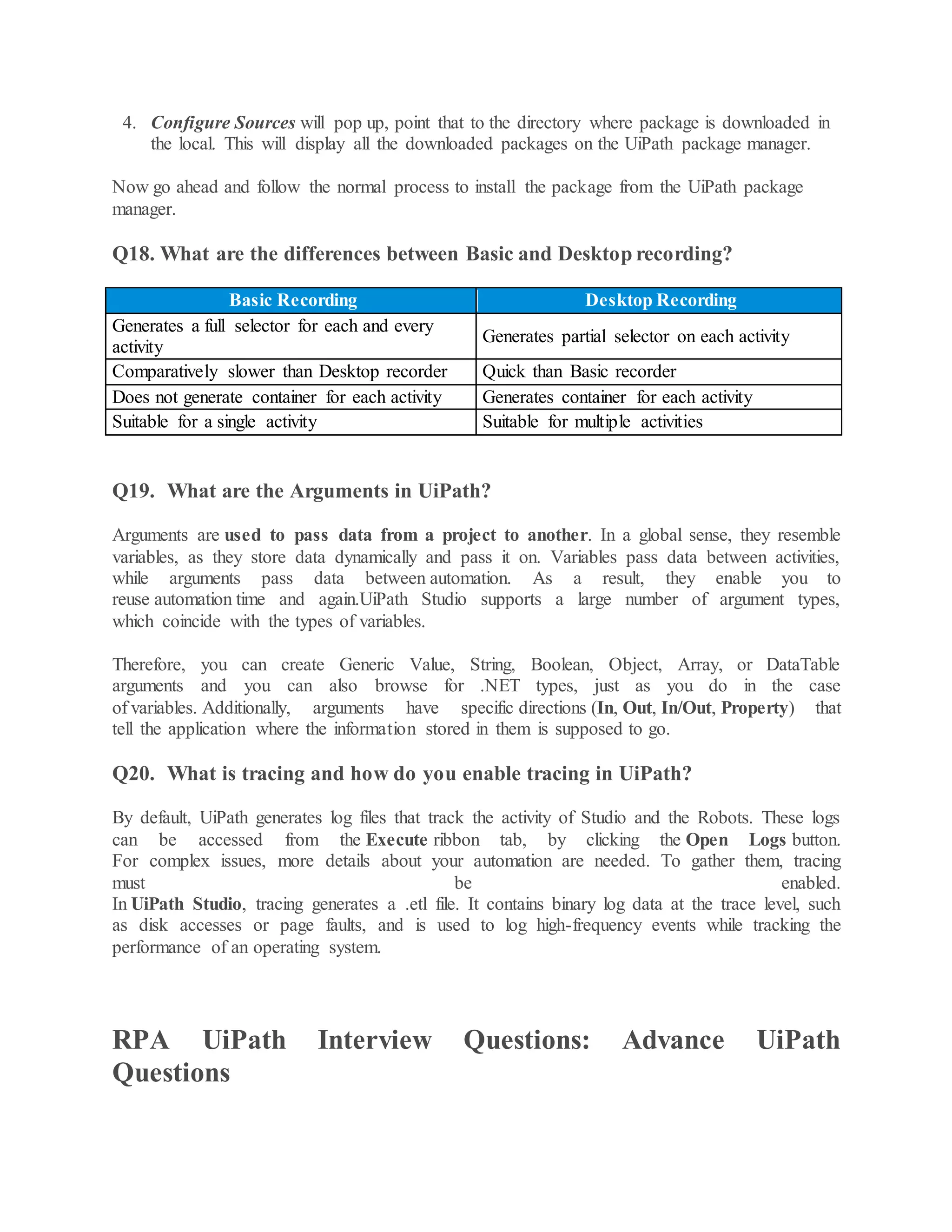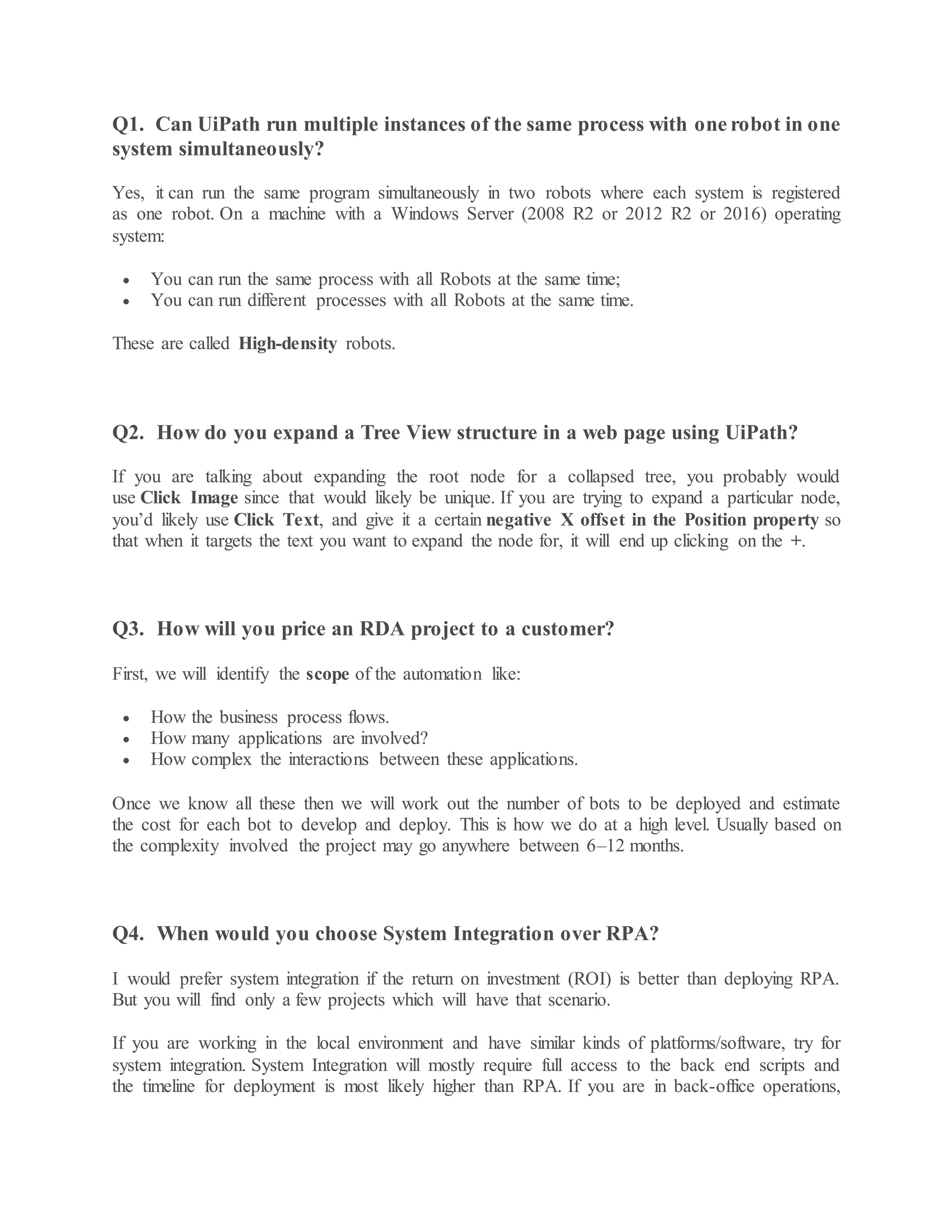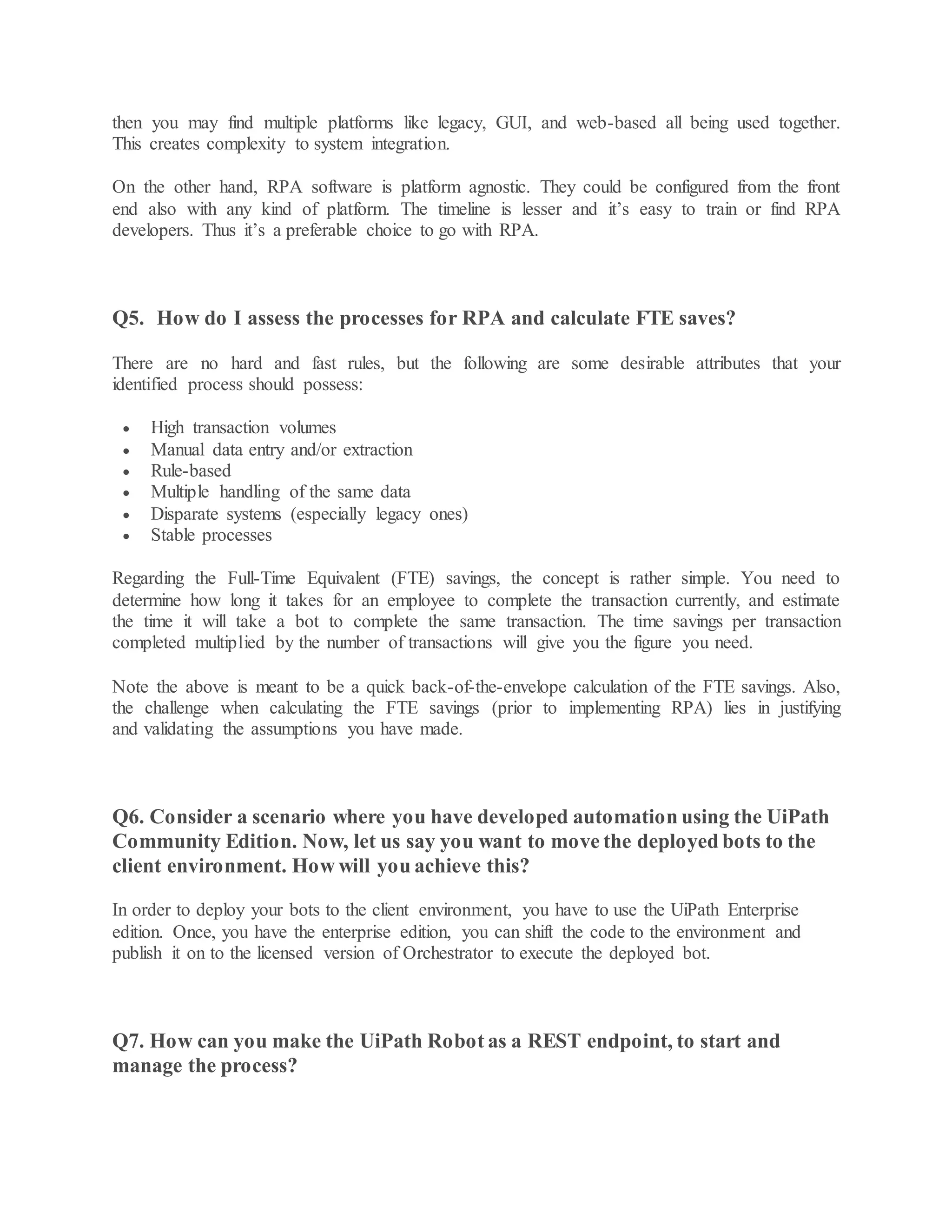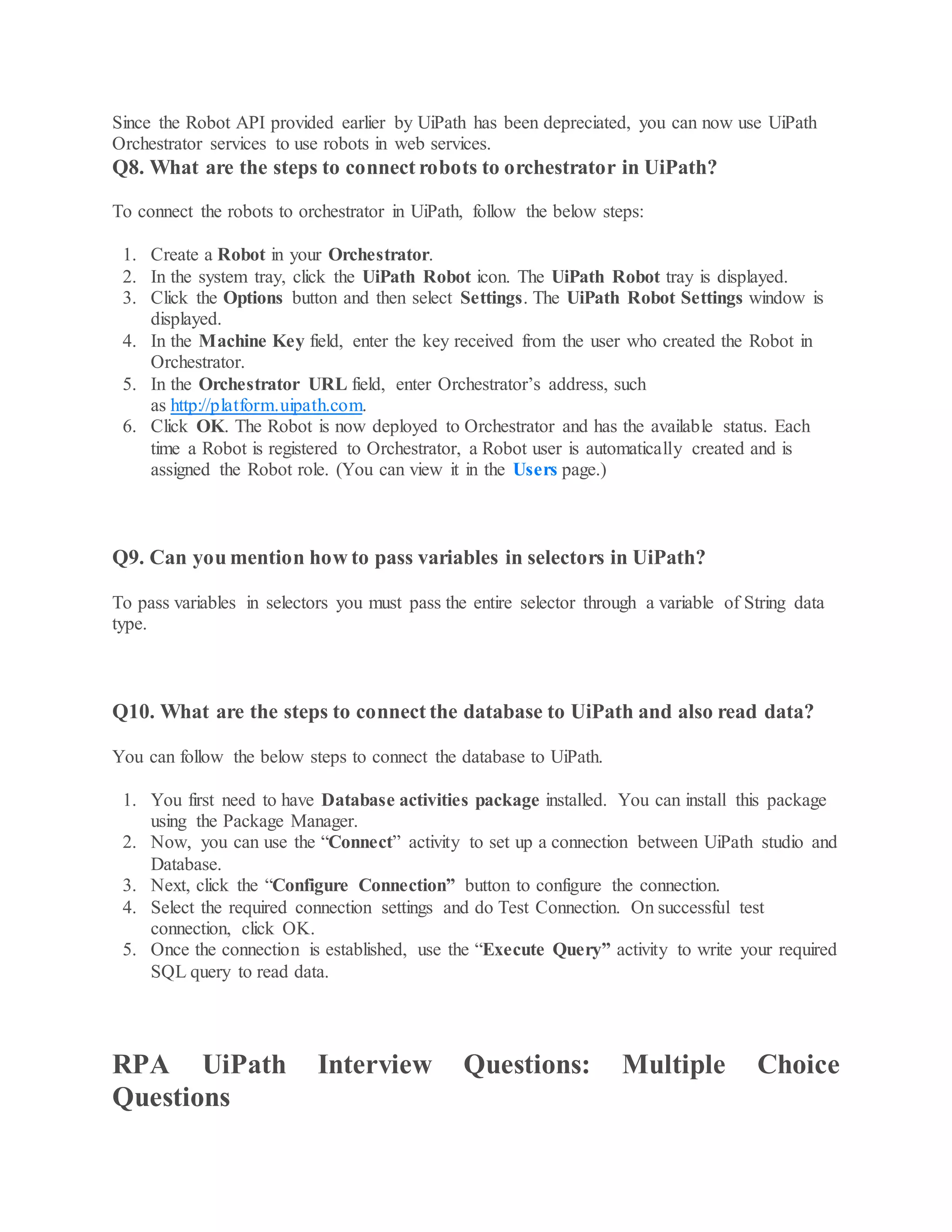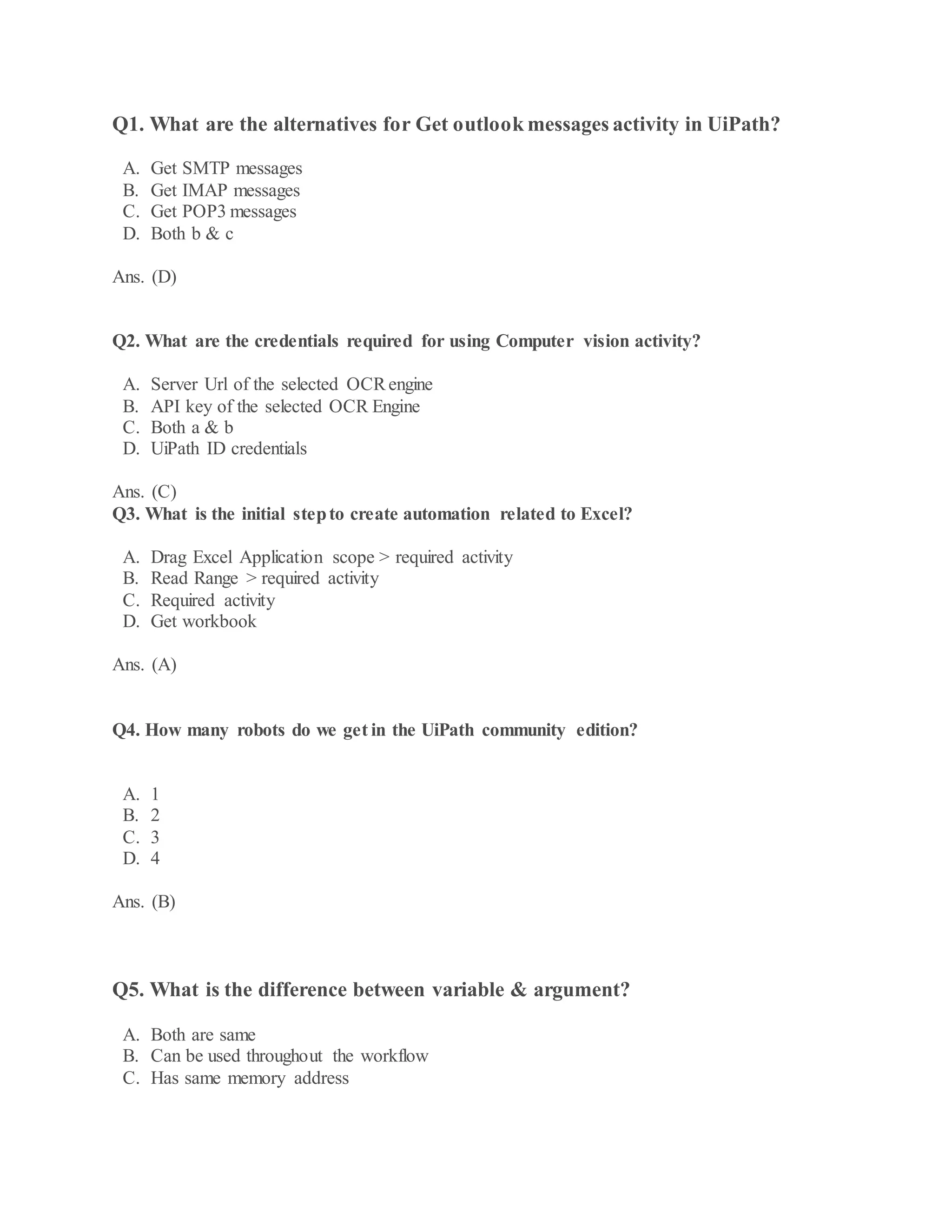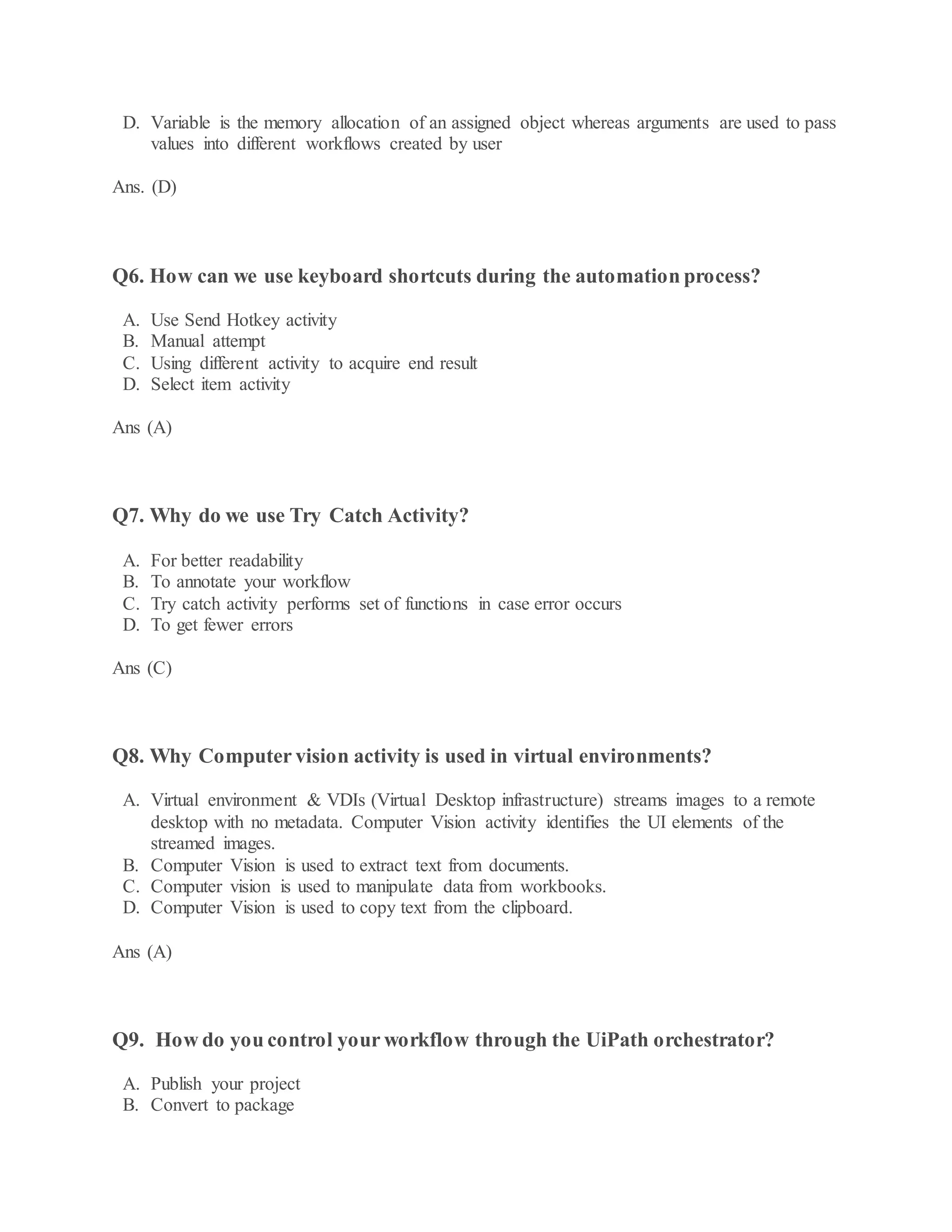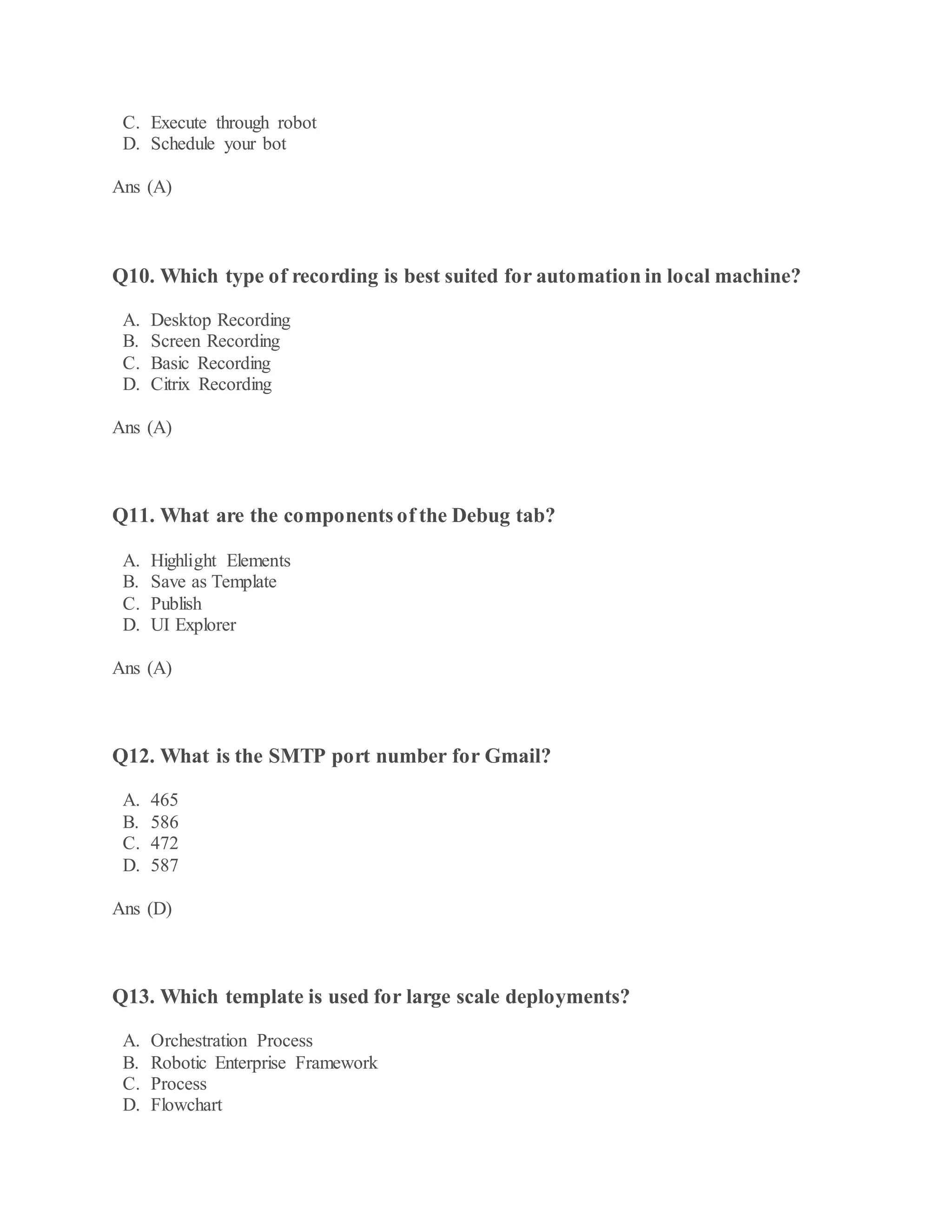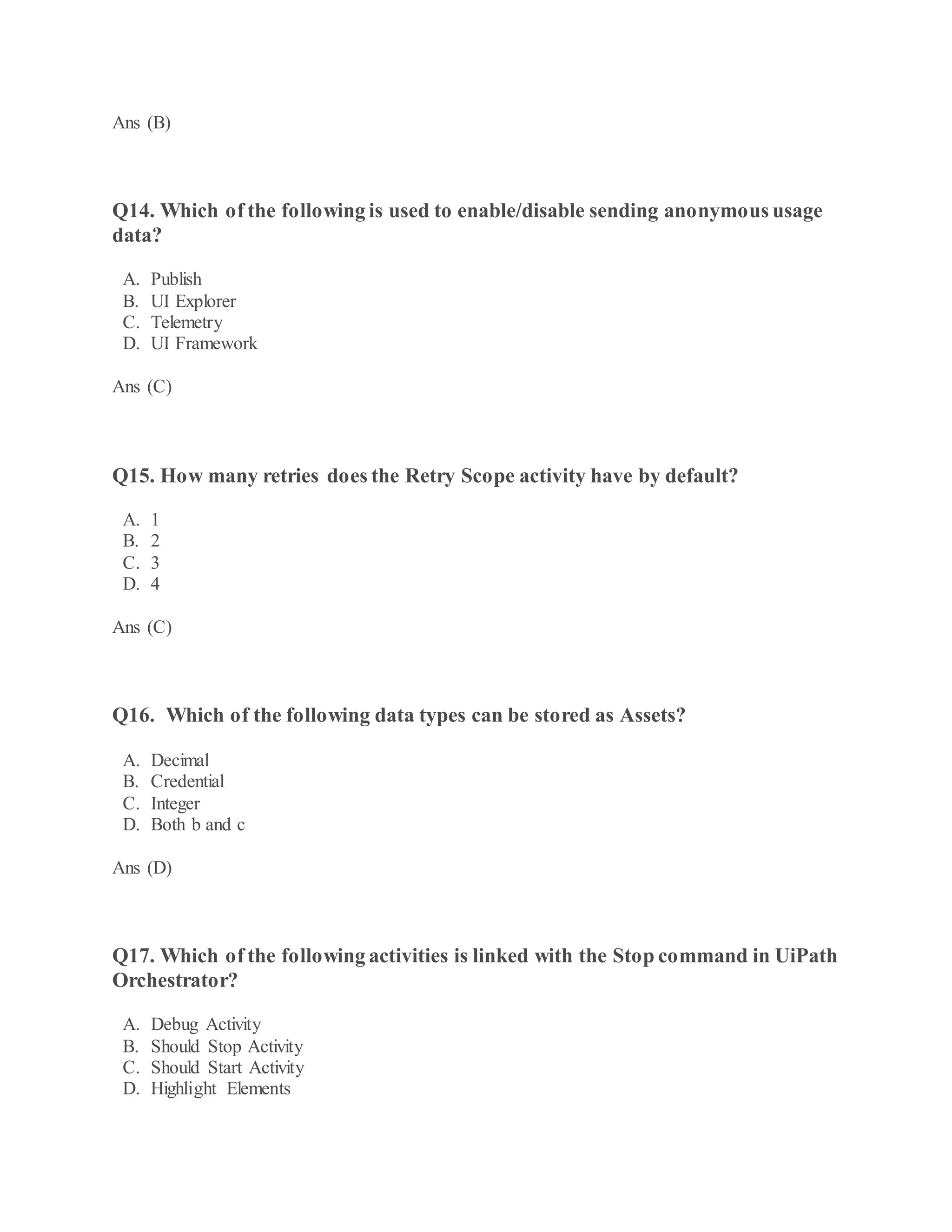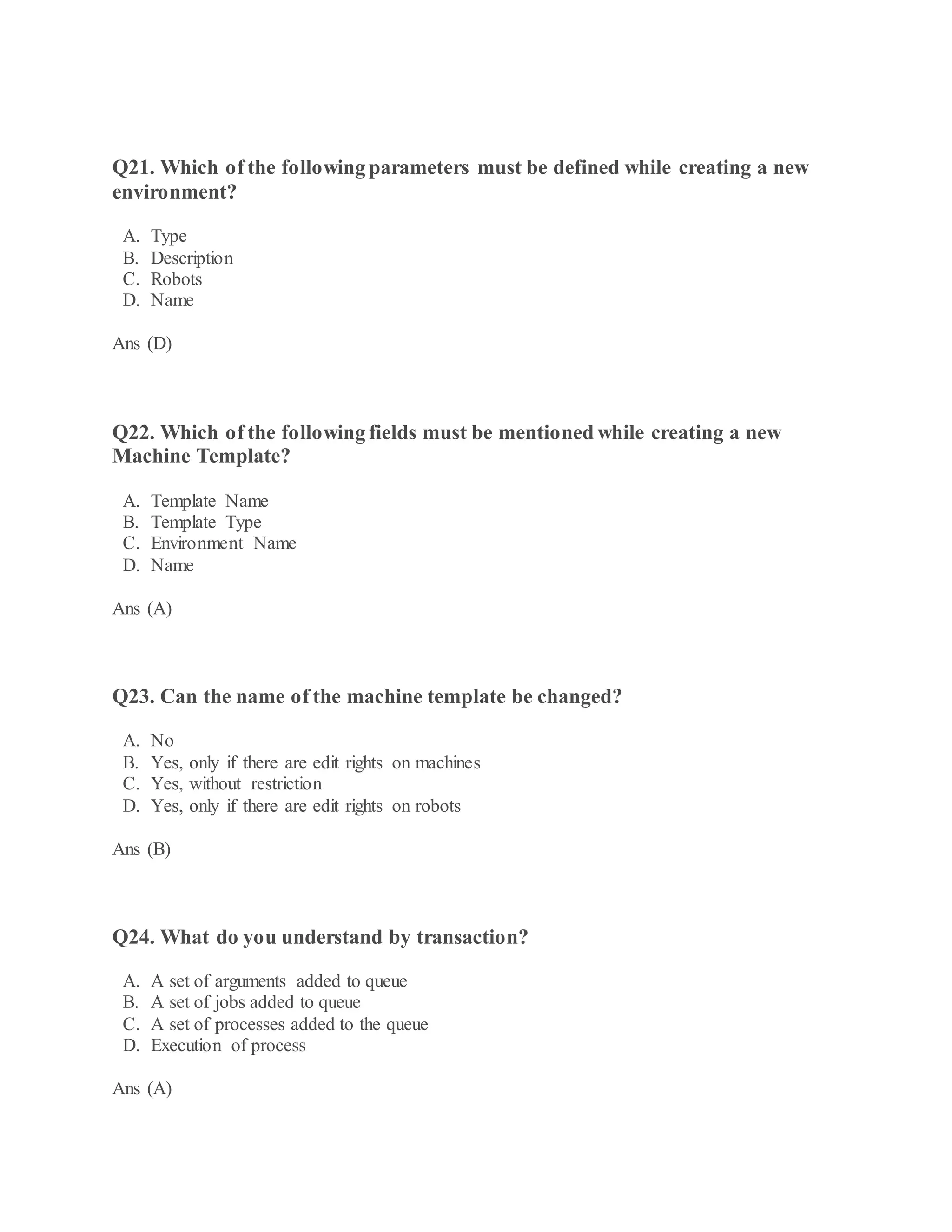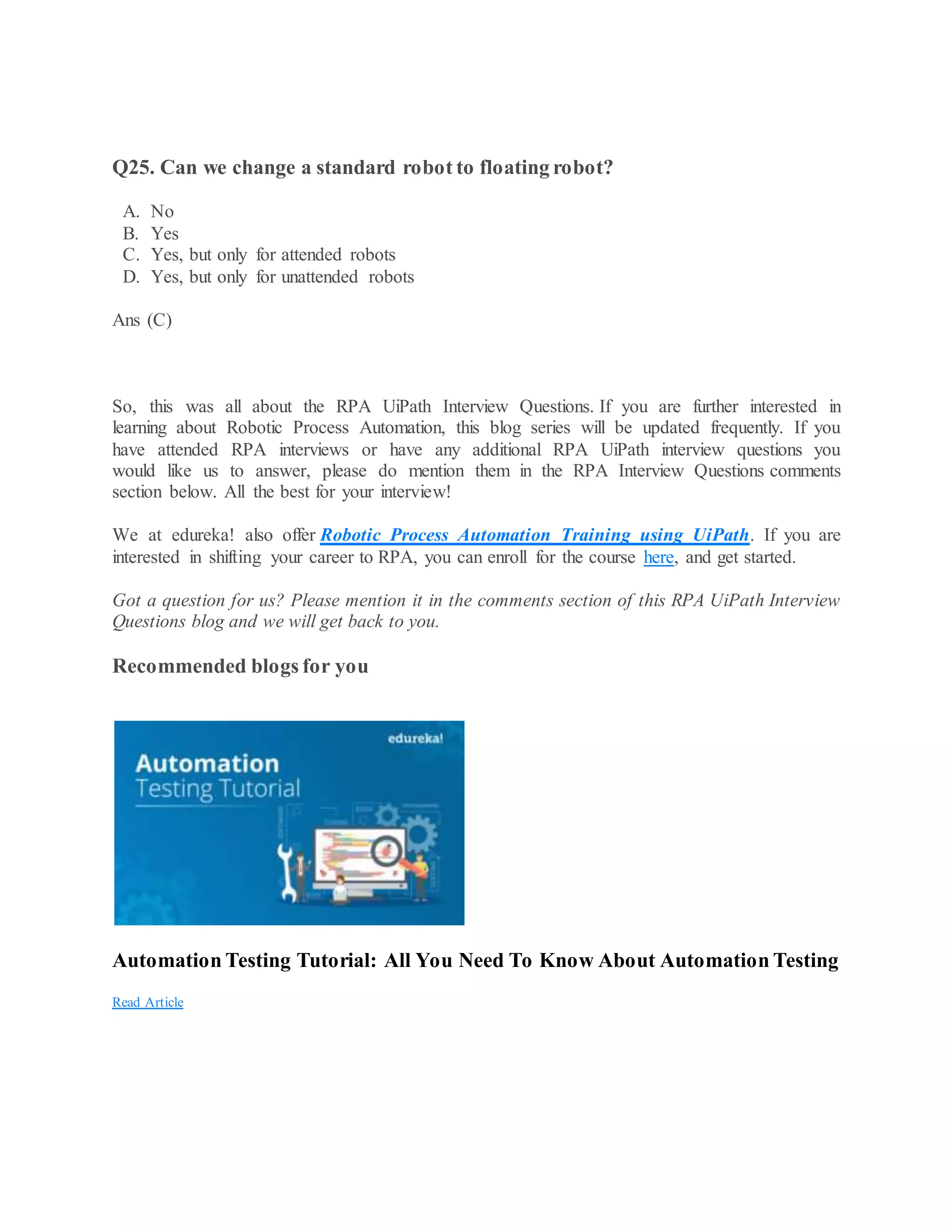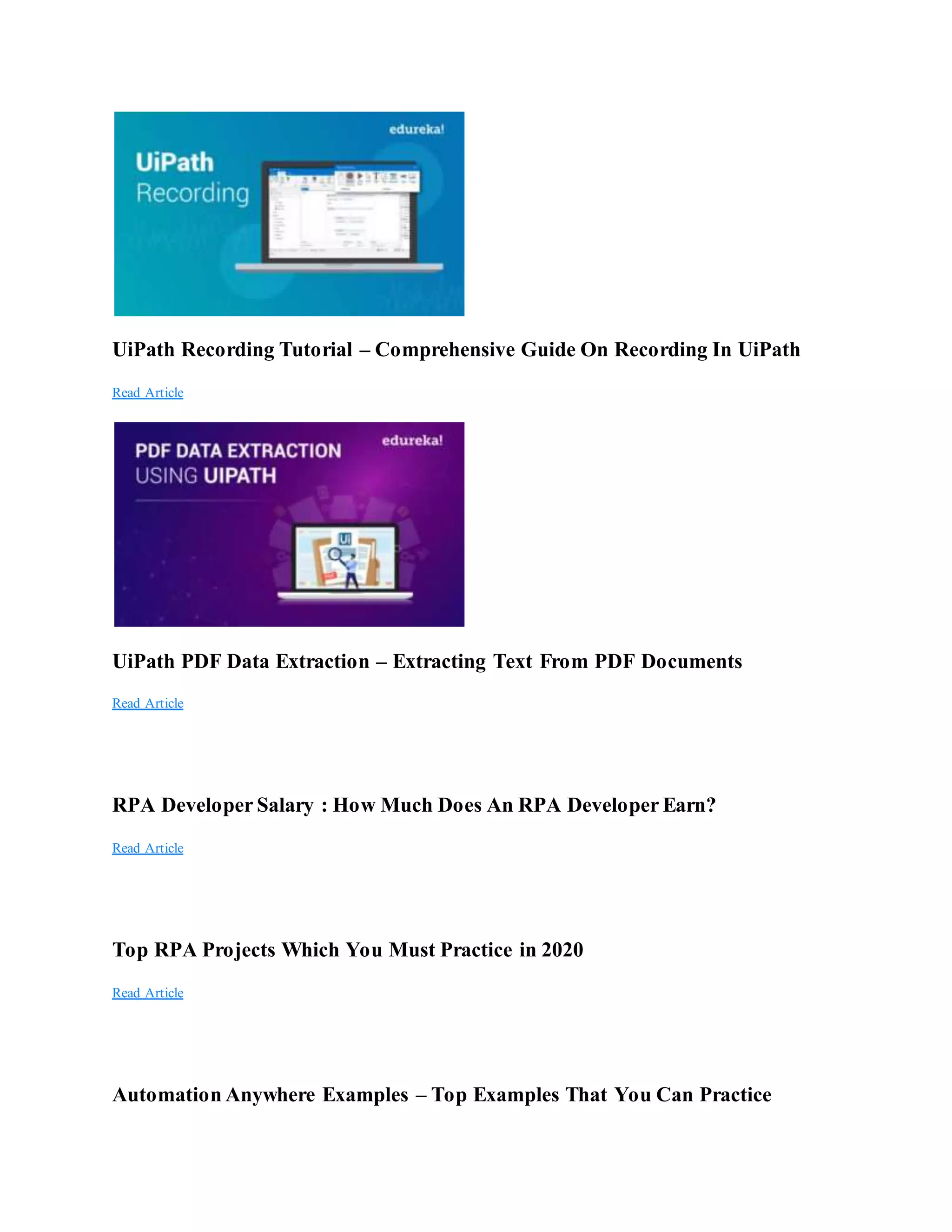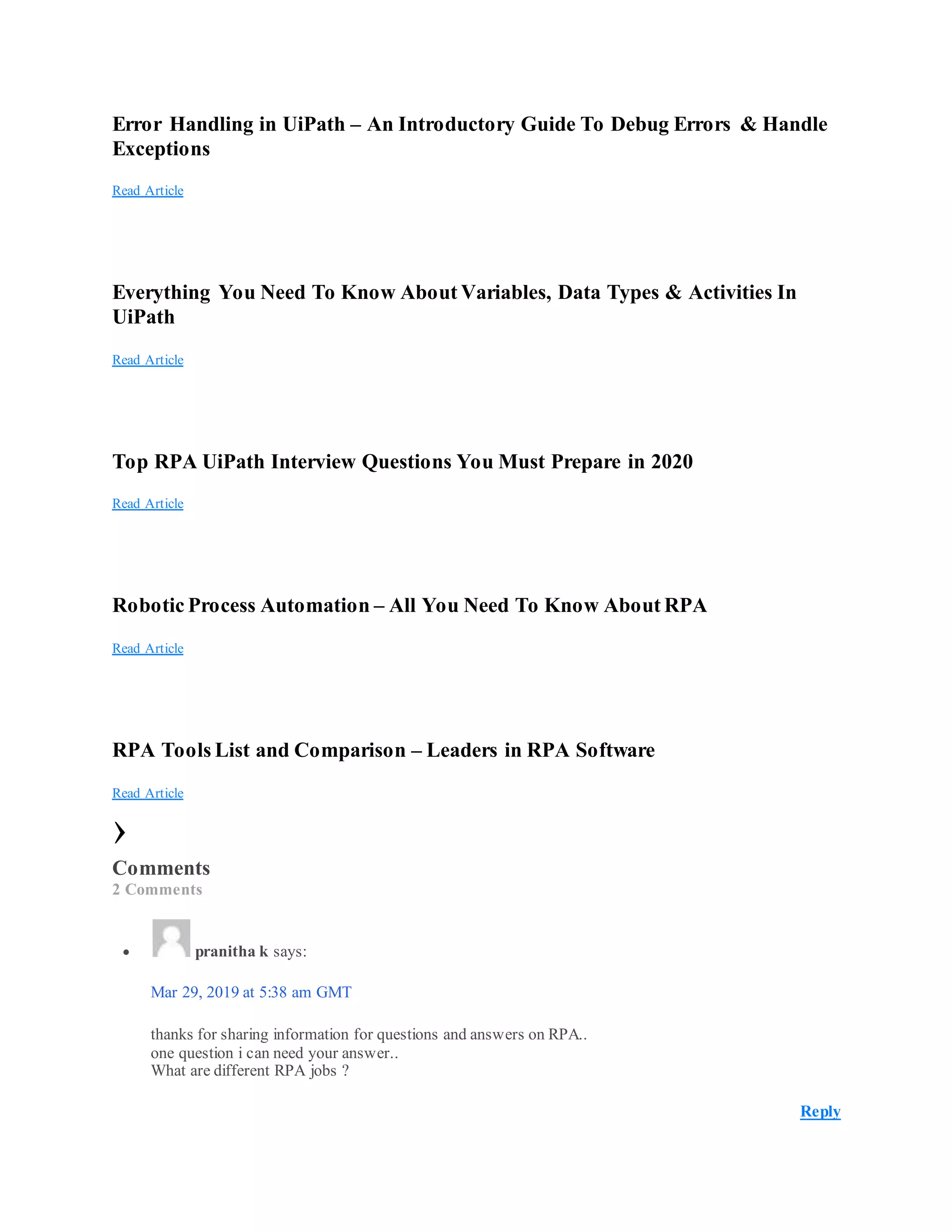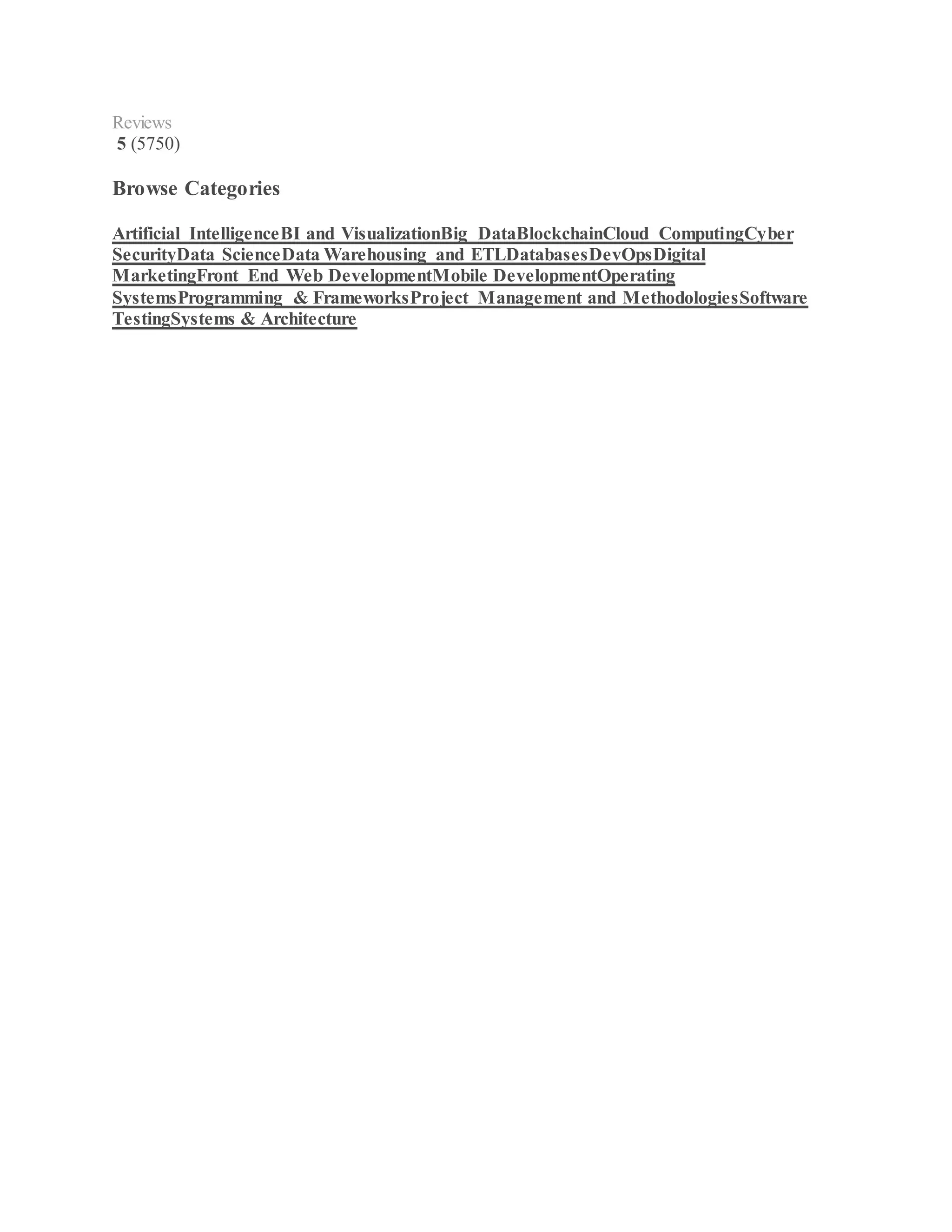RPA uses software robots to automate repetitive tasks. UiPath is an RPA platform with three main components: Studio for development, Robots for execution, and Orchestrator for management. The UiPath development lifecycle includes analysis, development, testing, and deployment/maintenance phases. Common UiPath workflows include sequences, flowcharts, and state machines. Benefits of RPA include cost savings, increased accuracy, easy implementation with little coding required.
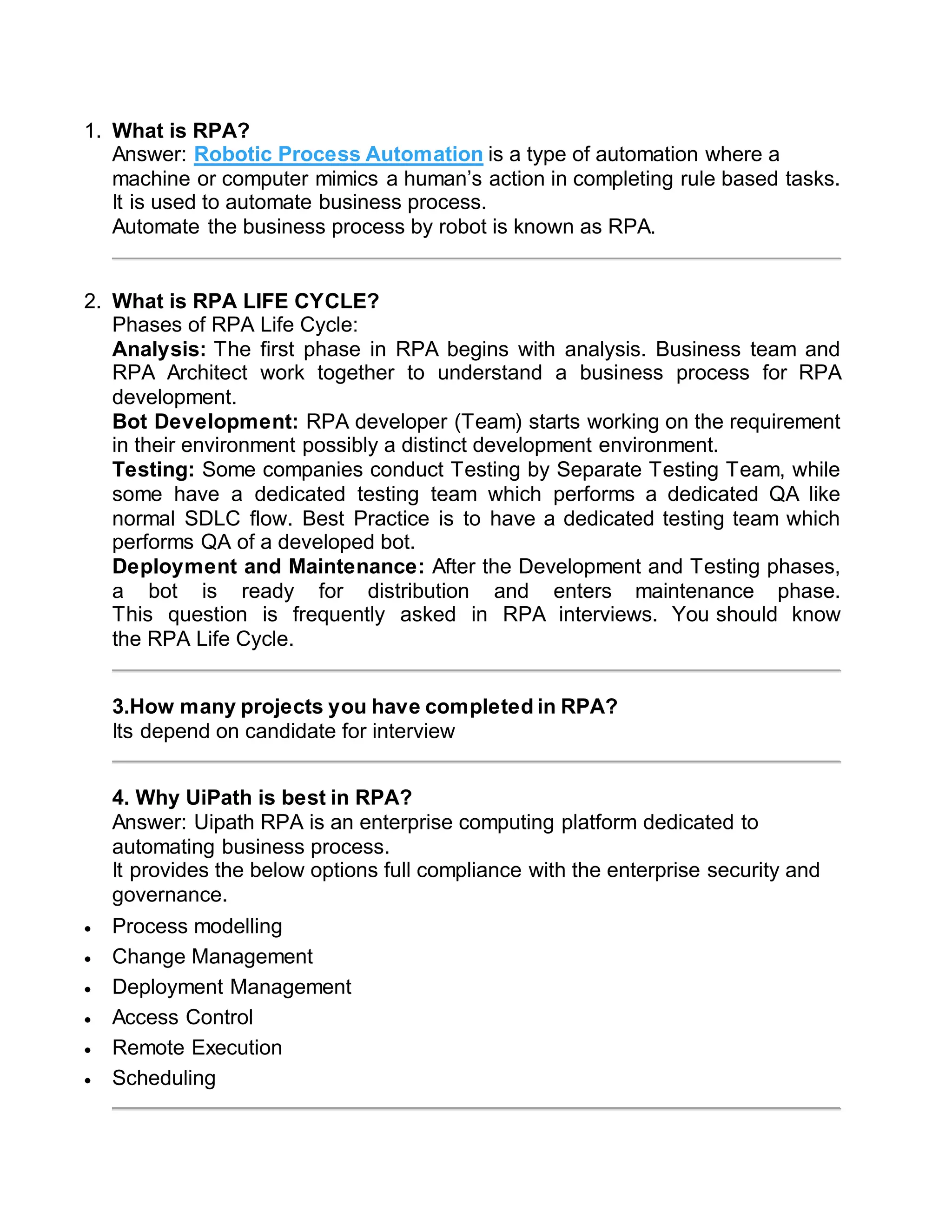
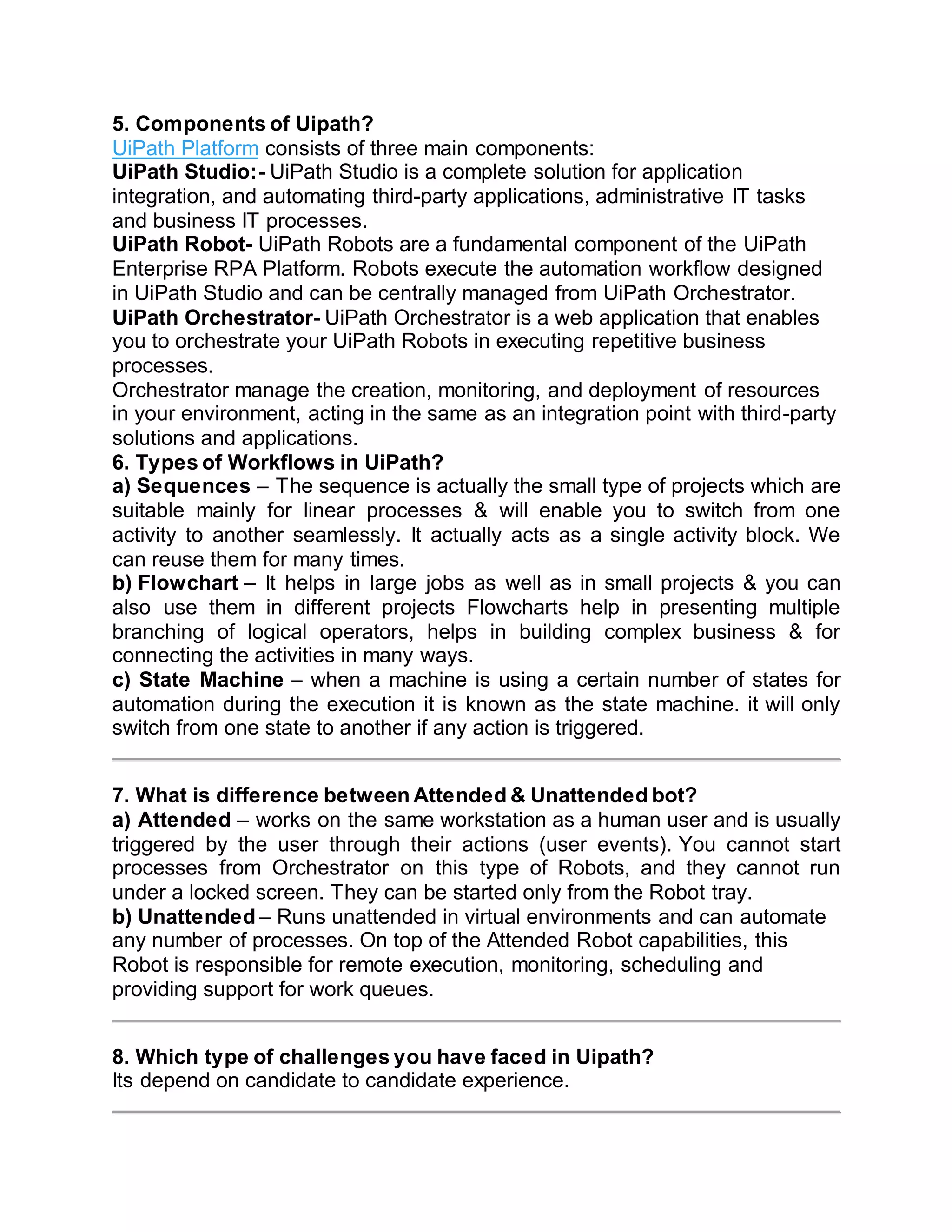
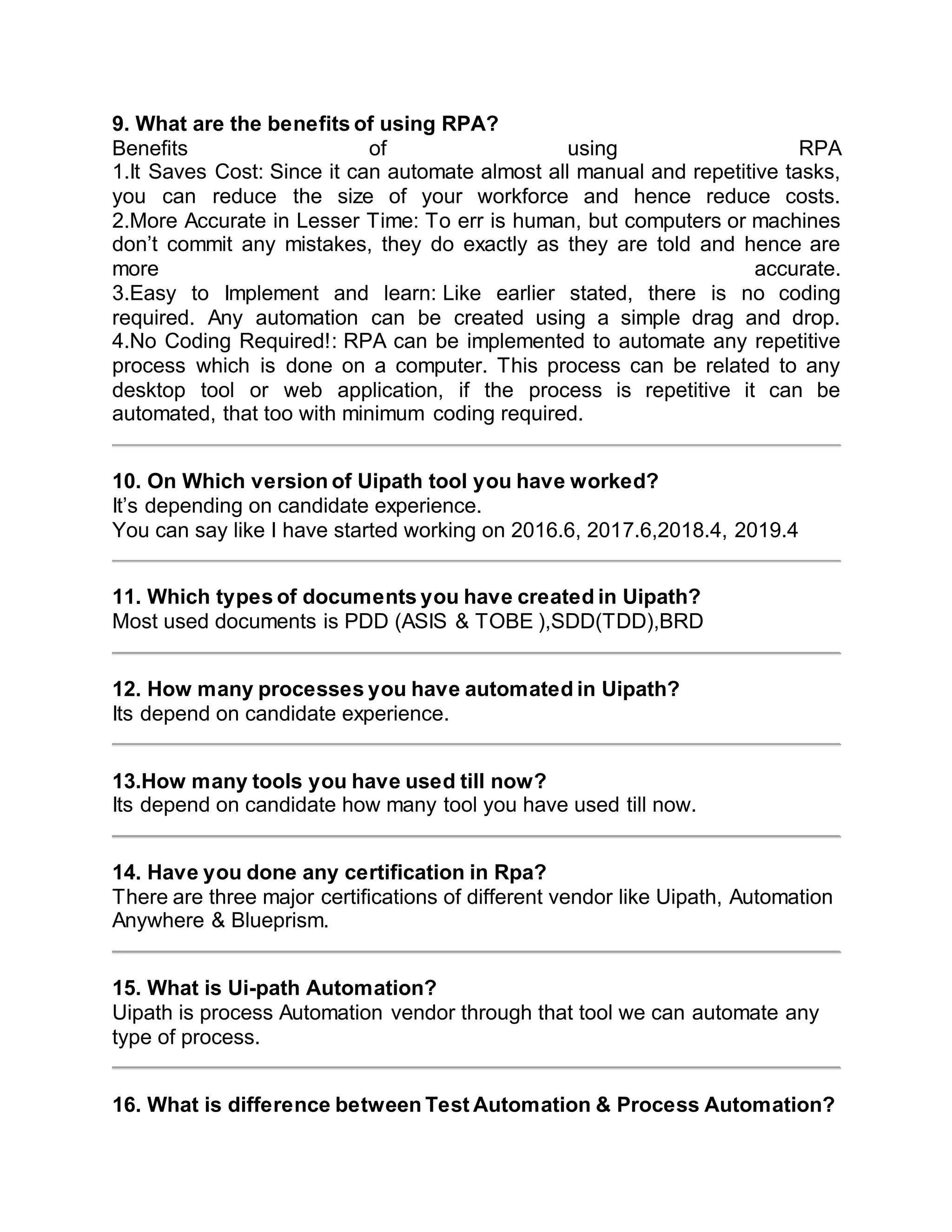
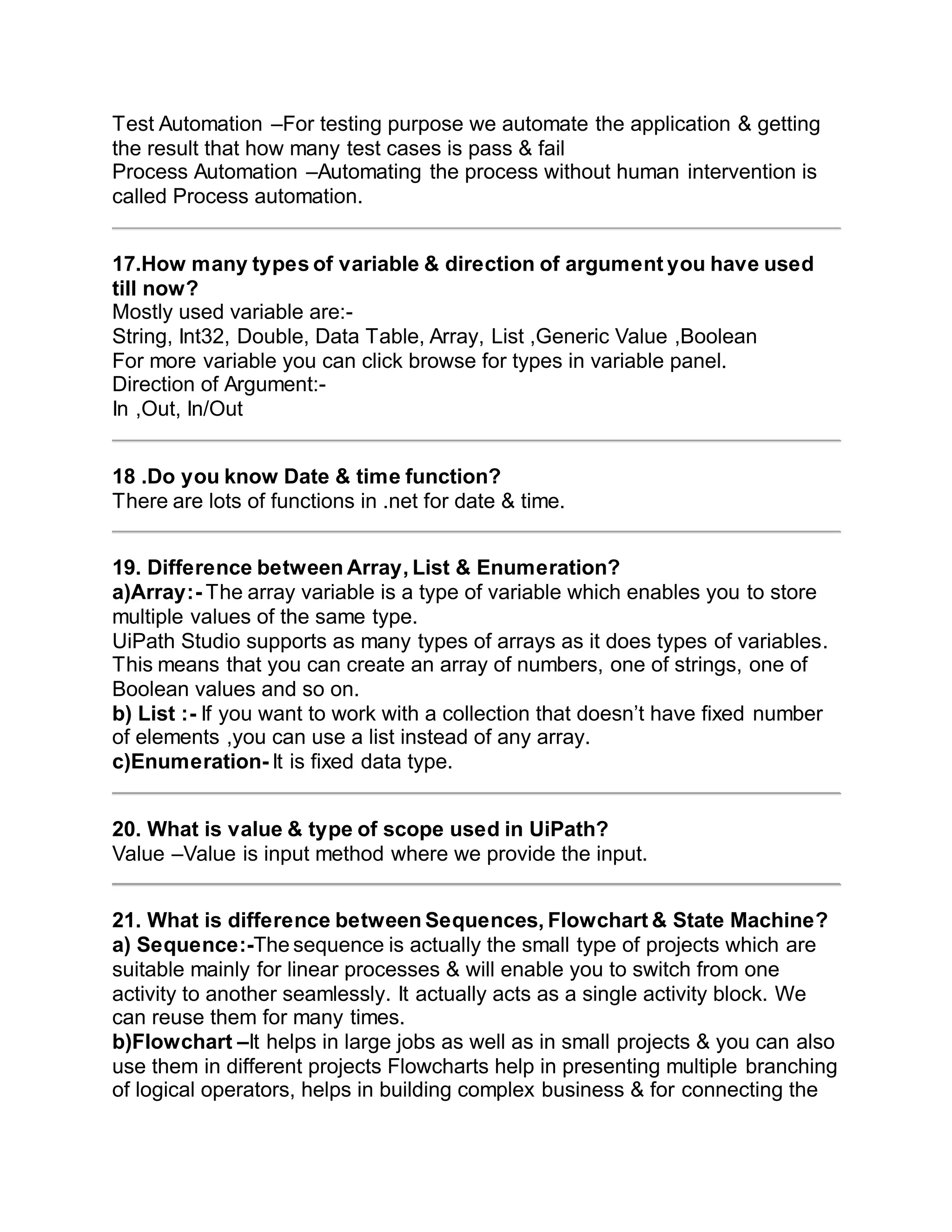
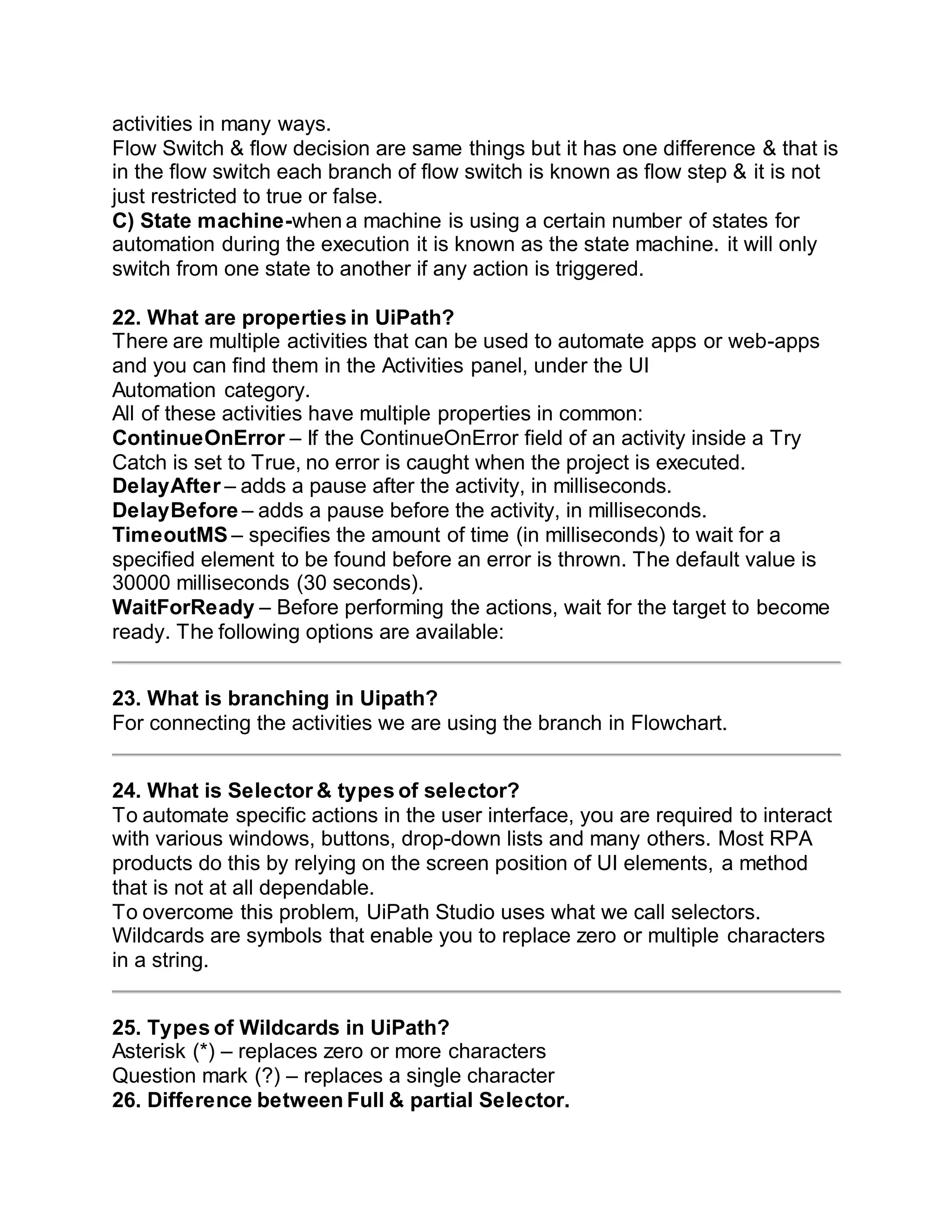
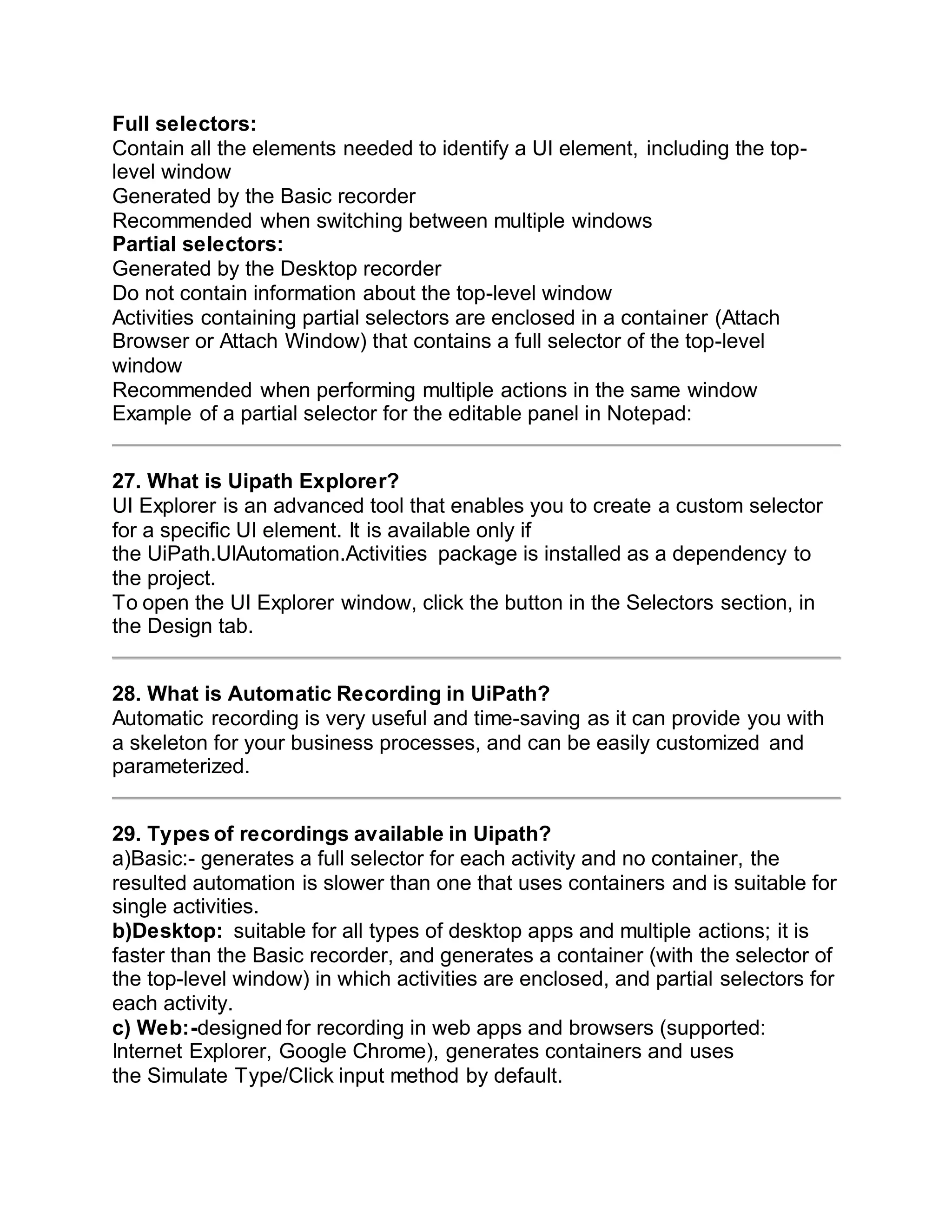
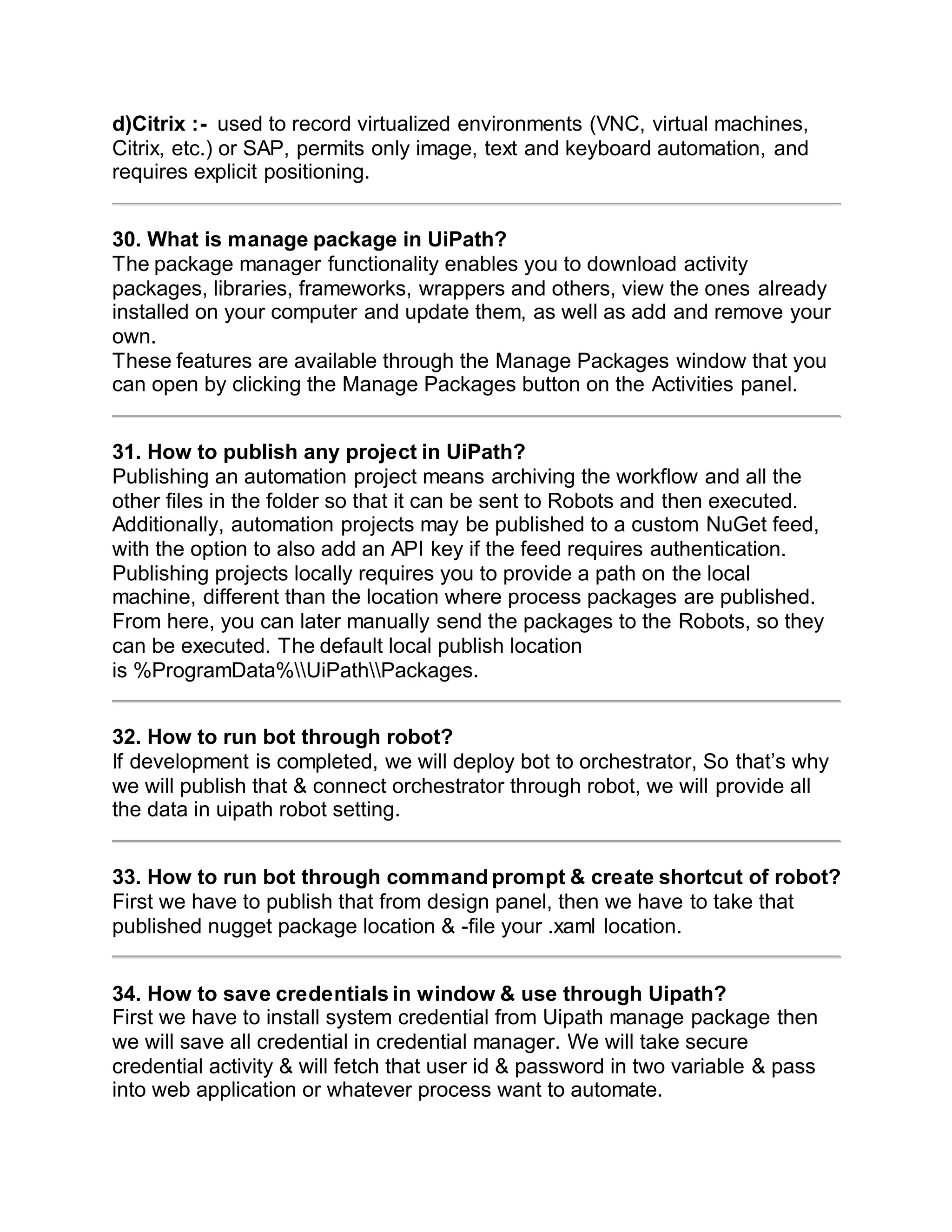
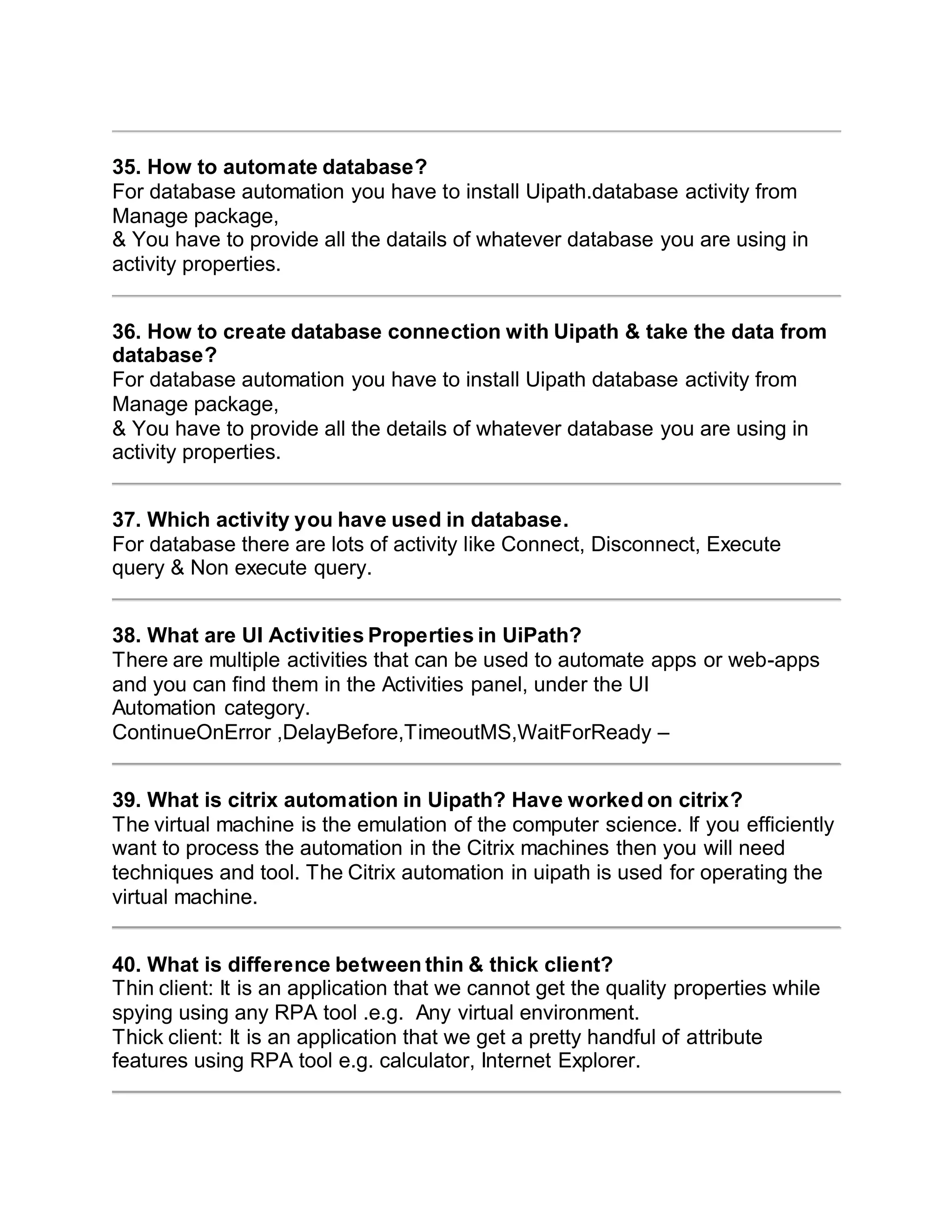
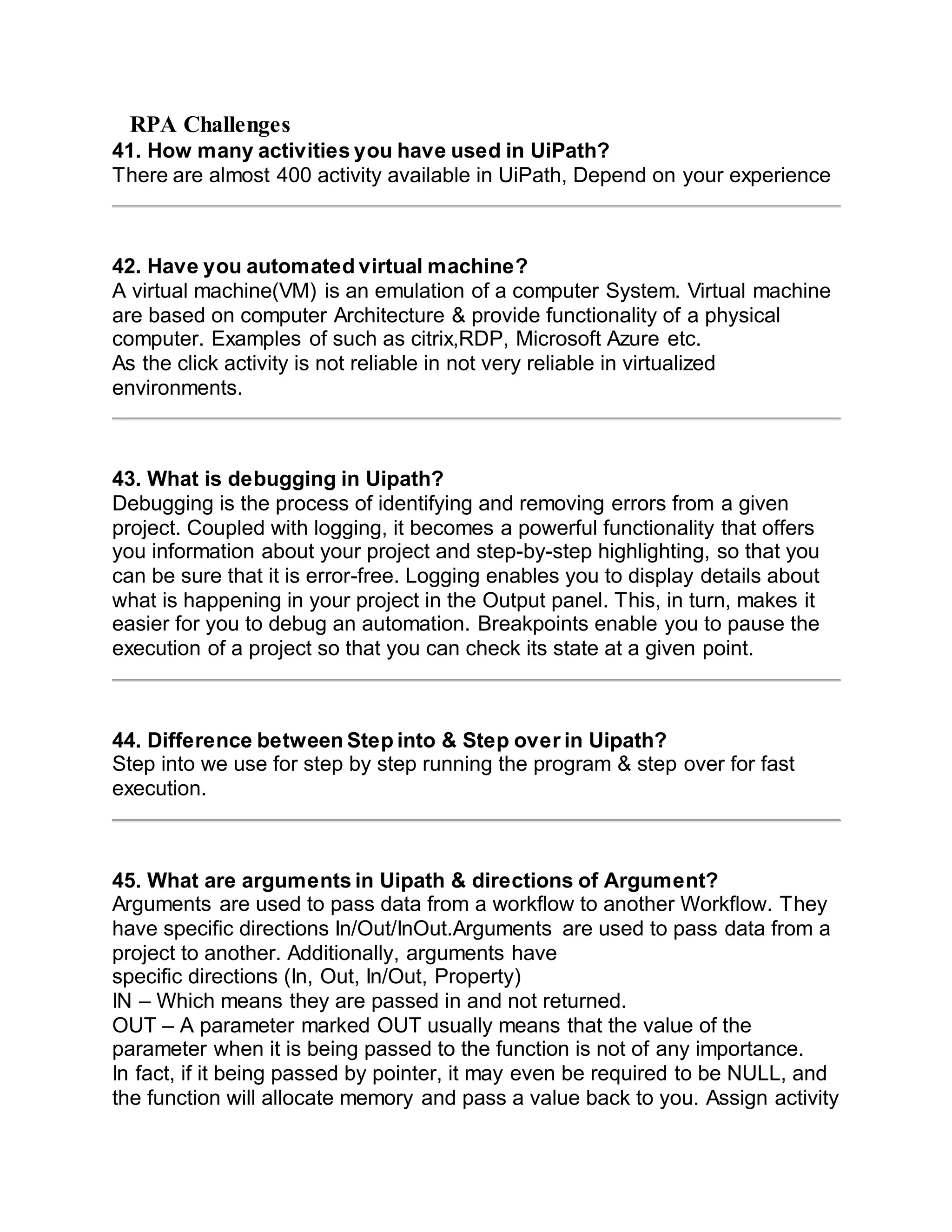
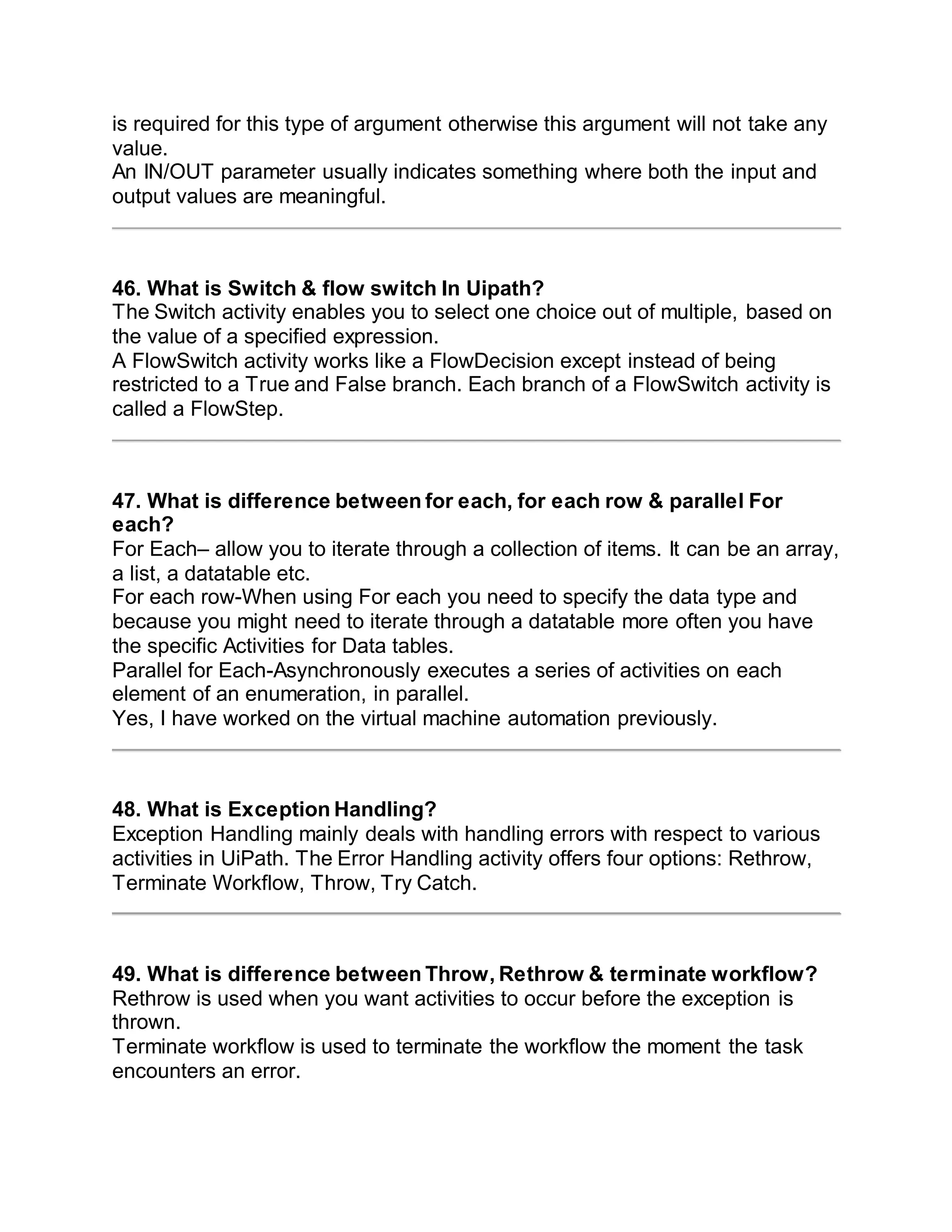
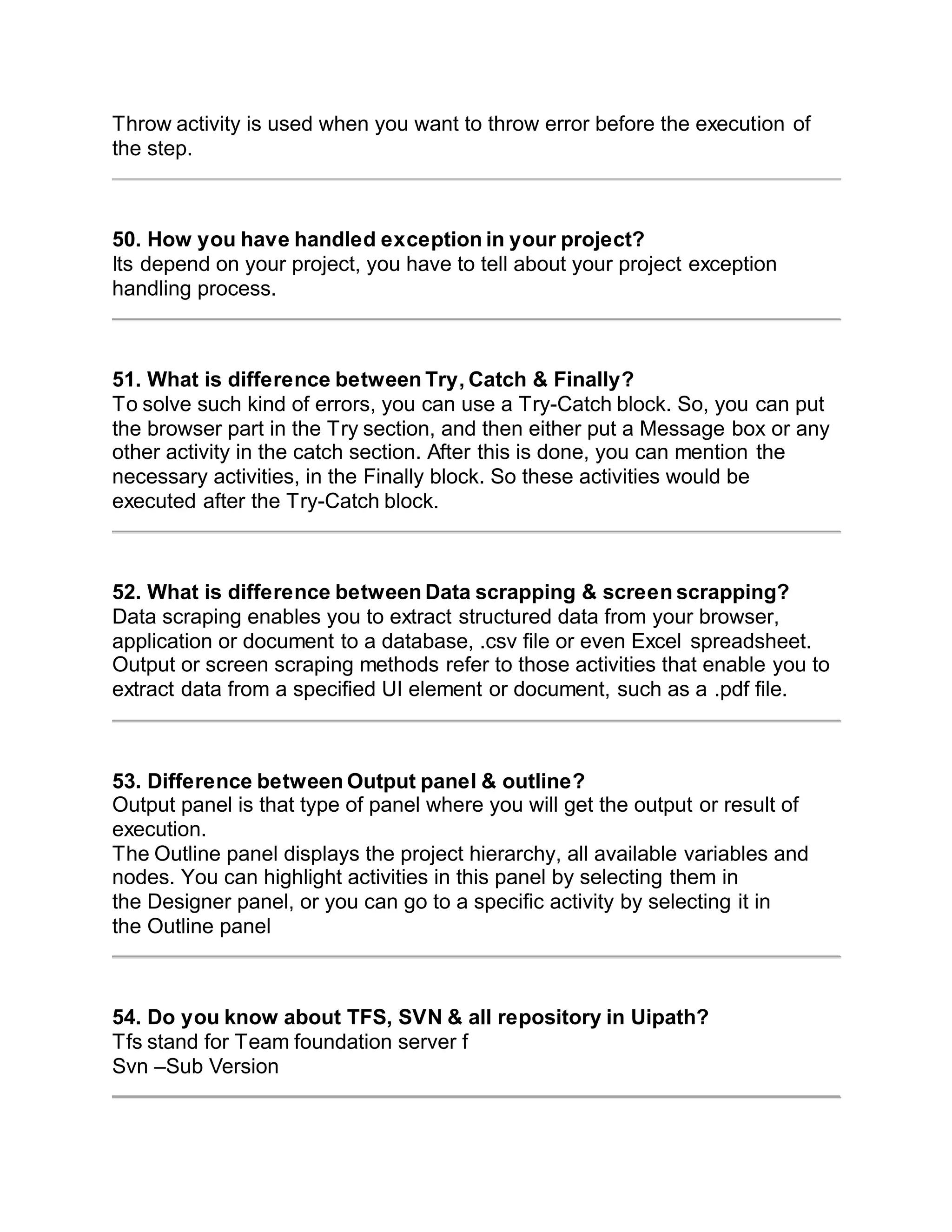



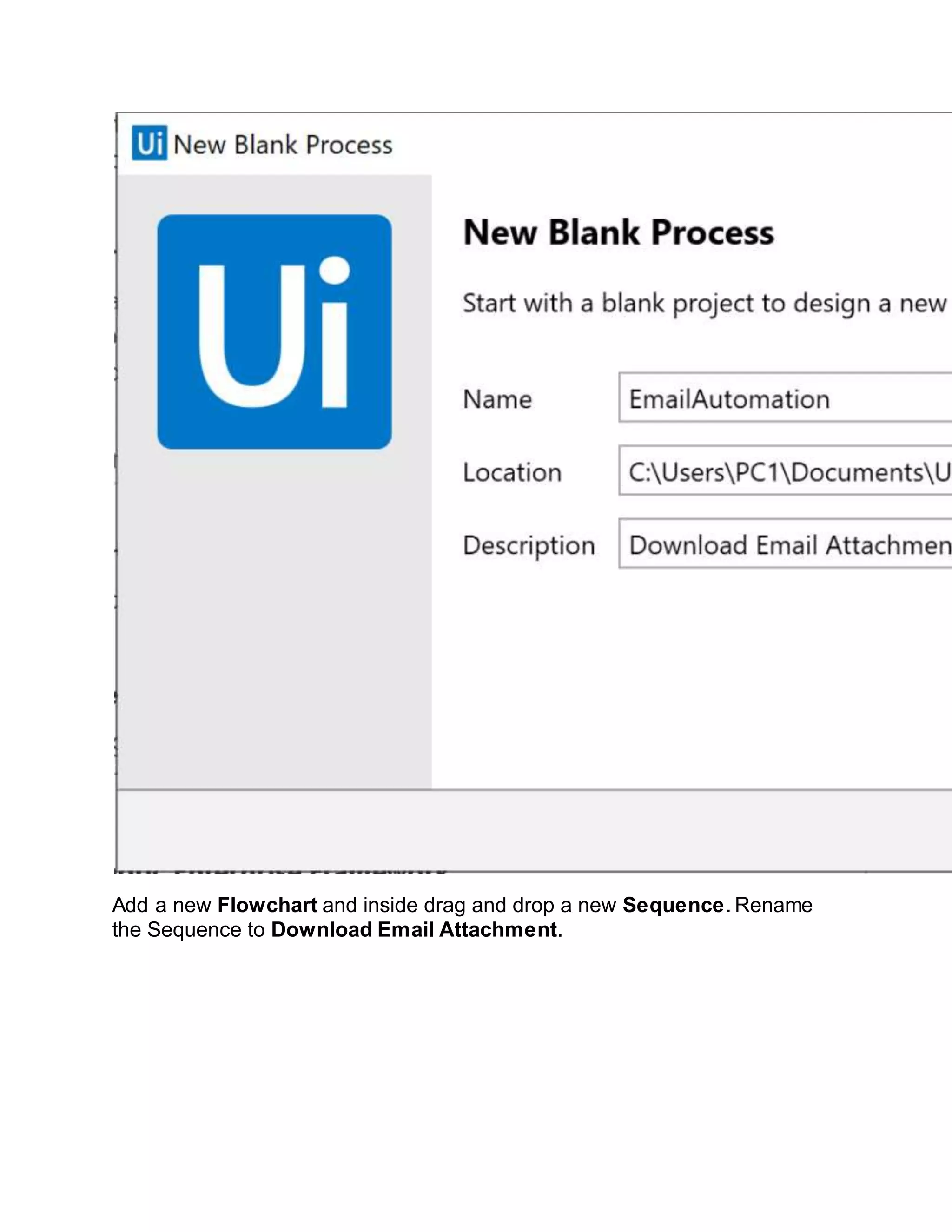
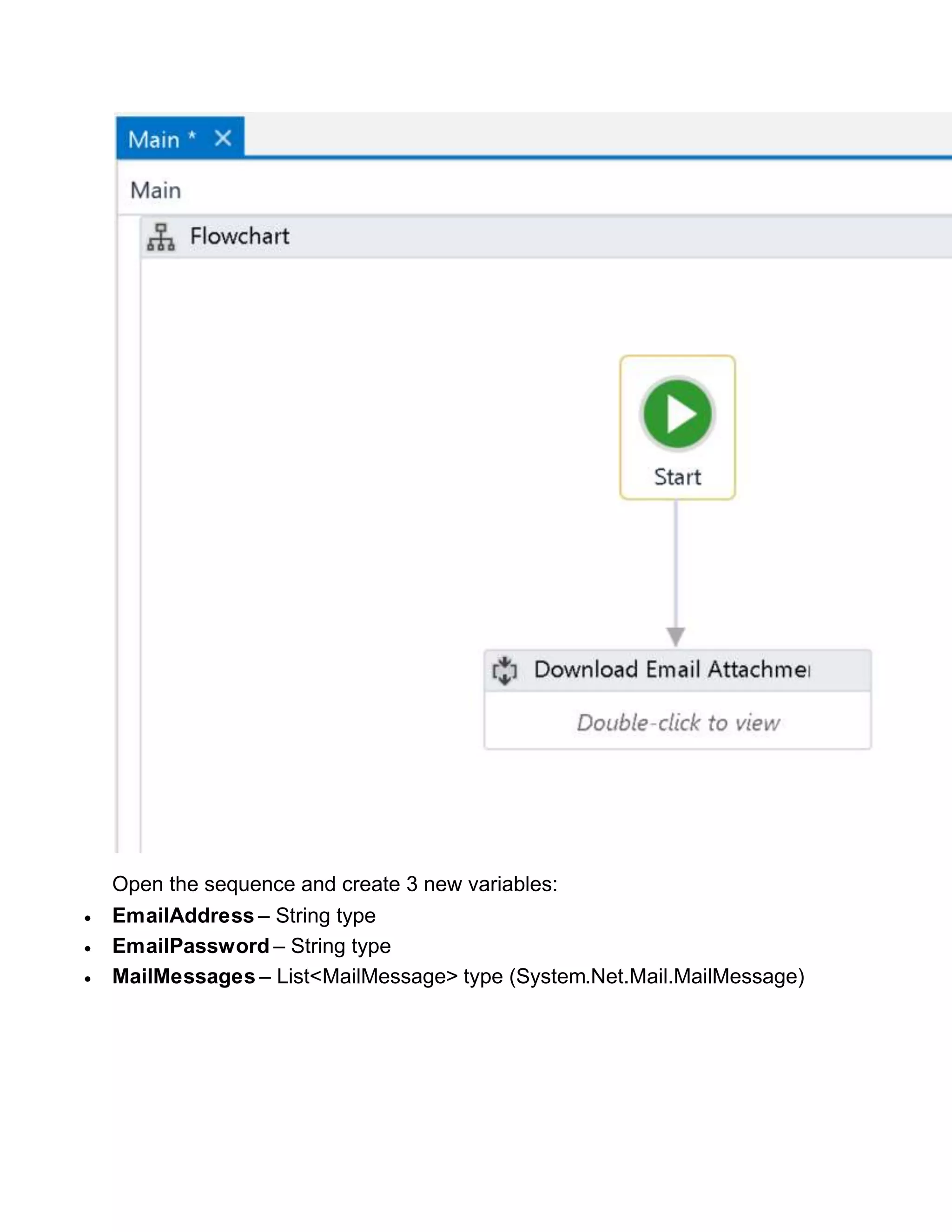
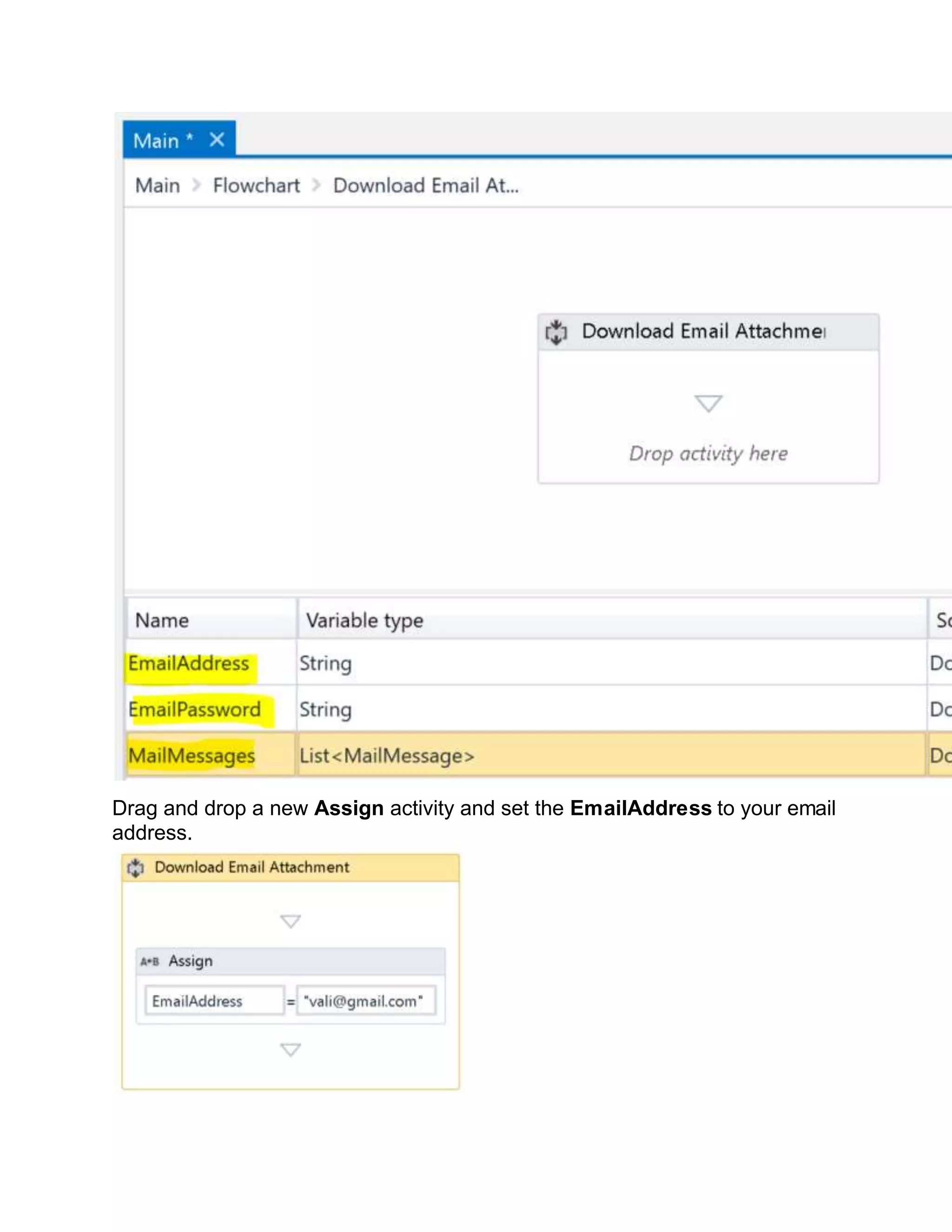
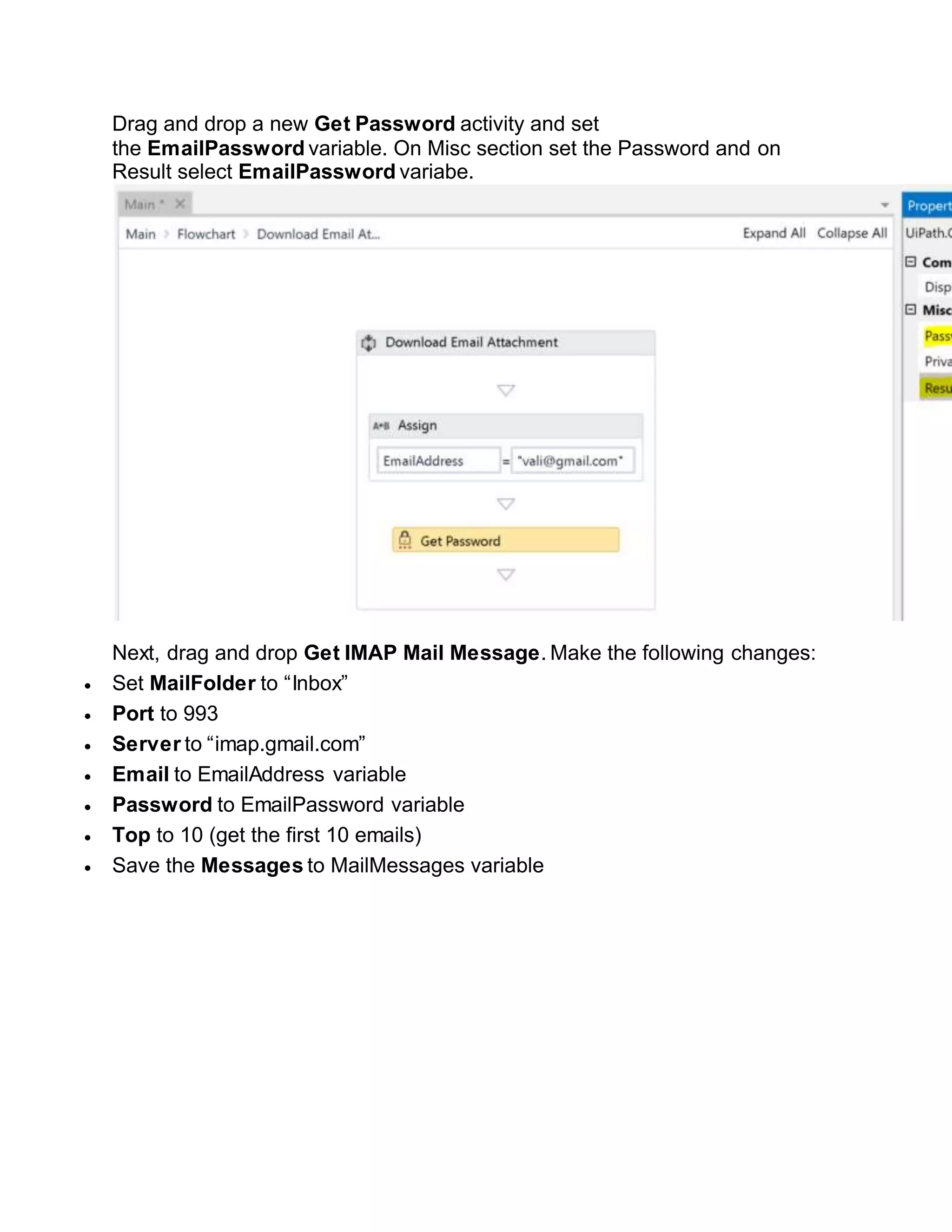

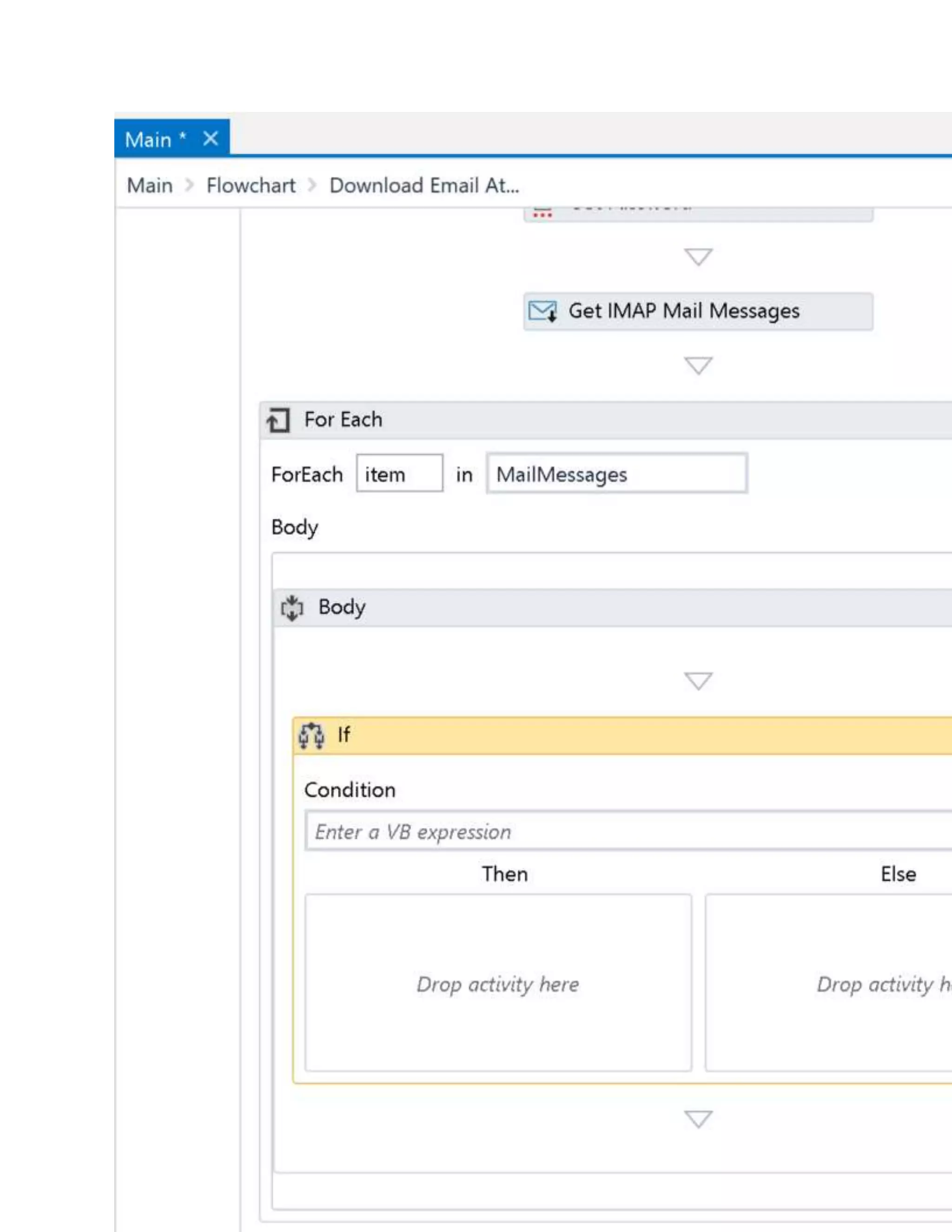

![If you want to download only specific files use the Filter option on Save
Attachment activity. For example, if you want to download
only .jpg and .png files use this regular expression as a filter:
“^.+.(([pP][nN][gG])|([jJ][pP][gG]))$”](https://image.slidesharecdn.com/whatisrpa-200903053734/75/UI-path-Interview-Question-22-2048.jpg)
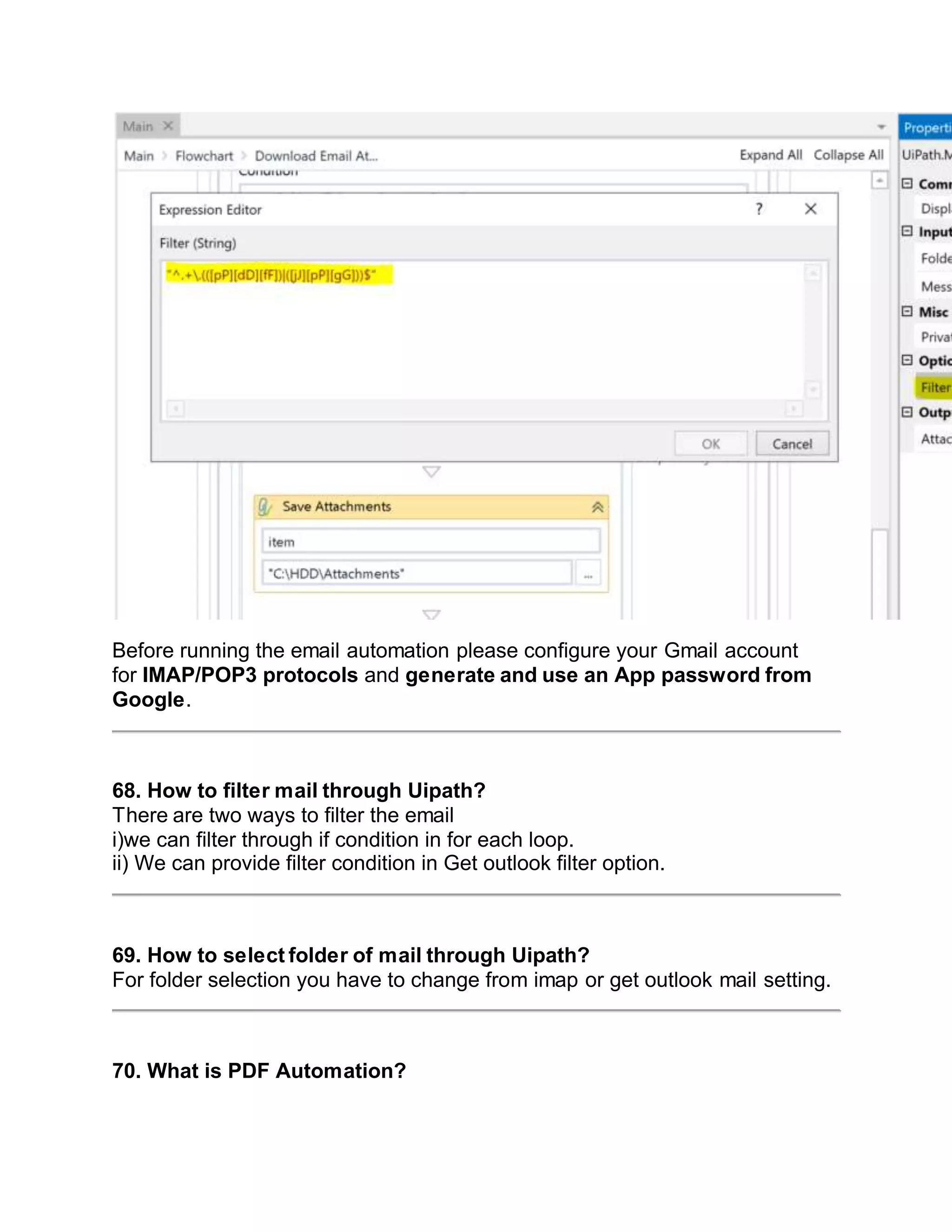
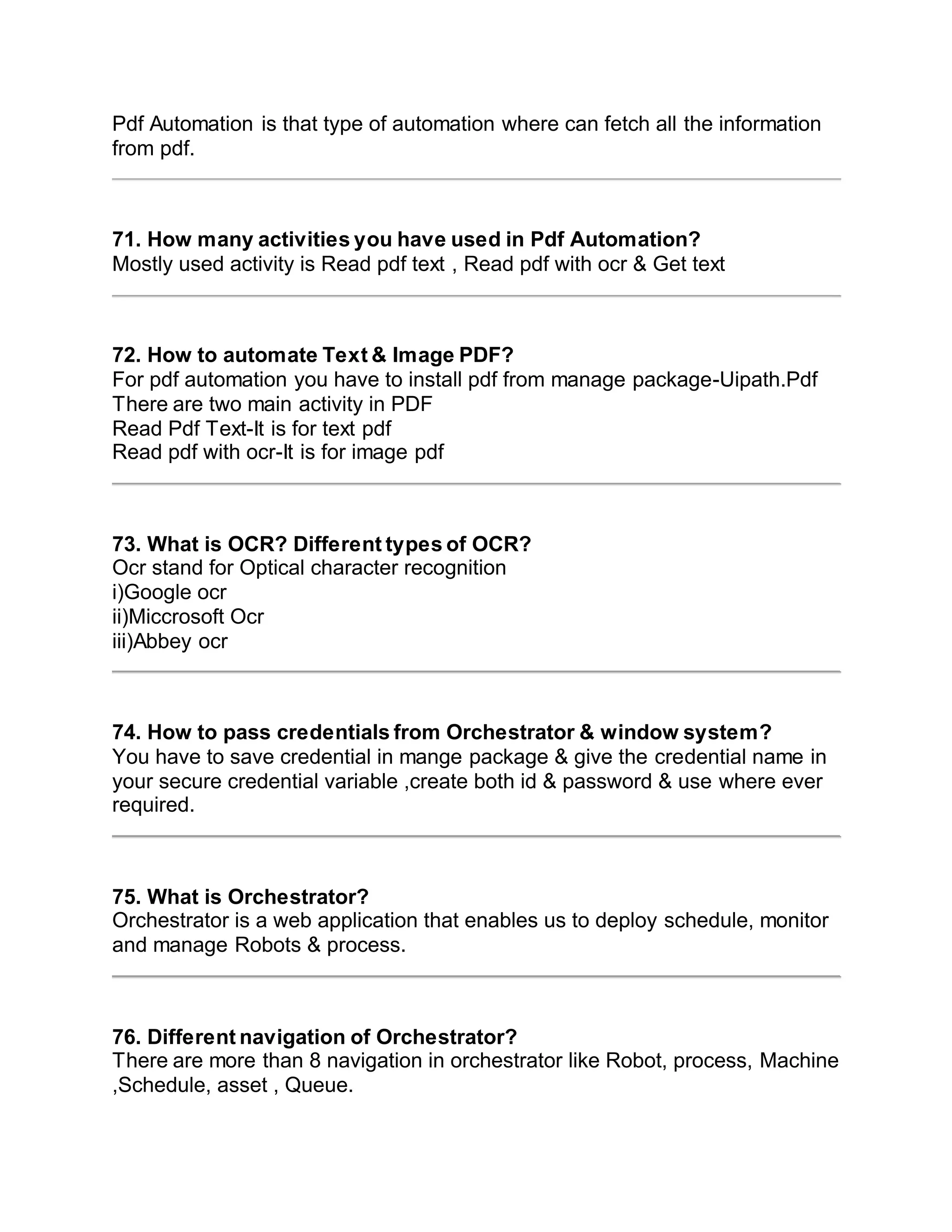
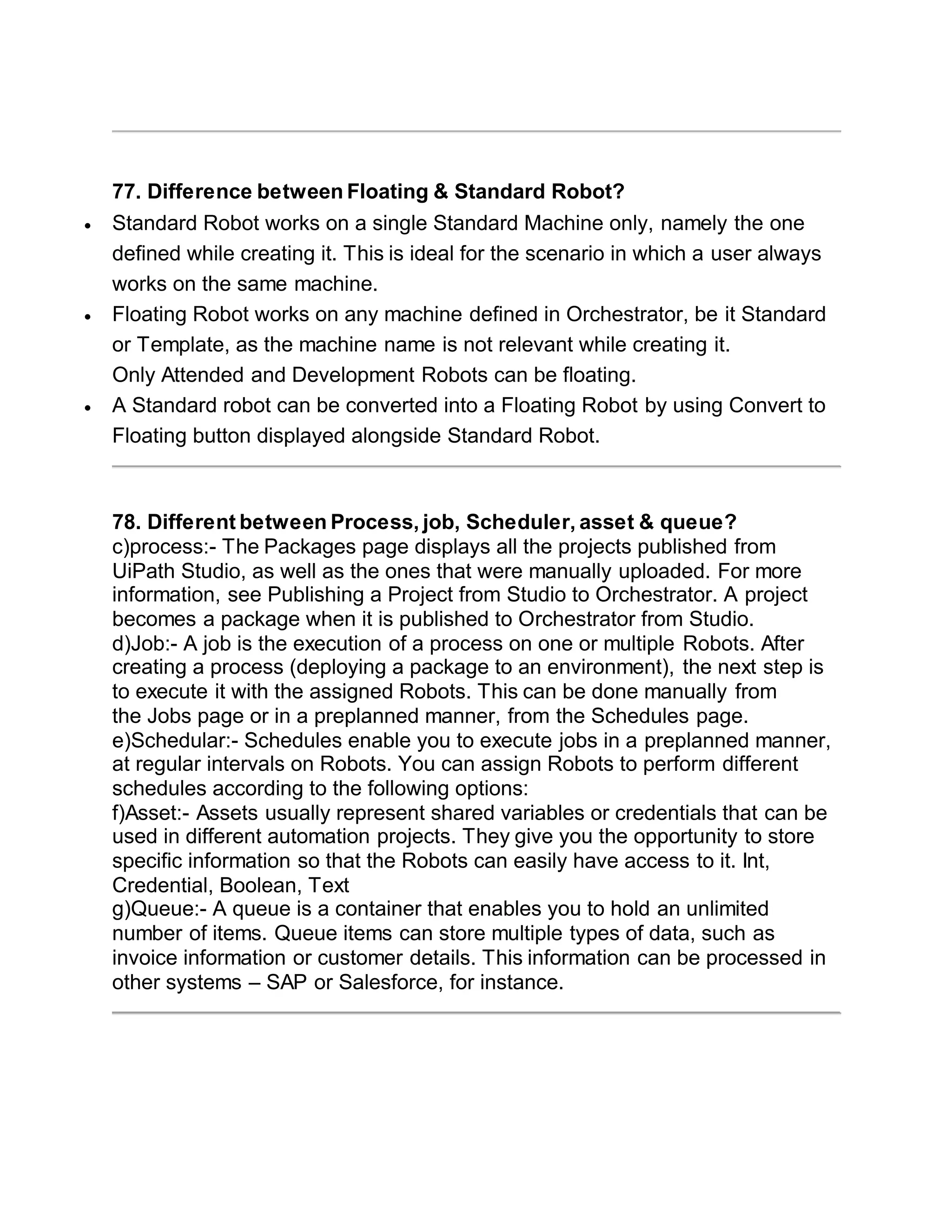

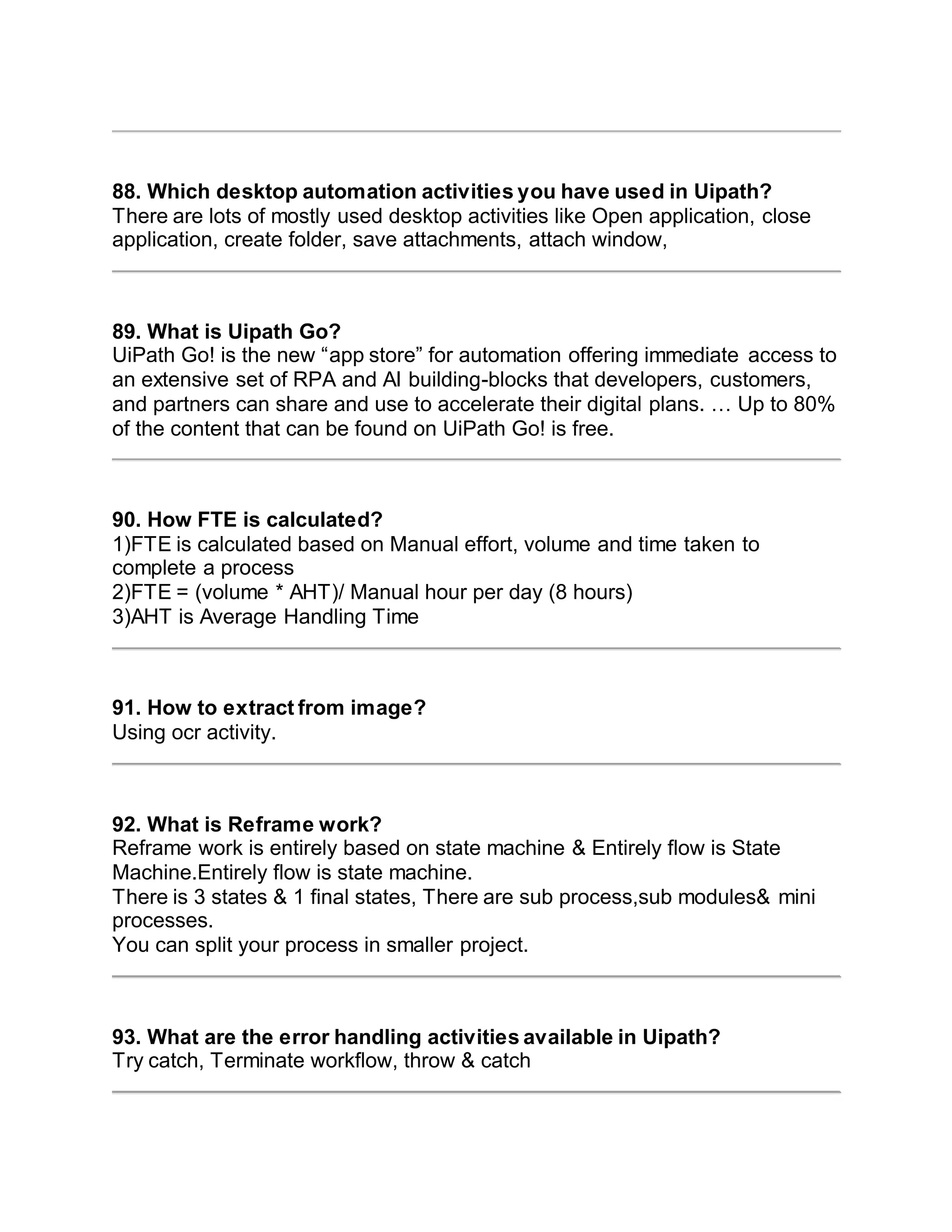
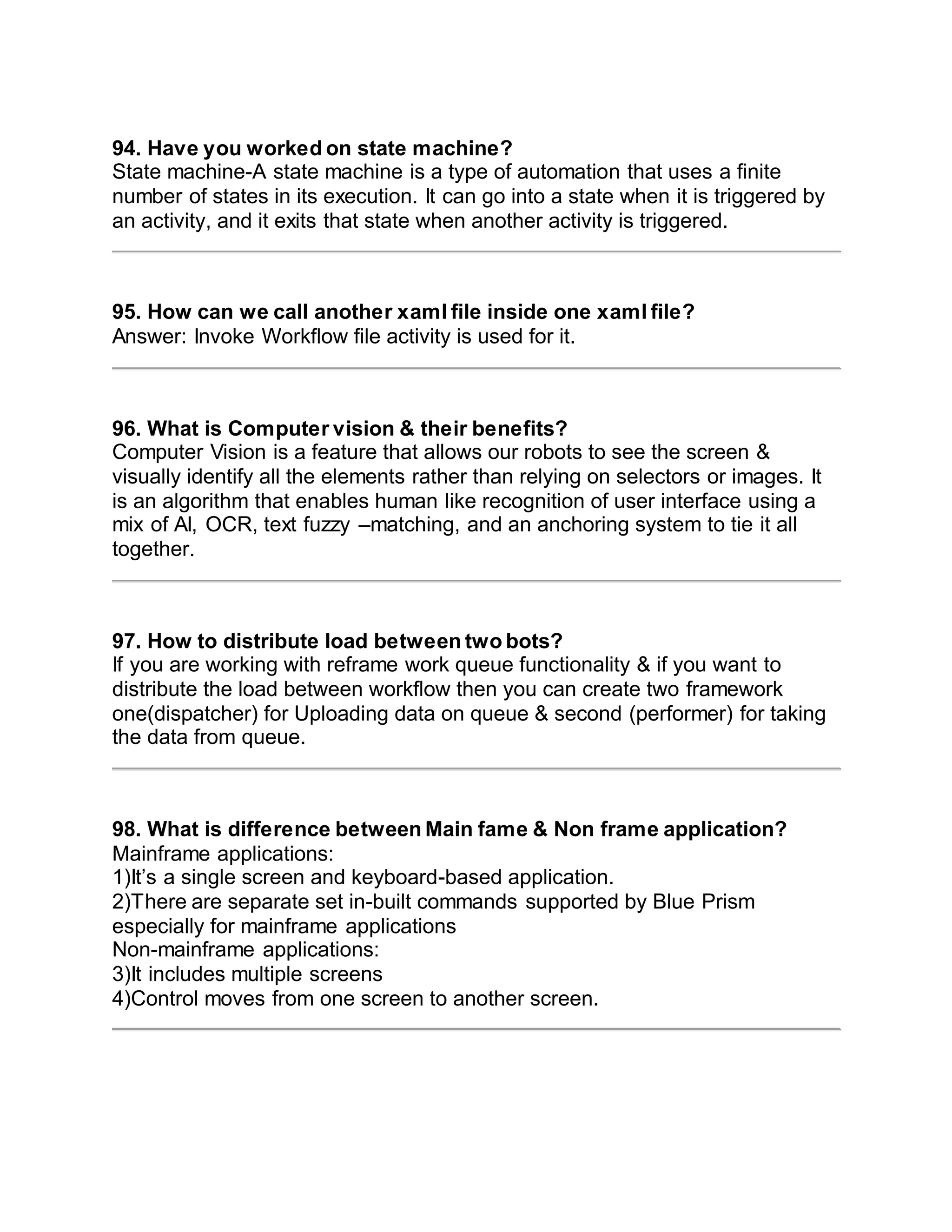
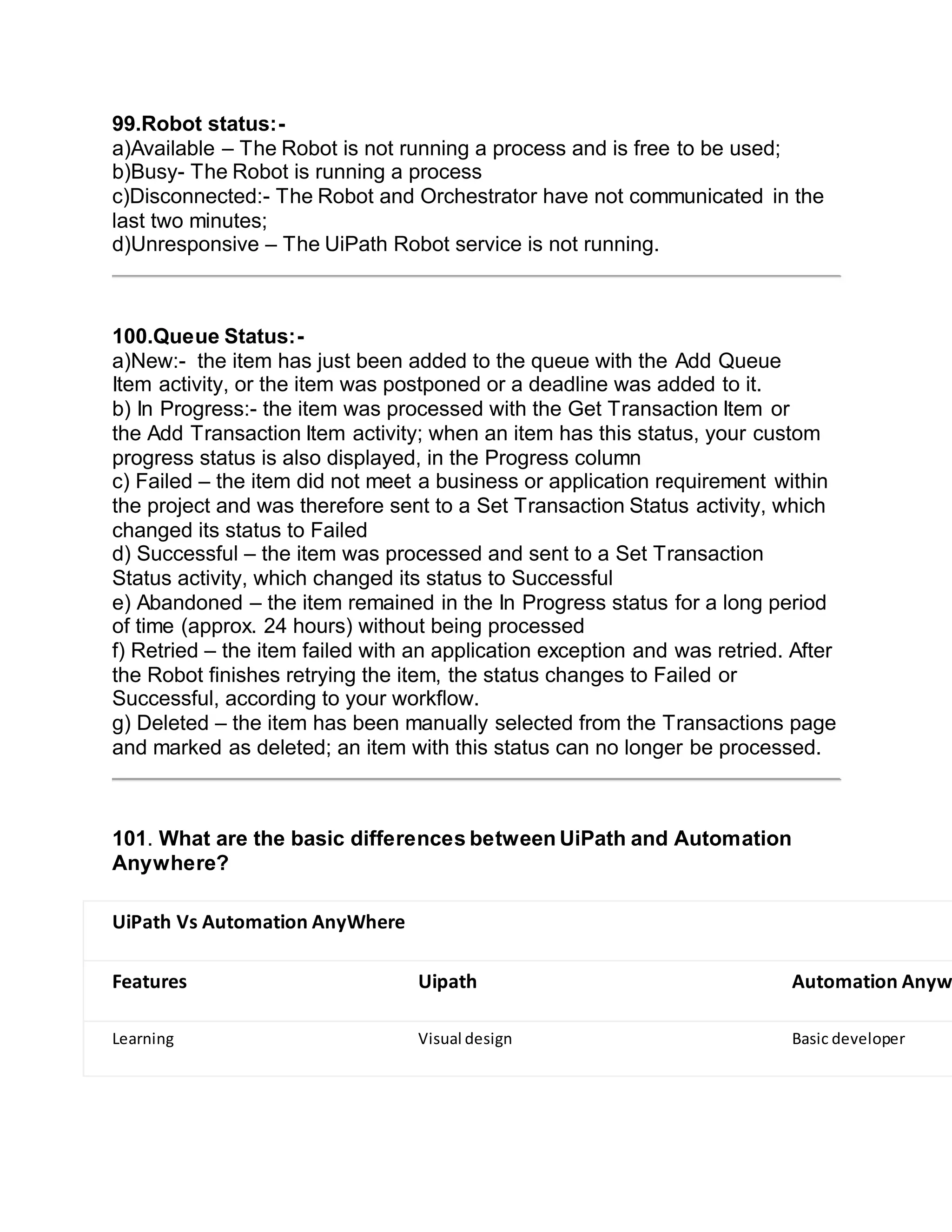
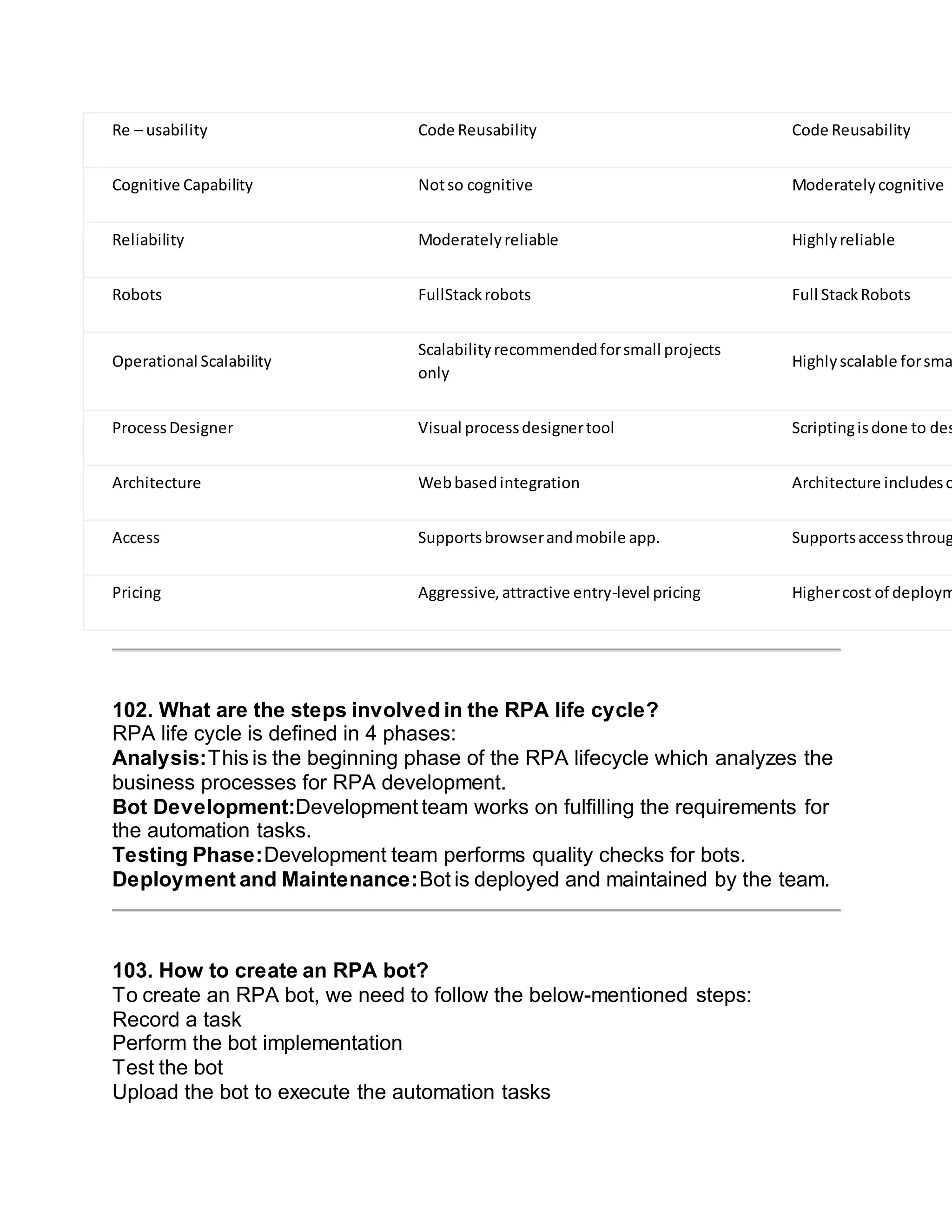
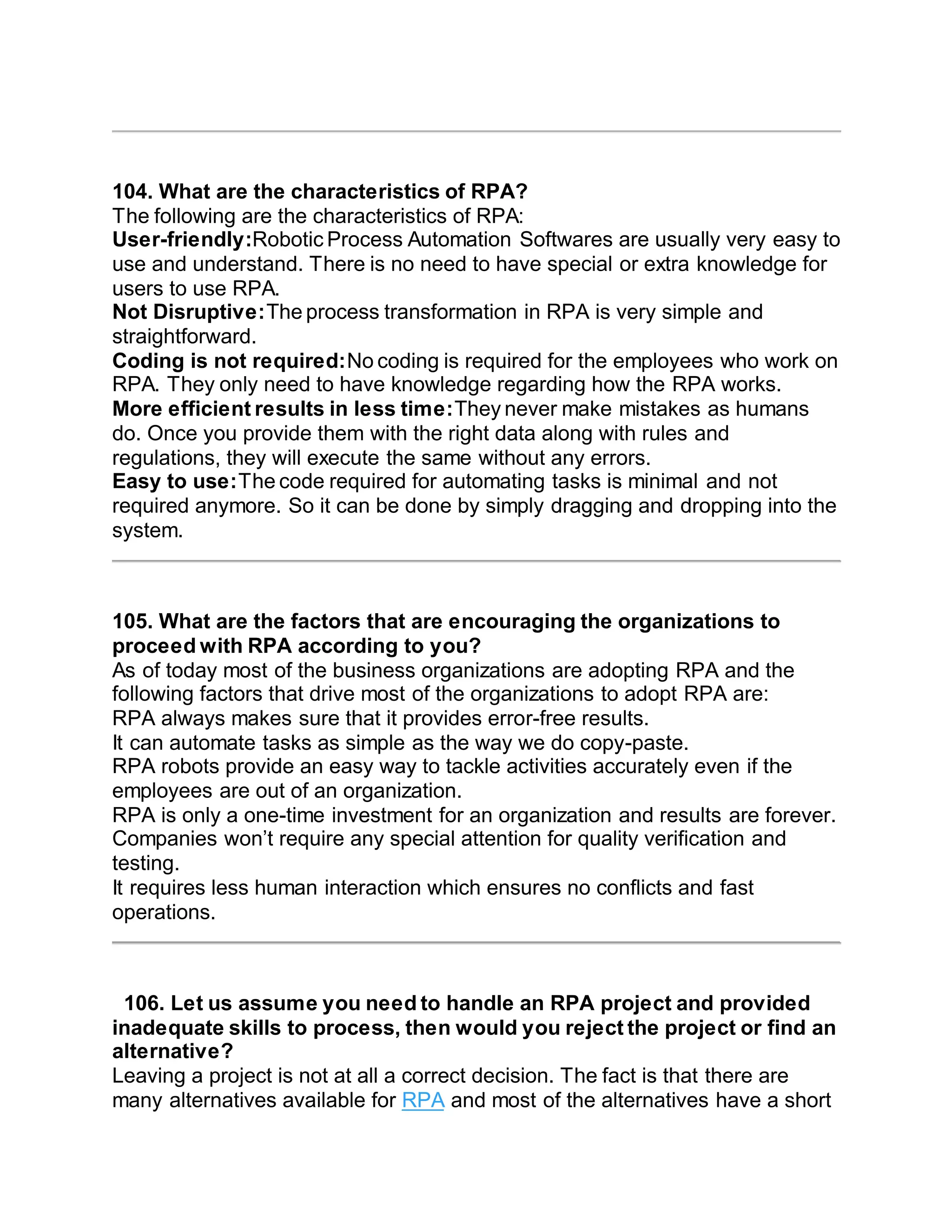
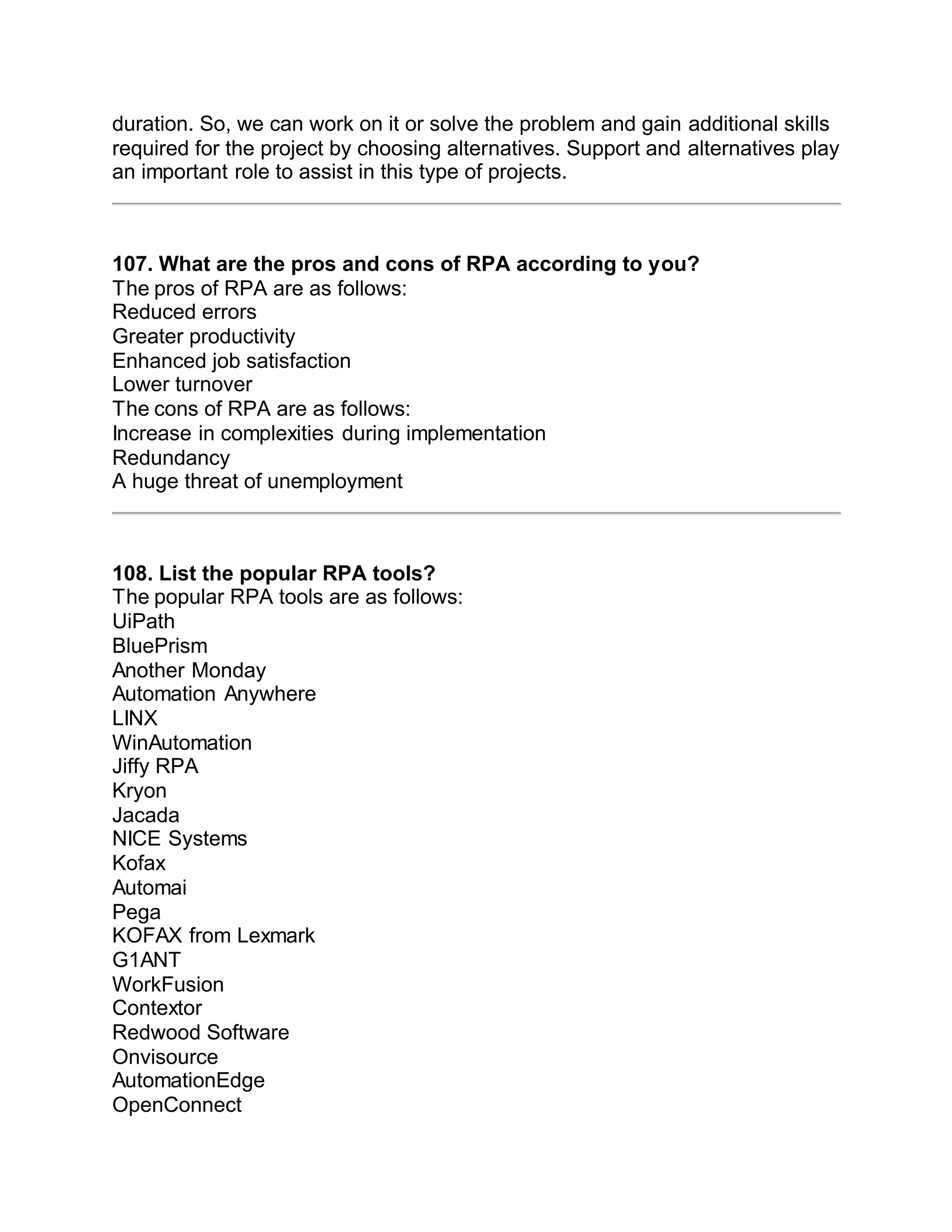
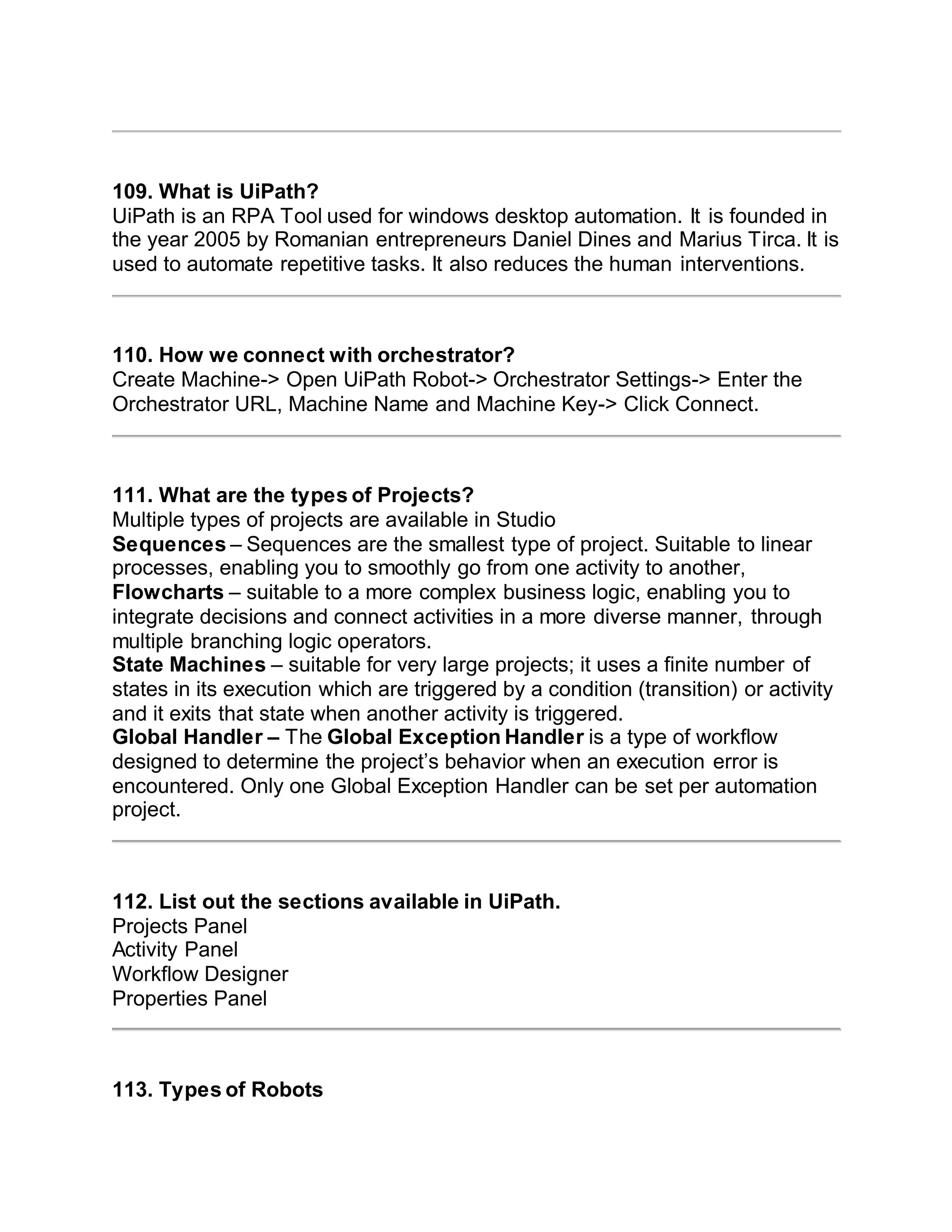
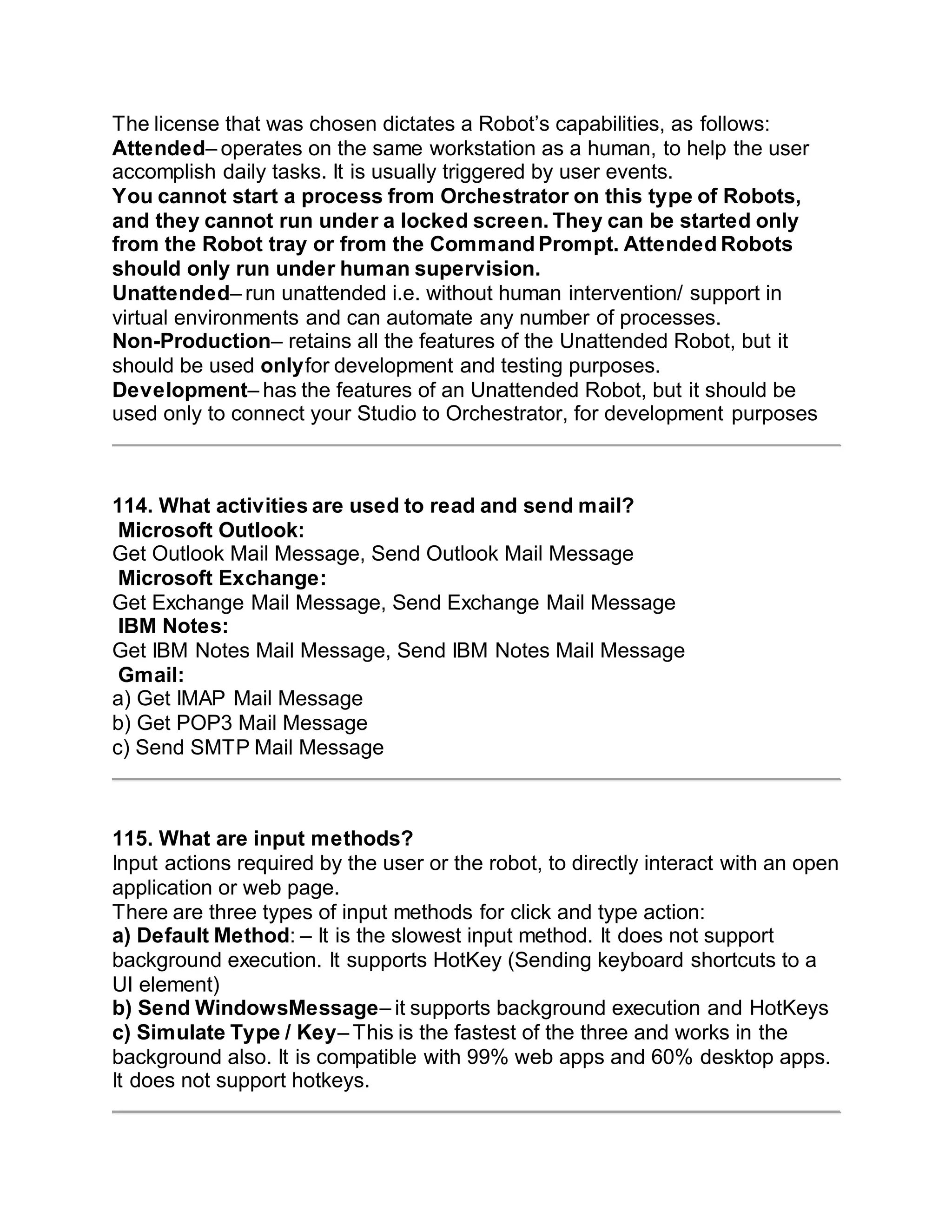
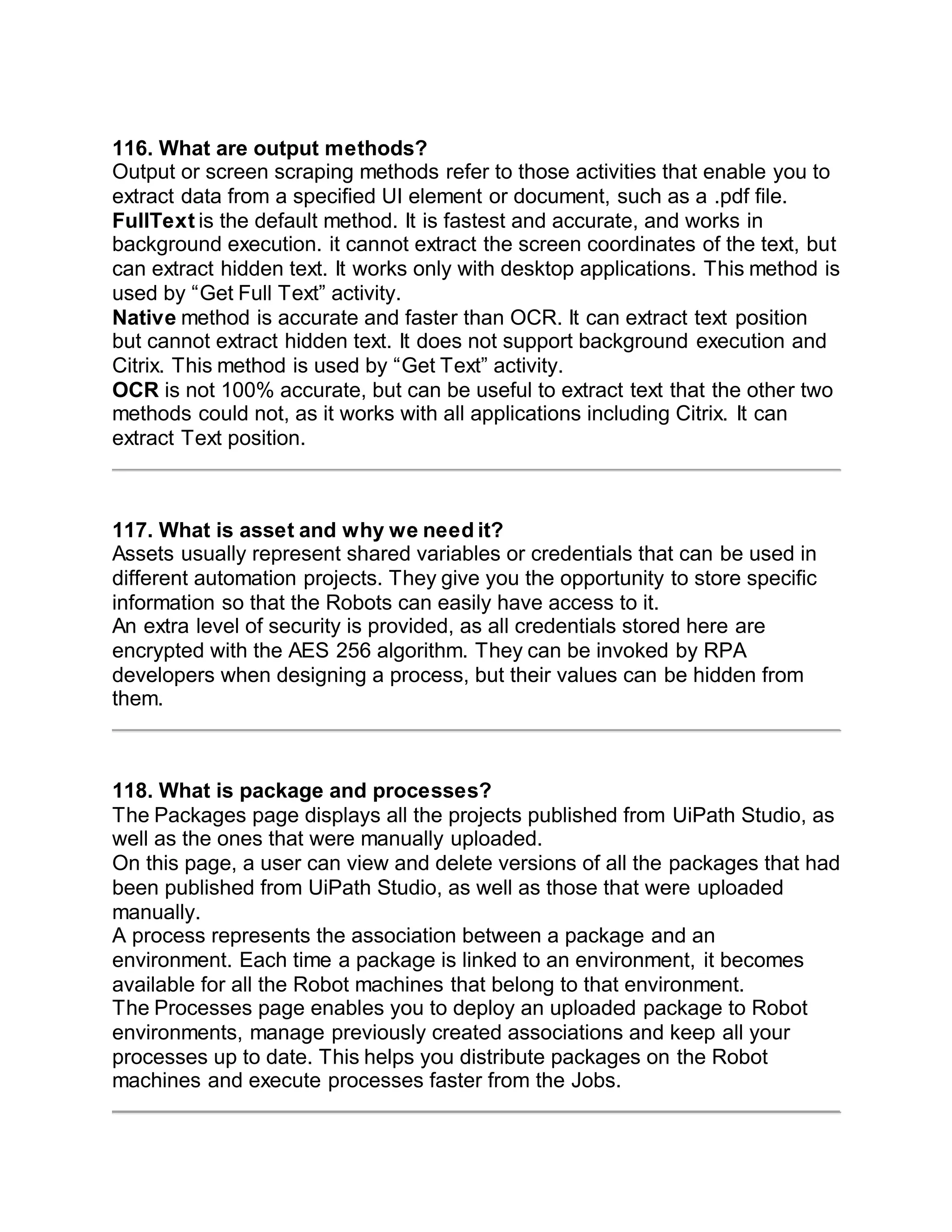
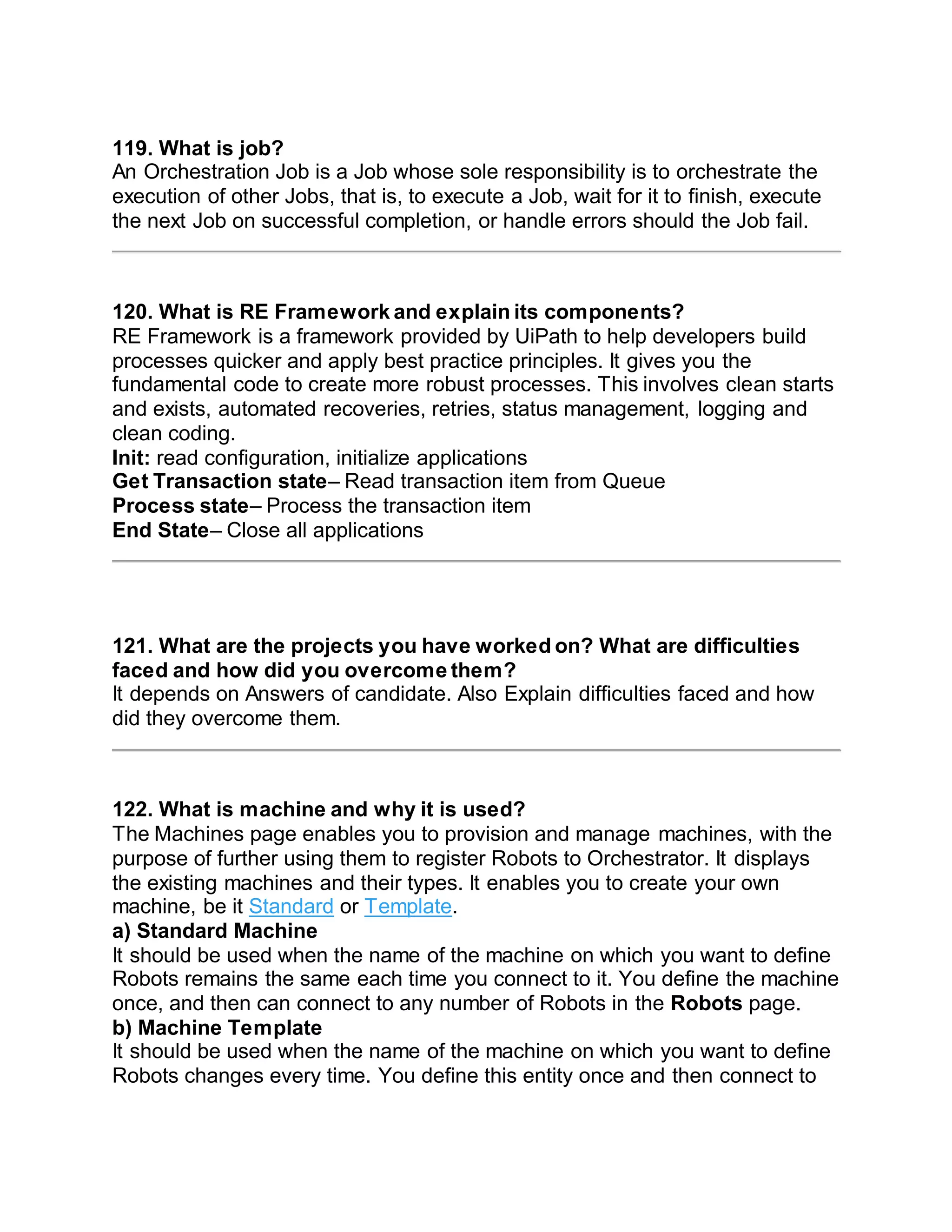
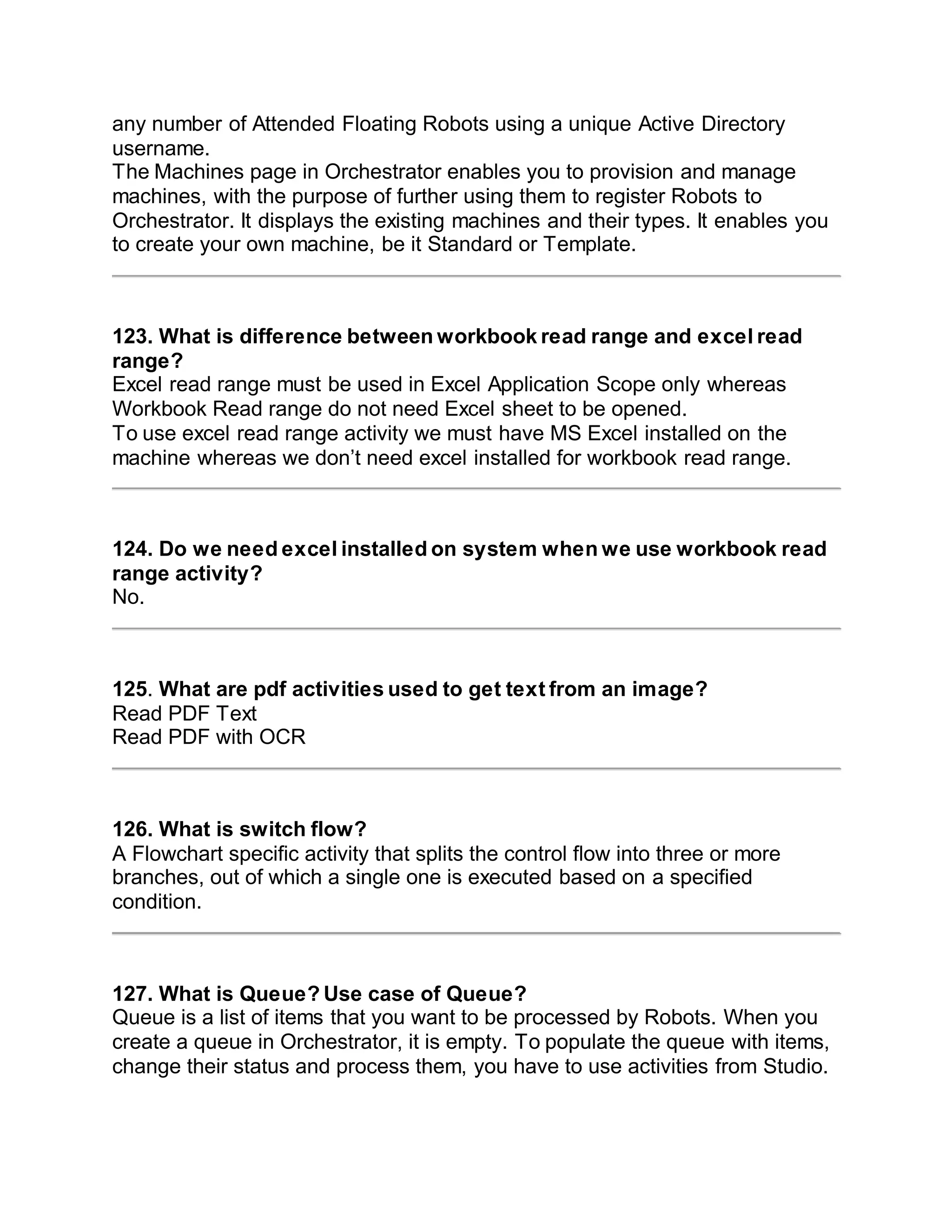

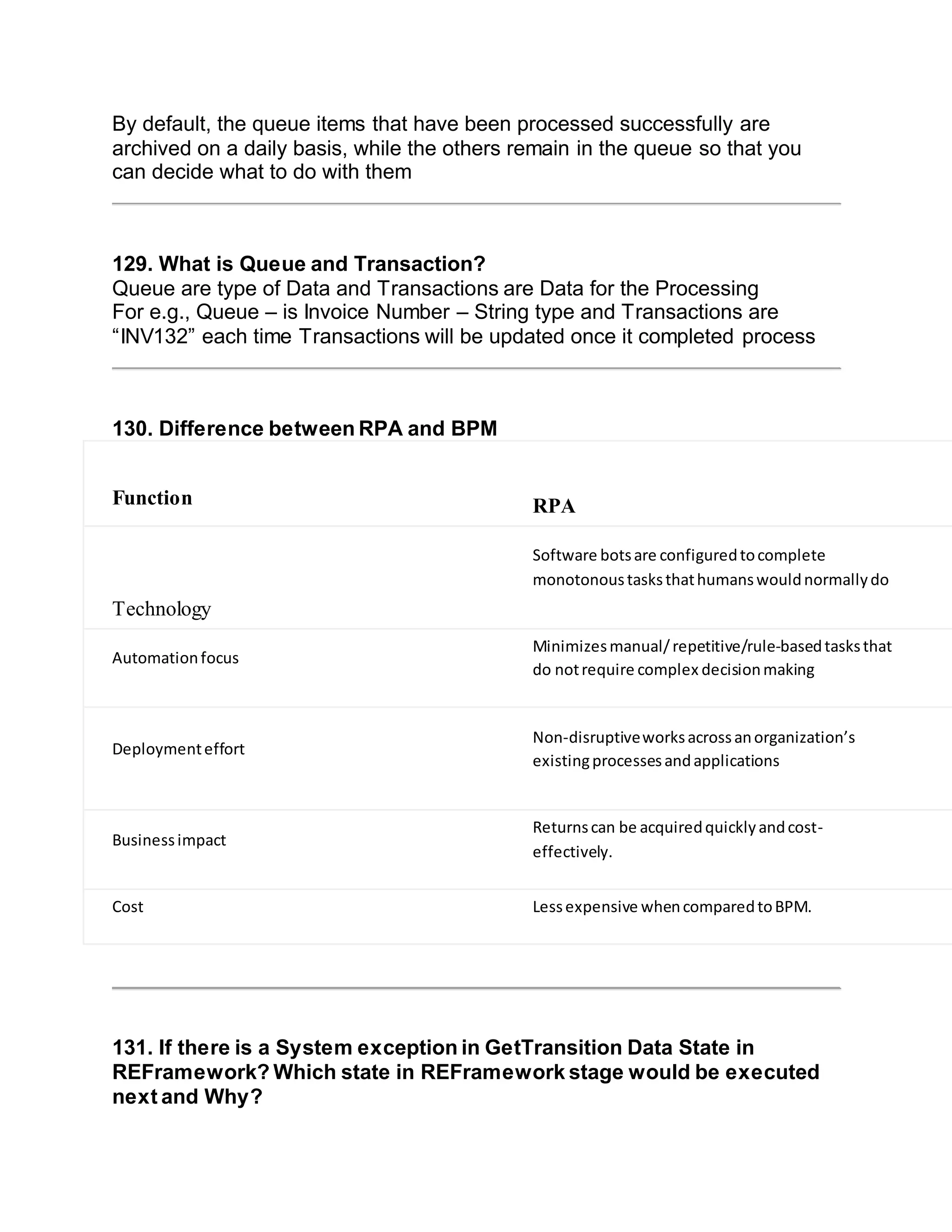
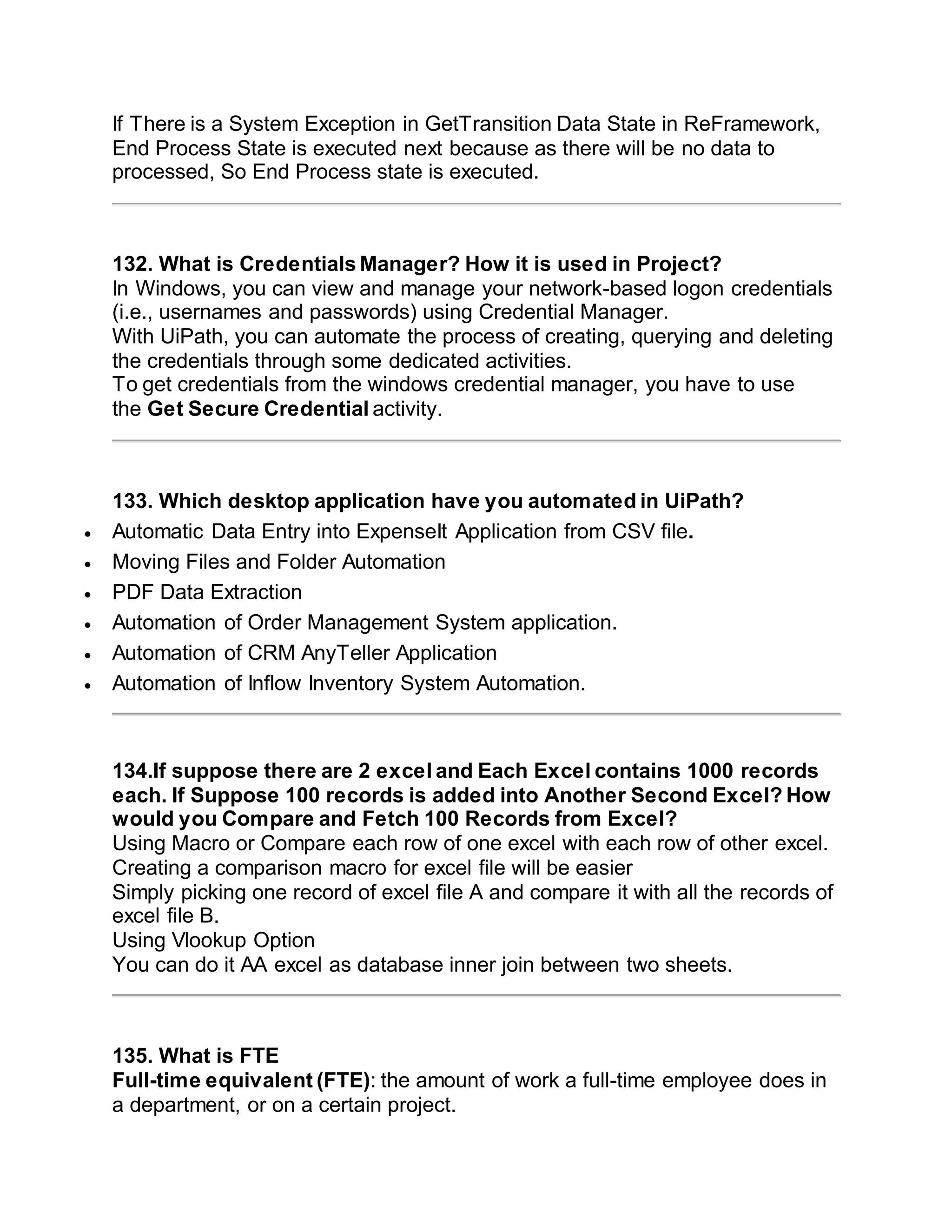
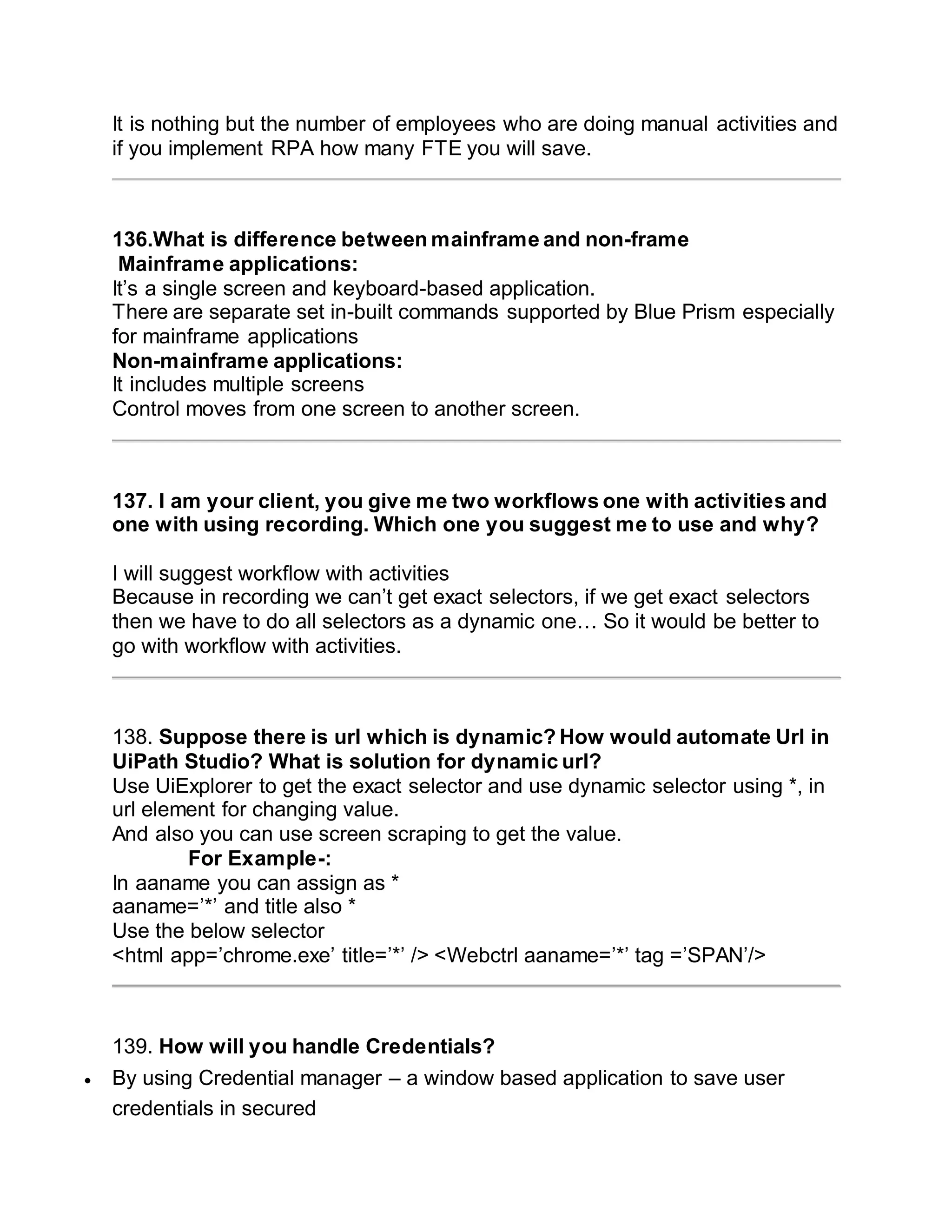
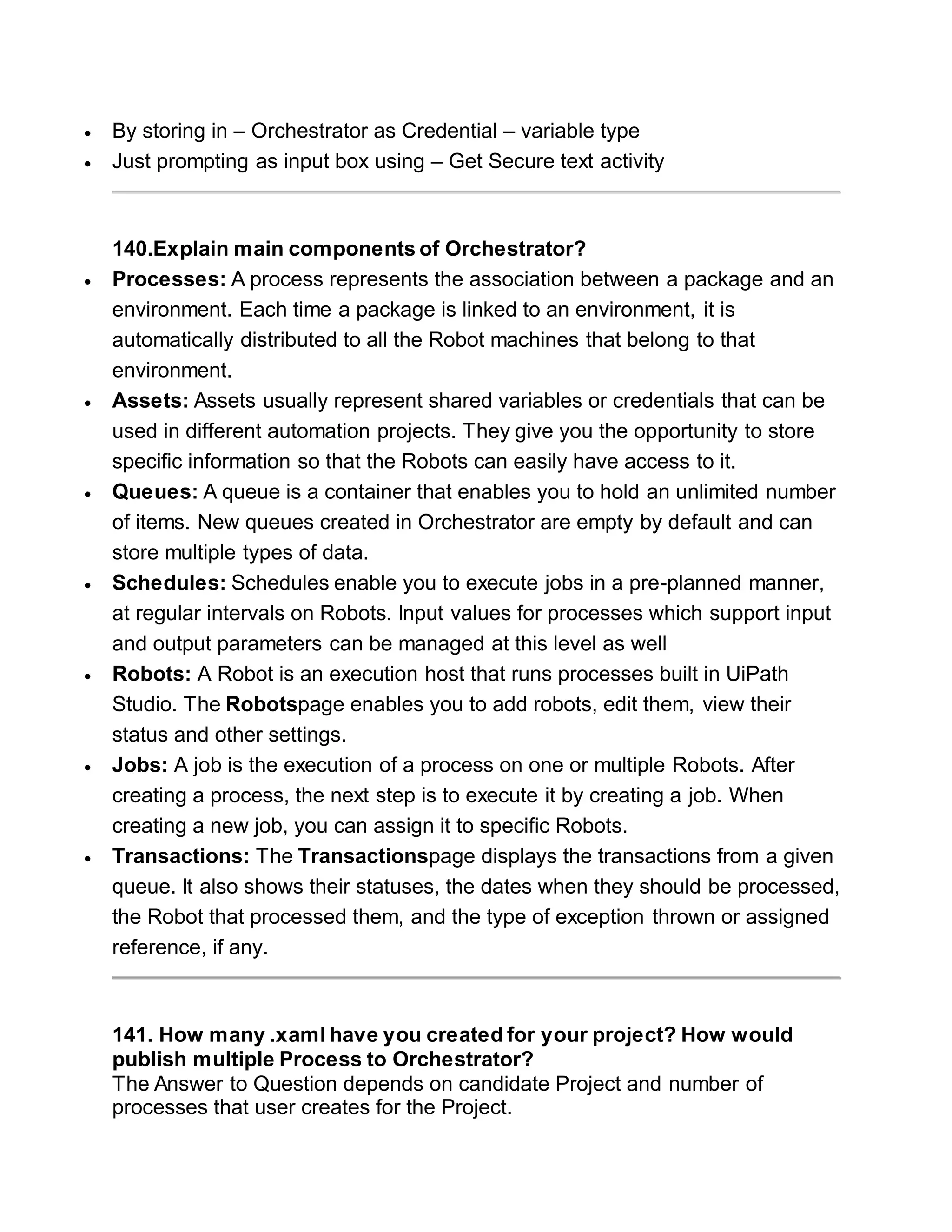
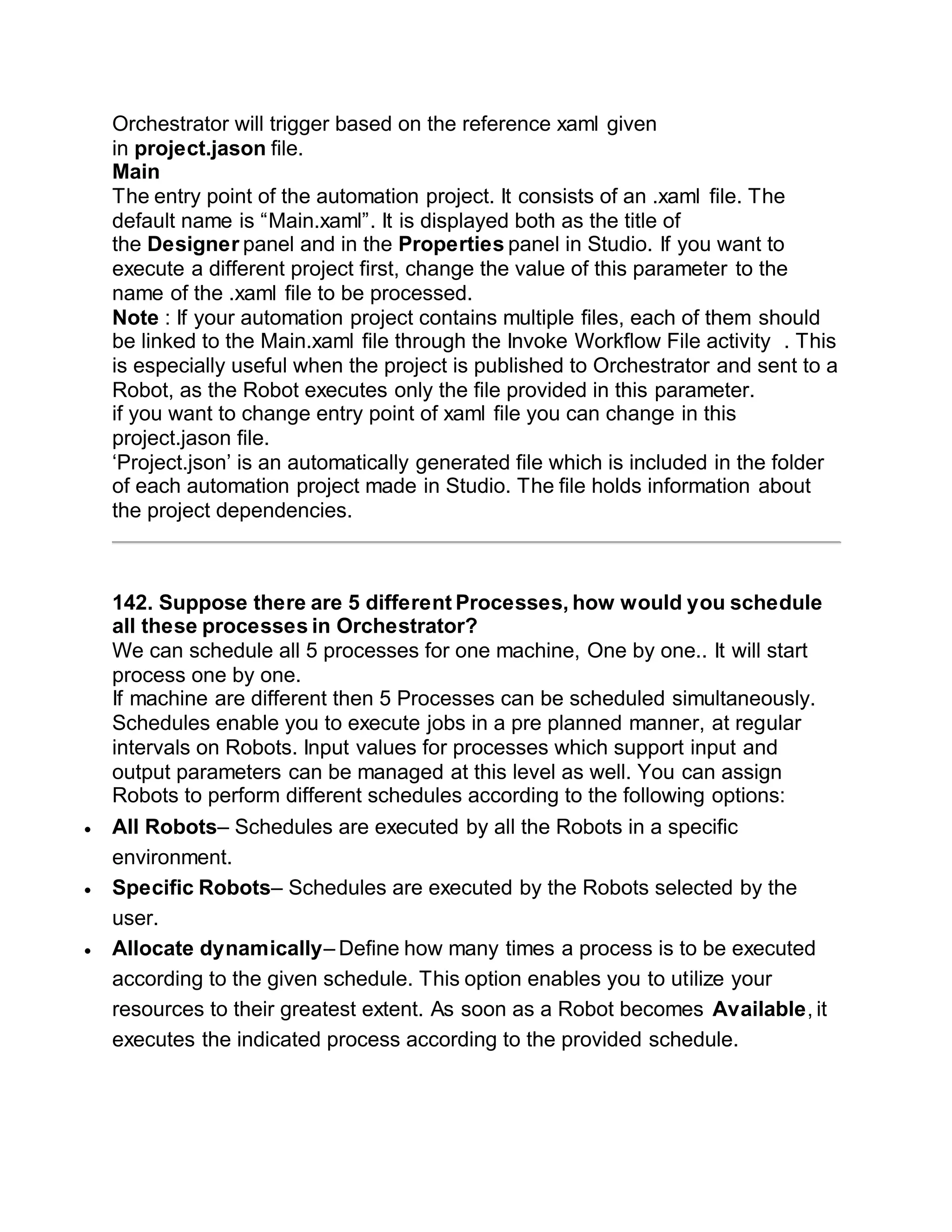
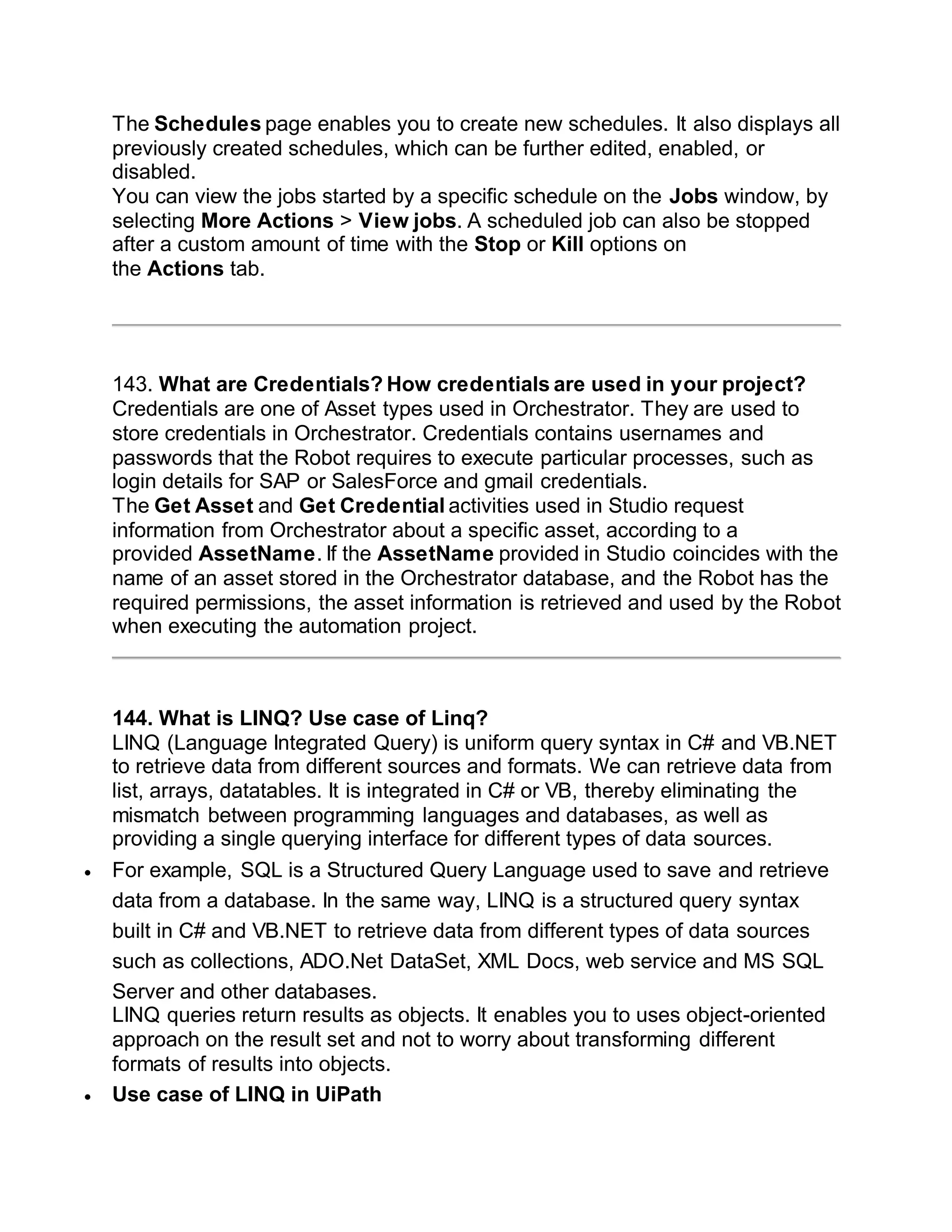
![LINQ Usage
LINQ queries return results as objects. It enables you to uses object-oriented
approach on the result set and not to worry about transforming different
formats of results into objects.
The following example demonstrates a simple LINQ query that gets all strings
from an array which contains ‘a’.
Example: LINQ Query to Array
// Data source
string[] names = {“Bill”, “Steve”, “James”, “Mohan” };
// LINQ Query
var myLinqQuery = from name in names
where name.Contains(‘a’)
select name;
// Query execution
foreach(var name in myLinqQuery)
Console.Write(name + ” “);
Try it
In the above example, string array names is a data source. The following is a
LINQ query which is assigned to a variable myLinqQuery.
from name in names
where name.Contains(‘a’)
select name;
The above query uses query syntax of LINQ.
146.Suppose there are 1000 rows and 50 columns, Suppose I want to
select any random row data? How it can be done?
Assign dtVariable = new DataTable
Initializing your DataTable variable
[Build your data table process]
Assign intRandom = new Random().Next(0, dtVariable.Rows.Count – 1)
This will give you a randomly generated number between 0 – N, where N =
number of rows in your datatable (i.e., a data table of 10 rows will result in a
count of 10)
We subtract 1 because dtVariable.Rows.Count starts at 1, whereas
dtVariable.Rows(index) starts at 0 (i.e., a data table of 10 rows will result in an
index max of 9).
Assign rowRandom = dtVariable.Rows(intRandom)
This will output a DataRow at random of DataRow type.](https://image.slidesharecdn.com/whatisrpa-200903053734/75/UI-path-Interview-Question-45-2048.jpg)