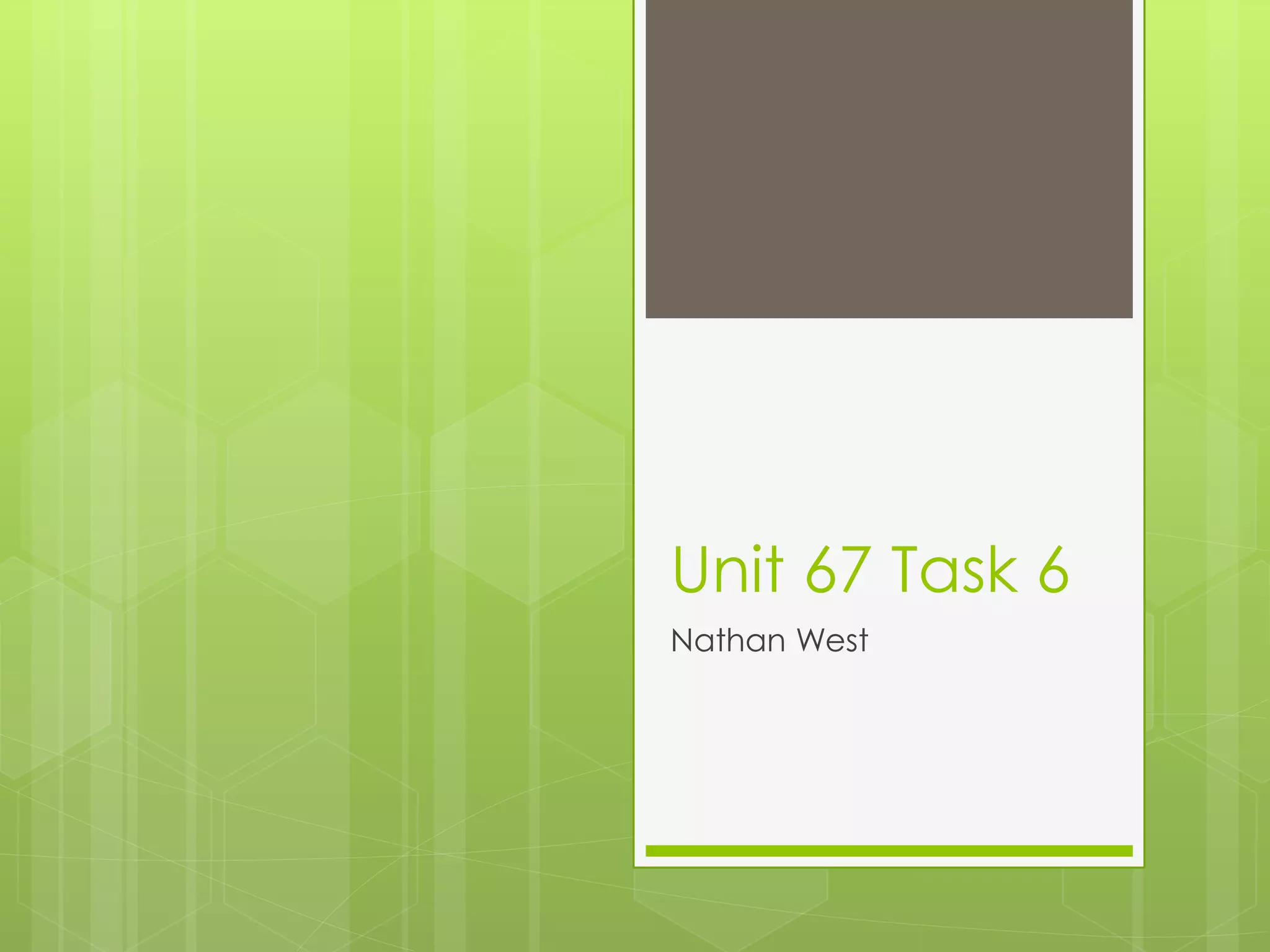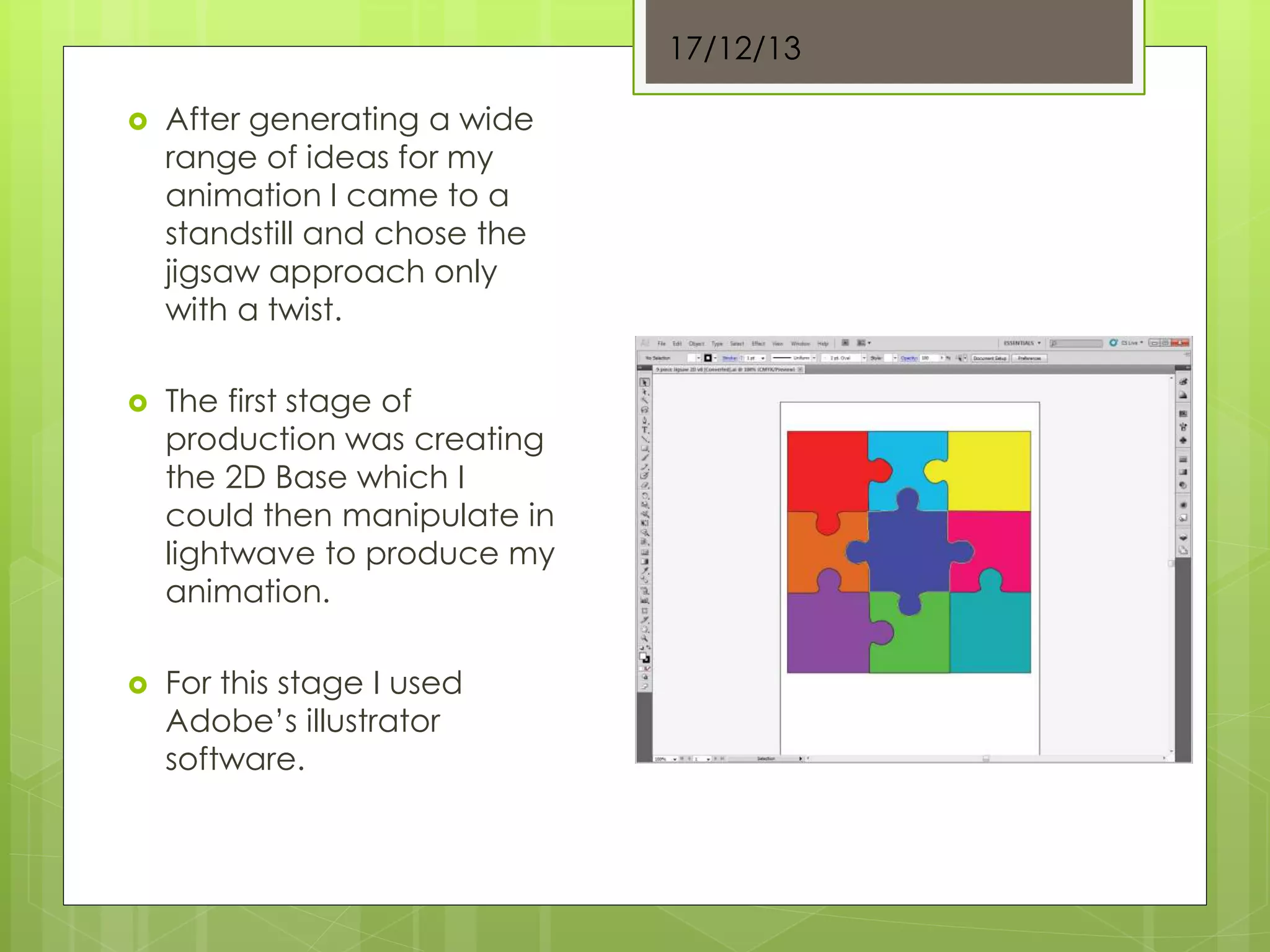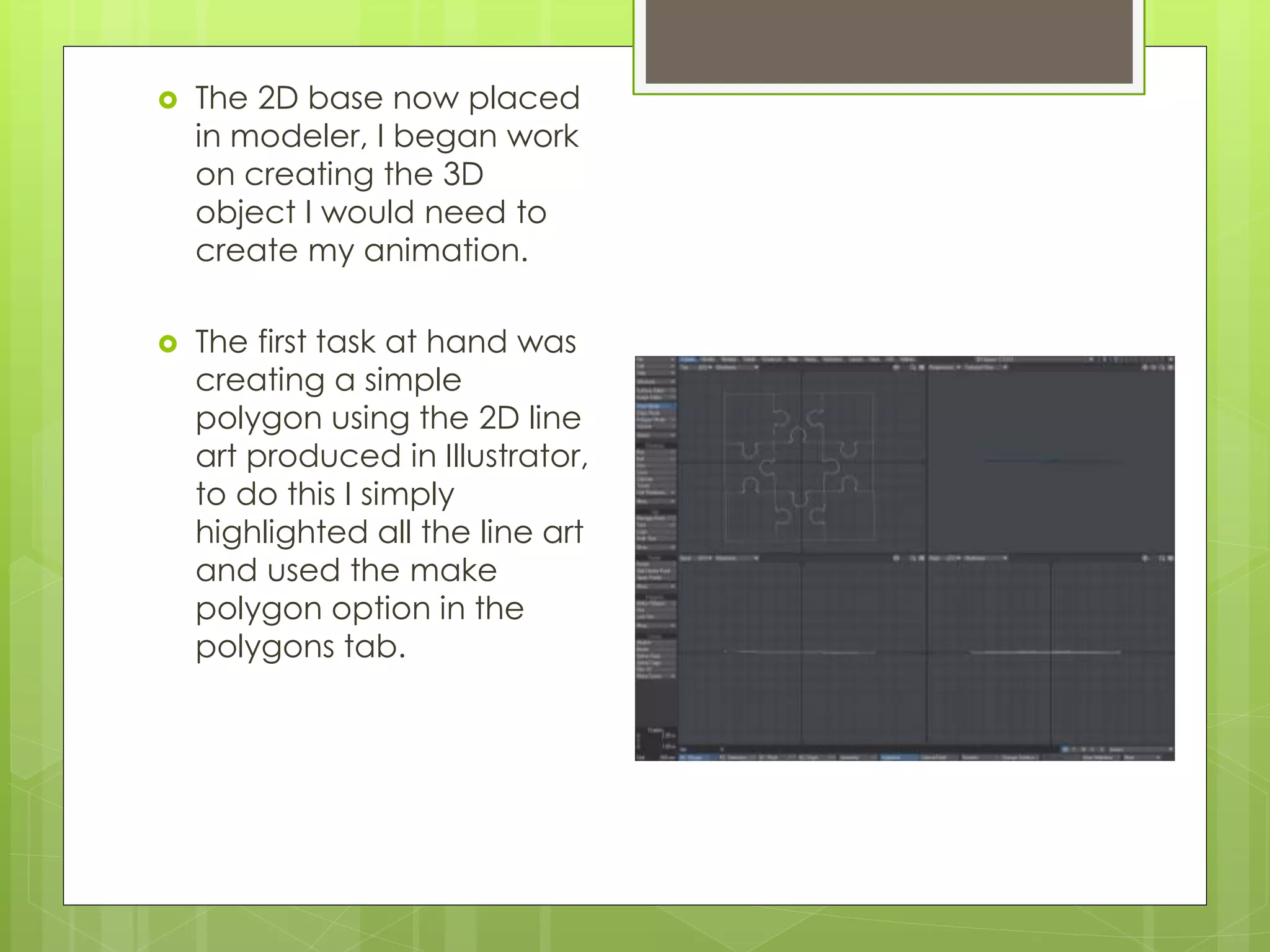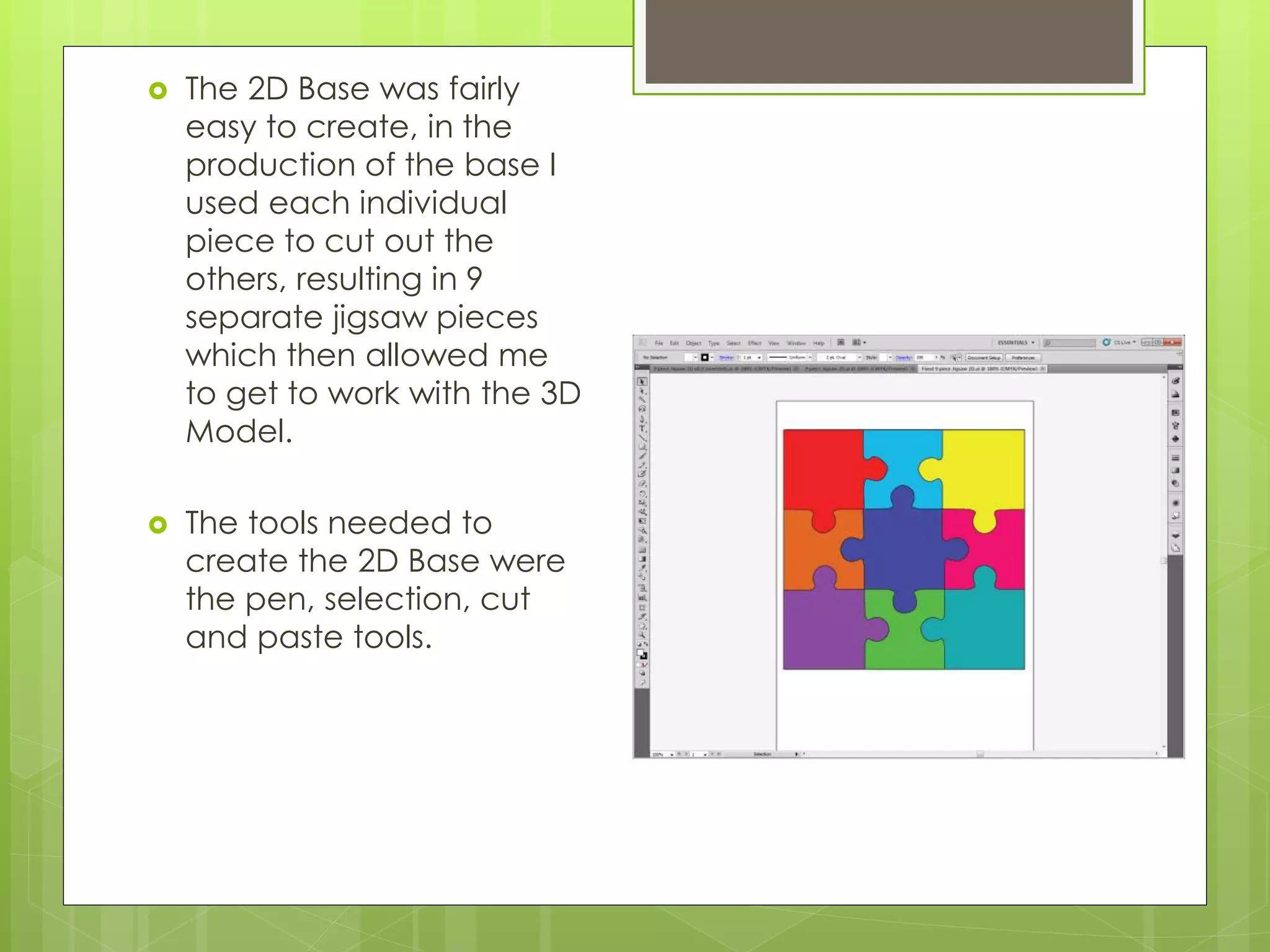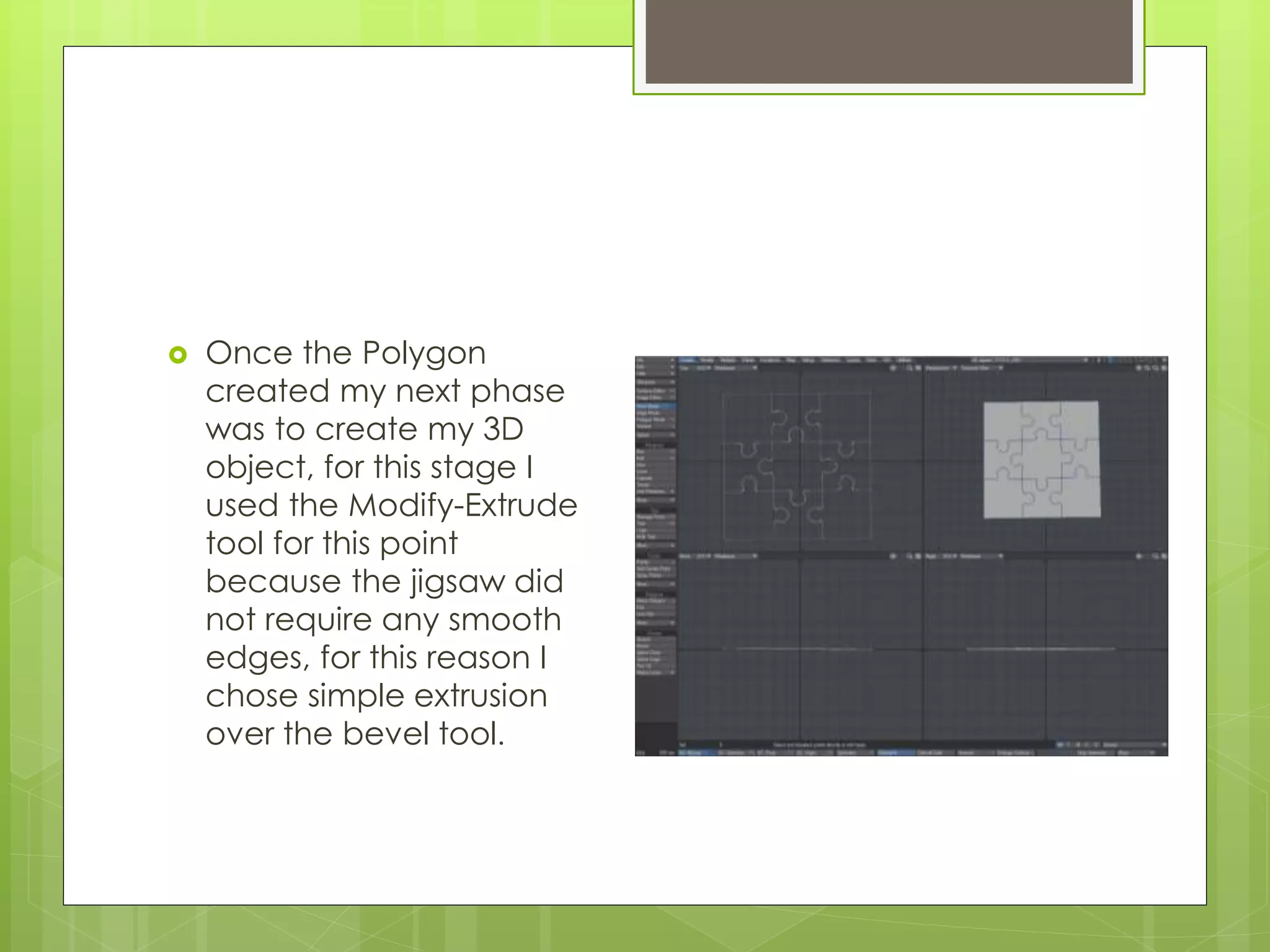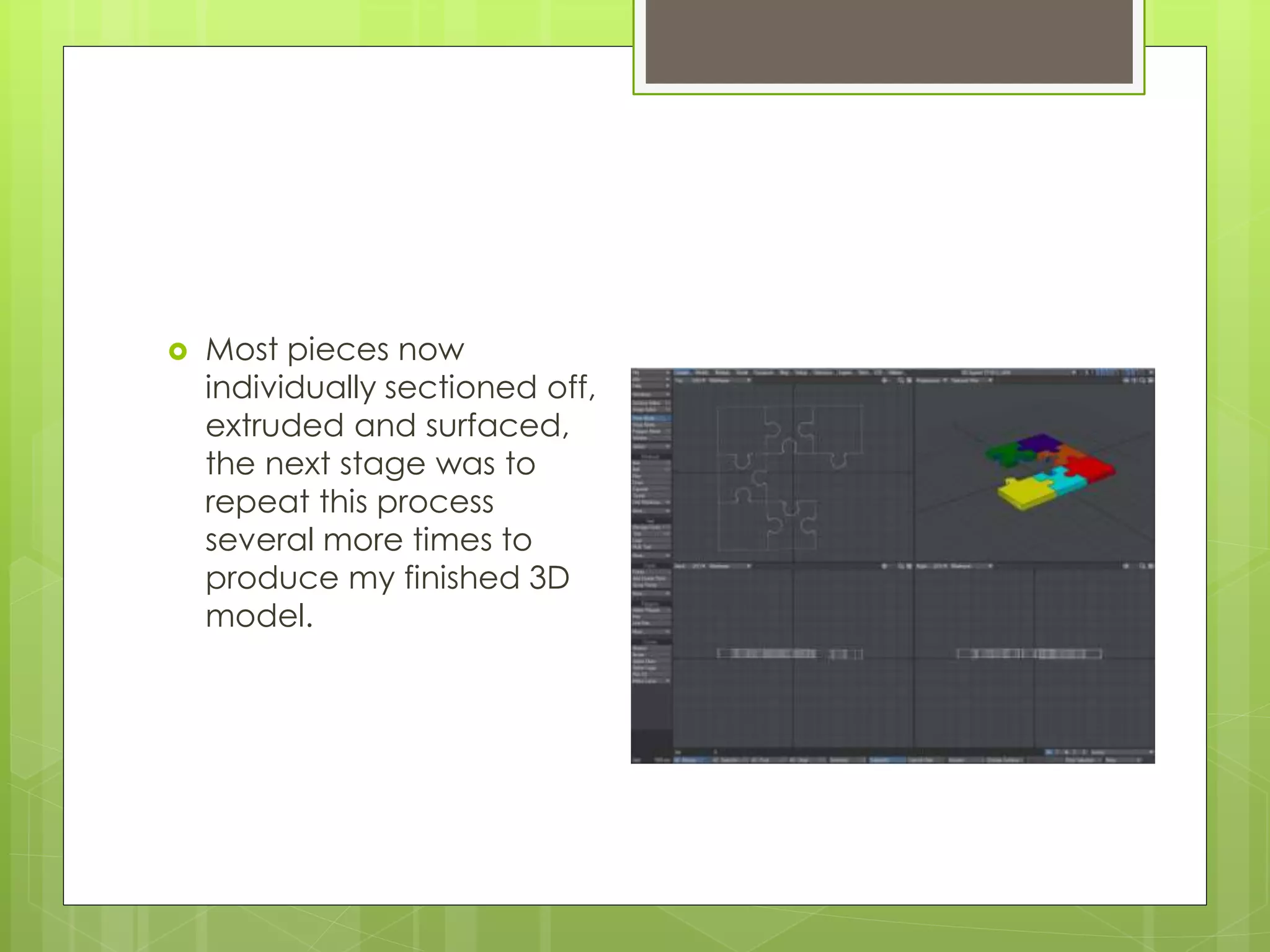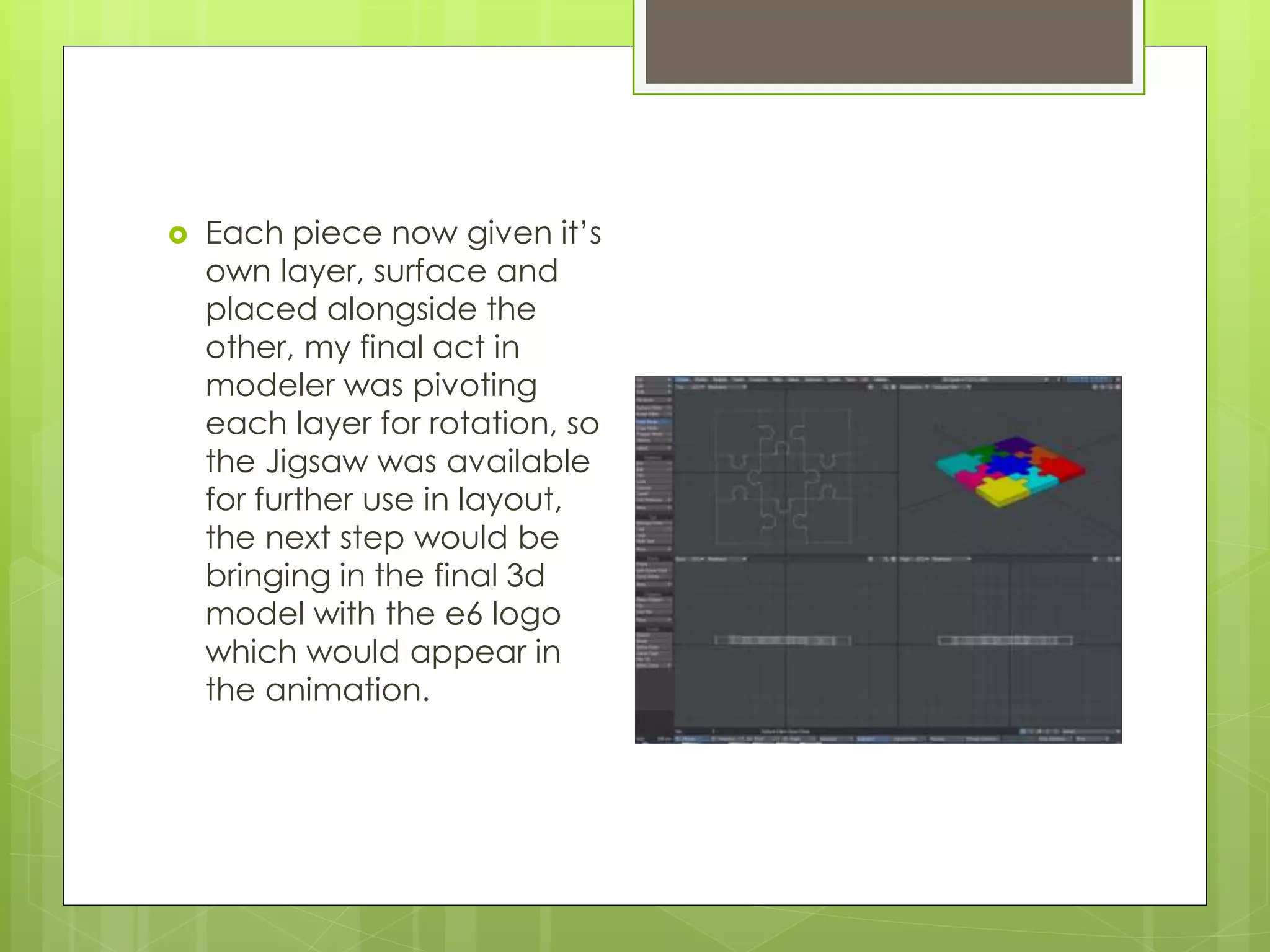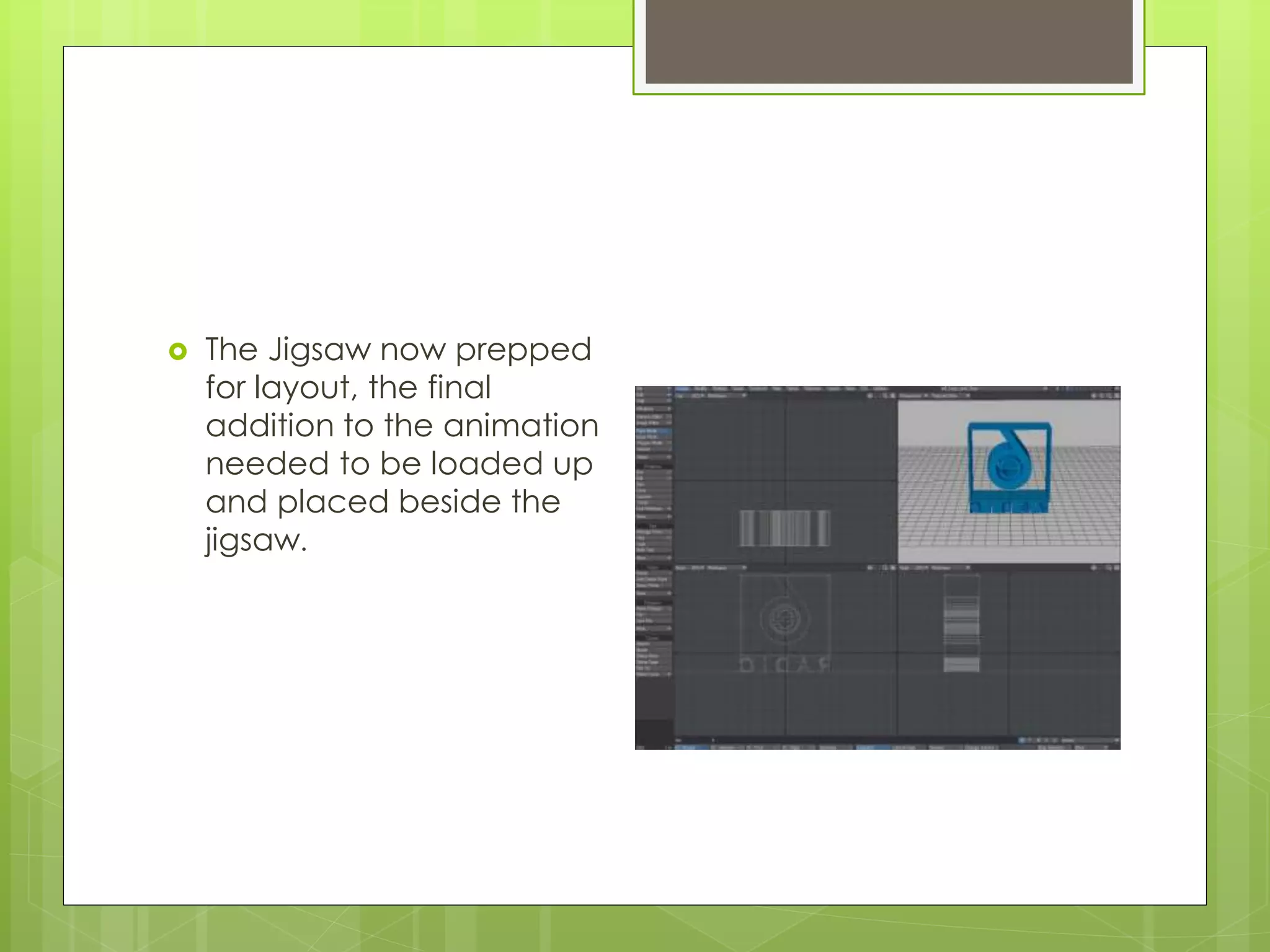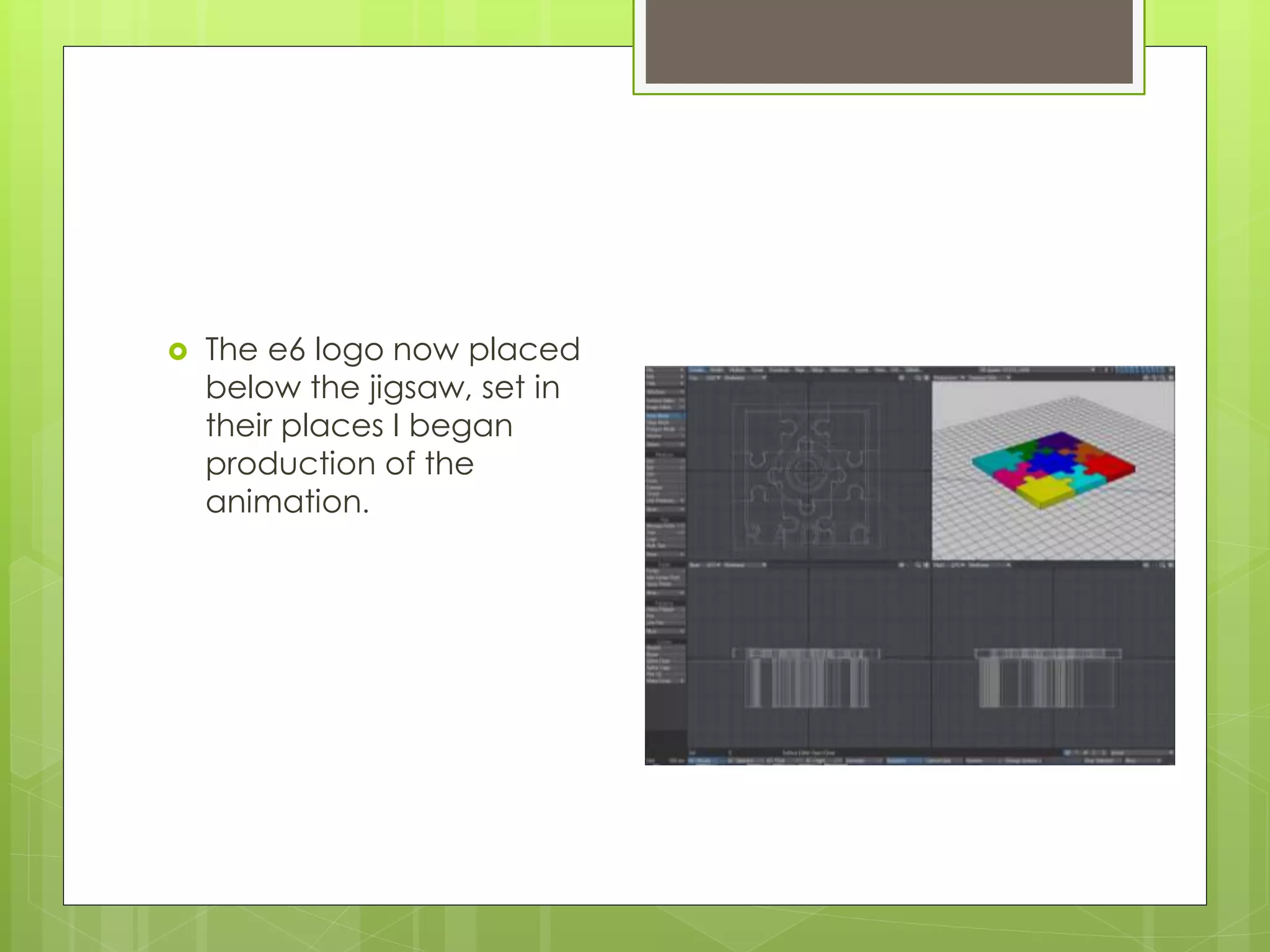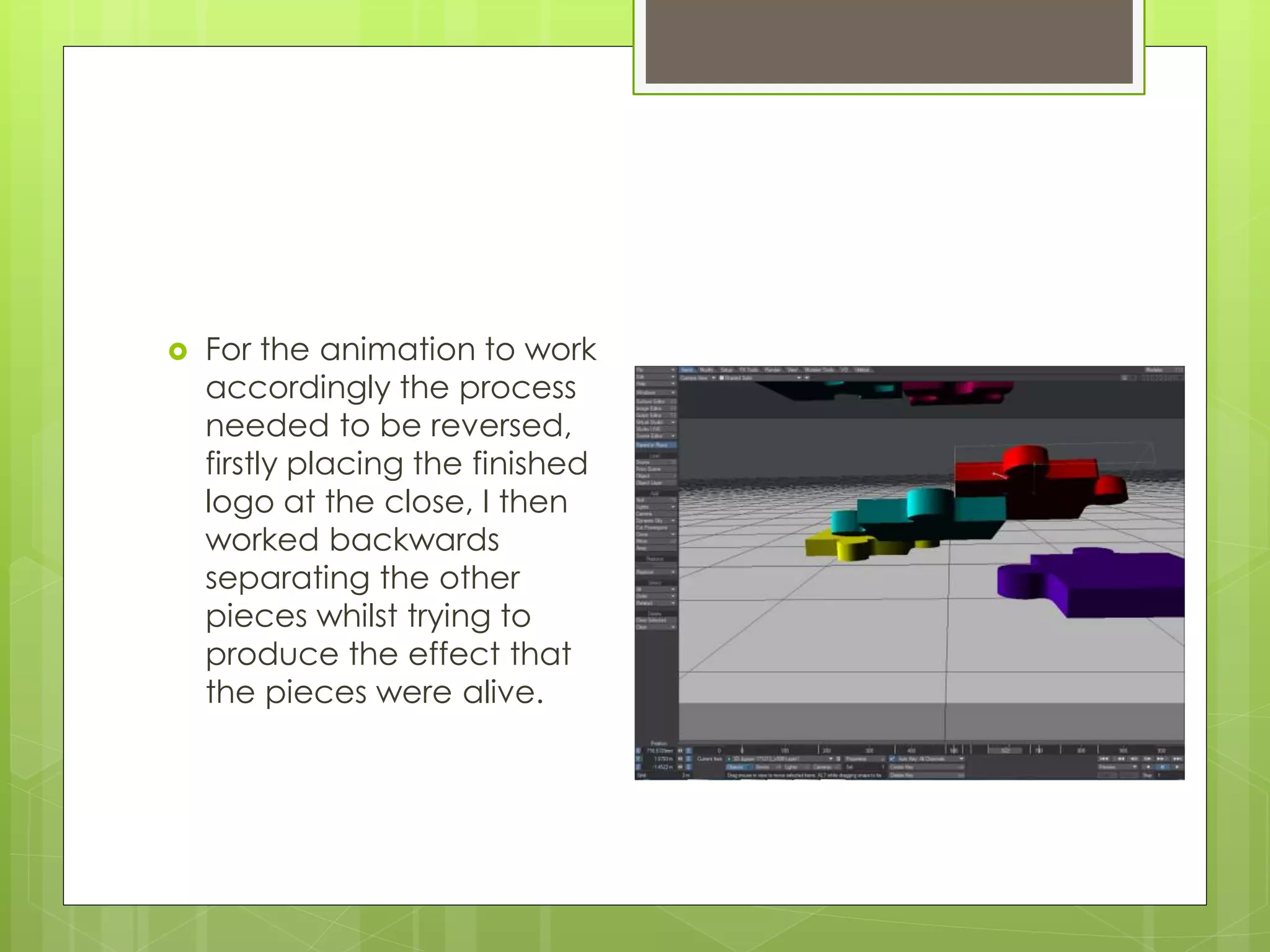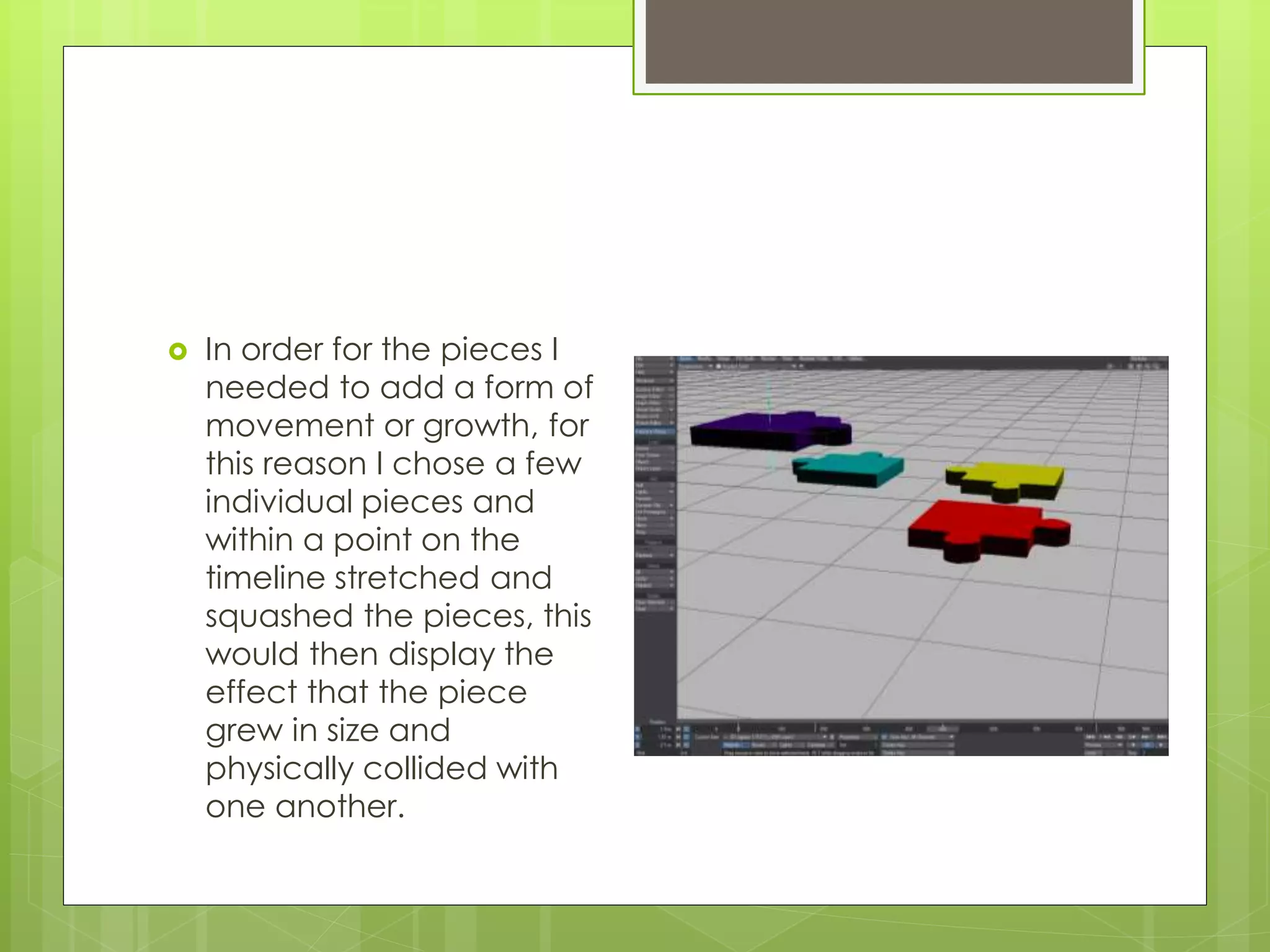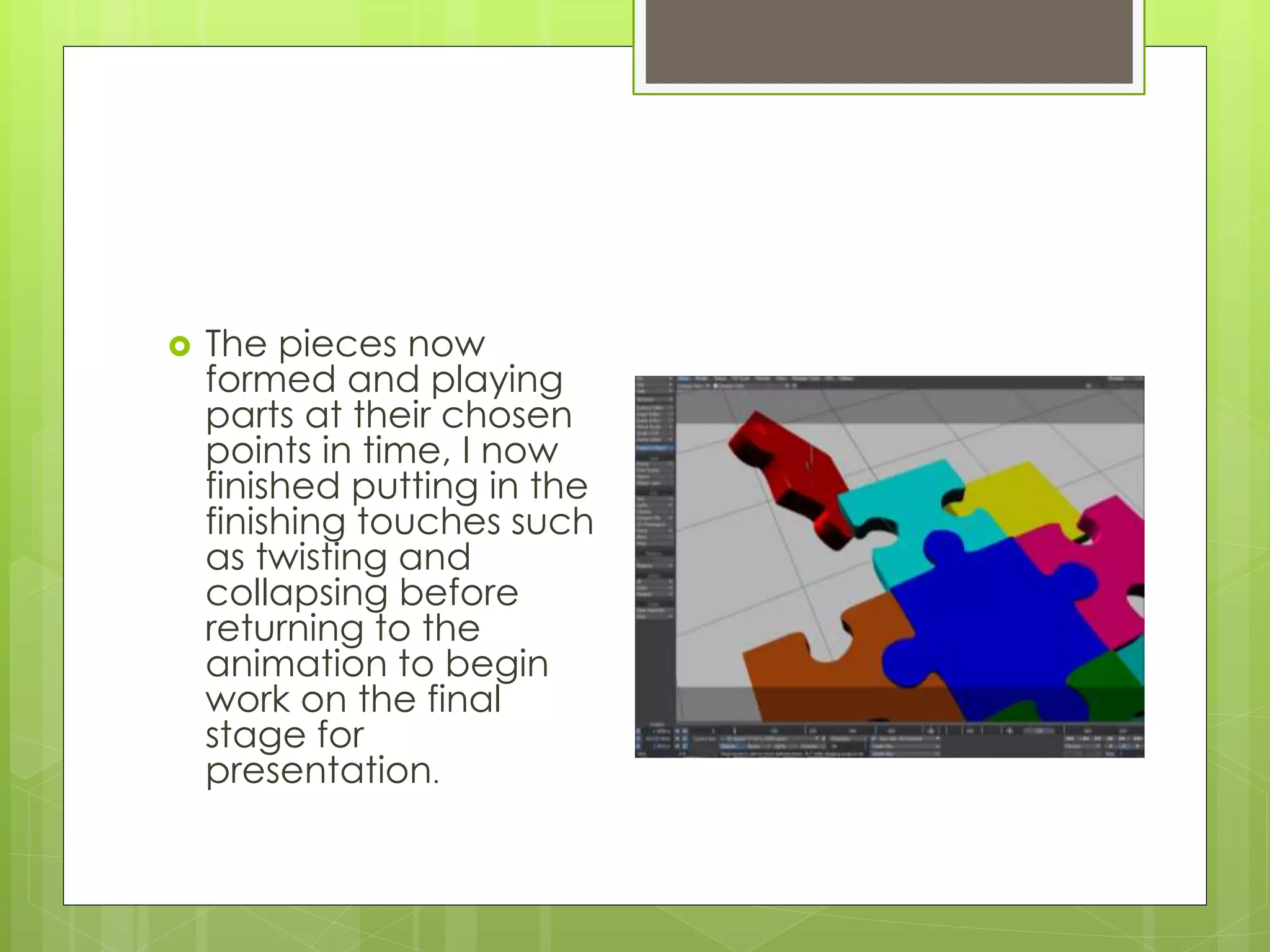Nathan West created a 3D animation of a jigsaw puzzle coming together with an e6 logo. He began by designing the 2D pieces in Adobe Illustrator and extruding them into 3D polygons in Lightwave. He assembled the 3D puzzle by placing each piece on its own layer and adding movement through scaling and collisions. Finally, he added the e6 logo and animated the puzzle assembling in reverse order to reveal the logo.